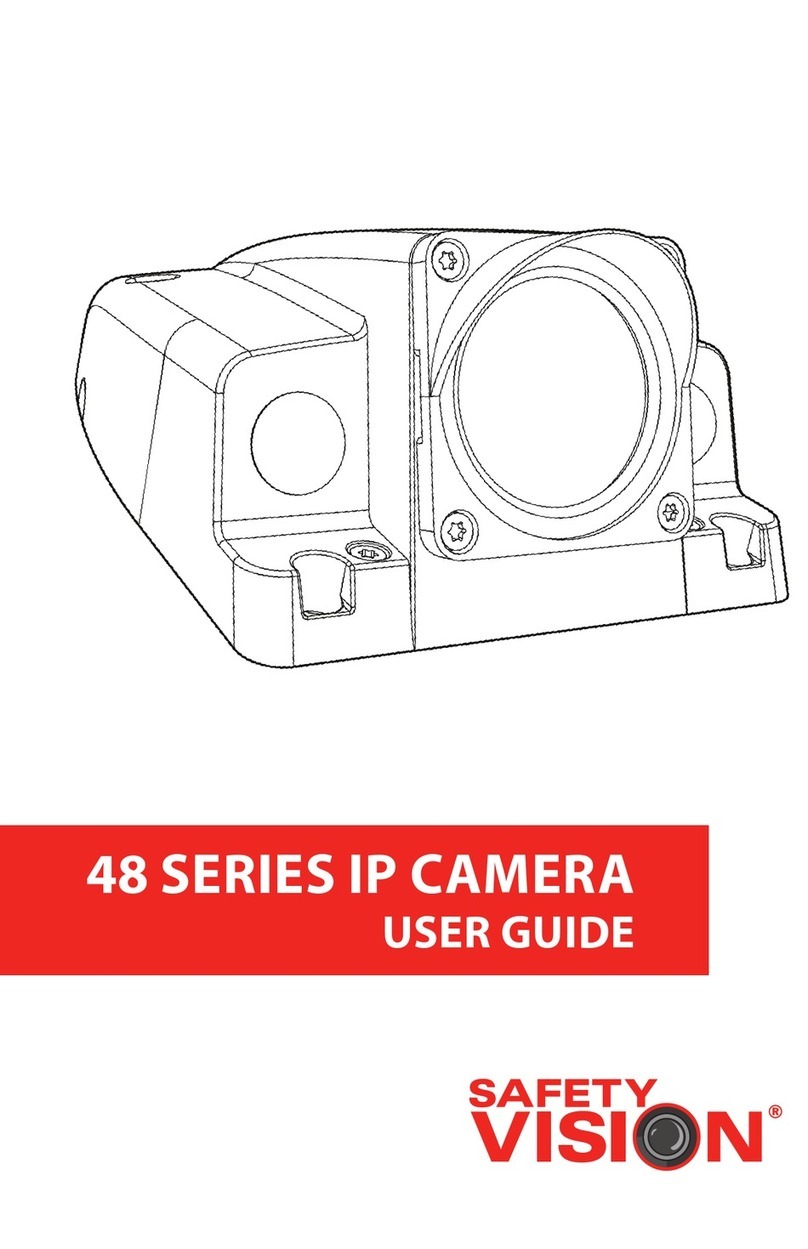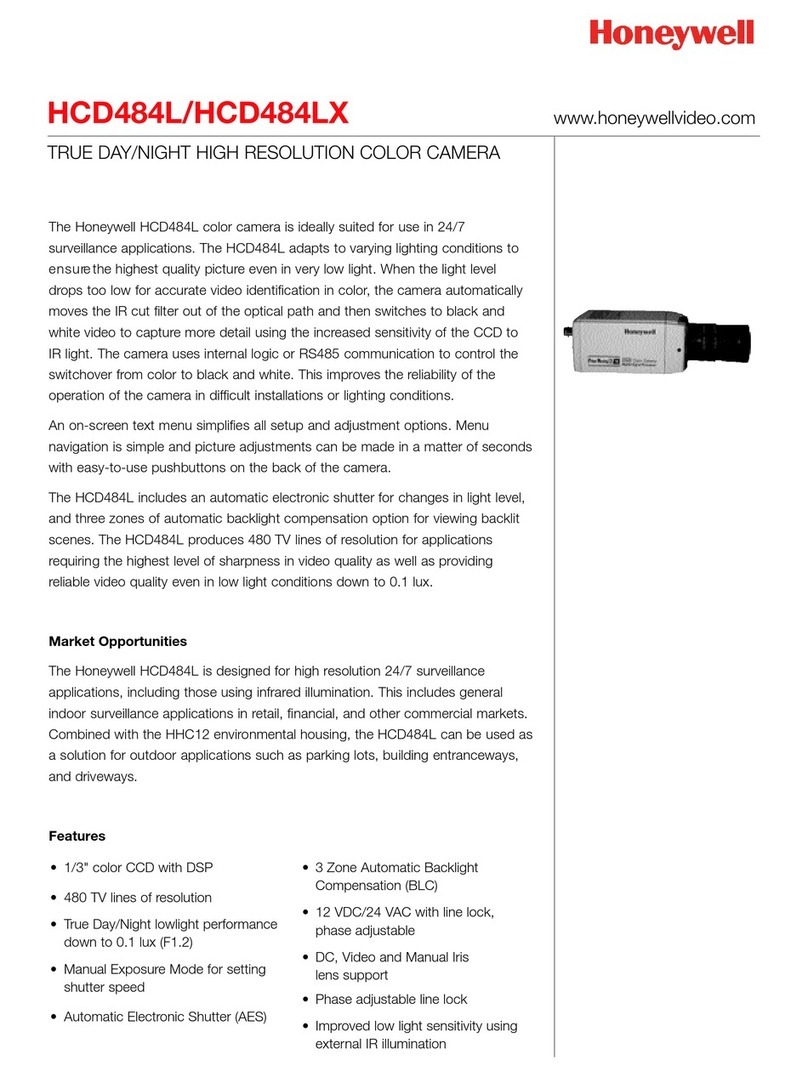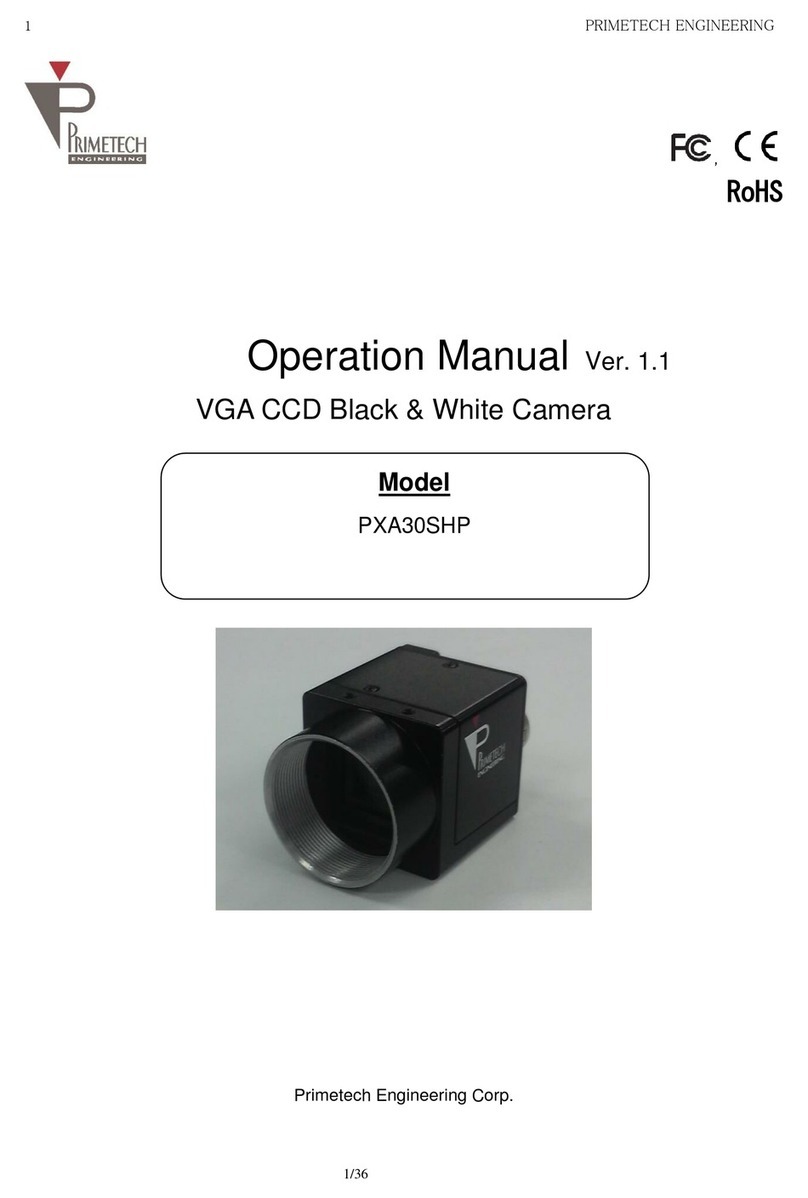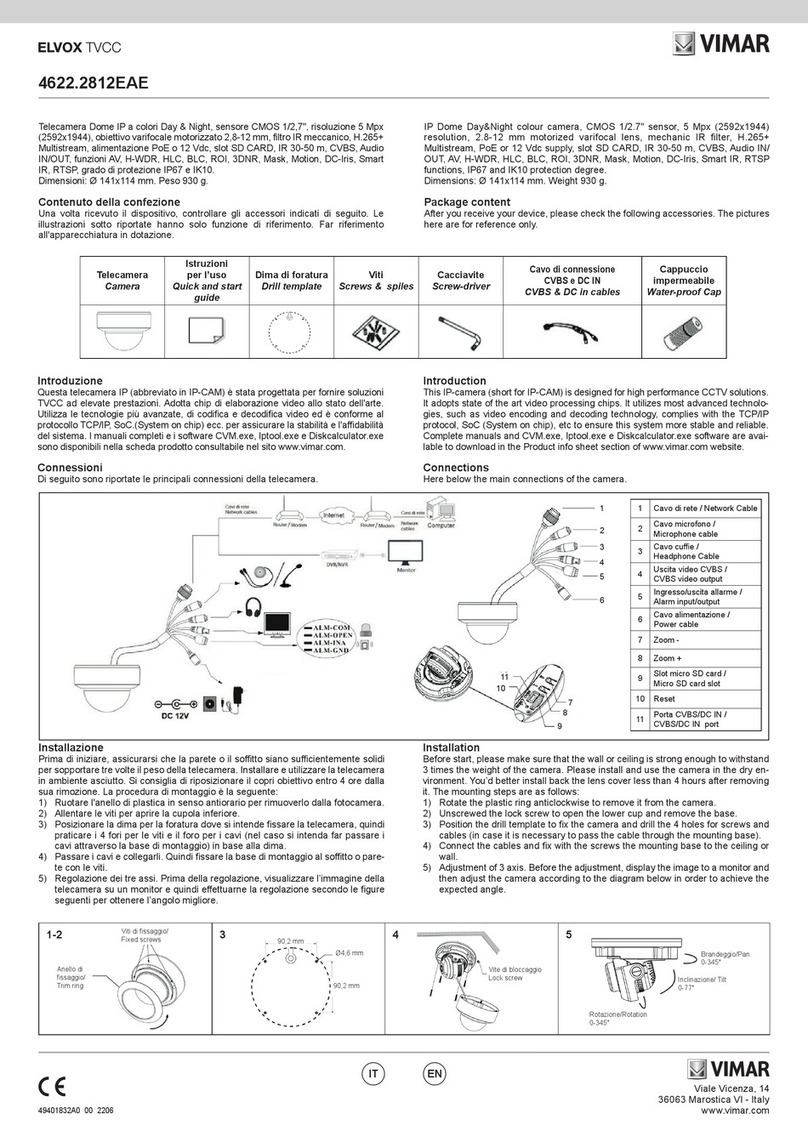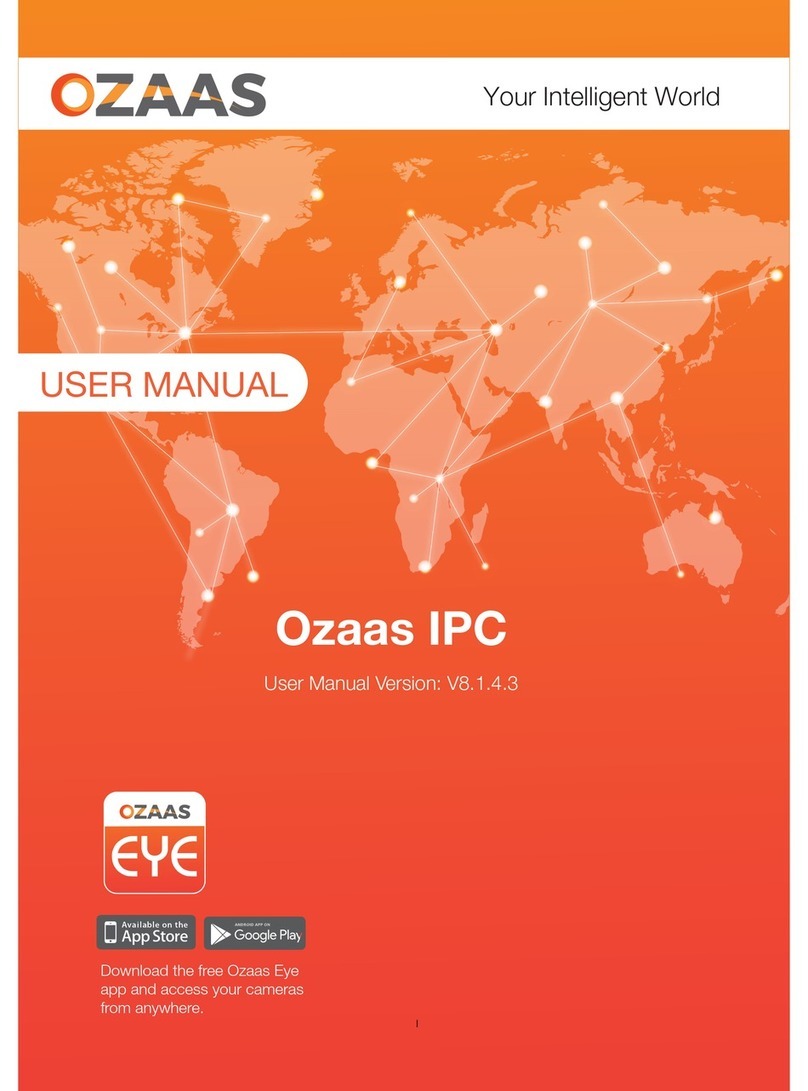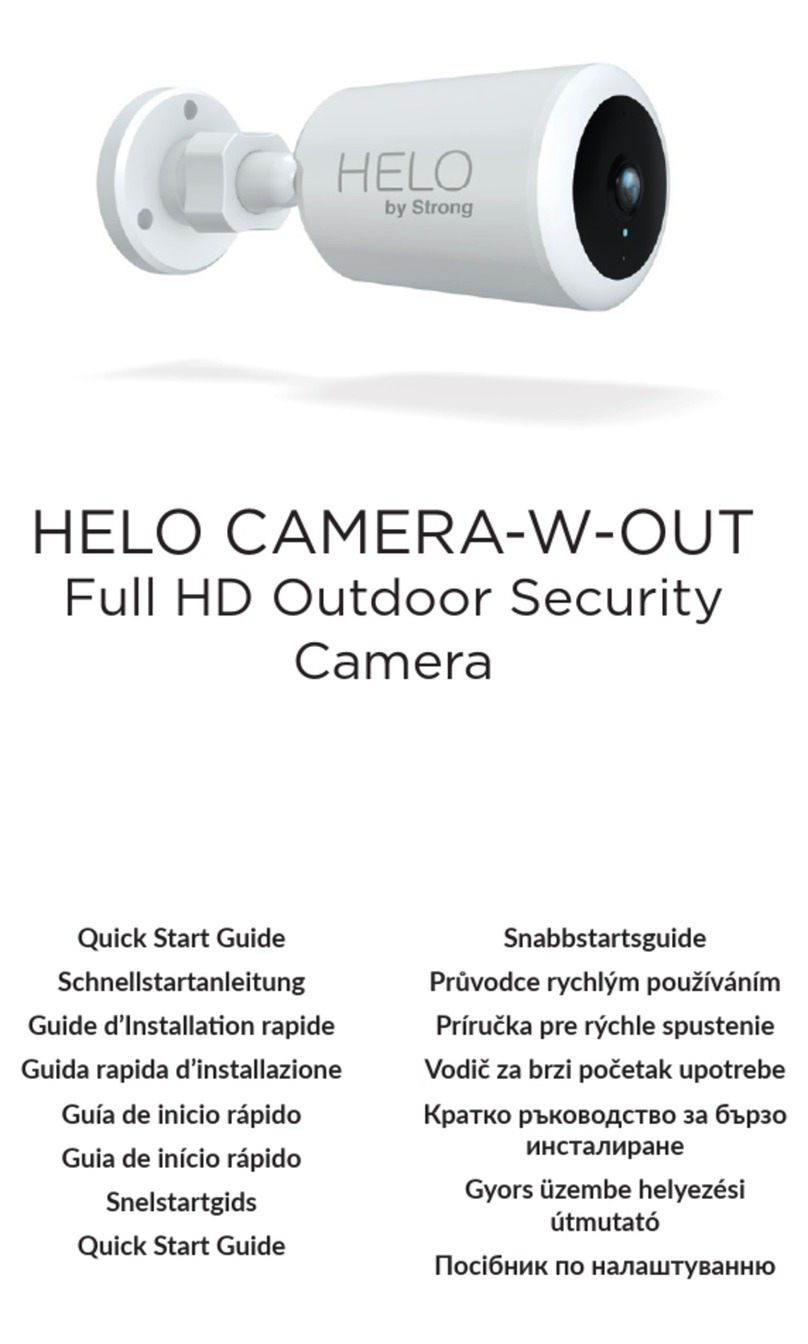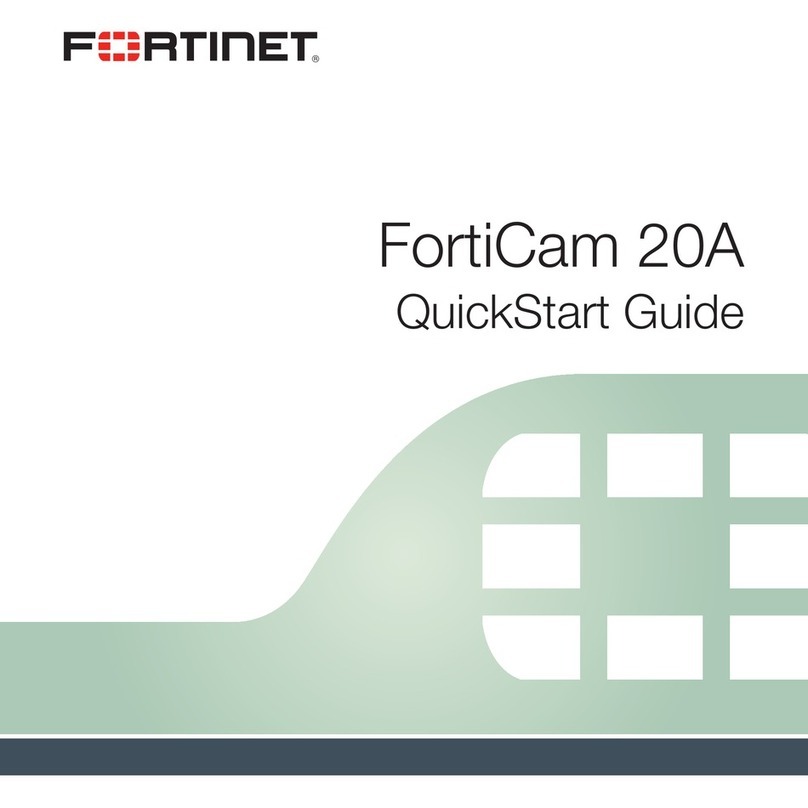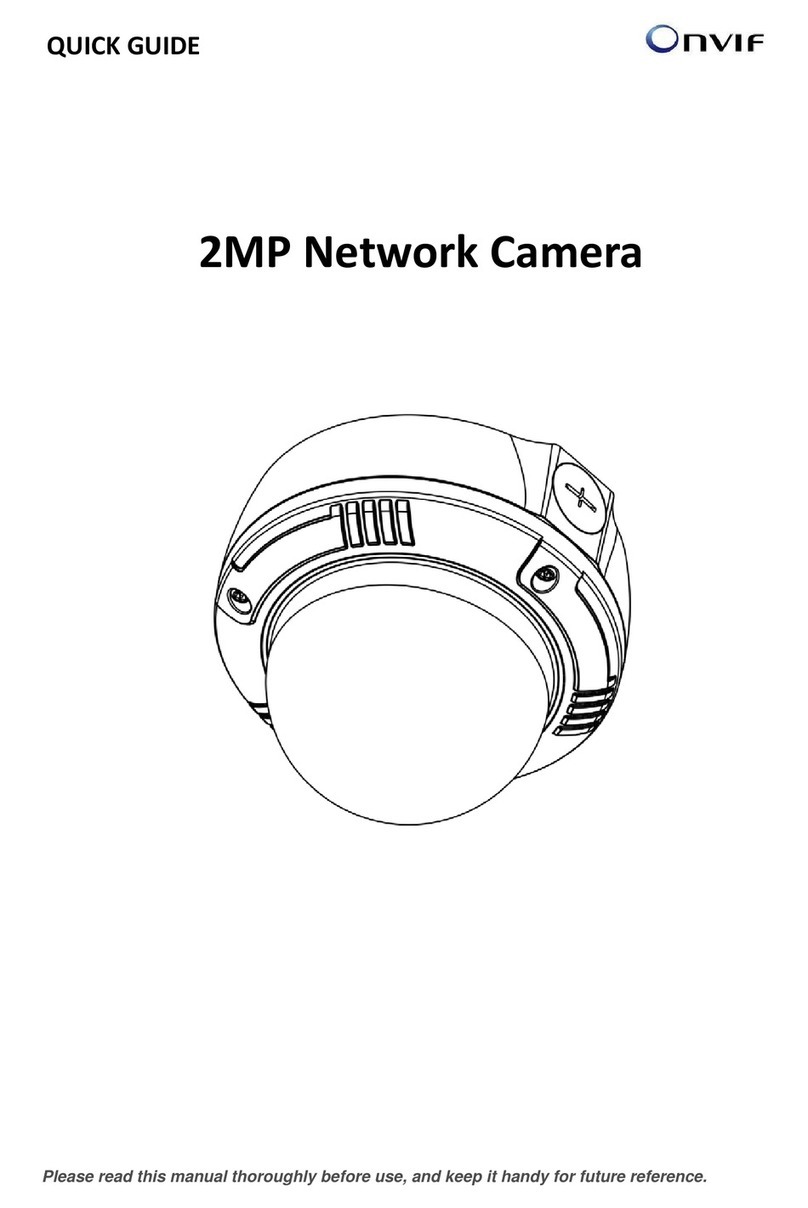ENS Secuirity TD-9541E2 User manual

Package
Overview
Installation
1
2
34
► Connecting Network Cable
2
13
* 1 It is recommended to install the water-proof cap for network cable connection.
* 2 If the PoE network switch is used to connect the camera that supports PoE
power supply, DC12V power supply is not required.
① Loosen the nut from the main element.
② Run the network cable (without RJ 45 connector) through the
both elements. Then crimp the cable with RJ 45 connector.
③ Connect the cable to the hermetic connector. Then tighten the
nut and the main cover.
Thank you for purchasing our product. There may be several
technically incorrect places or printing errors in this manual.
The updates will be added into the new version of this manual.
We will readily improve or update the products or procedures
described in the manual. The content is subject to change
without notice.
Warning and Caution
■ If the product does not work properly, please contact your dealer
or the nearest service center. Never attempt to disassemble the
camera yourself. (We shall not be responsible for any problems
caused by unauthorized repair or maintenance.)
■ Keep away from liquid while in use.
■ In the use of the product, you must be strict compliance with the
electrical safety regulations of the nation and region. When the
product is mounted on wall or ceiling, the device shall be firmly
fixed.
■ Do not use camera beyond specified voltage range.
■ Do not drop the camera or subject it to physical shock.
■ Avoid touching the camera lens.
■ If cleaning is necessary, please use clean cloth to wipe it gently.
If the device will not be used for a long time, please cover the lens
cap to protect the device from dirt.
■ Do not aim the camera at the sun or extra bright place.
■ Do not place the camera in extremely hot, cold (the operating
temperature shall be -20˚C~50˚C), dusty or damp locations, and do
not expose it to high electromagnetism radiation.
■ To avoid heat accumulation, good ventilation is required for
operating environment.
■ A few parts of the device shall be replaced regularly according
to their average enduring time. Regular checking is recommended
for all users.
Quick Start Guide
Network Camera
Camera Quick start guide
CD Water-proof cap Plastic plug ×4
Drill template
Rubber plug Screwdriver
4 tapping screws PA 4×35
Network Cable MIC IN Cable
CVBS Cable Power Cable
1
2
3
4
Please make sure that the wall or ceiling is strong enough to
withstand 3 times the weight of the camera. Please install and use
the camera in the dry environment. You'd better install back the lower
dome less than 4 hours after removing it.
①
Drill the screw holes and the cable hole on the wall according to
the drill template.
∅4.3
∅107.5
∅100.0
8.9mm
R6.3
90°
70.7mm
70.7mm
② Loosen the screws to remove the lower dome from the camera.
Lower Dome
Network Cable
1
2
3
4
DC12V

IE Network Connection
5
MENU
MENU
IPC
IPC
Network Cable Network Cable
Network Cable
Switch
Router Computer
Computer
● Access the camera through IP-Tool
Here we take accessing IP camera via LAN for example. In LAN,
there are two ways to access. 1. Access through IP-Tool;
2. Directly Access through IE Browser
① Make sure that the camera and the PC are well connected via LAN.
② Find the IP-Tool from the CD and then install it in the computer.
After that, run the IP-Tool as shown below.
Device Network Se arch
Imme dia te Refr esh
name
name
name
IPC
IPC
IPC
unkn ow n
unkn ow n
unkn ow n
192.168.226.201
192. 16 8. 1.2
192. 16 8. 1.3
80
80
80
9008
9008
9008
255. 25 5.
255.255.
255. 25 5.
Modi fy N et work Pa ra me ter
Mac Add re ss
IP Address
Modi fy
CE :98 : 23 : 75 : 35 :22
192 .168 . 226 . 201
255 . 25 5 . 25 5 . 0
192 .168 . 226 . 1
i
Tip : En ter the adm in istrato r pa ss word, and
then m od if y the net wo rk p aramete rs .
Total De vi ce : 3
Loca l IP Addr es s: 192.168.1.4Su bn et M ask:2 55 .25 5.255.0 Gate wa y: 1 92.168 .1.1 DN S:210.21 .196.6
Devi ce N am e Device Type IP Address Http P or t Data P or t Subnet
Prod uc t Mo del
About
Subn et M as k
Gate wa y
Restore IPC Default Configuration
③ Modify the IP address. The default IP address of this camera is
192.168.226.201. Click the information of the camera listed in the
above table to show the network information on the right hand.
Modify the IP address and gateway of the camera and make sure its
network address is in the same local network segment as that of the
computer. Please modify the IP address of your device according
to the practical situation.
Mac Address
IP Addre ss
Modify Network Parameter
Modify
CE :98 :23 :75 :35 :22
192 .168 . 1 . 201
255 . 255 . 255 . 0
192 .168 . 1 . 1
Subnet Mask
Gateway
For example, the IP address of your computer is 192.168.1.4. So the
IP address of the camera shall be changed to 192.168.1.X. After
modification, please input the password of the administrator and click
“Modify” button to modify the setting.
The default password of the administrator is “123456”.
④ Double-click the IP address and then the system will pop up the IE
browser to connect IP-CAM. After downloading Active X control, a
login window will pop up. Input the user name and password to login.
● Directly Access Through IE
The default network settings are as shown below:
IP address: 192.168.226.201 HTTP:80
Subnet Mask: 255.255.255.0 Data Port:9008
Gateway: 192.168.226.1
You may use the above default settings when you log in the camera
for the first time.
① Set the IP address of the PC and make sure the network segment
should be as the same as the default settings of IP-CAM. Open the
network and share center. Click “Local Area Connection” to pop up
the following window. Select “Properties” and then select Internet
protocol according to the actual situation (for example: IPv4).
Next, click “Properties” button to set the network of the PC.
② Open the IE browser and input the default address of IP-CAM
and confirm. The IE browser will download Active X control
automatically.
③ After downloading Active X control, the login dialog box will
pop up.
④ Input the default username and password and then enter to view.
450043000258 A1
The default username is admin; the default password is 12 3456.
③
④ Secure the mounting base with camera to the wall with screws as
shown below.
Route and connect the cables.
Rotation 0°~220°
Pan 0°~240°
Rubber Plug
Tilt 0°~68°
⑤ Three-axis adjustment. Before adjustment, preview the image of
the camera on a monitor and then adjust the camera according to
the figure below to get an optimum angle.
⑥ Install the lower dome back to the camera and secure it with the
screws.
This manual suits for next models
1
Table of contents
Other ENS Secuirity Security Camera manuals