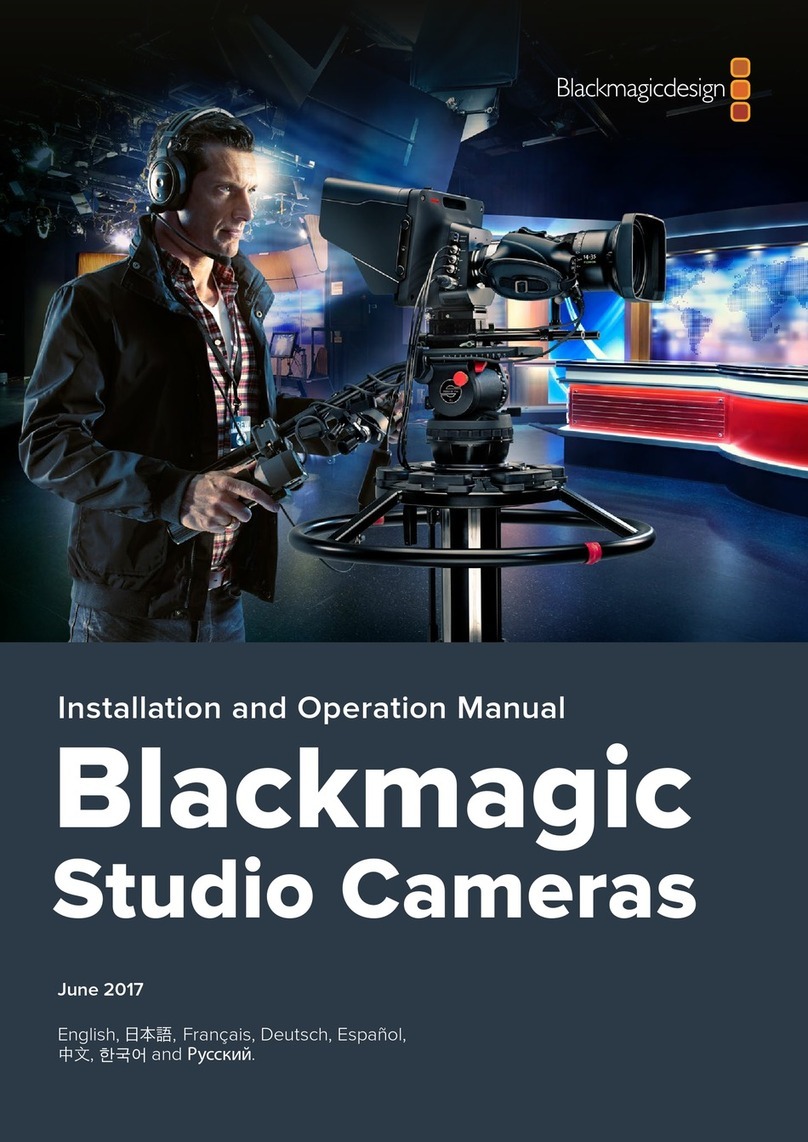Welcome
Thank you for purchasing Blackmagic Studio Camera!
We are extremely excited to have designed the Blackmagic Studio Camera.
Ever since I was a teenager I have loved live production, it’s so exciting!
Traditionally cameras with talkback and tally were very expensive and
physically large, so hard to manage. We really wanted to solve this problem
by designing a more compact camera that included all the talkback, tally
and camera control features of physically much larger cameras.
That’s why the Blackmagic Studio Camera was developed. We wanted to
build a much smaller camera for portability, however normally small cameras
have small tiny screens. We did not want that. What we really wanted was a
much larger viewfinder! The result is Blackmagic Studio Camera, the smallest
broadcast camera but with a very large viewfinder that’s wonderful to use!
Precise focus and framing are so easy with a viewfinder this large!
Of course you get tally indicators, talkback, massive built in battery and of
course a fantastic quality camera with flexible MFT lens mount. It’s everything
you need in a complete package! You can plug in larger wind protected
microphones even with phantom power and the optical fiber is built in so you
can run your camera miles away from your switcher! If you need, you can even
add a HyperDeck Shuttle and use the camera for general production use!
We hope you use your new camera for some amazing live productions and
produce some fantastic looking work! We are extremely excited to see what
creative work you produce!
Grant Petty
CEO Blackmagic Design