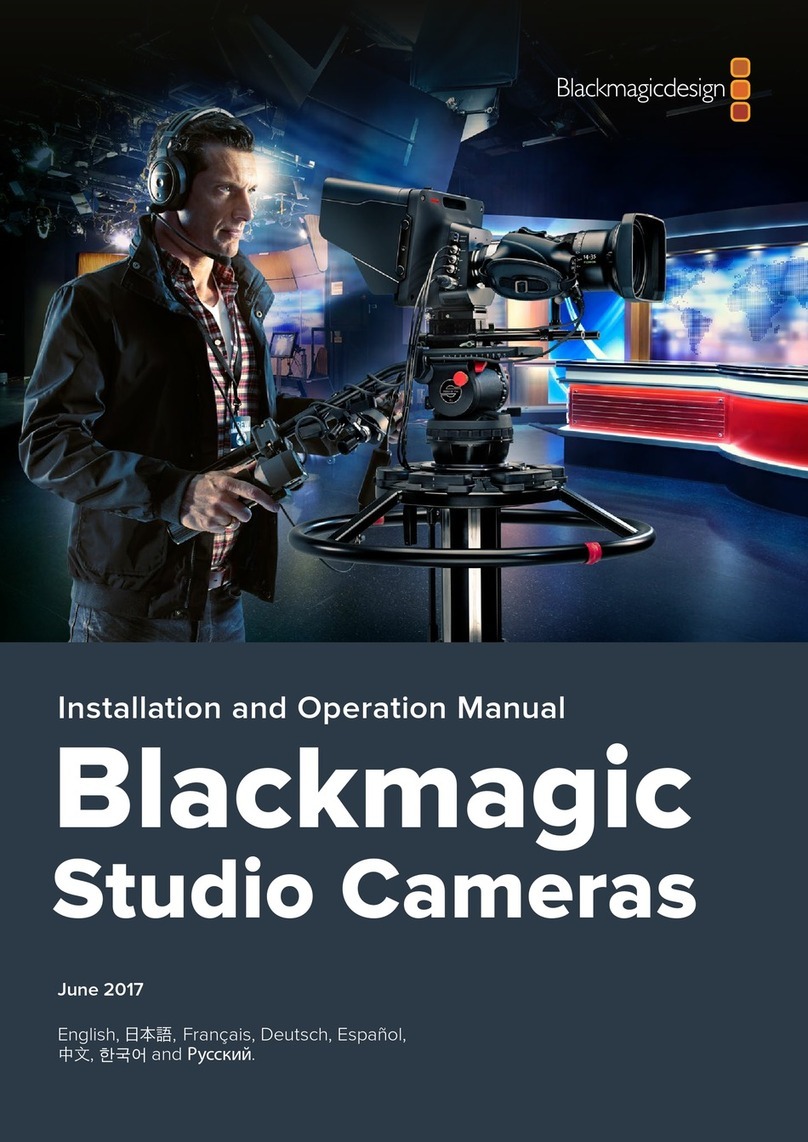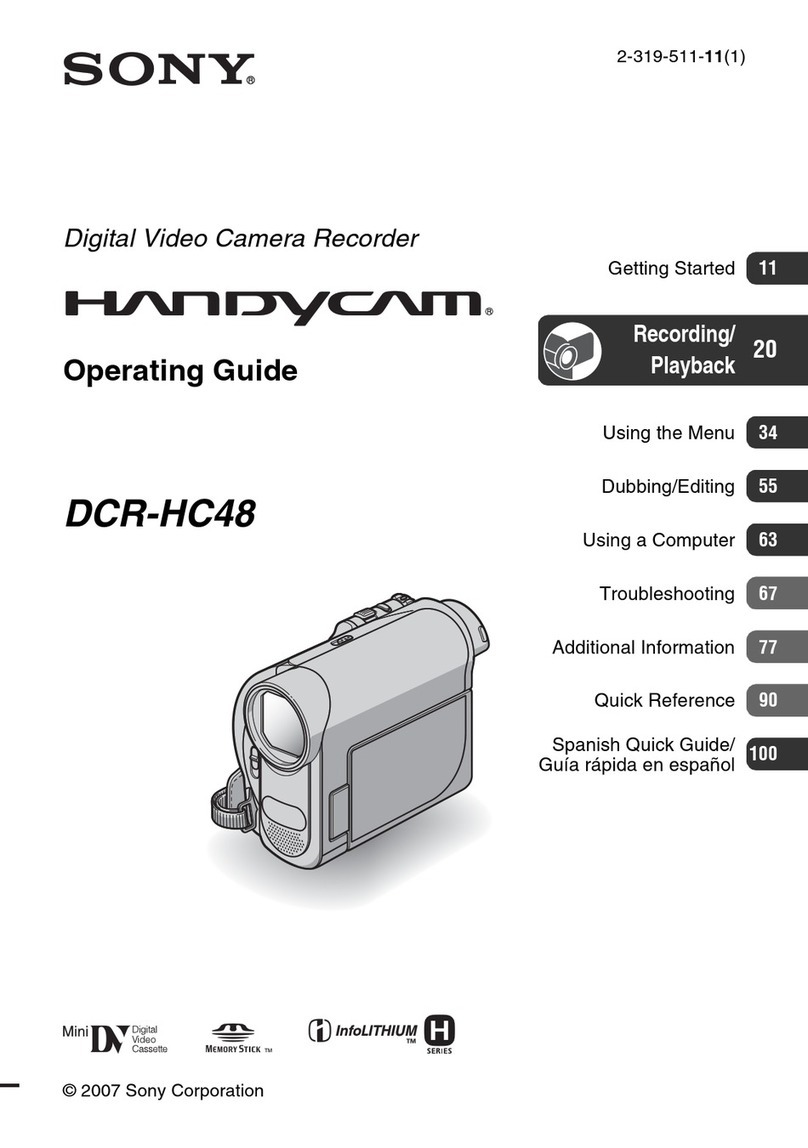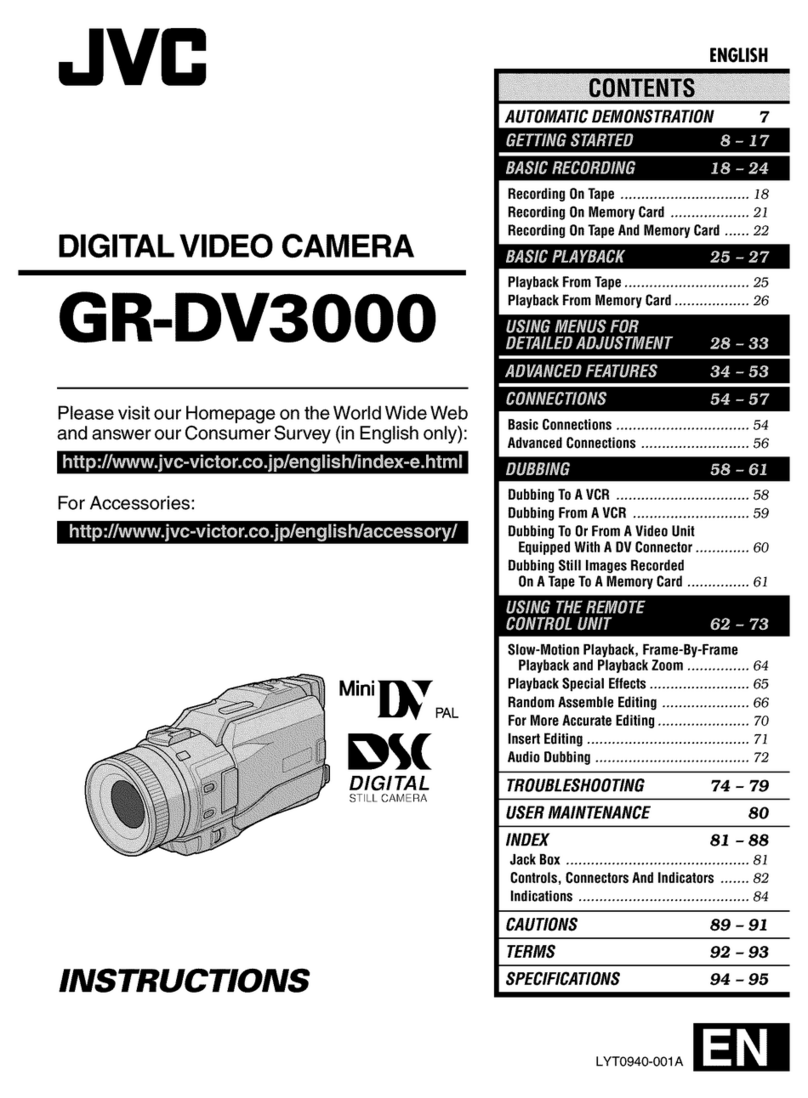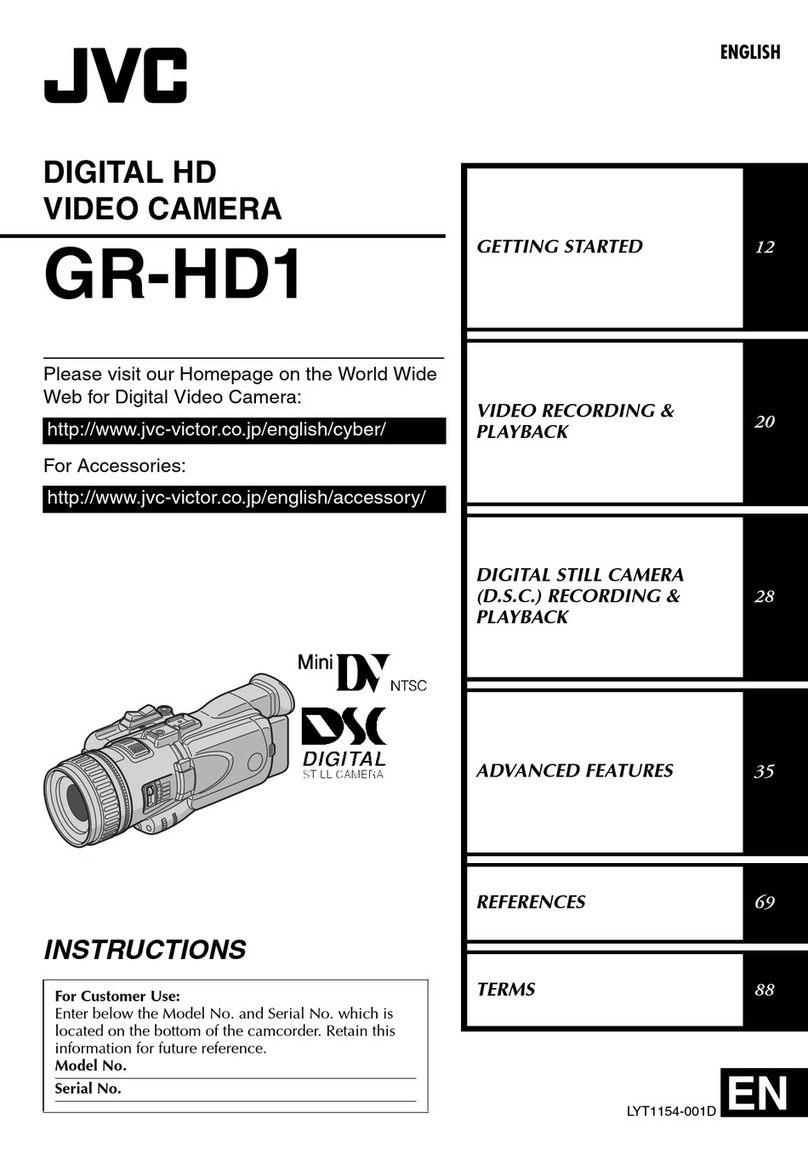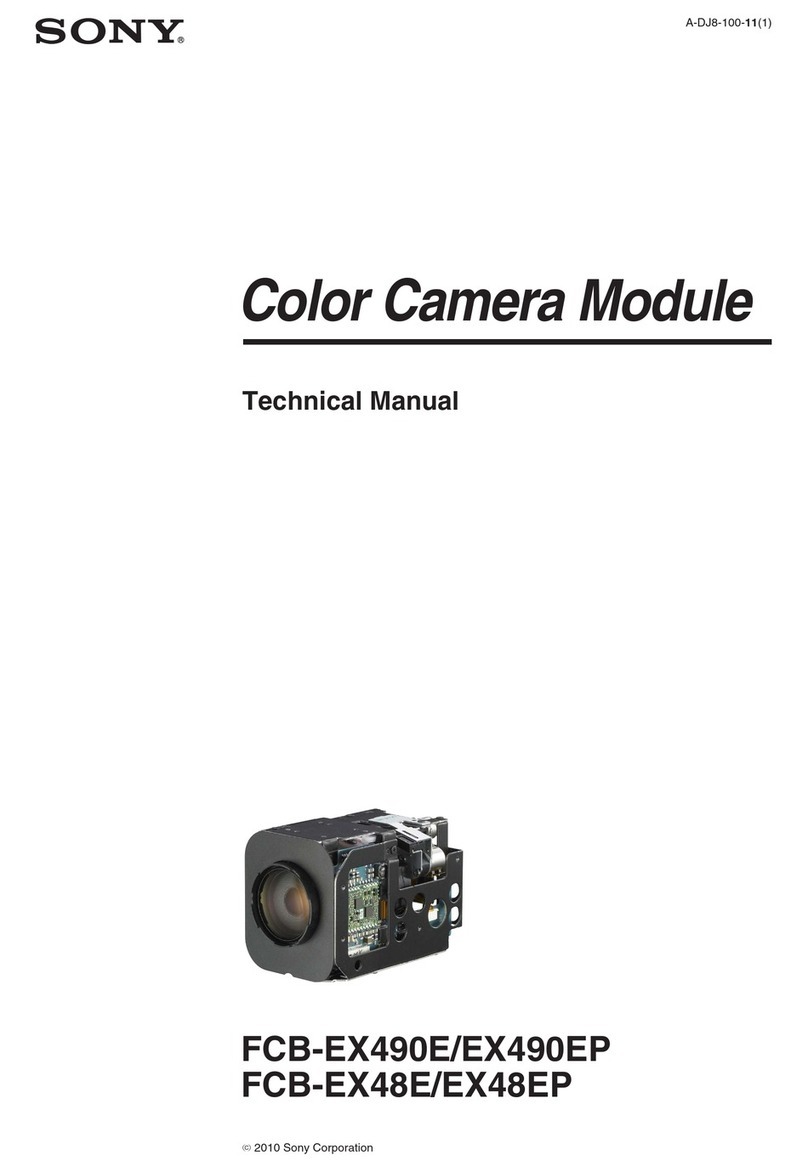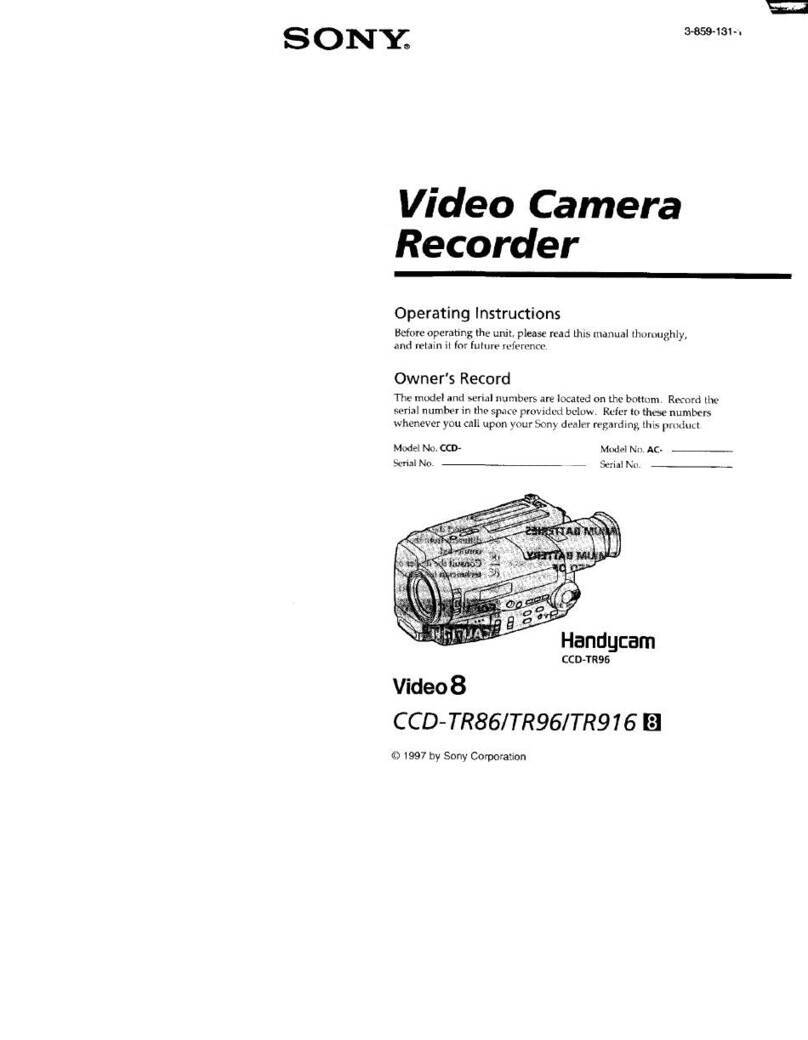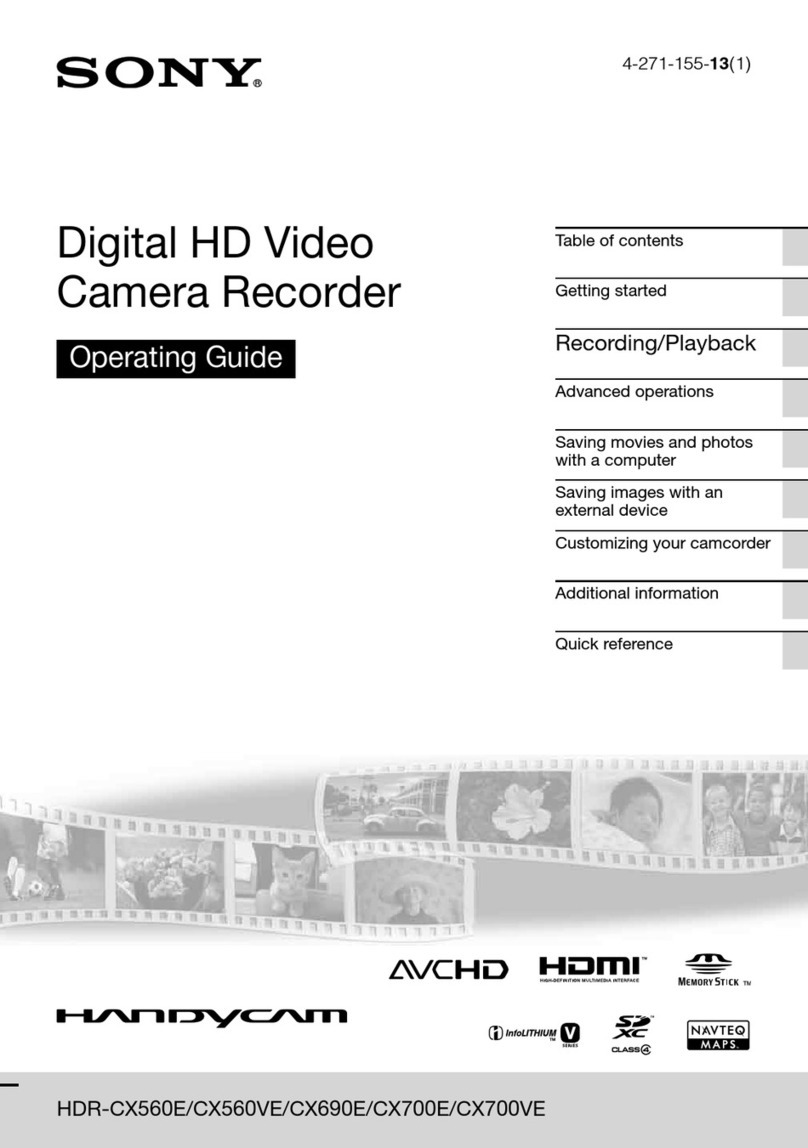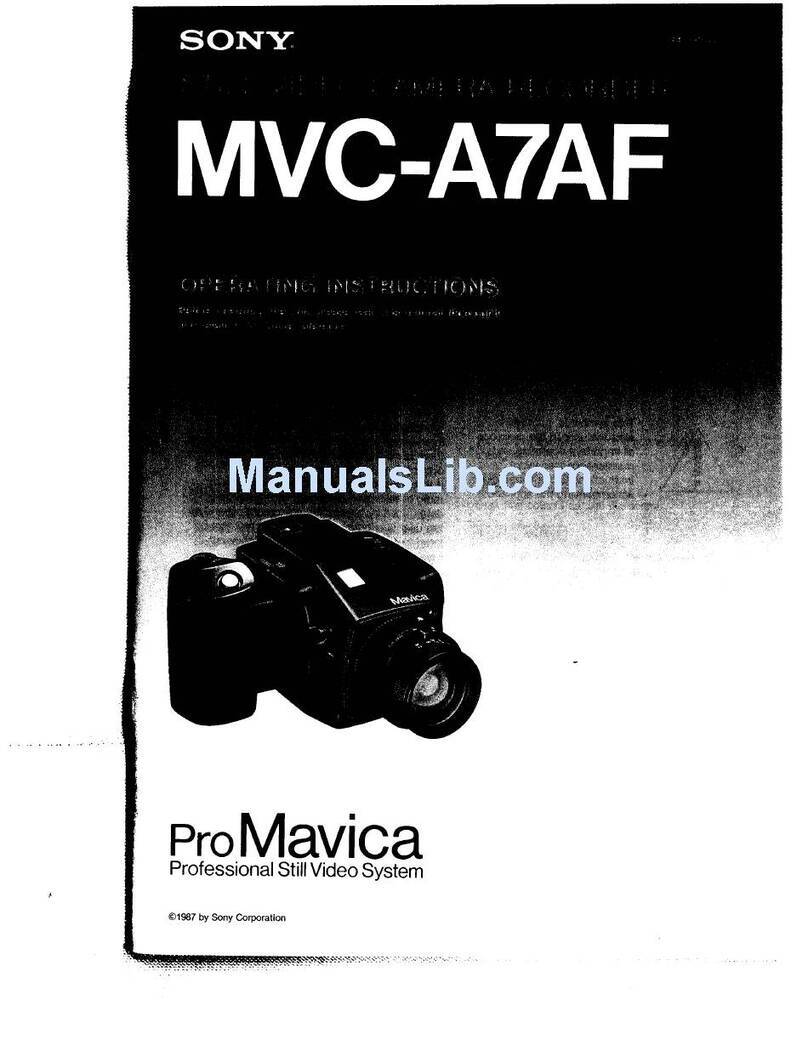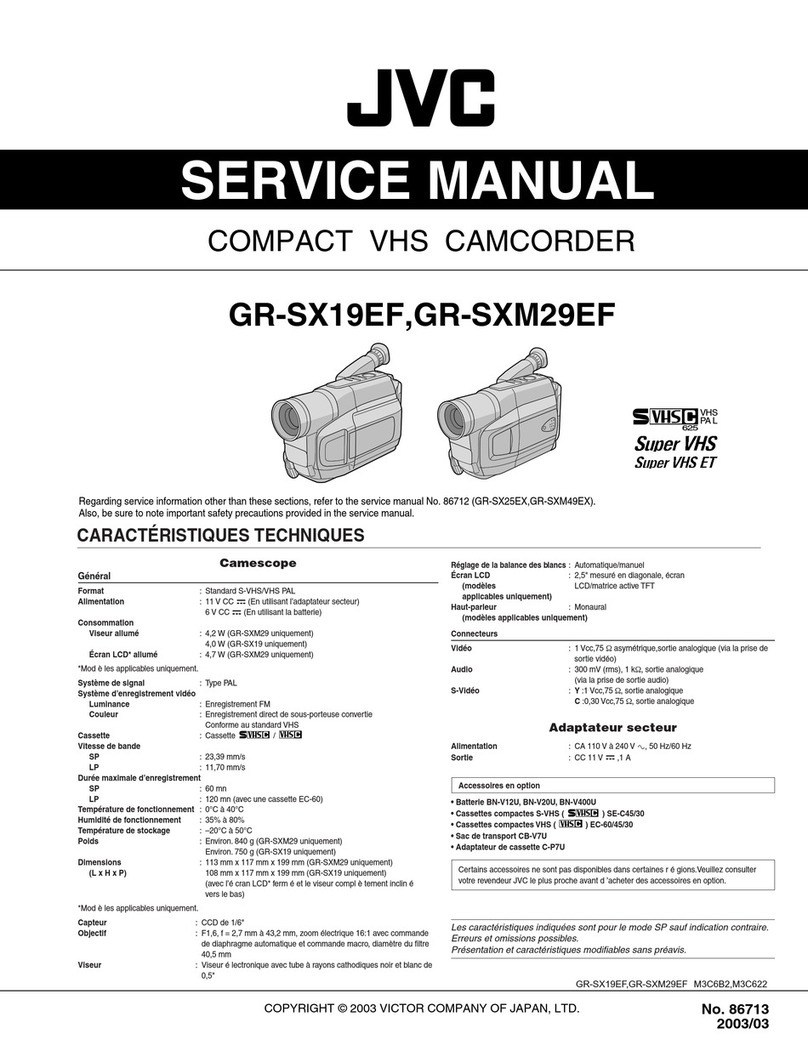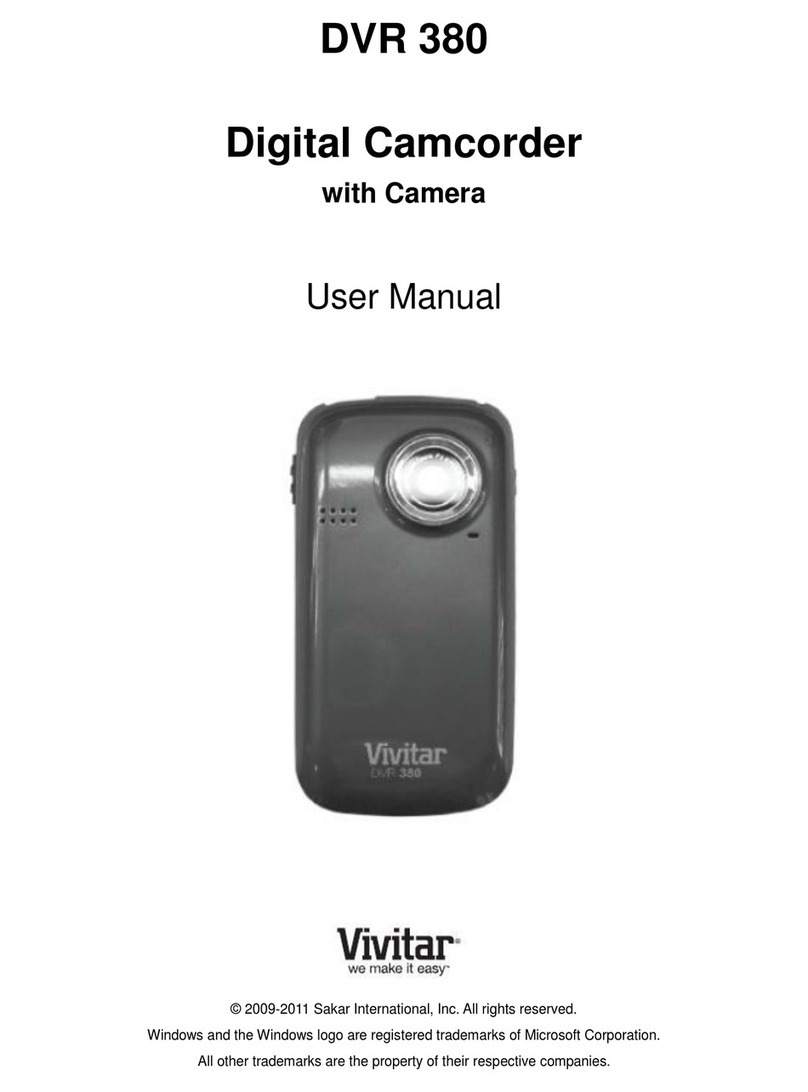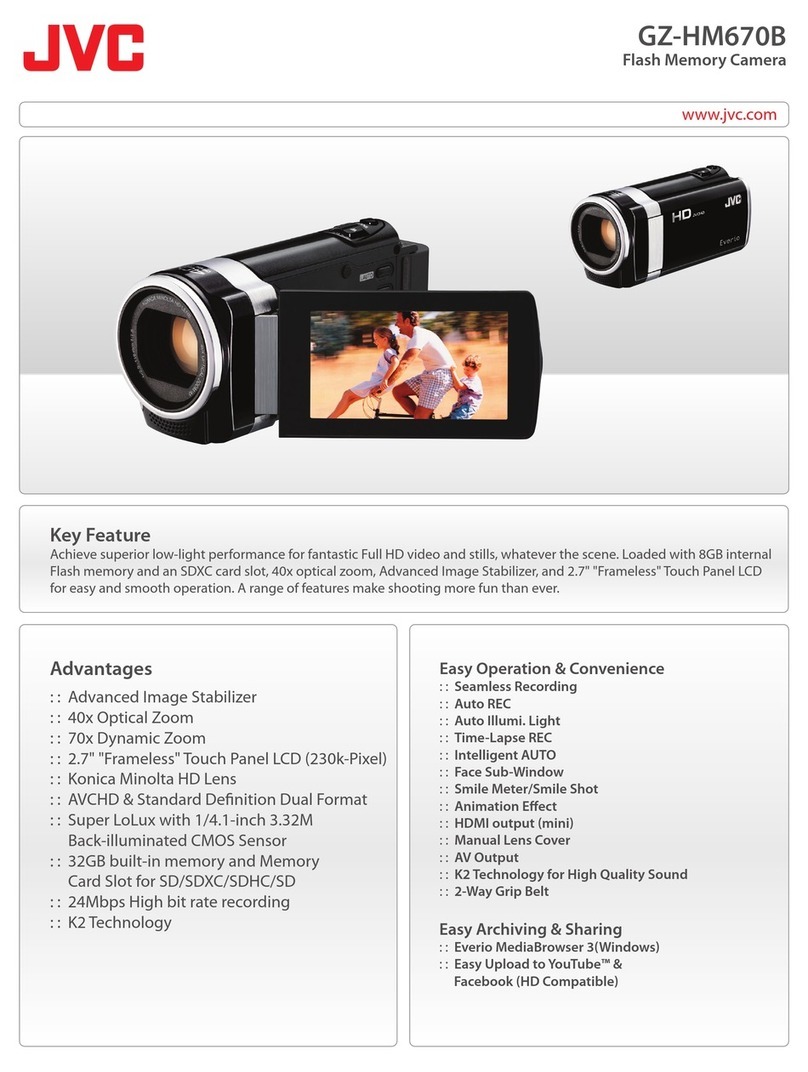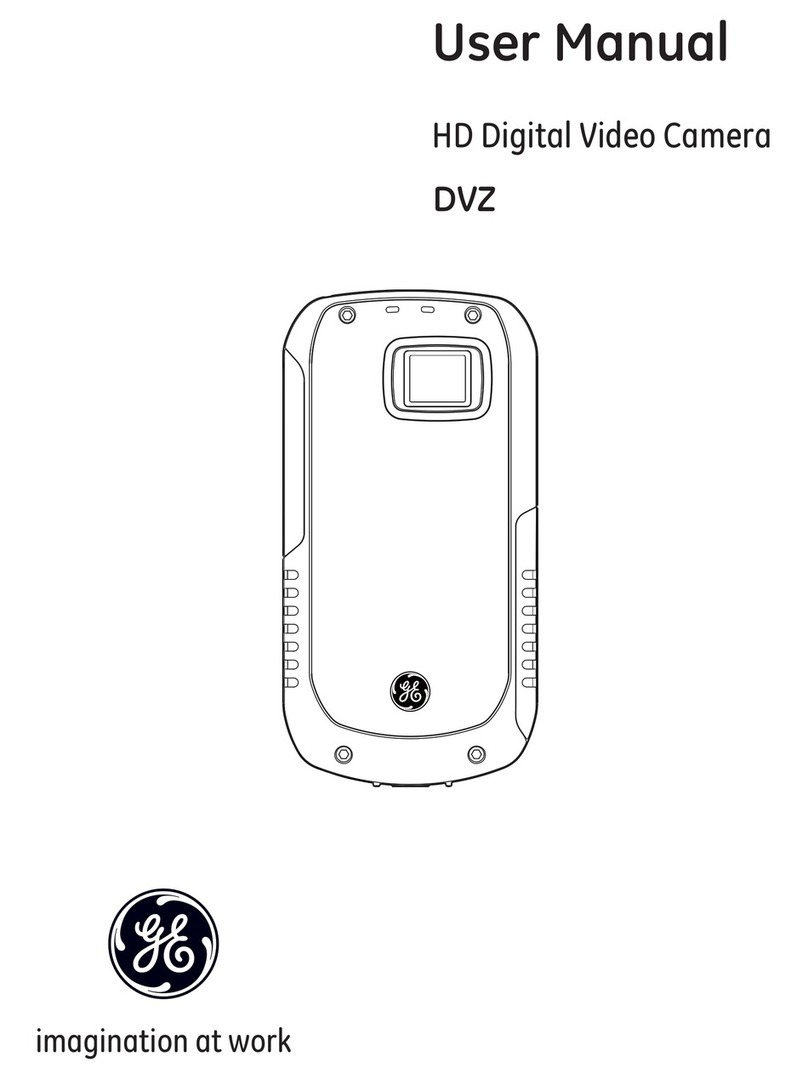Blackmagicdesign URSA Setup guide

Installation and Operation Manual
Blackmagic URSA
Windows™
January 2015
Mac OS X™
English, 日本語, Français, Deutsch,Español, 中文, 한국어 and Русский

Blackmagic URSA
English 3
日本語 50
Français 98
Deutsch 146
Español 194
中文 242
한국어 290
Русский 338
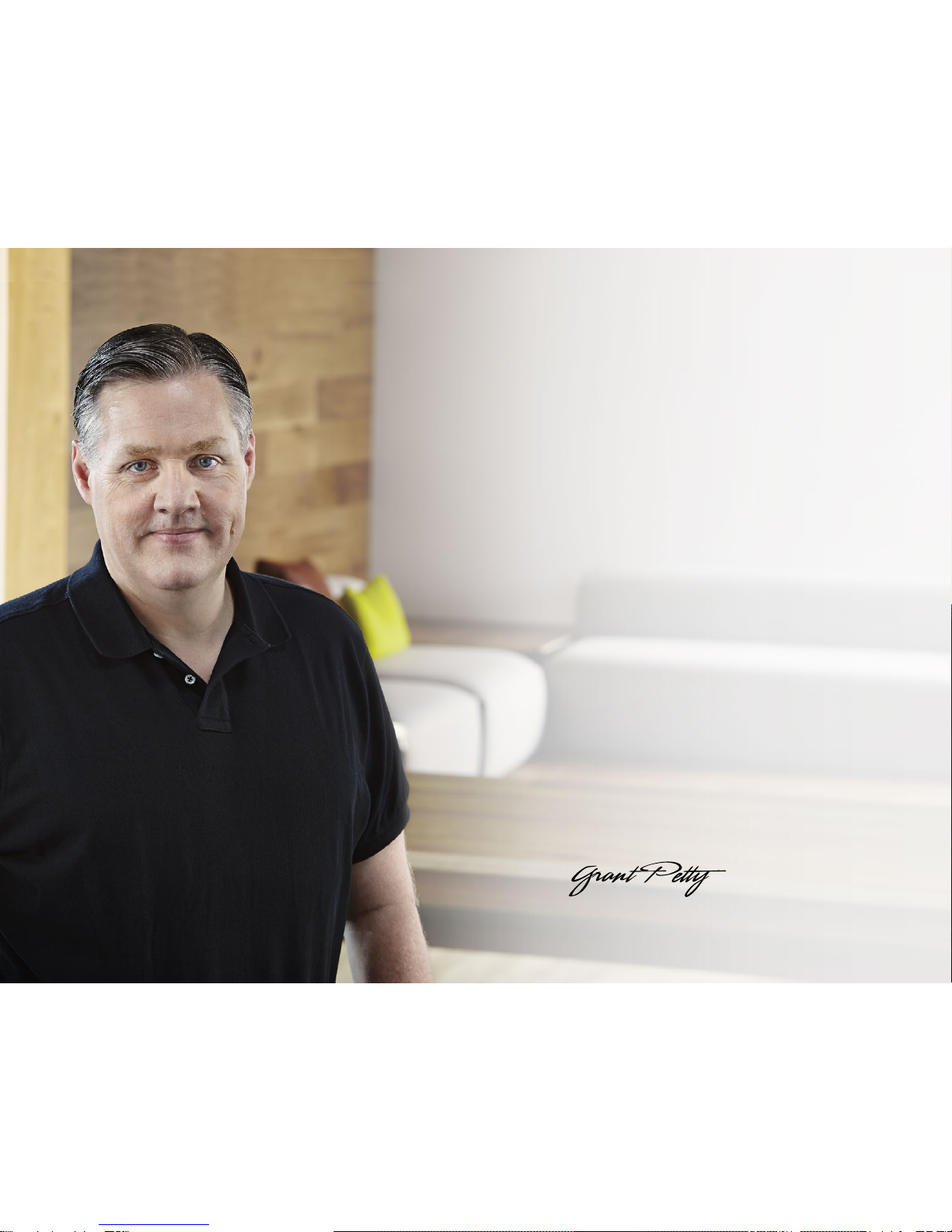
Welcome
Thank you for purchasing Blackmagic URSA!
Since we released our first digital film camera a few years ago
we have been privileged to have received some of the best
guidance and feedback we have ever had for a new product!
We all grew up admiring the work of the world's leading
cinematographers and DOPs and it’s been an honor to spend
hours in conversations with these legendary experts on the
features we need to add to our cameras. Of course, everyone
we speak to has good ideas also!
All those exciting conversations have been put into the new
URSA camera you have just purchased. We think it takes
care of the needs of large film crews as well as having all the
features you need if your operating in single person shooting.
Its unique design allows you to replace the sensor, so add new
imaging capability to it over time.
What this also means is we could put more value into the
screens, processing and cooling systems the camera has,
because it does not need to be thrown away every time we
develop a new sensor for it! So you get a built in large 10 inch
on set monitor built in, dual CFast recorders that alternate
recording so you can keep recording for as long as you want,
as well as scopes, super strong metal design and much more.
We hope you use your URSA to produce some of the world's
most exciting films and television programming, music videos
and commercials! We are extremely excited to see what
creative work you produce and to get your feedback on new
features you would like to see us add to URSA!
Grant Petty
CEO Blackmagic Design
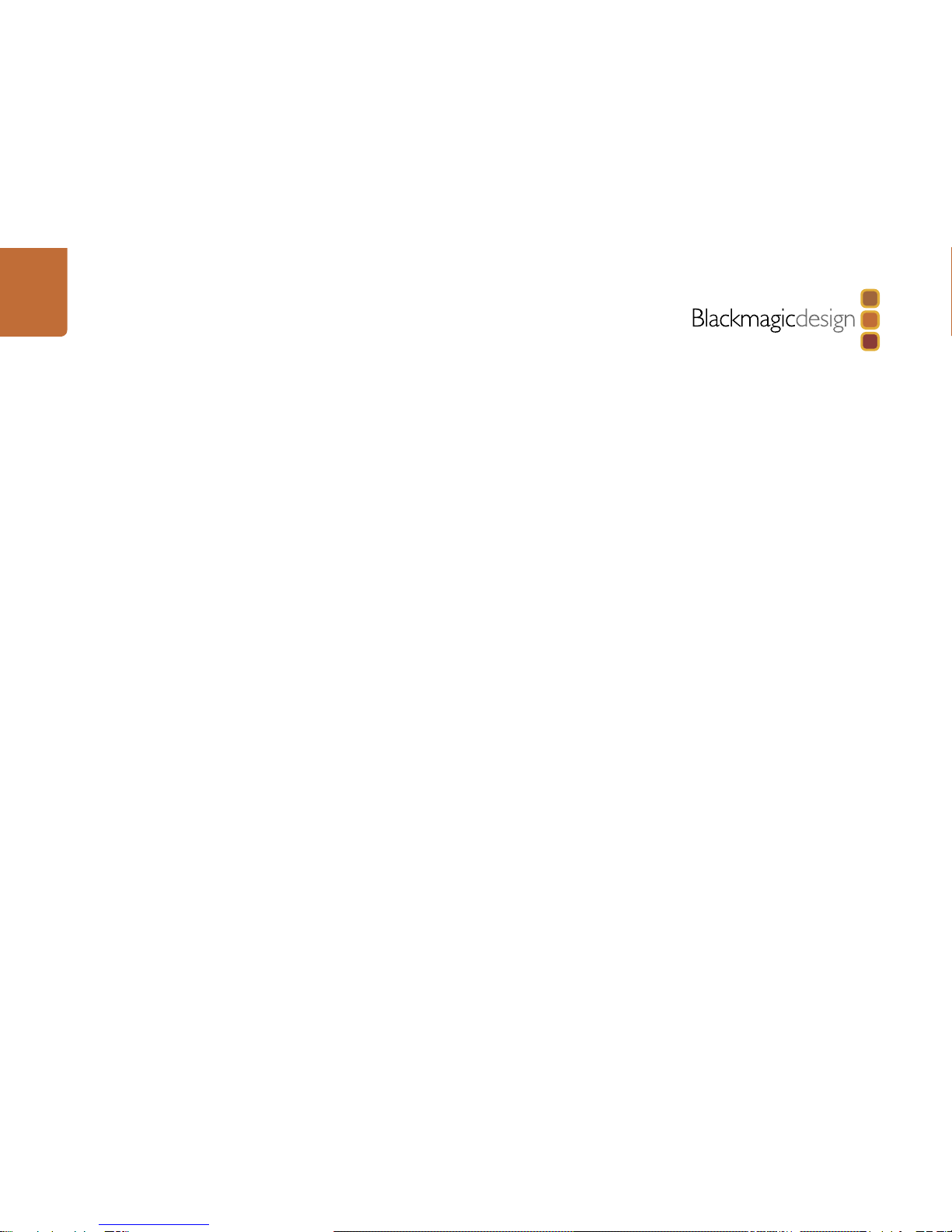
Contents
Blackmagic URSA
6 Getting Started
Introducing Blackmagic URSA 6
Attaching the Handle 6
Attaching a Lens 6
Powering Your Camera 7
Mounting Batteries 8
9 About CFast Cards
Inserting a CFast Card 9
Preparing a CFast Card for Recording 9
Choosing a CFast 2.0 Card 9
Preparing Media for Recording 10
Preparing CFast Cards on a Mac OS X Computer 11
Preparing CFast Cards on a Windows Computer 11
12 Camera Overview
DOP Station 12
Monitor Controls 12
Work Station Features 13
Camera Assist and Audio Station 14
Work Station Features 14
Front Panel 15
Rear Panel 15
Top Panel 15
Bottom Panel 15
16 Recording
Recording Clips 16
Recording Duration Table 17
19 Playback
Playing Back Clips 19
20 Connectors
Camera Assist and Audio Station Connectors 20
Rear Panel Connectors 21
Bottom Panel Connector 21
22 Camera Features
Work Station Buttons 22
Touch Screens 24
Touch Screen Features 24
Status Strip 24
Power Indicator 24
Duration Display 24
Transport Display 25
Exposure Scope 25
Focus Scope 25
Audio Scope 25
Media Timeline 25
26 Settings
Dashboard 26
Camera Settings 26
Audio Settings 28
Recording Settings 29
File Naming Convention 31
Display Settings 31

Contents
Blackmagic URSA
34 Entering Metadata
What is the Slate? 34
35 Camera Video Output
HD Monitoring Output 35
12G-SDI Output 35
36 Post Production Workflow
Working with Files from CFast 2.0 Cards 36
Editing your Clips 37
Using RAW files with DaVinci Resolve 37
Using Final Cut Pro X 38
Using Avid Media Composer 39
Using Adobe Premiere Pro CC 39
Using Autodesk Smoke 2013 40
41 Blackmagic Camera Utility
42 Upgrading the Sensor Turret
45 Shimming the PL Mount
47 Using your own Battery Plate
48 Help
49 Warranty

6Getting Started
Introducing Blackmagic URSA
Blackmagic URSA is a user upgradable digital film camera designed for large crews or single camera
operators. On the URSA camera, the controls are arranged into “stations” that make it easy for multiple
people to access controls and use the camera all at the same time. The left side of the camera we call the
DOP station and is where the director of photography would use the camera. On the other side of the
camera we have the camera assist and audio stations where a camera assistant and an audio engineer
can operate the camera.
The DOP station features a large 10 inch fold out monitor with buttons for recording and playback, plus
display control for confirming focus and viewing SDI video from a switcher. Two CFast 2.0 recorders record
HD or 4K video at up to 80 frames per second. A 5 inch touch screen is provided for camera settings,
monitoring clips, camera status and scopes.
The camera assist and audio station features a separate touch screen for camera settings, monitoring
clips, status and scopes, plus audio meters and adjustment knobs. Professional BNC, TRS and XLR
connectors are provided for external audio, headphones monitoring, LANC control, SDI in and out,
reference in, timecode in and out, and power.
Attaching the Handle
Getting started with your Blackmagic URSA is as simple as attaching the handle, mounting a lens, and
powering your camera.
To attach Blackmagic URSA's handle to the camera body, simply slide the base of the handle along
Blackmagic URSA's handle ridges and screw the handle to one of the 3/8" mounting points. Choose a
mounting point that provides the best weight balance for your camera.
Attaching a Lens
To remove the protective dust cap from the EF lens mount, hold down the locking button and rotate the
cap counterclockwise until it is released. For the PL mount, rotate the PL locking ring counterclockwise.
We recommend always turning off Blackmagic URSA prior to attaching or removing a lens.
To attach an EF mount lens:
Step 1. Align the dot on your lens with the dot on the camera mount. Many lenses have a visual indicator,
for example a blue, red or white dot.
Step 2. Twist the lens clockwise until it locks into place.
Step 3. To remove the lens, hold down the locking button, rotate the lens counterclockwise until its
dot or indicator reaches the 12 o’clock position, and gently remove.
Getting Started
IRIS FOCUS PEAK DISP MENU SLATE
REC
ZOOM
DISP
PGM
IRIS
SDIOUT
SDIOUT
REFIN
TIMECODEIN
LR
TIMECODEOUT
+12V
CH1
SOLO CH1
MUTE
CH2
SOLO
CH2
MUTE
FOCUS PEAK DISP
AUDIOIN
12VOUT
SDIOUT
MENU SLATE
0
-6
-12
-18
-24
-30
-36
-42
-48
Attaching the top handle.
Attaching and removing an EF mount lens on
Blackmagic URSA EF.
REFIN
+12V
TIMECODEIN
CH2
MUTE
IRIS FOCUS PEAK DISP MENU AUDIOIN
SDIOUT
+12VOUT
SLATE
TIMECODEOUT
0
-6
-12
-18
-24
-30
-36
-42
-48
SDIOUT
SDIIN
CH1
SOLO CH2
SOLO
CH1
MUTE
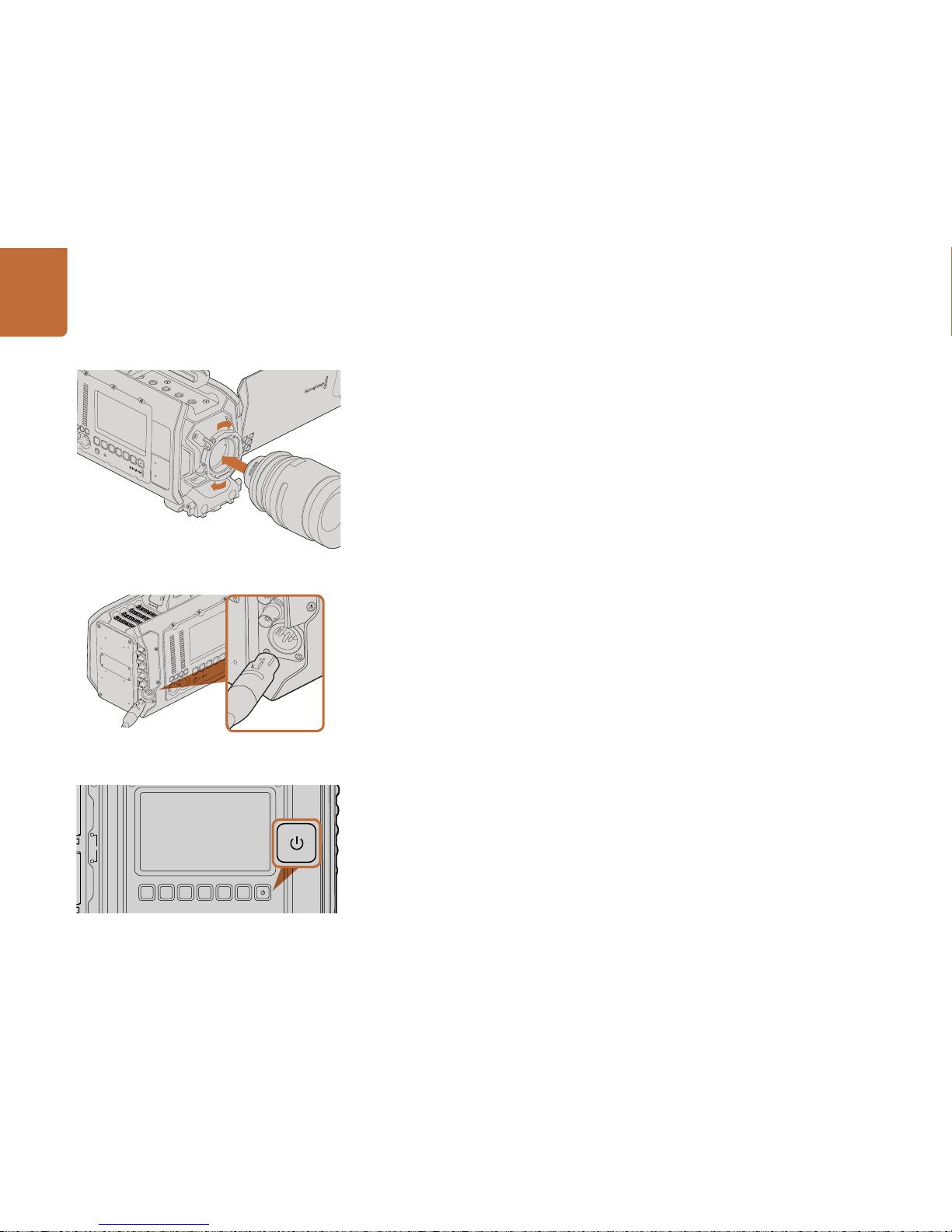
7Getting Started
To attach a PL mount lens:
Step 1. Open Blackmagic URSA's PL locking ring by rotating it counterclockwise until it stops.
Step 2. Align one of the lens' four flange notches with the locating pin on the camera mount. Be sure
to align the lens for easy viewing of the lens marks.
Step 3. Tighten the PL locking ring by rotating it clockwise.
Step 4. To remove the lens, rotate the locking ring counterclockwise until it stops, then gently
remove the lens.
When no lens is attached to the camera, the glass filter covering the sensor is exposed to dust and other
debris so you'll want to keep the dust cap on whenever possible.
Powering Your Camera
Now that you've attached a lens, you'll need to supply power. The quickest way to power Blackmagic
URSA is to connect external power using the supplied 12 V AC adapter.
To plug in External Power:
Step 1. Connect the 12 V AC adapter plug to your mains power socket.
Step 2. Connect the 12 V AC adapter’s 4 pin XLR connector to the 12-20 V Power connector on
the camera.
If you have both external and battery power connected, only external power will be used. If you remove
external power while a charged battery is connected, Blackmagic URSA will switch to battery power
without interruption.
To turn your camera on:
Step 1. Press the Power button on Blackmagic URSA’s DOP or Camera Assist and Audio Stations.
The touch screens and fold out monitor will now activate and the status strip will appear along
the bottom of each touch screen.
Step 2. Press and hold the Power button to turn your camera off.
Attaching and removing a PL lens on Blackmagic URSA PL.
SDIOUT
SDIIN
REFIN
+12V
TIMECODEIN
CH1
SOLO
CH2
SOLO
CH1
MUTE
CH2
MUTE
IRIS FOCUS PEAK DISP MENU AUDIOIN
SDIOUT
+12VOUT
SLATE
TIMECODEOUT
0
-6
-12
-18
-24
-30
-36
-42
-48
Use the supplied 12 V AC adapter to power your
Blackmagic URSA.
IRIS
SDIOUT
SDIIN
REFIN
TIMECODEIN
LR
TIMECODEOUT
+12V
CH1
SOLO CH1
MUTE
CH2
SOLO
CH2
MUTE
FOCUS PEAK DISP
AUDIOIN
12VOUT
SDIOUT
MENU SLATE
0
-6
-12
-18
-24
-30
-36
-42
-48
IRIS
SDI OUT
SDI IN
REF IN
TIMECODE IN
LR
TIMECODE OUT
+12V
CH1
SOLO CH1
MUTE
CH2
SOLO
CH2
MUTE
FOCUS PEAK DISP
AUDIO IN
12V OUT
SDI OUT
MENU SLATE
0
-6
-12
-18
-24
-30
-36
-42
-48
Press the power button on Blackmagic URSA's work stations
to turn the camera on. Press and hold to turn the camera off.
REC
ZOOM
DISP
PGM
1
CFAST
IRIS
FOCUS
REC
IRIS
FOCUS PEAK DISP MENU SLATE
2
IRIS
SDI OUT
0
-6
-12
-18
-24
-30
-36
-42
-48
L R
SDI IN
REF IN
TIMECODE IN
TIMECODE OUT
12V
CH1
SOLO CH1
MUTE CH2
MUTE
CH2
SOLO
FOCUS PEAK DISP MENU SLATE
PUSH PUSHPUSH
REC
ZOOM
DISP
PGM
1
CFAST
IRIS
FOCUS
REC
IRIS
FOCUS PEAK DISP MENU SLATE
2
IRIS
SDI OUT
0
-6
-12
-18
-24
-30
-36
-42
-48
L R
SDI IN
REF IN
TIMECODE IN
TIMECODE OUT
12V
CH1
SOLO CH1
MUTE CH2
MUTE
CH2
SOLO
FOCUS PEAK DISP MENU SLATE
PUSH PUSHPUSH
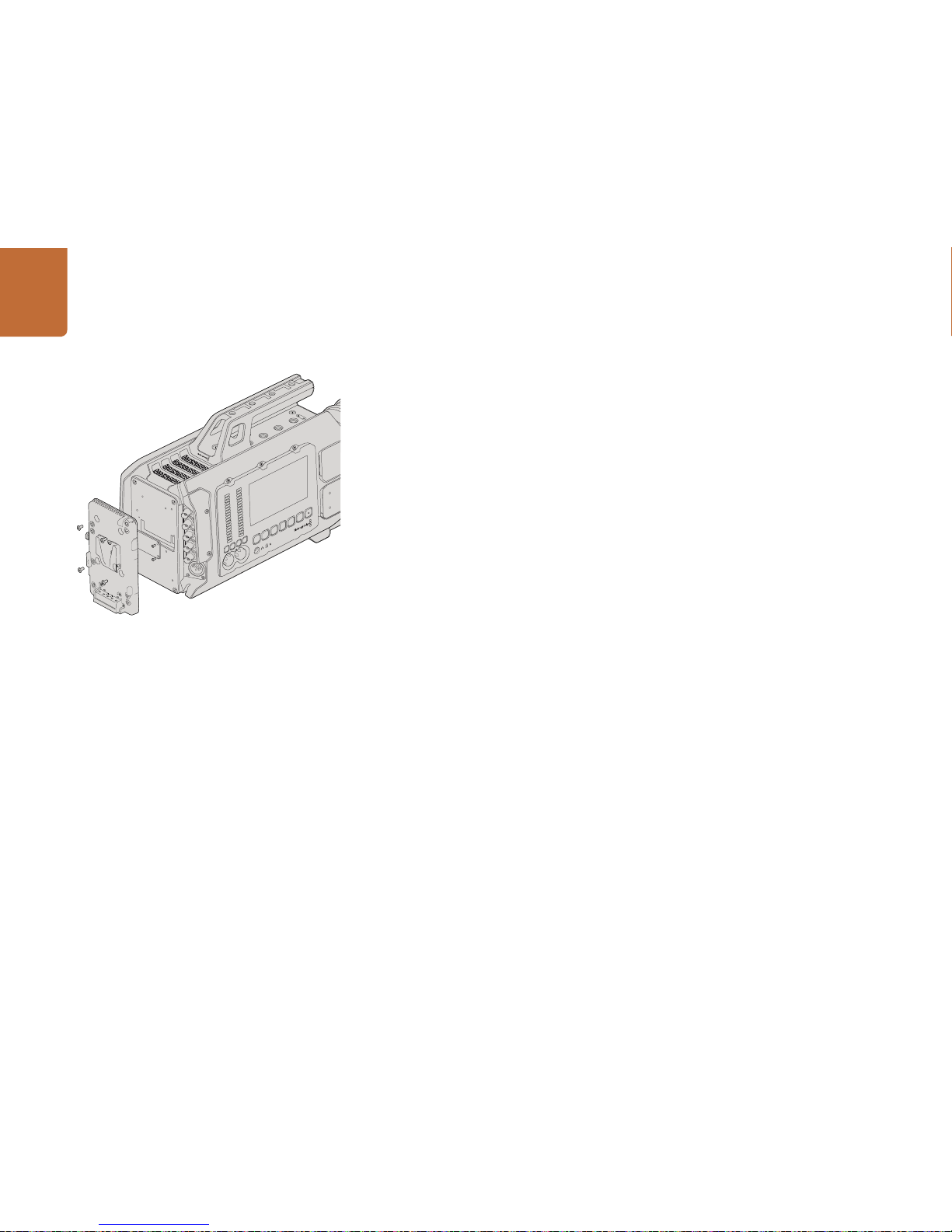
8Getting Started
Mounting Batteries
You can easily mount industry standard V-Mount or Gold Mount batteries to Blackmagic URSA. To mount
a battery, you'll need to attach a third party V-Mount or Gold Mount battery plate to Blackmagic URSA's
plate mount. Battery manufacturers such as IDX and Switronix provide battery plates with the correct
Molex 51353-1200 connector for plugging into URSA's Molex power connector. You can purchase these
battery plates from suppliers of professional digital cinema and video equipment. If you don't have an
off the shelf battery plate designed for URSA and you want to modify your own battery plate, then you
can use the supplied adapter cable and connector. Follow the instructions on page 47 to see how any
battery plate can be modified to use with URSA.
To mount your battery plate to URSA's rear panel:
Step 1. Remove Blackmagic URSA's Molex power cover from the rear panel by unscrewing the 4 corner
screws. You'll now see Blackmagic URSA's 12 way Molex 55959-1230 power connector.
Step 2. Connect Blackmagic URSA's 12 way Molex 55959-1230 power connector to your third party
battery plate.
Step 3. Screw the third party battery plate onto Blackmagic URSA's plate mounting points using 4 x
M3 screws. Make sure the connector cable is tucked safely into the cable slot and not crushed
between the plates when tightening.
With the third party plate connected to your Blackmagic URSA, you can now mount a V-Mount or Gold
Mount battery.
Congratulations! You are now ready to insert CFast 2.0 cards and start recording!
IRIS
SDIOUT
SDIIN
REFIN
TIMECODEIN
LR
TIMECODEOUT
+12V
CH1
SOLO CH1
MUTE
CH2
SOLO
CH1
MUTE
FOCUS PEAK DISP
AUDIOIN
12VOUT
SDIOUT
MENU SLATE
0
-6
-12
-18
-24
-30
-36
-42
-48
Connecting a third party battery plate lets you mount
V-Mount or Gold Mount batteries.

About CFast Cards9
IRIS FOCUS PEAK DISP MENU SLATE
REC
ZOOM
DISP
PGM
Inserting a CFast Card
Blackmagic URSA uses CFast 2.0 cards to record HD or Ultra HD 4K video at up to 80 frames per second.
To insert a CFast card into one or both of the CFast slots:
Step 1. Open the fold out monitor to access the CFast slots and DOP work station.
Step 2. With the label on the CFast card facing the touch screen, insert the card until you feel it lock
into place. Push on the CFast card ejector button to eject the card.
Step 3. Power your camera. The status strip will display a moving dot while the camera checks the
CFast card and then it will say READY. Additionally, the touch screen media timeline will display
a time remaining indicator.
Preparing a CFast Card for Recording
CFast cards must be formatted as either HFS+ or exFAT. HFS+ is also known as Mac OS Extended. It is
the recommended format as it supports "journaling". Data on a journaled CFast card is more likely to
be recovered in the rare event that your media card becomes corrupted. HFS+ is natively supported
by Mac OS X.
ExFAT is supported natively by Mac OS X and Windows without needing to purchase any additional
software. However exFAT does not support journaling.
Choosing a CFast 2.0 Card
When working with high data rate video it's important to carefully check the CFast card you would like to
use. This is because CFast 2.0 cards have different read/write speeds. Some cards can record sustained
4K RAW video, and some are suited to compressed recording up to ProRes 422 HQ or 4K RAW 3:1.
Below is a list of recommended CFast 2.0 cards for recording compressed formats. For supported frame
rates, refer to the Blackmagic Design support center at www.blackmagicdesign.com/support.
Lexar Professional 3400x 32GB, 64GB, 128GB, 256GB
SanDisk Extreme Pro 120GB, 128GB
Wise CFast 2.0 3400x 128GB
We recommend the following CFast 2.0 cards for recording 4K RAW video up to 30 fps.
Lexar Professional 3400x 64GB, 128GB, 256GB
SanDisk Extreme Pro 120GB, 128GB
Wise CFast 2.0 3400x 128GB
Inserting a CFast 2.0 card into one of Blackmagic URSA's two
CFast slots.
About CFast Cards
IRIS FOCUS PEAK DISP MENU SLATE
REC
ZOOM
DISP
PGM

About CFast Cards10
Preparing Media for Recording
CFast cards must be formatted as either HFS+ or exFAT and can be formatted using the Format Card
feature on the dashboard, or via a Mac or Windows computer. We recommend formatting your CFast
2.0 cards using Blackmagic URSA for best performance.
HFS+ is also known as Mac OS Extended and is the recommended format as it supports "journaling".
Data on journaled media is more likely to be recovered in the rare event that your CFast card becomes
corrupted. HFS+ is natively supported by Mac OS X.
ExFAT is supported natively by Mac OS X and Windows without needing to purchase any additional
software. However, exFAT does not support journaling.
To format your CFast card using the dashboard Format Card feature:
Step 1. Press the Disp button below a touch screen to cycle through the touch screen displays until
the dashboard appears.
Step 2. Tap on the Format Card icon with your finger.
Step 3. Tap on the CFast slot you want to use, then tap "Continue" to proceed, or "Cancel" to select
a different slot.
Step 4. Choose your format by tapping the HFS+ or exFAT icon.
Step 5. A warning will appear asking you to confirm the format. Tap "Yes, format my card" to continue,
or 'Cancel' to cancel the format.
Step 6. A progress bar shows you the status of the format. 'Complete' will appear when the format is done.
Step 7. Tap the Done icon to return to the dashboard.
Step 8. Press the Disp button to return the touch screen to status and scopes display.
Select the Format Card icon on the camera
dashboard to format your CFast card.
Choose between HFS+ and exFAT formats. Confirm your
selection by tapping 'Yes, format my card' to continue, or
'Cancel' to cancel the format.
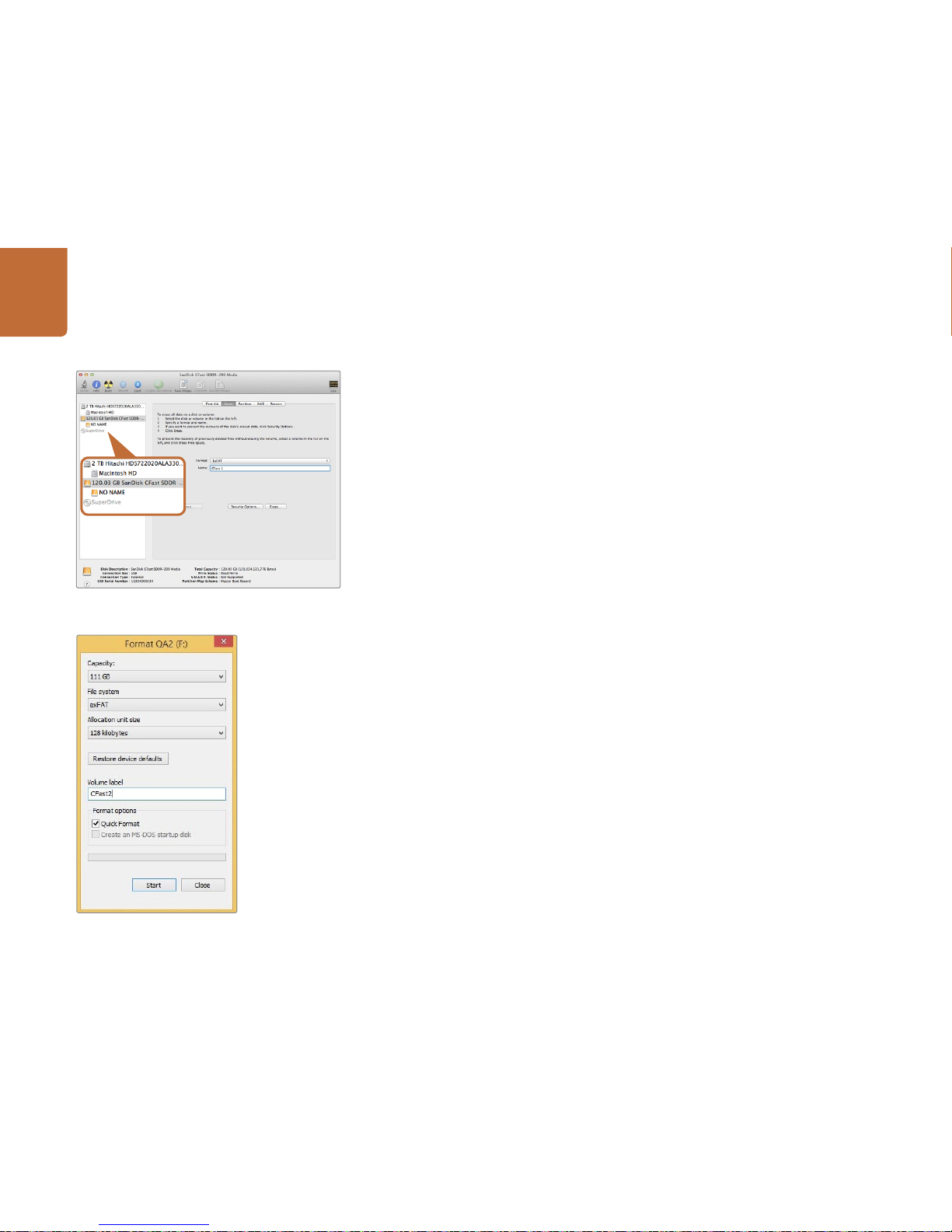
About CFast Cards11
Preparing CFast Cards on a Mac OS X Computer
Use the Disk Utility application included with Mac OS X to format your card in the HFS+ or exFAT formats.
Remember to back up anything important from your CFast card as all data will be lost when it is formatted.
Step 1. Connect the CFast card to your computer using a CFast 2.0 reader/writer or CFast drive, and
dismiss any message offering to use your card for Time Machine backups.
Step 2. Go to Applications/Utilities and launch Disk Utility.
Step 3. Click on the disk icon of your CFast card and then click the Erase tab.
Step 4. Set the Format to "Mac OS Extended (Journaled)" or "exFAT".
Step 5. Type a Name for the new volume and then click Erase. Your CFast card will quickly be formatted
and made ready for use.
Preparing CFast Cards on a Windows Computer
The Format dialog box can format a drive in the exFAT format on a Windows PC. Remember to back up
anything important from your CFast card as all data will be lost when it is formatted.
Step 1. Connect the CFast card to your computer using a CFast 2.0 reader/writer or CFast drive.
Step 2. Open the Start Menu or Start Screen and choose Computer. Right-click on your CFast card.
Step 3. From the contextual menu, choose Format.
Step 4. Set the file system to "exFAT" and the allocation unit size to 128 kilobytes.
Step 5. Type a volume label, select "Quick Format" and click "Start".
Step 6. Your CFast card will quickly be formatted and made ready for use.
Use the Format dialog box feature in Windows
to format your CFast card in the exFAT format.
Use Disk Utility on Mac OS X to erase your CFast card in the
Mac OS Extended (Journaled) or exFAT format.

Camera Overview12
DOP Station
Monitor Controls
1. 10" LCD VIEWFINDER
Large fold out on screen monitor, pivots for viewing at different camera heights. Pages 31 and 32.
2. RECORD BUTTON
Press to start recording and press again to stop recording. Page 16.
3. PLAYBACK CONTROL BUTTONS
Button for playback start and stop and skipping for the next or previous clip. Page 19.
4. ZOOM BUTTON
The Zoom button on the fold out monitor helps you find sharp focus by zooming into your picture.
In Ultra HD 4K mode, the monitor will show a 1:1 pixel view. Press the Zoom button on the fold out monitor
to activate the focus zoom feature. Press again to zoom out to the standard view.
5. DISP BUTTON
Turns on and off overlays, focus peaking and other on screen displays via the 10 inch fold out monitor. Page 32.
6. PGM BUTTON
Switches the monitor between the camera and the “program” video from the SDI input. Pages 21 and 35.
7. IRIS, FOCUS, REC AND TRANSPORT BUTTONS
These controls allow camera operation when the monitor is folded closed, such as when shoulder mounted.
IRIS FOCUS PEAK DISP MENU SLATE
REC
ZOOM
DISP
PGM
6
7
4
1
2
3
5
REC
ZOOM
DISP
PGM
1
CFAST
IRIS
FOCUS
REC
IRIS
FOCUS PEAK DISP MENU SLATE
2
IRIS
SDIOUT
0
-6
-12
-18
-24
-30
-36
-42
-48
L R
SDIIN
REFIN
TIMECODEIN
TIMECODEOUT
12V
CH1
SOLO CH1
MUTE CH2
MUTE
CH2
SOLO
FOCUS PEAK DISP MENU SLATE
PUSH PUSHPUSH
REC
ZOOM
DISP
PGM
1
CFAST
IRIS
FOCUS
REC
IRIS
FOCUS PEAK DISP MENU SLATE
2
IRIS
SDI OUT
0
-6
-12
-18
-24
-30
-36
-42
-48
L R
SDI IN
REF IN
TIMECODE IN
TIMECODE OUT
12V
CH1
SOLO CH1
MUTE CH2
MUTE
CH2
SOLO
FOCUS PEAK DISP MENU SLATE
PUSH PUSHPUSH
Camera Overview
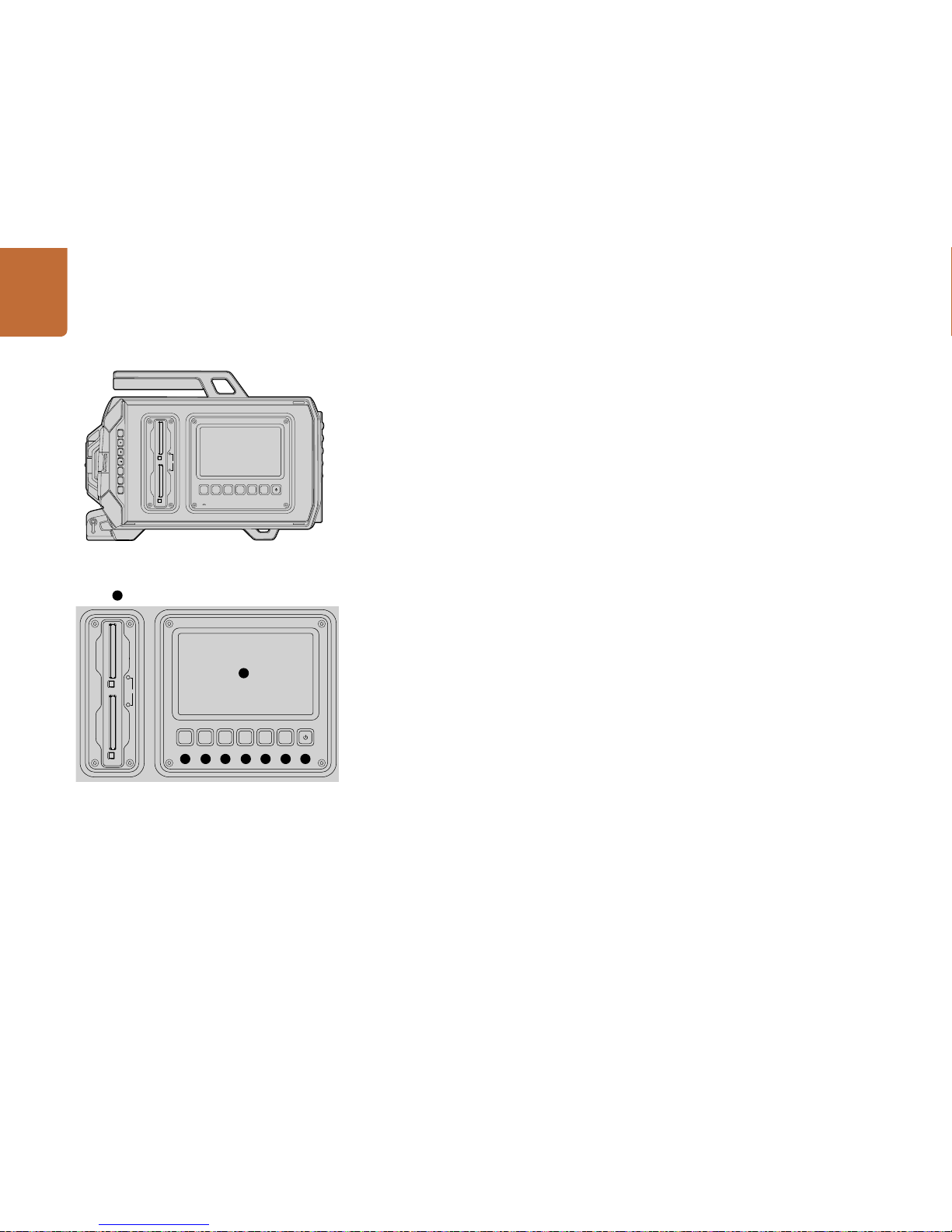
Camera Overview13
DOP Station
Work Station Features
1. MEMORY CARD SLOTS
Insert CFast 2.0 type cards into the slots for record and playback. Page 9.
2. TOUCH SCREEN
The 5" touch screen display is used for monitoring, scopes and changing camera settings. Page 24.
3. IRIS BUTTON
Activates auto iris to set exposure when using compatible EF lenses. Page 22.
4. FOCUS BUTTON
Activates auto focus when using an EF lens mount and compatible lens. Page 22.
5. PEAK BUTTON
Turns focus peaking on to assist accurate manual focus. Page 22.
6. DISPLAY BUTTON
Toggles the touch screen between camera display, status display and the camera dashboard. Page 22.
7. MENU BUTTON
Opens the touch screen menu. Page 23.
8. SLATE BUTTON
Opens the slate so you can enter metadata using the touch screen. Page 23.
9. POWER BUTTON
Turns your Blackmagic URSA on and off. Page 23.
REC
ZOOM
DISP
PGM
1
CFAST
IRIS
FOCUS
REC
IRIS
FOCUS PEAK DISP MENU SLATE
2
IRIS
SDI OUT
0
-6
-12
-18
-24
-30
-36
-42
-48
L R
SDI IN
REF IN
TIMECODE IN
TIMECODE OUT
12V
CH1
SOLO CH1
MUTE CH2
MUTE
CH2
SOLO
FOCUS PEAK DISP MENU SLATE
PUSH PUSHPUSH
1
2
4 5 6 7 8 93
REC
ZOOM
DISP
PGM
1
CFAST
IRIS
FOCUS
REC
IRIS
FOCUS PEAK DISP MENU SLATE
2
IRIS
SDIOUT
0
-6
-12
-18
-24
-30
-36
-42
-48
L R
SDIIN
REFIN
TIMECODEIN
TIMECODEOUT
12V
CH1
SOLO CH1
MUTE CH2
MUTE
CH2
SOLO
FOCUS PEAK DISP MENU SLATE
PUSH PUSHPUSH
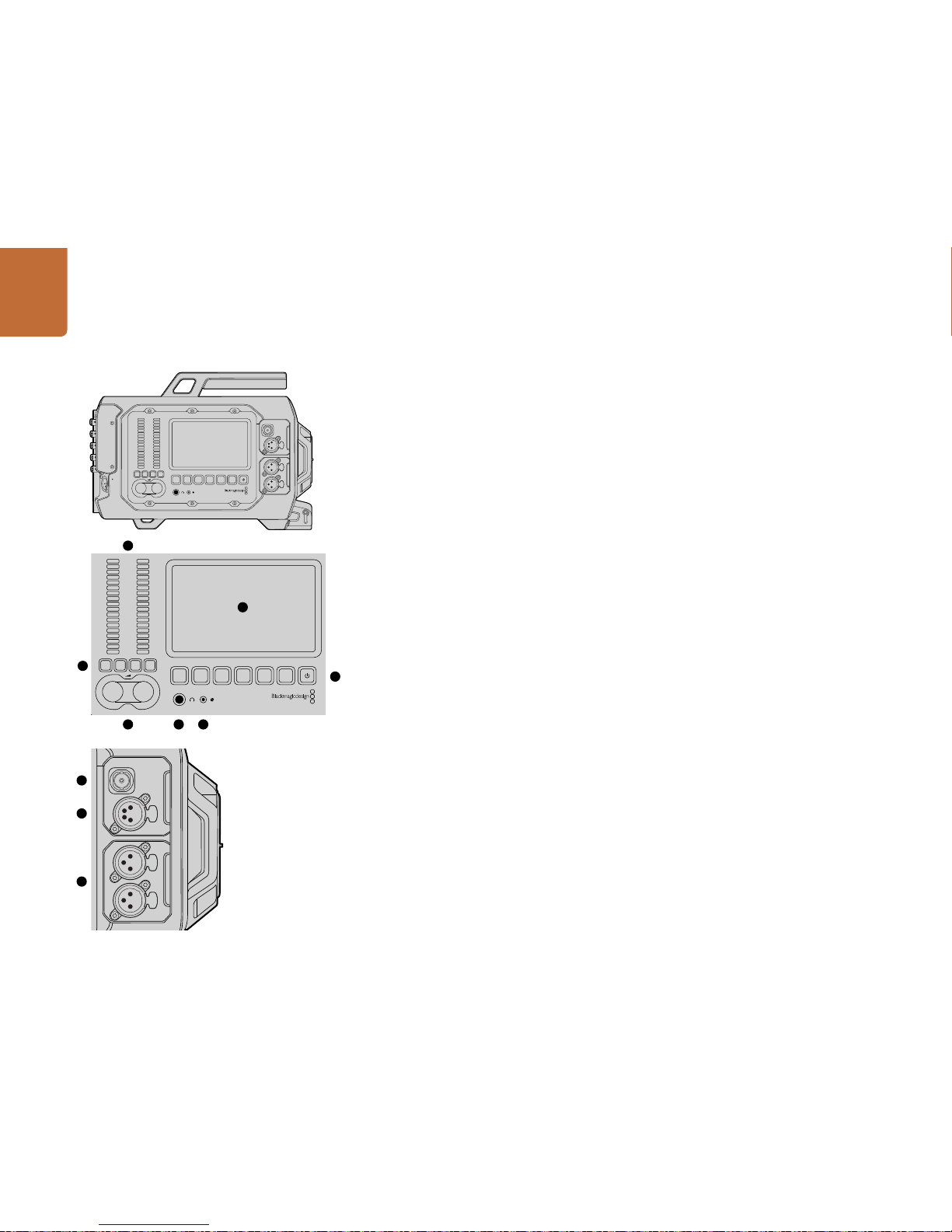
Camera Overview14
Camera Assist and Audio Station
Work Station Features
1. AUDIO METERS
Monitor your audio levels using the Ch 1 and Ch 2 audio meters. Page 23.
2. TOUCH SCREEN
The 5" touch screen display is used for monitoring your camera image and scopes, and applying camera
settings. Page 24.
3. AUDIO MONITORING MUTE AND SOLO
Press these buttons to mute and monitor selected audio channels. Page 23.
4. AUDIO LEVEL ADJUSTMENT KNOBS
Adjustment knobs to set the recording levels for the left and right audio channels. Page 23.
5. HEADPHONES
1/4” jack output for headphones monitoring. Page 20.
6. LANC REMOTE
2.5mm stereo jack for LANC remote control. LANC supports record start and stop, iris and focus
control. Page 20.
7. WORK STATION BUTTONS
Activates various camera controls and the touch screen menu for adjusting settings. Page 22.
8. HD-SDI MONITORING OUT
3G-SDI connector for down converted 1080 HD output. Pages 20 and 35.
9. +12 V POWER OUTPUT
4 pin XLR connector for powering accessories, such as an external viewfinder. Page 20.
10. XLR AUDIO IN
XLR inputs for plugging in external balanced analog audio with selectable 48 V phantom power. Page 20.
REC
ZOOM
DISP
PGM
1
CFAST
IRIS
FOCUS
REC
IRIS
FOCUS PEAK DISP MENU SLATE
2
IRIS
SDI OUT
0
-6
-12
-18
-24
-30
-36
-42
-48
L R
SDI IN
REF IN
TIMECODE IN
TIMECODE OUT
12V
CH1
SOLO CH1
MUTE CH2
MUTE
CH2
SOLO
FOCUS PEAK DISP MENU SLATE
PUSH PUSHPUSH
1
2
4 5 6
7
8
9
3
10
REC
ZOOM
DISP
PGM
1
CFAST
IRIS
FOCUS
REC
IRIS
FOCUS PEAK DISP MENU SLATE
2
IRIS
SDI OUT
0
-6
-12
-18
-24
-30
-36
-42
-48
L R
SDI IN
REF IN
TIMECODE IN
TIMECODE OUT
12V
CH1
SOLO CH1
MUTE CH2
MUTE
CH2
SOLO
FOCUS PEAK DISP MENU SLATE
PUSH PUSHPUSH
REC
ZOOM
DISP
PGM
1
CFAST
IRIS
FOCUS
REC
IRIS
FOCUS PEAK DISP MENU SLATE
2
IRIS
SDIOUT
0
-6
-12
-18
-24
-30
-36
-42
-48
L R
SDIIN
REFIN
TIMECODEIN
TIMECODEOUT
12V
CH1
SOLO CH1
MUTE CH2
MUTE
CH2
SOLO
FOCUS PEAK DISP MENU SLATE
PUSH PUSHPUSH

Camera Overview15
Front Panel
1. LENS MOUNT
Lens mount for attaching lenses. EF mount shown in illustration.
Rear Panel
2. BATTERY PLATE MOUNT
Mounting points and connector for attaching a third party V-Mount or Gold Mount plate. Page 8.
3. SDI IN
12G-SDI connector for SD, HD or Ultra HD video input. Page 21.
4. SDI OUT
12G-SDI connector for SD, HD or Ultra HD video output. Page 21.
5. REF IN
BNC connector for plugging in an external reference signal. Page 21.
6. TIMECODE IN
BNC connector for plugging in external timecode. Page 21.
7. TIMECODE OUT
BNC connector for sending timecode to other professional video equipment. Page 21.
8. 12-20V POWER INPUT
4 pin XLR connector for plugging in external power. Page 21.
Top Panel
9. 3/8" MOUNTING POINTS and TOP HANDLE
Mounting points for attaching top handle and accessories.
Bottom Panel
10. USB 2.0
USB 2.0 Mini-B port for updating internal software. Pages 21 and 41.
11. 15mm LIGHTWEIGHT ROD and VCT-14 BASE PLATE SUPPORT
15mm LWS standard mounts for attaching rods, and mounting points for a VCT-14 quick release plate.
REC
ZOOM
DISP
PGM
1
CFAST
IRIS
FOCUS
REC
IRIS
FOCUS PEAK DISP MENU SLATE
2
IRIS
SDIOUT
0
-6
-12
-18
-24
-30
-36
-42
-48
L R
SDIIN
REFIN
TIMECODEIN
TIMECODEOUT
12V
CH1
SOLO CH1
MUTE CH2
MUTE
CH2
SOLO
FOCUS PEAK DISP MENU SLATE
PUSH PUSHPUSH
REC
ZOOM
DISP
PGM
1
CFAST
IRIS
FOCUS
REC
IRIS
FOCUS PEAK DISP MENU SLATE
2
IRIS
SDIOUT
0
-6
-12
-18
-24
-30
-36
-42
-48
L R
SDIIN
REFIN
TIMECODEIN
TIMECODEOUT
12V
CH1
SOLO CH1
MUTE CH2
MUTE
CH2
SOLO
FOCUS PEAK DISP MENU SLATE
PUSH PUSHPUSH
REC
ZOOM
DISP
PGM
1
CFAST
IRIS
FOCUS
REC
IRIS
FOCUS PEAK DISP MENU SLATE
2
IRIS
SDIOUT
0
-6
-12
-18
-24
-30
-36
-42
-48
L R
SDIIN
REFIN
TIMECODEIN
TIMECODEOUT
12V
CH1
SOLO CH1
MUTE CH2
MUTE
CH2
SOLO
FOCUS PEAK DISP MENU SLATE
PUSH PUSHPUSH
3
4
6
7
8
9
1
5
2
10
11

Recording
16
IRIS FOCUS PEAK DISP MENU SLATE
REC
ZOOM
DISP
PGM
REC
ZOOM
DISP
PGM
1
CFAST
IRIS
FOCUS
REC
IRIS
FOCUS PEAK DISP MENU SLATE
2
IRIS
SDIOUT
0
-6
-12
-18
-24
-30
-36
-42
-48
L R
SDIIN
REFIN
TIMECODEIN
TIMECODEOUT
12V
CH1
SOLO CH1
MUTE CH2
MUTE
CH2
SOLO
FOCUS PEAK DISP MENU SLATE
PUSH PUSHPUSH
To record a clip, press the REC button on the fold out monitor.
The Zoom button assists with focussing by zooming into
your picture.
REC
ZOOM
DISP
PGM
1
CFAST
IRIS
FOCUS
REC
IRIS
FOCUS PEAK DISP MENU SLATE
2
IRIS
SDI OUT
0
-6
-12
-18
-24
-30
-36
-42
-48
L R
SDI IN
REF IN
TIMECODE IN
TIMECODE OUT
12V
CH1
SOLO CH1
MUTE CH2
MUTE
CH2
SOLO
FOCUS PEAK DISP MENU SLATE
PUSH PUSHPUSH
Recording
REC REC
ZOOM
ZOOM
DISP
DISP
PGM
PGM
REC REC
ZOOM
ZOOM
DISP
DISP
PGM
PGM
Recording Clips
Press the REC button on Blackmagic URSA's monitor controls to begin recording immediately.
Press REC again to stop recording.
Choosing the Recording Format
Your Blackmagic URSA records to CinemaDNG RAW formats with a choice of 4K RAW or 4K RAW 3:1
compression, as well as various Apple ProRes compressed formats. You can record a sensor frame
rate up to 30 frames per second using 4K RAW, or 80 frames per second using 4K RAW 3:1 and ProRes
formats. ProRes 444 can be recorded up to 60 frames per second in 4K, or 80 frames per second in HD.
To select your desired video format:
Step 1. Press the Menu button.
Step 2. Select the Recording menu and set the Recording Format by tapping the selection arrows on
the touch screen.
Step 3. Press the Menu button to exit.
Your Blackmagic URSA is now ready to record in the video format you have selected. The current recording
format is shown on the status strip on the touch screen.
Below is a table showing each recording format and the supported project frame rates for your camera.
You can create dynamic speed effects by using a sensor frame rate that is slower or faster than your
project frame rate. For standard playback, match the sensor frame rate to your project frame rate.
Blackmagic URSA Recording Formats and Project Frame Rates
Blackmagic URSA SDI Output Formats
4K RAW 4000 x 2160p23.98, 24, 25, 29.97, 30.
4K RAW 3:1 4000 x 2160p23.98, 24, 25, 29.97, 30, 50, 59.94, 60.
Apple ProRes 444 2160p23.98, 24, 25, 29.97, 30, 50, 59.94, 60.
1080p23.98, 24, 25, 29.97, 30, 50, 59.94, 60.
Apple ProRes 422 (HQ), ProRes 422,
ProRes 422 LT and ProRes 422 Proxy
2160p23.98, 24, 25, 29.97, 30, 50, 59.94, 60. 1080p 23.98, 24,
25, 29.97, 30, 50, 59.94, 60.
Rear SDI Input and Output 2160p23.98, 24, 25, 29.97, 30, 50, 59.94, 60.
1080p23.98, 24, 25, 29.97, 30, 50, 59.94, 60.
SDI Monitoring Output 1080p23.98, 24, 25, 29.97, 30, 50, 59.94, 60.
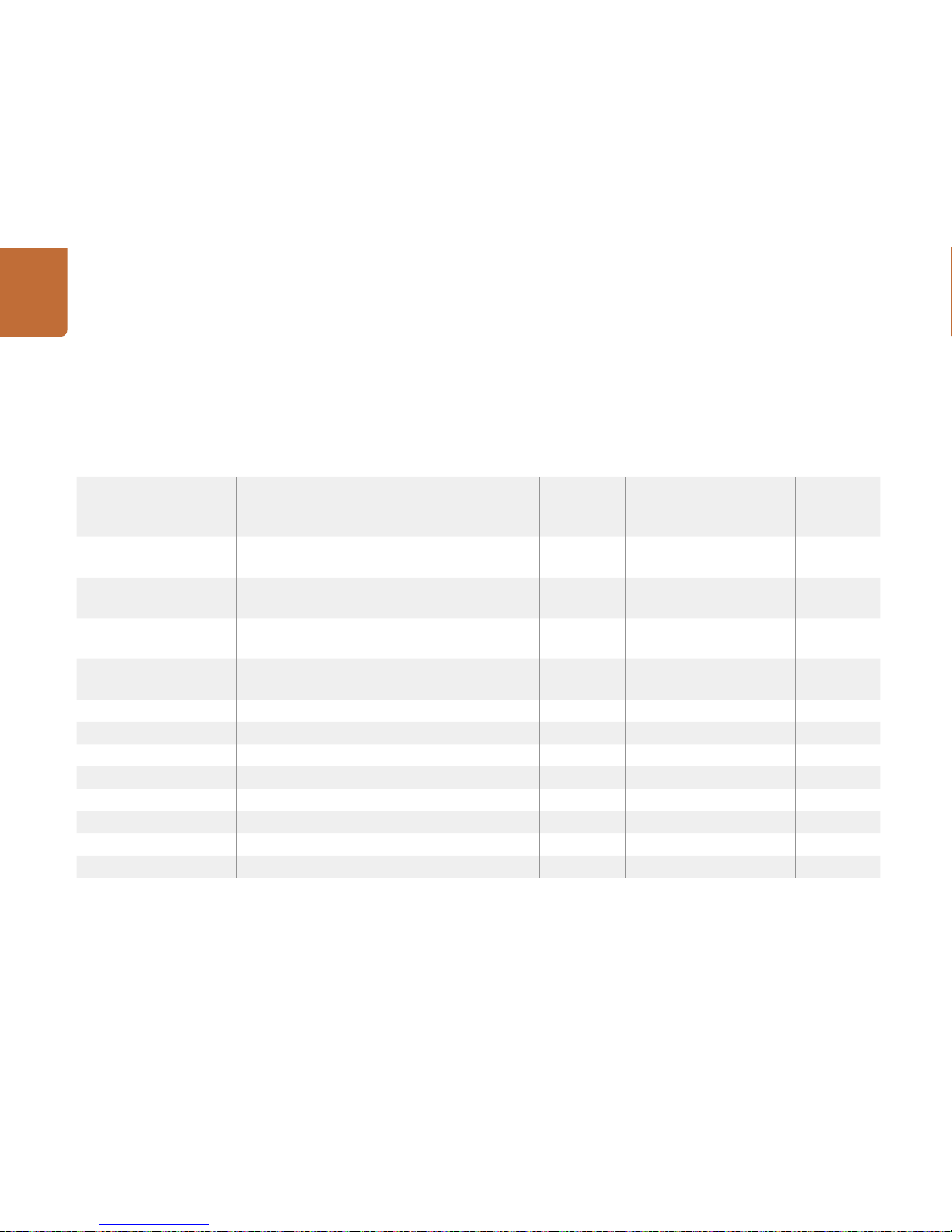
Recording
17
Recording Duration Table
Below is a table showing approximate recording durations in minutes and seconds compared to format,
project frame rate and media size. The maximum recording time for a CFast card will vary depending
on the data size of the card and the format and frame rate you choose. For example, the storage rate
for Apple ProRes 422 HQ at 3840 x 2160 is approximately 880 Mbps. At 24 frames per second, you can
record approximately 48 minutes of video on a 256GB CFast 2.0 card.
Format CFast Card Frame Rate CinemaDNG RAW 4K ProRes 444 ProRes
422 HQ
ProRes 422 ProRes
422 LT
ProRes
422 Proxy
Duration Duration Duration Duration Duration Duration
Ultra HD 4K 256GB 23.98 22:00 4K RAW
42:00 4K RAW 3:1
32:00 48:00 73:00 104:00 237:00
24 22:00 4K RAW
42:00 4K RAW 3:1
32:00 48:00 72:00 104:00 237:00
25 21:00 4K RAW
40:00 4K RAW 3:1
30:00 46:00 69:00 100:00 224:00
30 17:00 4K RAW
33:00 4K RAW 3:1
25:00 38:00 58:00 83:00 189:00
50 20:00 4K RAW 3:1 15:00 23:00 34:00 50:00 112:00
60 16:00 4K RAW 3:1 12:00 19:00 29:00 41:00 94:00
HD 256GB 23.98 129:00 194:00 291:00 416:00 948:00
24 129:00 193:00 291:00 416:00 948:00
25 124:00 185:00 279:00 401:00 898:00
30 103:00 155:00 232:00 334:00 758:00
50 61:00 93:00 139:00 200:00 449:00
60 51:00 77:00 116:00 167:00 379:00

Recording
18
Format CFast Card Frame Rate CinemaDNG RAW 4K ProRes 444 ProRes
422 HQ
ProRes 422 ProRes
422 LT
ProRes
422 Proxy
Duration Duration Duration Duration Duration Duration
Ultra HD 4K 128GB 23.98 11:00 4K RAW
21:00 4K RAW 3:1
16:00 24:00 36:00 52:00 118:00
24 11:00 4K RAW
21:00 4K RAW 3:1
16:00 24:00 36:00 52:00 118:00
25 10:00 4K RAW
20:00 4K RAW 3:1
15:00 23:00 34:00 50:00 112:00
30 08:00 4K RAW
17:00 4K RAW 3:1
12:00 19:00 29:00 41:00 94:00
50 10:00 4K RAW 3:1 07:00 11:0 0 17:00 25:00 56:00
60 08:00 4K RAW 3:1 06:00 09:00 14:00 20:00 47:00
HD 128GB 23.98 64:00 97:00 145:00 208:00 474:00
24 64:00 96:00 145:00 208:00 474:00
25 62:00 92:00 139:00 200:00 449:00
30 51:00 77:00 116:00 167:00 379:00
50 30:00 46:00 69:00 100:00 224:00
60 25:00 38:00 58:00 83:00 189:00

Playback19
IRIS FOCUS PEAK DISP MENU SLATE
REC
ZOOM
DISP
PGM
Playing Back Clips
Once you have recorded your video, you can use the transport control buttons to play back your video.
Press the Play button once for instant playback and you'll see your recorded video on the fold out monitor.
Your clips can also be viewed on the touch screens and any display connected to the SDI outputs.
Playback will continually play through all your recorded clips.
The controls of your camera work just like a CD player, so pressing the Forward Skip button will skip
to the start of the next clip. Press the Reverse Skip button once to go to the start of the current clip or
press twice to skip back to the start of the previous clip. Hold the Forward or Reverse Skip button to
play or reverse at 2x speed.
When recording a clip using a sensor frame rate that differs from your project frame rate, your clip's
playback speed will also differ. For example, imagine you have set your camera's Project frame rate to
match your post production timeline of 24 frames per second. If you record a clip with your Sensor frame
rate set to 80 frames per second, your clips will play back in slow motion on both the camera and on
your post production timeline.
To ensure your clips play back at normal speed, select Match from the Sensor Frame Rate settings in the
Recording settings touch screen menu. Refer to the Recording Settings section for more information
about frame rates.
Use the Play button on the fold out monitor to view your
recorded clips.
Playback
REC
ZOOM
DISP
PGM
1
CFAST
IRIS
FOCUS
REC
IRIS
FOCUS PEAK DISP MENU SLATE
2
IRIS
SDIOUT
0
-6
-12
-18
-24
-30
-36
-42
-48
L R
SDIIN
REFIN
TIMECODEIN
TIMECODEOUT
12V
CH1
SOLO CH1
MUTE CH2
MUTE
CH2
SOLO
FOCUS PEAK DISP MENU SLATE
PUSH PUSHPUSH
REC
ZOOM
DISP
PGM
1
CFAST
IRIS
FOCUS
REC
IRIS
FOCUS PEAK DISP MENU SLATE
2
IRIS
SDI OUT
0
-6
-12
-18
-24
-30
-36
-42
-48
L R
SDI IN
REF IN
TIMECODE IN
TIMECODE OUT
12V
CH1
SOLO CH1
MUTE CH2
MUTE
CH2
SOLO
FOCUS PEAK DISP MENU SLATE
PUSH PUSHPUSH
REC REC
ZOOM
ZOOM
DISP
DISP
PGM
PGM

Connectors20
Camera Assist and Audio Station Connectors
Blackmagic URSA's connectors, such as Headphones, LANC, +12 V Power, 3G-SDI out and external
XLR audio are conveniently located on the camera assist and audio station. The rear panel provides
SDI In, SDI Out, reference BNC, and timecode BNC in and out connectors. Use the USB 2.0 connector
located on the bottom panel for updating the internal software.
Headphones
Monitor audio while recording or playing back clips by plugging your headphones into the 1/4” TRS
stereo headphones jack.
LANC Remote Control
The remote port on your camera is used to remotely control record starting and stopping, iris and focus
adjustments when using a compatible lens.
The port is a 2.5 mm stereo jack using the standard LANC protocol.
3G-SDI Out
Use Blackmagic URSA’s down converted 3G-SDI output to send 1080 HD video to an external viewfinder
when using the camera on your shoulder. This output can also be connected to routers, monitors, SDI
capture devices, broadcast switchers and other SDI video equipment.
+12 V Power Output
Use the 4 pin 12 Volt XLR connector for powering accessories, such as an external viewfinder.
XLR Audio In
Use the balanced XLR inputs to plug in external analog audio from professional equipment such as audio
mixers, PA systems or even external microphones. The XLR connectors supply phantom power so you
can use microphones that aren’t self powered. To enable phantom power select Input Levels/Mic Low
or Mic High on the Audio settings touch screen menu. Scroll the menu to reveal the Phantom Power
setting and select On. To disable phantom power, select Off.
Phantom power is active when Audio Input/Inputs is selected.
The camera assist and audio station features Headphones,
LANC remote control, 3G-SDI Out, +12 V Power Out and XLR
Audio In connectors.
Connectors
REC
ZOOM
DISP
PGM
1
CFAST
IRIS
FOCUS
REC
IRIS
FOCUS PEAK DISP MENU SLATE
2
IRIS
SDI OUT
0
-6
-12
-18
-24
-30
-36
-42
-48
L R
SDI IN
REF IN
TIMECODE IN
TIMECODE OUT
12V
CH1
SOLO CH1
MUTE CH2
MUTE
CH2
SOLO
FOCUS PEAK DISP MENU SLATE
PUSH PUSHPUSH
REC
ZOOM
DISP
PGM
1
CFAST
IRIS
FOCUS
REC
IRIS
FOCUS PEAK DISP MENU SLATE
2
IRIS
SDI OUT
0
-6
-12
-18
-24
-30
-36
-42
-48
L R
SDI IN
REF IN
TIMECODE IN
TIMECODE OUT
12V
CH1
SOLO CH1
MUTE CH2
MUTE
CH2
SOLO
FOCUS PEAK DISP MENU SLATE
PUSH PUSHPUSH
REC
ZOOM
DISP
PGM
1
CFAST
IRIS
FOCUS
REC
IRIS
FOCUS PEAK DISP MENU SLATE
2
IRIS
SDI OUT
0
-6
-12
-18
-24
-30
-36
-42
-48
L R
SDI IN
REF IN
TIMECODE IN
TIMECODE OUT
12V
CH1
SOLO CH1
MUTE CH2
MUTE
CH2
SOLO
FOCUS PEAK DISP MENU SLATE
PUSH PUSHPUSH
Other manuals for URSA
1
Table of contents
Languages:
Other Blackmagicdesign Camcorder manuals

Blackmagicdesign
Blackmagicdesign Blackmagic Cinema Camera User manual

Blackmagicdesign
Blackmagicdesign Intensity Pro User manual

Blackmagicdesign
Blackmagicdesign Blackmagic URSA User manual

Blackmagicdesign
Blackmagicdesign Cameras User manual

Blackmagicdesign
Blackmagicdesign URSA Mini 4K User manual

Blackmagicdesign
Blackmagicdesign URSA BROADCAST User manual

Blackmagicdesign
Blackmagicdesign Blackmagic Cinema Camera User manual

Blackmagicdesign
Blackmagicdesign Studio Camera User manual

Blackmagicdesign
Blackmagicdesign Pocket Cinema Camera 4K Operating instructions

Blackmagicdesign
Blackmagicdesign Blackmagic URSA User manual