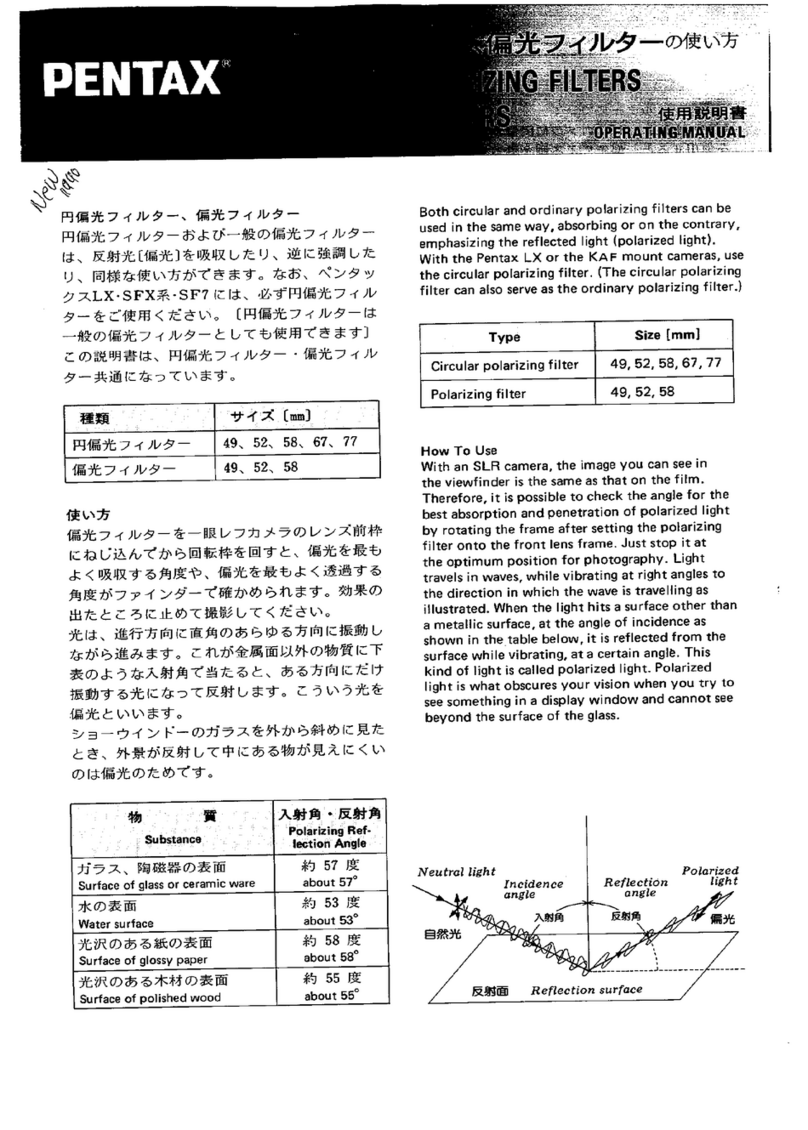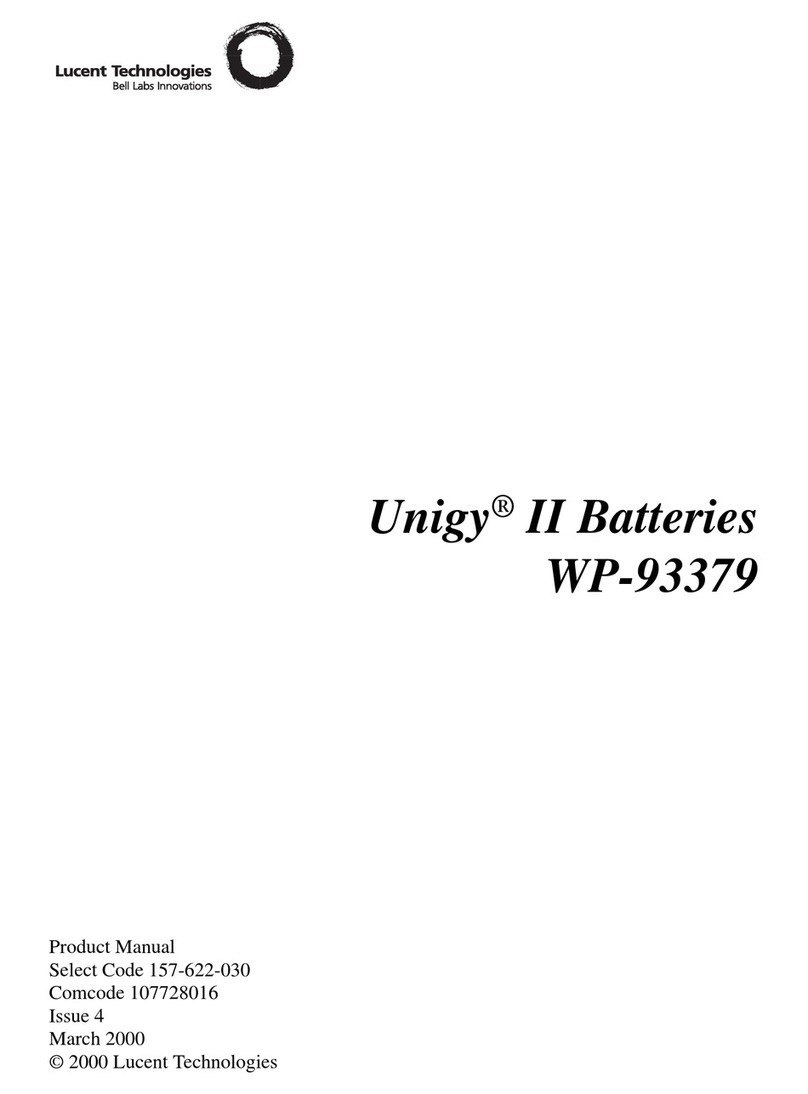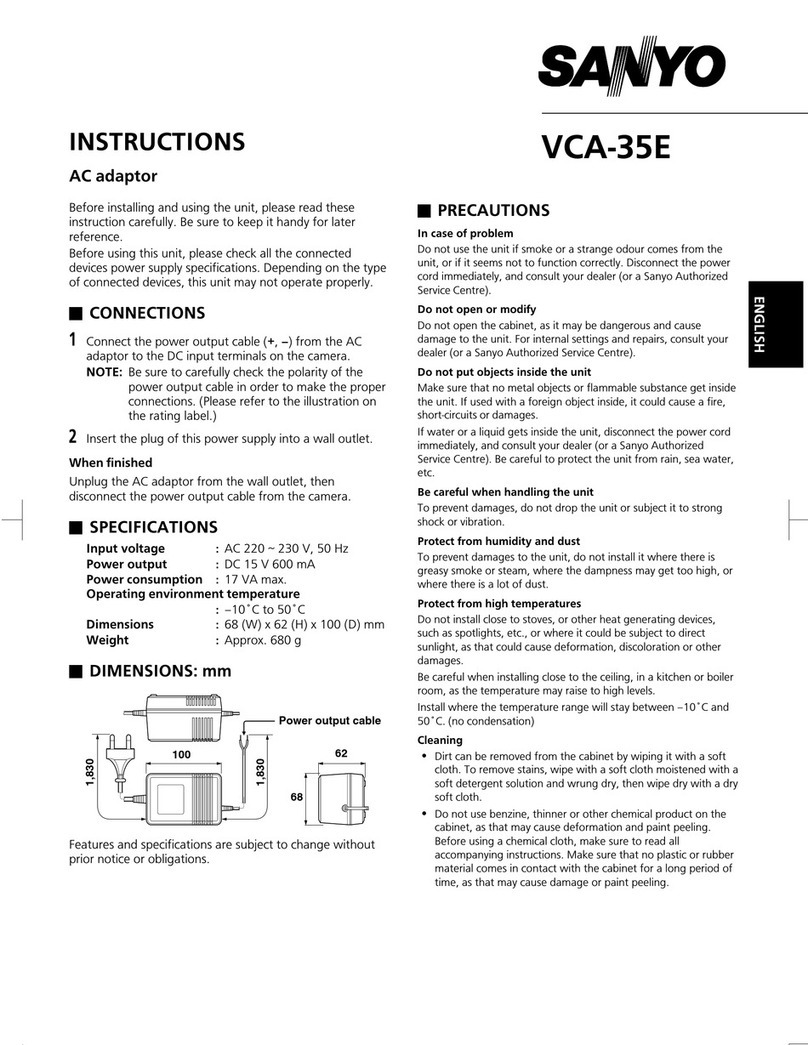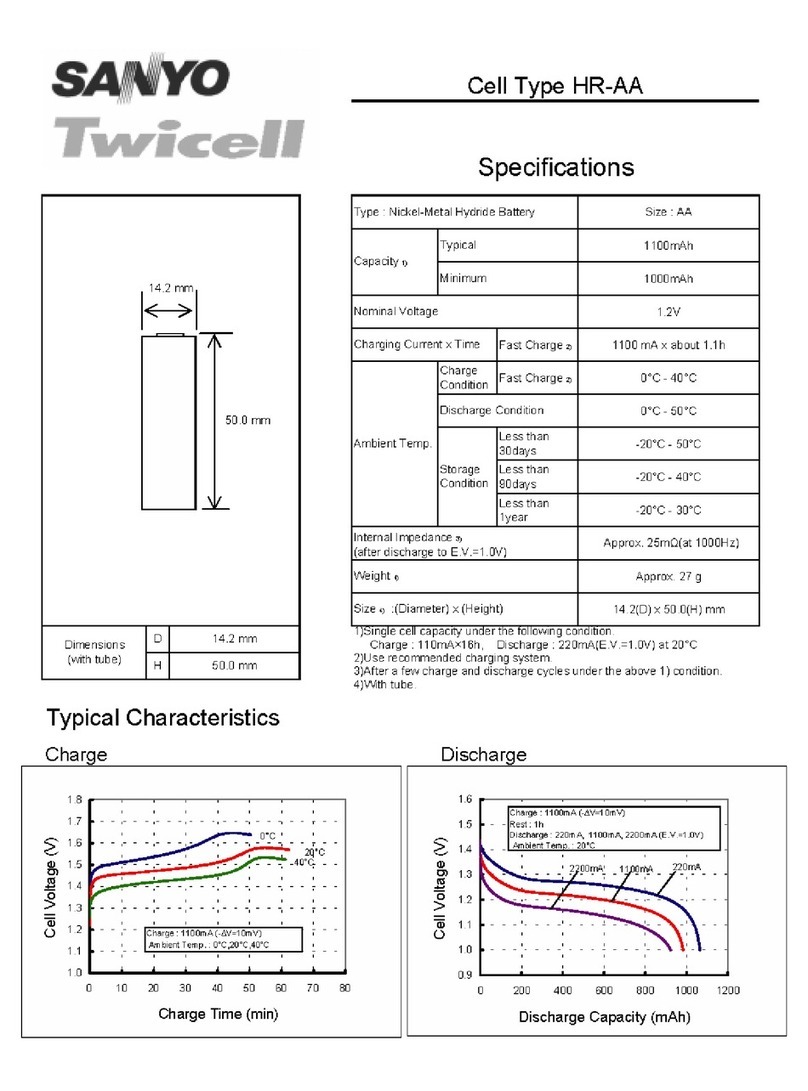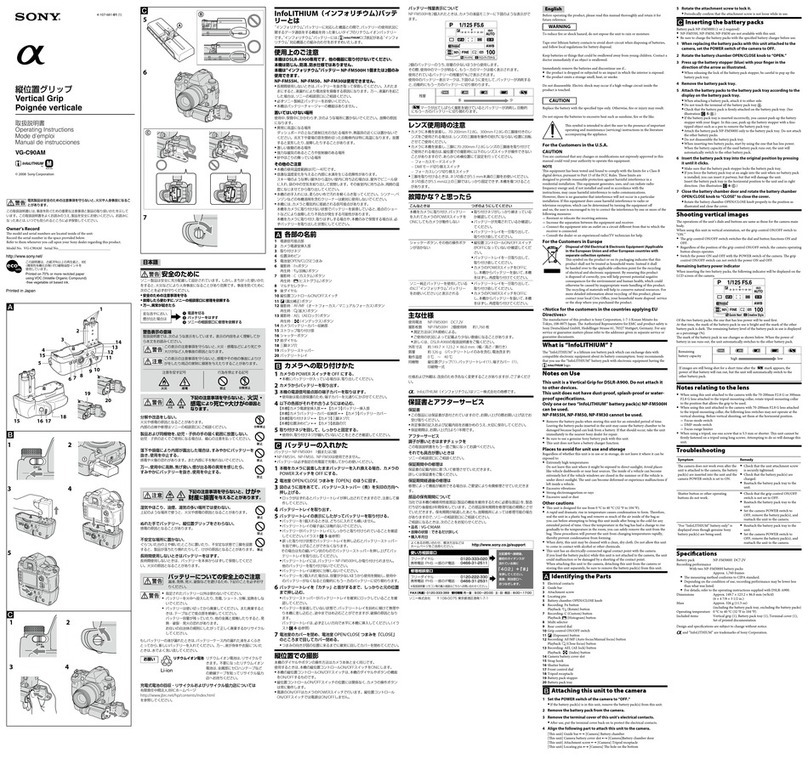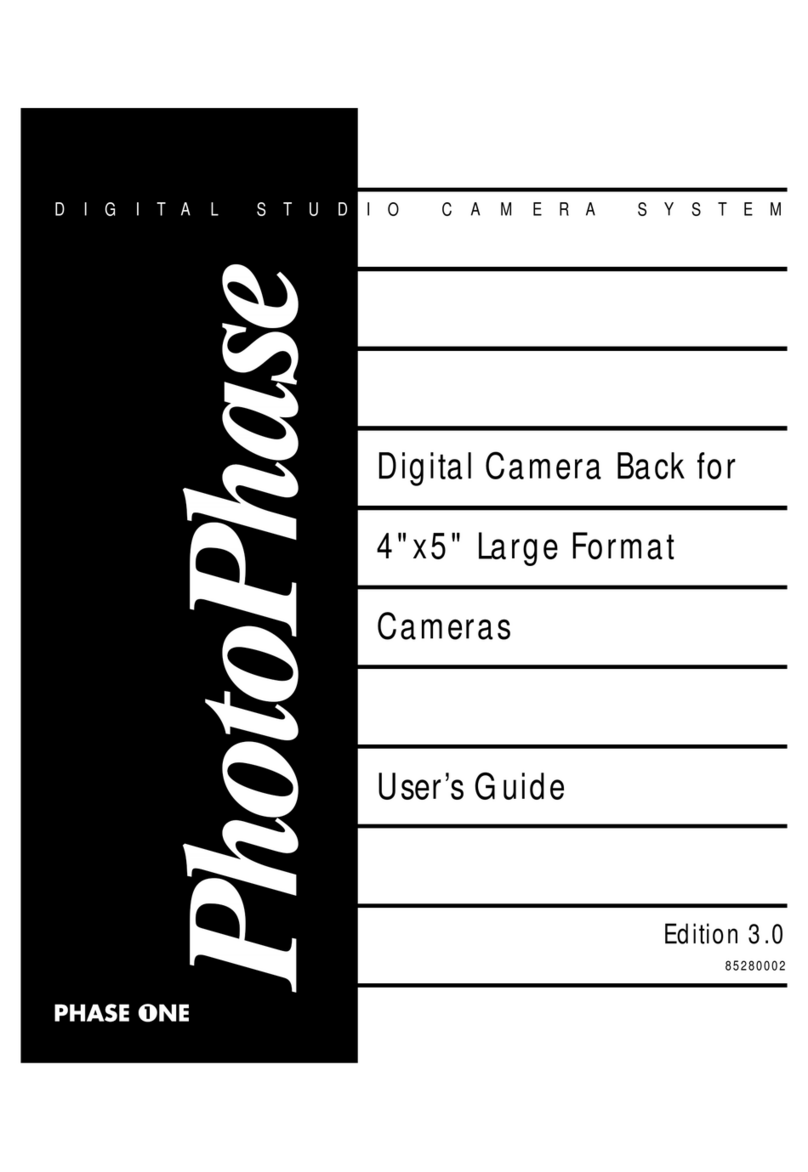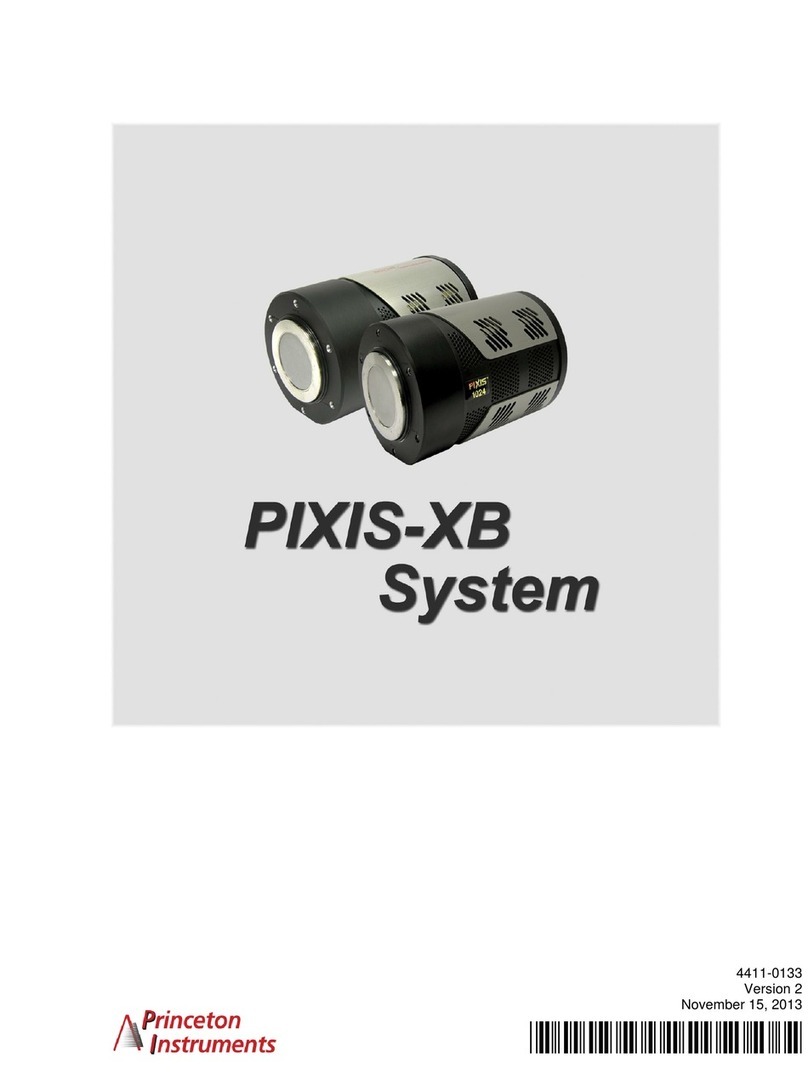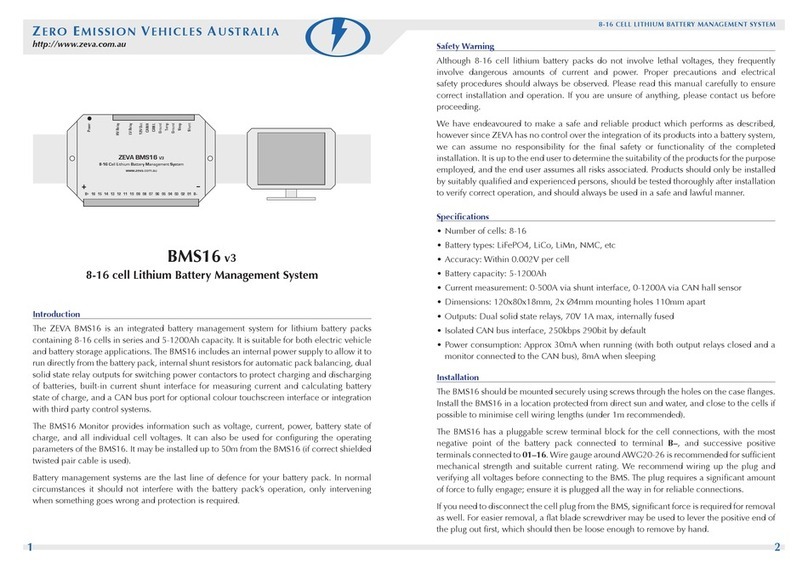Blackmagicdesign Blackmagic URSA User manual
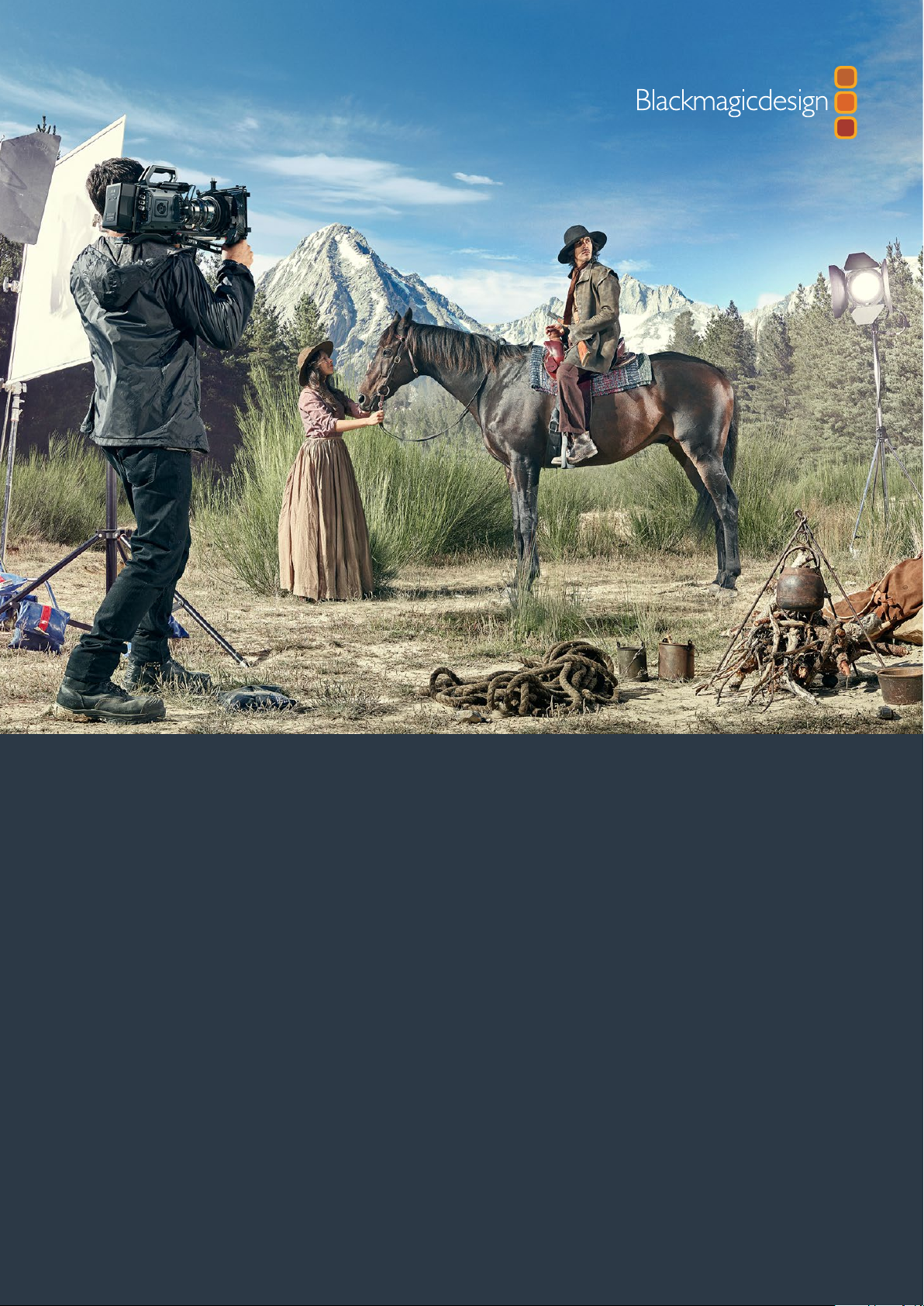
Installation and Operation Manual
Blackmagic URSA
& URSA Mini
April 2016
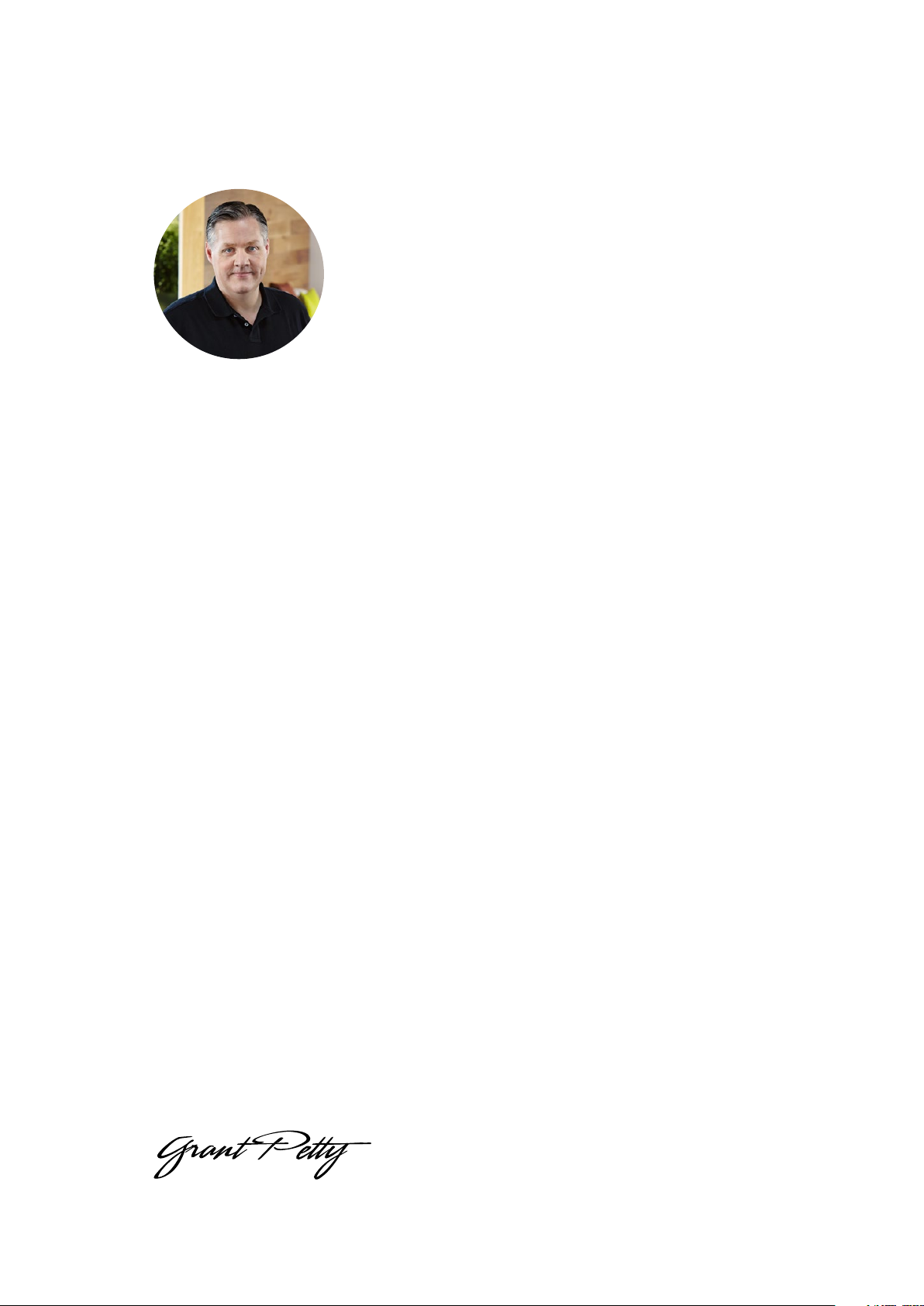
Welcome
Thank you for purchasing Blackmagic URSA!
Since we released our first digital film camera a few years ago we have been privileged
to have received some of the best guidance and feedback we have ever had for a new
product! We all grew up admiring the work of the world’s leading cinematographers
and DOPs and it’s been an honor to spend hours in conversations with these legendary
experts on the features we need to add to our cameras. Of course, everyone we speak
to has good ideas also!
All those exciting conversations have been put into the new camera you have just
purchased. We think it takes care of the needs of large film crews as well as having all
the features you need if you’re operating in single person shooting. Blackmagic URSA’s
unique design allows you to replace the sensor, adding new imaging capability to it over
time. What this also means is we could put more value into the screens, processing and
cooling systems your camera has, because it does not need to be thrown away every
time we develop a new sensor for it!
With URSA, you get a large 10 inch on set monitor built in, dual CFast recorders that
alternate recording so you can keep recording for as long as you want, as well as
scopes, super strong metal design and much more.
Our new URSA Mini camera offers similar capabilities. You get a super strong metal
chassis, dual CFast recorders, a 5 inch touchscreen and the same amazing sensor all in a
smaller, lighter package perfect for single operators. We also listened to single operators
when we developed our new URSA Viewfinder which is perfect when you need extra
precision and for shooting on the shoulder.
We hope you use your URSA or URSA Mini to produce some of the world’s most exciting
films and television programming, music videos and commercials! We are extremely
excited to see what creative work you produce and to get your feedback on new
features you would like to see us add to URSA!
Grant Petty
CEO Blackmagic Design
English
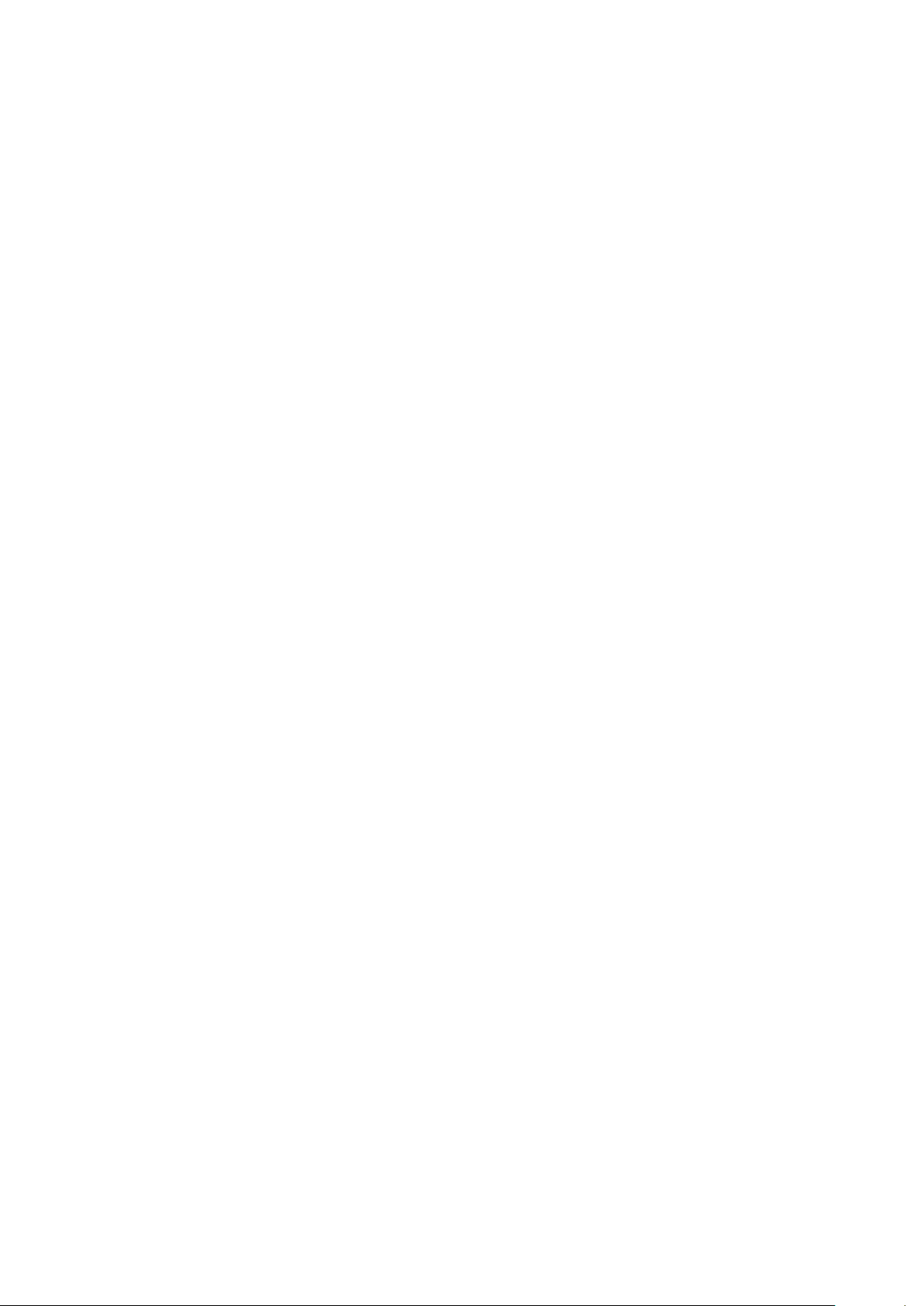
Contents
Blackmagic URSA and URSA Mini
Getting Started 5
Attaching the Handle 5
Attaching a Lens 6
Turning Your Camera On 7
CFast Cards 8
Inserting a CFast Card 8
Choosing a CFast 2.0 Card 9
Preparing a CFast Card for Recording 9
Preparing CFast Cards on a
MacOS X Computer 11
Preparing CFast Cards on a
Windows Computer 11
Recording 12
Recording Clips 12
Recording Duration Table 15
Playback 17
Playing Back Clips 17
Blackmagic URSA
OverviewandConnectors 18
DOP Station 18
DOP Station Buttons and
Touchscreen 20
Memory Card Slots 21
Camera Assist and Audio Station 21
Camera Assist and Audio
Station Connectors 22
Front Panel and Turret 24
Rear Panel 25
Top Panel and Underside 26
Touchscreens 26
Touchscreen Features 27
Blackmagic URSA Mini
OverviewandConnectors 29
Front Panel 29
Left Side 30
Right Side 30
Rear Panel 31
Top Panel 32
Underside 33
Camera Buttons and Touchscreen 33
Control Buttons 34
Side Handle 36
Touchscreen 36
Settings 38
Dashboard 38
Camera Settings 38
Audio Settings 42
Recording Settings 43
File Naming Convention 47
Display Settings 47
Entering Metadata 52
The Slate 52
Camera Video Output 53
HD Monitoring Output 53
12G-SDI Output 53
Blackmagic URSA Viewfinder 54
Mounting Batteries 59
Mounting V-mount or Gold
Mount Batteries 59
Using your own Battery Plate 60
Using DaVinci Resolve 62
Importing your Clips 62
Editing your Clips 63
Trimming Clips 64
Mapping Keyboard Shortcuts 65
Adding Transitions 66
Adding Titles 67
Adding Audio Tracks 67
Color Correcting your Clips 68
Contents

Contents
Blackmagic URSA and URSA Mini
Using Scopes 69
Secondary Color Correction 70
Qualifying a Color 71
Adding a Power Window 71
Tracking a Window 72
Using Plugins 73
Mastering your Edit 73
Controlling URSA Mini with
ATEMCamera Control 75
Using Camera Control 76
Zoom Control 78
DaVinci Resolve Primary Color
Corrector 81
Synchronizing Settings 84
Blackmagic Camera Setup Utility 84
Post Production Workflow 85
Working with Files from CFast
2.0 Cards 85
Working with 3rd Party Software 86
Using Final Cut Pro X 86
Using Avid Media Composer 87
Using Adobe Premiere Pro CC 88
Using Autodesk Smoke 2013 88
URSA Mini Shoulder Mount Kit 90
Shimming the PL Mount 94
URSA Mini B4 Mount 96
URSA Mini B4 Lens 98
Upgrading the Sensor Turret
ontheURSA Model 99
Help 103
Warranty 104
Contents
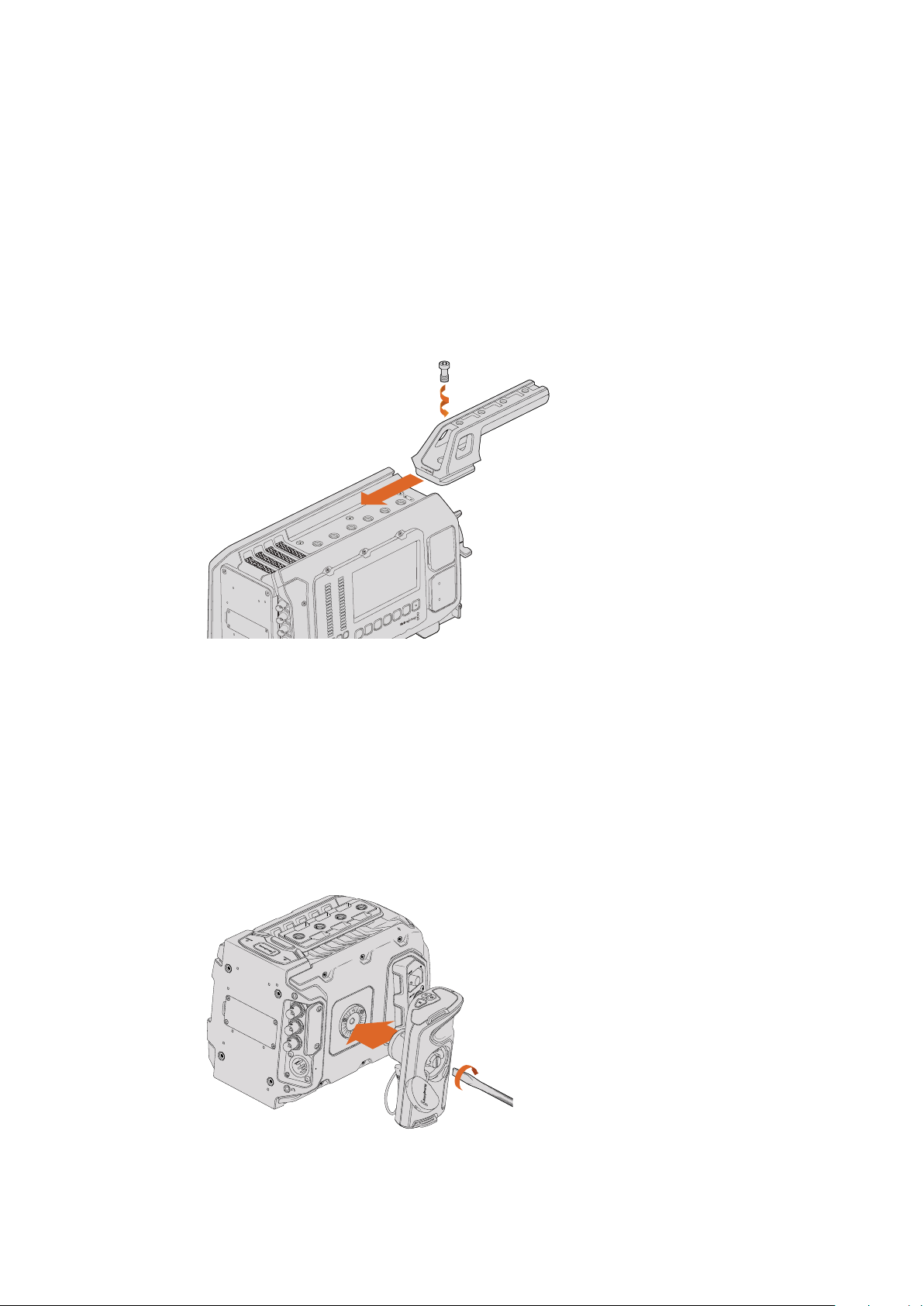
Getting Started
Getting started with your Blackmagic URSA or URSA Mini is as simple as attaching the handle,
mounting a lens, and powering your camera.
Attaching the Handle
To attach Blackmagic URSA’s handle to the camera body, simply slide the base of the handle
along Blackmagic URSA’s handle ridges and screw the handle to one of the 3/8” mounting
points. Choose a mounting point that provides the best weight balance for your camera.
Attaching the top handle to Blackmagic URSA.
Attaching URSA Mini’s side handle is easy.
1 Open the plastic cap on the right side of the handle to access the tightening screw.
2 Align the handle with URSA Mini’s side rosette mount. Fasten the handle to suit your
desired position and tighten the side handle screw with a large flat head screw driver,
or by twisting the D ring. Close the plastic cap.
3 URSA Mini is shipped with a short LANC cable so you can control your camera using
the side handle buttons. Connect the LANC cable from the side handle LANC output to
the camera’s LANC input.
Attaching the side handle to Blackmagic URSA Mini.
IRIS
SDIOUT
SDIOUT
REFIN
TIMECODEIN
LR
TIMECODEOUT
+12V
CH1
SOLO
CH1
MUTE
CH2
SOLO
CH2
MUTE
FOCUS PEAK DISP
AUDIOIN
12VOUT
SDIOUT
MENU SLATE
0
-6
-12
-18
-24
-30
-36
-42
-48
SDI OUT
SDI IN
REF IN
TC IN
12V
55Getting Started

Attaching a Lens
To remove the protective dust cap from the EF lens mount, hold down the locking button and
rotate the cap counterclockwise until it is released. For the PL mount, rotate the PL locking ring
counterclockwise.
To attach an EF mount lens:
1 Align the dot on your lens with the dot on the camera mount. Many lenses have a visual
indicator, for example a blue, red or white dot.
2 Twist the lens clockwise until it locks into place.
3 To remove the lens, hold down the locking button, rotate the lens counterclockwise
until its dot or indicator reaches the 12 o’clock position, and gently remove.
Attaching and removing an EF mount lens on Blackmagic URSA EF.
To attach a PL mount lens:
1 Open your camera’s PL locking ring by rotating it counterclockwise until it stops.
2 Align one of the lens’ four flange notches with the locating pin on the camera mount.
Be sure to align the lens for easy viewing of the lens marks.
3 Tighten the PL locking ring by rotating it clockwise. If attaching a PL lens with a
servo unit to URSA Mini, you can also connect the 12-pin broadcast connector for
servo control.
4 To remove the lens, rotate the locking ring counterclockwise until it stops, then gently
remove the lens.
Attaching and removing a PL lens on Blackmagic URSA Mini PL.
REFIN
+12V
TIMECODEIN
CH2
MUTE
IRIS FOCUS PEAK DISP MENU AUDIOIN
SDIOUT
+12VOUT
SLATE
TIMECODEOUT
0
-6
-12
-18
-24
-30
-36
-42
-48
SDIOUT
SDIIN
CH1
SOLO CH2
SOLO
CH1
MUTE
LENS
66Getting Started
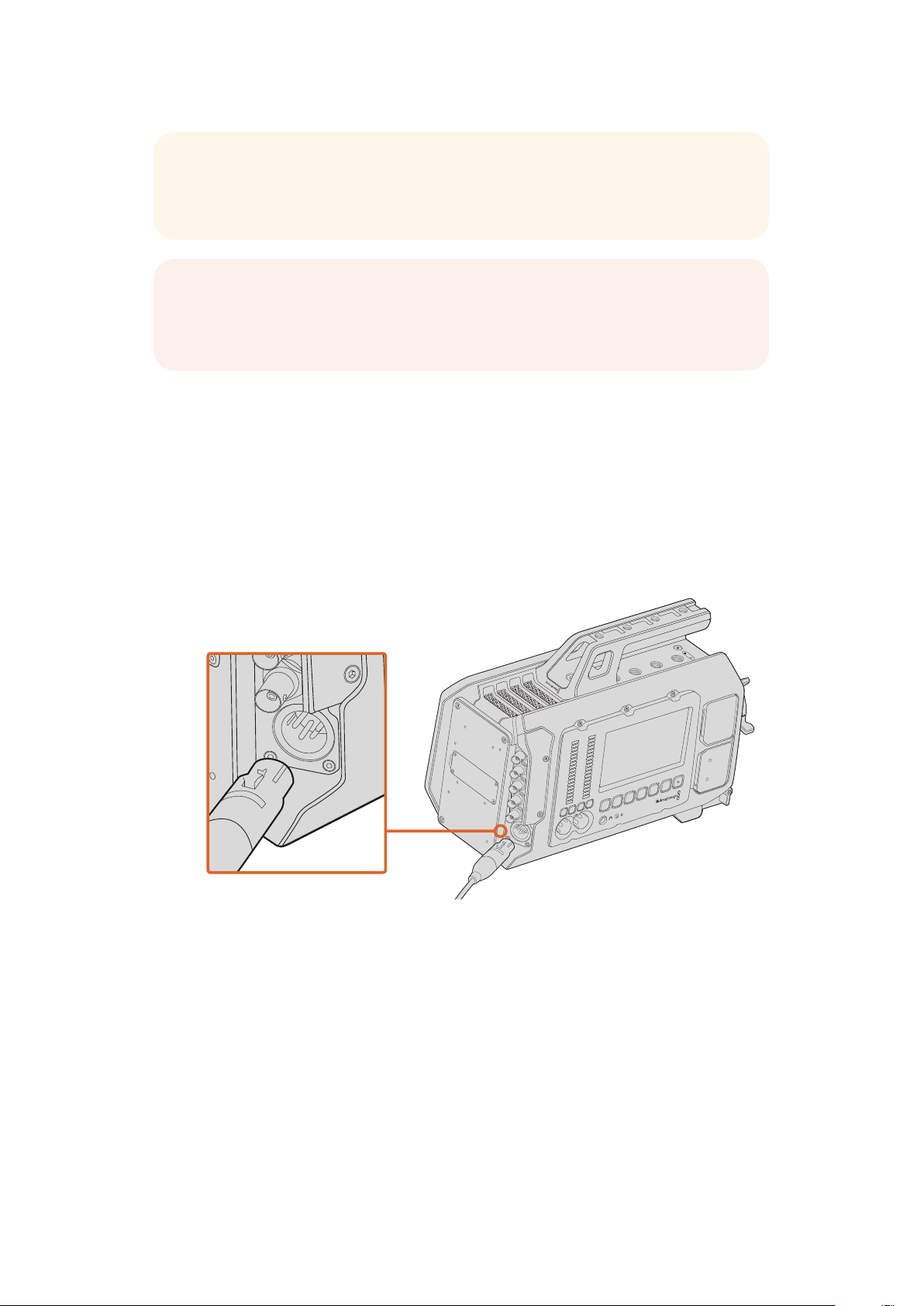
Turning Your Camera On
Now that you’ve attached a lens, you’ll need to supply power. The quickest way to power your
camera is to connect external power using the supplied 12V AC adapter.
To plug in external power:
1 Connect the 12V AC adapter plug to your mains power socket.
2 Connect the 12V AC adapter’s 4 pin XLR connector to the 12-20V power
connector on the camera.
Use the supplied 12V AC adapter to power your Blackmagic URSA or URSA Mini.
If you have both external and battery power connected, only external power will be used. If you
remove external power while a charged battery is connected, your camera will switch to battery
power without interruption.
You can use industry standard third party external batteries such as V-mount or gold mount
batteries with your URSA. Refer to the ‘Mounting Batteries’ section for more information about
mounting the different types of battery plates to support different batteries.
To turn your camera on:
1 Press and release the ‘power’ button. On Blackmagic URSA the power button is located
on the DOP or camera assist and audio stations. On Blackmagic URSA Mini, the power
button is located on the control panel behind the fold out LCD. Simply open the LCD to
access the control panel.
TIP Ursa Mini PL supports PL 35mm lenses with servo handgrips, such as
Fujinon Cabrio lenses, Canon CN7x17KAS S and Canon CN20x50
CINE-SERVO 50-1000mm T5.0-T8.9 lenses.
NOTE When no lens is attached to the camera, the glass filter covering the
sensor is exposed to dust and other debris so you should keep the dust cap on
whenever possible.
IRIS
SDIOUT
SDIIN
REFIN
TIMECODEIN
LR
TIMECODEOUT
+12V
CH1
SOLO
CH1
MUTE
CH2
SOLO
CH2
MUTE
FOCUS PEAK DISP
AUDIO IN
12V OUT
SDI OUT
MENU SLATE
0
-6
-12
-18
-24
-30
-36
-42
-48
IRIS
SDI OUT
SDI IN
REF IN
TIMECODE IN
LR
TIMECODE OUT
+12V
CH1
SOLO
CH1
MUTE
CH2
SOLO
CH2
MUTE
FOCUS PEAK DISP
AUDIO IN
12V OUT
SDI OUT
MENU SLATE
0
-6
-12
-18
-24
-30
-36
-42
-48
77Getting Started
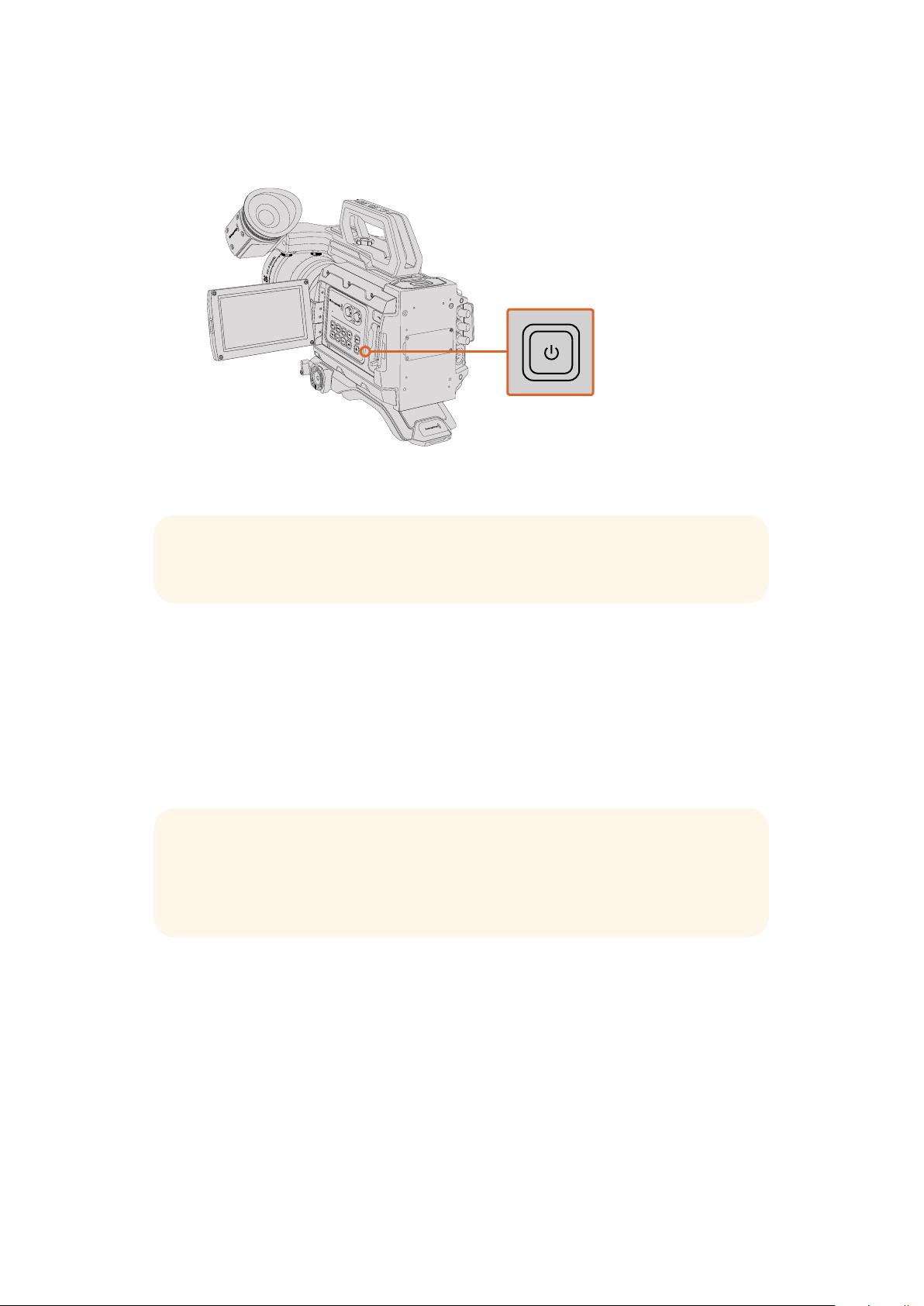
2 Press and hold the ‘power’ button to turn your camera off.
You are now ready to insert CFast 2.0 cards and start recording!
To turn on your URSA Mini, open the fold out LCD touchscreen, then press
and release the power button on the control panel. Press and hold to turn off.
CFast Cards
Blackmagic URSA and URSA Mini use CFast 2.0 cards to record 4.6K, 4K, Ultra HD or HD video.
CFast 2.0 cards are capable of very high data rates, so are perfect for recording HD and 4K
video at high frame rates. Refer to the recording duration table in the ‘recording’ section for
details on the maximum frame rates that can be recorded in each format.
Inserting a CFast Card
To insert a CFast card.
1 Open the fold out monitor to access the CFast slots.
2 With the label on the CFast card facing the touchscreen, insert the card until you feel it
lock into place. Push on the CFast card ejector button to eject the card.
3 The status strip will display a moving dot while the camera checks the CFast card
and then it will say ‘ready’. Additionally, on URSA, the touchscreen media timeline will
display a time remaining indicator. On URSA Mini, the CFast indicator at the top right of
the screen will show the time remaining on detected cards.
IRIS
REC
FOCUS
PEAK
DISP
MENU
TIP When turning the camera on, make sure you promptly press and
releasethe button. When turning off, press and hold.
TIP While CFast 2.0 cards are generally fast, some cards have slower write
speeds compared to read speeds, and maximum data rates can differ between
models. To ensure reliable recording in your chosen frame rates, use only the
recommended cards listed in this section.
8CFast Cards

Inserting a CFast 2.0 card into one of Blackmagic URSA’s twoCFast slots.
Blackmagic URSA Mini has two CFast slots for continuous recording.
Choosing a CFast 2.0 Card
When working with high data rate video it’s important to carefully check the CFast card you
would like to use. This is because CFast 2.0 cards have different read/write speeds. Some
cards can record sustained RAW video, and some are suited to compressed recording using
ProRes and compressed RAW formats.
Below is a list of recommended CFast 2.0 cards for recording compressed formats.
For supported frame rates, refer to the Blackmagic Design support center at
www.blackmagicdesign.com/support.
Lexar Professional 3400x 32GB, 64GB, 128GB, 256GB plus 3500x 128GB and 256GB
Wise CFast 2.0 3400x 128GB, 256GB
Transcend CFX650 128GB, 256GB
We recommend the following CFast 2.0 cards for recording RAW video up to 30 fps.
Lexar Professional 3400x 64GB, 128GB, 256GB plus 3500x 128GB and 256GB
Wise CFast 2.0 3400x 128GB, 256GB
Transcend CFX650 128GB, 256GB
Preparing a CFast Card for Recording
You can format your CFast cards using the ‘format card’ feature on Blackmagic URSA’s
touchscreen dashboard, or via a Mac or Windows computer. We recommend formatting your
CFast 2.0 cards using Blackmagic URSA for best performance.
IRIS FOCUS PEAK DISP MENU SLATE
REC
ZOOM
DISP
PGM
IRIS FOCUS PEAK DISP MENU SLATE
REC
ZOOM
DISP
PGM
IRIS
REC
FOCUS
PEAK
DISP
MENU
IRIS
REC
FOCUS
PEAK
DISP
MENU
9CFast Cards
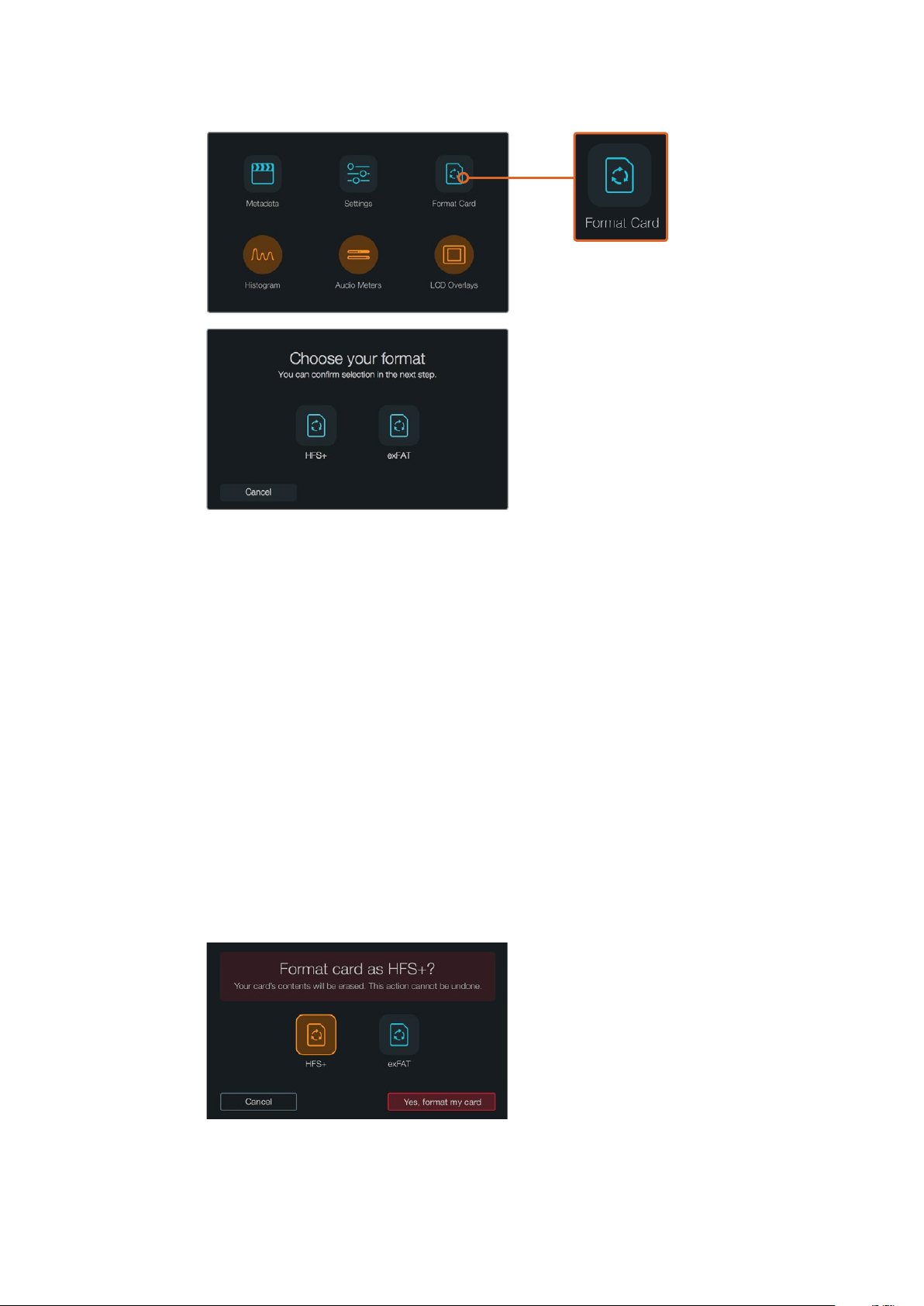
Select the ‘format card’ icon on the camera
dashboard to format your CFast card.
HFS+ is also known as Mac OS extended and is the recommended format as it supports
“journaling”. Data on journaled media is more likely to be recovered in the rare event that your
CFast card becomes corrupted. HFS+ is natively supported by Mac OS X.
ExFAT is supported natively by Mac OS X and Windows without needing to purchase any
additional software. However, exFAT does not support journaling.
To format your CFast card using the dashboard ‘format card’ feature:
1 Press the ‘display’ button marked DISP on URSA’s control panel to cycle between
thetouchscreen displays until the dashboard appears.On URSA Mini, press the ‘menu’
button to display the dashboard.
2 Tap on the ‘format card’ icon with your finger.
3 Tap on the CFast slot you want to use, then tap ‘continue’ to proceed,
or ‘cancel’ to select a different slot.
4 Choose your format by tapping the HFS+ or exFAT icon.
5 A warning will appear asking you to confirm the format. Tap ‘yes,
format my card’ to continue, or ‘cancel’ to cancel the format.
Choose between HFS+ and exFAT formats. Confirm
your selection by tapping‘yes, format my card’ to
continue, or ‘cancel’ to cancel the format.
10CFast Cards
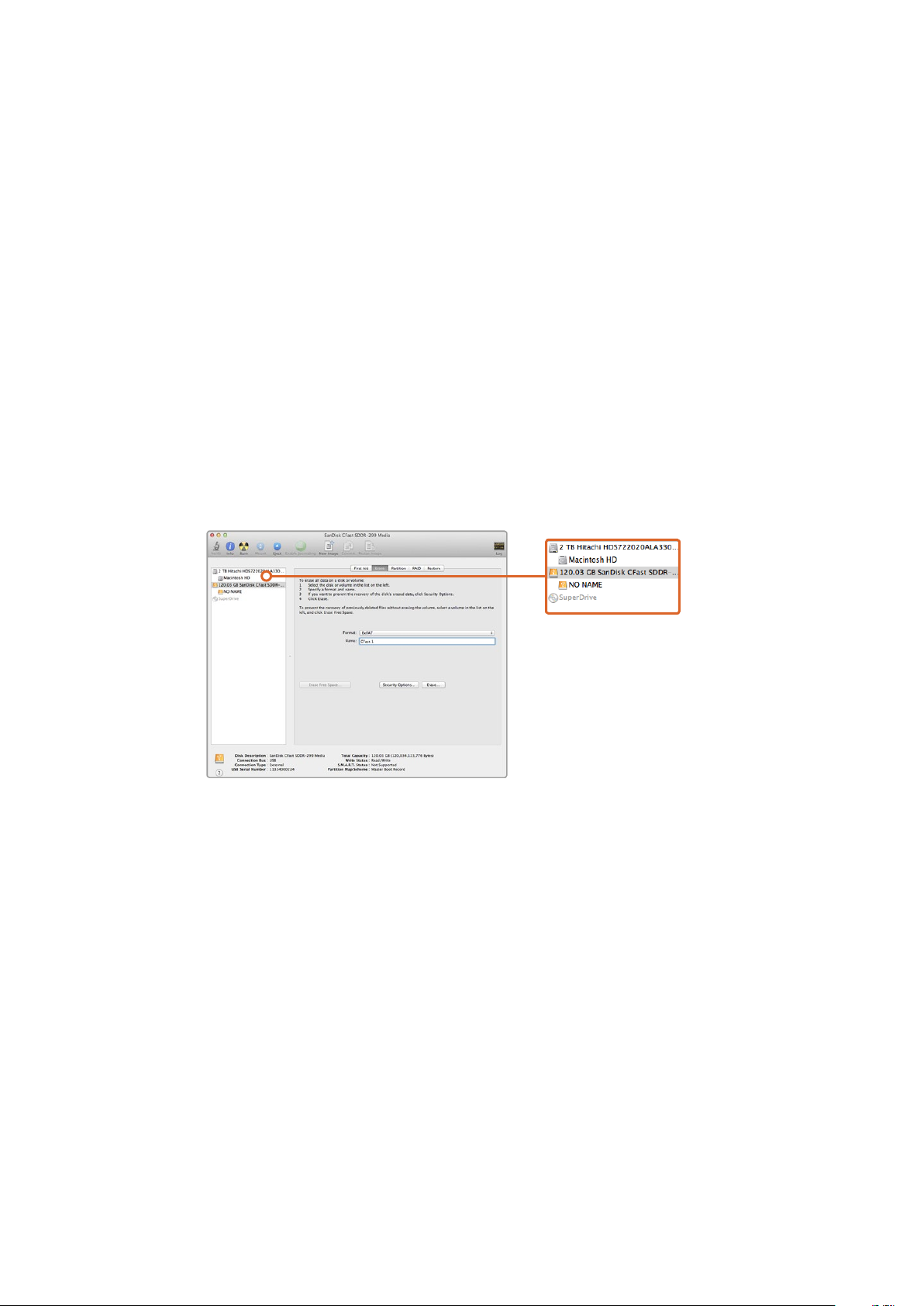
6 A progress bar shows you the status of the format. ‘Complete’
will appear when the format is done.
7 Tap the ‘done’ icon to return to the dashboard.
8 Press the ‘display’ button to exit the dashboard.
Preparing CFast Cards on a MacOS X Computer
Use the Disk Utility application included with Mac OS X to format your card in the HFS+ or
exFAT formats. Remember to back up anything important from your CFast card as all data will
be lost when it is formatted.
1 Connect the CFast card to your computer using a CFast 2.0 reader/writer or CFast
drive, and dismiss any message offering to use your card for Time Machine backups.
2 Go to applications/utilities and launch Disk Utility.
3 Click on the disk icon of your CFast card and then click the ‘erase’ tab.
4 Set the ‘format’ to ‘Mac OS extended ( journaled)’ or ‘exFAT’.
5 Type a ‘name’ for the new volume and then click ‘erase’. Your CFast card will quickly be
formatted and made ready for use.
Use Disk Utility on Mac OS X to erase your CFast card
in the Mac OS extended ( journaled) or exFAT format.
Preparing CFast Cards on a Windows Computer
The ‘format’ dialog box can format a drive in the exFAT format on a Windows PC. Remember
toback up anything important from your CFast card as all data will be lost when it is formatted.
1 Connect the CFast card to your computer using a CFast 2.0 reader/writer or
CFast drive.
2 Open the ‘start’ menu or ‘start’ screen and choose ‘computer’. Right-click on your
CFast card.
3 From the contextual menu, choose ‘format’.
4 Set the file system to “exFAT” and the allocation unit size to 128 kilobytes.
5 Type a volume label, select ‘quick format’ and click ‘start’.
6 Your CFast card will quickly be formatted and made ready for use.
11CFast Cards
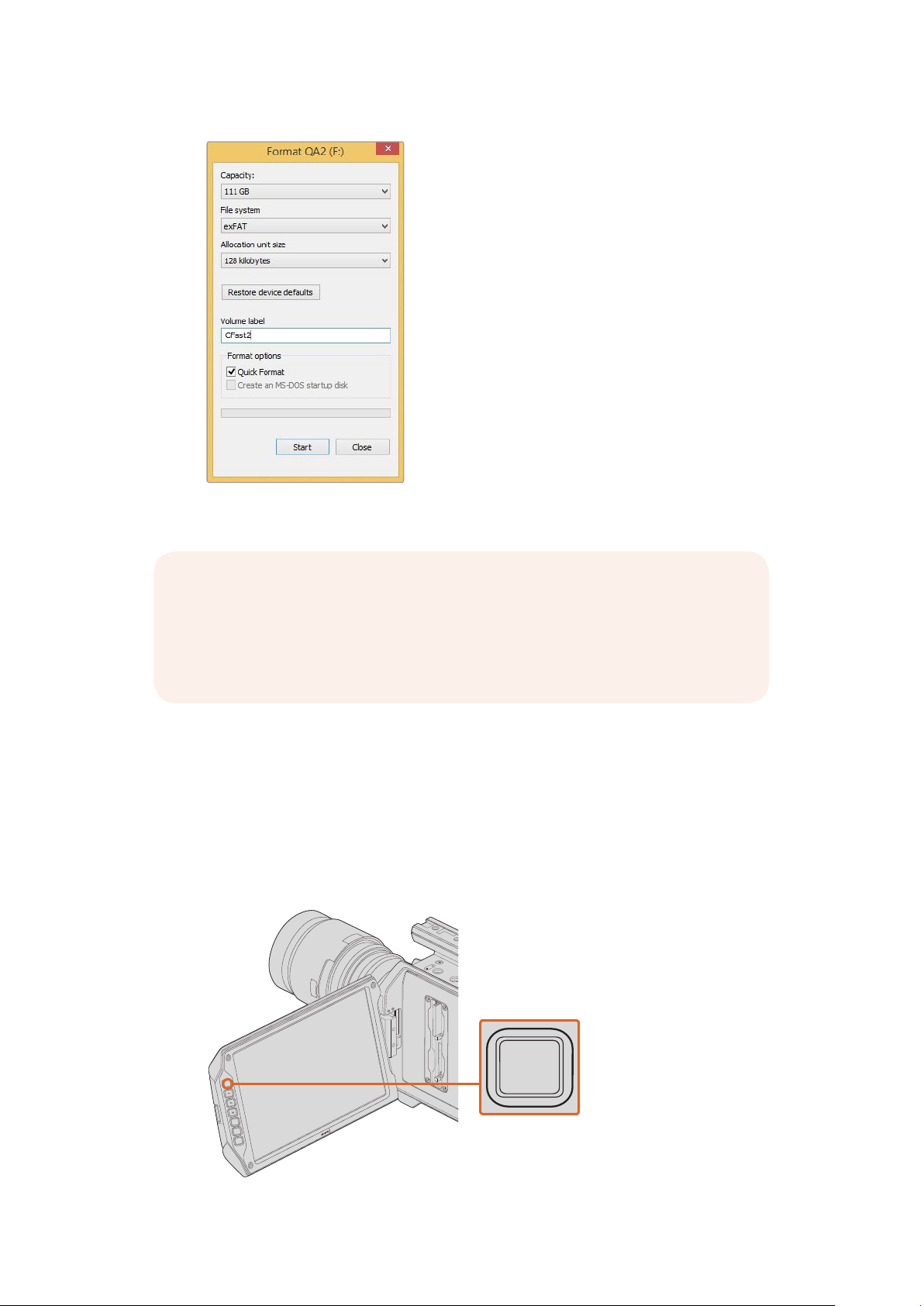
Use the ‘format’ dialog box feature in Windows
to format your CFast card in the exFAT format.
Recording
Recording Clips
Press the ‘record’ button marked REC on Blackmagic URSA’s monitor controls. A ‘record’ button
is also on the outside of the monitor when using Blackmagic URSA Viewfinder with URSA’s fold
out monitor closed.
To record a clip, press the ‘record’ button
marked REC on the fold out monitor.
NOTE If you are dropping frames, check that your CFast card is on our list of
recommended media for the codec and frame size you are using. For lower
data rates try lowering your frame rate, frame size, or try a compressed codec
such as ProRes. Check the Blackmagic Design website for the latest information
at www.blackmagicdesign.com
IRIS FOCUS PEAK DISP MENU SLATE
REC
ZOOM
DISP
PGM
REC REC
ZOOM
ZOOM
DISP
DISP
PGM
PGM
1212Recording
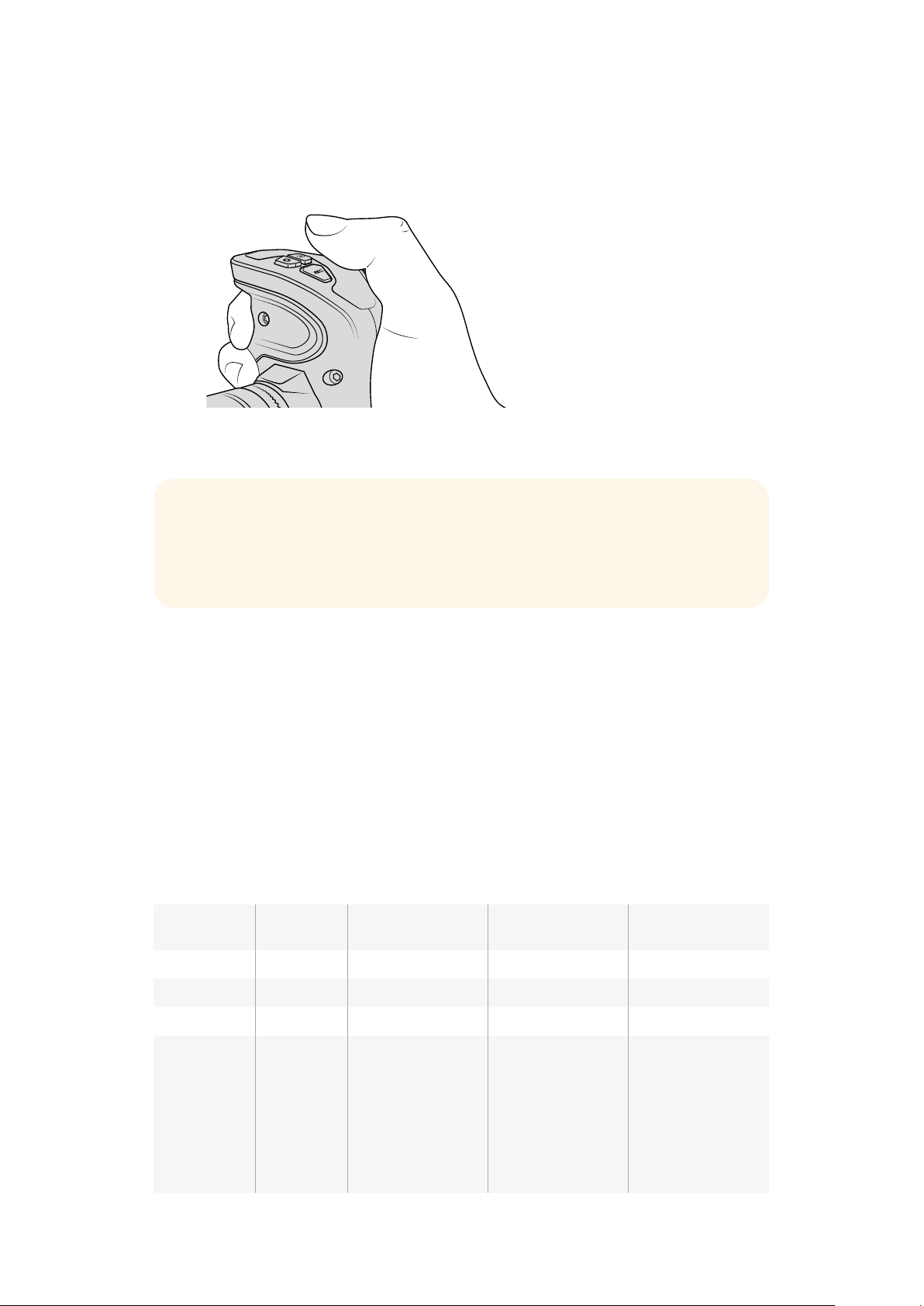
On Blackmagic URSA Mini you can start recording by pressing the red ‘record’ button on the
inside control panel, or on the side handle. A ‘record’ button is also on the outside of the fold
out monitor.Press the ‘record’ button again to stop recording.
You can also record clips by pressing the ‘record’ button
marked REC on URSA Mini’s side handle.
Choosing the Codec, Resolution and Sensor Area
Your Blackmagic URSA Mini records using CinemaDNG RAW codecs with a choice of lossless
RAW or RAW compression, as well as Apple ProRes compressed codecs. Sensor frame rate
options will vary depending on the codec and resolution you choose.
It’s worth noting that clips recorded using RAW 4:1 and RAW 3:1 compression are compatible
with DaVinci Resolve, but may be incompatible with other software applications. If you plan on
using other editing software, you should check its compatability with compressed RAW formats
before filming.
We have provided a table for your reference containing available codecs and resolutions, plus
their maximum sensor frame rates.
Maximum Sensor Frame Rates
Codec Resolution
Maximum Frame Rate
URSA
Maximum Frame Rate
URSA Mini 4K
Maximum Frame Rate
URSA Mini 4.6K
4.6K RAW 4608 x 2592 60 (dual card mode)
4.6K RAW 3:1 60
4.6K RAW 4:1 60
4K RAW
4000 x 2160
(full sensor
mode
4K models)
4096 x 2160
(windowed
sensor mode
4.6K models)
60 (dual card mode) 60 (dual card mode) 60 (dual card mode)
TIP Blackmagic URSA and URSA Mini has a LANC input so you can easily attach
an external LANC controller and trigger the record externally. For example, you
may want to attach a LANC controller to your tripod so you can trigger the
recording without taking your hands off the focus ring and tripod handle.
1313Recording

Codec Resolution
Maximum Frame Rate
URSA
Maximum Frame Rate
URSA Mini 4K
Maximum Frame Rate
URSA Mini 4.6K
4K RAW 3:1 120 60 60
4K RAW 4:1 60
2K RAW
2048 x 1080
(windowed
sensor mode)
120
2K RAW 3:1 120
2K RAW 4:1 120
ProRes 444 XQ 3840 x 2160 60 40 40 (full frame and
windowed mode)
ProRes 444 60 40 40 (full frame and
windowed mode)
ProRes HQ 80 60 60
ProRes 422 120 60 60
ProRes LT 120 60 60
ProRes Proxy 120 60 60
ProRes 444 XQ
1920 x 1080
(full
sensor area)
120 60 60
ProRes 444 120 60 60
ProRes HQ 120 60 60
ProRes 422 120 60 60
ProRes LT 120 60 60
ProRes Proxy 120 60 60
ProRes 444 XQ
1920 x 1080
(windowed
sensor area)
120 80 80
ProRes 444 120 80 80
ProRes HQ 150 120 120
ProRes 422 150 120 120
ProRes LT 150 120 120
ProRes Proxy 150 120 120
To select your desired codec and resolution:
1 Press the ‘menu’ button on the control panel.
2 Navigate to the ‘recording’ menu and select your desired ‘codec’ by tapping the codec
selection arrows on the touchscreen.
3 Tap the relevant selection arrows for your desired resolution.
4 If you want to record in HD using a windowed sensor area, so you can take advantage
of the higher frame rates, tap on the selection arrows to select ‘window’. If you want to
record using the full sensor area, select ‘full’.
5 Press the ‘menu’ button to exit.
1414Recording

Recording Formats and Project Frame Rates
After setting your codec and resolution, you should set your ‘project’ and ‘sensor’ frame rates.
Refer to the ‘recording settings’ section in this manual for more information about frame rates.
The project framerates available for all URSA and URSA Mini cameras are as follows:
23.98, 24, 25, 29.97, 30, 50, 59.94, and 60 frames per second.
The only exception is URSA Mini, which offers project frame rates of 23.98, 24, 25, and 30 when
using ProRes 444 XQ or ProRes 444 at Ultra HD resolution. For uncompressed 4.6K and 4K
RAW, framerates above 30 fps use dual card mode on all URSA and URSA Mini cameras.
Recording Duration Table
Tables are provided showing approximate recording durations in minutes and seconds
compared to format, project frame rate and media size. The maximum recording time for a
CFast card will vary depending on the data size of the card and the recording format and
framerate you choose. For example, the storage rate for Apple ProRes 422 HQ at 3840 x 2160
is approximately 880 Mbps. At 24 frames per second, you can record approximately 48 minutes
of video on a 256GB CFast 2.0 card.
TIP Sometimes in extremely cold weather conditions, for example 0-5º celsius
and 32-41º fahrenheit, your URSA Mini 4K may take up to thirty seconds to
reach optimal running temperature. During this time you can record if you need
to, but we recommend waiting for your camera to warm andstabilize. When
optimal running temperature is achieved, your camera will recalibrate to
compensate for the sensor’s temperature change and you maynotice a single
white flash frame. This will only occur while not recording and will improve your
results when shooting in cold climates.
HD
CFast
Card
Frame
Rate
CinemaDNG
RAW
CinemaDNG
RAW 3:1
CinemaDNG
RAW 4:1
ProRes
444 XQ
ProRes
444
ProRes
422 HQ
ProRes
422
ProRes
422 LT
ProRes
422 Proxy
Duration Duration Duration Duration Duration Duration Duration Duration Duration
256GB
23.98 –––76 mins 113 mins 169 mins 252 mins 359 mins 783 mins
24 –––76 mins 113 mins 169 mins 252 mins 359 mins 783 mins
25 – – – 73 mins 109 mins 162 mins 242 mins 345 mins 753 mins
30 –––61 mins 91 mins 136 mins 202 mins 289 mins 633 mins
50 – – – 37 mins 55 mins 82 mins 122 mins 175 mins 387 mins
60 – – – 31 mins 46 mins 68 mins 102 mins 146 mins 324 mins
15
15Recording
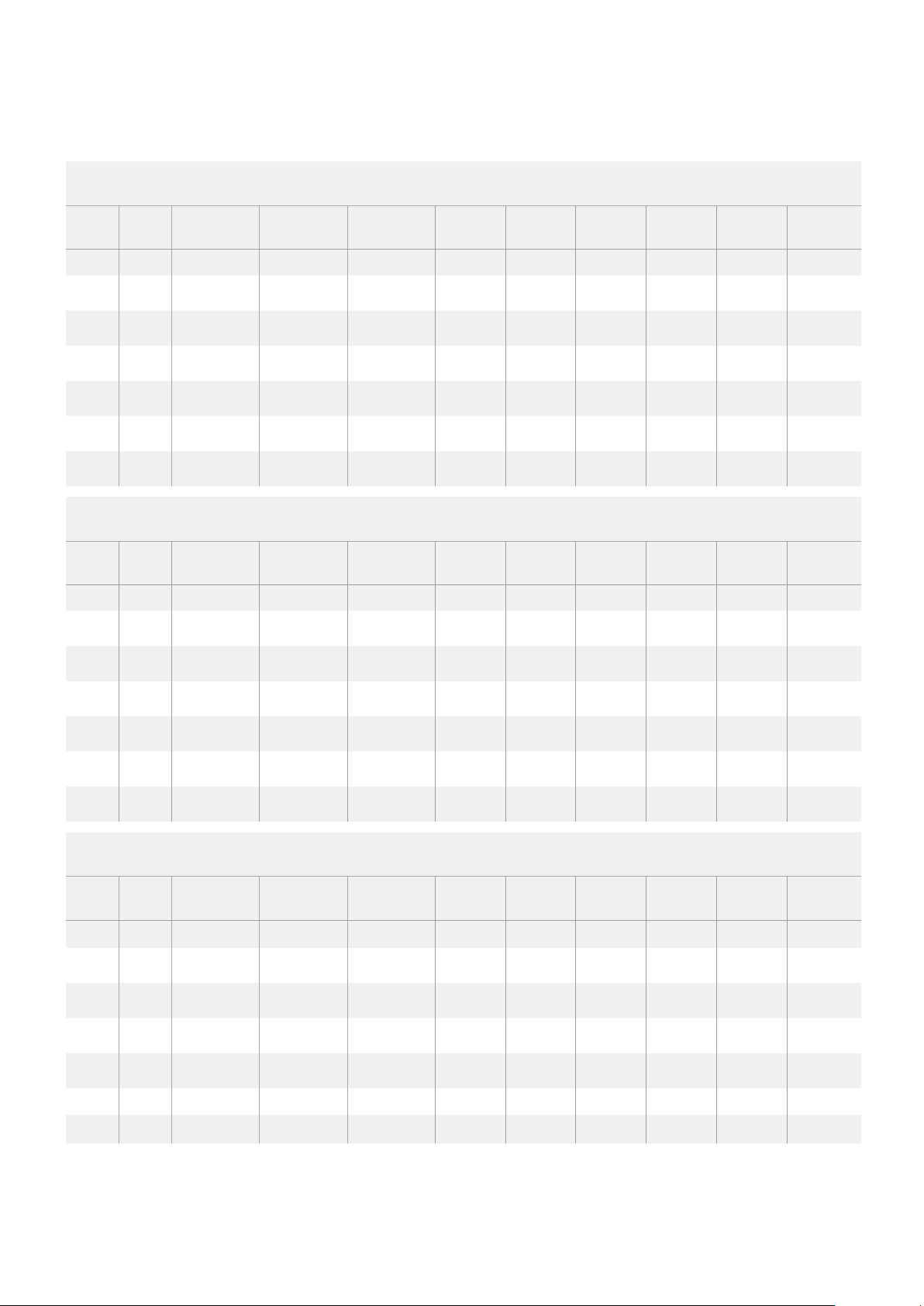
2K
CFast
Card
Frame
Rate
CinemaDNG
RAW
CinemaDNG
RAW 3:1
CinemaDNG
RAW 4:1
ProRes
444 XQ
ProRes
444
ProRes
422 HQ
ProRes
422
ProRes
422 LT
ProRes
422 Proxy
Duration Duration Duration Duration Duration Duration Duration Duration Duration
256GB
23.98 72 mins 135 mins 166 mins – – – – – –
24 72 mins 135 mins 166 mins – – – – – –
25 69 mins 130 mins 160 mins – – – – – –
30 58 mins 108 mins 133 mins – – – – – –
50 35 mins 65 mins 80 mins – – – – – –
60 29 mins 55 mins 67 mins ––––––
ULTRA HD
CFast
Card
Frame
Rate
CinemaDNG
RAW
CinemaDNG
RAW 3:1
CinemaDNG
RAW 4:1
ProRes
444 XQ
ProRes
444
ProRes
422 HQ
ProRes
422
ProRes
422 LT
ProRes
422 Proxy
Duration Duration Duration Duration Duration Duration Duration Duration Duration
256GB
23.98 19 mins 35 mins 43 mins 19 mins 29 mins 43 mins 64 mins 91 mins 203 mins
24 19 mins 35 mins 43 mins 19 mins 29 mins 43 mins 64 mins 91 mins 203 mins
25 18 mins 34 mins 42 mins 18 mins 27 mins 41 mins 61 mins 88 mins 195 mins
30 15 mins 28 mins 35 mins 15 mins 23 mins 34 mins 51 mins 73 mins 163 mins
50 9 mins 17 mins 21 mins – – 21 mins 31 mins 44 mins 99 mins
60 8 mins 14 mins 18 mins – – 17 mins 26 mins 37 mins 82 mins
4.6K
CFast
Card
Frame
Rate
CinemaDNG
RAW
CinemaDNG
RAW 3:1
CinemaDNG
RAW 4:1
ProRes
444 XQ
ProRes
444
ProRes
422 HQ
ProRes
422
ProRes
422 LT
ProRes
422 Proxy
Duration Duration Duration Duration Duration Duration Duration Duration Duration
23.98 14 mins 26 mins 32 mins – – – – – –
24 14 mins 26 mins 32 mins – – – – – –
25 13 mins 25 mins 31 mins – – – – – –
30 11 mins 21 mins 26 mins ––––––
50 7 mins 13 mins 16 mins – – – – – –
60 6 mins 11 mins 13 mins – – – – – –
16
16Recording

Trigger Record
Your URSA Mini automatically sends a signal via the SDI outputs that will trigger recording when
connected to equipment that supports the SDI trigger record feature, such as Blackmagic Video
Assist. This means when you press record on your camera, your external SDI equipment will
also start recording, then will stop recording when you press record again.
You will also need to set your equipment to enable SDI trigger recording to make sure it
responds to the trigger signal from your URSA Mini. If your SDI equipment supports SDI trigger
recording, it can usually be enabled using your SDI equipment’s settings menu.
Playback
Playing Back Clips
Once you have recorded your video, you can use the transport control buttons to play back
your video.
Press the ‘play’ button once for instant playback and you’ll see your recorded video on the fold
out monitor. Your clips can also be viewed on the touchscreens and any display connected to
the SDI outputs. Playback will continually play through all your recorded clips.
The controls of your camera work just like a CD player, so pressing the ‘forward skip’ button will
skip to the start of the next clip. Press the ‘reverse skip’ button once to go to the start of the
current clip or press twice to skip back to the start of the previous clip. Hold the ‘forward’ or
‘reverse skip’ button to play or reverse at 2x speed. Press twice for x4, three times for x8 and
four times for x16. On Blackmagic URSA EF, URSA Mini EF and URSA Mini PL you can also use
the forward and reverse skip buttons to open or close the iris on compatible lenses while
recording clips.
URSA Camera
NOTE Your camera will only play back clips with the same codec and frame
size as the camera is currently using.
IRIS FOCUS PEAK DISP MENU SLATE
REC
ZOOM
DISP
PGM
REC REC
ZOOM
ZOOM
DISP
DISP
PGM
PGM
1717Playback
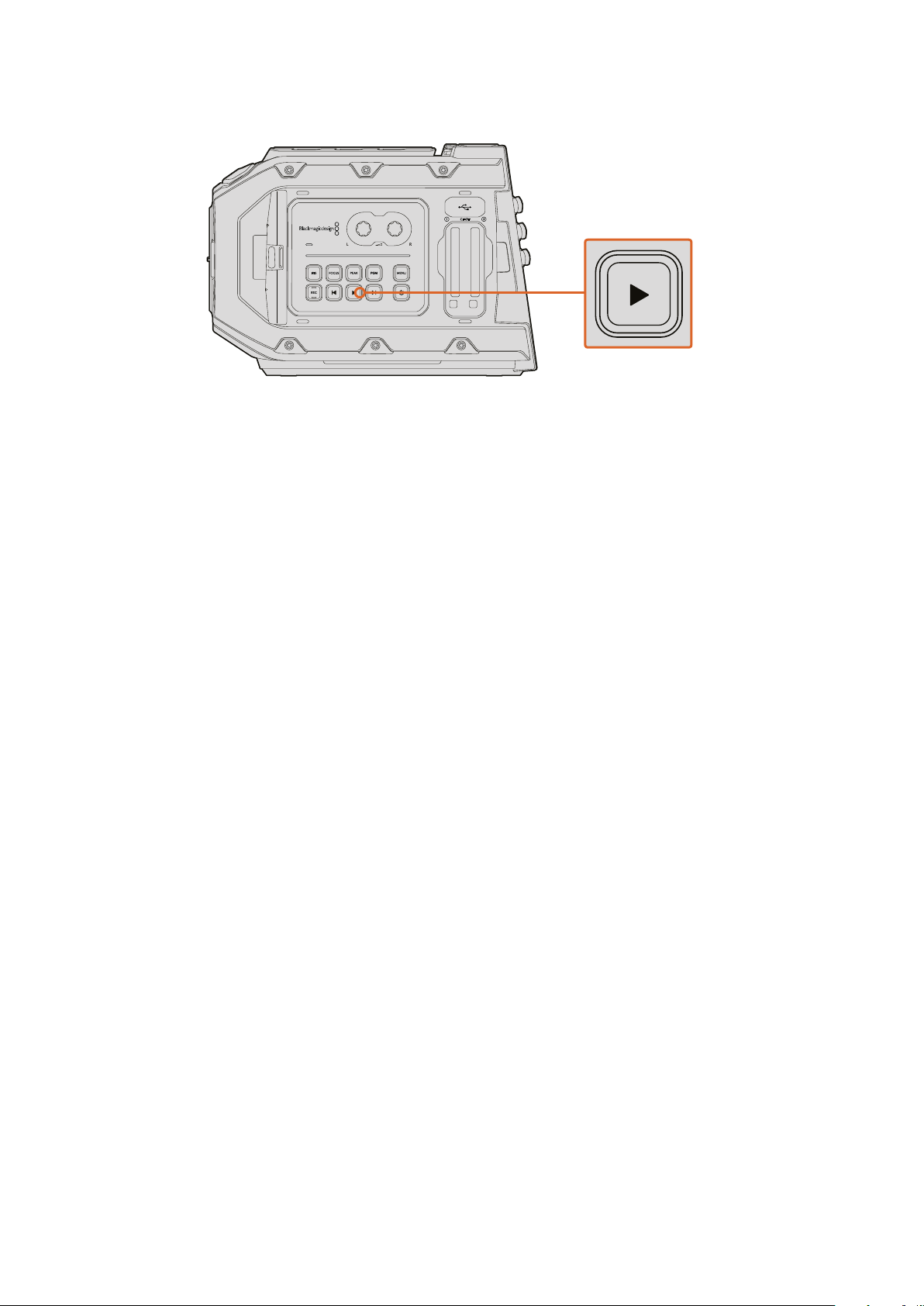
URSA Mini Camera
When recording a clip using a sensor frame rate that differs from your project frame rate, your
clip’s playback speed will also differ. For example, imagine you have set your camera’s project
frame rate to match your post production timeline of 24 frames per second. If you record a clip
with your sensor frame rate set to 80 frames per second, your clips will play back in slow motion
on both the camera and on your post production timeline.
To ensure your clips play back at normal speed, select ‘match’ from the ‘sensor frame rate’
settings in the ‘recording’ settings touchscreen menu.
Refer to the ‘recording settings’ section of this manual for more information about frame rates.
Blackmagic URSA
OverviewandConnectors
Your Blackmagic URSA is built with three workstations including the DOP station on the
operator side of the camera, plus the camera assist and audio station on the other side.
This provides access to separate monitors and buttons so camera and audio crew can change
settings and controls during a shoot.
Industry standard BNC connectors are built into the rear panel and the camera assist and audio
station. This lets you connect 12G-SDI video to and from the rear connectors, plus output
3G-SDI HD video from the camera assist and audio station for when connecting an HD signal to
accessories such as Blackmagic URSA Viewfinder.
Power is connected via the 4 pin XLR connector on the rear panel, and you can power
accessories and other video equipment via the 12V power XLR output on the video assist and
audio station.
DOP Station
The DOP station provides the camera operator with a large 10” fold out monitor for accurate
focusing and framing. The size of the monitor lets you catch fine details and action in your shots
that could be easily missed on a smaller monitor. That means there is less chance of missing
something interesting that is happening in the background of your shot and stopping the
recording too early.
12
CFAST
12
CFAST
1818Blackmagic URSA Overviewand Connectors

10” LCD Viewfinder
The large fold out LCD monitor pivots up and down so you can shoot high and low angles. The
size of the monitor makes it easier to see the finest details in your image for more accurate
focusing, checking color, and ensuring you catch all the action.
10” LCD Viewfinder Buttons
The control buttons on the edge of the fold out monitor provide common features you need for
recording and playback, plus display options for when you want to turn specific overlays on or
off, for example turning off the the status overlays, but keeping the focus peaking visible.
Record - Press the button marked ‘REC’ to record your clips. Press again to stop
recording.
Play - Press the ‘play’ button to play back your clips. Your Blackmagic URSA will play
continuously through all the recorded clips.
Forward and Reverse Skip - These two buttons are used to skip backwards and
forwards through your clips. On Blackmagic URSA EF, these two buttons can also be
used to open and close the iris when using compatible EF lenses.
Zoom - When shooting in 4K and Ultra HD, the ‘zoom’ feature helps you find sharp
focus by zooming into your picture. Press ‘zoom’ to display a 1:1 pixel view of your Ultra
HD or 4K image. Press again to return to standard view.
Display - The display button is marked ‘DISP’ and is used to turn display overlays on or
off. Pressing the display button will cycle through the different displays. For example,
status information together with focus peaking, or just focus peaking, or just the image
without overlays.
Tip All the controls you need to record and play back your clips are on the
outside edge of the fold out monitor, including transport controls, a display
button for turning overlays on and off, ‘zoom’ feature for focus assistance, and a
program button for switching the monitor between the camera image and the
program input.
IRIS FOCUS PEAK DISP MENU SLATE
REC
ZOOM
DISP
PGM
REC REC
ZOOM
ZOOM
DISP
DISP
PGM
PGM
1919Blackmagic URSA Overviewand Connectors

Program - The program button is marked ‘PGM’ and is used to switch Blackmagic
URSA’s 10” monitor between camera view and the program input. If you have an SDI
video signal connected to your camera’s ‘PGM’ input, this is the image you will see
when switching the 10” monitor to the program view.
DOP Station Buttons and Touchscreen
All of Blackmagic URSA’s settings are easily adjusted using the work station buttons and
touchscreen. The buttons and touchscreens on both the DOP station and the camera assist and
audio station each perform the same functions, but work independently. For example, the
camera assistant can be adjusting settings from the camera assist and audio station, while the
camera operator is changing settings on the DOP station.
Iris Button - The ‘iris’ button activates the automatic aperture setting on compatible EF
lenses. When using video dynamic range settings, a single press of the iris button will
set an average exposure based on the highlights and shadows in your shot. When
using film dynamic range settings, pressing the iris button sets your exposure so the
brightest highlight in your shot isn’t clipped.
To set your aperture electronically when using compatible EF lenses, press the forward
and reverse skip transport buttons on the fold out monitor.
Focus Button - When using an EF mount with an EF lens that supports electronic focus
adjustments, press the ‘focus’ button to activate auto focus. A white focus square will
appear on the fold out monitor. Anything within the square will be correctly focussed.
When the lens is focussed, the square will disappear. It’s important to know that while
most lenses support electronic focus, some lenses can be set to manual or auto focus
modes, and so you need to ensure your lens is set to auto focus mode.
Peak Button - Press the ‘peak’ button to activate focus peaking. The focus peaking
feature creates a green edge around the sharpest parts of the image so you can easily
confirm your focus. Focus peaking is not recorded to the CFast 2.0 cards, but can be
displayed via the monitoring SDI output, and on URSA’s fold out monitor, by activating
overlays using touchscreen menu.
Display Button - Press the ‘disp’ button to cycle through the display modes on each
touchscreen. For example, pressing the disp button lets you view the camera’s status
and scopes, view your clips during recording and playback, and access camera
features and settings via the dashboard.
REC
ZOOM
DISP
PGM
1
CFAST
IRIS
FOCUS
REC
IRIS
FOCUS PEAK DISP MENU SLATE
2
IRIS
SDI OUT
0
-6
-12
-18
-24
-30
-36
-42
-48
L R
SDI IN
REF IN
TIMECODE IN
TIMECODE OUT
12V
CH1
SOLO
CH1
MUTE
CH2
MUTE
CH2
SOLO
FOCUS PEAK DISP MENU SLATE
PUSH PUSHPUSH
2020Blackmagic URSA Overviewand Connectors
Other manuals for Blackmagic URSA
3
This manual suits for next models
1
Table of contents
Other Blackmagicdesign Camera Accessories manuals
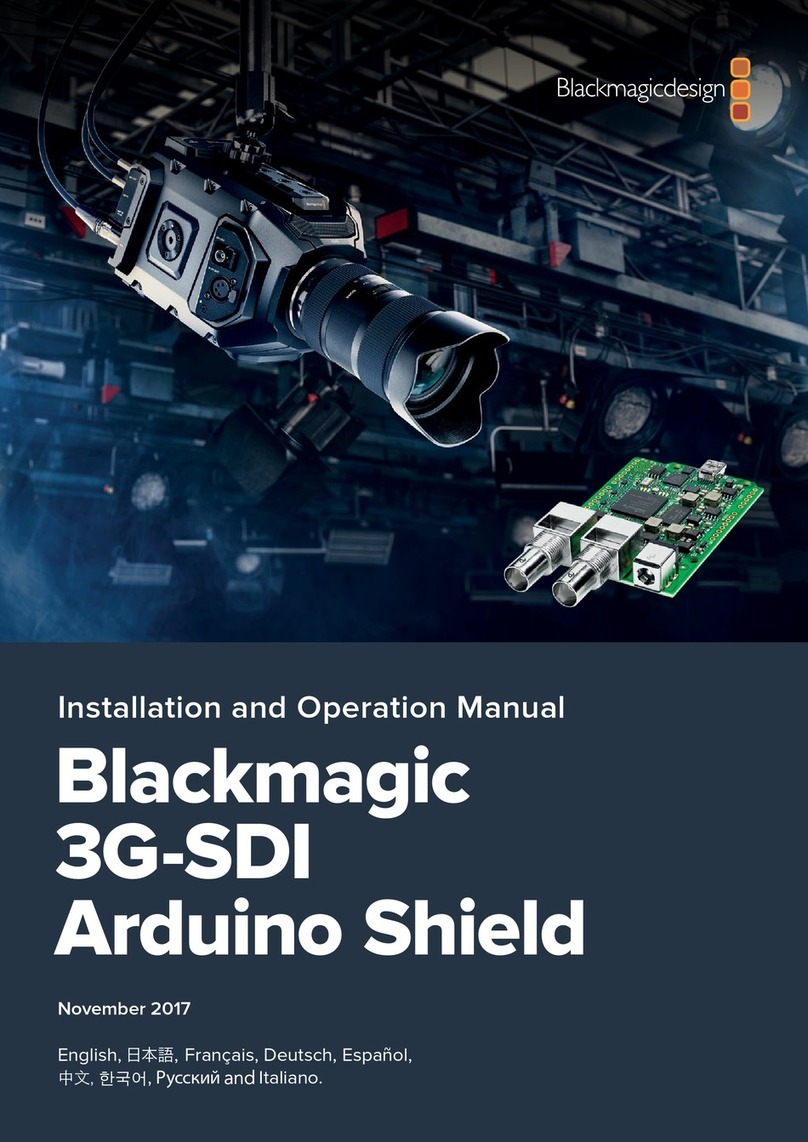
Blackmagicdesign
Blackmagicdesign Design 3G-SDI Arduino Shield User manual

Blackmagicdesign
Blackmagicdesign Video Assist 12G HDR User manual
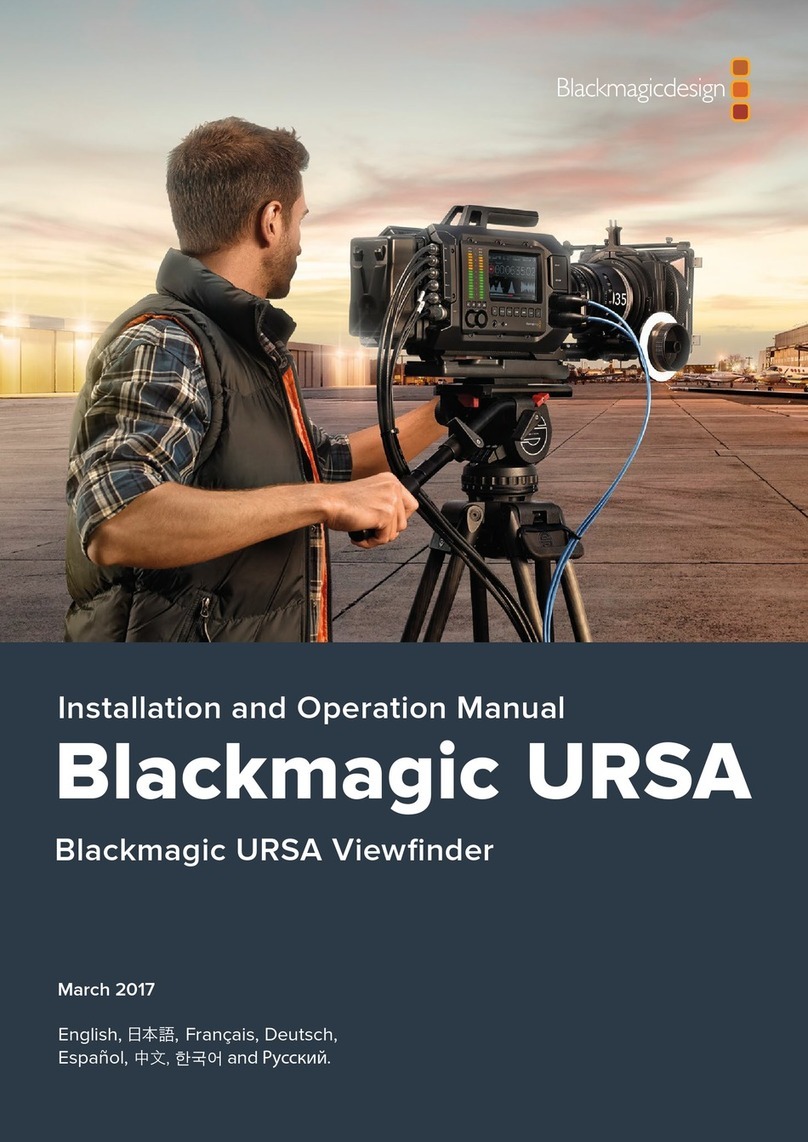
Blackmagicdesign
Blackmagicdesign URSA User manual

Blackmagicdesign
Blackmagicdesign URSA Mini Pro 4.6K User manual

Blackmagicdesign
Blackmagicdesign Blackmagic URSA User manual

Blackmagicdesign
Blackmagicdesign Video Assist User manual