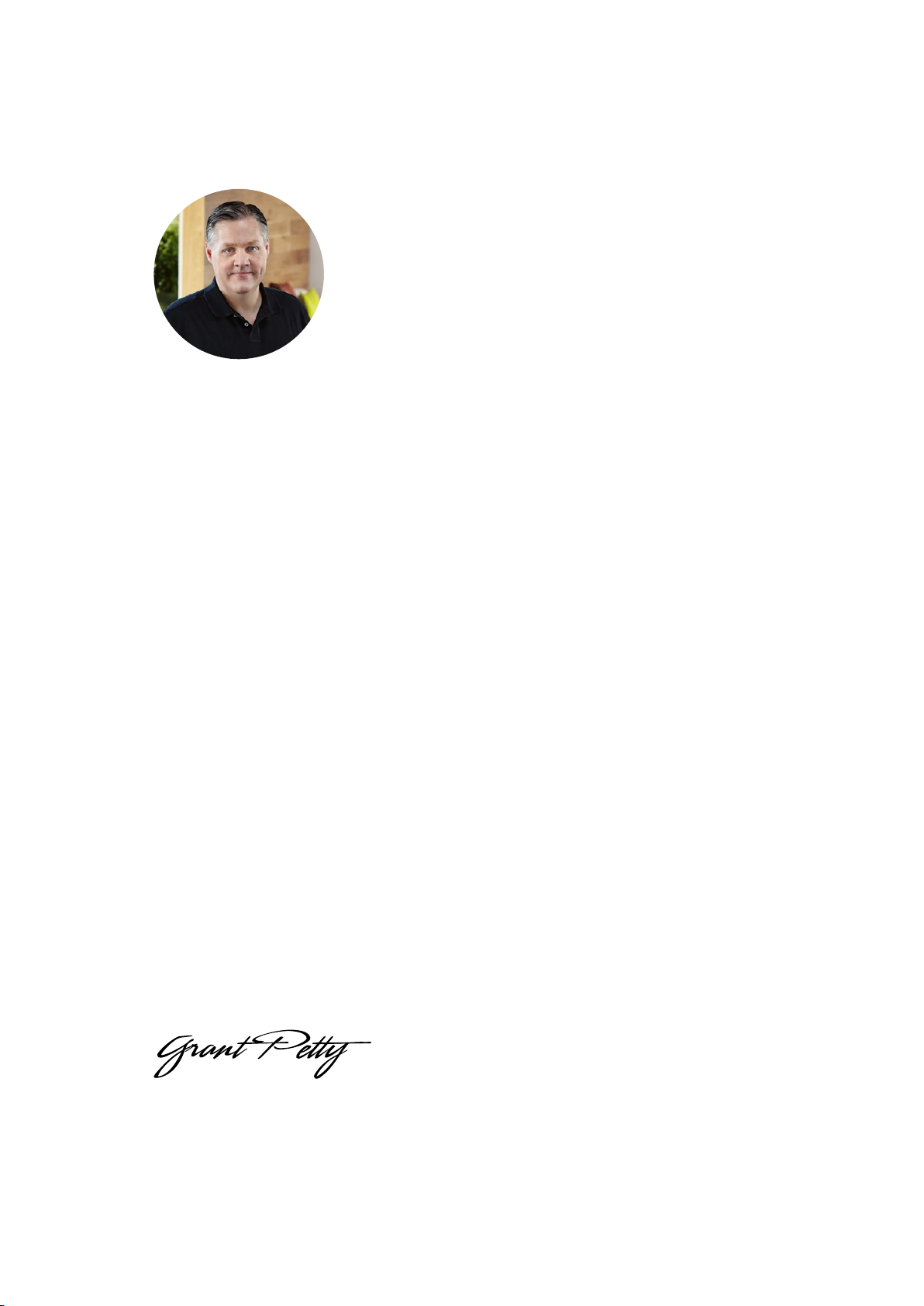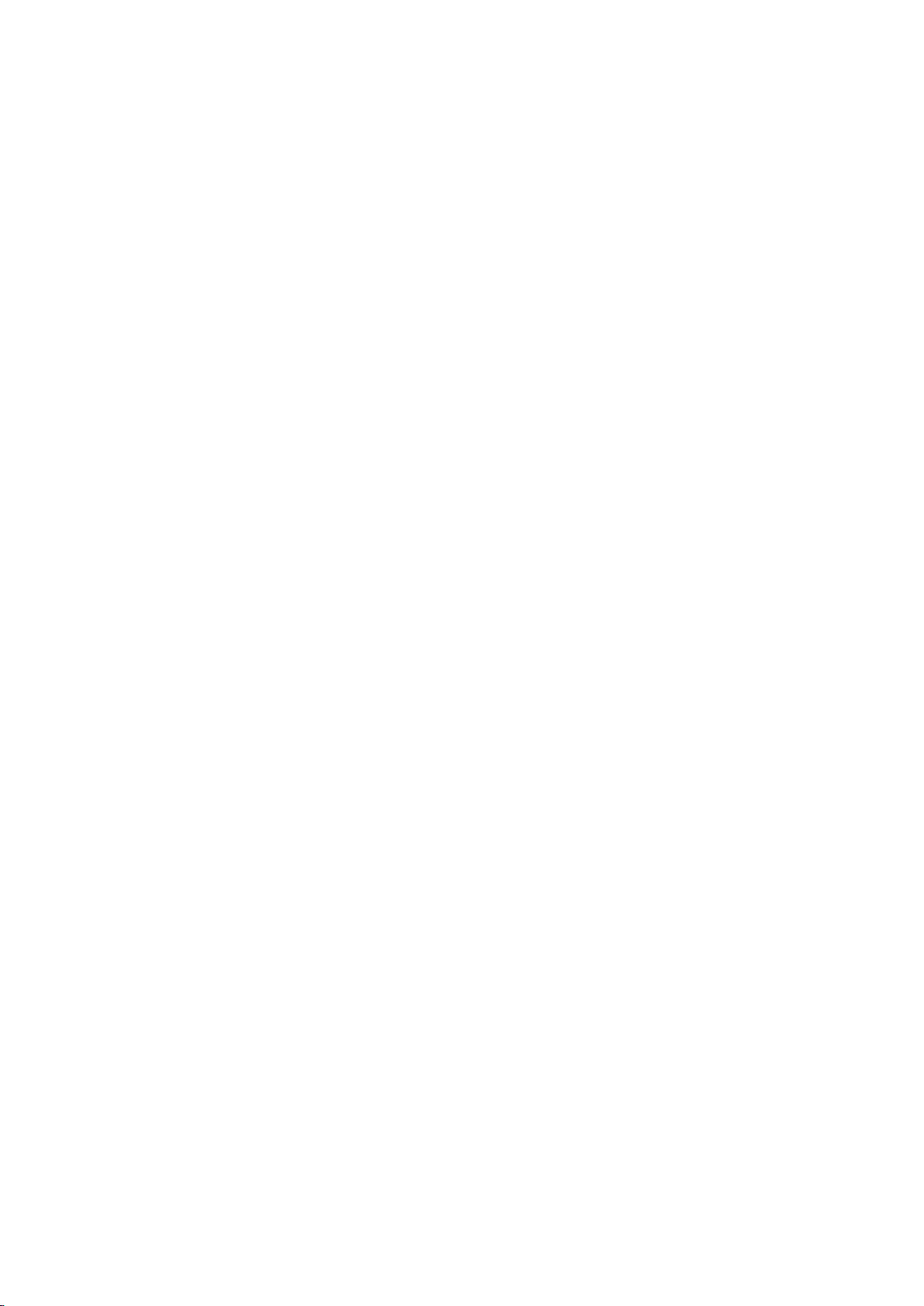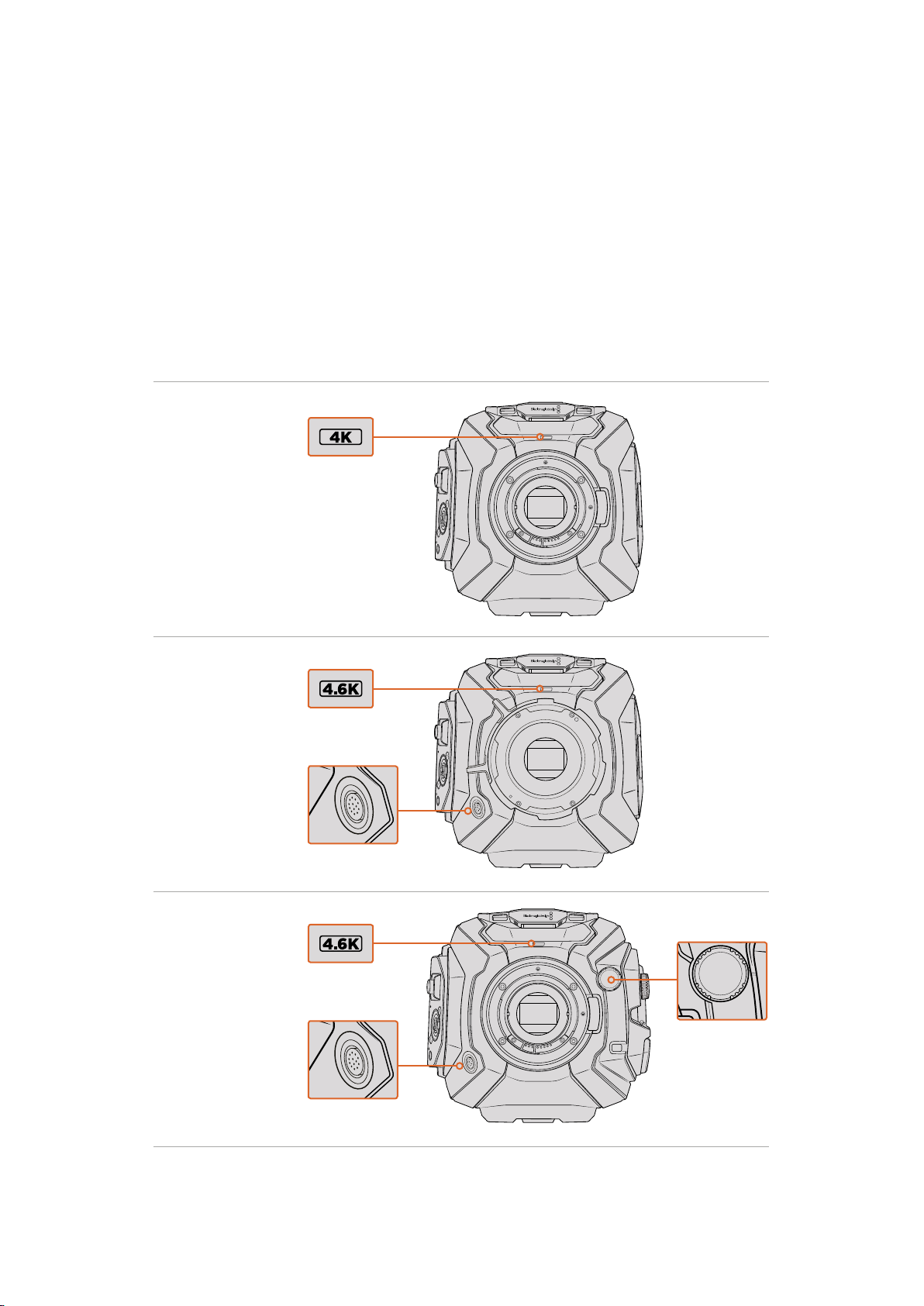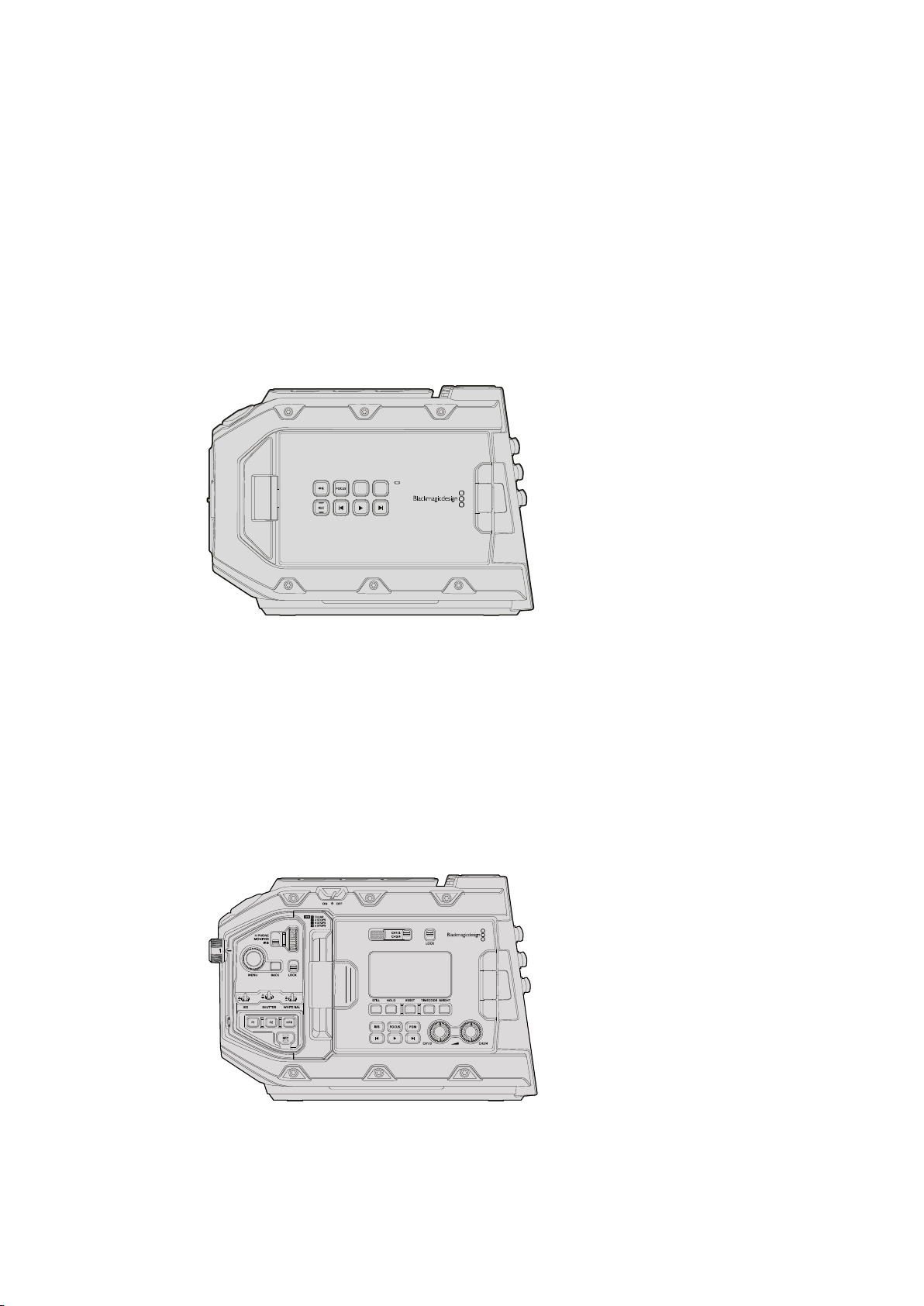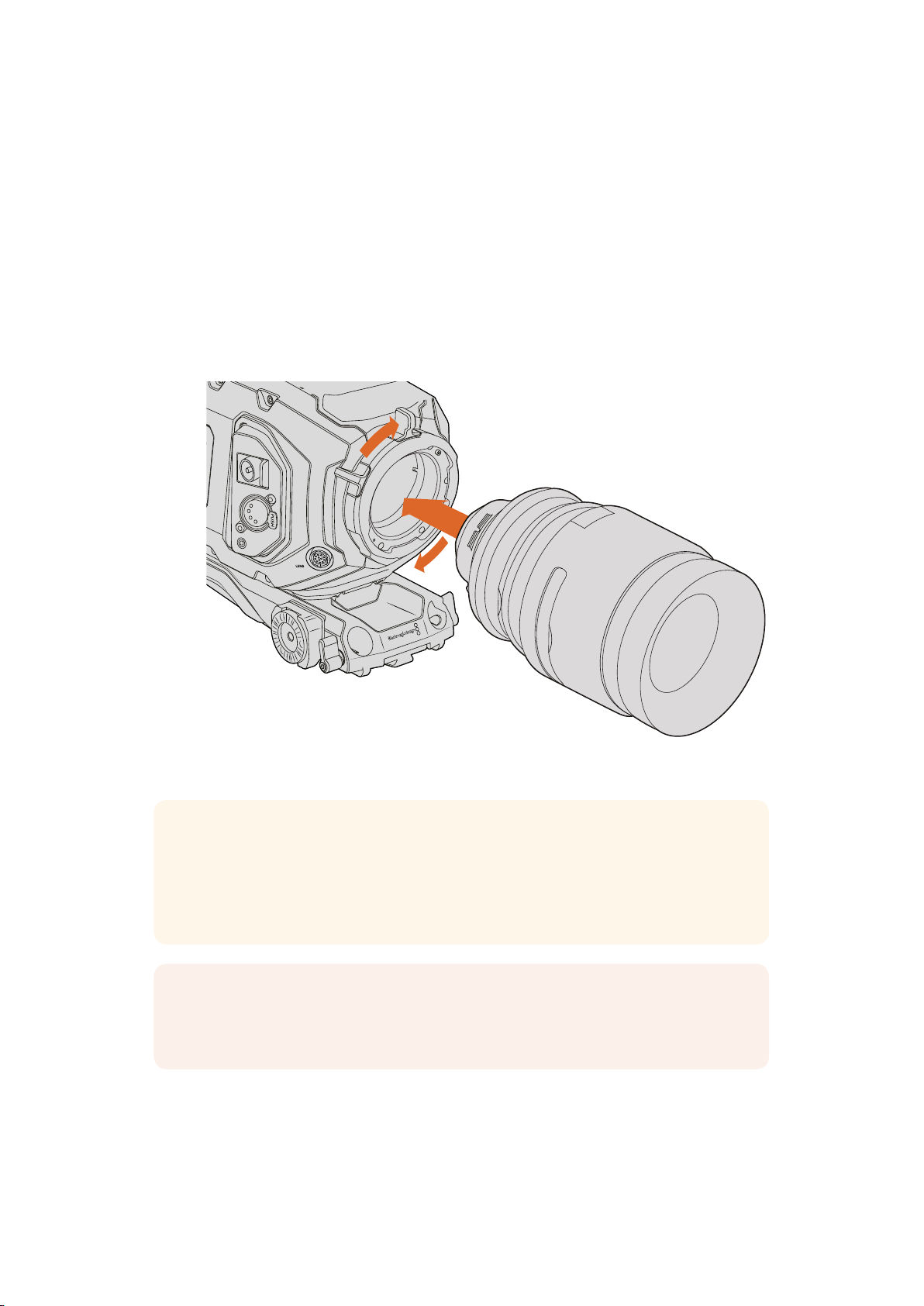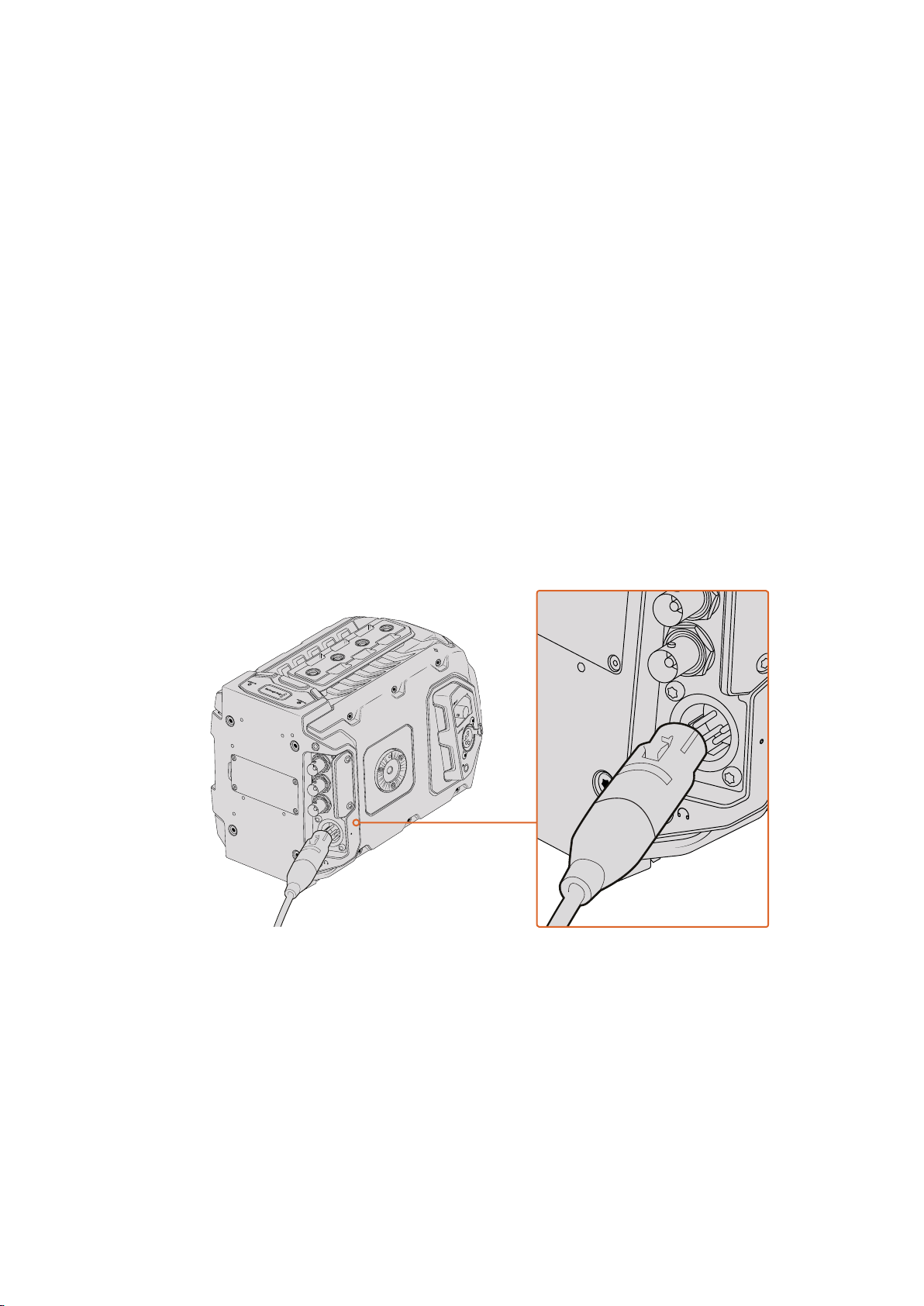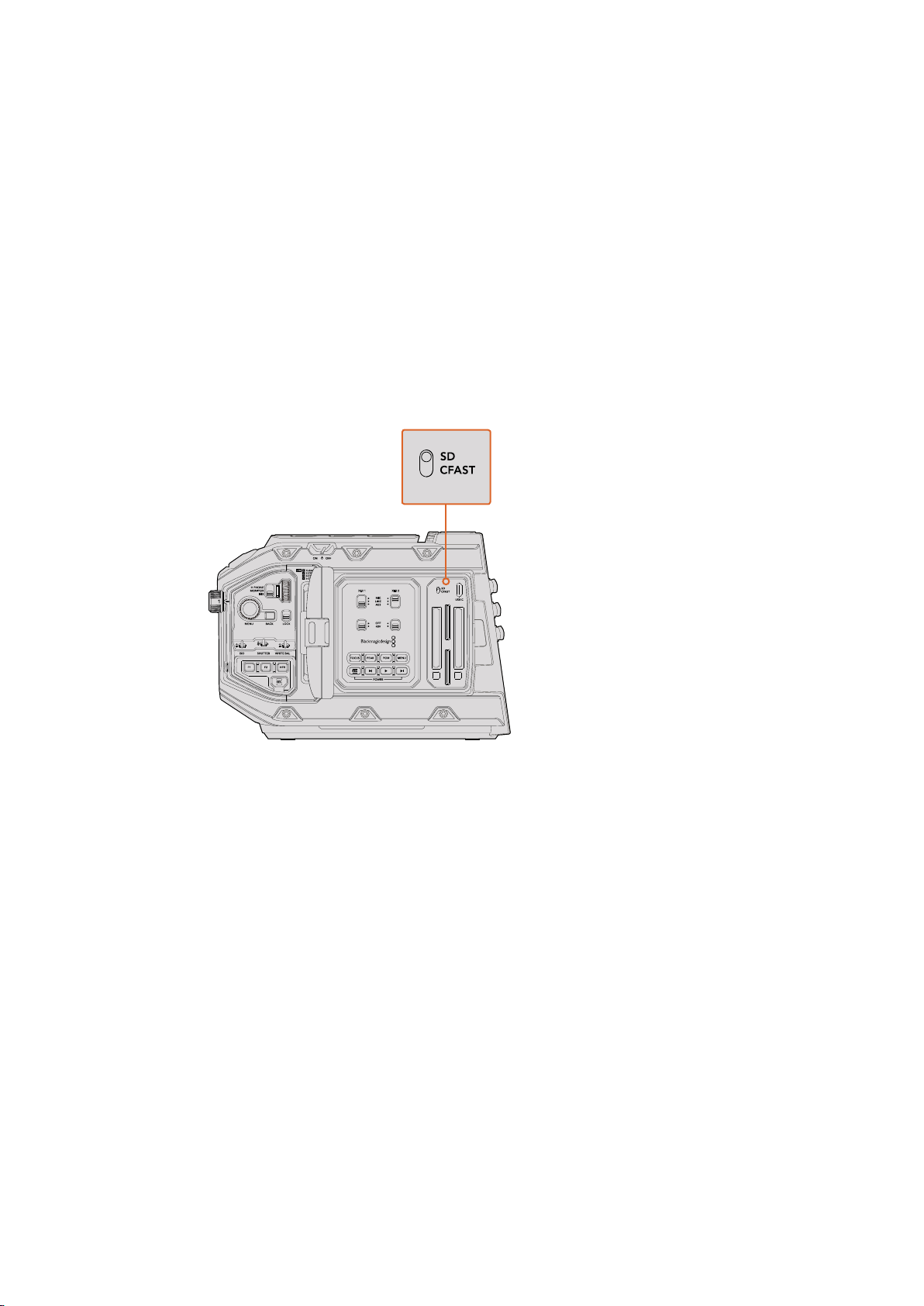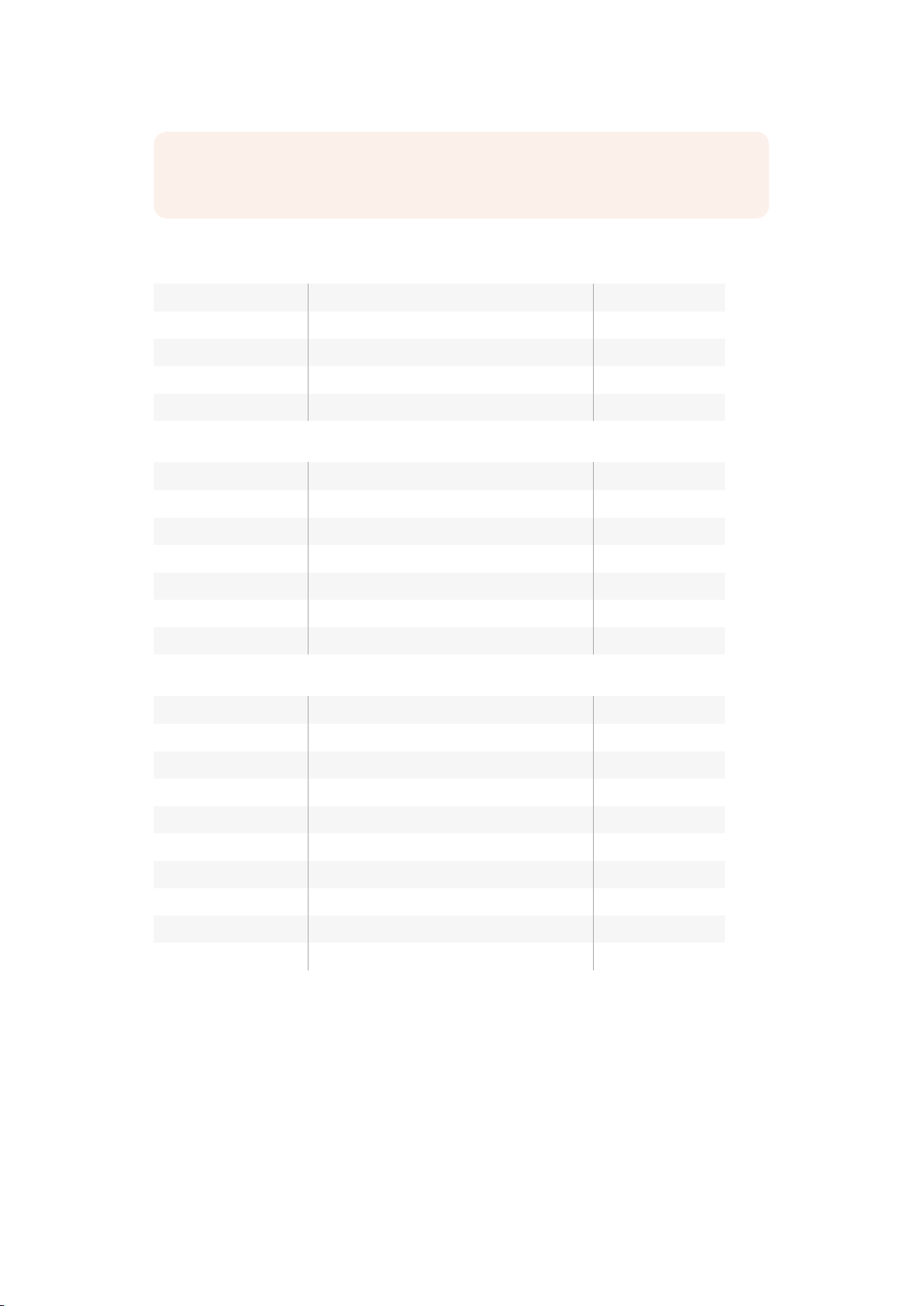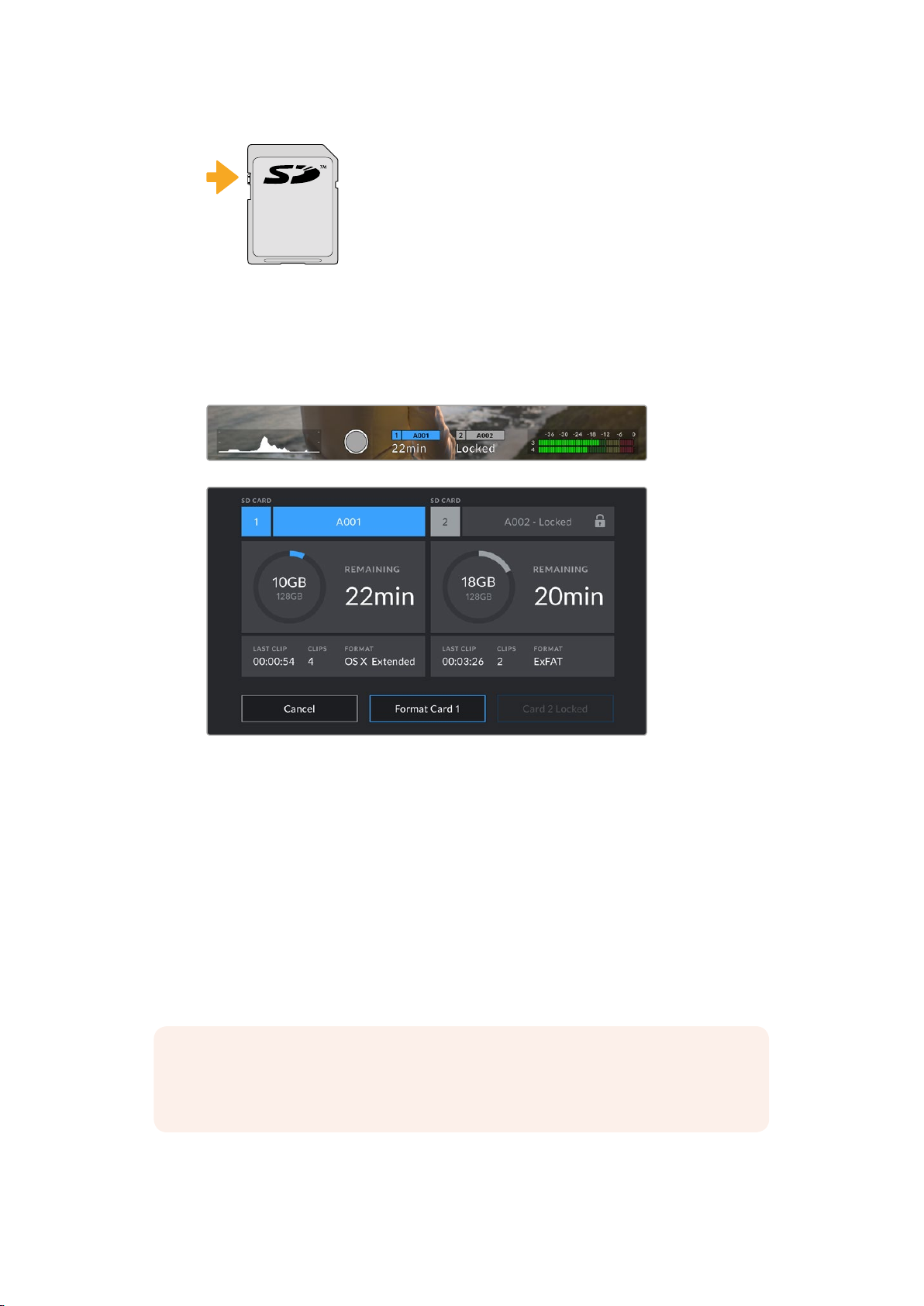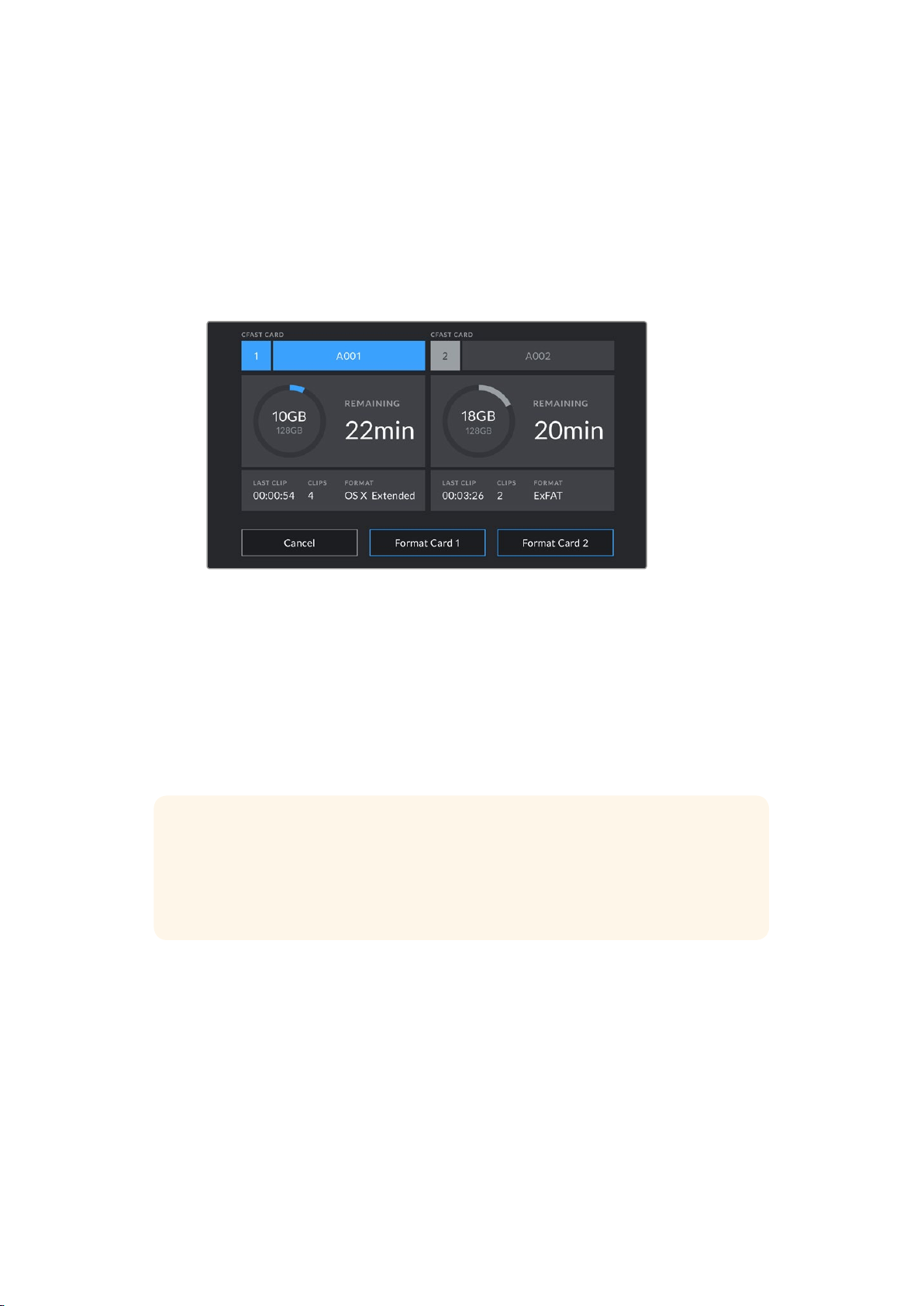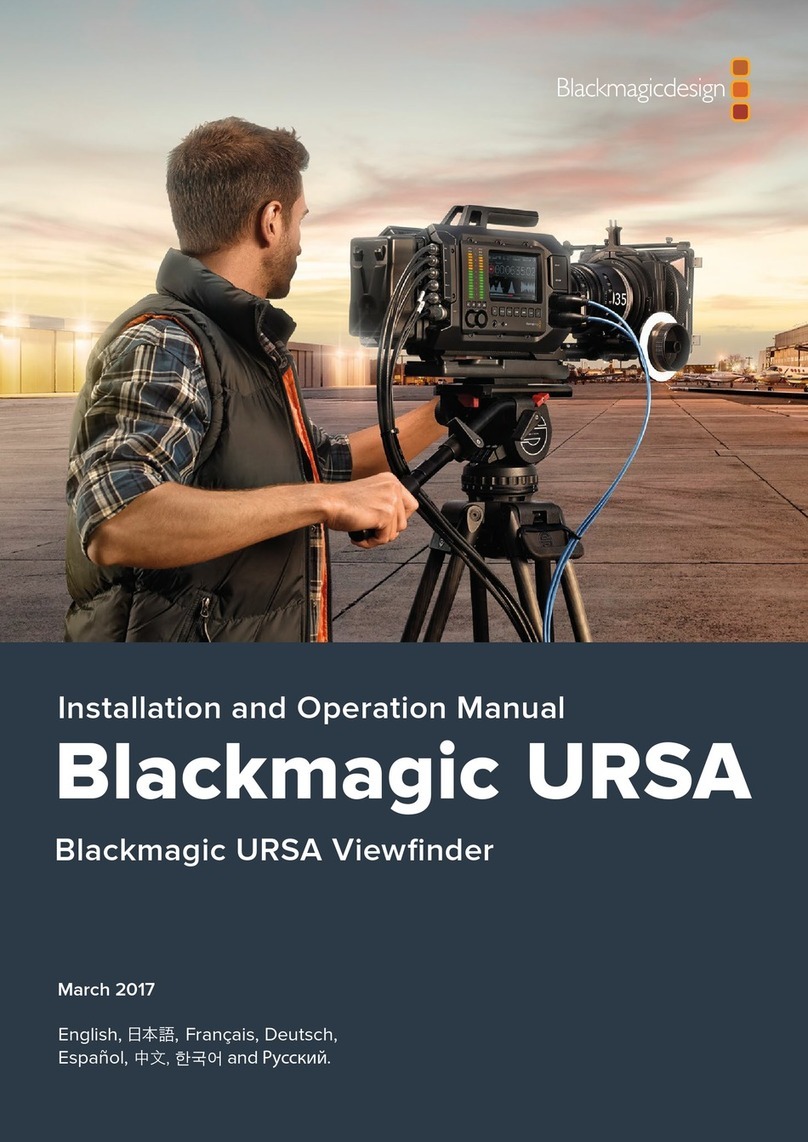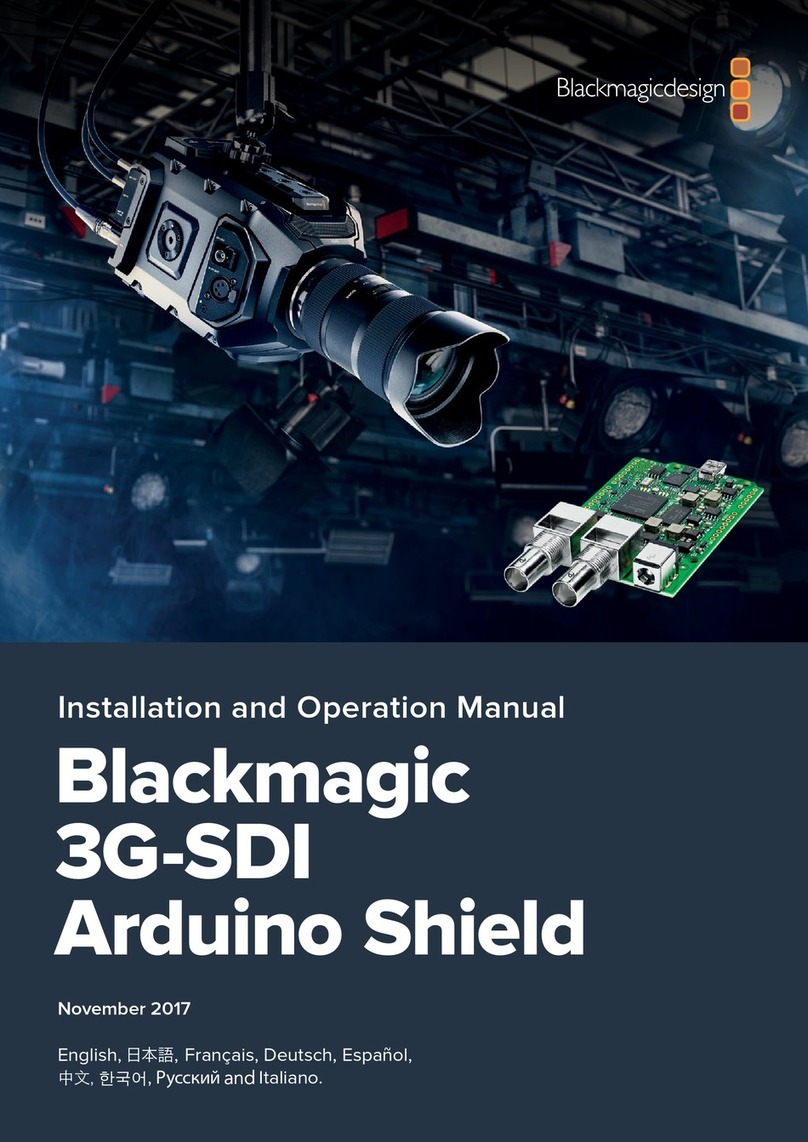Which SD cards should I use with URSA Mini Pro?
The following SD cards are recommended for recording up to 2160p30 ProRes HQ.
Brand Card Name Storage
Delkin Devices UHS-II 250MB/s SDHC 32GB
SanDisk Extreme Pro UHS-II 300MB/s SDXC 128GB
Toshiba Exercia Pro UHS-II 270MB/s SDXC 64GB
Transcend Ultimate UHS-II180MB/s SDXC 64GB
The following SD cards are recommended for RAW Lossless recording up to 1080p30
Brand Card Name Storage
Delkin Devices UHS-II 250MB/s SDHC 32GB
Lexar Professional 2000x UHS-II 300MB/s SDXC 64GB
SanDisk Extreme Pro UHS-I 95MB/sSDXC 64GB
Toshiba Exercia Pro UHS-II 270MB/s SDXC 64GB
Toshiba Exercia Pro UHS-II 270MB/s SDXC 256GB
Transcend Ultimate UHS-II180MB/s SDXC 64GB
The following SD cards are recommended for recording up to 1080p ProRes HQ
Brand Card Name Storage
Delkin Devices UHS-II 250MB/s SDHC 32GB
Lexar Professional 2000x UHS-II 300MB/s SDXC 64GB
Lexar Professional 1000x UHS-II 150MB/s SDXC 64GB
SanDisk Extreme Pro UHS-I 95MB/sSDXC 64GB
SanDisk Extreme Pro UHS-II 300MB/s SDXC 64GB
SanDisk Extreme Pro UHS-II 300MB/s SDXC 128GB
Toshiba Exercia Pro UHS-II 270MB/s SDXC 64GB
Toshiba Exercia Pro UHS-II 270MB/s SDXC 256GB
Transcend Ultimate UHS-II180MB/s SDXC 64GB
For the most up to date information on supported SD cards for URSA Mini Pro please refer to
the Blackmagic Design support center at www.blackmagicdesign.com/support.
Locking and Unlocking SD Cards
SD cards can be write protected, or 'locked', to prevent data from being overwritten.
When inserting an SD card, make sure the card is not write protected. Write protection is
disabled by moving the plastic switch on the left side of the card to the position closest to
theconnectors. After recording, you can then write protect the card by sliding the switch
backdown to the bottom position.
NOTE For high resolution, high frame rate and RAW recording, we recommend using
CFast 2.0 media, which is typically faster and is available in higher capacities.
18Storage Media