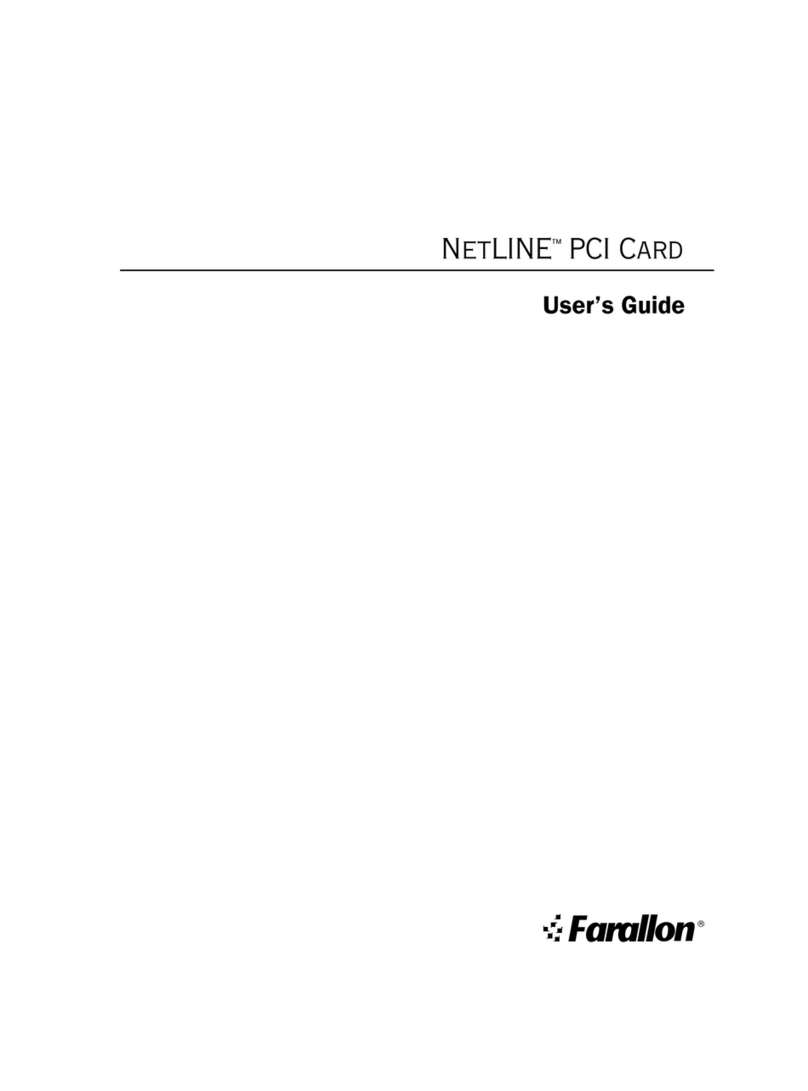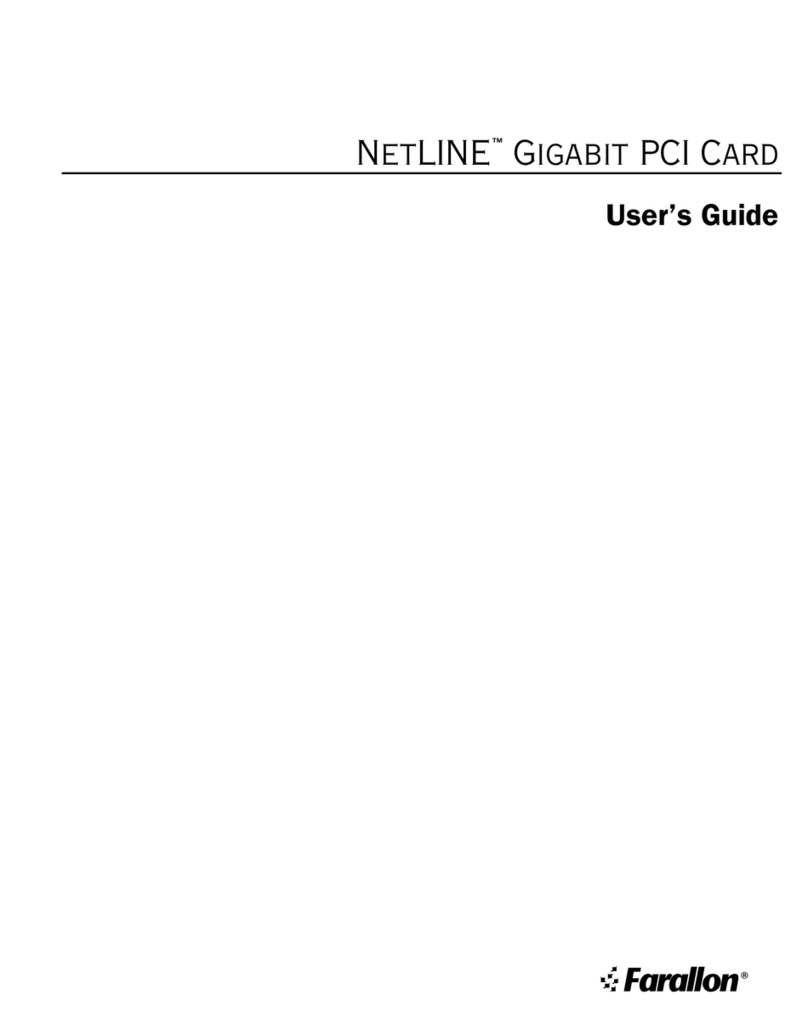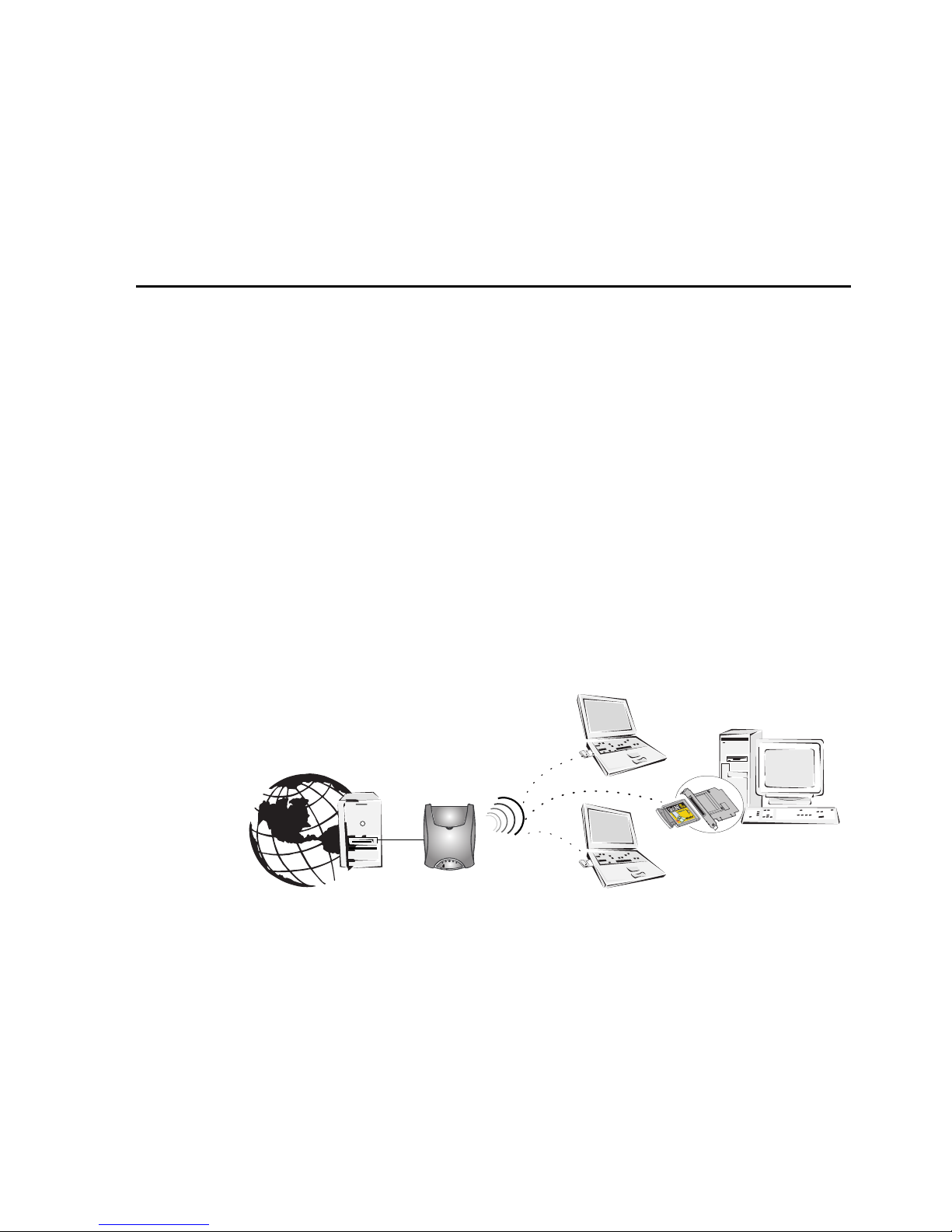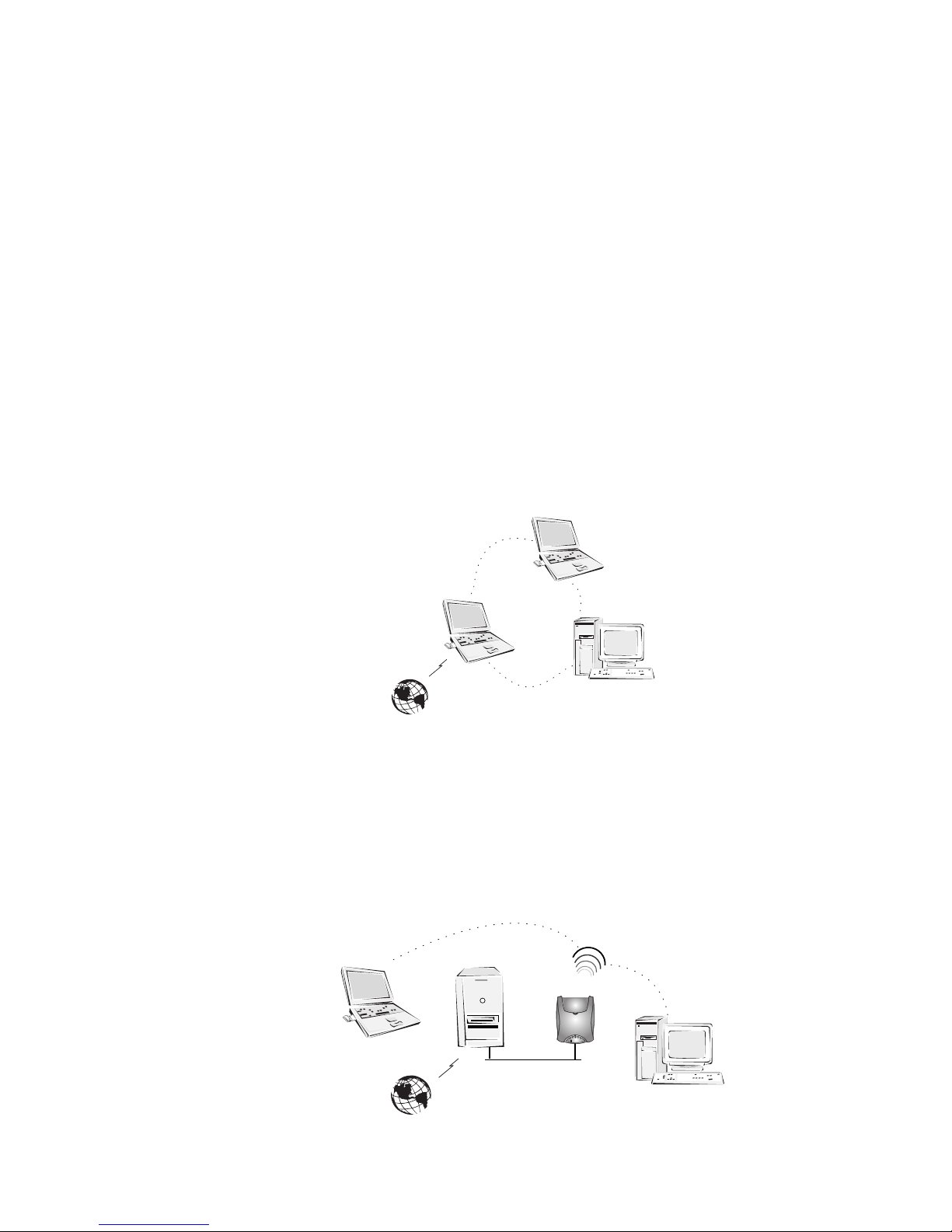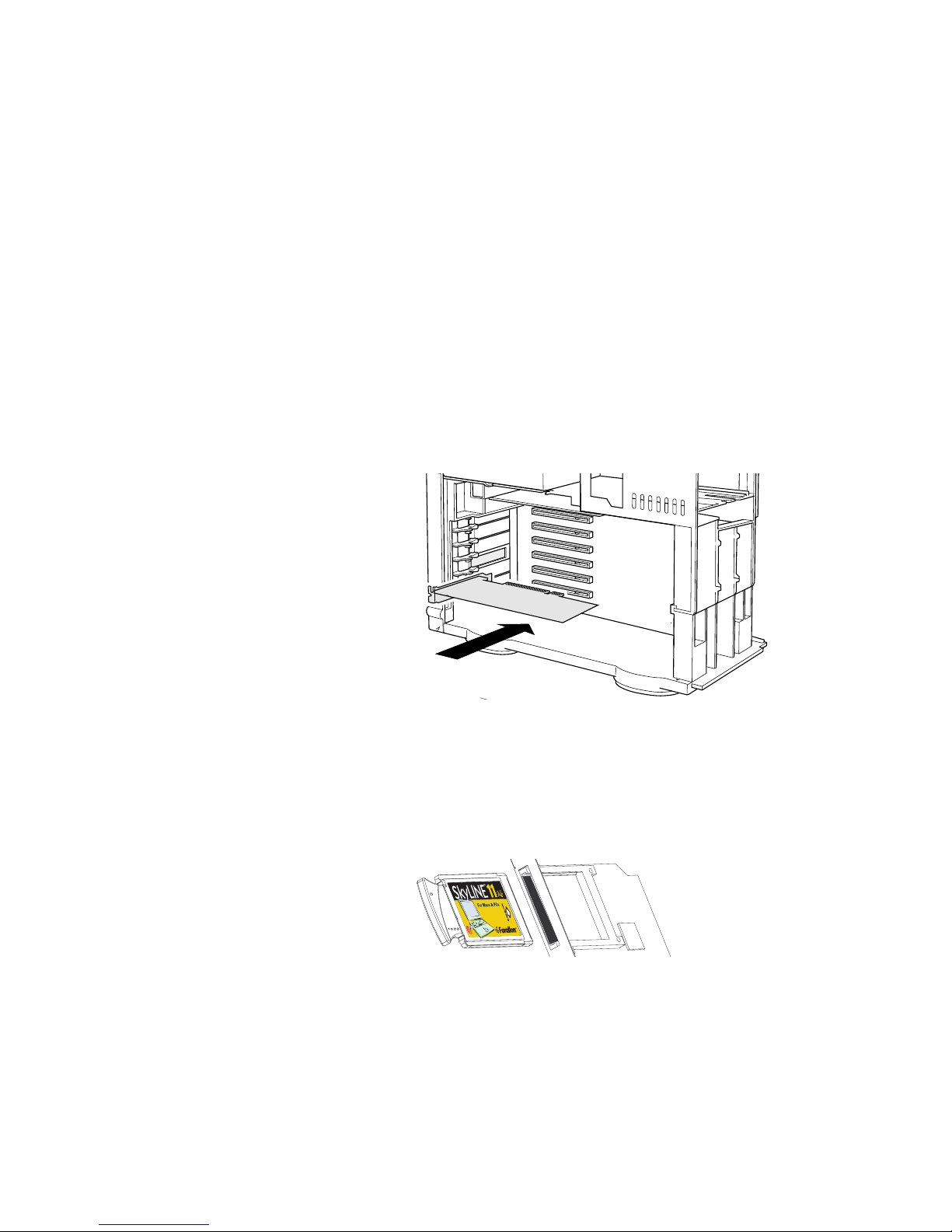Table of Contents
Chapter 1 - Introduction ....................................................................................1
SkyLINE 11Mb Wireless PCI Card features ........................................................2
Package contents ......................................................................................2
System requirements ......................................................................................3
Macintosh .................................................................................................3
Infrastructure network requirements ............................................................3
Network configuration .....................................................................................4
Ad Hoc network...........................................................................................4
Infrastructure network ................................................................................4
Chapter 2 - Installation .....................................................................................5
Macintosh software installation .......................................................................7
Macintosh SkyLINE Configuration ................................................................7
Configuring your card for your network .........................................................8
Configuring Macintosh networking software ................................................13
Chapter 3 - Troubleshooting ............................................................................15
SkyLINE 11Mb Wireless operation checklist ...............................................15
Operation troubleshooting .............................................................................17
Chapter 4 - Farallon Technical Support ............................................................19
Appendix A - Specifications & Regulations ......................................................21
Technical specifications ................................................................................21
Regulatory notices ........................................................................................22
DSSS PHY frequency channel plan .................................................................24
Appendix B - SkyLINE configurations ............................................................... 25
SkyLINE Wireless Preferences window ............................................................26
SkyLINE with Lucent and WEP ........................................................................27
Ad Hoc with Apple and Lucent ........................................................................29
Glossary .........................................................................................................31
Warranties .....................................................................................................33