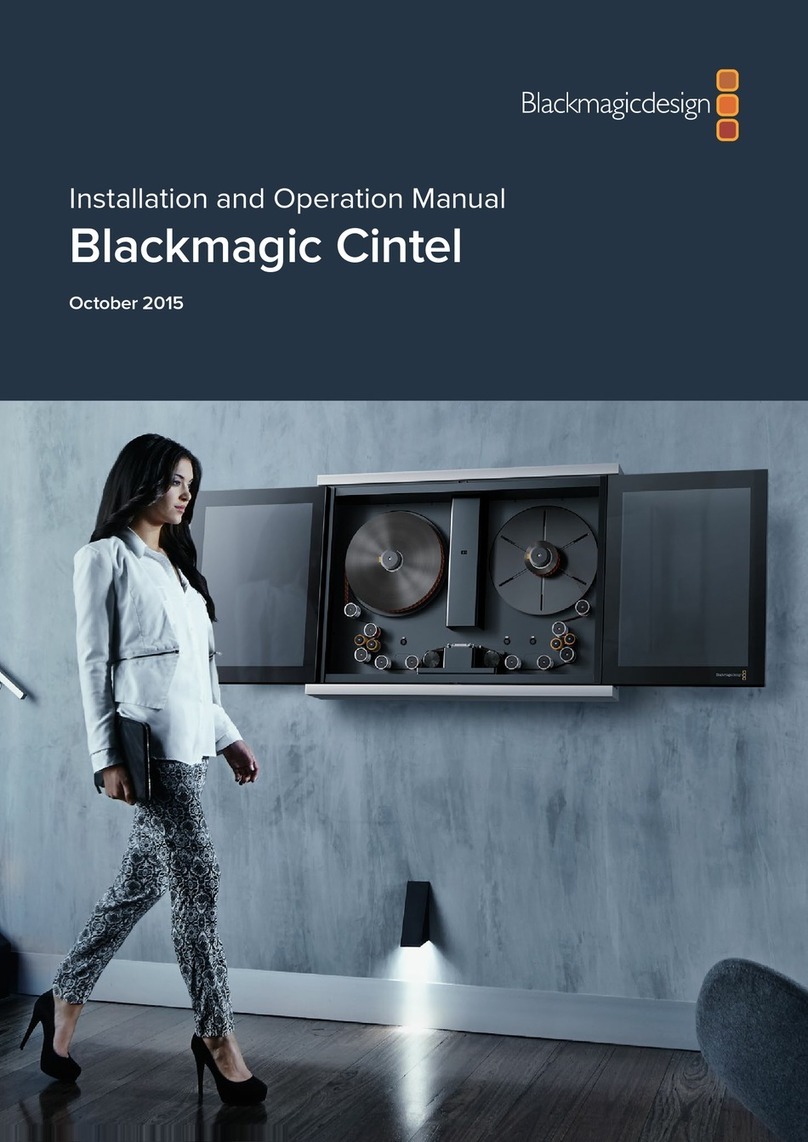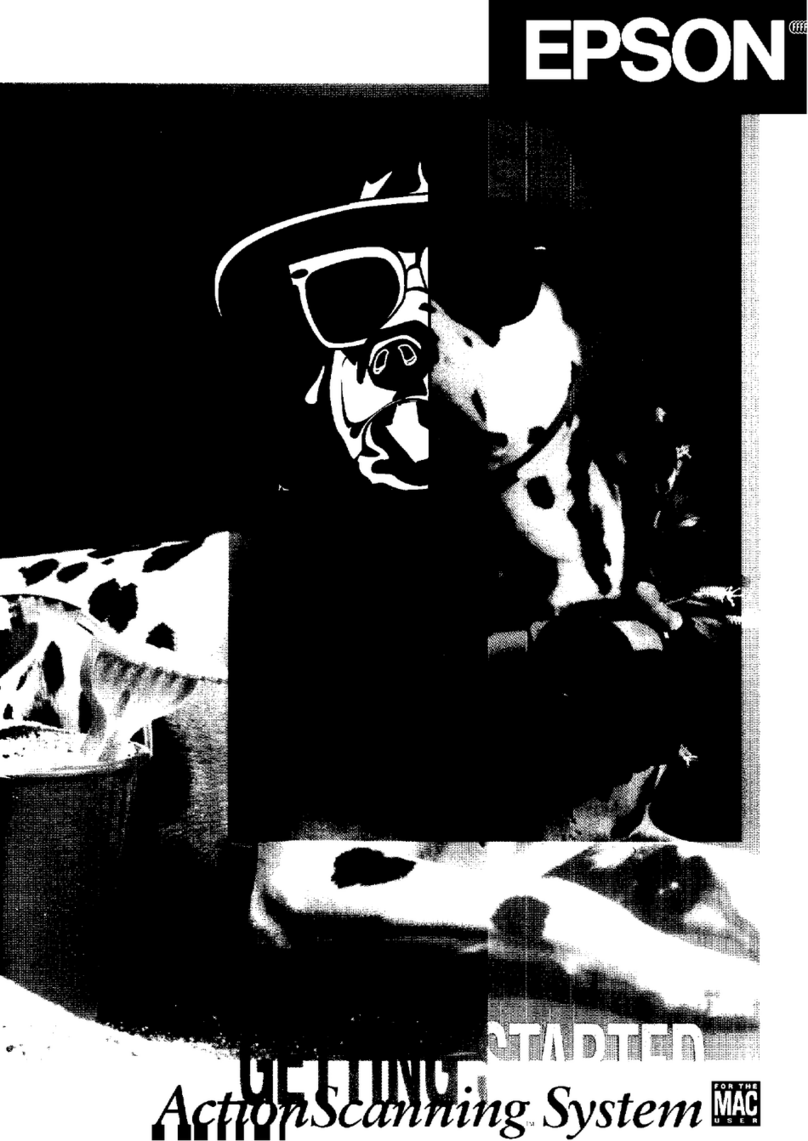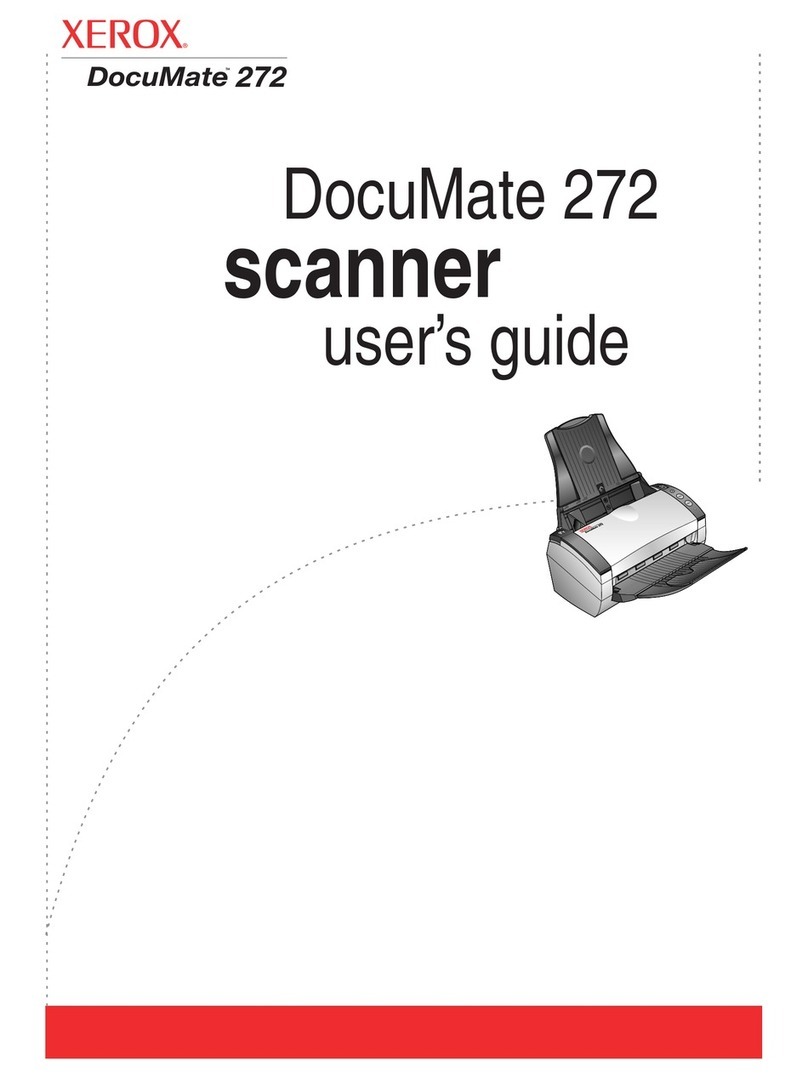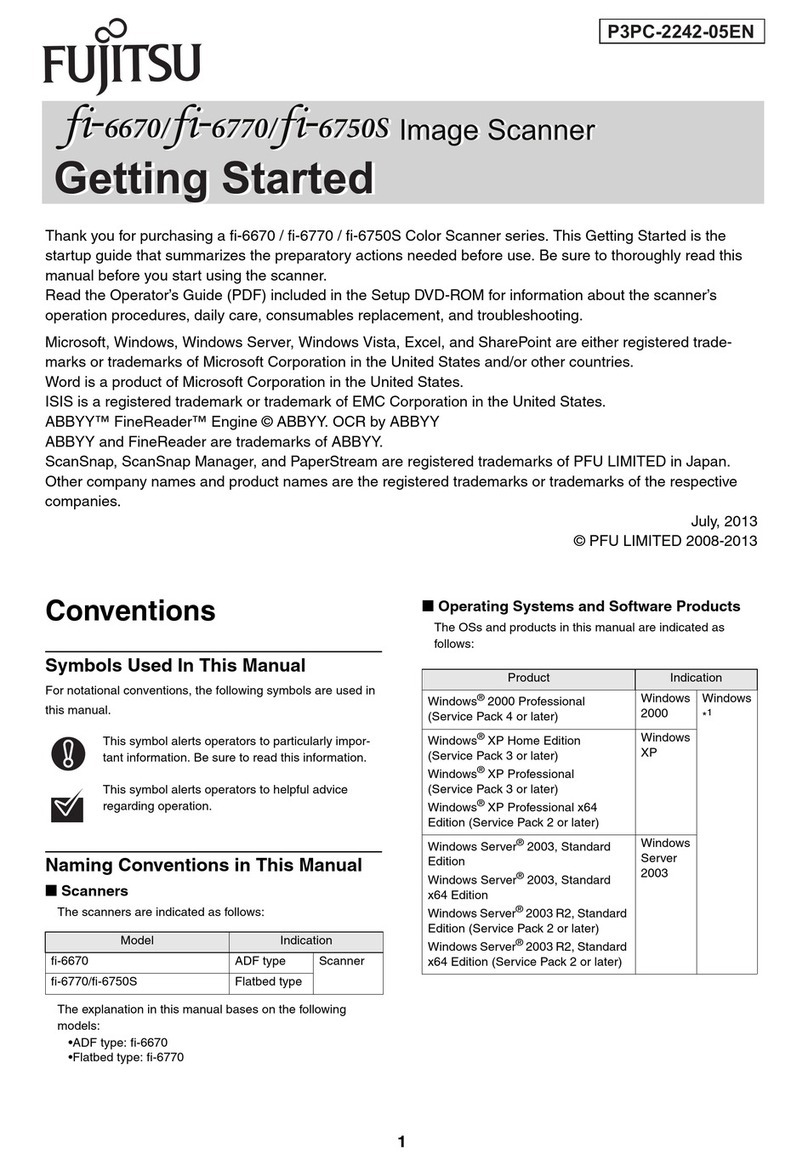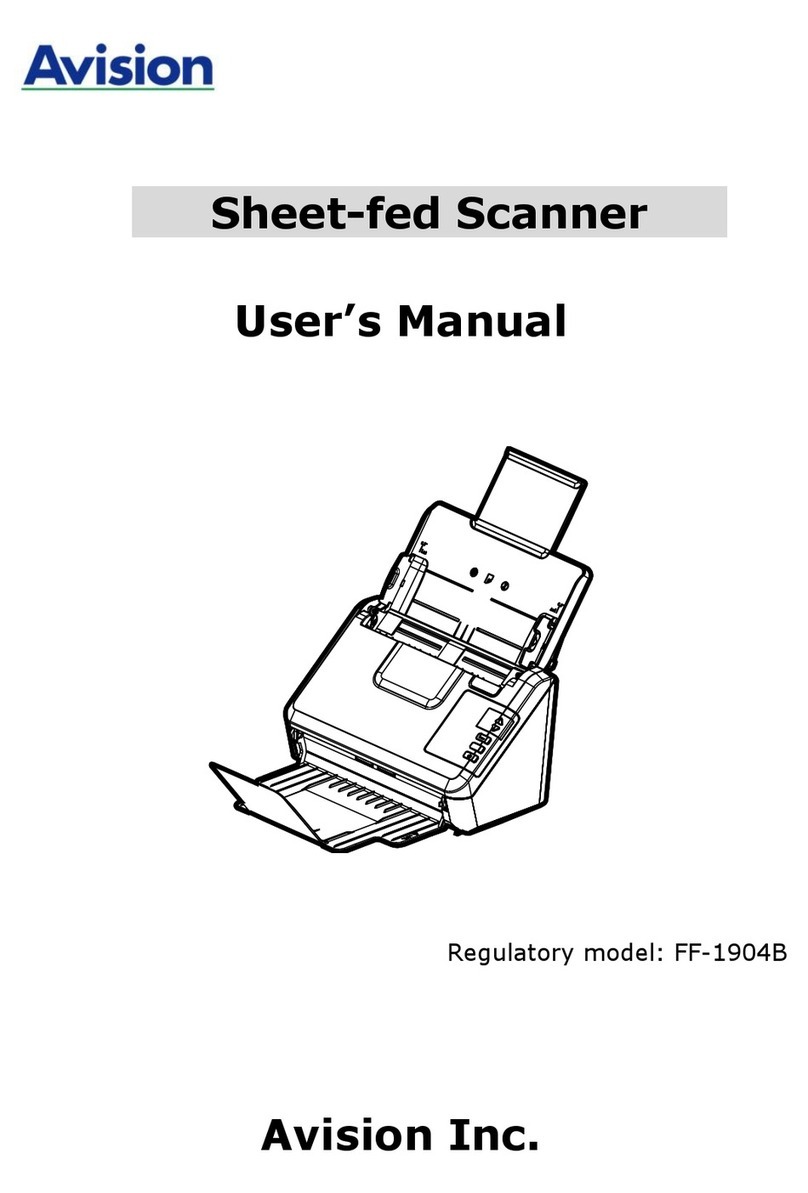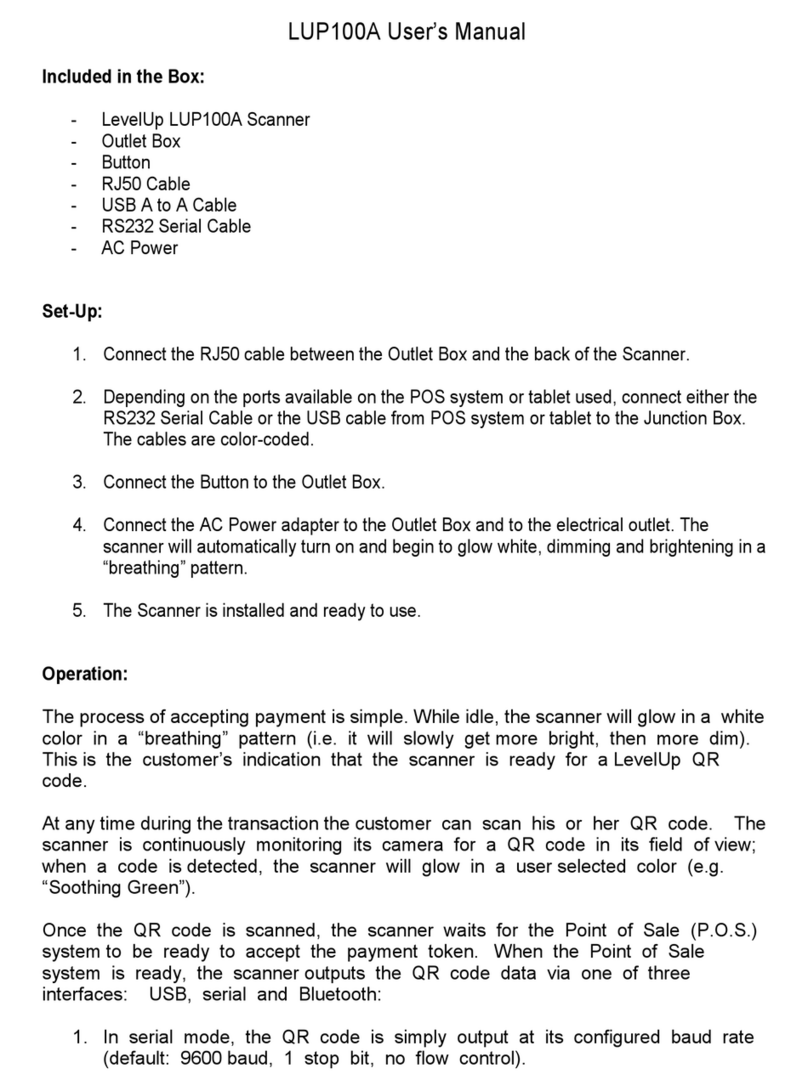Blackmagicdesign cintel User manual

March 2021
Installation and Operation Manual
Cintel Scanner
Cintel
Scanner

Languages
To go directly to your preferred language, simply click on the hyperlinks listed in the
contents below.
English 3
日本語 118
Français 234
Deutsch 350
Español 466
中文 582
한국어 698
Русский 814
Italiano 930
Português 1046
Türkçe 1162

Welcome
Thanks for purchasing your new Cintel scanner!
Your new scanner runs film in real time so you can transfer film much faster than a traditional
scanner that runs non real time using a constant start-stop motion. However it’s important to
understand that your scanner is not a telecine and it does not transfer film to video, as it
transfers film via Thunderbolt 3 or PCIe directly to DaVinci Resolve where you have the power
to edit the film rolls back together and the scans can be color graded, reframed, noise reduced
and the audio extracted.
Using DaVinci Resolve to operate the scanner means you have much more creative control
than a simple telecine because DaVinci Resolve has many more features than is possible to do
in hardware. Plus because Cintel takes advantage of the power of the DaVinci Resolve system
and the GPU or eGPU of the host computer, this scanner itself does not need to be cluttered
with bulky expensive electronics assemblies.
The scanning workflow is simple as all you need to do is scan your film with standard or high
dynamic range into intermediate RAW files and then once you have joined the film rolls back
together in the timeline, added noise reduction, color grading and reframing, you can use
DaVinci Resolve’s deliver page to render out files to any format you like.
We’ve also designed attachments to improve your workflow. The optional Audio and KeyKode
Reader attachment can scan optical or magnetic audio faster than real time, as well as importing
KeyKode information directly into your DaVinci Resolve clips. Alternatively, the scanner can
synchronize to downstream audio systems.
Of course with all the power of DaVinci Resolve available with your scanner, it’s also important
to check out the available DaVinci Resolve manual and tutorials. There are some great
customer tutorial videos on using DaVinci Resolve as well as high quality training available from
third party vendors to help you get the most out of your DaVinci Resolve system.
Check the support page at www.blackmagicdesign.com for the latest version of this manual and
for updates to the internal software of your Cintel Scanner.
Grant Petty
CEO Blackmagic Design
English

Contents
Unpacking and Mounting 7
Desk Mounting 7
Wall Mounting 8
Warning for Safely Installingyour Scanner 9
Getting Started 10
Installing the Software 10
Plugging in Power 10
Connecting to a Computer 10
Launching DaVinci Resolve 11
Firmware Updates 12
Software Development Kit 13
What is HDR? 13
Drive Wheel Types 14
Lacing Film 15
Using Your Scanner 19
Wind Types 19
Switching to 16mm 21
Skid Plate Tension Screws 22
Playback Controls 23
Standby Mode 24
Capturing from Cintel
usingDaVinciResolve 25
The Cintel Scanner Interface 25
Film Scanning Workflows 33
Adjusting the Color of the Scanner 36
Scanning One or More Sections of Film 37
Extracting Audio 39
Audio Extraction Settings 40
Color Space and Sizing 43
Optional Audio andKeyKode Reader 44
Attaching the Audio and
KeyKode Reader 45
Reading Audio 48
Setting the Reader for Audio Scanning 49
Reading KeyKode 54
Setting the Reader for KeyKode
Scanning 55
Transcoding to DPX including
KeyKode Metadata 56
Servicing 57
Working with Clips in DaVinci Resolve 61
Project Manager 61
Editing with the Cut Page 62
Adding Clips to the Timeline 65
Trimming Clips on the Timeline 66
Audio Trim View 66
Adding Titles 67
Working with Blackmagic RAW Files 68
Color Correcting your Clips
with the Color Page 71
Adding a Power Window 75
Using Plugins 77
Mixing Your Audio 77
Adding VFX and Compositing
on the Fusion Page 82
Mastering Your Edit 91
Quick Export 91
The Deliver Page 92
Automatic Dirt Removal 93
Main Controls 93
Fine Controls 93
Dead Pixel Fixer 94
General 94
Patch Type 95
Patch Options 96
Advanced Controls 96
Deflicker 97
Main Parameters 97
Temporal NR 97
Speed Optimization Options 98
Restore Original Detail After Deflicker 98
4Cintel Scanner

Output 98
Dust Buster 99
General 99
Patch Type 100
Patch Options 101
Advanced Controls 101
Noise Reduction 101
Temporal NR Controls 101
Temporal Threshold Controls 102
Spatial NR Controls 102
Spatial Threshold Controls 103
Global Blend 104
Using Noise Reduction 104
Object Removal 105
Specifications 108
Regulatory Notices 111
Safety Information 112
Help 114
How to Get the Latest Updates 114
Creating a Status Report 114
USB Recovery 115
Warranty 117
5Cintel Scanner

1. Core clamp 2. Roller 3. Particle transfer roller 4. Optional Audio and KeyKode Reader
attached via left options interface 5. Tensioner wheel 6. Skid plate 7. Light source
8. Drive wheel 9. Pin registration expansion port 10. Compliance arm
11. Spooler backplate 12. Focus wheel
1. HDMI 2. PCIe 3. Thunderbolt 3 4. Power supply status 5. Bi-Phase sync / timecode out
6. XLR3 audio input 1 7. XLR3 audio input 2 8. Power connection
11
112
10
9
8
6
7
5
4
3
2
1
2
8
7
5
3
6
4
6

Unpacking and Mounting
Welcome to your new Cintel scanner!
The first thing to do before you can get started using your scanner is to unpack and securely
mount your scanner to a stable surface, or against a wall. Mounting holes are located on your
scanner’s base, under the feet, for added stability when mounting to a desk. Mounting holes are
also located on the back panel so you can firmly mount your scanner to a dedicated wall mount.
After opening your scanner’s road case, you will see that spaces have been cut in the foam
padding to give you a sturdy grip on your scanner.
Please note that Cintel weighs over 130 pounds, or 60kg, and is clearly too heavy to be
unpacked by one person. Youwill need to make sure that all lifting is performed by 2people
using correct lifting techniques, such as bending your knees, keeping a straight back and lifting
with careful, controlled movements.
Once you have gently removed your scanner from its road case, place it upright on a flat,
stablesurface capable of supporting its weight.
Desk Mounting
For added stability, you can secure your scanner to your work surface using the mounting holes
in your scanner’s feet. To do this, you’ll need to drill two holes through your desk or work
surface so you can insert two M6 safety bolts and screw them into the mounting holes under
your scanner’s feet. This will hold your scanner firmly to the surface and prevent it from moving
546mm
7Unpacking and Mounting

267mm
When desk mounted, you can securely fasten your scanner to your work
surface by screwing M6 safety bolts into your scanner’s feet.
NOTE Your safety is important to us and we strongly advise reading the warning
information on the following page before mounting your Cintel scanner.
Wall Mounting
Cintel’s elegant industrial design and narrow profile make it ideal for wall mounting.
To do this, the first thing you’ll need to do is remove the feet and support strut from the base
ofyour scanner.
1 Place your scanner face up with its feet over the edge of a solid, stable surface capable
of supporting your scanner’s weight.
2 Unscrew the pair of M8 screws from each foot using a 6mm hex key, then gently
remove the feet.
3 Using a Phillips head screwdriver, remove the support strut between the feet. Store
the support strut in a safe place together with your scanner’s feet so you can always
reattach them later if you need to relocate your scanner.
Your scanner’s desk mount feet and support strut can be removed if you want to mount your scanner to a wall.
8Unpacking and Mounting

The locations of the four M8 mounting screws on your scanner’s back panel are shown below.
Be sure to use M8 screws when securing your scanner to a wall mount. The M8 screws should
not exceed 25mm in length.
800mm
400mm
M8 M8
M8 M8
Warning for Safely Installingyour Scanner
The Cintel Scanner weighs up to 70kg, or 155 pounds, when loaded with film. This is
significantly heavier than a large screen television. If you are unsure of the structural capability
of the wall or desk to support the total weight of the scanner and film loaded then you must
obtain the advice of a qualified engineer to correctly analyze the mounting to ensure safety.
Incorrect installation will result in the scanner falling which could cause serious injury or death.
When desk mounting the scanner, and especially when working underneath your scanner to
install the desk mounting screws, ensure that your work surface is flat and stable. Mounting
brackets and fixings must be of sufficient strength to securely support your scanner’s weight.
Ifyour work surface is incapable of supporting the scanner’s weight, or loses strength over
time, your scanner may fall, possibly causing serious personal injury.
When wall mounting the scanner, ensure that the installation location is strong enough to
support long term use. If its strength becomes insufficient over the course of long term use,
thescanner may drop, possibly causing injury. Do not install in places which are unable to bear
loads. Mounting brackets and fixings must be of sufficient strength to securely support the
scanner’s weight. If the strength of the installation surface is insufficient, the scanner may fall
down and personal injury may result.
Desk or wall mounting your scanner must be undertaken by more than one person. Do not
attempt installation on your own.
9Unpacking and Mounting

Getting Started
After unpacking and mounting your scanner, getting started is as simple as plugging in power,
connecting your computer via Thunderbolt, launching Blackmagic DaVinci Resolve, and lacing
your film. If you want to immediately see your scan on an external monitor, you can load film,
manually tension it, and output it to an HDMI monitor. To learn more about this, refer to the
‘lacing film,’ and ‘playback controls’ section of this manual.
Installing the Software
Capture controls for your scanner are located inDaVinci Resolve’s film scanner panel, therefore,
the first thing you’ll need to do when you’re readyto capture your scan is download and install
DaVinci Resolve Studio. Your scanner comes with a dongle for DaVinci Resolve to allow you to
use the full version of DaVinci Resolve.
Download the latest version of the Cintel Scanner software from the Blackmagic Design support
center at: www.blackmagicdesign.com/support
Once your download has completed, unzip the file and double click on it. This will open a setup
folder. Now simply run the installer files contained within the setup folder and follow the
prompts to install the software on your computer.
You can also use the Cintel Scanner SDK to develop your own software to control Cintel
Scanner and integrate it with your workflow. For more information, see the ‘Software
Development Kit’ section.
Plugging in Power
Now that all the required software is installed on your computer, you’ll need to plug power into
your scanner so that you can lace up your film.
Power your scanner by connecting a standard IEC cable to the AC power socket on the lower
right side of the back panel. Your scanner’s power indicator LED will glow green when power
isconnected.
Connecting to a Computer
There are two ways to connect your Cintel Scanner to a host computer. The Thunderbolt 3
portcan be used by Windows and Mac computers, while the PCIe external port can be used
byWindows and Linux computers when used with the PCIe cable kit from Blackmagic Design.
Youcan also connect to an external monitor via your scanner’s HDMI port for focusing or
preview purposes. The Thunderbolt 3, PCIe, and HDMI ports are located on the lower right
sideof your scanner.
10Getting Started

Launching DaVinci Resolve
Launch DaVinci Resolve and select the Media page. Open DaVinci Resolve’s film scanner panel
by clicking on the ‘capture’ button at the top right of the screen and selecting ‘film scanner’.
The scanner will capture a large amount of image data, so you’ll need to set the folder you want
DaVinci Resolve to record the captured files to.
To do this:
1 Launch DaVinci Resolve.
2 Click on ‘preferences’ in the DaVinci Resolve menu bar.
3 Click on the ‘plus’ icon in the ‘media storage’ tab. Browse to and select a drive or
folder path.
4 Click ‘save’, and restart DaVinci Resolve.
For detailed information on how to use all the control features in DaVinciResolve’s film scanner
panel, refer to the section in this manual called “Capturing from Cintel using DaVinci Resolve”.
DaVinci Resolve’s film scanner panel controls all capture settings.
11Getting Started

Firmware Updates
Cintel Scanner and Audio and KeyKode Reader both have internal firmware that may need an
update after you install the Cintel Scanner software on your computer.
Cintel Scanner
After you install the Cintel Scanner software on your computer and connect the Cintel Scanner,
itwilldetermine whether your scanner’s firmware needs an update.
DaVinci Resolve shows a message when the Cintel Scanner is locked
Audio and KeyKode Reader
When the KeyKode Reader requires a firmware update, the reader is locked and DaVinci
Resolve shows a message to remind you to update the Reader’s firmware, similarly to
firmware updates as shown in the previous image.
Performing a Firmware Update
Software updates for the firmware on your Cintel Scanner and Audio and KeyKode Reader are
managed through the Cintel Setup utility.
To update firmware for Cintel Scanner or Audio and KeyKode Reader:
1 Connect your Cintel Scanner to power and to your computer’s
Thunderbolt3orPCIe port.
2 If you are updating the Audio and KeyKode Reader, connect it to your
computerwithaUSB-C cable.
3 Run the Cintel Setup utility and select the scanner or audio device.
4 Click the settings button, go to the ‘about’ tab, and if an update is
availableclickthe‘update now’ button.
The ‘about’ tab shows you if a new version of firmware is available for Cintel
Film Scanner or Cintel Reader.
The firmware is now up to date, giving you the latest settings, features and compatibility.
12Getting Started

Software Development Kit
Blackmagic Design provides a free software development kit for your scanner. The SDK is
crossplatform so your software can run on Mac, Windows or Linux. The SDK provides example
applications that let you control your scanner like in DaVinci Resolve, but from a command line.
You can use the Cintel Scanner SDK to develop software to control your scanner, change
settings, initiate scans, and process clips. DaVinci Resolve Studio is included with your scanner,
however, you can use the SDK to develop software to run your scanner on computers that may
not match recommended specification for DaVinci Resolve. For more information, see the
Developer page at www.blackmagicdesign.com/developer.
What is HDR?
HDR, or High Dynamic Range, is a technique of combining multiple images at different
exposures to extend the overall dynamic range of an image as well as to improve the noise
performance in the image. The scanner performs HDR scanning in a two pass process.
Thefirstpass is a scan at the normal exposure. The second pass is at a significantly higher
exposure to give more detail in the blacks. When the normal and high exposures are blended,
the result is the best of both at a higher bit depth. The second pass runs at a slower speed
toprevent blurring from the longer light source pulse durations required.
These images are scanned of the same frame to demonstrate the difference
between an HDR scan (left) and a standard scan (right). The HDR scan exhibits
less noise, more accurate colors and better shadow and highlight detail.
The high precision HDR gates and the image stabilizer align the initial scan and high exposure
scan with sub pixel accuracy using a high quality resize filter, which creates an HDR clip free of
alignment artifacts.
13Getting Started

Drive Wheel Types
Cintel Scanner comes equipped with capstans or sprocket wheels depending on the model of
scanner. Both types of drive wheels rotate to advance or rewind the film, and then stop to align
each frame accurately within the gate of the image sensor. Drive wheels are integral to the
scanner and cannot be exchanged for a different type of drive wheel.
Capstans grip the film with a moderate amount of friction and
aregentle on film with fragile or damaged perforations.
Sprocket wheels have a series of teeth to engage with perforations in the
filmwithout making contact with the area of film containing the image frame.
The leading drive wheel drags the film, while the secondary drive wheel acts as a tensioner
wheel to make sure the film is traveling smoothly over the skid plate. The symmetrical
arrangement of drive wheels in Cintel Scanner means it can transport film forward or backward
with equal care and precision at a wide range of speeds.
14Getting Started

Lacing Film
Now that your scanner and DaVinci Resolve are communicating with each other, you can lace
up your film.
1 Accessing the Scanner
Open your scanner’s sliding doors.
On the internal front panel you’ll see a feeding spool on the left, and a taking spool on
the right. The feeding spool holds the film to be scanned, and the taking spool collects
the scanned film.
2 Setting Film Wind
Set the ‘wind type’ so the spools turn in the appropriate direction. Go to DaVinci
Resolve’s film scanner panel and set the ‘wind type’ to B/A by clicking ’B’ and ‘A’ on the
‘supply spool’ and ‘take up spool’ buttons, respectively.
B/A is your scanner’s default wind type which has the feeding spool traveling in a
clockwise direction and the taking spool traveling counter clockwise. Refer to the ‘wind
types’ section in this manual for more information.
This is also a good time to make sure that your settings are appropriate for your film
type and size.
You can select from positive, negative, interpositive and internegative in
DaVinciResolve’s film scanner panel, as well as 16mm, 35mm and various
perforation layouts.
3 Preparing the Take up Spool
Slide the supplied 75mm spool core and core clamp onto your scanner’s taking spindle.
To apply the core clamp, hold in the clamp’s button and push it onto the spindle until
you feel resistance, then release the button and push the clamp on the rest of the way
until you hear a ‘click.’
15Getting Started

4 Loading Film
Load your film reel or core onto the feeder spindle following the same procedure in
step 3. Note that the procedure differs slightly depending on whether your film is on
acore or a reel, and whether it is 35 or 16mm. For example, when loading a core, you’ll
need to insert the provided backing plate, whereas loading a reel only requires the
useof spacers.
When loading film reels, the backing plate is not required and you can simply use the
spacers provided. When loading film on a core, the supplied backing plate is required.
5 Lacing Film
Gently lace several feet of the film leader through your scanner’s rollers using the
following illustration as a guide.
Your scanner’s default B/A wind loads from the bottom of
thefeedingspool and onto the top of the taking spool.
16Getting Started

6 Tensioning Film
To secure your film to the taking spool, insert the end of your film into the small notch
provided in the spool, then gently hand wind the spool a few times to hold the
film in place.
If you don’t want to bend the end of the film inside the notch, you can easily use the
friction of the film winding onto itself to secure your film to the spool. You can also use
very light adhesive tape.
Begin tensioning by pressing the ‘load button,’ or by manually turning the feeding and
taking spools simultaneously.
Manual Tensioning
For manual tensioning, turn the feeding spool and taking spool counter
clockwise for a B/A wind.
You’ll notice the compliance arms below each spool begin to move as you
manually introduce tension as in the diagram below. Once these are about a
third of the way through their range of motion, hold the spools in place for a
second or two. Your scanner will detect secured film on the taking spool, and
its tensioning feature will automatically activate, taking up the rest of the slack.
If at any point in a manual or automatic load you notice a problem, you can
cancel the load procedure by pressing the ‘load’ button again or firmly holding
the feeding or taking spool.
Your scanner will recognise either action and abort the load.
When manually tensioning film, you only need to apply enough tension to move
the compliance arms into the ‘sweet spot’ of their movement range - alittle
under half way. Your scanner will automatically take up any additional slack.
17Getting Started

7 Inspecting your Film
Check that the film is laced properly by pressing the ‘play’ button on your scanner or
clicking the ‘play’ button in DaVinci Resolve’s film scanner panel. If you see your film
image playing in the viewer, or on an HDMI monitor if connected, you’ll know your
scanner is working.
Depending on the wind type you’ve used, you may find that the image is flipped
horizontally or vertically. You can fix this by selecting the appropriate film type. For
instance, negative film may appear flipped left to right until the ‘negative’ setting is
selected. If you can’t fix this by selecting your film type, you may need to reload your
film using a different wind type.
8 Focusing
Just like focusing the lens on a camera, you’ll need to focus the projected film image
onyour scanner’s sensor. The focus dial is located on your scanner’s center column.
The mostaccurate way to achieve perfect focus is to use the ‘focus assist’ feature in
DaVinci Resolve’s film scanner panel. Similar to the focus peaking feature in Blackmagic
cameras, focus assist displays a green edge around the sharpest points in your image.
This lets you easily adjust focus until the green highlights are at their strongest.
Simply turn the focus assist feature on by enabling the checkbox in DaVinci Resolve’s
film scanner panel, then watch the HDMI output from your Cintel scanner, or the viewer
in the film scanner panel, as you adjust the focus dial. Film grain is a terrific indicator.
When the grain in the film is registering the green edges at their strongest, your image
is in perfect focus.
Film grain is perfect for setting accurate focus using the ‘focus assist’ feature. In the above
example you can see the image out of focus on the left, and in focus on the right. The focus
assist feature can be seen highlighting the grain, most visible inside the perforation area.
18Getting Started

The focus assist feature works best when using negative film types, asnegative is
generally sharper with the most grain detail.
To get the most from the focus assist feature, set the viewer to full resolution. Simply
click on the options settings at the top right corner ofthe viewer and select ‘Full
Resolution Preview’ from the menu.
It’s worth mentioning that full resolution preview will remain set until you choose to
disable it. The setting is very GPU intensive and can affect the performance of the
viewer, for example there may be some frame lag, soit may be helpful tousefull
resolution for checking focus, then turning it off for better performance.
9 Closing the Scanner Doors
For the best quality scan we recommend closing your scanner’s sliding doors.
Thedoors are designed to gently close when they are almost shut, so all you need
todo isslide them towards each other until you feel the spring mechanism take over.
When closed, the doors will block any light from entering the film gate.
Your scanner’s high quality light source eliminates light pollution inall but the most
brightly lit workspaces. Because film is quite shiny it can reflect lights in the ceiling
which may show up as blotches in your capture. You can avoid this by keeping the
scanner doors shut while scanning.
Now that you have laced your film, set the tension, focused your image and closed the scanner
doors, you can start capturing!
Please refer to the Cintel section of the DaVinci Resolve reference manual for details on
calibrating the light source, setting the stabiliser, and the capture palette settings for capturing
images. The DaVinci reference manual also details how to sync optical audio and shows how
you can manage your capture files when scanning.
If you are looking for information on how to maintain and service your scanner, including
detailed information about your scanner’s technical specifications, refer to the ‘Servicing’
and‘Specifications’ sections near the end of this manual.
Using Your Scanner
Wind Types
The ‘wind type’ refers to the loading and unloading position, as well as the turn direction of film
on your scanner’s feeding and taking spools. As you can see in the diagram below, an ‘A’ wind
refers to film loading/unloading from the top of the spool, while a B type loads or unloads from
the bottom. This is true for both the feeding and taking spools.
19Using Your Scanner

The default wind type for your scanner is a B/A wind, meaning the feeding spool unloads from
the bottom and the taking spool loads across thetop. If the film you are working with has been
wound a different way, other combinations of A and B winds are supported; simply select the
appropriate wind type via the ‘feed’ and ‘take up’ buttons in DaVinci Resolve’s film
scanner panel.
Wind type affects which direction each spool turns, the position of the audio information and
perforations, and whether your film travels across the skid plate emulsion side up or down,
soitis important to use the appropriate combination for your project.
Select the appropriate wind type in DaVinci Resolve’s film scanner panel settings.
Taking spoolFeeding spool
‘A’ wind
‘B’ wind
Feeding spool
‘A’ wind
‘B’ wind
Taking spool
An easy way to remember the difference between A and B winds is that A winds unload and
take up film from the top of the reel or spool, while B winds do the same from the bottom
20Using Your Scanner
Other manuals for cintel
3
Table of contents
Other Blackmagicdesign Scanner manuals