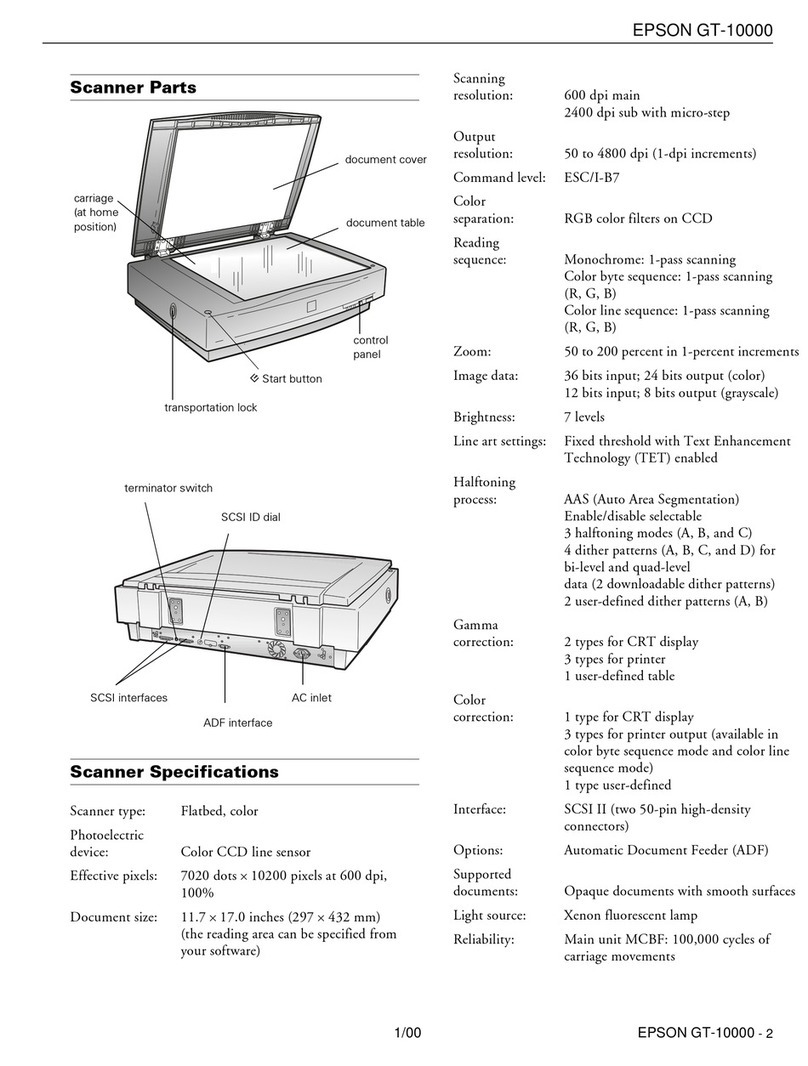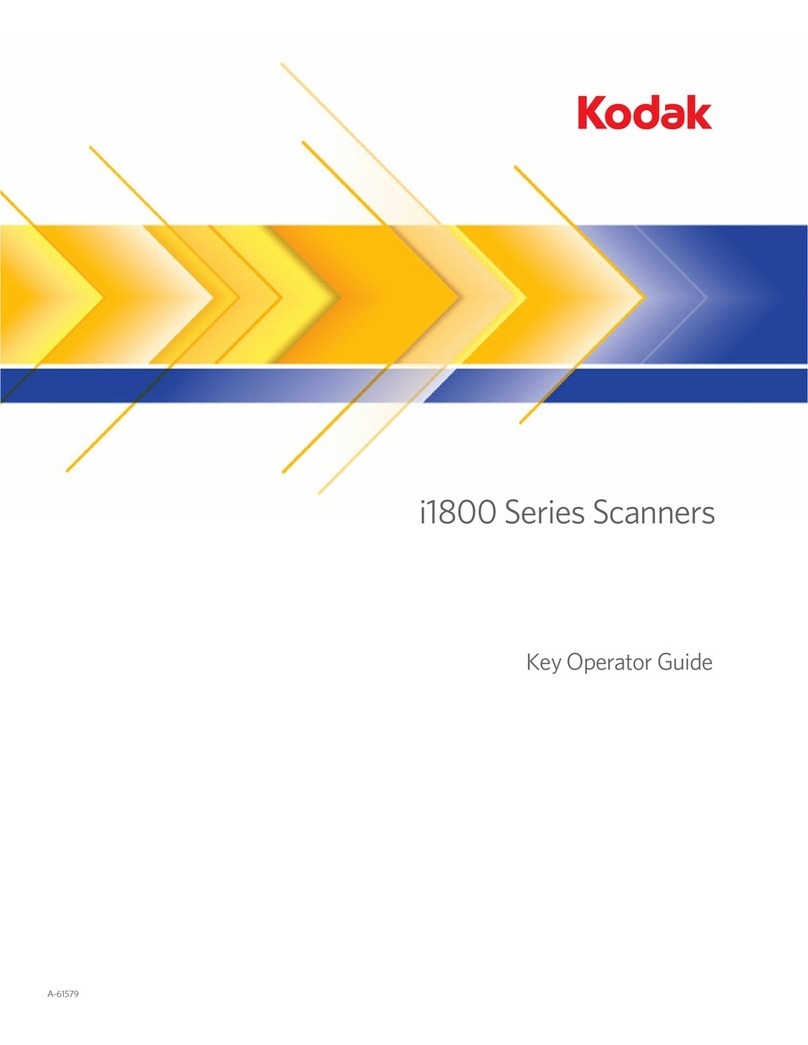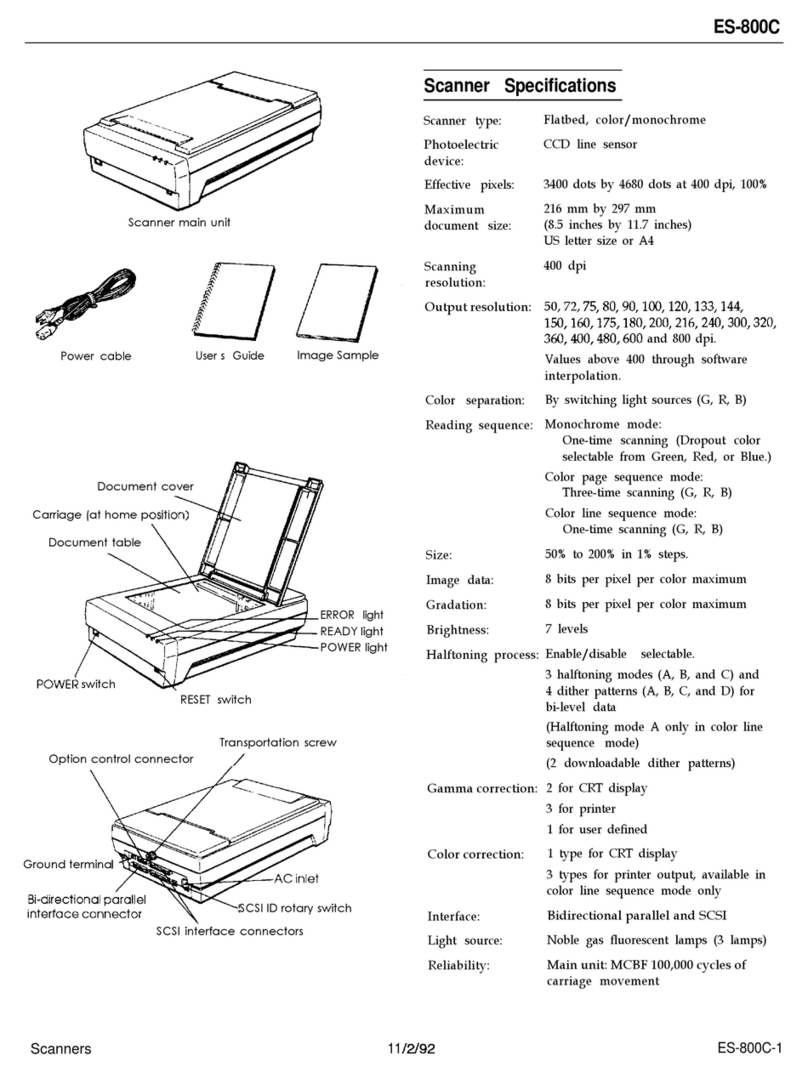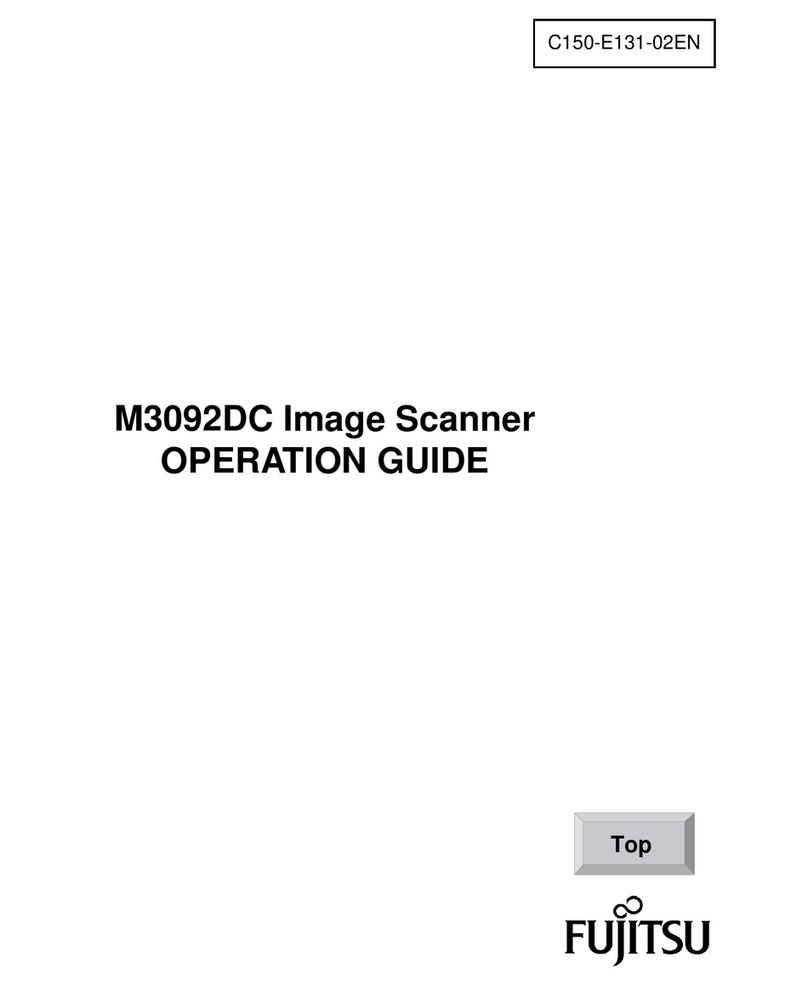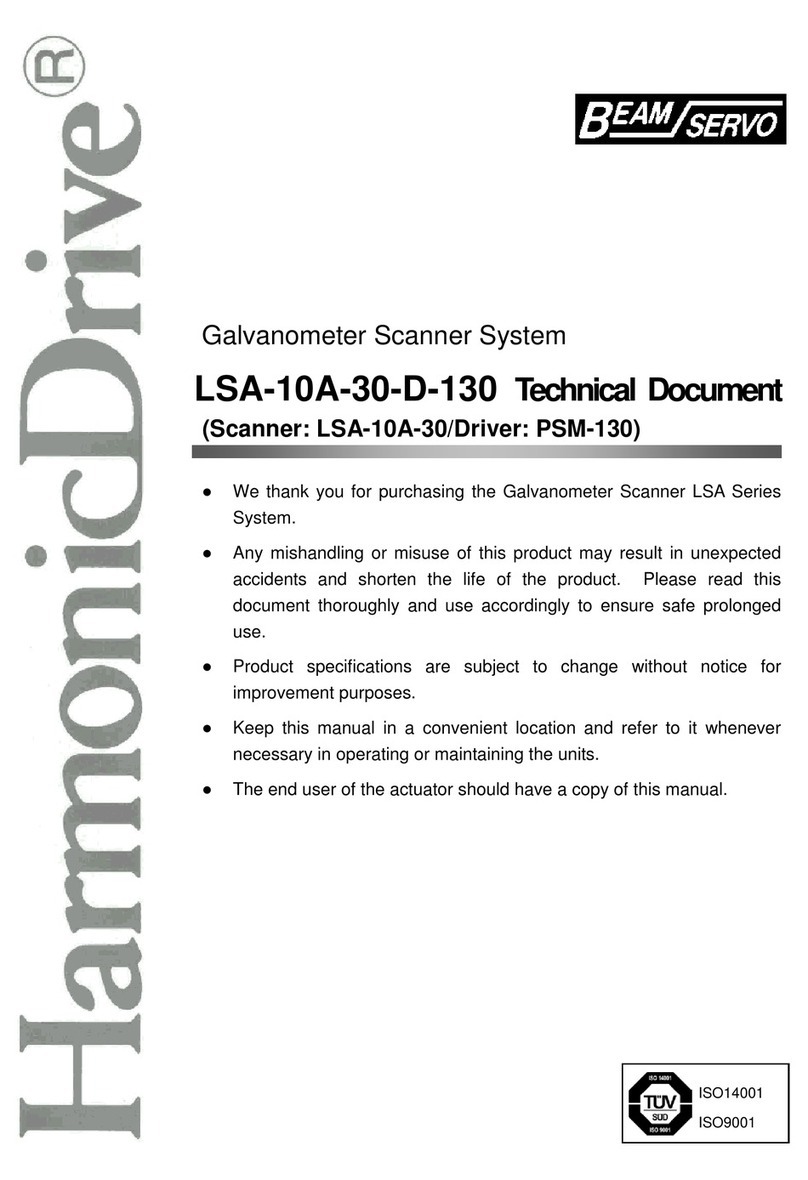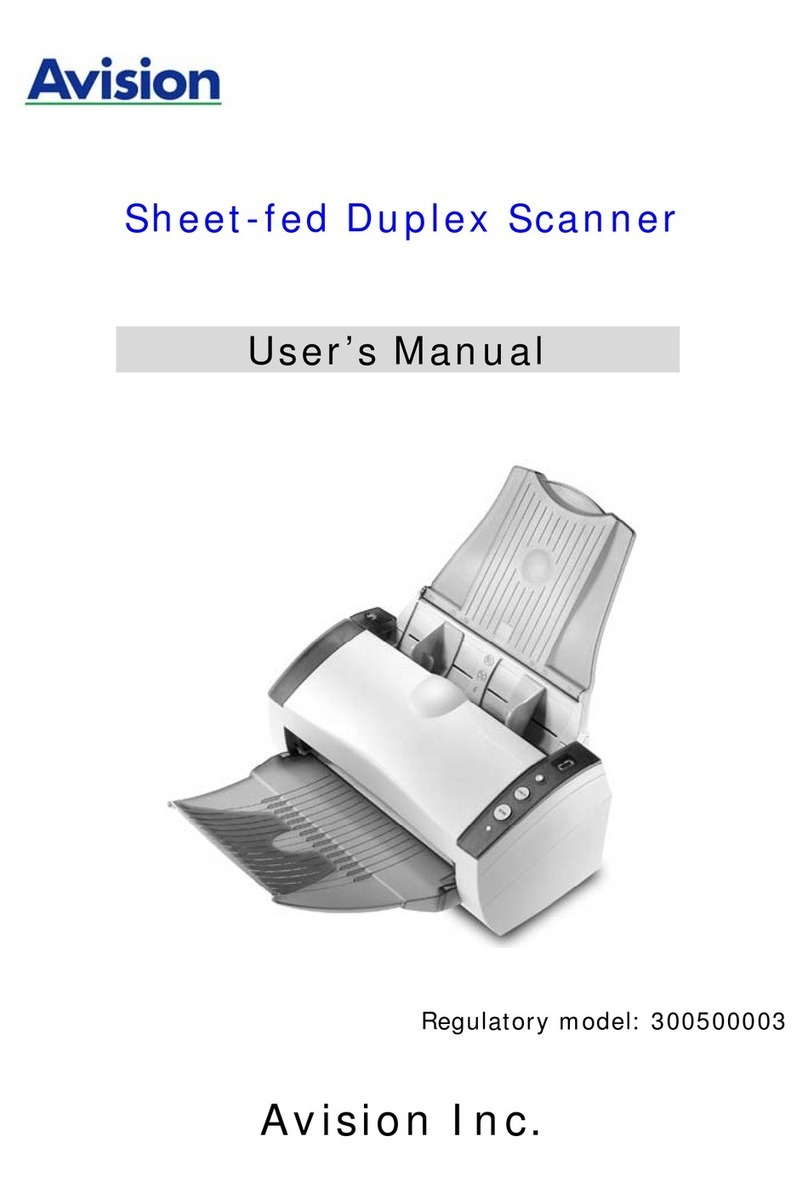Rochford Thompson RTE8000 User manual

Advanced Solutions for Document Processing
RTE8000
Getting Started Guide
Part Number: 97-0183-01
Version: 1.1
Date: December 2005
The company reserves the right to make changes to its products at any time and without notice. The information
furnished by the company in this manual is believed to be accurate and reliable. The material contained herein is
supplied without any representation or warranty of any kind. The company therefore assumes no responsibility,
consequential or otherwise, of any kind arising from the use of this product.
Copyright Rochford Thompson Equipment Limited. 2005
Rochford Thompson Equipment Limited. Registered No. 2661558 England

RTE8000 Getting Started Guide
1 INTRODUCTION
The RTE8000 is a family of versatile multi-function
scanner, designed to read the full page of passports,
visas and other travel documents and capture multiple
images for use in document authentication and
biometric analysis. A fully integrated RFID reader can
be included to completely read the ePassport chip at
the same time as the camera scans the document.
Their small footprint makes them ideal for use on airline
check-in desks and immigration control booths. The
scanners have no motorised moving parts ensuring
maximum reliability and low maintenance.
The RTE8000 has a semi-enclosed hood to hold the
document and give high quality UV images regardless
of the ambient light. The RTE8000 SSD is designed for
use in self-service kiosks and automated border control systems and has a half-length hood making it very
easy to place a document. Because of this simplicity the RTE8000 SSD is great for self-service kiosks
where a large number of un-initiated passengers will be checking in for international flights.
APPLICATIONS
• APIS data capture with cross checking of FAA watch list.
• Scanning full colour or greyscale images of travel documents.
• Electronic manifests with traveller photo images.
• Airline ticket fraud detection.
• Travel document authentication.
• Border control.
FEATURES
• Reads passports, visas and all other ICAO standard travel documents plus airline tickets (TAT and
ATB), national ID cards and bank cheques. Optional reading of 1D and 2D barcodes.
• ePassport reader (RFID option) fully integral with scanner so operator can read the OCR and smartcard
chip in one operation. All data groups, hashings, validations, BAC and Active Authentication supported.
• Captures full colour or greyscale images of all travel documents including non-ICAO passports.
• Uses multiple light sources for image capture and document authentication - Visible, infra red (IR), ultra
violet (UV) plus optional coaxial visible and IR for validation and tamper checking of retroreflective
security laminates.
• Auxiliary USB2.0 interface for webcam, fingerprint scanner or other biometric device.
• “Lay on” scanner, with or without flap, single handed operation.
• Accepts documents in any orientation.
• Simple, intuitive operation by passengers.
• Automatic document detection.
• Small footprint, no moving parts, robust construction.
• Supports remote monitoring in kiosk and networked environments.
• SDK. Flexible software interface allows host application to select which illumination sources to use,
image type, image compression, photo extraction, etc.
RTE8000 Getting Started V1-1.doc 07/12/05 Page 2 of 8
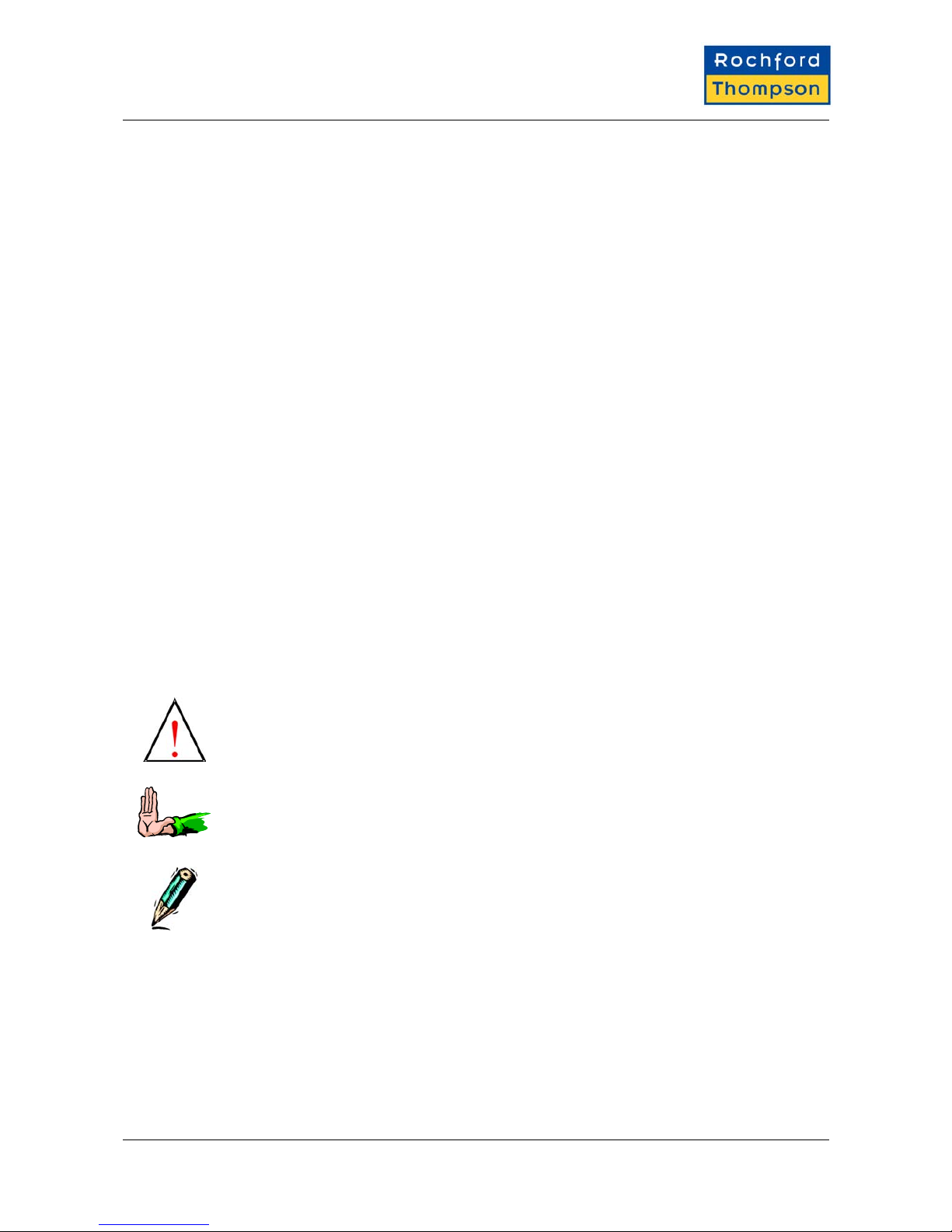
RTE8000 Getting Started Guide
2 YOUR SCANNER CONFIGURATION
Options
250dpi Colour Camera
400dpi Colour Camera
B900 Infra-red illumination
Colour Visible Illumination
UV-A Illumination
Retro-reflective Laminate Detection
1d Barcode Engine
2d Barcode Engine
ePassport RFID Option
QA Verification
Configuration
Sends All Data
Sends Basic Data
Compression ____
Image Size ____
Send Barcodes
Checksum Test
Read US Visa HRZ
Security Check IR / UV dull
ePassport Data Groups _______
3 WARNINGS, CAUTIONS AND NOTICES
This manual contains important information regarding the operation of the RTE8000 Family readers. For
safe and reliable operation of the readers all users must ensure that they are familiar with and fully
understand all instructions contained herein.
Warnings provide information which is important for your health or for
preventing personal injury, property damage, or endanger life.
Cautions provide information to prevent damage to the equipment, other
systems or loss of data and may invalidate your warranty.
Notes indicate important information that helps you make better use of
your scanner.
4 NOTICES
Rochford Thompson (RT) reserves the right to make changes to its products at any time and without notice.
The information furnished by the company in this manual is believed to be accurate and reliable. The
material contained herein is supplied without any representation or warranty of any kind. RT therefore
assumes no responsibility, consequential or otherwise, of any kind arising from the use of this product. All
trademarks are acknowledged.
RTE8000 Getting Started V1-1.doc 07/12/05 Page 3 of 8
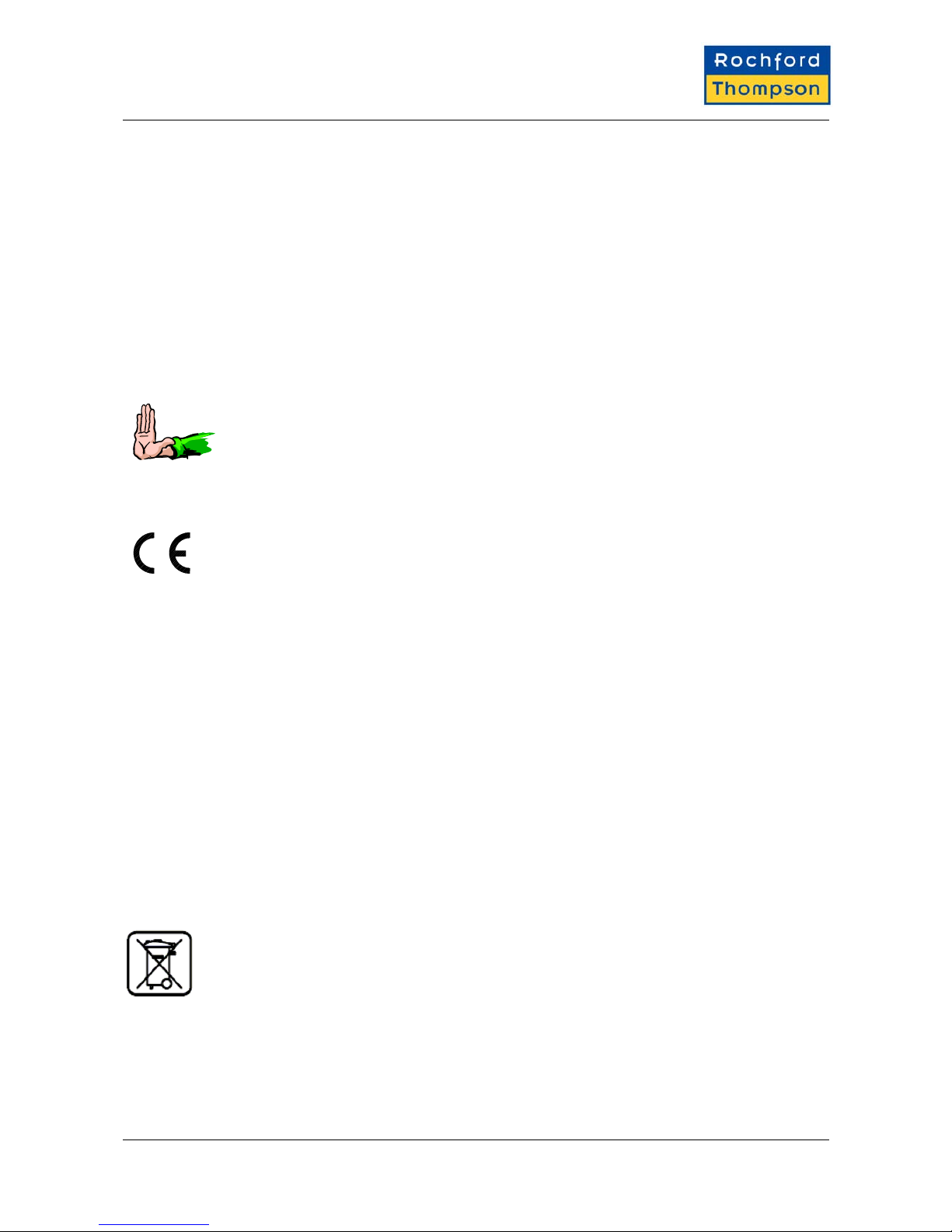
RTE8000 Getting Started Guide
5 REFERENCES
[1] RTE8000 Software Guide, RT part number 97-0183-10.
[2] RTE8000 Self-Service Integration Manual, RT part number 97-0183-21.
6 ELECTROMAGNETIC COMPATIBILITY (EMC)
These units are designed to be immune to levels of interference generated within an office environment and
not to interfere with other equipment. In order to provide this level of compatibility the unit, its cabling and
PSU or its installations, must not be modified in any way.
Caution Modifications or changes to this equipment, its cabling or its power supply,
not expressly approved by the manufacturer could void the user's authority to
operate the equipment.
For further regulatory information or copies of certificates contact your distributor or the manufacturer at
This equipment meets the following European Council Directives:
Scanner: EMC (89/336/EEC), RFID Option R&TTE (1995/5/EC)
PSU: EMC (89/336/EEC), LVD (73/23/EEC)
FCC Notices (U.S. only)
This equipment has been tested and found to comply with the limits for a Class B digital device, pursuant to
part 15 of the FCC Rules. These limits are designed to provide reasonable protection against harmful
interference in a residential installation. This equipment generates, uses and can radiate radio frequency
energy and, if not installed and used in accordance with the instructions, may cause harmful interference to
radio communications. However, there is no guarantee that interference will not occur in a particular
installation. If this equipment does cause harmful interference to radio or television reception, which can be
determined by turning the equipment off and on, the user is encouraged to try to correct the interference by
one or more of the following measures:
• Reorient or relocate the receiving antenna.
• Increase the separation between the equipment and receiver.
• Connect the equipment into an outlet on a circuit different from that to which the receiver is connected.
• Consult the dealer or an experienced radio/TV technician for help.
RFID Option - This device complies with part 15 of the FCC Rules. Operation is subject to the following two
conditions: (1) This device may not cause harmful interference, and (2) this device must accept any
interference received, including interference that may cause undesired operation.
7 DISPOSAL
Do not dispose of this equipment in domestic or general waste. These devices can be recycled
and should be disposed of in accordance with your local and national regulations.
8 TRANSPORTATION
When packing this product for repair or shipment carefully disconnect all cables and PSU and pack in the
original carton.
RTE8000 Getting Started V1-1.doc 07/12/05 Page 4 of 8
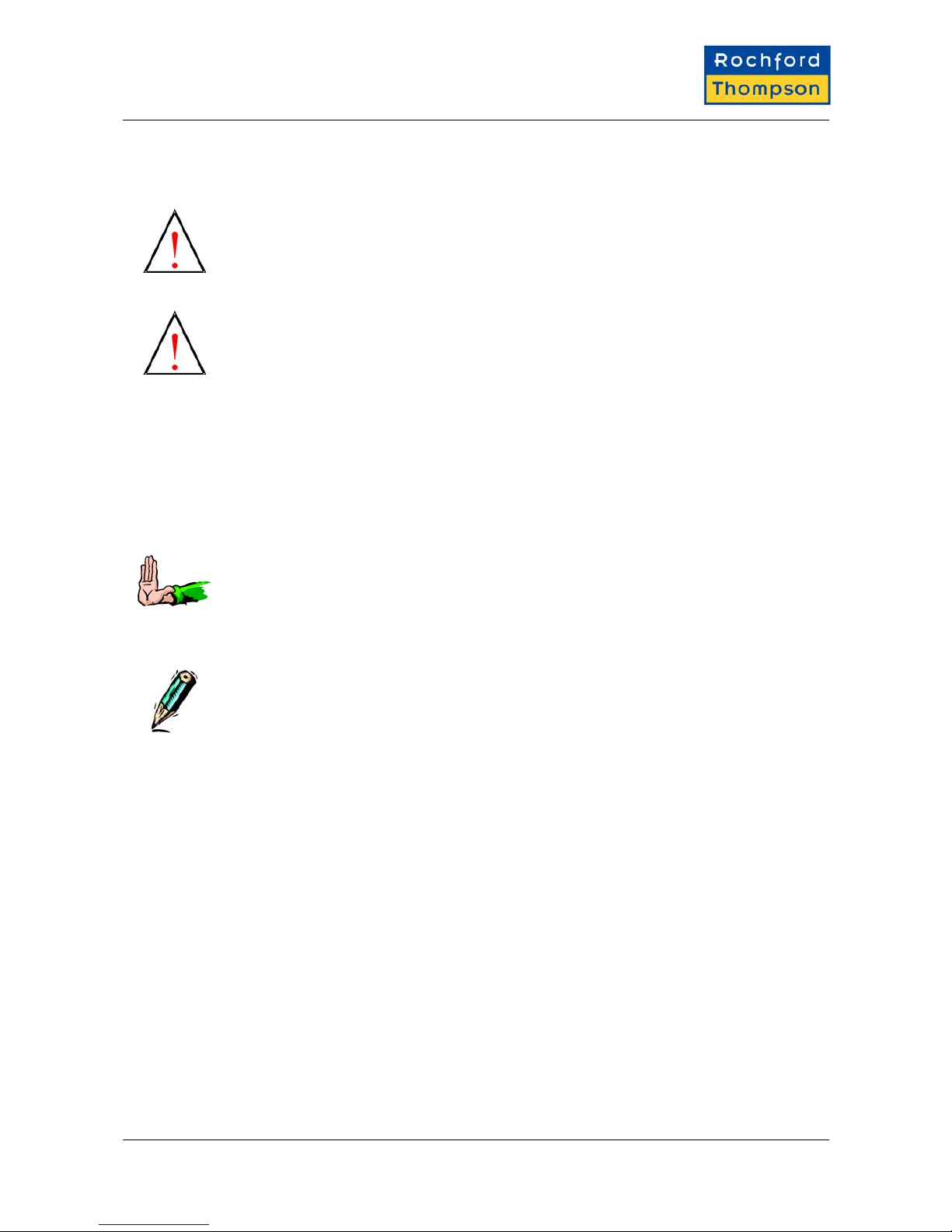
RTE8000 Getting Started Guide
9 GENERAL INSTALLATION INFORMATION
Warning Before use check that the power cord is suitable for use in your
country and the local power supply. Substitution of the provided power
cord and / or accessory PSU may void any regulatory approvals that the
equipment may have. If in doubt contact your distributor or manufacturer.
The equipment must be installed near an easily accessible socket outlet.
Warning For indoor use only.
Dangerously high voltages are present inside the scanner and the PSU.
Do not open or take apart either unit. No user serviceable parts inside,
refer all servicing to qualified personnel or contact your supplier.
The scanner is designed to operate in a standard office environment.
• It should not be exposed to extremes of temperature or humidity.
• It is not protected against dust or liquid ingress.
• Consideration must be given to the optimum position for operator access. Guidance should be sought
from national regulations for ergonomic layout of office equipment.
• Do not site near to generators of electro-magnetic fields such as monitors, power supplies, motors,
fluorescent light banks, mobile phones, two-way radios, etc.
Caution Do not connect the scanner to the PC prior to installing the drivers
and software on the PC.
10 SOFTWARE INSTALLATION
Note The PC must be Windows 2000 SP4 or Windows XP SP1 or SP2.
You must have a properly installed High Speed USB2.0 port available.
See the readme.wri file on the Installation CD for full details of the
processor and memory requirements.
Place the Installation CD into the drive and if it doesn’t auto-start then run setup.exe on the root directory of
the CD. Follow the on-screen instructions to install all the drivers, software, demonstration programs and
SDK.
Ensure that DirectX is loaded and up to date, this is on the installation CD or visit www.microsoft.com.
11 CONNECTING YOUR SCANNER
The scanner must be connected as shown in the diagram adhering to all instructions. Note the warnings and
cautions in the Installation section above.
RTE8000 Getting Started V1-1.doc 07/12/05 Page 5 of 8
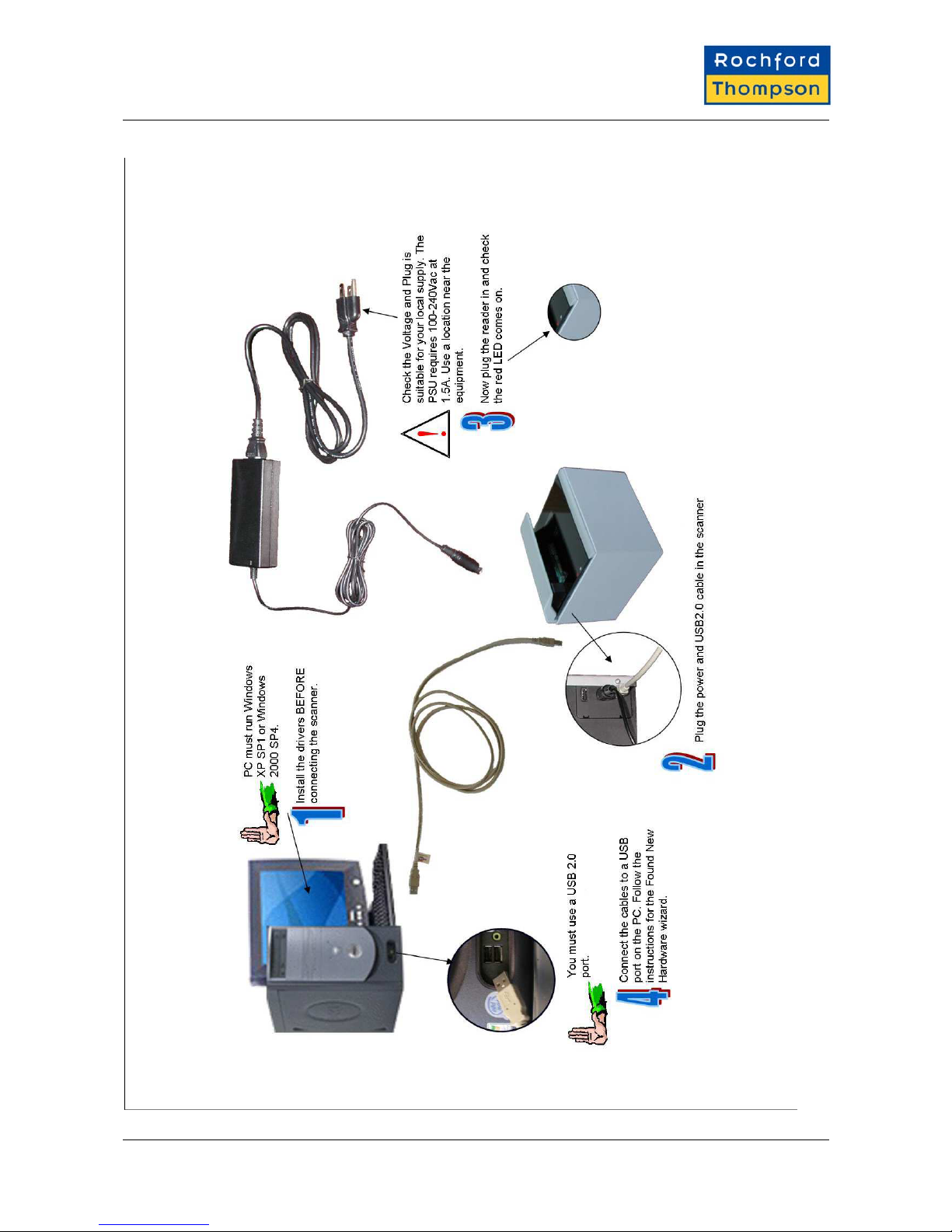
RTE8000 Getting Started Guide
RTE8000 Getting Started V1-1.doc 07/12/05 Page 6 of 8

RTE8000 Getting Started Guide
The first time the scanner is switched on it will require
Windows to go through the “New Hardware Wizard”. The
drivers will then start to install, there are two types of
drivers one for the scanner and the other for the e-passport
chip reader. On Windows XP SP2 select "No, not this time"
to the question "Can Windows connect to Windows Update
to search for software?".
When prompted for the e-passport chip reader drivers
(these will be called "RT USB RFID Reader") follow
the on-screen instructions. Select the "Install the
software automatically" or "search for best driver"
option if prompted.
If warned that the drivers have not passed Windows Logo
testing then click on "Continue Anyway". Note you have two
drivers to install and this happens each time you connect the
reader to a new USB port.
When prompted for the scanner drivers (these will be
called "Rochford Thompson Unconfigured Device" and
"RTE8000") follow the on-screen instructions. Select
the "Install the software automatically" or "search for
best driver" option when prompted. If warned that the
drivers have not passed Windows Logo testing then
click on "Continue Anyway". Note you have two drivers
to install and this happens each time you connect the
reader to a new USB port.
RTE8000 Getting Started V1-1.doc 07/12/05 Page 7 of 8
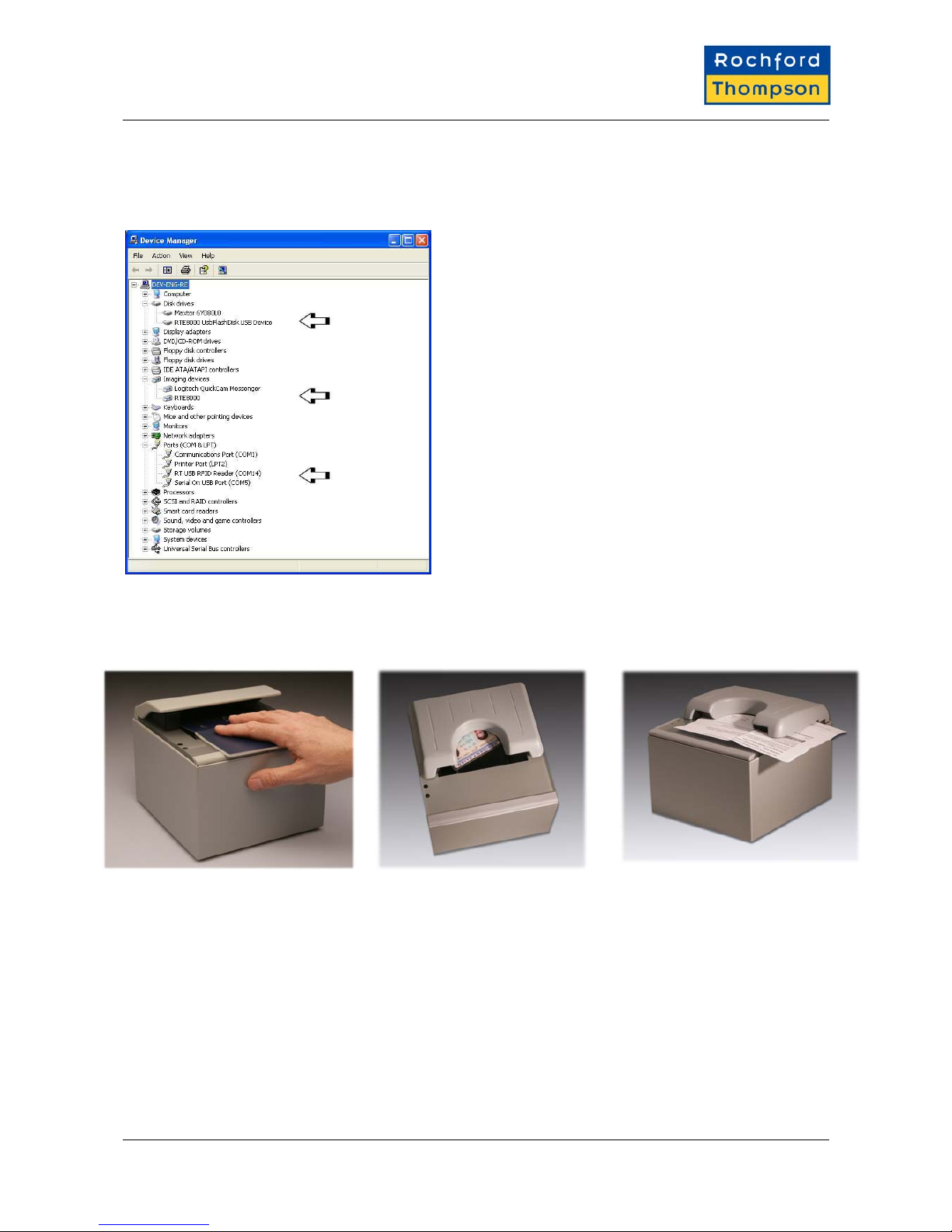
RTE8000 Getting Started Guide
12 TO CHECK THAT THE SCANNER IS PLUGGED IN AND WORKING
Windows XP only - Open the "My Computer" icon on the
desktop or from the start menu. Check that you see an
RTE8000 Passport reader in the Scanners and Cameras
section and a new Removable Drive labelled
RTE8000MSD.
Windows 2000 only - Go to the "control panel" from the
start menu. Select "system" and go to the "device
manager". Check that you see an RTE8000 Passport
reader in the "Imaging Devices" section and a "RTE8000
UsbFlashDisk" or similar (e.g. "USB 2.0 FlashDisk USB
Device") drive in the disk drive section.
RFID Option – Check Device Manager as shown in the
picture.
If you can’t see these items then consult the
troubleshooting section of the RTE8000Software Guide
found on the CD.
Start an appropriate demonstration program, see the Software Guide if you’re not sure which to use.
Documents can be scanned by simply inserting them as shown below.
RTE8000 Getting Started V1-1.doc 07/12/05 Page 8 of 8
Table of contents