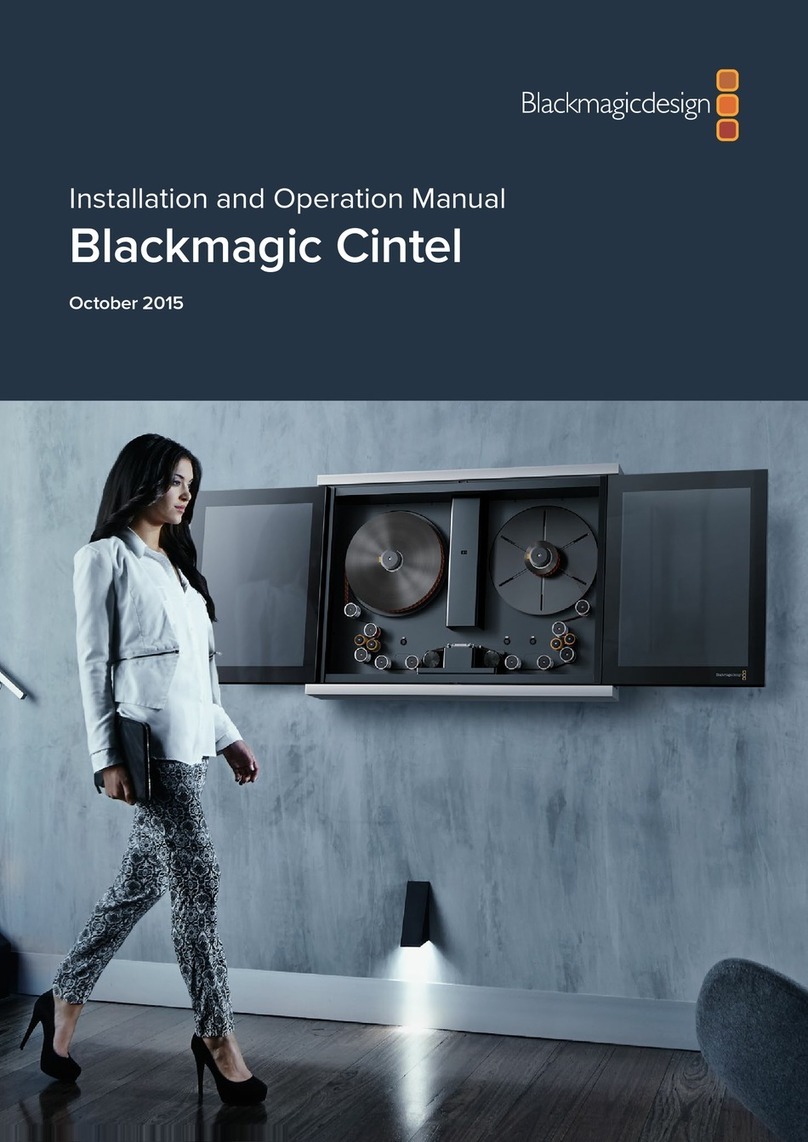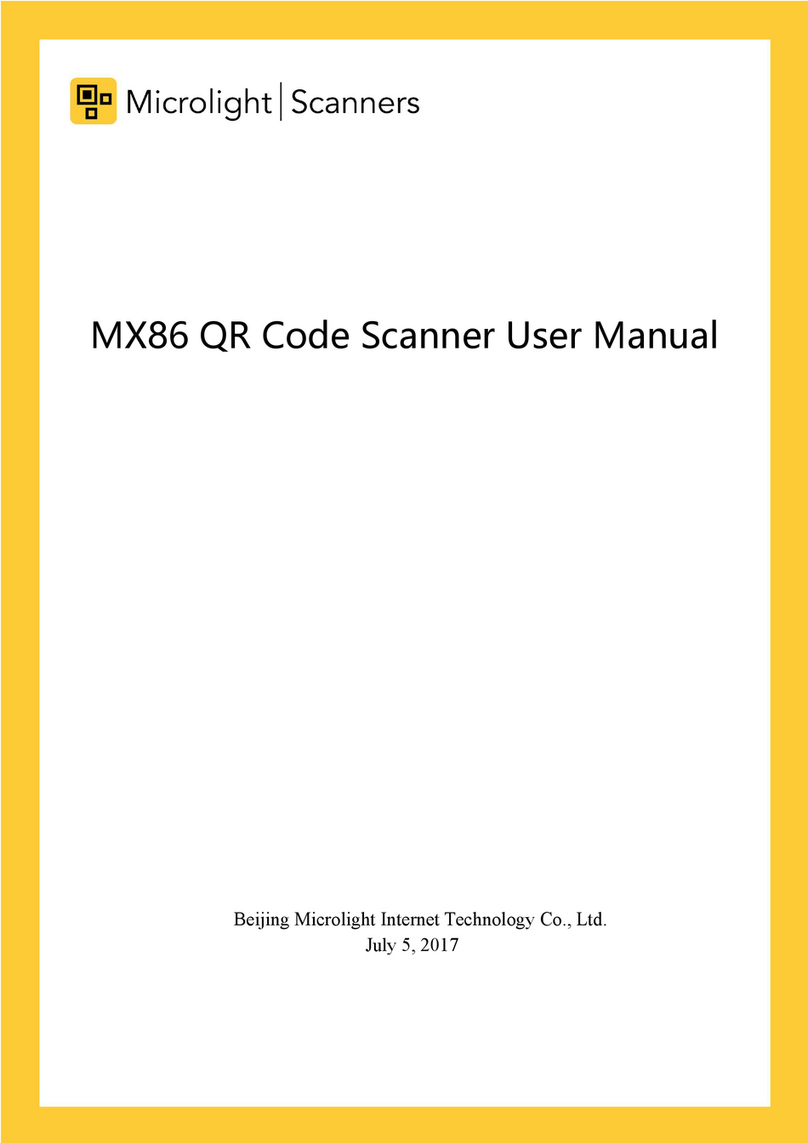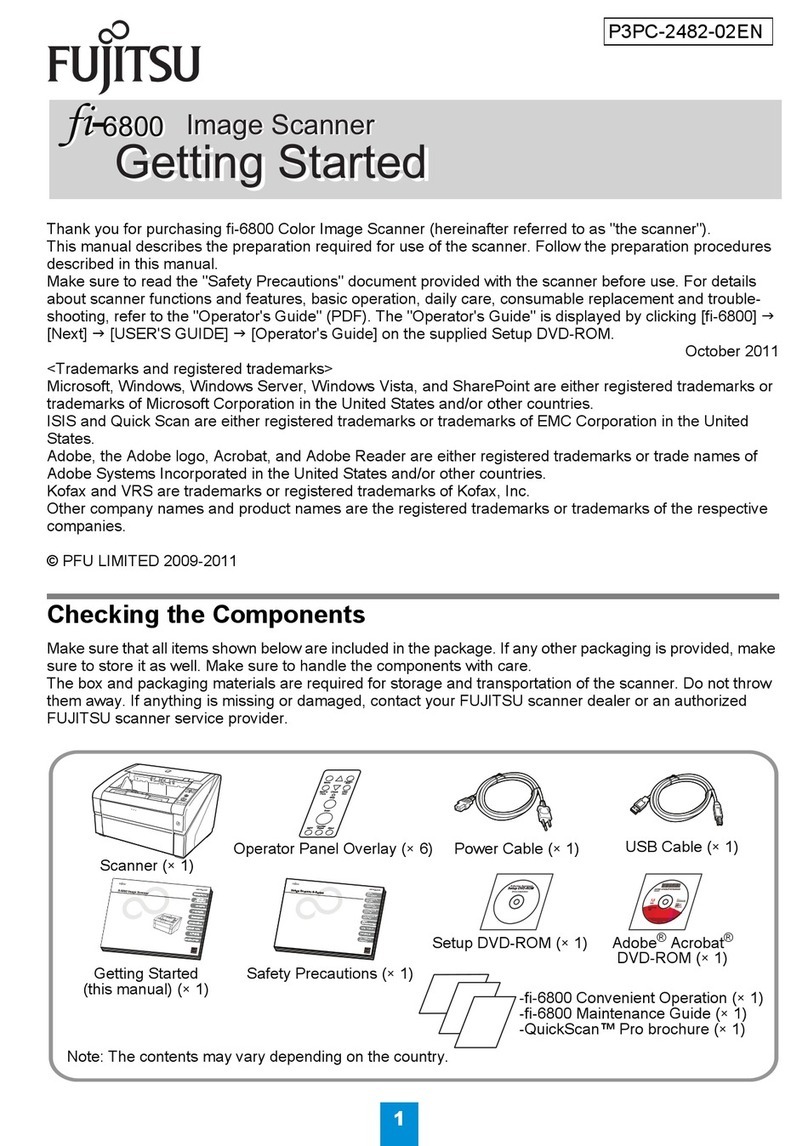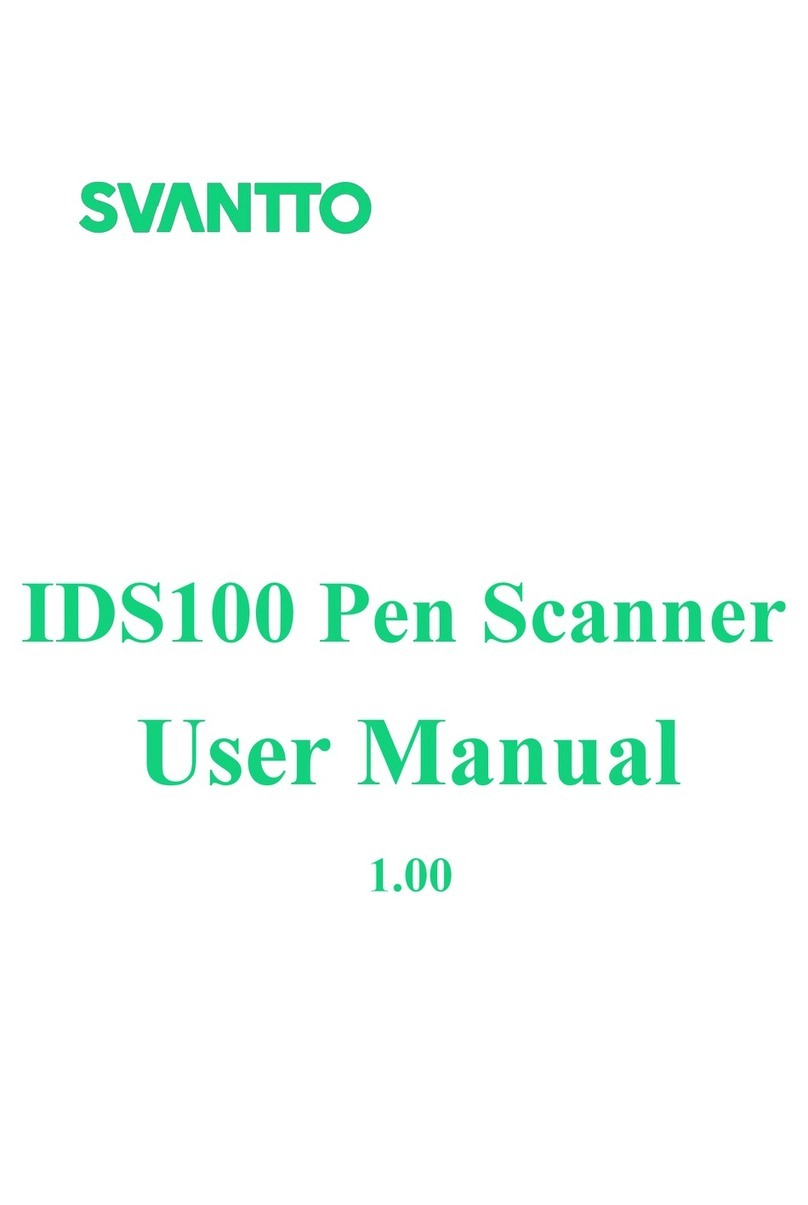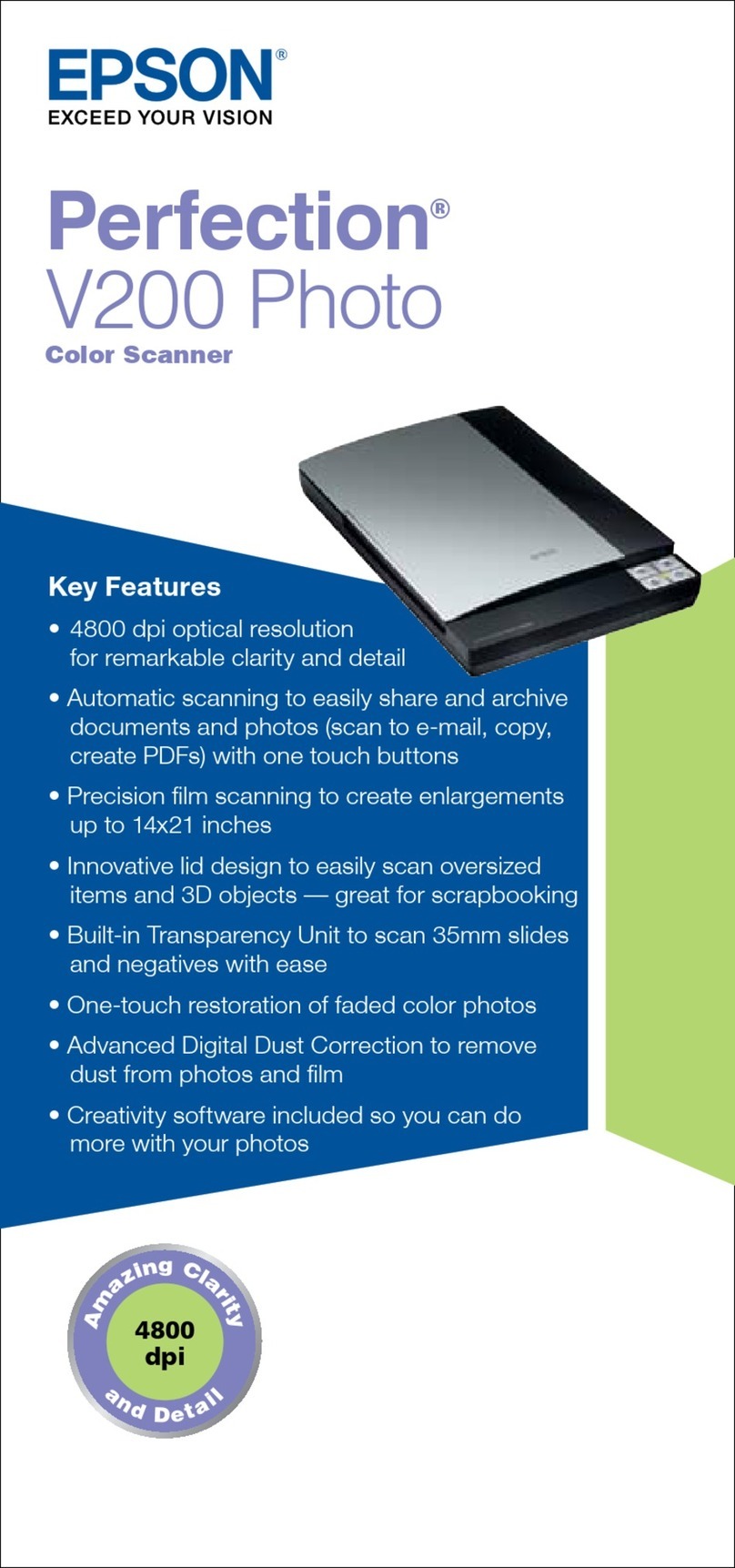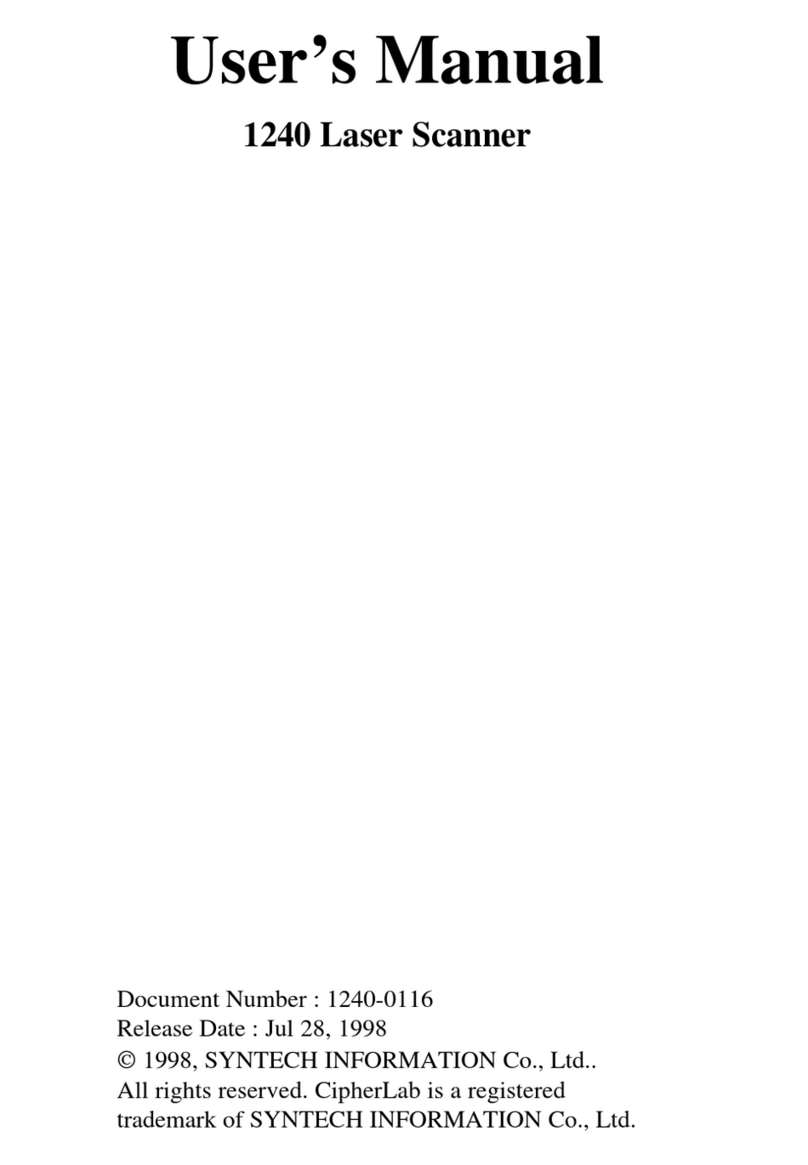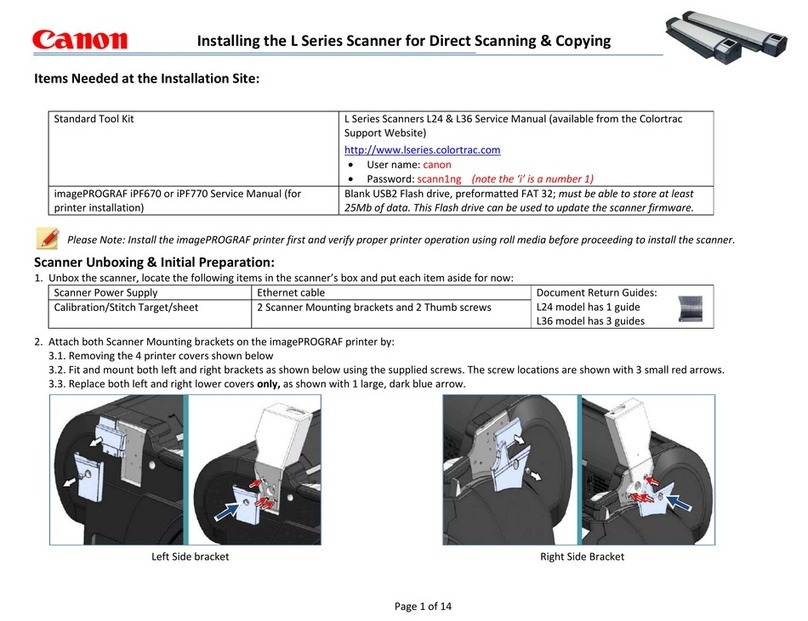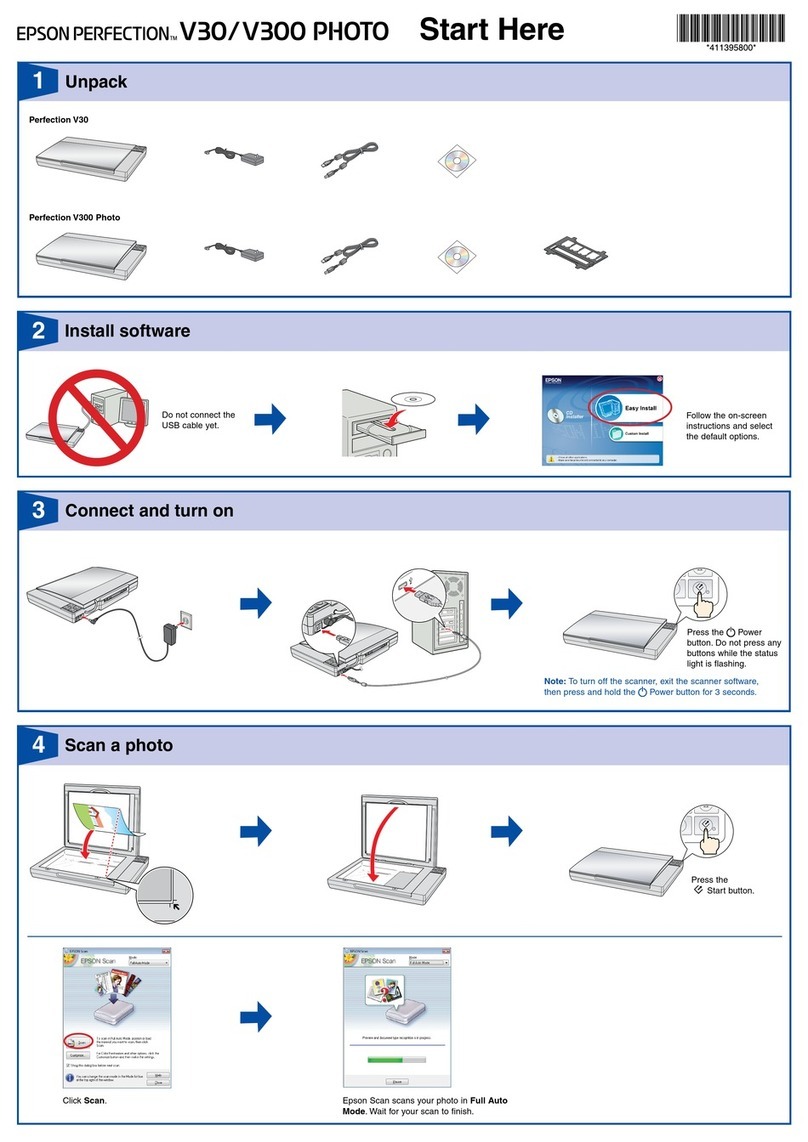Blackmagicdesign cintel User manual

Installation and Operation Manual
Cintel
Scanner
April 2018

Welcome
Thanks for purchasing your new Cintel scanner!
Your new scanner runs film in real time so you can transfer film much faster than a traditional
scanner that runs non real time using a constant start-stop motion. However it’s important to
understand that your scanner is not a telecine and it does not transfer film to video, as it
transfers film direct to DaVinci Resolve where you have the power to edit the film rolls back
together and the scans can be color graded, reframed, noise reduced and the audio extracted.
Using DaVinci Resolve to operate the scanner means you have much more creative control
than a simple telecine because DaVinci Resolve has many more features than is possible to do
in hardware. Plus because Cintel takes advantage of the power of the DaVinci Resolve system
and the GPU’s in the host computer, this scanner itself does not need to be cluttered with
bulky expensive electronics assemblies.
This means Cintel is smaller, lighter and has more value engineered into the parts of the
scanner that result in better quality film scans, such as precision mechanical film handling
components, optics, high intensity diffuse light source and the built in camera.
The scanning workflow is simple as all you need to do is scan your film to intermediate RAW
files and then once you have joined the film rolls back together in the timeline, added noise
reduction, color grading and reframing, you can use DaVinci Resolve’s deliver page to render
out files to any format you like.
We’ve also designed attachments to improve your workflow. The optional Audio and KeyKode
Reader attachment can scan optical or magnetic audio faster than real time, as well as importing
KeyKode information directly into your DaVinci Resolve clips.
You might need to render to DPX frames to use third party film restoration software or you
might want to render to DNX or ProRes files for use in editing software. You can even render
out digital cinema package files if you want to digitally project the film!
Your scanner is designed to work in conjunction with DaVinci Resolve so you get incredible
power and amazing quality, so please read through this manual carefully so you can learn all
about how to use your new scanner.
Of course with all the power of DaVinci Resolve available with your scanner, it’s also important
to check out the available DaVinci Resolve manual and tutorials. There are some great
customer tutorial videos on using DaVinci Resolve as well as high quality training available
from third party vendors to help you get the most out of your DaVinci Resolve system.
Grant Petty
CEO Blackmagic Design
English

Contents
Cintel Scanner
Unpacking and Mounting 4
Desk Mounting 5
Wall Mounting 6
Warning for Safely Installingyour Scanner 7
Getting Started 7
Installing the Software 7
Plugging in Power 8
Connecting to a Computer 8
Launching DaVinci Resolve 8
Lacing Film 9
Using Your Scanner 14
Wind Types 14
Switching to 16mm 15
Playback Controls 17
Standby Mode 18
Capturing from Cintel
usingDaVinciResolve 18
The Cintel Scanner Interface 19
Calibration 19
Film Type 20
Light Source 21
Image Stabilization 22
Film Protection 23
Editing Capture Info Metadata 24
Film Scanning Workflows 26
Before You Begin 26
Load and Align the Film 26
Focus the Scanner 26
Reset the Timecode 27
Choose a Location to Save
the Scanned Frames 28
Check the Codec 28
Adjusting the Color of the Scanner 29
Scanning One or More Sections of Film 30
Extracting Audio 30
Audio Extraction Settings 31
Color Space and Sizing 34
Optional Audio andKeyKode Reader 36
Attaching the Audio and
KeyKode Reader 36
Reading Audio 39
Setting the Reader for Audio Scanning 40
Reading KeyKode 44
Setting the Reader for
KeyKode Scanning 45
Transcoding to DPX including
KeyKode Metadata 46
Updating the Audio and
KeyKode Reader’s Internal Software 46
Servicing 48
Working with Clips in DaVinci Resolve 51
Importing your Clips 51
Editing your Clips 52
Trimming Clips 53
Mapping Keyboard Shortcuts 54
Adding Transitions 55
Adding Titles 56
Color Correcting your Clips 57
Using Scopes 58
Secondary Color Correction 59
Qualifying a Color 60
Adding a Power Window 60
Tracking a Window 62
Using Plugins 62
Mixing Your Audio 63
The Fairlight Page 64
The Audio Timeline 64
What is a Bus? 65
The Mixer 65
Using the Equalizer to
Enhance your Audio 66
Mastering your Edit 68
Reducing Grain using Noise Reduction 69
Noise Reduction Settings 69
Specifications 74
Regulatory Notices
andSafetyInformation 76
Help 78
Warranty 81
3Contents

12
113
11
10
9
8
6
7
5
4
3
2
1. Core clamp 2. Roller 3. Particle transfer roller 4. Optional Audio and KeyKode Reader
attached via left options interface 5. Tensioner sprocket wheel 6. Skid plate
7. Light source 8. Drive sprocket wheel 9. Pin registration expansion port
10. Right optionsinterface 11. Compliance arm 12. Spooler backplate 13. Focus wheel
Unpacking and Mounting
Welcome to your new Cintel scanner!
The first thing to do before you can get started using your scanner is to unpack and securely
mount your scanner to a stable surface, or against a wall. Mounting holes are located on your
scanner’s base, under the feet, for added stability when mounting to a desk. Mounting holes are
also located on the back panel so you can firmly mount your scanner to a dedicated wall mount.
After opening your scanner’s road case, you will see that
spaces have been cut in the foam padding to give you a
sturdy grip on your scanner.
Please note that Cintel weighs over 130 pounds, or 60kg,
and is clearly too heavy to be unpacked by one person.
Youwill need to make sure that all lifting is performed by
2people using correct lifting techniques, such as bending
your knees, keeping a straight back and lifting with careful,
controlled movements.
This section of the
manual contains
information including:
■ Unpacking
■ Desk Mounting
■ Wall mounting
TIP If you are reading the printed version of this manual that was included with your
Cintel scanner, you can also download the latest version in PDF form. This PDF
provides the manual in many different languages and can be downloaded from the
Blackmagic Design support center at www.blackmagicdesign.com/support
4Unpacking and Mounting

Once you have gently removed your scanner from its road case, place it upright on a flat, stable
surface capable of supporting its weight.
Desk Mounting
For added stability, you can secure your scanner to your work surface using the mounting holes
in your scanner’s feet. To do this, you’ll need to drill two holes through your desk or work
surface so you can insert two M6 safety bolts and screw them into the mounting holes under
your scanner’s feet. This will hold your scanner firmly to the surface and prevent it from moving.
When desk mounted, you can securely fasten your scanner to your work surface by
screwing M6 safety bolts into your scanner’s feet.
546mm
267mm
NOTE Your safety is important to us and we strongly advise reading the warning
information on the following page before mounting your Cintel scanner.
5Unpacking and Mounting

Wall Mounting
Cintel’s elegant industrial design and narrow profile make it ideal for wall mounting.
To do this, the first thing you’ll need to do is remove the feet and support strut from the base of
your scanner.
1 Place your scanner face up with its feet over the edge of a solid, stable surface capable
of supporting your scanner’s weight.
2 Unscrew the pair of M8 screws from each foot using a 6mm hex key, then gently
remove the feet.
3 Using a Phillips head screwdriver, remove the support strut between the feet. Store
the support strut in a safe place together with your scanner’s feet so you can always
reattach them later if you need to relocate your scanner.
Your scanner’s desk mount feet and support strut can be removed
if you want to mount your scanner to a wall.
The locations of the four M8 mounting screws on your scanner’s back panel are shown below.
Be sure to use M8 screws when securing your scanner to a wall mount.
800mm
400mm
M8 M8
M8 M8
6Unpacking and Mounting

Warning for Safely Installingyour Scanner
The Cintel Scanner weighs up to 70kg, or 155 pounds, when loaded with film. This is
significantly heavier than a large screen television. If you are unsure of the structural capability
of the wall or desk to support the total weight of the scanner and film loaded then you must
obtain the advice of a qualified engineer to correctly analyze the mounting to ensure safety.
Incorrect installation will result in the scanner falling which could cause serious injury or death.
When desk mounting the scanner, and especially when working underneath your scanner to
install the desk mounting screws, ensure that your work surface is flat and stable. Mounting
brackets and fixings must be of sufficient strength to securely support your scanner’s weight.
Ifyour work surface is incapable of supporting the scanner’s weight, or loses strength over
time, your scanner may fall, possibly causing serious personal injury.
When wall mounting the scanner, ensure that the installation location is strong enough to
support long term use. If its strength becomes insufficient over the course of long term use,
thescanner may drop, possibly causing injury. Do not install in places which are unable to bear
loads. Mounting brackets and fixings must be of sufficient strength to securely support the
scanner’s weight. If the strength of the installation surface is insufficient, the scanner may fall
down and personal injury may result.
Desk or wall mounting your scanner must be undertaken by more than one person. Do not
attempt installation on your own.
Getting Started
After unpacking and mounting your scanner, getting started is as simple as plugging in power,
connecting your computer via Thunderbolt, launching Blackmagic DaVinci Resolve, and lacing
your film. If you want to immediately see your scan on an external monitor, you can load film,
manually tension it, and output it to an HDMI monitor. To learn more about this, refer to the
‘lacing film,’ and ‘playback controls’ section of this manual.
Installing the Software
Capture controls for your scanner are located in
DaVinci Resolve’s film scanner panel, therefore,
the first thing you’ll need to do when you’re ready
to capture your scan is make sure DaVinci
Resolve is installed.
Your scanner comes with Blackmagic Cintel
Installer software including DaVinci Resolve, as
well as a DaVinci dongle allowing you to use the
full version of DaVinci Resolve.
You can use the packaged installer to get started,
however, we recommend downloading the latest
version of the Blackmagic Cintel Installer from the
Blackmagic Design support center at:
www.blackmagicdesign.com/support
Once your download has completed, unzip the file and double click on the Blackmagic Cintel
Installer. This will open a setup folder. Now simply run the installer files contained within the
setup folder and follow the prompts to install the software on your computer.
This section shows you
how to get started with
your Cintel scanner, including:
■ Connecting Power
■ Connecting to a Computer
■ Installing and launching
the Software
■ Lacing Film
7Getting Started

Plugging in Power
Now that all the required software is installed on your computer, you’ll need to plug power into
your scanner so that you can lace up your film.
Power your scanner by connecting a standard IEC cable to the AC power socket on the lower
right side of the back panel. Your scanner’s power indicator LED will glow green when power
isconnected.
Connecting to a Computer
Connect your scanner to your Mac OS X or Windows computer via the Thunderbolt port on your
scanner’s lower right side. You can also connect to an external monitor via your scanner’s
HDMIport for focusing or preview purposes.
Launching DaVinci Resolve
Launch DaVinci Resolve and select the Media page. Open DaVinci Resolve’s film scanner panel
by clicking on the ‘capture’ button at the top right of the screen and selecting ‘film scanner’.
The scanner will capture a large amount of image data, so you’ll need to set the folder you want
DaVinci Resolve to record the captured files to.
To do this:
1 Launch DaVinci Resolve.
2 Click on ‘preferences’ in the DaVinci Resolve menu bar.
3 Click on the ‘plus’ icon in the ‘media storage’ tab.
Browse to and select a drive or folder path.
4 Click ‘save’, and restart DaVinci Resolve.
TIP If you have installed the latest Blackmagic Cintel Installer software, the next
timeyou connect your Cintel scanner to your computer it will prompt you to update
your scanner’s internal software. Simply follow the on screen prompts to complete
theinstallation.
Click on the ‘Update Now’ button to update your scanner’s internal software.
NOTE For detailed information on how to use all the control features in DaVinci
Resolve’s film scanner panel, refer to the section in this manual called “Capturing from
Cintel using DaVinci Resolve”.
8Getting Started

DaVinci Resolve’s film scanner panel
Resolve controls all capture settings.
Lacing Film
Now that your scanner and DaVinci Resolve are communicating with each other, you can lace
up your film.
1 Accessing the Scanner
Open your scanner’s sliding doors.
On the internal front panel you’ll see a feeding spool on the left, and a taking spool on
the right. The feeding spool holds the film to be scanned, and the taking spool collects
the scanned film.
2 Setting Film Wind
Set the ‘wind type’ so the spools turn in the appropriate direction. Go to DaVinci
Resolve’s film scanner panel and set the ‘wind type’ to B/A by clicking ’B’ and ‘A’
on the ‘feed’ and ‘take up’ buttons, respectively.
B/A is your scanner’s default wind type which has the feeding spool traveling in a
clockwise direction and the taking spool traveling counter clockwise. Refer to the ‘wind
types’ section in this manual for more information.
This is also a good time to make sure that your settings are appropriate for your film
type and size.
You can select from positive, negative, interpositive and internegative in DaVinci
Resolve’s film scanner panel, as well as 16mm, 35mm and various perforation layouts.
9Getting Started

3 Preparing the Take up Spool
Slide the supplied 75mm spool core and core clamp onto your scanner’s taking spindle.
To apply the core clamp, hold in the clamp’s button and push it onto the spindle until
you feel resistance, then release the button and push the clamp on the rest of the way
until you hear a ‘click.’
4 Loading Film
Load your film reel or core onto the feeder spindle following the same procedure in
step 3. Note that the procedure differs slightly depending on whether your film is on a
core or a reel, and whether it is 35 or 16mm. For example, when loading a core, you’ll
need to insert the provided backing plate, whereas loading a reel only requires the use
of spacers.
When loading film reels, the backing plate is not required and you can simply use the
spacers provided. When loading film on a core, the supplied backing plate is required.
5 Lacing Film
Gently lace several feet of the film leader through your scanner’s rollers following
theillustration on the next page.
Your scanner’s default B/A wind loads from the bottom of
the feeding spool and onto the top of the taking spool.
10Getting Started

When loading 35mm film, use the outer
sprockets on the sprocket wheels.
6 Tensioning Film
To secure your film to the taking spool, insert the end of your film into the small notch
provided in the spool, then gently hand wind the spool a few times to hold the
film in place.
If you don’t want to bend the end of the film inside the notch, you can easily use the
friction of the film winding onto itself to secure your film to the spool. You can also use
very light adhesive tape.
Begin tensioning by pressing the ‘load button,’ or by manually turning the feeding and
taking spools simultaneously.
NOTE The sprockets on the sprocket wheels are designed to fit 16mm and
35mm film. It’s important that your film is laced over the appropriate sprockets
so it glides smoothly over the skid plate, and that the sprockets are engaged
cleanly with the film perforations to ensure gentle film loading.
Manual Tensioning
For manual tensioning, turn the feeding spool and taking spool counter
clockwise for a B/A wind.
You’ll notice the compliance arms below each spool begin to move as you
manually introduce tension as in the diagram below. Once these are about a
third of the way through their range of motion, hold the spools in place for a
second or two. Your scanner will detect secured film on the taking spool, and
its tensioning feature will automatically activate, taking up the rest of the slack.
If at any point in a manual or automatic load you notice a problem, you can
cancel the load procedure by pressing the ‘load’ button again or firmly holding
the feeding or taking spool.
11Getting Started

7 Inspecting your Film
Check that the film is laced properly by pressing the ‘play’ button on your scanner or
clicking the ‘play’ button in DaVinci Resolve’s film scanner panel. If you see your film
image playing in the viewer, or on an HDMI monitor if connected, you’ll know your
scanner is working.
8 Focusing
Just like focusing the lens on a camera, you’ll need to focus the projected film image
onyour scanner’s sensor. The focus dial is located on your scanner’s center column.
The mostaccurate way to achieve perfect focus is to use the ‘focus assist’ feature in
DaVinci Resolve’s film scanner panel. Similar to the focus peaking feature in Blackmagic
cameras, focus assist displays a green edge around the sharpest points in your image.
This lets you easily adjust focus until the green highlights are at their strongest.
Simply turn the focus assist feature on by enabling the checkbox in DaVinci Resolve’s
film scanner panel, then watch the HDMI output from your Cintel scanner, or the viewer
in the film scanner panel, as you adjust the focus dial. Film grain is a terrific indicator.
When the grain in the film is registering the green edges at their strongest, your image
is in perfect focus.
Your scanner will recognise either action and abort the load.
When manually tensioning film, you only need to apply enough tension to
movethe compliance arms into the ‘sweet spot’ of their movement range -
alittle under half way. Your scanner will automatically take up any
additional slack.
NOTE Depending on the wind type you’ve used, you may find that the image
is flipped horizontally or vertically. You can fix this by selecting the appropriate
film type. For instance, negative film may appear flipped left to right until the
‘negative’ setting is selected. If you can’t fix this by selecting your film type, you
may need to reload your film using a different wind type.
12Getting Started

Film grain is perfect for setting accurate focus using the ‘focus assist’ feature. In the above
example you can see the image out of focus on the left, and in focus on the right. The focus
assist feature can be seen highlighting the grain, most visible inside the perforation area.
9 Closing the Scanner Doors
For the best quality scan we recommend closing your scanner’s sliding doors. The
doors are designed to gently close when they are almost shut, so all you need to do is
slide them towards each other until you feel the spring mechanism take over. When
closed, the doors will block any light from entering the film gate.
Now that you have laced your film, set the tension, focused your image and closed the scanner
doors, you can start capturing!
Please refer to the Cintel section of the DaVinci Resolve reference manual for details on calibrating
the light source, setting the stabiliser, and the capture palette settings for capturing images. The
DaVinci reference manual also details how to sync optical audio and shows how you can manage
your capture files when scanning.
If you are looking for information on how to maintain and service your scanner, including
detailed information about your scanner’s technical specifications, refer to the ‘Servicing’ and
‘Specifications’ sections near the end of this manual.
TIP The focus assist feature works best when using negative film types,
asnegative is generally sharper with the most grain detail.
To get the most from the focus assist feature, set the viewer to full resolution.
Simply click on the options settings at the top right corner ofthe viewer and
select ‘Full Resolution Preview’ from the drop down menu.
It’s worth mentioning that full resolution preview will remain set until you choose
to disable it. The setting is very GPU intensive and can affect the performance
of the viewer, for example there may be some frame lag, soit may be helpful
tousefull resolution for checking focus, then turning it off for better performance.
TIP Your scanner’s high quality light source eliminates light pollution inall but
the most brightly lit workspaces. Because film is quite shiny it can reflect lights
in the ceiling which may show up as blotches in your capture. You can avoid this
by keeping the scanner doors shut while scanning.
13Getting Started

Using Your Scanner
Wind Types
The ‘wind type’ refers to the loading and unloading position, as well as the turn direction of film
on your scanner’s feeding and taking spools. As you can see in the diagram below, an ‘A’ wind
refers to film loading/unloading from the top of the spool, while a B type loads or unloads from
the bottom. This is true for both the feeding and taking spools.
Wind type affects which direction each spool turns, the position of the audio information and
perforations, and whether your film travels across the skid plate emulsion side up or down, so it
is important to use the appropriate combination for your project.
Select the appropriate wind type in DaVinci Resolve’s film scanner panel settings.
An easy way to remember the difference between A and B winds is that A winds unload and
take up film from the top of the reel or spool, while B winds do the same from the bottom
NOTE The default wind type for your scanner is a B/A wind, meaning the feeding spool
unloads from the bottom and the taking spool loads across thetop. If the film you are
working with has been wound a different way, other combinations of A and B winds are
supported; simply select the appropriate wind type via the ‘feed’ and ‘take up’ buttons
in DaVinci Resolve’s film scanner panel.
Taking spoolFeeding spool
‘A’ wind
‘B’ wind
Feeding spool
‘A’ wind
‘B’ wind
Taking spool
14Using Your Scanner

Switching to 16mm
The optional Cintel Scanner 16mm Gate kit contains all the parts you’ll require and making the
changes to your scanner’s setup are minimal.
16mm skid plate Inner spacer Outer spacer
The 16mm kit contains a 16mm skid plate, two inner spacers and two outer spacers.
Switching to 16mm scanning is easy:
1 Swapping the Skid Plate
Swap the 35mm skid plate with the 16mm skid plate by pushing the retention levers
down on the front of the 35mm plate and turning them outwards. Now remove the
35mm plate and replace it with the 16mm plate. When fitting a skid plate, make sure that
the retention levers are lifted all the way up before turning them inwards, or the plate
may not seat properly.
Skid Plate Tension Screws
The four roller bearings on the skid plate keep the film moving in a defined
path and help to minimize gate weave. If some of the bearings are not making
contact with the film during a scan, their tension can be adjusted. To do this,
lightly tighten the M4 tension screws on the front of the plate using a 2mm
hex driver.
It’s worth mentioning that if too much tension is applied, it can slightly shift
theposition of the image on the skid plate, which may affect your scan. If this
happens, simply reverse your tension adjustments until your scan returns
to normal.
The skid plate tension screws are located at the front of both
the 16mm and 35mm skid plates.
15Using Your Scanner

2 Inserting the 16mm Inner Spacer
Insert the rubber 16mm inner spacer at the base of the feeding and taking spools.
The rubber spacer goes on grooved side inwards prior to a backing plate, spool or reel.
3 Additional Spacers (optional)
Additional 1mm rubber spacers are included in the 16mm Gate Kit for when mounting a
reel. You can use these spacers if you need to adjust the alignment of the film with your
scanner’s rollers.
4 Mounting your Film
After mounting your 16mm core or reel to the feeding spool, and a backing plate and
core to the taking spool, you’ll need to install the outer 16mm spacer to secure the
spools. This spacer has both a notch and a rubber ring on its inside edge to secure it to
cores or reels, respectively. Once this is in place, secure the spools as you
would normally.
When removing the skid plate you will need to
push the retention levers down and then turn
them outward.
Removing the 35mm skid plate.
To secure a skid plate lift the retention levers
all the way up and turn them inward.
Reel mounting. Shown from spindle outwards:
inner 16mm spacer, 1mm spacers, 16mm
reel, outer 16mm spacer and core clamp.
Core mounting. Shown from spindle outwards:
inner 16mm spacer, backing plate, 16mm
core, outer 16mm spacer and core clamp.
16Using Your Scanner

5 Lacing
Complete the lacing procedure as you would for 35mm film, with the exception of
lacing your 16mm film through the inner sprockets on the sprocket wheels. Before
pressing ‘load’ or manually tensioning your 16mm film, make sure that the film is
properly threaded over the sprocket wheels’ teeth, as otherwise these teeth can
damage the film.
When loading 16mm film, make sure the
film’sperforations are threading cleanly over
the sprockets on the sprocket wheels.
Playback Controls
The following playback controls are available in DaVinci Resolve and on your scanner.
Your scanner has built in controls for loading, unloading, and previewing scans.
Load
Pressing ‘load’ will tension the film loaded onto your scanner’s feeding and taking
spools as described in the section ‘lacing film.’
Pressing load once your film is properly tensioned will unload the film by returning the
compliance arms to their slack position.
Rewind
Press rewind to wind your film back onto the feeding spool. Pressing this button once
will rapidly rewind your film until it reaches the threshold of a fully loaded 75mm spool,
at which point it will stop. Press rewind again to slowly wind the rest of your film all the
way onto the feeding spool and unload your scanner.
If you are using a 50mm spool, your scanner will initially stop at the 75mm threshold.
Pressing rewind a second time will then slowly rewind until the point a 75mm spool
should have been fully rewound. If your scanner detects film still loaded at this point,
itwill resume rewinding quickly until reaching the 50mm threshold, where it will stop
again. Press ‘rewind’ a third time to completely rewind a 50mm spool.
17Using Your Scanner

Due to the rarity of 100mm spools, your scanner is not programmed to stop prior to
hitting the 100mm threshold. If you are using a 100mm spool, take care with your
method of loading film onto the taking spool. Please use the provided notch, or if you
don’t want to bend the end of the film inside the notch, you can use friction from the
film winding onto itself. Avoid using adhesive tape when loading 100mm spools to
make sure your spool unloads cleanly.
Step Back
Rewinds the film one frame. You can also hold down the ‘step back’ button to play
thefilm backward at slow speed.
Stop
Stops playback, fast forward and rewind.
Play
Plays the film. The default frame rate is 24 frames per second, however you can set
theplayback frame rate in DaVinci Resolve’s film scanner panel.
Step Forward
Advances the film one frame. You can also hold down the ‘step forward’ button to play
the film forward at slow speed.
Fast Forward
Rapidly advances the film onto the taking spool. The stopping action performs
thesame way as rewind for 50, 75 and 100mm spools.
Standby Mode
When inactive, your scanner will enter standby mode to preserve the longevity of the light
source. This happens after 15 minutes when connected via Thunderbolt, or 1.5minutes when no
software is connected. Your scanner will signal that it is entering standby mode by flashing the
light source green.
Capturing from Cintel
usingDaVinciResolve
This section of the manual shows you how to use settings and features in DaVinci Resolve’s film
scanner panel to control your scanner. For example calibrating your scanner, adjusting thelight
source strength and color temperature, setting image stabilization, and more. You can even set
how gentle your Cintel scanner handles film which may have become delicate with age.
18Capturing from Cintel usingDaVinciResolve

The Cintel Scanner Interface
Click on the ‘capture’ button in the UI toolbar at the top of the DaVinci Resolve screen to set the
media page to control your Cintel scanner. Open DaVinci Resolve’s film scanner panel to set up,
calibrate, and choose options for logging or scanning a selected range of the currently spooled
roll of film. If you want more room for viewing the Cintel scanner controls, click the full height
button that’s all the way to the right of the UI toolbar, and turn off the ‘metadata’ panel.
Cintel scanner controls in the Media Storage page
Transport Controls: The transport controls under the viewer, while similar in
appearance to those used while in playback mode, now work to control the Cintel
scanner. Additional controls appear for moving forward or backward a frame at a time.
In and Out Controls: In Cintel Scanner mode, the In and Out buttons to the right of the
transport controls define a range of the film roll from which to capture.
The following groups of settings appear to the right of the ‘media’ page viewer when in
CintelScanner mode to scan clips from film into the media pool.
Calibration
This option lets you calibrate the optics of the scanner to eliminate optical blemishes or dust
that cannot be removed. Please note that this feature does not remove dust from the film itself.
The calibration button can be used to help remove dust or small
blemishes from the optics of your Cintel scanner.
Calibrate button: This button lets you eliminate light optical blemishes and dust from
the optics of the Cintel scanner via digital calibration. While it’s recommended to “spray
dust” the optics before scanning new material, it’s possible over time for some
blemishes on the optics to be unremovable, in which case using the calibrate button
will eliminate them from the scanned image.
The skid plate does not normally need to be removed for calibration, however, in cases
where there is severe dirt, remove the skid plate, dust it, and then reinstall it. Use the
‘calibrate’ button before you load film into the scanner, while there’s nothing in the
optical path, to remove any remaining optical blemishes or dust.
19Capturing from Cintel usingDaVinciResolve

Film Type
These controls let you select the type of film you’re scanning, align the film with the sensor, and
choose what speed you’re scanning at.
Film Type controls in the Media page
Film Type pop-up: Lets you choose what type of film you’re scanning. The choices are
Positive, Negative, Interpositive, and Internegative.
Gauge and perf count pop-up: Lets you choose what reel type you’re scanning, the
choices are 35mm 2, 3, and 4 perf, and 16mm.
Perf nudge buttons: Used for making fine adjustments of the perf position relative to
the scanner gate aperture. Command-J nudges up, while Command-L nudges down.
Frame buttons: These buttons are push and hold to activate. When on, the film is
slowly advanced to move the frame up or down and when released the film stops in
place. This is useful for aligning the film frame with the scanner’s sensor. Using the ‘perf
nudge’ and ‘frame’ buttons, you want to align the visible film frame so the bottom of the
previous frame and the top of the next frame are just visible at the top and bottom of
the viewer, and the current frame is centered vertically.
It’s important to make sure the image in the viewer is not zoomed in when you do this.
Command-Left Arrow on your keyboard moves the frame up, while Command-Right
Arrow moves the frame down.
TIP Calibrate the optics with the skid plate installed and correctly aligned, as
this assists with image stabilization and offers the best image quality.
NOTE When scanning interpositive and internegative film, the increased
density of the film requires slightly extended pulse durations from the light
source. Normally, this does not affect the scan, however, a slight reduction in
resolution may occur when scanning at above 12 frames per second. Ifyou do
notice a difference in resolution, simply reduce your scanning speed to 12
frames per second or less.
20Capturing from Cintel usingDaVinciResolve
Other manuals for cintel
3
This manual suits for next models
1
Table of contents
Other Blackmagicdesign Scanner manuals