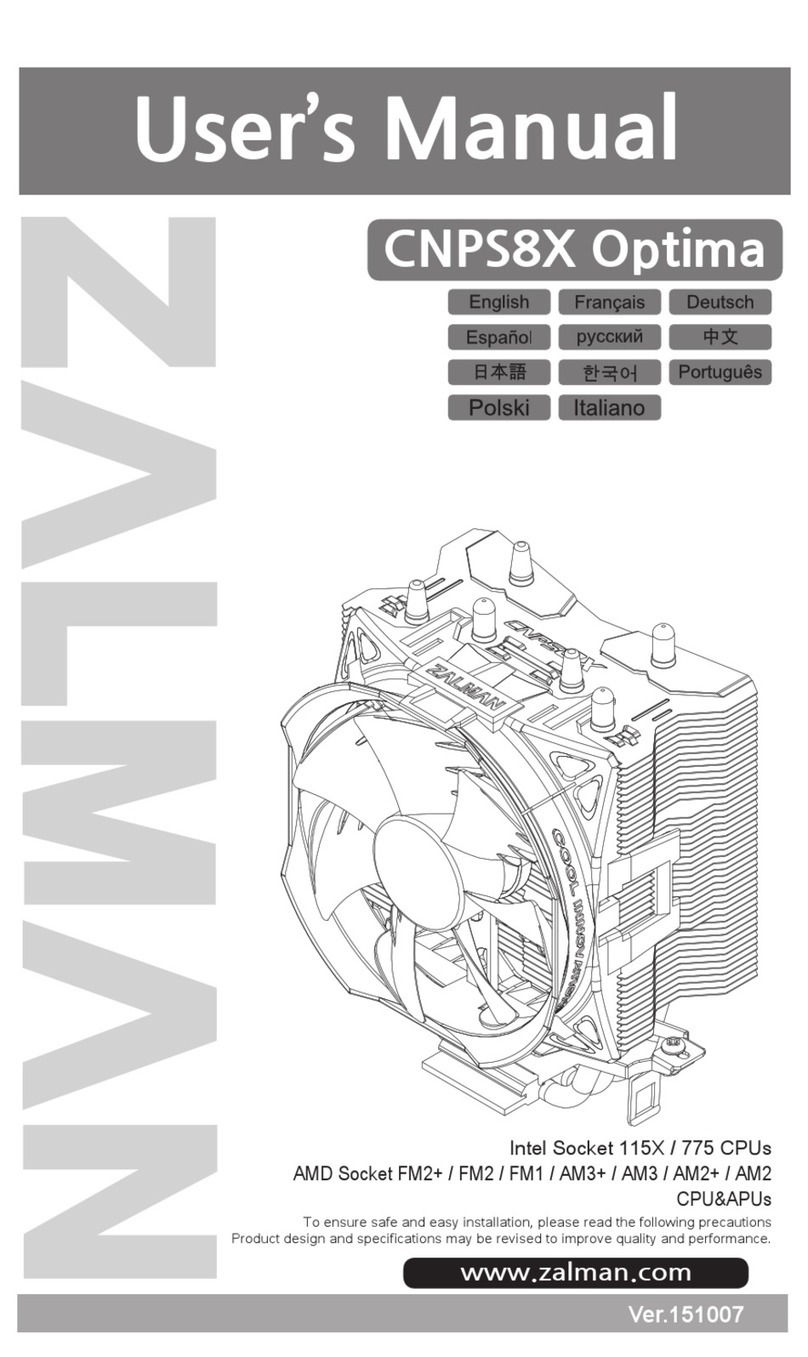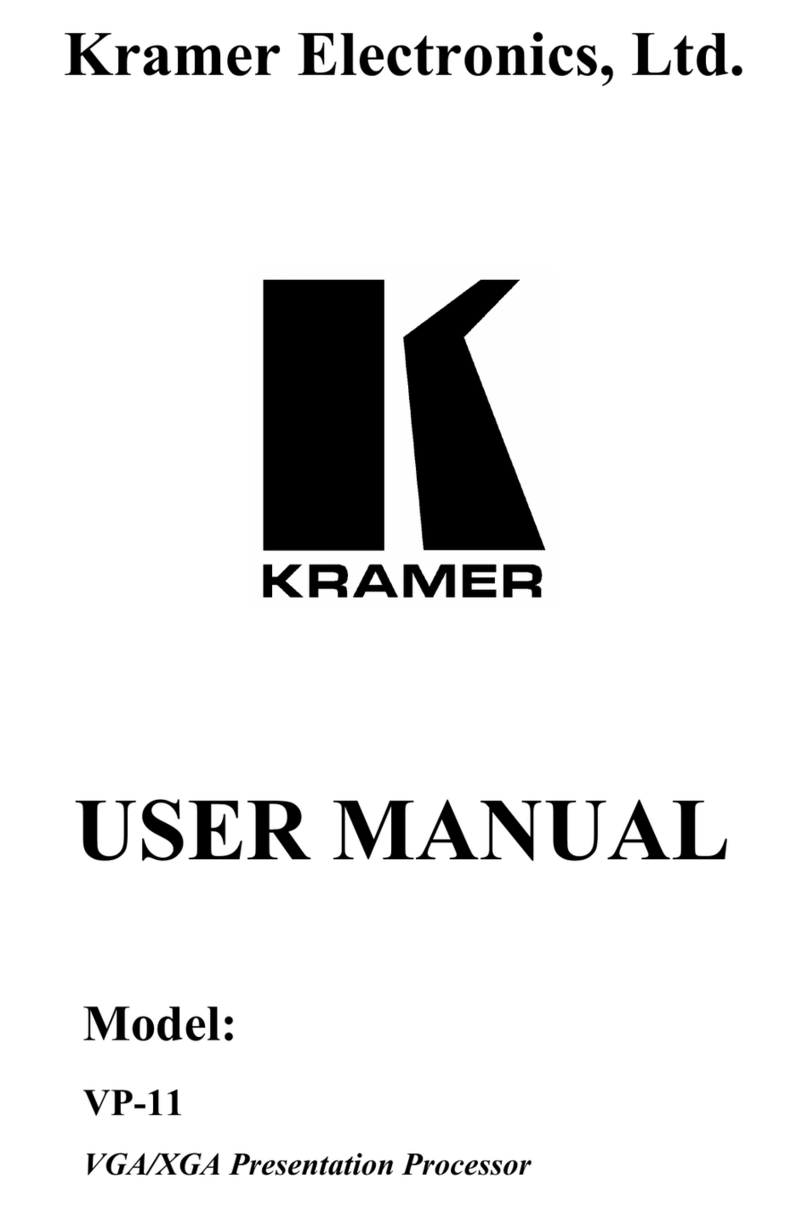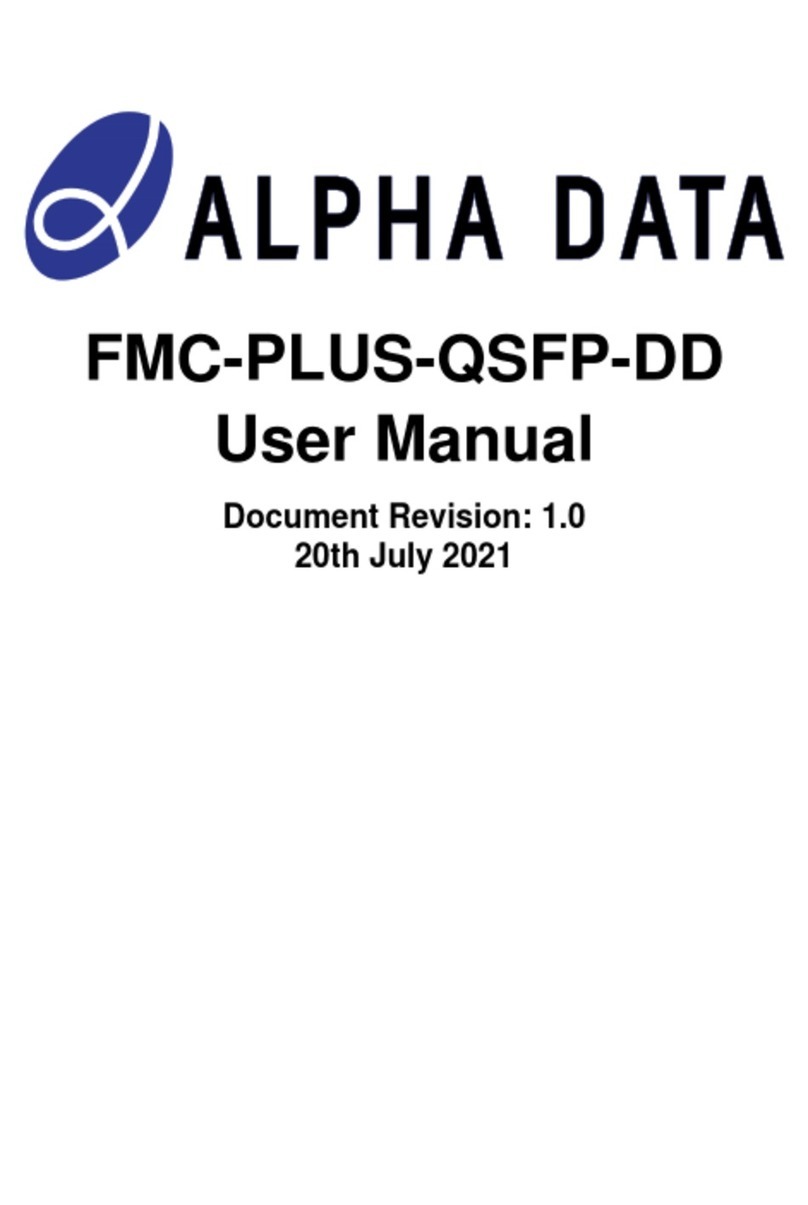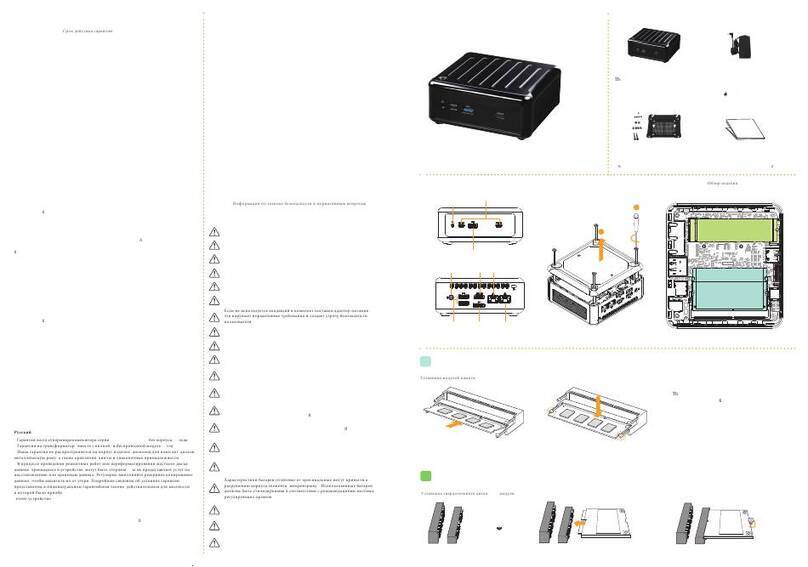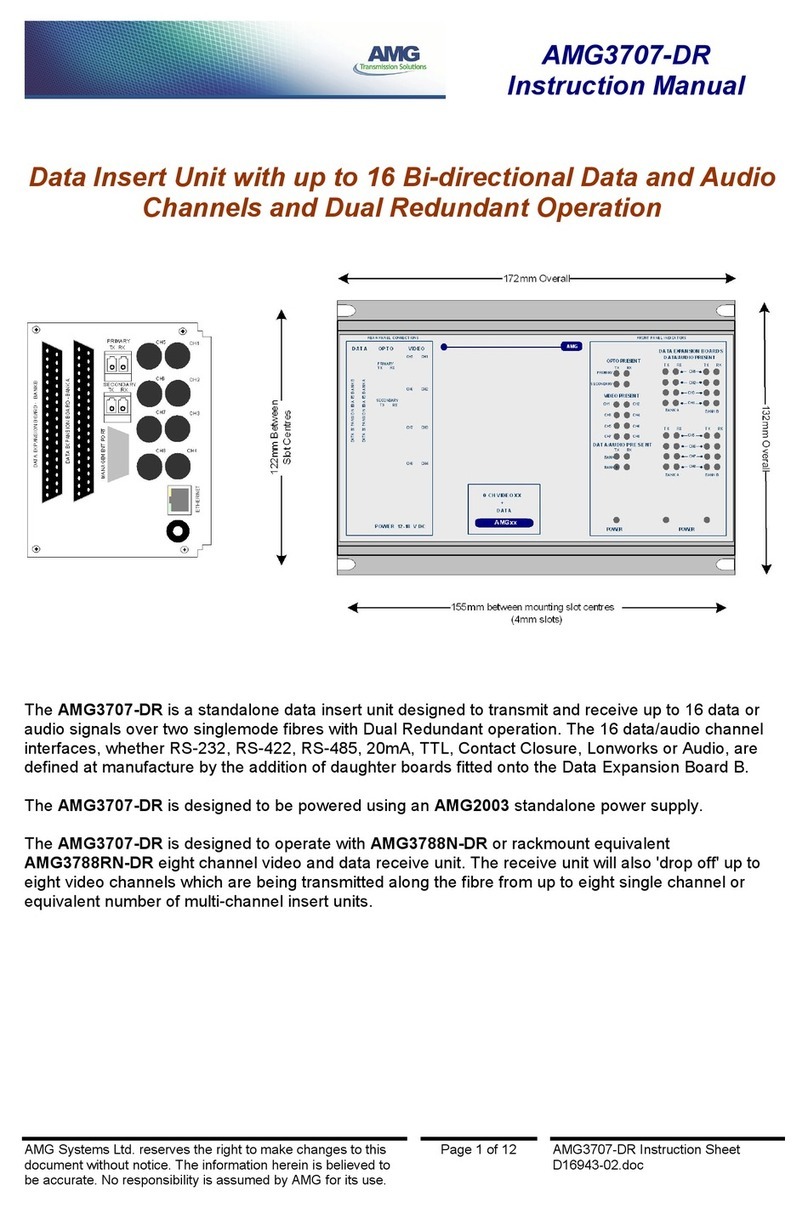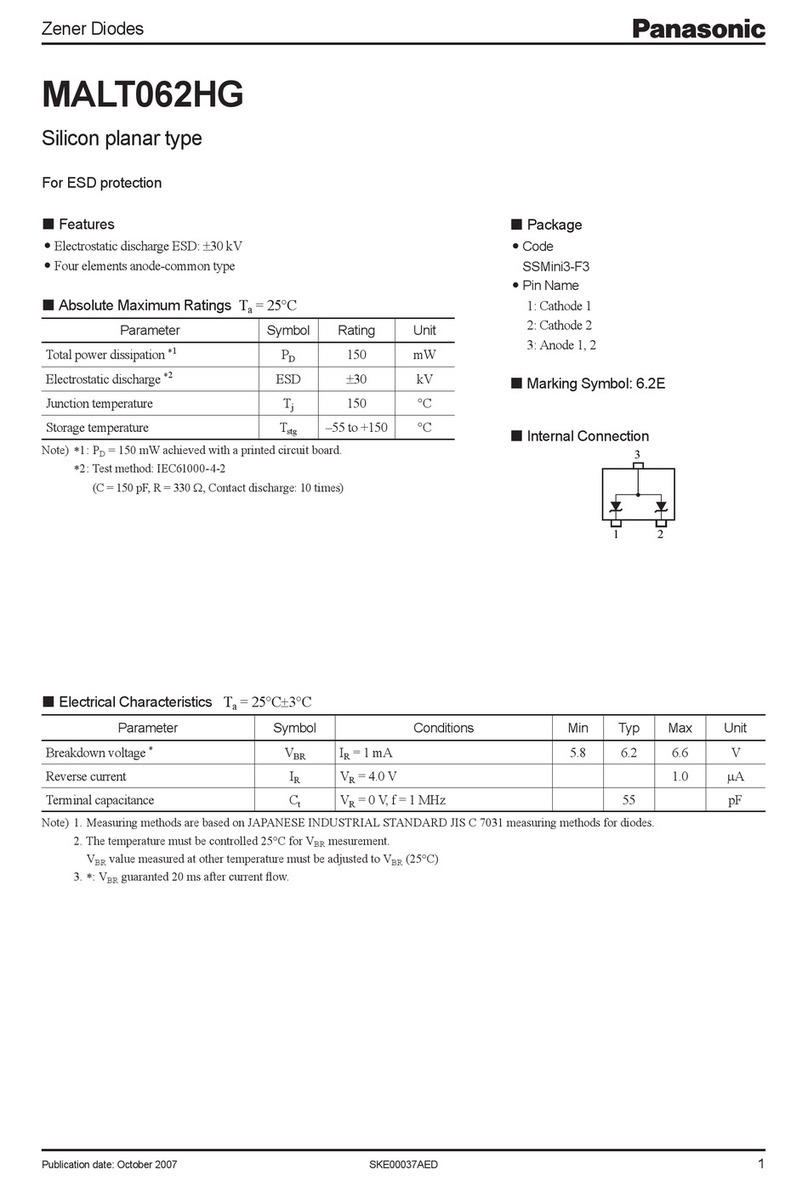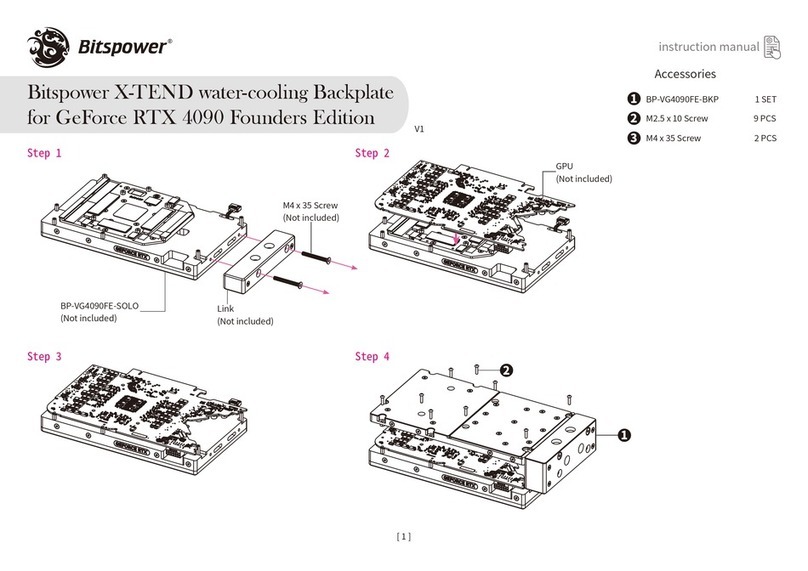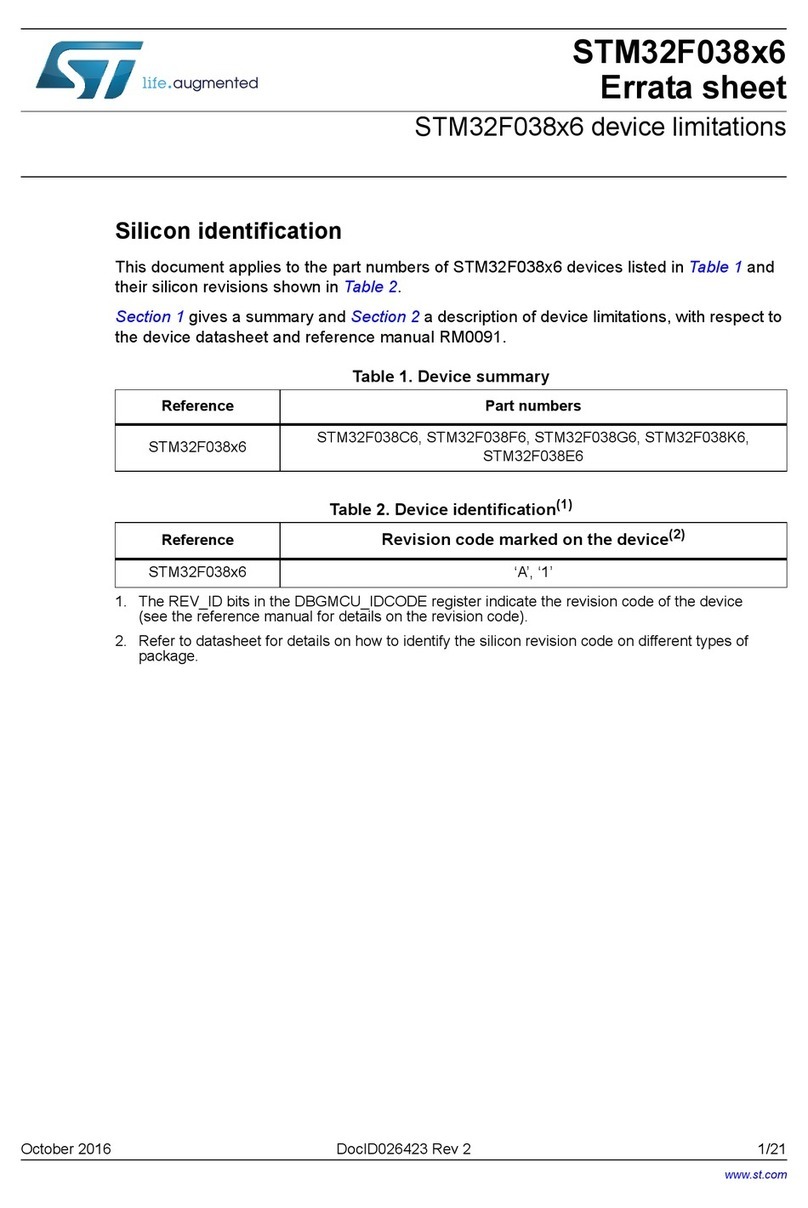Blancco Enterprise Erase E2400 User manual

www.blancco.com
Blancco 24 Bay Drive Eraser
User Manual

2Blancco 24 Bay Drive Eraser
Definitions
Item
Explanation
ATA, PATA
Short for Advanced Technology Attachment (ATA) and Parallel ATA. These are interface
standards for the connection of storage devices such as HDDs.
BMC
Blancco Management Console. Blancco software used to store and manage Blancco erasure
reports. Please read the BMC manual for more information.
FEPROM
A rewritable memory chip that holds its content without power. Flash Erasable Programmable
Read-Only Memory or "flash memory" is a kind of non-volatile storage device where erasing
can only be done in blocks or the entire chip.
Fibre Channel
A serial data transfer architecture. The most prominent Fibre Channel standard is Fibre
Channel Arbitrated Loop (FC-AL).
HASP
Short for Hardware Against Software Piracy, it is a software protection dongle that plugs into
an electrical connector on a computer and serves as an electronic “key” for a piece of
software. The program will run only when the dongle is plugged in.
HBA
Host Bus Adapter connects a host system to other network and storage devices.
HDD
Hard Disk Drive is a data storage device used for storing digital information using rapidly
rotating discs with magnetic surfaces.
IDE
Integrated Drive Electronics is an interface for mass storage devices, in which the controller is
integrated into the disk or CD-ROM drive. Although it really refers to a general technology, the
term to usually refers to the ATA specification, which uses this technology.
ISO image
An ISO image is an archive file of an optical disc, a type of disk image, composed of the data
contents of every written sector of an optical disc, including the optical disc file system.
LAN
A local area network (LAN) is a computer network that interconnects computers in a limited
area.
LUN
Logical Unit Number is the identifier of a SCSI logical unit, and by extension of a Fibre Channel
or iSCSI logical unit. A logical unit is a SCSI protocol entity which performs classic storage
operations such as ‘read’ and ‘write’.
NVMe
NVM Express (NVMe) is a logical device interface specification for accessing non-volatile
storage media attached via a PCI Express (PCIe) bus. NVM, stands for non-volatile memory,
which is commonly flash memory that comes in the form of solid-state drives (SSDs).
OS
Operating System or OS is a set of software that manages computer hardware resources and
provides common services for computer programs. It is a vital component of the system
software; programs require an OS to function.
Proxy
Proxy server is a server that acts as an intermediary for requests from clients seeking
resources from other servers. A client connects to the proxy server, requesting some service,
such as a file, connection, web page, or other resource available from a different server and
the proxy server evaluates the request as a way to simplify and control its complexity.
PXE
The Preboot eXecution Environment is an environment to boot computers using a network
interface independently of data storage devices or installed operating systems.
RAID
Redundant Array of Independent Disks is a technology that provides increased storage
reliability through redundancy, combining multiple disk drive components into a logical unit
where all drives in the array are interdependent.
SAS
Short for Serial Attached SCSI, it is a communication protocol used to move data to and from
computer storage devices such as hard drives and tape drives. SAS is a point-to-point serial
protocol that replaces the parallel SCSI bus technology.
SATA
Serial ATA or SATA is an evolution of the Parallel ATA physical storage interface. SATA is a
serial link –a single cable with a minimum of four wires creates a point-to-point connection
between devices.
SCSI
Short for Small Computer System Interface, a parallel interface standard used by Apple
Macintosh computers, PCs, and many UNIX systems for attaching peripheral devices to
computers.
SPI
In Blancco Drive Eraser, SPI stands for SCSI Parallel Interface, the predecessor of SAS. It is
one of the interface implementations in the SCSI family and it defines the electrical signals and
SSD
Solid State Drive is a data storage device used for storing digital information using integrated
circuit assemblies as memory to store data persistently.
SSID
SSID stands for "Service Set Identifier”. An SSID is a unique ID that consists of 32 characters
and is used for naming wireless networks. When multiple wireless networks overlap in a
certain location, SSIDs make sure that the data gets sent to the correct destination.

3Blancco 24 Bay Drive Eraser
UI, GUI
Short for User Interface and Graphical User Interface.
WLAN
Wireless LAN, a local area network that uses high frequency radio signals rather than cables
to transmit and receive data over distances of a few hundred feet wirelessly.

4Blancco 24 Bay Drive Eraser
Table of Content
1 General Information.................................................................................................................................. 5
1.1 Using the “Drive Eraser Only” mode and an External Management Console .................................... 6
1.2 Other Documents................................................................................................................................ 6
1.3 Hot Swap Function.............................................................................................................................. 6
1.4 Drive activity LED - Logic ..................................................................................................................... 7
1.5 Settings-window ................................................................................................................................. 7
1.6 Other Information............................................................................................................................... 7
2 Process steps ............................................................................................................................................. 8
2.1 Install the Drives ................................................................................................................................. 9
2.1.1 Insert Drives............................................................................................................................... 9
2.1.1.1 For 2.5-inch Hard Drives........................................................................................................ 9
2.1.1.2 For 1.8-inch Drives .............................................................................................................. 10
2.1.1.3 For M.2, mSATA Drives....................................................................................................... 10
2.1.2 Power on the Machine ............................................................................................................ 10
2.2 Wait for the Software to Finish Booting ........................................................................................... 11
2.2.1 Running the “Drive Eraser + Management Console” mode.................................................... 11
2.2.2 Running the “Drive Eraser Only” mode................................................................................... 11
2.3 Make Sure the Drives Have Been Detected...................................................................................... 12
2.4 Start Erasure...................................................................................................................................... 12
2.5 Fill Custom Fields (If Any).................................................................................................................. 12
2.6 Check Report..................................................................................................................................... 13
2.7 Switch to MC Side for Report Handling and License Control............................................................ 13
2.8 Removing Drives ............................................................................................................................... 13
3 Contact Information ................................................................................................................................ 14

5Blancco 24 Bay Drive Eraser
1 General Information
Blancco 24 Bay Drive Eraser is an appliance designed to erase loose SAS/SATA/SSD drives up to 24 at one
time.
By default, the system consists of two software running simultaneously on the same machine:
•Drive Eraser is the software where the connected drives are detected, displayed and erased. After
the erasure, the erasure report (per drive) is automatically sent to the Management Console. The
report can also be updated before sending.
•Management Console is the software where the erasure reports are stored. The user can search for
reports, display them and export them to an external USB stick. The software also provides detailed
information on the available licenses.
To switch between Drive Eraser and Management Console, either use the tabs on the top of the screen, or
use the keyboard shortcut Ctrl + Tab.
If a problem appears while using the software and there’s is a persistent problem in the BMC-connection (the
MC-icon goes and stays red for more than a few minutes), restart the machine.
The product supports the following connection types:
•SATA
•SAS
Aftermarket adapters for 1.8-inch and 2.5-inch drives may be required for drive size other than 3.5-inch:
•4x 2.5-inch to 3.5-inch adapters are provided as standard
•1.8-inch to 3.5-inch adapter - contact us for recommendations
•M.2 SSD to 3.5-inch adapter - contact us for recommendations
•mSATA drive to 3.5-inch adapter - contact us for recommendations
Before any erasures can be started, both programs must have finished their booting process. User can
check the process by switching between programs and checking whether the UI is visible. If the UI is not
visible, then the software has not yet finished booting.
Depending on the software’s settings and hardware used, the booting can take up to 5 minutes.

6Blancco 24 Bay Drive Eraser
1.1 Using the “Drive Eraser Only” mode and an External Management Console
The software can also be run with only the Drive Eraser part. In this mode, the MC part is disabled on the
Hardware and an external MC or Blancco Cloud account can be used to handle licensing and reporting.
To use this mode:
1. Connect the LAN cable from router (internet access required to access Blancco cloud) or
Blancco Management Console server the to one of the two network port (RJ45) on the 3U server
2. Power on / reboot appliance.
3. When the GRUB boot menu appears (with red Blancco background), you have 5 seconds to
press 'e' to edit the commands.
4. Scroll down to end of boot menu to a line starting with linux /boot/vmlinux-linux ... net.ifnames=0.
5. Add to end of line either "localMC" (for “Drive Eraser + Management Console” mode) or
"externalMC" (for “Drive Eraser Only” and external MC) parameter and press Ctrl-x or F10 to
boot.
6. Appliance will make an extra reboot and start with selected mode.
7. Refer Blancco Management Console Manuals or Cloud Manual accordingly.
1.2 Other Documents
For more information about Blancco Drive Eraser, please refer to the Blancco Drive Eraser’s user manual:
https://download.blancco.com/products/erasure/drive_eraser/manuals/Blancco_Drive_Eraser_Manual_en-
US.pdf
For More information about Blancco Management Console, please refer to the Blancco Management
Console’s manuals:
User Manual
https://download.blancco.com/products/erasure/management_console/manuals/en_US/MC_Manual_en_US.
pdf
Administrator’s Manual:
https://download.blancco.com/products/erasure/management_console/manuals/en_US/MC_Admin_Manual_
en_US.pdf
Cloud Manual:
https://download.blancco.com/products/erasure/management_console/manuals/en_US/MC_Cloud_Manual_
en_US.pdf
1.3 Hot Swap Function
This software has been designed to allow for hot swapping of drives without affecting the erasure process
running on other drives in the appliance.
1. To begin the hot swap process, remove the completed drive from the drive bay.
2. Press the Refresh button in Drive Eraser’s Erasure tab.
3. The software should then show no drive in this location on the GUI.
4. Install the new drive into the drive bay.
5. Press the Refresh button again.
NOTES
•Some drives take longer to hot swap than others; always give ample time for the drive to establish a
link with the appliance. Some drives may take up to two minutes to be fully ready for hot swap.
•Some drives (particularly some older drives) produce inconsistent results with hot swapping; these
drives will need to be inserted prior to a full system boot or reboot.

7Blancco 24 Bay Drive Eraser
•If the system still doesn’t recognize some drives, shutdown the system, connect the drives and boot
it with the drives already connected.
1.4 Drive activity LED - Logic
Drive activity LEDs shows the status of the drive’s activity. The drive LED’s activity logic can greatly differ
between drive types and manufacturer.
In some troubleshooting cases, the drive needs achieve stable state (drive has activated, no unusual
read/write activity).
In majority of the cases the drive is stable when the LED shows:
•SAS drive –Purple LED is either on/steady on or off and not blinking.
•SATA drive –Purple LED is off.
1.5 Settings-window
The “Settings” window can be accessed via the button “Settings” (in the header area) or by pressing F3. This
window provides some general settings (more information is available on the Drive Eraser’s user manual).
•If the appliance is running with the “Drive Eraser + Management Console” mode, only two tabs will
be visible: “General” and “Wired network”. The latter tab can be configured if the appliance is
connected to a network to allow the Blancco technicians accessing remotely the appliance for
troubleshooting purposes.
•If the appliance is running with the “Drive Eraser Only” mode, five tabs will be visible: “General”,
“Network”, “Wired network”, “Wireless network”, “Management Console”. The latter tab must be
configured to connect to an external MC or to Blancco Cloud.
The Drive Eraser settings available from the user interface (“Setting” window and erasure options) are stored
on the local drive and will be remembered if the appliance is rebooted.
1.6 Other Information
PLEASE CAREFULLY READ THE NEXT PARAGRAPH BEFORE YOU START USING THE PROGRAM
Thank you for choosing Blancco for your data erasure needs. Before you start using the Blancco Erasure
software make sure that all files, folders, software applications or any other information that you want to save
for later use are backed up on an appropriate media device other than the original data storage device
(HDD, SSD). If you are not sure whether to erase the information on the drive, please contact your system
operator, information management or a corresponding party, which maintains the computers in your
organization. For future use of the erased computer, an operating system must be installed. Data that has
been erased from a data storage device with this program cannot be recovered by any existing method.
Warning! Shutting the computer down, exiting the program, disconnecting the drive(s) or pausing/cancelling
the process when Drive Eraser is performing an erasure on the drive(s) with NIST 800-88 Purge, NIST 800-
88 Clear, Cryptographic Erasure ATA, BSI-GS/E, (Extended) Firmware based erasure or Blancco SSD
Erasure, can permanently damage the drive(s). This also applies to any erasure when remapped sectors
exist on the selected drive and the “Erase remapped sectors” option is checked.
Note. In a general way, you should avoid shutting down the computer, exiting the program or disconnecting
any drive while erasing it with any standard. This is because all erasure information will be lost and the drive
may result damaged.

8Blancco 24 Bay Drive Eraser
2 Process steps
The appliance come with the following:
•One 3U server with
oPre-installed Blancco Drive Eraser
oPre-installed Blancco Management Console
o100 per drive licenses of Blancco Drive Eraser Server Edition on a USB HASP key
•Two towers with 12 drive bays each
•Power cables and data cables
•4x 2.5-inch to 3.5-inch hard drive adapters
The user of the appliance will need to supply the following:
•USB Keyboard
•USB Mouse
•VGA Monitor
Warning!
Please follow proper ESD procedure to avoid damage to the drives and to avoid ESD shock. User should be
trained for handling sensitive ESD devices such as hard drives. This manual assumes all ESD procedures
and precautions are followed and adhered to.
The normal erasure process consists of the following steps:
1. Insert the drives for erasure in the towers.
2. Turn on the two towers –wait until all drives led stop blinking.
3. Turn on the server.

9Blancco 24 Bay Drive Eraser
4. Wait until both software products have fully started.
5. Make sure the drives have been detected, click Refresh button if necessary.
6. Start erasure(s).
7. Fill custom fields (if any).
8. Check report. The report will be sent automatically to the MC at the end of the erasure.
9. If there are any un-erased drives left: remove erased drives and connect new ones and go step
#4.
10. Switch to MC for report handling and license control.
2.1 Install the Drives
The “Caddy-less” trays enable drives to be installed directly in the drive slots of the tower. Please remove
any caddy from the drive.
2.1.1 Insert Drives
1. To install a drive into tower, unlock and open the tower’s flip door
2. Pull the lever to open drive door handle
3. Slide the loose hard drive all the way into the cage and close the handle until the lever clicks.
Drive is now connected to the backplane
4. Once all trays are populated, press the power button (if it is not already on)
5. Close and lock the chassis door to prevent accidental drive removal while purge process is
running.
2.1.1.1 For 2.5-inch Hard Drives
2.5-inch drives can be inserted manually as long as it connected to the backplane, however a 2.5-inch to 3.5-
inch adapter would make the task easier. Four each such adapters are provided per appliance. Photos
below show example of one of the adapter.
Push the lever and insert the 2.5” drive, then close the lever – reverse for removal

10 Blancco 24 Bay Drive Eraser
2.1.1.2 For 1.8-inch Drives
1.8-inch drive would require an adapter. Contact us for adapter recommendations.
2.1.1.3 For M.2, mSATA Drives
M.2 SSD and mSATA drive would require an adapter. Contact us for adapter recommendations.
2.1.2 Power on the Machine
Attention!
Please make sure to connect the 6x data cables from the towers to the correct ports on the server. Follow
the numbering on the cables to match port numbers on the 3u server and the two towers.
Turn on the machine and any peripherals connected to the machine:
1. Connect the user supplied mouse, monitor, and keyboard. All appliances have ports for USB
mice and keyboards, and some may still include PS2 ports.
2. Connect the supplied power cables to the back of the appliances and to the wall outlet.
3. Connect all 6x data cables from the 3U server to the towers –observing the numbering properly.
The cable should click when it securely connected.
4. Turn on the appliances:
5. Depressing the power button on the rear of the tower (power supply on/off switches):

11 Blancco 24 Bay Drive Eraser
6. Unlock and swing open the door to each tower, then press the power button on each tower
7. Open the right flip door on the 3U server and press the power button on the server
2.2 Wait for the Software to Finish Booting
Depending on the mode the appliance is running:
2.2.1 Running the “Drive Eraser + Management Console” mode
Wait until the UI can be seen on both Drive Eraser and Management Console. This can take up to 5 minutes
depending on the hardware and software configuration. The view can be switched between Drive Eraser and
Management Console by using the keyboard shortcut Ctrl + Tab or by switching between tabs on the top of
the screen.
If the Management Console won’t start and shows an error message, reload the Management Console page
by pressing F5 or by pressing the reload page button.
2.2.2 Running the “Drive Eraser Only” mode
If you are using the version which uses the external MC or Cloud, then switching between MC and Drive
Eraser is disabled.

12 Blancco 24 Bay Drive Eraser
2.3 Make Sure the Drives Have Been Detected
Make sure that all drives connected to machine have been detected. This can be confirmed by viewing the
Drive Eraser’s Erasure tab:
If some disks have not been detected, the drives can be re-scanned by pressing the Refresh button (located
next “Number of Drives”).
If this doesn’t fix the issue, then the connectors on the drives should be checked.
Note that Fibre Channel and SCSI drives take a much longer time to be initialized when compared to other
drives.
2.4 Start Erasure
Start the erasure for the selected drives by pressing the Erase button on the lower right corner of the Drive
Eraser’s screen. Ctrl + E keyboard shortcut can also be used.
If necessary, the erasure standard, remapped sector removal and/or verification percentage can be modified
on selected drive(s) before erasure process is started.
2.5 Fill Custom Fields (If Any)
If the software has been set to have any custom fields, they can filled in the Input & Edit tab. If any of the
fields have been set as mandatory, then the report won’t be finalized before those fields have been filled.
Non-finalized reports cannot be transferred to Management Console or saved to USB-stick.
If no custom fields have been set, then the Input & Edit tab doesn’t appear in the Drive Eraser’s interface.

13 Blancco 24 Bay Drive Eraser
2.6 Check Report
Once the erasure has been finalized, the report can be check from the Report tab. The report is
automatically sent to Management Console, but it can also be saved to a USB-stick by clicking the Export
button (if the appliance is running with the “Drive Eraser + Management Console” mode) or the Save button
(if the appliance is running with the “Drive Eraser Only” mode)
2.7 Switch to MC Side for Report Handling and License Control
If you are using the “Drive Eraser + Management Console” mode, switch to Management Console by using
the keyboard shortcut Ctrl + Tab or by using the tabs on the top on the screen. If you are using the “Drive
Eraser Only” mode, then check your MC or Cloud account.
Reports can be viewed and managed on the Reporting tab. Reports can also be created imported, printed,
deleted and edited in this tab.
The licenses can be activated and managed in the Licensing tab.
To activate new licenses, click the “License activation” button and the following window will open:
Click “Browse” and navigate to the license file and select it. The license file will be delivered by Blancco’s
tech support team or sales person. It is in .hsp or .txt format.
Click “Submit” and the licenses will be loaded into the Blancco Management Console
2.8 Removing Drives
1. Make sure drive has completed the process and drive LED is not blinking
2. Unlock and open the tower’s flip door
3. Pull the lever outwards and drive will be disconnected from backplane as the handle is being
pulled
4. Remove drive from the cage and follow safe handling of completed drives.

14 Blancco 24 Bay Drive Eraser
3 Contact Information
Visit the technical knowledgebase (FAQ) and contact Blancco Technical Support by submitting a technical
support ticket at:
https://support.blancco.com/
See the instructional videos for Blancco products at:
https://www.blancco.com/resources/videos/
For contact information and the latest information about secure data erasure solutions, visit the Blancco
website at:
https://www.blancco.com
We are always looking for ways to improve our products. Please let us know if you have any suggestions!
Table of contents
Popular Computer Hardware manuals by other brands
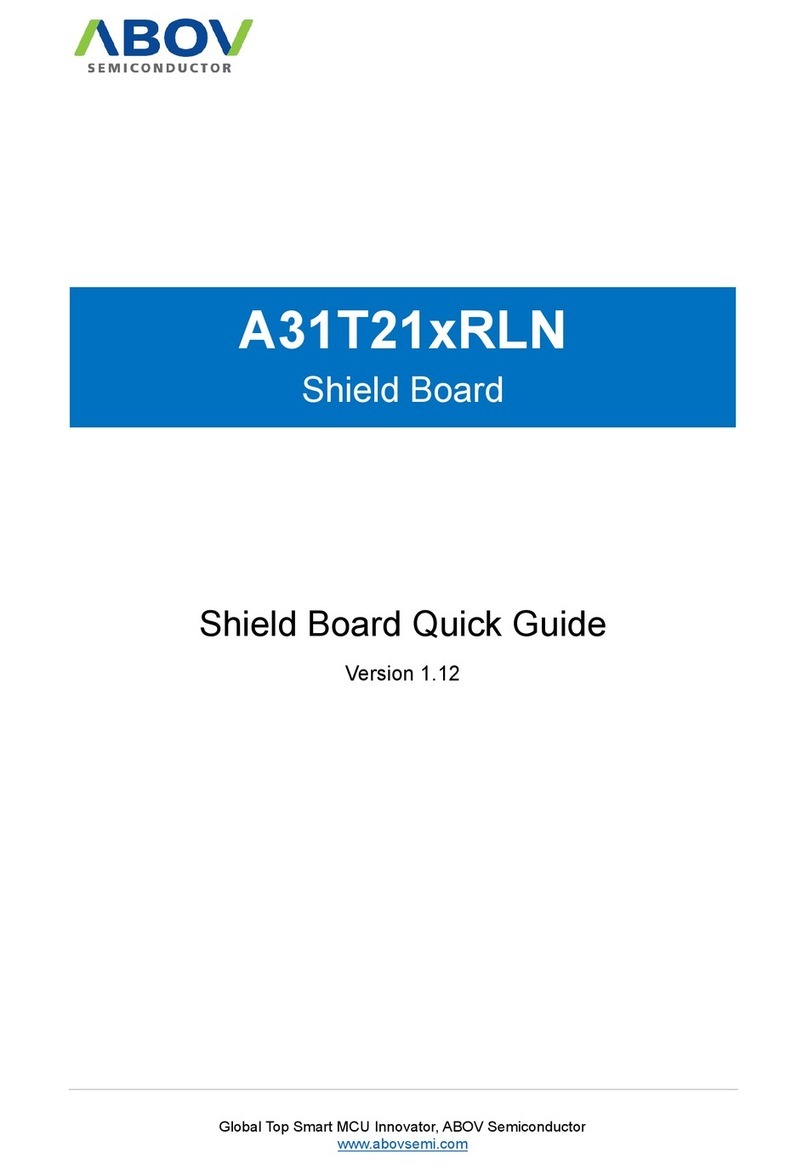
Abov
Abov A31T21 RLN Series quick guide
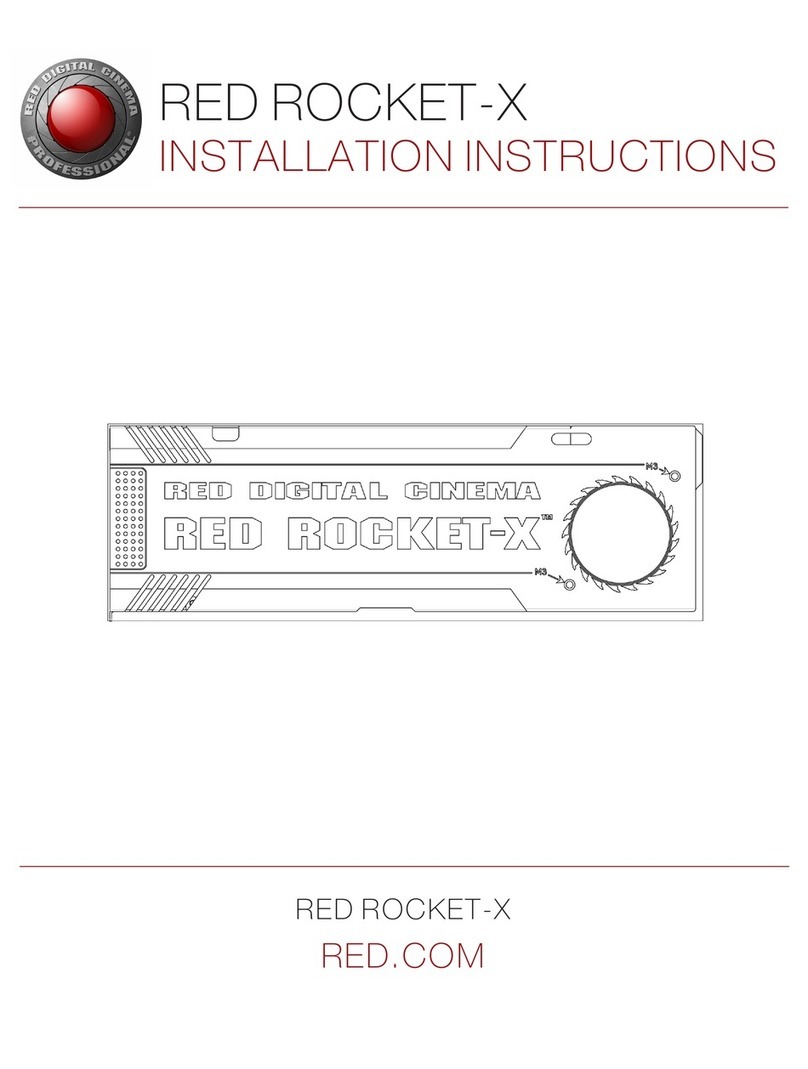
Red Digital Cinema
Red Digital Cinema RED ROCKET-X installation instructions
GigaDevice Semiconductor
GigaDevice Semiconductor GD32103B-EVAL user guide
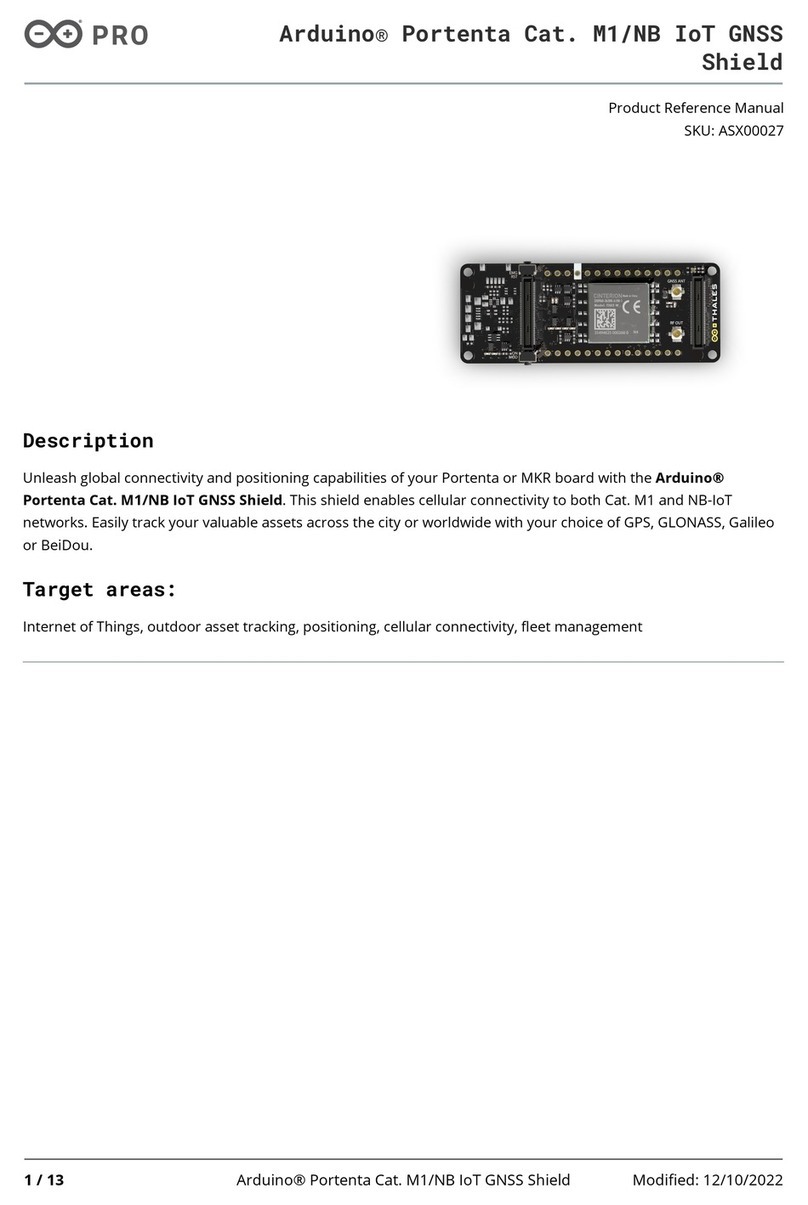
Arduino
Arduino PRO Portenta ASX00027 Product reference manual
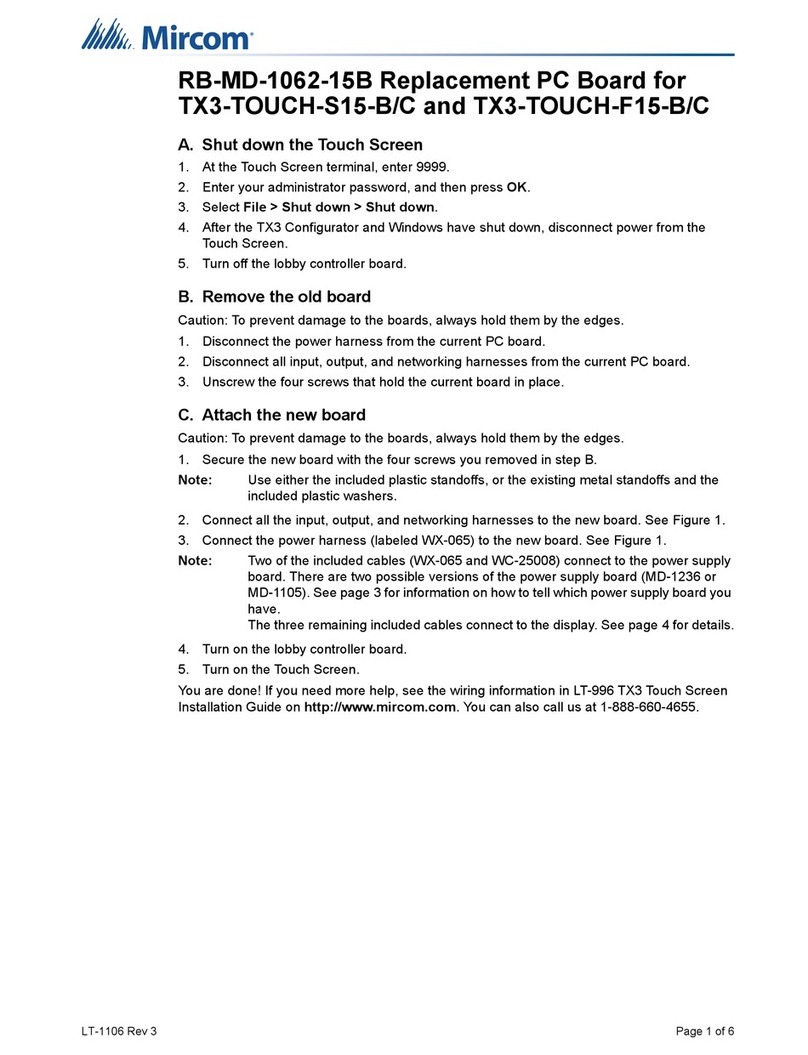
Mircom
Mircom RB-MD-1062-15B Replacement guide

ST
ST STEVAL-IOD002V1 user manual