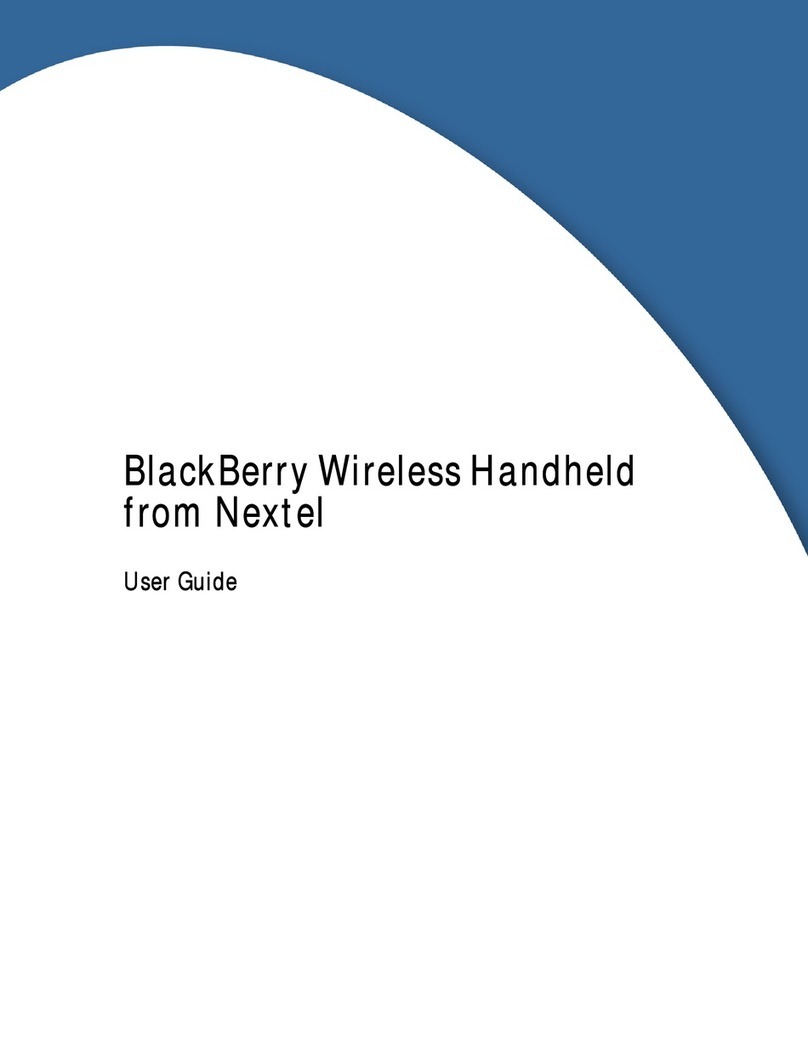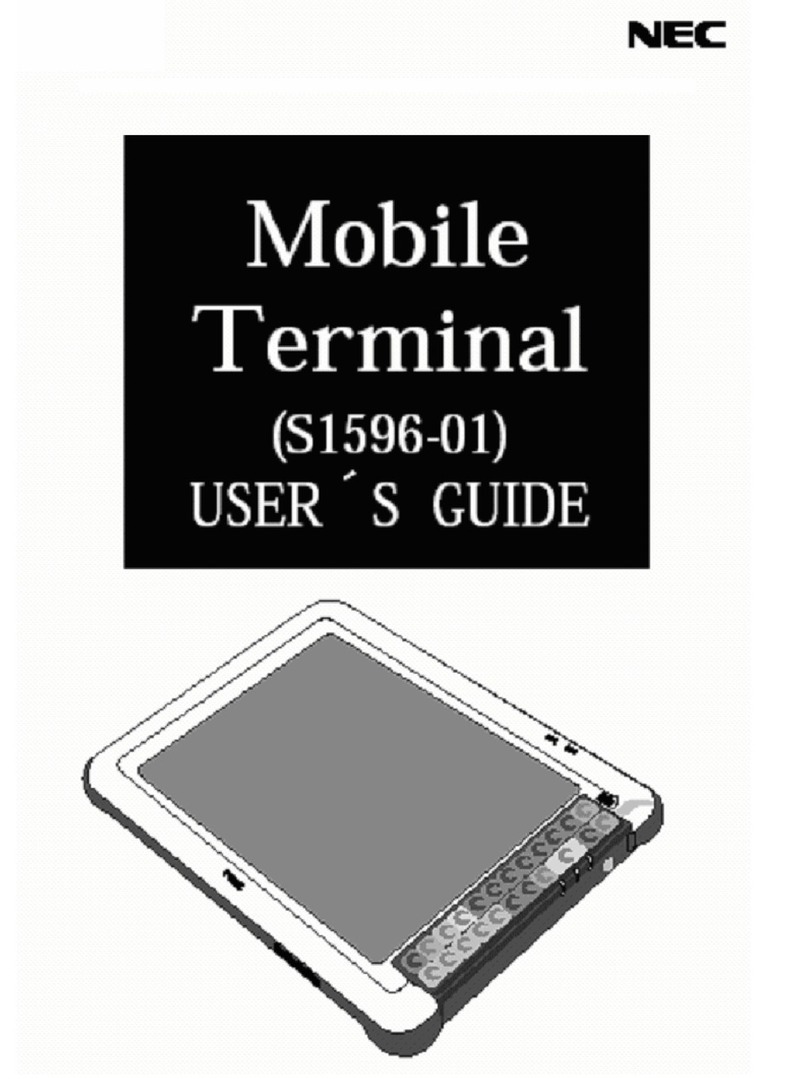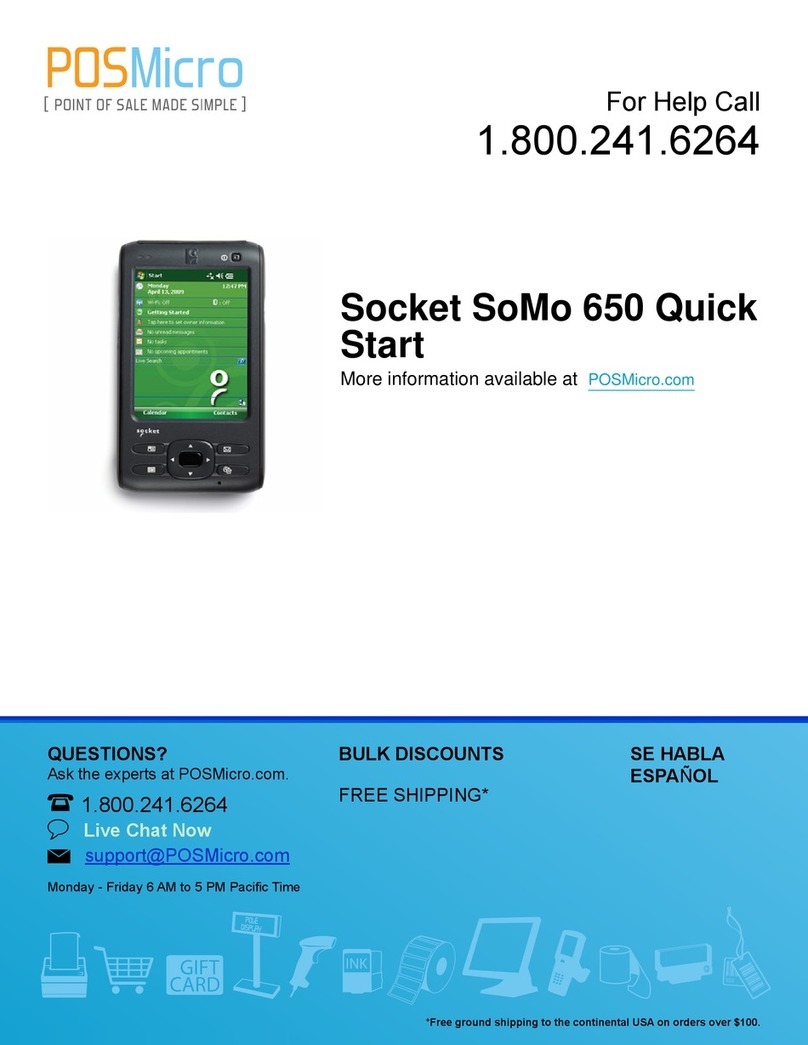Blink Twice tango! User manual

Quickstart
Guide
www.blink-twice.com
VERSION 2.0

2
5
4
3
2
1
6
7
3
Table of Contents
Welcome 03
Physical Appearance 04
Getting Started 06
Language Organization 08
Speaking Phrases 10
Building Sentences 11
Using Word Banks 14
Spelling 15
Using Photos 16
Using Stories 18
Using Lists 19
PopTalk! 20
Voice Morphing™ 21
Word Location 22
Customizing and Editing Buttons 24
Hiding and Deleting Buttons 26
Thanks! 27
Get ready to Tango
You’re not going to believe this.
In just 30 minutes, you’re going to feel comfortable using
the most technologically advanced speech-generating device on
the planet.
You’re going to understand how to communicate by using the
appropriate phrase, by building your own sentences, and by
using photographs and new technologies like Voice Morphing™
to bring new emotional texture to augmented communication.
When we created the Tango, we rethought the way individuals
could communicate — and the ways therapists and others could
support that communication. We wanted to raise expectations for
individuals with disabilities. And we also wanted to raise them
for language, literacy, and learning; to increase opportunities for
everything from education to jobs.
We worked with some of the best professionals in the field —
Pati King-DeBaun, Karen Erickson, Caroline Musselwhite, and
Linda Burkhart — and made sure we integrated their thinking
and passion into everything we did. That means the Tango offers
an unparalleled combination of efficiency and precision that
builds not only sentences but relationships.
Did we achieve our goals? Well, despite the rave reviews we’ve
been getting from experts, we feel that’s something you should
decide for yourself.
So turn the page and start finding your own answer.
But hurry: There are only 29 minutes left!

5
4
3
2
1
6
7
5
4
3
2
1
6
7
Left Door
(top to bottom)
A/C Jack
USB Port
Camera Switch Jack
Right Door
(top to bottom)
Audio Jack
Microphone Jack
Switch Two Jack
Switch One Jack
Private Audio Jack
Spelling Pop-Up
Voice Pop-Up
Up Arrow
PopTalk! Pop-Up
Home
Right Arrow
On/Off
Microphone
Screen Buttons 1–6
Up Arrow
Left Arrow
Message Strip
You’ll quickly learn to love our interface: just six Screen
buttons, four Arrow buttons, and four Pop-Up buttons.
We’ve totally changed the game for anyone with access
issues. But, more importantly, our simple interface
houses massive communication power and many diverse
ways to speak. The Tango is just what it looks like, a totally
new way of thinking — and communicating.
A Look at What’s What
45
Camera Lens
Front Door
SD Card Slot
Compact Flash
Keyguard
This shows images from the Tango for Children. Your Tango may have slightly different Talk Topics.

7
1
6
The On/Off Button
The Home Button
From the moment you turn on the Tango, you’ll
appreciate the care in every detail. On/Off is easy to
press, but recessed to avoid accidental activation.
How to plug in the Tango.
To turn on the Tango, press on/off.
When you turn on the Tango, you’ll always start off
on the Home Screen. This screen contains the major
functional areas of the Tango.
If you need to restart the Tango, just hold down on/off
for a few seconds. The Tango will reboot, and you’ll
return to the Home Screen.
Press a few random Screen buttons to go
somewhere new. Then press home. You’ll be
taken right back to the Home Screen.
The Home button remains lit. That means it’s
active and remembers where you just came
from. Press the Home button again, and you’ll
return to the place you were.
The Home button always takes you right back to
the top level of the Tango. Remember, “If you’re
lost, just go home.”
Getting Started
Plug in the Tango
The Tango comes fully charged, so you can start
communicating right out of the box. However,
once the battery runs down, you will need to
recharge. Simply open the flap on the left of the
Tango and plug the power adapter into the top slot
with the icon of the plug.
Good news: The battery should last you a full eight
hours! You can also order additional batteries. To
change the battery, simply open the compartment
underneath the Tango by pressing down on the
two recessed areas.
Power Up
7

5
4
3
2
1
6
7
5
4
3
2
1
6
7
Out Walking Morning
Meeting
Language Organization
With our easy-to-navigate hierarchy, you’ll be able to store
more than 10,000 Phrases and 10,000 Words. The Tango’s
navigation system is predictable and powerful. Get ready
for an amazing combination of efciency and precision.
Home Routines
Family Talk
Morning
Dressing
Mealtime
Homework
Bedtime
Phrases and Words are
organized into the following
30 Talk Topics. Simply scroll
down from any Topic to nd
Phrases and Words.
Home Activities
Playdate
Games
Cooking
Reading
Watch TV
Phone
Out and About
Out Walking
In the Car
Supermarket
Shopping
Arts and Crafts
Parties
School
Arriving
Morning Meeting
School Talk
Recess
Snack
After School
Core Topics
New People
Group Talk
About Someone
About Something
Things I Did
Comfort
9
8
Arts and
crafts
These Talk Topics are from Tango for Children. Other versions have slightly different Talk Topics.
Talk Topics Core First Photo Albums Stories Lists Take Photo

10
5
4
3
2
1
7
11
5
4
3
2
1
6
7
Press home. This ensures you start at the Home Screen.
Press talk topics. This takes you to the first six of 30
frequently occurring situations. Press the left or Right
aRRow to see more of these Talk Topics.
Press Bedtime. This is one of 30 Talk Topics on the
Tango. Pressing a Topic takes you to its Phrase Banks.
Press QUestions. That’s one of the six Phrase Banks to
choose from. You’ll now see six questions often asked
at bedtime.
Press whY?. You’ll hear a question many kids say
before bedtime. Now go back to Talk Topics and
explore more phrases on your own.
Shout-out
Language within Phrase Banks is based on samples of
children’s language within natural contexts. We have 30 Talk
Topics, each providing 72 things to say. This framework supports
engaging interactions, more conversation turns, and increased
success in communication development.
Speaking Phrases
Okay! It’s time to begin communicating.
Here’s how to quickly nd and speak
more than 2,000 phrases we’ve
already built into the Tango.
Press home. Make sure you start at the Home Screen.
We’re going to make a simple sentence that uses only
Core Words.
Press coRe fiRst. This takes you to first of three
screens of frequently occurring words. To see the rest,
just press Right aRRow.
Press BUtton 1. Press i.
Press BUtton 3. Press like.
Press Right aRRow. You’ll go to the second screen
of Core Words. (You can also find punctuation and
other functionality by pressing Right aRRow twice.)
Press BUtton 1. Press YoU.
Now, to hear your message, press speak /edit and
then speak. Or, if you want to keep building a longer
sentence, speak by touching the Message Strip
instead.
Building Sentences
You can also choose to create sentences word
by word. To do that, start with Core Words, the
building blocks of language.

12 13
6
5
4
3
2
1
7
I
want
Press home.
Press coRe fiRst.
Press BUtton 1. Press i.
Press BUtton 3. Press want.
Press BUtton 5. Press to.
Building Sentences — Step 2
my
Press Right aRRow. Press BUtton 3. Press see.
Press edit/lists/speak. Press BUtton 5.
Press Right aRRow. Press people lists.
Press familY.
Press Right aRRow. Press motheR. (Note that List
Words are in alphabetical order. To learn how to
move things around, read the Reference Manual.)
Now speak the sentence. Press speak /edit. Then
press speak to speak and clear the sentence. Or
press the Message Strip to speak and you’ll be able
to keep building your sentence.
Shout-out
You can build countless sentences by combining Core and List
Words. You can also create sentences by using Topic Words
in a Talk Topic. Lastly, you can also add any word you’d like by
spelling. For example, while using Core and Lists, just press the
ABC Pop-Up and spell your mother’s name. “I want to see my
mother, Bernice.”
Message Strip
9
8
To create more complex sentences, you
can combine Core Words with List Words.
In Core First, you have seamless access to
thousands of words from Lists.
FPO
need
from
jen!
FPO
need
from
jen!
FPO

14
15
5
4
3
2
1
6
7
Using Word Banks
In every Talk Topic you’ll nd not only
72 phrases, but also 90 Topic-related
words. There are thousands of words,
just where you expect them to be — or
in a place that’s easy to memorize. It’s a
great way to easily access the things you
want to talk about, or indicate, in specic
situations.
Press home.
Press talk topics.
Press familY talk.
You’re in Phrase Banks. Now, press Right aRRow.
You’re about to enter Word Banks.
Press people. You’ll see six family members.
Press mom. You’ll hear the word spoken. (Note that
you hear synthesized speech when using words.)
1
2
3
4
5
6
i
h
Press aBc.You’ll be taken to the onscreen keyboard.
Press BUtton 2. To account for complex motor
movements, the Tango lets you press larger buttons
rather than smaller ones, which can be hard to isolate.
Press h. You’ll see the letter “h” in the Message Strip.
The first letter of the sentence always gets capitalized.
Press BUtton 2.
Press i. You’ll see a word start to form in the Message
Strip. You’ll also see word prediction in Button 5.
Press edit / speak. Here, you’ll find all the
edit functions you need. You’ll also find speak.
For now, press speak to hear “hi.” Now, try spelling
more words. It’s easy as, well, A - B - C.
Spelling
The Spelling Pop-Up (ABC), allows for
quick access to the alphabet, numbers,
Core Vocabulary, and word prediction —
and it’s always available!
gh
i j
kl
gh
i j
kl

16
5
4
3
2
1
6
7
17
9
8
SAVE
SS
AA
VV
EE
ALBUM
Press home. As always, this takes you to the Home
Screen — no matter where you are.
Press take photo. Look! Button 6 has now
become a viewfinder. (The camera lens is on
the front of the Tango.)
Press take photo. You’ll hear a snap when you
take the picture.
If you don’t like the shot, press Redo. Otherwise,
press cReate alBUm to create a personal Photo
Album.
Using the keyboard that appears, type in the
name of your album. When you’re finished, press
edit text/save.
Press save alBUm. Now, use the camera to take
another photo.
Take the photo and put it in the album you just
created by pressing the first button.
Press RecoRd. When you hear the beep, wait one
second, then, speak in a normal voice. For best
results, speak four inches away from the microphone.
When you’re done speaking, press stop. Wait a moment
while the Tango processes your voice recording.
Press listen. If you like the message, continue.
If not, press Redo and do it again. (Note: You can also
synthesize a phrase instead of recording speech.)
Now comes the fun. With Voice Morphing, you can
turn an adult’s voice into a kid’s. Press voice moRph.
Choose a transformation.
When you’re done, press save all. The photo and
message are now saved together.
Now press home.
Press photo alBUms. This will take you to Photo Albums.
The photo album you created will be the last one.
Press the album you just created and you’ll see the
photo you just took. Press the photo. And start talking!
Using Photos
The Tango lets you create up to 30
Photo Albums. Photo Albums are
an innovative communication mode
for sharing experiences.
Your
Album
Your
Album

18
19
5
4
3
2
1
7
Press home.
Press stoRies.
Press Sample Story tickle me. You’ll see 12 buttons —
one for each Phrase.
Press BUtton 1. This will start your Story.
Press BUtton 2. This will trigger your second Phrase.
Press BUtton 3. Then, just continue to tell your Story.
(Note: You’ll also find Stories in every Talk Topic.)
Using Stories
Sequenced Social Stories
help children initiate fun and
meaningful communication with
others. You’ll nd everything
from leading a game of Hot
Potato to asking people what
they did on any given day.
Using Lists
We created Lists because children
often need access to the large banks of
vocabulary that support language and
communication development.
Press home.
Press lists. You’ll now see Master List Categories.
There are 30 of them. Each Category contains up
to 30 Lists. Each List contains up to 18 words.
Press food lists. You’ll now see six different Food
Lists. (You can create up to 24 more Lists.)
Press meals. You’ll see all sorts of meal types.
Press any one to speak that word.
Press Up aRRow. Explore some of the other Lists.
(Note: Once you enter a List, words are in alphabetical
order.)
Shout-out
Getting to Lists through the List button is a great way to use
individual words. However, when using words while building
sentences, there’s a quicker way to access them. While within
Core Words (see page 11), just press Speak/Edit. You can then
get into Lists by pressing Button 5. After choosing a word from
a list, scroll right back in Core.
6
5
4
3
2
1

20
5
4
3
2
1
6
7
21
5
4
3
2
1
6
7
Press poptalk!
Press help.
Press BathRoom. You’ll hear the phrase, “I have
to go to the bathroom.” Then PopTalk! will close
automatically.
Press poptalk! again to continue to explore other
Phrases. You’ll appreciate PopTalk!’s power to support
communication within so many different situations.
To keep PopTalk! from closing after speaking, go into
Programming Mode. (See page 24.) Press Right aRRow.
Press toggle fUnctions Press poptalk! closes afteR
speaking. Press off. Exit Programming Mode. And explore!
PopTalk! provides over 200 frequently used
phrases that meet so many key communication
needs — from requesting help and making
comments to saying “hi” to friends.
PopTalk! Voice Morphing™
Press home.
Press talk topics.
Choose dRessing.
Press thUmBs down. (After all, we whine
most when we’re unhappy.)
Press the voice pop-Up. Here you’ll find volume
controls and eMorphs (emotion Morphs).
Press whine once.
Now, press don’t want to weaR and let
someone know how you really feel.
It’s not just what you say — it’s also how you
say it. The Tango is the only AAC device that lets
you add emotions to your speech. You can whisper, shout,
and even whine — so people know how you really feel.
Shout-out
PopTalk! allows individuals to make true connections to the experiences
going on around them, no matter what Topic they are in. Have some
fun and explore the many ways someone can quickly communicate
something as simple as “Yes!” or as complex as “I want to take your
picture.” You can also add up to 12 new PopTalk! sets for your own
special messages. Check the Reference Guide for instructions.

22 23
Word Location
Family Talk
People
Rooms
Good Feelings
Bad Feelings
My Words
Playdate
Toys
Position Words 1
Position Words 2
Fun & Boring
My Words
Out Walking
Nature
Street Things
Kid Transportation
Walking Verbs
My Words
Arriving
Rooms
People
Classroom Centers
School Things
My Words
New People
Greetings & Manners
Jobs 1
Jobs 2
New People
My Words
Morning
Bathroom Things
Time of Day
Bathroom Verbs
Now & Later
My Words
Games
Games
Parts & Players
Game Verbs
Order
My Words
In the Car
Car Parts
Vehicles
Places to Go
Driving Verbs
My Words
Morning Meeting
Days
Months
Weather & Seasons
Job Helpers
My Words
Group Talk
Pronouns
Possessive Pronouns
Talking Verbs
Talking Nouns
Question Verbs
Dressing
Clothes
Accessories
Dressing Verbs
Fit & Comfort
My Words
Cooking
Cooking Things
Ingredients
Cooking Verbs
Taste & Measures
My Words
Supermarket
Fruits
Vegetables
Meats & Fish
Dairy & Bread
Kid Food
School Talk
Assignments & Notebooks
Schoolwork Verbs
Thinking Verbs
Answers & Difculty
My Words
About Someone
Group Pronouns
People
Personality 1
Personality 2
Physical Traits
Each Talk Topic has ve Word Banks. They are all listed here.
In each Word Bank, you’ll nd 12 words, with room for six
more. That’s 2,700 words in the 30 Talk Topics alone.
Mealtime
Dining Room
Meals & Condiments
Eating Verbs
Hunger & Taste
Favorite Foods
Reading
Things to Read
Story Parts
Reading Verbs
Feelings & Interests
My Words
Shopping
Things to Buy
Stores
Money
Shopping Verbs
My Words
Recess
Playground Equipment
Playground Verbs
Sports
Sports Verbs
My Words
About Something
Nouns
Good & Bad
Physical Properties
Size Modiers
My Words
Homework
Subjects
Homework Tools
Study Verbs
Difculty & Answers
My Words
Watch TV
Shows
Characters
Electronics
Watching & TV Verbs
My Words
Arts and Crafts
Colors
Shapes & Patterns
Art Supplies
Art Verbs
My Words
Snack
Salty Snacks
Sweet Snacks
Healthy Snacks
Drinks
My Words
Things I Did
Action Verbs
Movement Verbs
Senses Verbs
Modiers
My Words
Bedtime
Bedtime Things
Dreaming Things
Sleep Verbs
Tired Modiers
My Words
Phone
People to Call
Phone Things
Phone Verbs
Feelings
My Words
Parties
Party Things
Parties & Food
Holidays
Party Verbs
My Words
After School
Activities
Activity & Therapy Verbs
Pets
Pet Verbs
My Words
Comfort
Body Parts
Head Parts
Illnesses
How I Feel
Medicine Cabinet

24
5
4
3
2
1
6
7
25
9
8
Customizing and Editing Buttons
The Tango does so much right out of the box! But
you can easily customize any button, create your
own images, use photos, change phrases, and copy
or move buttons from one area to another.
Press home. Press talk topics. Press Right aRRow.
Then press Reading.
Press things. You’ll see a variety of types of books.
Press poptalk! and spelling at the same time, then
quickly release. You’ll see black buttons and red type.
You’ve entered Programming Mode.
Press edit existing. You’ll be shown things. Choose
the button you want to edit.
Press change image. You’ll have a choice of replacing
the image with another stored image. Or you can use
the built-in camera to take your own photo.
Press take photo. Take a picture of something
you like to read.
Press Use this photo.
Now press edit aUdio phRase. You’ll be taken
to our Audio Programming Page.
Press Redo. Speak whatever you want into the microphone.
Remember, wait one second before speaking and for best
results, speak four inches away from the microphone.
When you’re done speaking, the Redo button now says
stop. Press that button to end your recording. You can
also type and synthesize a phrase.
Now, turn your voice into a kid’s voice. Press voice
moRph, and choose the appropriate Morph.
Press save aUdio. (The Message Strip always prompts
your next action.) When you’re done, press save all.
Until you do this, none of your changes will be saved.
Press exit. Look! There’s your new button!
Shout-out
When you enter Programming Mode, you’ll see Edit Choices.
But when you press the Right or Left Arrow, you’ll nd User
Preferences. Here, you can easily customize the Tango to t the
needs of any individual. Feel free to explore the various options
and toggle features we offer. We think you’ll actually have fun!

26
5
4
3
2
1
27
Press home.
Press poptalk! and aBc at the same time, then quickly
release. You’ll see black buttons and red type. You’ve
entered Programming Mode.
Press move, hide and delete.
Press hide/show.
Press take photo.
Press poptalk! and aBc at the same time, then quickly
release to exit Programming Mode. The take photo
button is hidden! But don’t forget to put it back!
Hiding and Deleting Buttons
Moving buttons is great for customizing the Tango.
But you can hide buttons too. Consider hiding a
button that is distracting. Or call attention to a
button by hiding the ones on either side.
Shout-out
You can follow the same steps above to bring a hidden button
back. So, Hiding is more versatile than Deleting a button, which
completely removes the button plus all the content below it.
Okay. Time’s up. That should be about 30 minutes.
We hope you’re excited — and that you’re confident you can
tap into the enormous potential of the Tango.
So what’s next?
For starters, we suggest you don’t do everything at once,
but start by exploring your favorite Talk Topics one at
a time. For example, explore the Dressing Set. Use the
Questions to ask what the weather is like. Use Things to
choose appropriate clothes. Use Thumbs Up or Thumbs
Down to tell someone if you’ve got what you want.
Then maybe try the TV Talk Topic. Watch a show with
someone and share observations.
Then start exploring the incredible power behind the Core
Topics, such as Group Talk. You’ll discover you can engage
in and direct conversations with enormous efficiency using
the Tango’s innovative language constructions.
So, keep exploring and keep having fun. And when you feel
ready, check out our next Quickstart Guide, “Customizing
Your Tango.” It will give you even more insight to take
communication ease and power to yet another level!
If you have any questions, call our toll-free support line,
Until then, enjoy what you’ve learned during your first Tango
lesson. And thanks for sharing this journey with us.
YOUR FRIENDS AT BLINK TWICE
6

Tango ®is a registered trademark of Blink Twice, Inc. © 2007 Blink Twice, Inc.
Table of contents