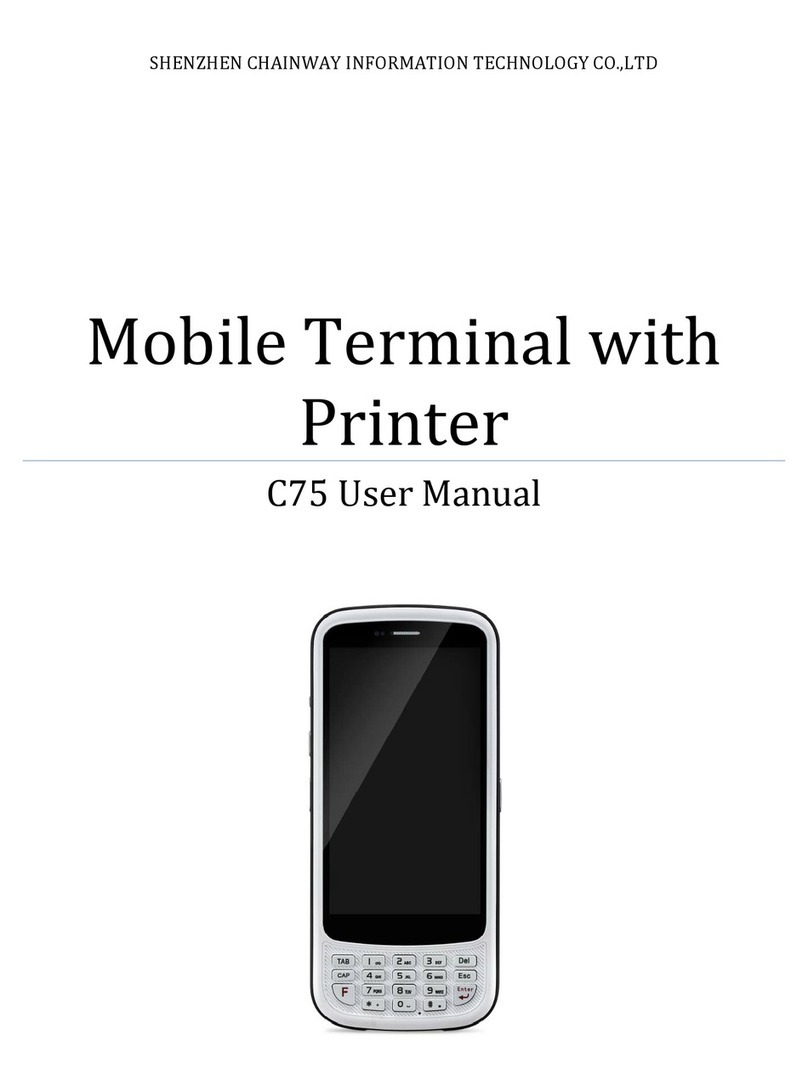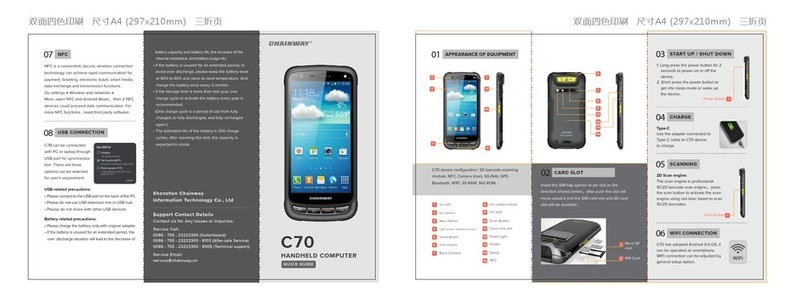I
Table of Contents
TABLE OF CONTENTS...................................................................................................................................................... I
CHAPTER 1 OVERVIEW ............................................................................................................................................... 1
1.1 FEATURES AND STRUCTURE.............................................................................................................................................. 1
1.2 PACKAGE AND ACCESSORIES ............................................................................................................................................ 4
CHAPTER 2 GETTING STA RT E D ................................................................................................................................... 6
2.1 BATTERY INSTALLATION AND RECHARGING .......................................................................................................................... 6
2.2 SD CARD (TF CARD)...................................................................................................................................................... 7
2.3 SIM CARD ................................................................................................................................................................... 8
2.4 STANDBY/WAKEUP ........................................................................................................................................................ 8
2.5 RESTART ...................................................................................................................................................................... 8
2.6 UPDATE FIRMWARE /RESTORE TO FACTORY SETTINGS .......................................................................................................... 9
CHAPTER 3 SYSTEM SETTINGS...................................................................................................................................10
3.1 DESKTOP ................................................................................................................................................................... 10
3.2 TASKBAR .................................................................................................................................................................... 10
3.3 INPUT METHOD .......................................................................................................................................................... 11
3.4 CONTROL PANEL.......................................................................................................................................................... 12
CHAPTER 4 FUNCTION MODULES .............................................................................................................................15
4.1 BARCODE SCANNER........................................................................................................................................................ 15
4.1.1 1D Barcode Scanner........................................................................................................................................ 15
4.1.2 2D Imager....................................................................................................................................................... 15
4.1.3 Scanning Direction.......................................................................................................................................... 16
4.2 UHF READER ............................................................................................................................................................. 17
4.2.1 Parameters ........................................................................................................................................................ 17
4.2.2 UHF Tags............................................................................................................................................................ 17
4.2.3 UHF Sample & Functions ................................................................................................................................... 18
4.3 WIFI......................................................................................................................................................................... 23
4.3.1 WiFi Configuration.......................................................................................................................................... 23
4.3.2 IP Address Setting........................................................................................................................................... 25
4.3.3 WiFi auto Connecting ..................................................................................................................................... 26
4.4 GPRS ....................................................................................................................................................................... 27
4.4.1 Create and Configure Connection................................................................................................................... 27
4.4.2 Connect and Disconnect with GPRS................................................................................................................ 29
4.5 BLUETOOTH................................................................................................................................................................ 30