BlitzWolf BW-VC1 User manual
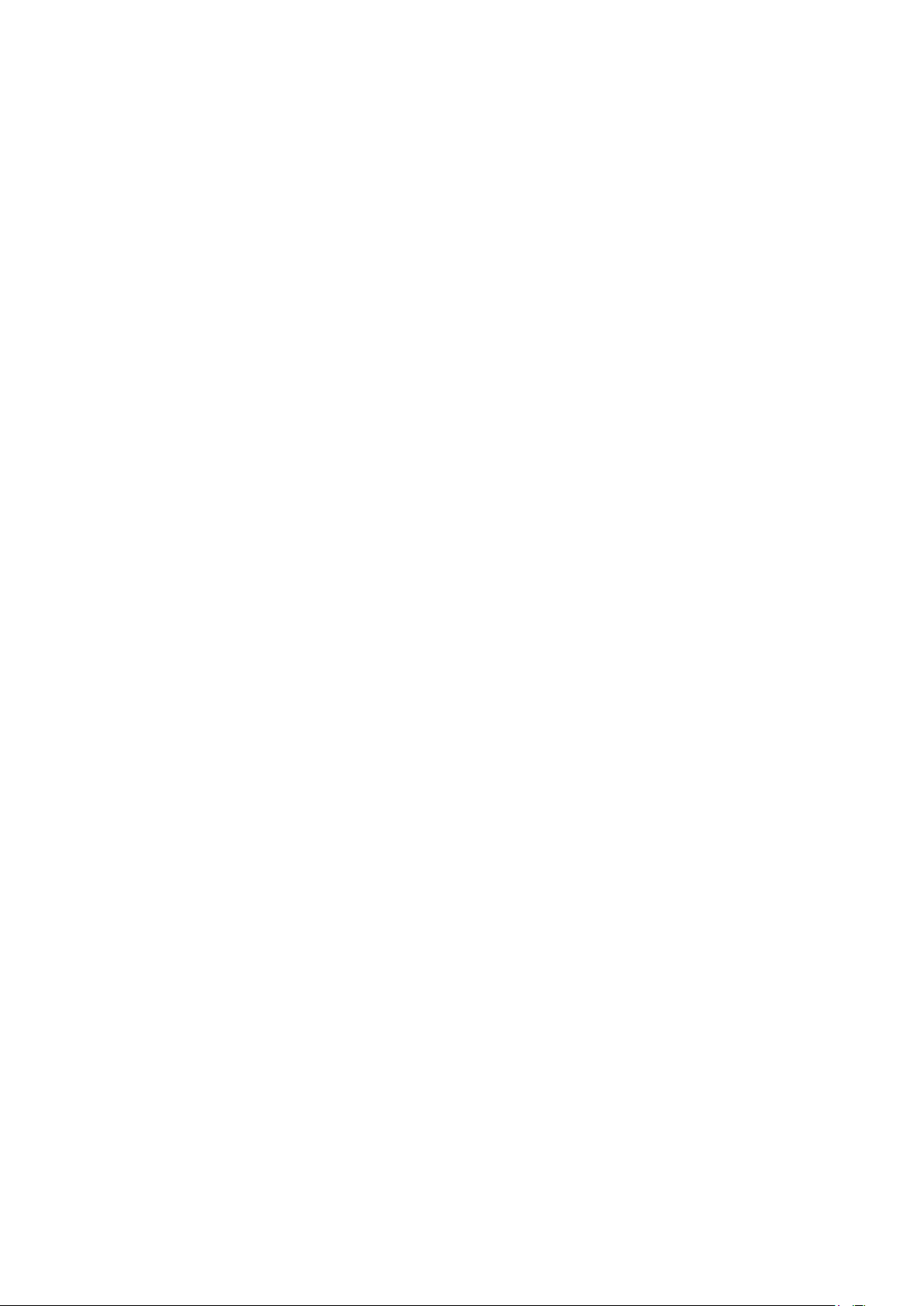
BW-VC1
Robot Cleaner
User Manual
目录
SAFETY.................................................................................................................................................................................. 6
Usage Restrictions ................................................................................................................................................................ 6
Battery & Charging................................................................................................................................................................ 7
ABOUT YOUR BW-VC1 ROBOT CLEANER............................................................................................................................. 7
Main Body............................................................................................................................................................................. 7
Component Structure ........................................................................................................................................................... 9
Exterior View ........................................................................................................................................................................ 9
Charging Station.................................................................................................................................................................. 10
Power Cable........................................................................................................................................................................ 10
NETWORK CONFIGURATION AND BINDING...................................................................................................................... 10
Reset Network .................................................................................................................................................................... 11
Bind Your Robot Cleaner..................................................................................................................................................... 11
APP FUNCTIONS ................................................................................................................................................................. 11
Sweep ................................................................................................................................................................................. 11
Spot Sweeping .................................................................................................................................................................... 12
Set Sweeping Areas............................................................................................................................................................. 13
Drawing Sweep ................................................................................................................................................................... 13
Restricted Areas.................................................................................................................................................................. 14
Software Virtual Wall.......................................................................................................................................................... 15
Schedule Task ..................................................................................................................................................................... 15
Restart Localization............................................................................................................................................................. 15
Share Your Device............................................................................................................................................................... 17
Firmware Upgrade .............................................................................................................................................................. 17
Consumables Monitoring.................................................................................................................................................... 17
Locate the Robot................................................................................................................................................................. 17
Map Management .............................................................................................................................................................. 17
Do Not Disturb Mode.......................................................................................................................................................... 19
Parental Lock Mode ............................................................................................................................................................ 19
MAINTENANCE................................................................................................................................................................... 19
Main Brush.......................................................................................................................................................................... 19
Side Brush ........................................................................................................................................................................... 20
Dust Bin and Filter .............................................................................................................................................................. 21
Battery ................................................................................................................................................................................ 21
Charging Electrode.............................................................................................................................................................. 22
Mecanum Wheel ................................................................................................................................................................ 22
Sensor ................................................................................................................................................................................. 23
Reset System....................................................................................................................................................................... 23
SPECIFICATIONS ................................................................................................................................................................. 23

BW-VC1 Robot Cleaner....................................................................................................................................................... 23
Charging Station.................................................................................................................................................................. 24
TROUBLESHOOTING........................................................................................................................................................... 24
FAQ ..................................................................................................................................................................................... 25
SAFETY
Please use the robot cleaner only as instructed by in this user manual. Any bodily injury or property damage
caused by improper usage of this product is at the user’s own risk.
Usage Restrictions
1. When the robot finishes cleaning, turn off the robot’s power switch or keep it attached to the Charging
Station, otherwise, the robot cleaner will remain in standby mode and continue to consume electricity.
2. The robot is for use indoors only. Please do not use it in outdoor environments including balcony's.
3. The robot is for cleaning floors only. Do not operate it on any other indoor surface including sofas, dining-
tables, tea tables, and other furniture.
4. Do not use the robot in environments where it may fall down and cause bodily injury and property damage
(such as the top floor of a loft house).
5. The operating temperature range of the robot is 0℃-40℃. Please do not use it under extreme temperatures, or
it may damage the battery and charging station.
6. Do not use the robot on floors with liquid or sticky objects, mop up liquids and remove sticky objects before
using the robot.
7. Before using the robot, pick up power cables and small objects which may affect the performance of the robot.
8. Make sure all fragile, unsteady, valuable or dangerous objects are taken off the floor or secured, to prevent
bodily injury and property damage.
9. Do not let people with disability in mind, body or perception use this product. place the robot, the charging
station, and all its parts well to prevent kids touch, any bodily injury and property damage.
10. Do not sit or stand on the robot.
11. Small children and pets should be supervised when the robot is working.
12. Do not put your finger or any other object into the suction inlet or air outlet of the robot when it is working.
13. Before using the robot, make sure there are no hot or burning objects on the ground such as a burning
cigarette.
14. Do not use the robot to clean long hair carpet, as it may become tangled and cause property damage.
15. The robot may not work properly on some dark-colored surfaces.
16. Do not use the robot to pick up sharp objects like glass, nails or pins.
17. Do not place anything on the top of the robot, such as thin film, a protection cover or a blanket.
18. When manually moving the robot, please make sure that its laser range scanner is protected to prevent it from
damage.
19. Always turn off the robot and unplug the charging station before you clean them. Do not use chemicals when
you clean the robot or the charging station, simply wipe them with a soft and dry cloth.

Battery & Charging
1. If the robot cleaner is not in use, please keep it on the charger or turn it off, otherwise, the battery will be
drained within 24 hours.
2. Please make sure that the charging station is connected to a compatible power source.
3. Do not use any battery, charging station or charging cable from any third parties.
4. Do not open, fix or modify the charging cable, power adapter, charging station or battery without permission.
5. Do not put the robot or the charging station near any heat source including but not limited to: Heating
radiators, induction cookers, ovens, and hairdryers.
6. Do not clean or touch the charging station or the charging electrodes of the robot with a wet cloth.
7. Do not throw a used battery in the regular waste. Please send the used battery to professional battery recycle
organization.
8. Do not use the power cable if it is broken or damaged. Please contact our customer service to choose and
purchase a quality replacement cable.
9. If you need to transport the robot, please make sure it is powered off and packaged in its original packing box.
10. If you don’t use the robot for a long time, please fully charge it and turn it off. You need to store it in a cool and
dry place and charge it every three months to prevent over-discharge.
ABOUT YOUR BW-VC1 ROBOT CLEANER
Unpacking
When you unpack the product box, you will find the
following parts and accessories.
Please check whether they have been included in the
box.
Quick Start X1
User Manual X1
Robot Cleaner X1
*Dust Bin X1
*Filter X1
*Side Brush X2
*Main Brush X1
Cleaning Brush X1
Charging Station X1
Power Cable X1
* This part is already installed in the Robot
Main Body
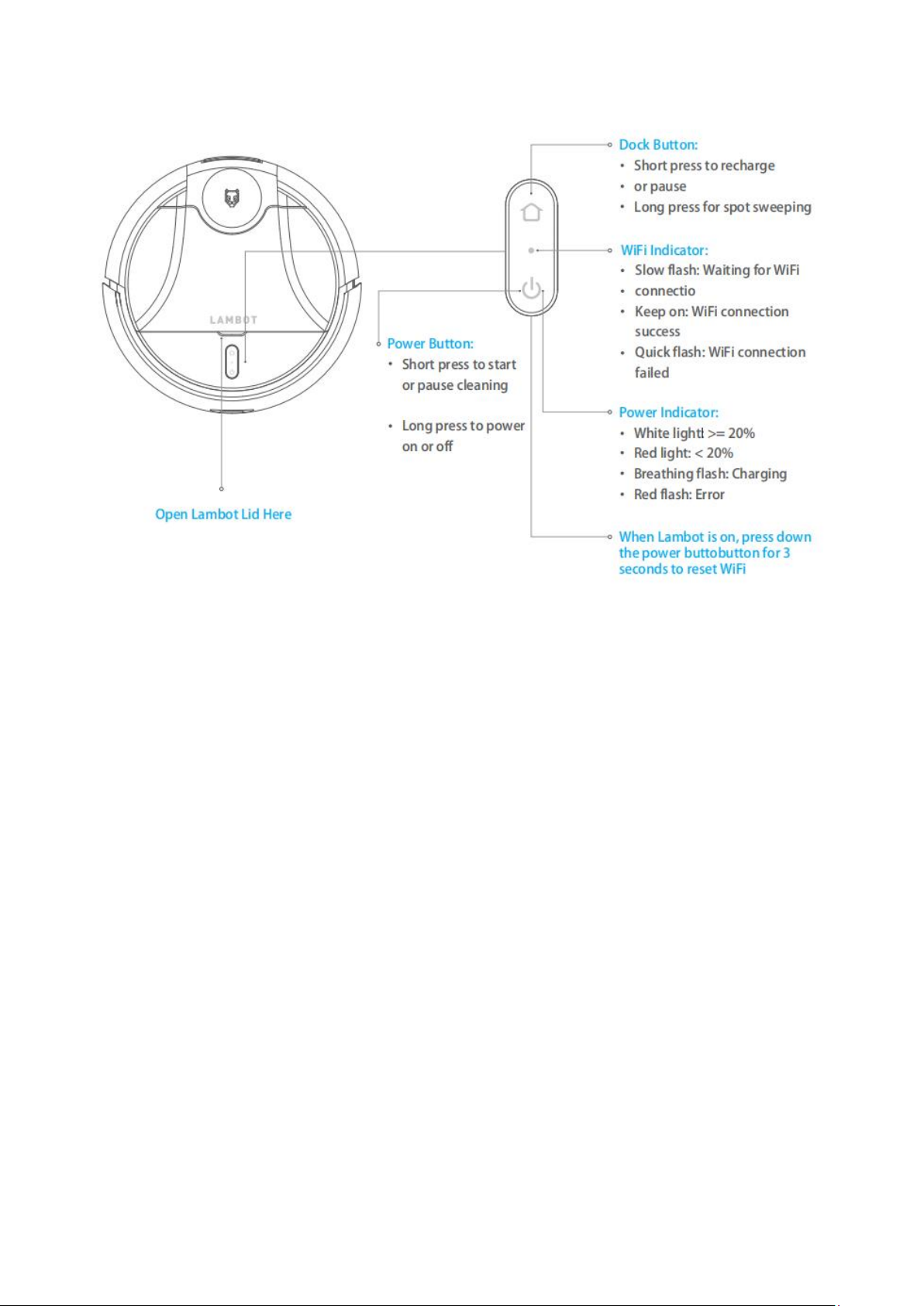
Open Top Lid Here
Power Button:
Short press to start or pause cleaning.
Long press to power on or off.
Dock Button:
Short press to recharge or pause.
Long press for spot sweeping.
Wi-Fi Indicator:
Slow flash: Waiting for Wi-Fi connection.
Solid on: Wi-Fi connected.
Quick flash: Wi-Fi connection failed.
Power Indicator:
White light: >= 20%
Red light: < 20%
Flashing white: Charging
White light: fully charged
Red flash: Error
When the robot cleaner is on, press the power button and dock button simultaneously for 3s to reset Wi-Fi
settings.

Component Structure
BW-VC1 Robot Cleaner
Dust Bin
Top Lid
System Reset Button
Dust Bin Lid
Filter
Dust Bin Lid Clip
Exterior View
Air Outlet
Loudspeaker
Table of contents

















