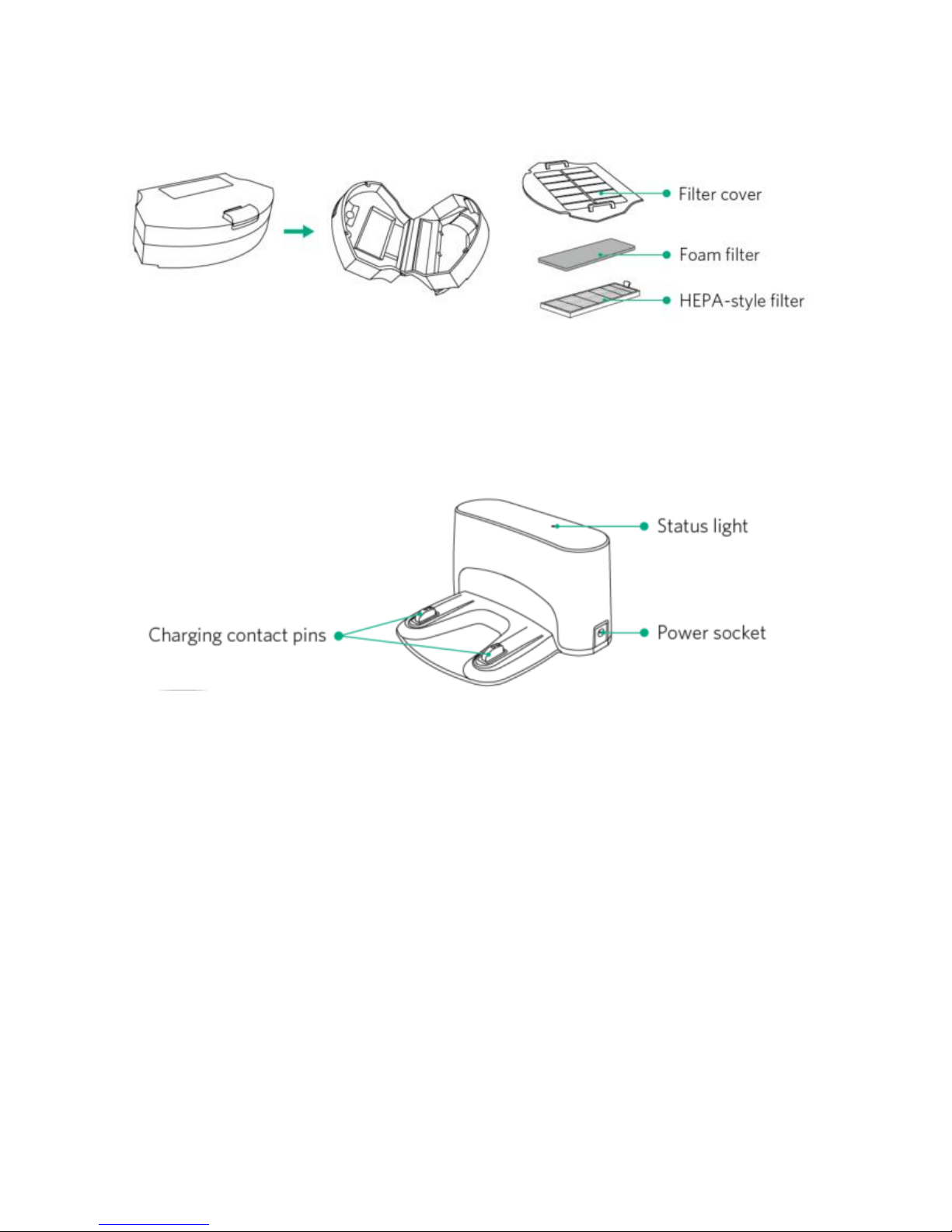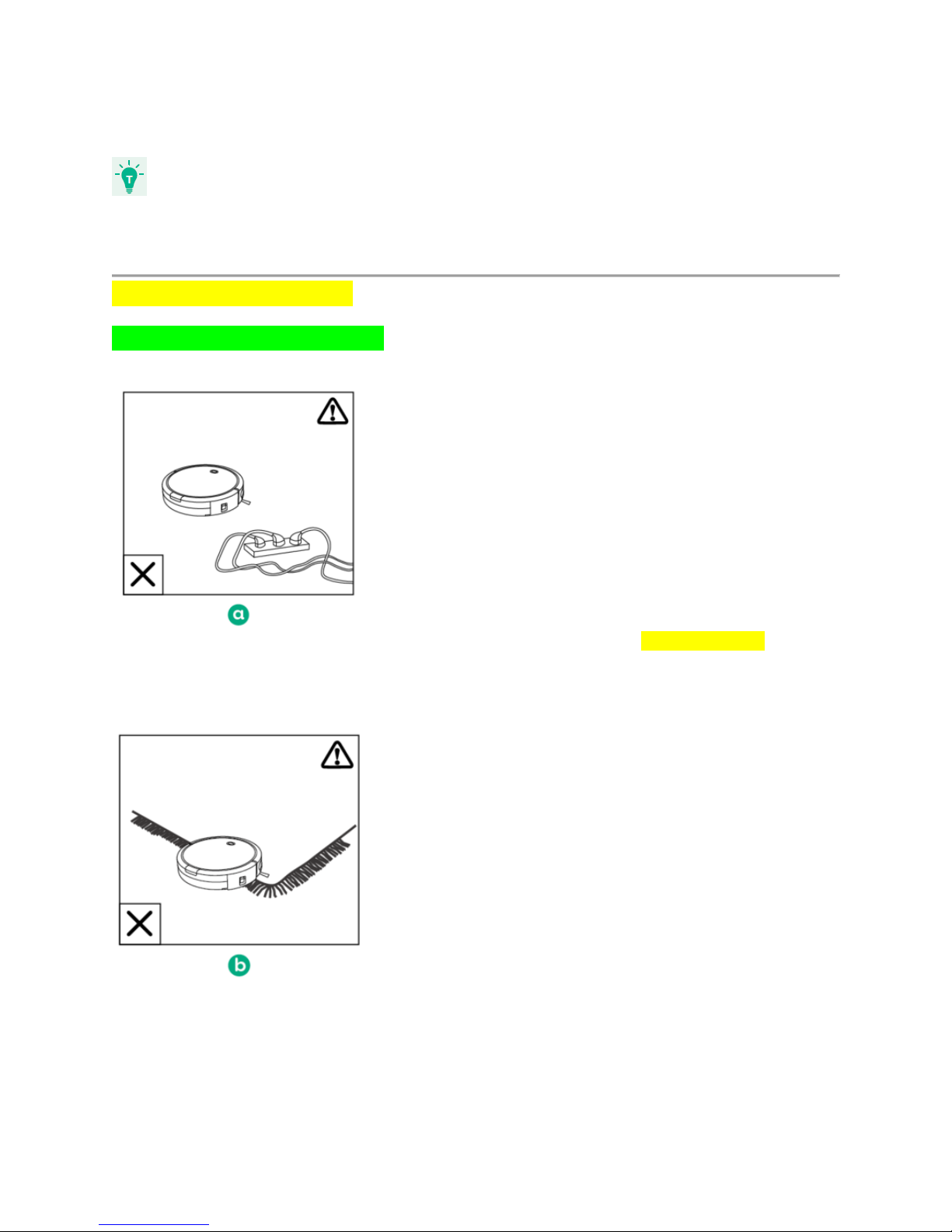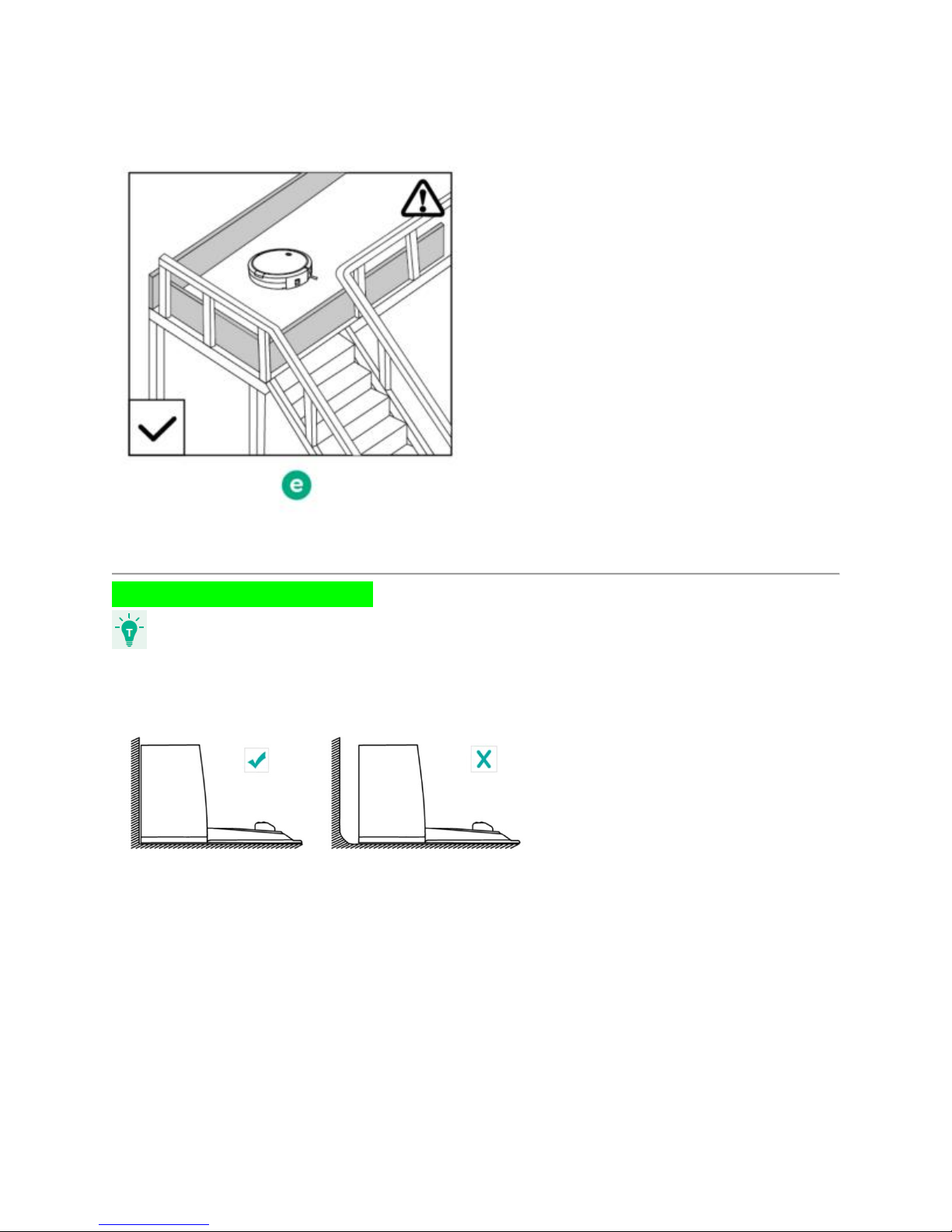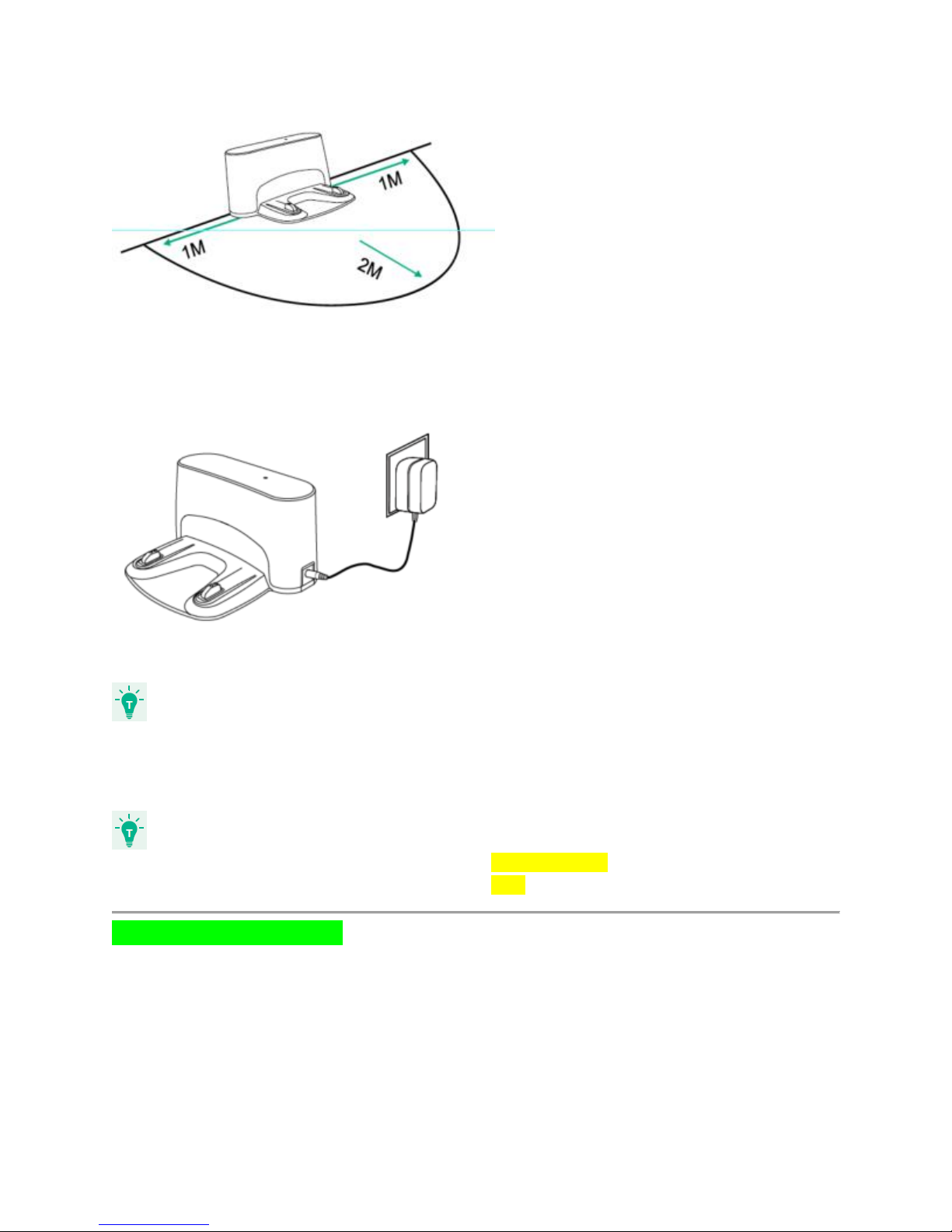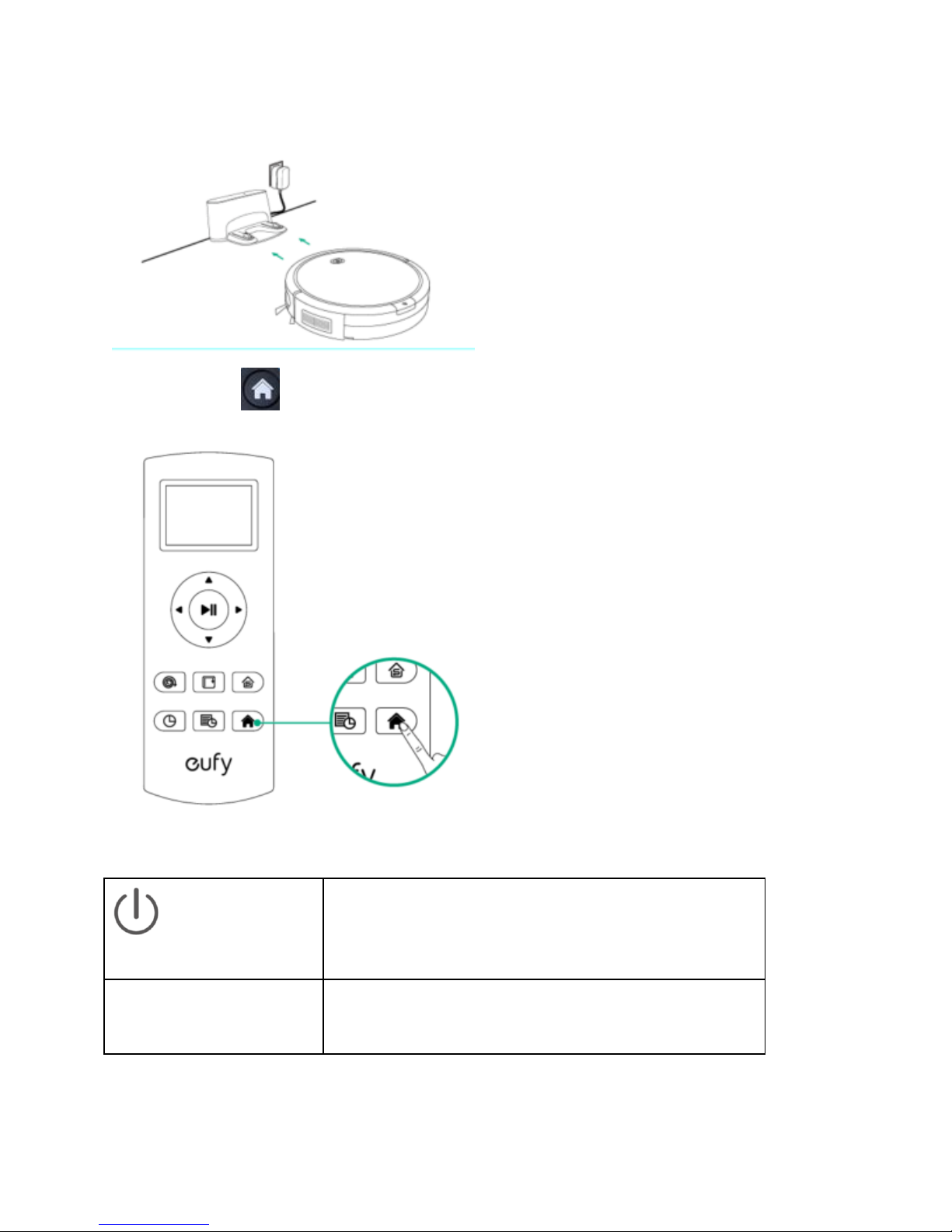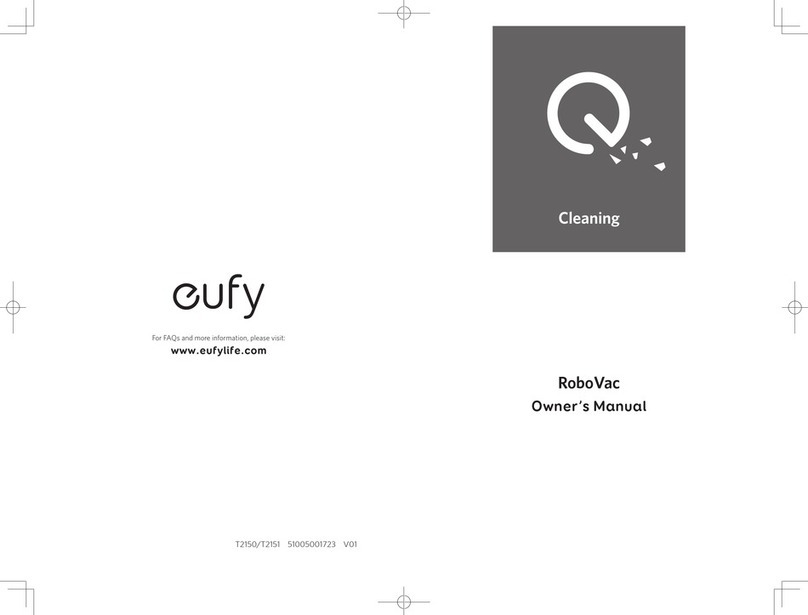EUFY RoboVac 11c+ User manual
Other EUFY Vacuum Cleaner manuals

EUFY
EUFY Clean G35 User manual

EUFY
EUFY BoostIQ RoboVac 15C User manual

EUFY
EUFY T2108 User manual

EUFY
EUFY RoboVac 25C User manual
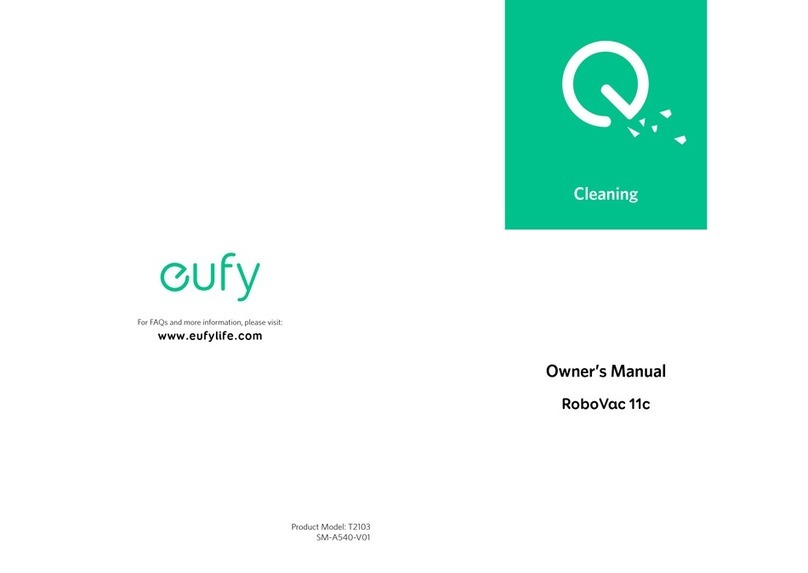
EUFY
EUFY T2103 User manual
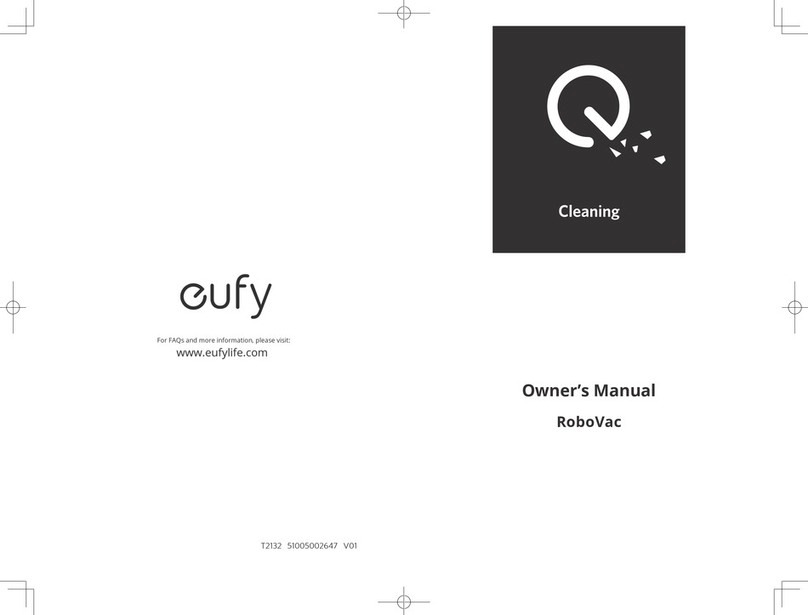
EUFY
EUFY RoboVac User manual

EUFY
EUFY RoboVac 11 User manual

EUFY
EUFY RoboVac LR30 Hybrid+ User manual

EUFY
EUFY X9Pro User manual
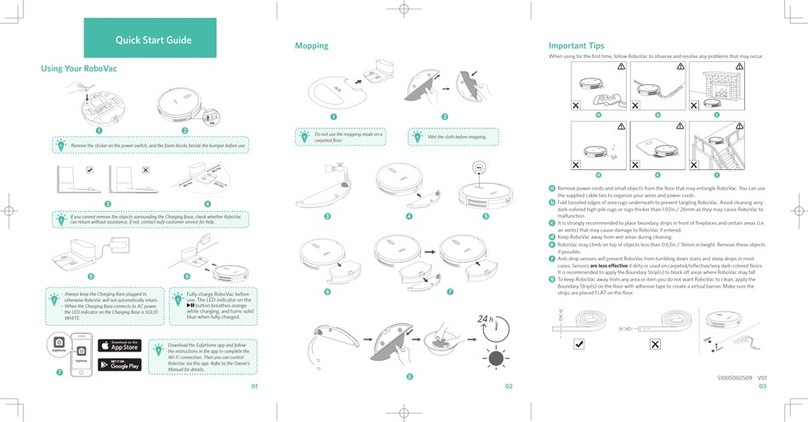
EUFY
EUFY RoboVac User manual

EUFY
EUFY RoboVac Series User manual

EUFY
EUFY HomeVac S11 Lite User manual
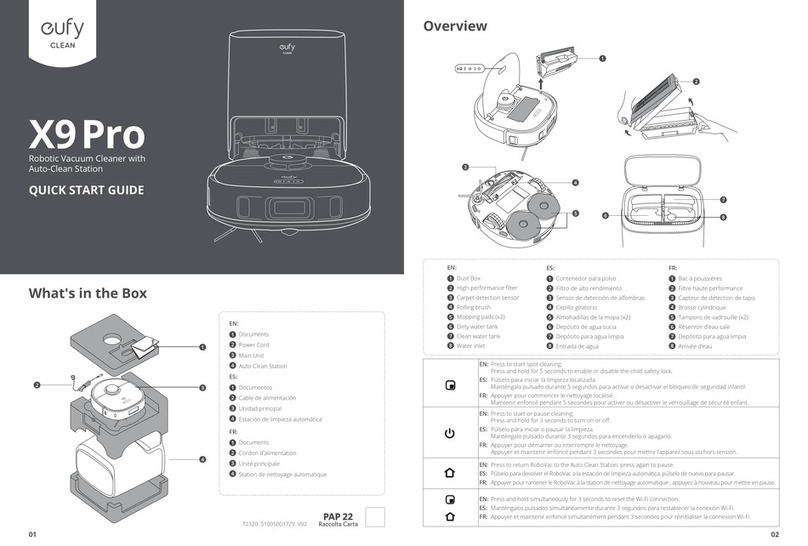
EUFY
EUFY X9Pro User manual

EUFY
EUFY T2108 User manual

EUFY
EUFY RobVac G20 Hybrid User manual
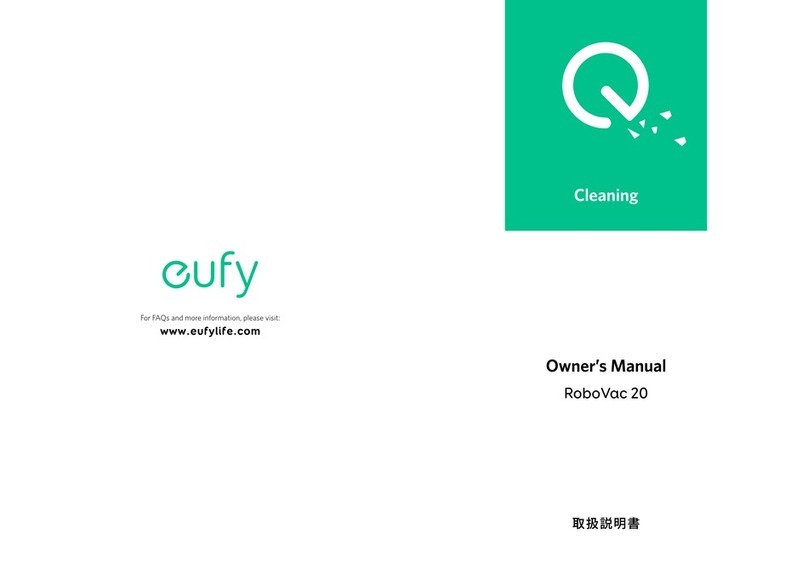
EUFY
EUFY ROBOVAC 20 User manual

EUFY
EUFY T2501 User manual

EUFY
EUFY RoboVac X8 Hybrid User manual

EUFY
EUFY RoboVac Series User manual

EUFY
EUFY T2501 User manual