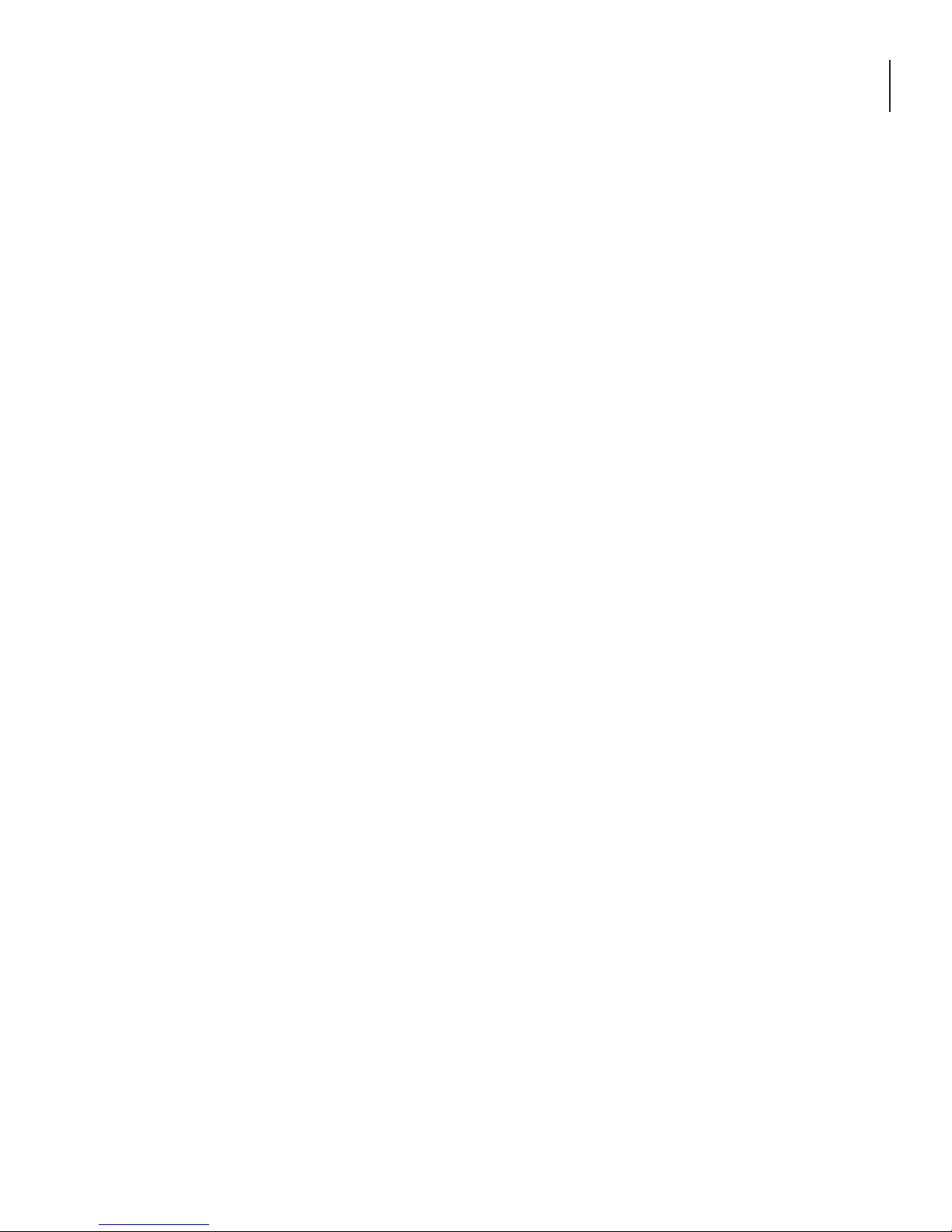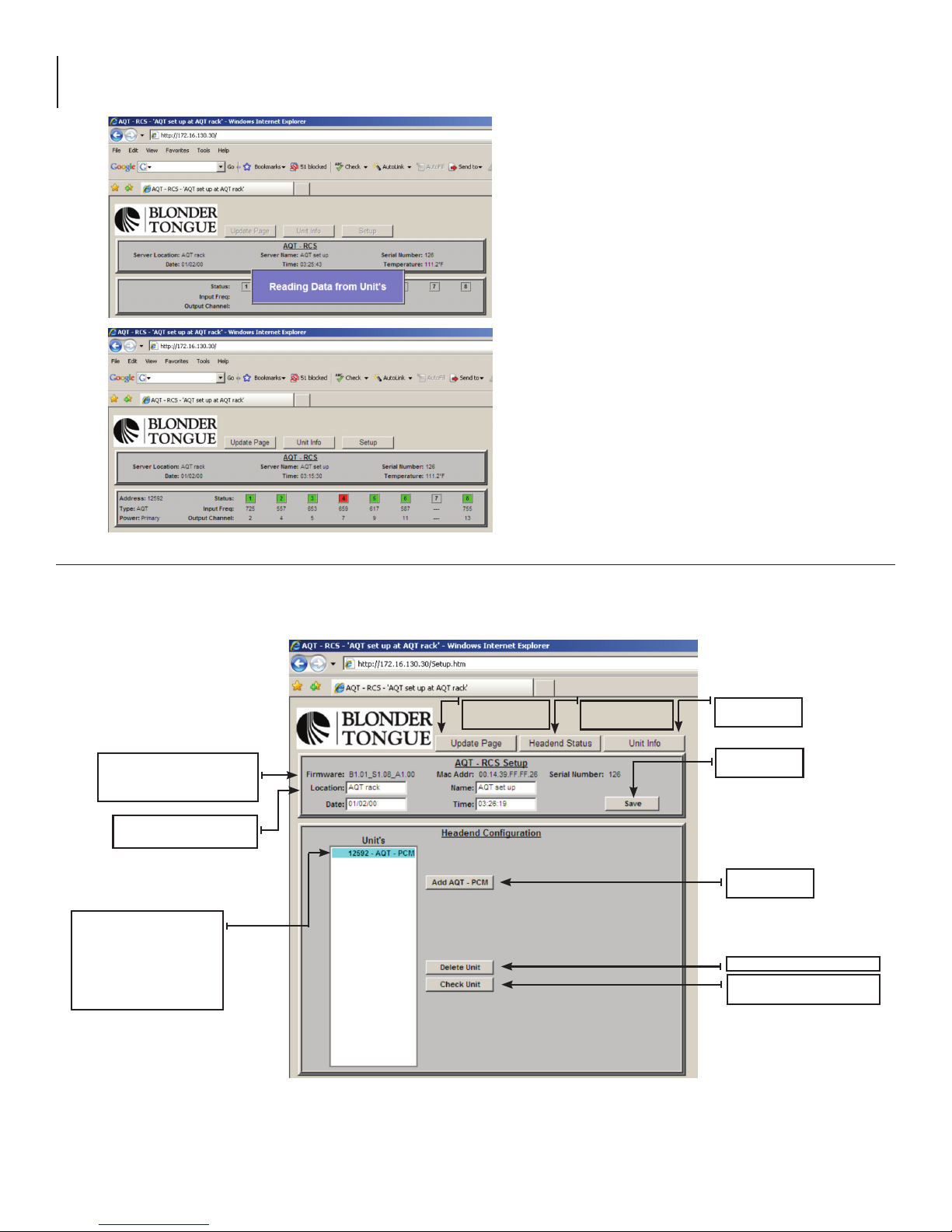4AQT-RCS
Instruction Manual
Safety Instructions - continued
➧ Operate the unit using only the type of power source indicated on the marking label. Unplug the unit power cord by
gripping the plug, not the cord.
➧ The unit is equipped with a three-wire ground-type plug. This plug will fit only into a ground-type power outlet. If
you are unable to insert the plug into the outlet, contact an electrician to replace the outlet. Do not defeat the safety
purpose of the ground-type plug.
➧ Route power supply cords so that they are not likely to be walked on or pinched by items placed upon or against them.
Pay particular attention to cords at plugs, convenience receptacles, and the point where they exit from the unit.
➧ Be sure that the outdoor components of the antenna system are grounded in accordance with local, federal, and
National Electrical Code (NEC) requirements. Pay special attention to NEC Sections 810 and 820. See the example
shown in the following diagram:
➧ We strongly recommend using an outlet that contains surge suppression or ground fault protection. For added
protection during a lightning storm, or when the unit is left unattended and unused for long periods of time, unplug
it from the wall outlet and disconnect the lines between the unit and other equipment. This will prevent damage
caused by lightning or power line surges.
➧ Do not locate the antenna near overhead power lines or other electric light or power circuits, or where it can fall
into such power lines or circuits. When installing an antenna, take extreme care to avoid touching such power lines
or circuits, as contact with them can be fatal.
➧ Do not overload wall outlets or extension cords, as this can result in a risk of fire or electrical shock.
➧ Never insert objects of any kind into the unit through openings, as the objects may touch dangerous voltage points
or short out parts. This could cause fire or electrical shock.
➧ Do not attempt to service the unit yourself, as opening or removing covers may expose you to dangerous voltage
and will void the warranty. Refer all servicing to authorized service personnel.
➧ Unplug the unit from the wall outlet and refer servicing to authorized service personnel whenever the following
occurs:
❐The power supply cord or plug is damaged;
❐Liquid has been spilled, or objects have fallen into the unit;
❐The unit has been exposed to rain or water;
❐The unit has been dropped or the chassis has been damaged;
❐The unit exhibits a distinct change in performance.
➧ When replacement parts are required, ensure that the service technician uses replacement parts specified by
Blonder Tongue. Unauthorized substitutions may damage the unit or cause electrical shock or fire, and will void
the warranty.
➧ Upon completion of any service or repair to the unit, ask the service technician to perform safety checks to ensure
that the unit is in proper operating condition.