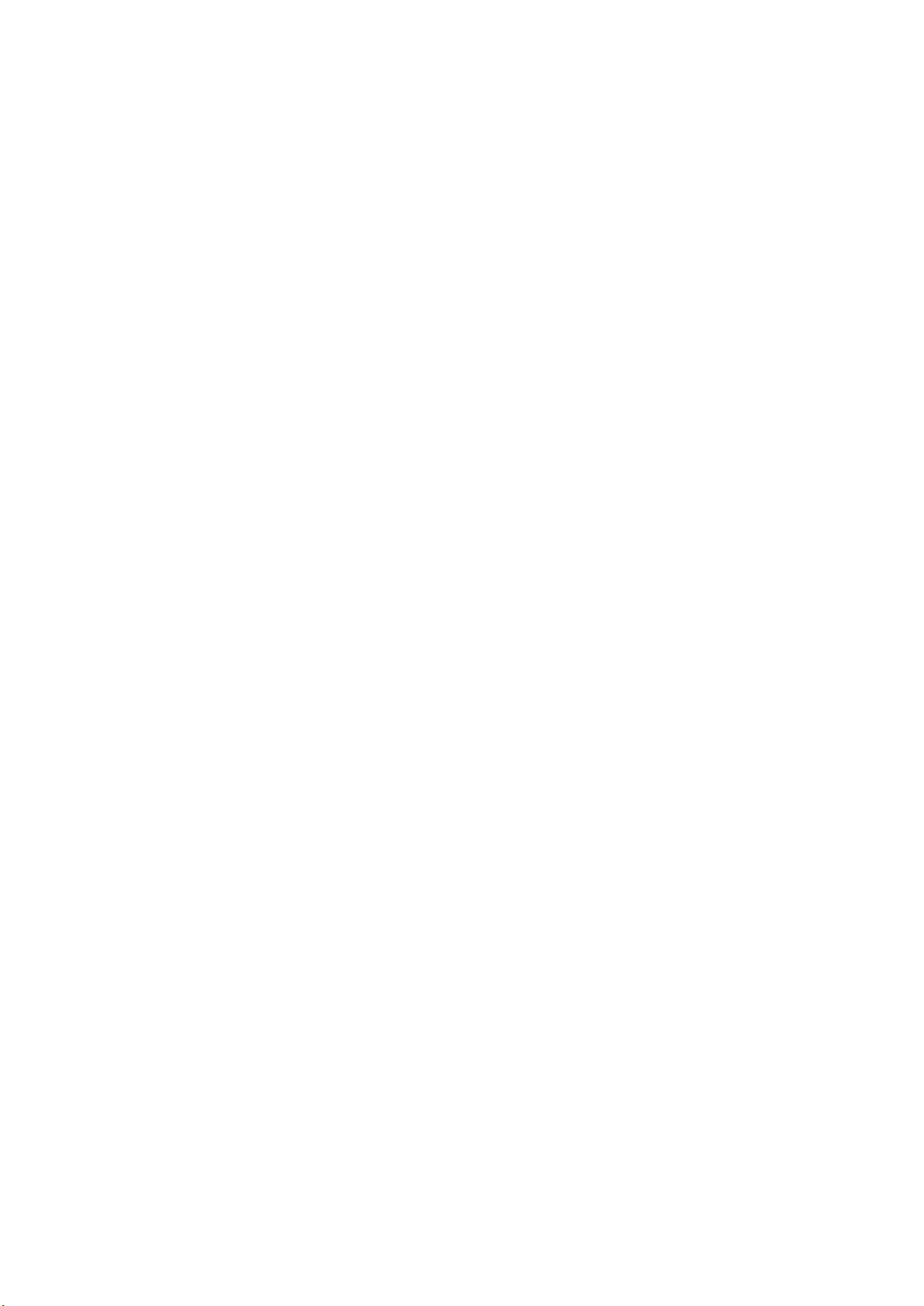PhotoSpring 10 Features
PhotoSpring Screen Flow
Have questions? Need help?
We’re here for you.
For FAQ and information please visit website:
support.photospring.com
or email us with specic questions:
support@photospring.com
Attach magnetic DC Jack,
PhotoSpring turns on automatically
Tap on WELCOME and connect WiFi
Follow on-screen setup instructions
Setting up your PhotoSpring
Button Cluster
Speakers (x2)Peg Receptacle
DC Jack
Peg
Attachment Stand
Power
Adapter
SD Card
USB Port
Power
Vol + Vol -
Brightness + Brightness -
Power Indicator
Power Indicator LED Legend
Device OFF
Dark - Power not connected
Flashing Red - Charging
Solid Red - Battery full
Device On
Solid Green - Power not connected
Flashing Green/Orange - Charging
Solid Orange - Battery full
Traditional Look with Frame
- Connect Peg Attachment
Modern Look on Stand
- Unscrew Frame tabs and place in Stand
Frame tab (x4)
Create Frame Email or skip
Frame Email
Create Frame Email to send by
email (no account required)
Smartphone / Tablet App *
Use app to send directly from
smartphone or tablet
Web Browser *
Send photos/videos from
computer my.photospring.com
* Requires free account
Sign-up at: my.photospring.com
Ways to Send Photos and Videos
Use Smartphone App or Browser
sign-up at my.photospring.com
Enter Frame Code from device
Reset
Battery Cover
Power and Battery Life
Device turns on automatically
when power is connected
Short press power button to
toggle sleep and wake
Press power button 3 seconds
and release for POWER OFF option
Schedule Timer can be turned
on from SETTINGS menu
Battery life of 3-6 hours
depending on screen brightness
Charge empty battery, 5 hr to full
Slideshow Photo Info
Playlist
Albums
CURRENT PLAYLIST
Showing 935 of 935 items
Tap on any photo or video to s
TAPTO SWITCH
ALL PHOTOS & VIDEOS
SELECT
SortFiltersStart Slideshow
tart slideshow
Select Items
Delete
Add Favorites AddAlbums Mail
Select items
01JULY 2020
7 item selected SELECT ALL
BACK
Tapto Select a new playlis
Switch Playlis
MY ALBUMS
QUICK PLAYLIST
BACK
BACK
7935 items
ALL PHOTOS AND VIDEOS
198 items
Summer 2018
100 items
Recent Photos
24 items
THIS WEEK IN HISTORY
0 items
HIDDEN
199 items
Dad’s B-day
215 items
Baby Shower
83 items
30th Anniversary
t
t
PLAYLIST
SLIDESHOW
FAVORITE
ADD TO
HIDE
MAIL
ROTATE
DELETE
3:09 pm WI-FI
May 10, 2020
Los Angeles, California
PLAYLIST
FAVORITE
ADDTO
HIDE
MAIL
ROTATE
June 16, 2019
Queensland Australia
FRAME NAME Mom’s PhotoSpring
You have new photos
FRAME CODE: ######
SETTINGS
FRAME EMAIL
INVITE FRIENDS AND
MANAGE CONNECTIONS
CLOUD ACCOUNTS
WI-FI “hom”
GET HELP
WI-FI
POWER
Tapto view
HELP
Menu