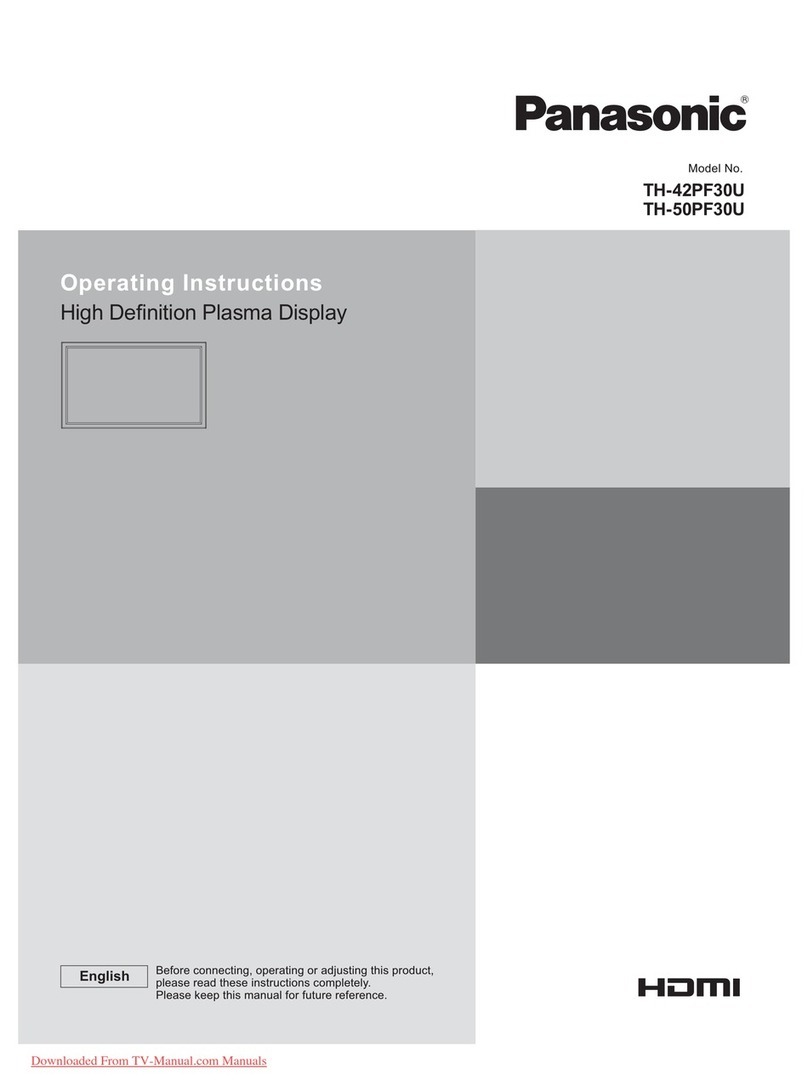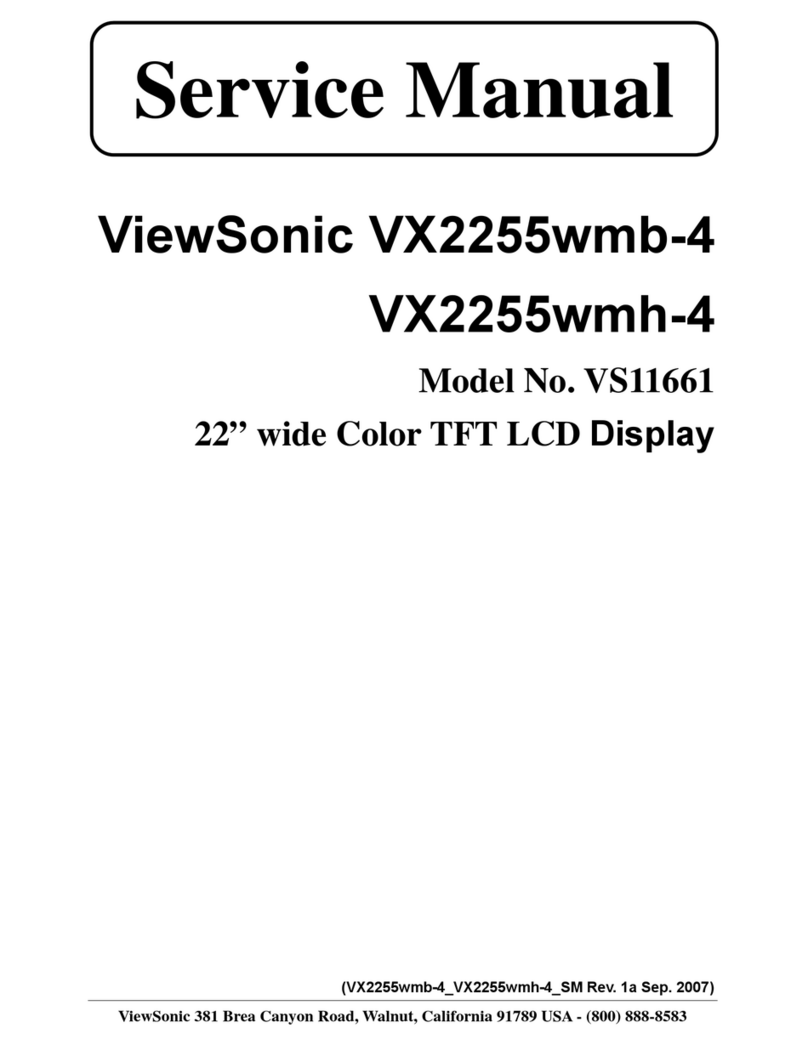Blue Line PowerCost Monitor User manual

1
$/kW TOTAL/EST
APPL
CLEAR
PowerCost Monitor™
User Guide Install your PowerCost Monitor™
before reading this Guide
BUTTON FUNCTION
$/kW Toggles the display of values between dollar and kilowatt amounts.
TOTAL/EST Toggles the display of values between current consumption and
estimated 30-day consumption.
CLEAR Press and hold to reset the consumption totals to zero.
APPL Toggles the APPL function on and off. The APPL function allows you
to measure the amount of power consumed by a single appliance.
Current Consumption –Top Row
The top row displays your current energy consumption. If you
press the $/kW button repeatedly, the display alternates between
values in dollars per hour and kilowatts per hour.
In the examples on the right, you are currently using $0.83 (top)
and 5.2 kW (bottom) worth of electricity per hour.
IMPORTANT: If your Display Unit shows unusually low
consumption (0.4 KW or less) for an extended period of time
when you are performing normal household tasks such as
cooking or laundry, your Sensor Unit may be misaligned.
See the Troubleshooting section on the reverse side.
$/hr
$
PM
ON-PEAK
TOTAL
TUE
º
PM
º
kW
ON-PEAK
TOTALkWh
TUE
Dollars & Cents Mode
Kilowatt Mode
Consumption Totals –Middle Row
Pressing the TOTAL/EST key alternates the displayed values on
this row between your current total consumption (the TOTAL
indicator is displayed) and a calculated estimated consumption
for 30 days (the EST indicator is displayed).
The value in the middle row shows the cumulative total of electricity
consumed since you last reset the totals. If you press the $/kW
button repeatedly, the display alternates between values in dollars
and kilowatts per hour. In the examples on the right, you have used
$27.09 (top) and 36.9 kWh (bottom) worth of electricity since you
last reset the totals.
When the ESTIMATE indicator is displayed, the value shown
represents the estimated total amount of electricity you will have
consumed during a 30-day period starting on when you last reset
the totals (press $/kW to alternate between dollars and kilowatt-
hours).
Finally, if your Sensor Unit or Display Unit batteries are low, the
LOW BATT and with either SENSOR or DISPLAY (or both) appear
on this row. It is best to change the batteries as soon as these
indicators appear.
$/hr
$
PM
ON-PEAK
TOTAL
TUE
º
Dollars & Cents Mode
PM
º
kW
ON-PEAK
TOTALkWh
TUE
Kilowatt Mode
Normal Operation
Your Display Unit should be displaying a short, thick bar scrolling across the screen
from left to right, immediately under the top value on the Display. This indicates that
your Display Unit is correctly receiving the signals trasmitted by your Sensor Unit.
This Guide explains all the values and icons that your Display Unit can show, as well
as all its various functions. It also contains a Troubleshooting section on the reverse
where you can find answers to specific issues.

2
WARRANTY - LIMITED ONE YEAR WARRANTY
Blue Line Innovations warrants this product to be free from defects in
materials and workmanship for a period of one year from the date of sale to
the original user or consumer purchaser. Blue Line Innovation’s exclusive
obligation under this warranty shall be, at its option, (a) to supply, without
charge, a replacement of the product or (b) to refund the purchase price in
respect of any product that is found to be defective and that is returned, with
its proof of purchase, to the original supplier.
This warranty excludes and does not cover defects, malfunctions, or
failures caused by misuse, unauthorized repairs, modifications or accidental
damage.
Note: This warranty does not apply to batteries or damage to the product
caused by the use of faulty batteries.
Warning: Changes or modifications not expressly approved by Blue Line
Innovations Inc. void the user’s authority to operate the equipment.
This warranty is only applicable to a product purchased through a Blue Line
Innovations authorized dealer.
In no event shall Blue Line Innovations be liable for consequential or
incidental damages.
This warranty is in lieu of all other expressed warranties. The duration of
any implied warranty is limited to the period of the expressed warranty set
forth above.
Blue Line Innovations Inc.
187 Kenmount Road
1st Floor, ICON Building
St. John’s, NL Canada
A1B 3P9
www.bluelineinnovations.com
Toll Free: 1-866-607-2583
© 2008. Blue Line Innovations Incorporated. All
rights reserved. Information in this document
is subject to change without notice. Blue
Line Innovations and PowerCost Monitor
are trademarks of Blue Line Innovations
Incorporated. All other trademarks are the
property of their respective owners.
Printed in China. PN BLI-00299R001
Time and Temperature –Bottom Row
APPL –Measuring a single appliance
The bottom row displays the current day of the week, as well as the temperature and time
in the formats you selected when configuring the Display Unit (degrees Fahrenheit or
Celsius and 12-hour or 24-hour clock).
The APPL button allows you to measure how much electricity is
consumed by a single appliance.
When you press APPL, the Display Unit memorizes the total current consumption and
then displays only the consumption above that value until you press APPL again.
First, turn off the appliance you wish to measure, wait a few minutes, press the APPL
button, then turn on the appliance. The APPL indicator is displayed in the top row
and, after a few more minutes, the values displayed represent the energy currently
consumed by that particular appliance.
You can also choose to press APPL first, then turn off the appliance. The value
displayed will still be positive, as it will represent the quantity of electricity that the
appliance was consuming before you turned it off.
When you are done, press APPL again to return to normal mode.
NOTE: To obtain realistic results, you should ensure that no other appliance, light
bulb, etc. is turned on or off while you are measuring an appliance.
Resetting the Totals
Press-and-hold the CLEAR button located on
the front of the Display Unit until you hear a
beep.
This resets the Total values (Dollars and kW)
that appear on the middle row, and starts a
new 30 day cycle. All the other values remain
the same.
By resetting the totals on the first day of your
billing cycle, you can always have a rough idea
of your next monthly electricity bill.
$/hr
$
PM
ON-PEAK
TOTAL
TUE
º
PM
º
kW
ON-PEAK
TOTALkWh
TUE
Kilowatt ModeDollars & Cents Mode
Factory (Hard) Reset
To reset the Display Unit to its factory-set default values, simultaneously press-and-
hold the CLEAR and PROG/SYNC buttons until you hear a beep.
All the values you entered are deleted and your Display Unit is configured with its
default factory settings.
SLEEP Mode
In the event that your Display Unit loses the signal transmitted
by your Sensor Unit, the middle row displays SLEEP. You will
also notice that the first row displays dashes instead of values,
and since the Sensor Unit also transmits temperature information,
the temperature disappears from the last row.
For example, loss of signal may occur if you move the Display Unit
to a location in your house that is too far from the Sensor Unit.
Here are a few causes of loss of signal:
➢
The Sensor Unit batteries are exhausted.
➢
The Display Unit has been moved out of range of the
Sensor Unit.
➢
There is a strong interference from other electronic devices,
such as wireless weather stations.
To restore communications between the two units, simply press
any key on the Display Unit. The bar should start moving and
values should start being displayed after a short time.
If the problem persists, see the Troubleshooting section on the
reverse side.
$
/hr
AM
WED
TARE
ON-PEAK
TUE
º
Dollars & Cents Mode
$
/hr
AM
WED
kW
ON-PEAK
TUE
º
Kilowatt Mode
$/kW TOTAL/EST
APPL
CLEAR

3
Troubleshooting - Page 1 Q
A
Q
A
Q
A
Q
A
PowerCost Monitor
Q
A
Q
A
Q
A
I am unsure of my utility meter type. How can I find out which type
of meter I have?
The illustrations in Step 4 of the Installation Guide represent various kinds
of meters that we have grouped arbitrarily under “types”, based on different
sequences of operations that are required to mount a Sensor Unit correctly.
The majority of existing meters fall under one of these generic types. Determine
which illustration most closely matches your meter, and remember to follow the
installation instructions for that meter type. Also find the meter’s power factor
on the face of the meter and write it in the box labeled “Power factor”. The power
factor is a number (usually 1.0 or 7.2) preceded by two letters (usually Kh or Ks
or Kt). Proceed with the installation steps in order and, in Steps 8 and 9, follow
the installation instructions for that meter type.
After installing the Sensor Unit on my meter and pressing the RESET
button, nothing happens. The red indicator does not light up.
The STATUS light in the Sensor should light up solid red within 10 seconds
afterpressing the RESET switch. If it does not, try these steps:
1. Confirm that the batteries are inserted in the correct orientation. + and –
symbols are printed on the green circuit board inside the battery compartment.
2. Confirm that the batteries are not dead. We recommend lithium batteries for
longer life in freezing conditions.
3. Confirm that the battery lid is closed and screwed down. The lid has to be
fastened down for the batteries to make contact.
The red STATUS indicator on my Sensor Unit is flashing rapidly.
Is this the indication of a problem?
The STATUS indicator starts flashing very rapidly if the Sensor Unit still has not
detected the signal of a meter 20 minutes after being powered up. This is normal.
Simply press the RESET button and wait 10 seconds for the STATUS indicator to
light up solid. You can then proceed with the installation as described.
My Sensor Unit STATUS LED is flashing regularly, but every now and
then, there is an extra flash. Is there anything wrong with my unit?
This is exactly what you should see. Electronic meters produce one single
pulse every time you have consumed one watt-hour. When the Sensor Unit first
detects a pulse from an electronic meter, the STATUS indicator starts flashing.
Thereafter, the indicator keeps on flashing at the same frequency, but in addition,
it will flash once every time it reads a pulse from your meter, at intervals that vary
according to your current rate of electricity consumption. This periodic irregular
flashing is absolutely normal.
When I try to synchronize my Display and Sensor Units, the Display
Unit keeps showing “id” on the screen.
This indicates that the Display Unit is in ID mode, meaning that is searching for
your Sensor Unit. Press the RESET button on the Sensor Unit. If the Display Unit
remains in ID mode, move it to a location between 2 and 10 feet (60 cm to 3m)
of the Sensor Unit, and then press the RESET button again.
The Sensor Battery indicator shows a low battery level, but I installed
fresh batteries not long ago.
Regular alkaline batteries can become exhausted very rapidly when it is extremely
cold outside. If you are expecting an extended period of temperatures below
-20°C (-4°F), try using lithium type AA batteries in the Sensor Unit. These
batteries are commonly available and they provide better performance in cold
weather.
The Sensor Unit appears to have detected my meter properly, but I only
see dashes (--) on my Display Unit.
This indicates that the Display Unit is not receiving transmissions from the
Sensor Unit. Ensure that the Display Unit is located within 100 feet (30m)
of the Sensor Unit. Note that each wall of your house reduces the range by
approximately 15 feet (5m). Also, aluminium siding on your house will
significantly reduce the range. If this is the case, try to position the Display Unit
so that there is a window between it and the Sensor Unit.
If neither range nor wall construction seem to cause be the problem, repeat
Step 10 in the Installation Guide to re-synchronize your Display and Sensor Units,
ensuring that you keep the RESET button pressed for at least 5 seconds.
Lastly, it is possible that the batteries in the Sensor Unit are exhausted. Replace
the batteries with fresh ones.

4
Troubleshooting - Page 2
Q
A
Q
A
PowerCost Monitor
Q
A
Q
A
Q
A
Q
A
The power usage shown on my Display Unit is not updating or is
unusually low.
Try turning on an electric appliance that consumes a large amount of power
such as a stove or dryer. If the values on the Display Unit do not start to update
within a few minutes, then the Sensor Unit is likely not aligned correctly on
your utility meter. Try repeating the appropriate alignment steps described in
the Installation Guide.
The temperature shown on the Display Unit does not match weather
reports or appears to be incorrect.
The temperature shown on the Display Unit is the ambient temperature at your
utility meter; it may vary from other sources, such as TV weather reports, because
of distance and other factors. Also, if your utility meter is exposed to direct
sunlight during any part of the day, then the reading will be higher than normal.
The reading will return to the correct value when the utility meter is in the shade.
My Display Unit behaves erratically and shows illogical values.
Should your Display Unit start displaying any unexpected values, reset it to the
factory settings by pressing on the PROG/SYNC and CLEAR keys simultaneously
until you hear 3 beeps (about 5 seconds). However, doing so will erase all your
existing rate entries and you will have to follow the instructions in Steps 6 and 7
of the Installation Guide to setup your Display Unit again.
The consumption information shown on my Display Unit is not correct
and it jumps randomly.
Several factors can affect the accuracy of the information shown on your Display
Unit and they all relate to interference. If your neighbour also has a PowerCost
Monitor system, you may be receiving their information. In this case, you need
to change the Sensor Unit address and resynchronize the Display Unit. Repeat
Step 10 in the Installation Guide, but press and hold the RESET button for five (5)
seconds. The Sensor Unit then selects a new address randomly on which to base
the synchronization.Wireless devices, such as weather stations or old-style baby
monitors and cordless phones, transmit information on frequencies similar to
the PowerCost Monitor. If you have a wireless weather station try turning it off
briefly and check to see if the PowerCost Monitor Display Unit returns to normal
operation. If it does, then check to see if you can change the weather station’s
operating channel.
My display Unit is showing SLEEP and dashes. What do I do?
This means that your Display Unit has stopped receiving the signal from your
Sensor Unit for more than 10 minutes. Go to your Sensor Unit, taking the Display
Unit with you. Remove the batteries from the Display Unit and put them back in.
After a few seconds, press PROG/SYNC unil you hear two beeps to put the Display
Unit in ID mode, then press the RESET button on the Sensor Unit. Normal
operation should resume.
The total shown on my Display Unit does not match the total shown
on my electricity bill.
In order for the two totals to match, you would need to clear the totals on the
Display Unit on the exact day and time the utility company reads your meter. In
addition, your electricity bill also may include other fees, as well as any applicable
taxes. The total amount shown on the PowerCost Monitor is accurate, but is
really meant as a reference to indicate how much power you have consumed since
you last cleared the totals. For example, if you clear the totals at the beginning of
every monthly cycle, then you can use the PowerCost Monitor to compare against
your monthly budget.
© 2008. Blue Line Innovations Incorporated.
All rights reserved. Information in this
document is subject to change without notice.
Blue Line Innovations and PowerCost Monitor
are trademarks of Blue Line Innovations
Incorporated. All other trademarks are the
property of their respective owners.
Printed in China. PN BLI-00299R001
Blue Line Innovations Inc.
187 Kenmount Road
1st Floor, ICON Building
St. John’s, NL Canada
A1B 3P9
www.bluelineinnovations.com
Toll Free: 1-866-607-2583
Other Blue Line Monitor manuals