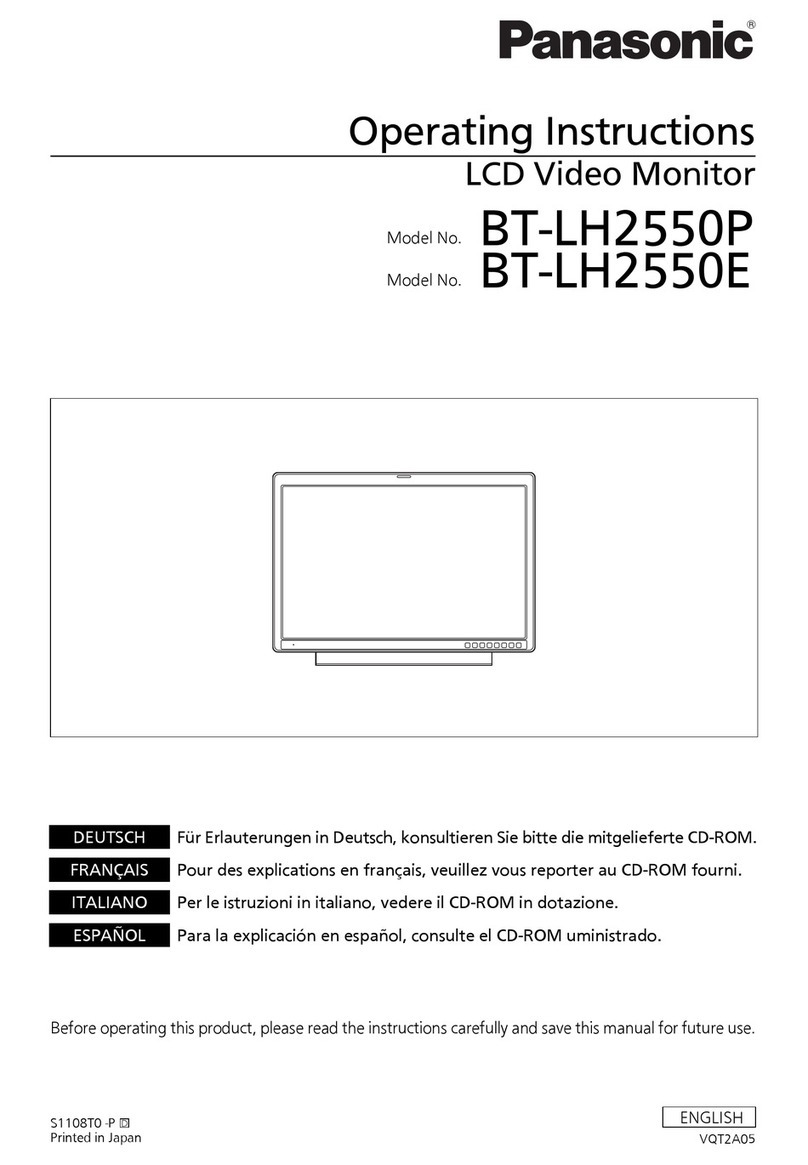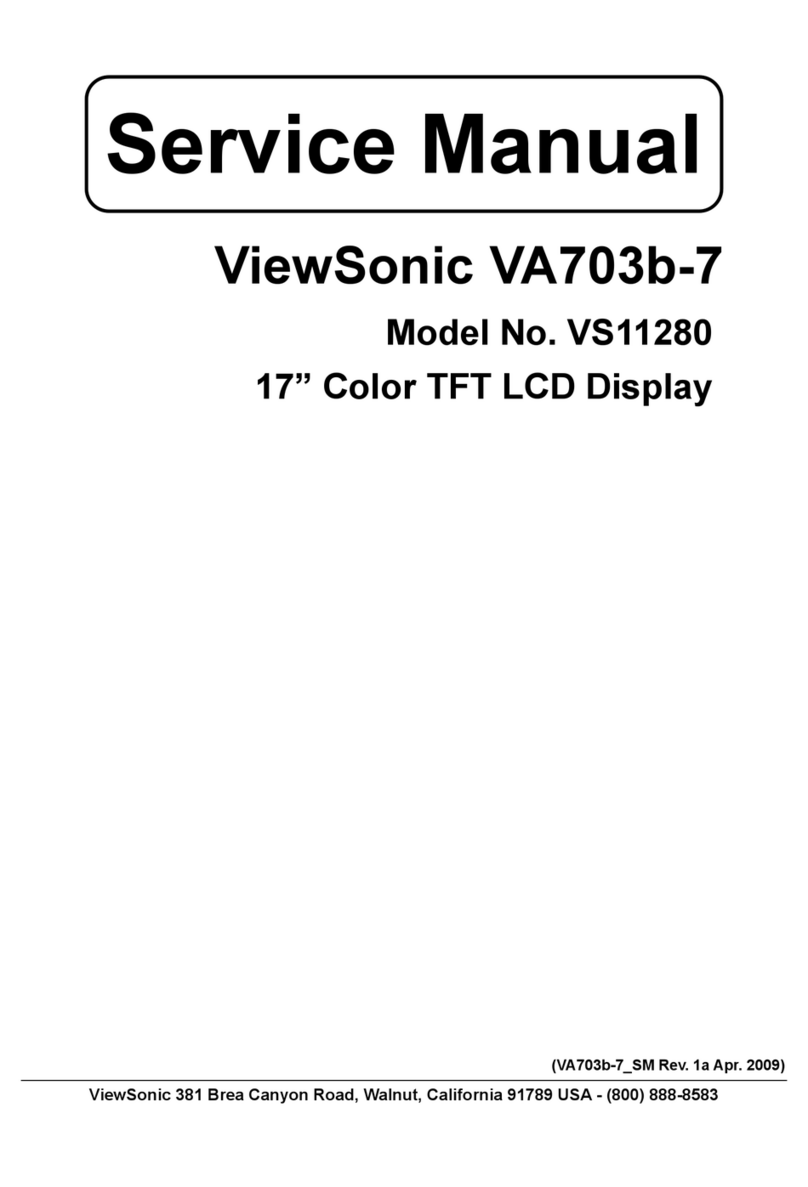Blue Line PowerCost Monitor User manual

COVER PAGE

Table of Contents
1Introduction...............................................................................4
2Features.....................................................................................5
3Safety Instructions ....................................................................6
4Care and Maintenance...............................................................6
5Installation ................................................................................7
5.1. Unpacking the PowerCost Monitor™ ...........................7
5.2. Powering the Display Unit ............................................9
5.3. Putting Batteries in the Sensor Unit.............................11
5.4. Determining your Utility Meter Type..........................11
5.5. Electromechanical Meter Installation..........................12
5.6. Electronic Meter Installation .......................................15
5.6.1. Top-Mounted Electronic Installation ................15
5.6.2. Side-Mounted Electronic Installation................18
5.7. Synchronizing the Display and Sensor Units...............20
6Using the Display Unit............................................................23
6.1. Start-up........................................................................24
6.2. Dollar & Cents Display Mode.....................................25
6.3. Kilowatt and Kilowatt-Hours Mode............................26
6.4. Temperature Display ...................................................27
6.5. Loss of Signal Display.................................................28
7Display Settings......................................................................30
7.1. Display Unit Buttons...................................................30
7.2. Setting the Clock .........................................................32
7.3. Setting the Electricity Rate and Kh Factor ..................33
7.4. Resetting the Total Values...........................................35
7.5. Display Backlight........................................................37
7.6. Restoring Default Values.............................................37

8Warranty.................................................................................38
9Specifications..........................................................................39
10 Troubleshooting......................................................................40
11 FCC Information.....................................................................41

1Introduction
The PowerCost Monitor™ from Blue Line Innovations can help you reduce
your electricity bill. Our goal is to empower householders like you to reduce
the amount of electricity you use without seriously changing your lifestyle.
All of our products and services are developed with that goal in mind.
By using this manual and making the PowerCost Monitor™ a regular part of
your daily household management, you can significantly reduce the amount
of electricity you consume without dramatically altering day-to-day living.
Your PowerCost Monitor™ gives you the advantage of real-time feedback.
Tests have proven that householders who use real-time feedback can
reduce electricity needs by as much as 5 - 20%.
Real-time feedback means being able to:
¾See how much energy your home is using from minute to
minute.
¾See the effect of turning on or off various electrical devices
in your home.
It is important to remember that the PowerCost Monitor™ is just a tool.
The amount of savings is up to you. By striving to keep the values shown
on the Display Unit as low as possible you will use less electricity - up to
20% less - every month. That will translate into:
¾Real savings on your monthly electricity bill
¾Reduced green-house gas emissions
¾Reduced demand on the power grid
To help you maximize energy savings, you will find relatively inexpensive
and effective tips at www.save-electricity.ca. These tips, when used in
conjunction with the PowerCost Monitor™, will help you attain your
conservation goals.
The PowerCost Monitor™ is straight-forward and easy to use. Should you
happen to experience any difficulties with your system please refer to the

troubleshooting section at the end of this manual. If problems persist or
you have a question that is not answered there, additional information is
available online at www.bluelineinnovations.com. You may also contact
our toll free line at 1-866-607-2583 and one of our customer support staff
will be happy to assist you.
This device has been approved for use on your utility meter by your local
power company. If you have any questions or concerns please contact
your utility company directly or call Blue Line Innovations toll free at1-
866-607-2583.
Important: This manual contains important safety and care
information, and provides step-by-step instructions
for using this product. Please read this manual
thoroughly, and keep it in a safe place in case you
need to refer to it later.
2Features
¾Displays current electricity consumption in dollars and cents
per hour.
¾Displays total cost of energy consumed in dollars and cents
¾Displays current energy consumption in kilowatts
¾Displays total energy consumed in kilowatt-hours
¾Displays outdoor temperature in Celsius and Fahrenheit
¾Has an easy-to-read screen that lights up at the touch of a
button
This device does not interfere with your utility meter readings in anyway.
After the PowerCost Monitor™ is installed meter readers can still access your
readings.

3Safety Instructions
To ensure your PowerCost Monitor™ is used safely, read these safety
instructions and the rest of the User Manual thoroughly before using this
product. These instructions must be followed at all times.
¾Do not attempt to repair the PowerCost Monitor™ yourself. If you
experience any difficulties please refer to the troubleshooting
section of this manual or visit www.bluelineinnovations.com for
assistance. If you are still having difficulty please feel free to call
our customer support department toll-free at (866) 607-2583.
¾Take precautions when handling batteries. They can cause injuries,
burns, and/or property damage as a result of contact with metal
objects, heat, corrosive materials.
¾Should the Display Unit be dropped, take special care when
handling a damaged LCD display as the liquid crystals can be
harmful to your health. If any fluid does leak from the Display
Unit, immediately wash it off with soap and water.
¾Do not use this device in aircraft or hospitals. The use of radio
frequency devices can cause malfunctions in the control devices of
other sensitive equipment.
4Care and Maintenance
To ensure your PowerCost Monitor™ provides trouble-free service, please
read the following tips and the rest of the User Manual thoroughly before
using the system.
¾Do not immerse the PowerCost Monitor™ in water.
¾Do not use the Display Unit in high moisture areas such as a
bathroom.
¾Place the Display Unit indoors only. Placing the Display Unit
outdoors can result in damage to the product and will void the
warranty.
¾Keep this product away from heat sources such as stoves and
heaters.
¾Do not drop the PowerCost Monitor™ or cause any sudden impact
to it.

5.1.
¾When disposing of this product, do so in accordance with your
local waste disposal regulations.
5Installation
It is very important to follow the installation instructions for the PowerCost
Monitor™ exactly as outlined in this User Manual. Failure to do so will
result in incorrect consumption data being displayed and may void the product
warranty. To install this device, you will need direct access to your utility
meter. In addition to the tools listed below, you may need a step ladder or
stepping stool if your utility meter is not located at ground level. In such a
situation please take all necessary precautions to install this product safely.
You Will Need
¾User Manual
¾1 large Flat Head screwdriver
Unpacking the PowerCost Monitor™
Figure 5.1 shows all of the items that are included with your PowerCost
Monitor™ system. After you unpack your PowerCost Monitor™, keep all
packing materials in a safe place.
Figure 5.1 – Package Contents


5.2. Powering the Display Unit
To power the Display Unit, follow these steps:
1. Remove the Display Unit from the box.
2. Find an appropriate location for the Display Unit. It must be an indoor
location 30 meters (100 ft.) or less from your home’s utility meter.
3. To set the Display Unit on a horizontal surface, such as a countertop,
pull out the built-in stand located on the back of the unit.
4. To apply power to the Display Unit, you can use 2 standard “AA”
batteries or the optional wall adapter.
Your Display Unit comes with 2 alkaline “AA” batteries already
installed. Simply remove the plastic insert that separates one of the
batteries from its contact point and replace the cover.
To use the optional wall adapter, plug adapter cord into the side of the
Display Unit, as shown below, and then plug the adapter into any
standard 110V electrical outlet.
Figure 5.2 – Display Unit Batteries

When you apply power to the Display Unit it will beep several times rapidly
and after approximately 5 seconds you will see the start-up screen shown in
figure 5.3, below.
Figure 5.3 – Start-up Display
Note: When switching from AC power to battery operation unplug the
AC adapter from the PowerCost™ monitor BEFORE unplugging
the adapter from the wall outlet. Failure to do so will interrupt
power to the display causing the clock to reset to 12:00.
Note: To ensure your PowerCost Monitor operates at a peak
performance, you should place your Display Unit in a room near
your utility meter. Ideally, it should be on the same side of the
house where the utility meter is situated.

5.3.
5.4.
Putting Batteries in the Sensor Unit
To install batteries in the Sensor Unit open the battery cover by moving the
cover latch to the unlocked position. Install the two AA alkaline batteries
provided in the direction indicated. Note that the battery closest to the Sensor
Arm goes in positive (+) end first. Close the cover and move the cover latch
back to the locked position.
Figure 5.4 – Installing Sensor Batteries
Determining your Utility Meter Type
The Sensor Unit of the PowerCost Monitor™ system is compatible with older
“electromechanical meters” (e.g.: the ones with the spinning disk) and with
many of the newer electronic meters. Depending on the type of meter you
have, the installation process will be slightly different.
Check your utility meter and compare it to the two meters depicted in figure
5.5, below. If your meter has a spinning disc and several dials on its face,
similar to that shown on the left, then proceed to section 5.5 –
Electromechanical Meter Installation. If your meter has a digital face like the
one shown on the right proceed to section 5.6 – Electronic Meter Installation.

5.5.
Electromechanical Electronic
Figure 5.5 – Utility Meter Types
Electromechanical Meter Installation
It is very important that you follow the steps below exactly as outlined to
ensure that your PowerCost Monitor™ works properly. Be sure to bring your
tools and your Display Unit to your utility meter before starting the
installation process. For best results, install your Sensor Unit on a dry day
using the following procedure:
1. Locate your household utility meter. The meter may be located outdoors
or indoors. If the glass on the utility meter is dirty, wipe it clean with a
damp cloth.
2. Adjust the sensor mounting strap by turning the adjustment screw
several turns with a flat head screwdriver until it is approximately 15cm
(6 inches) in diameter.
3. Lift the Sensor Arm latch and extend the Sensor Arm to its maximum
length. It is possible to pull the Sensor Arm completely out of the
Sensor Unit housing. If this happens simply re-insert it and push it in to
the first click-stop position. This is the correct position for
electromechanical meters. Close the Sensor Arm latch.

4. Fit Sensor Unit over your utility meter as shown in figure 5.6, below.
Ensure that the Sensor Arm is as close to the front of the utility meter
glass dome as possible.
Figure 5.6 – Sensor Unit Installation
5. Tighten the sensor-strap adjustment screw until snug. The Sensor Unit
should still be able to move so adjustments can be made. Do not over-
tighten!
6. Make sure that the Sensor Arm is properly positioned with the disk on
the utility meter. It should be positioned so that the end of the Sensor
Arm is inline with the disk and centered from side-to-side. If the Sensor
Arm is not properly positioned the Sensor Unit may not detect the black
mark on the disk passing by and will result in incorrect readings. Refer
to figure 5.7, below, for correct Sensor Arm positioning.

Figure 5.7 – Proper Electromechanical Alignment
7. Once the Sensor Arm is properly positioned, tighten the sensor-strap
adjustment screw until the Sensor Unit cannot be moved easily. Do not
over-tighten!
8. Press and release the RESET button on the battery cover of the Sensor
Unit, as shown in figure 5.7. The red indicator on the Sensor Unit will
begin to flash once per second. It will take approximately 15-30 seconds
for the Sensor Unit to determine that it is installed on an
electromechanical meter. Once it has determined this, the red indicator
light will begin to flash every time the black mark on the disk passes in
front of the Sensor Arm.
If, after a few minutes, the Sensor Unit indicator does not flash when the
black mark passes, or if it flashes while the black mark is not visible,
then the Sensor Arm is not properly aligned and must be re-adjusted. To
adjust the Sensor Arm, open the Sensor Arm latch and gently move the
Sensor Arm up or down a few millimeters to align it with the meter disk.
Close the Sensor Arm latch then repeat this step. Continue to do this

until the Sensor Unit consistently and only flashes when the black mark
passes the Sensor Head. After 2 minutes the Sensor Unit will stop
flashing in order to maximize battery life.
Once the Sensor Arm is properly aligned continue with section 5.7 –
Synchronizing the Display and Sensor Units.
5.6. Electronic Meter Installation
Depending on the electronic meter type you have, the Sensor Unit may need
to be reconfigured. Electronic meters have an optical output that flashes
invisible light through an optical port in a specific pattern that indicates how
much electricity is being consumed at any point in time. The PowerCost
Monitor Sensor Unit will detect this light output automatically.
Some electronic meters have their optical port on the top, in which case the
Sensor Unit will need to be reconfigured. Other meters have their optical
ports on the front. Refer to figure 5.8 to help determine the type of electronic
meter you have.
Figure 5.8 – Top-Mounted and Side-Mounted Electronic Meters
5.6.1. Top-Mounted Electronic Installation
If you have a top-mounted mounted meter follow the steps below exactly as
outlined to ensure that your PowerCost Monitor™ works properly. Be sure to

bring your tools and your Display Unit to your utility meter before starting the
installation process. For best results, install your Sensor Unit on a dry day
using the following procedure:
1. Reconfigure your sensor unit by opening the Sensor Arm latch fully and
gentle pulling the Sensor Arm all the way out. Refer to figure 5.9 for a
pictorial view of the reconfiguration process.
2. Insert the wired end of the Sensor Arm up through the Sensor Arm latch
opening from the bottom.
3. Gently tuck the Sensor Arm down into its holster in the bottom cavity of
the Sensor Unit. Close the Sensor Arm latch.
4. Locate your household utility meter. The meter may be located outdoors
or indoors. If the glass on the utility meter is dirty, wipe it clean with a
damp cloth.
5. Adjust the sensor mounting strap by turning the adjustment screw
several turns with a flat head screwdriver until it is approximately 15cm
(6 inches) in diameter.
6. Fit the Sensor Unit over utility meter as shown in figure 5.10 below.
Ensure that it is seated as far back on the utility meter glass dome as
possible and centered on the top of the meter.
Figure 5.9 – Sensor Unit Reconfiguration (coming)

88888
Figure 5.10 – Top-mounted Electronic Meter Installation
(Sensor Arm removed)
7. Once the Sensor Unit is properly positioned, tighten the sensor-strap
adjustment screw until the Sensor Unit cannot be moved easily. Do not
over-tighten!
8. Press and release the RESET button on the battery cover of the Sensor
Unit, as shown in figure 5.10. The red indicator on the Sensor Unit will
begin to flash once per second. It will take up to15 seconds for the
Sensor Unit to determine that it is installed on an electronic meter. Once
it has determined this, the red indicator light will flash at a steady rate
approximately 3 times per second.
Note: You cannot see the light emitted from the utility meter’s
optical port. It is Infrared (IR) light just like your television
remote control.
If the Sensor Unit indicator does not begin to flash at a faster rate after
about 5 minutes, then the Sensor Unit is not properly positioned over the
optical port or the glass is dirty. To adjust the Sensor Unit, loosen the

sensor-step slightly and position the Sensor Unit so that the Sensor Arm
in the bottom of the unit is directly on top of the meter and that the
Sensor Unit is as far back on the glass dome as possible. Re-tighten the
sensor-strap and then repeat this step.
After 2 minutes the Sensor Unit will stop flashing in order to maximize
battery life.
Once the Sensor Unit is properly mounted continue with section 5.7 –
Synchronizing the Display and Sensor Units.
5.6.2. Side-Mounted Electronic Installation
If you have a side-mounted mounted meter follow the steps below exactly as
outlined to ensure that your PowerCost Monitor™ works properly. Be sure to
bring your tools and your Display Unit to your utility meter before starting the
installation process. For best results, install your Sensor Unit on a dry day
using the following procedure:
1. Lift the Sensor Arm latch and gently push the Sensor Arm all the way in
so that it is at its shortest possible length. Close the Sensor Arm latch.
2. Locate your household utility meter. The meter may be located outdoors
or indoors. If the glass on the utility meter is dirty, wipe it clean with a
damp cloth.
3. Adjust the sensor mounting strap by turning the adjustment screw
several turns with a flat head screwdriver until it is approximately 15cm
(6 inches) in diameter.
4. Fit the Sensor Unit over utility meter as shown in figure 5.11, below.
Ensure that the Sensor Arm is as close to the front of the utility meter
glass dome as possible. Position the Sensor Unit so that the Sensor Arm
is over top of the optical port. If needed, you can adjust the tilt of the
Sensor Arm. To do this, open the Sensor Arm latch, move the Sensor
Arm slightly up or down, and then close the Sensor Arm latch.

88888
Figure 5.11 – Side Mounted Electronic Meter Installation
5. Once the Sensor Unit is properly positioned, tighten the sensor-strap
adjustment screw until the Sensor Unit cannot be moved easily. Do not
over-tighten!
6. Press and release the RESET button on the battery cover of the Sensor
Unit, as shown in figure 5.11. The red indicator on the Sensor Unit will
begin to flash once per second. It will take up to 15 seconds for the
Sensor Unit to determine that it is installed on an electronic meter. Once
it has determined this, the red indicator light will flash at a steady rate
approximately 3 times per second.
Note: You cannot see the light emitted from the utility meter’s
optical port. It is Infrared (IR) light just like your television
remote control.
If the Sensor Unit indicator does not begin to flash at a faster rate after
about 5 minutes, then the Sensor Arm is not properly positioned over the
optical port or the glass dome is dirty. To adjust the Sensor Arm, open
the Sensor Arm latch and gently move the Sensor Arm up or down a few
millimeters to align it with the optical. Close the Sensor Arm latch then
repeat this step.

After 2 minutes the Sensor Unit will stop flashing in order to maximize
battery life.
Once the Sensor Unit is properly mounted continue with section 5.7 –
Synchronizing the Display and Sensor Units.
5.7. Synchronizing the Display and Sensor Units
Your Sensor Unit comes pre-programmed with a unique ID code so it will
only work with your Display Unit. The Display Unit and Sensor Unit must be
synchronized before the system will function properly.
To synchronize follow these steps:
1. Make sure the display unit is on.
2. Press and hold the ID button on the back of the Display Unit until it
beeps (approx. 3 seconds). This will place the Display Unit into ID
Mode and it will begin to search for your Sensor Unit. You will see a
screen similar to the one shown in figure 5.12, below.
Other manuals for PowerCost Monitor
1
This manual suits for next models
1
Table of contents
Other Blue Line Monitor manuals