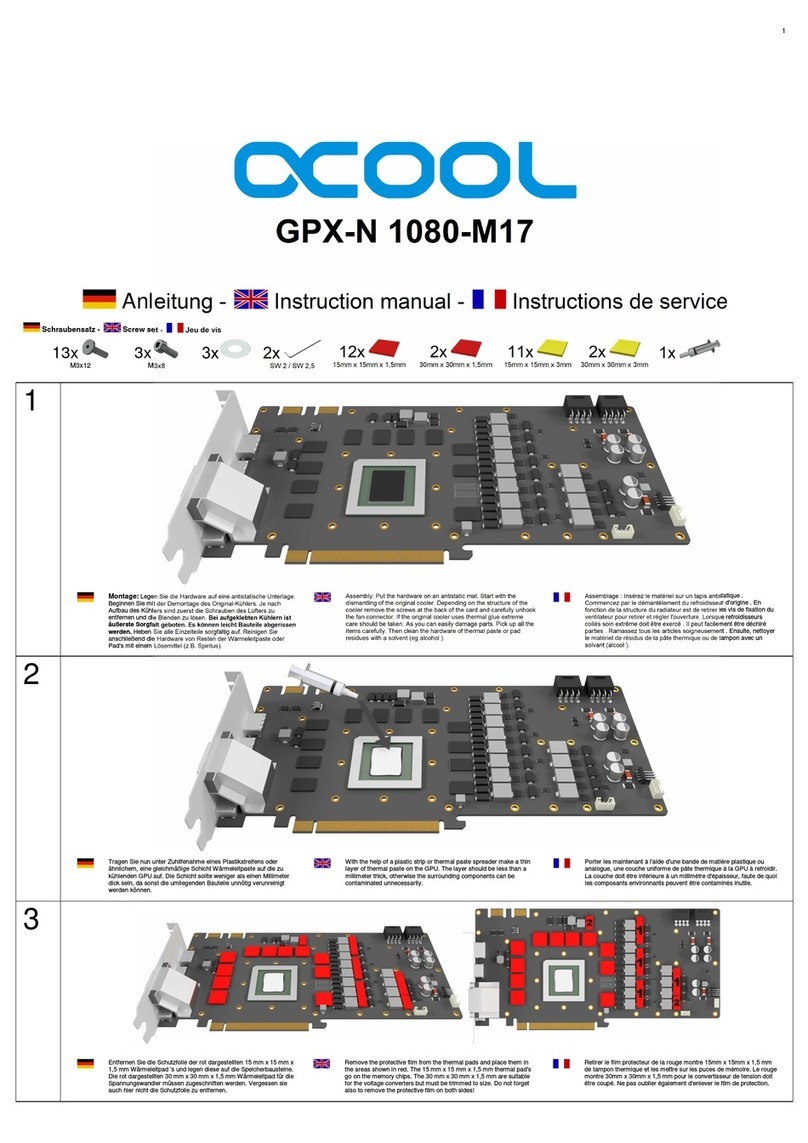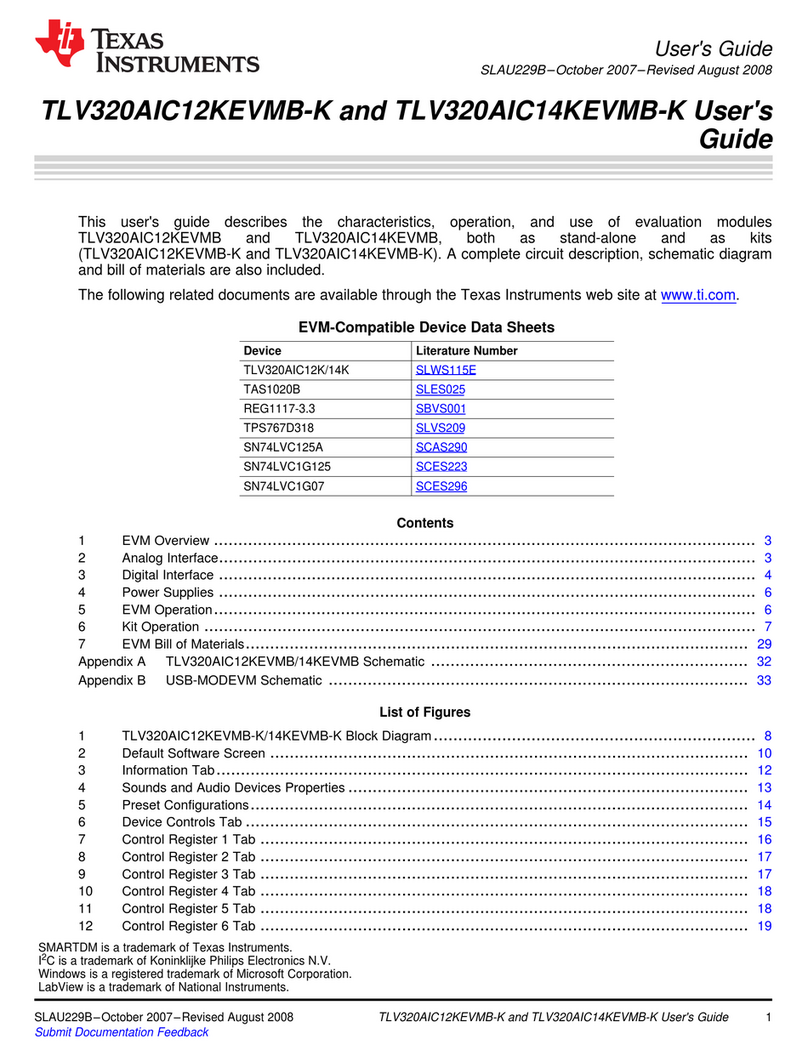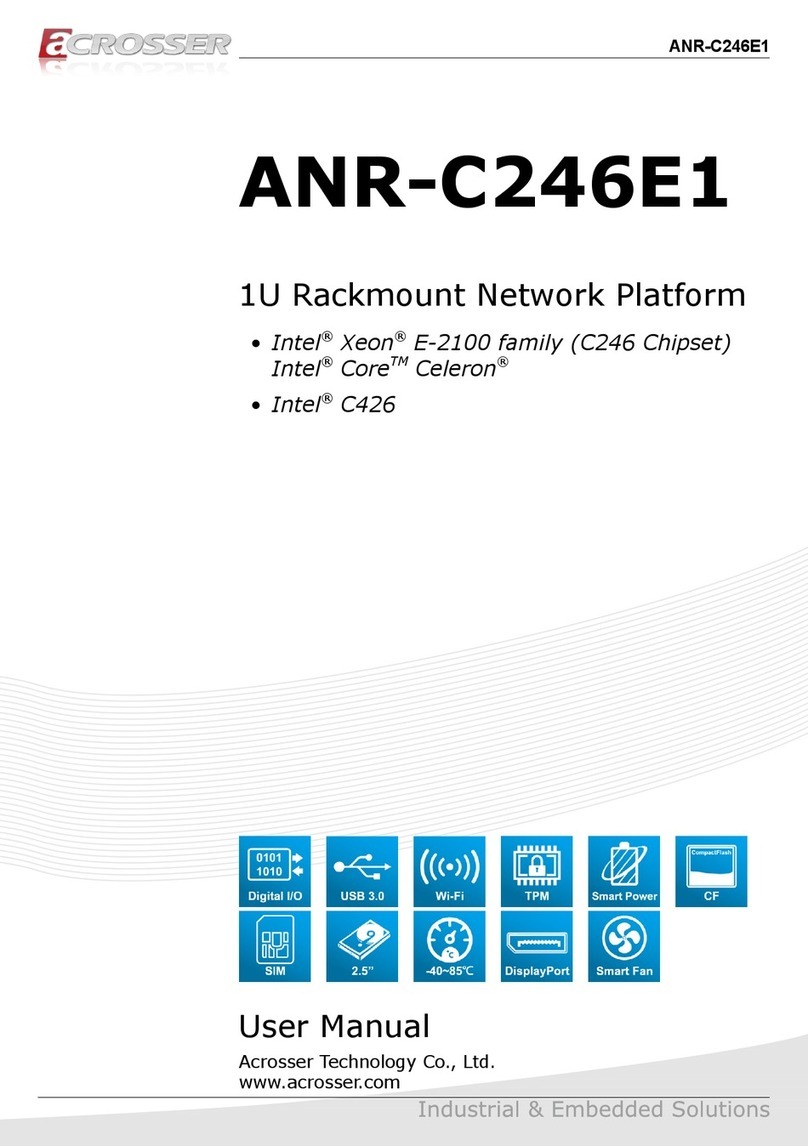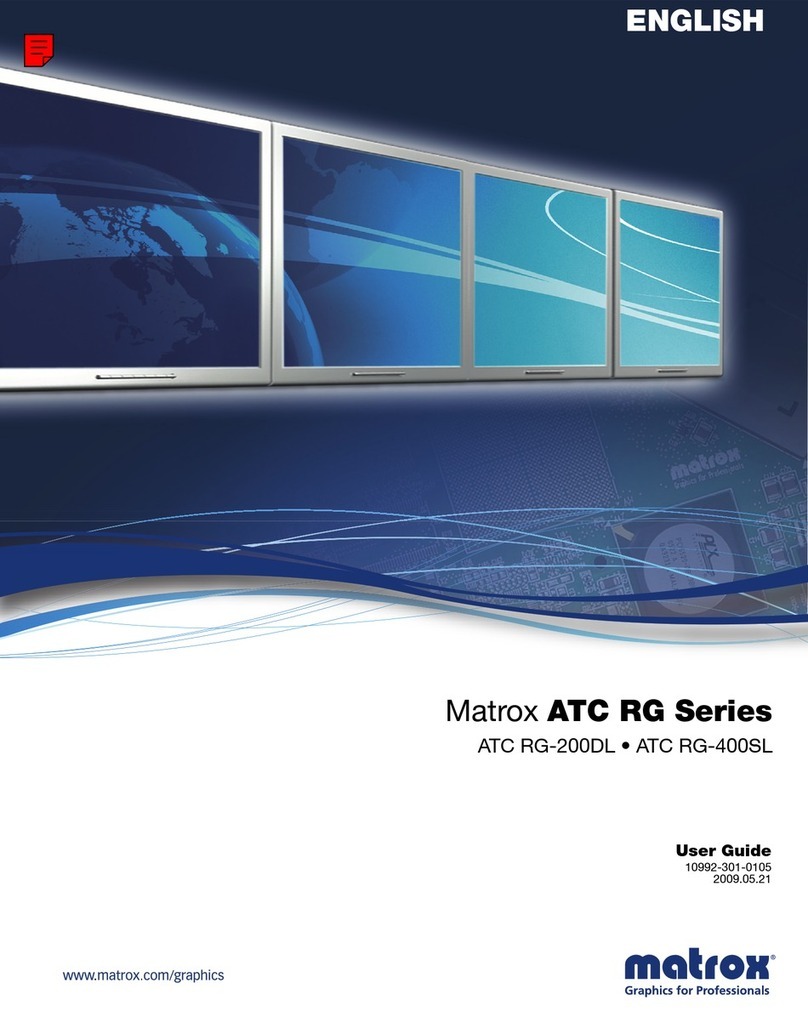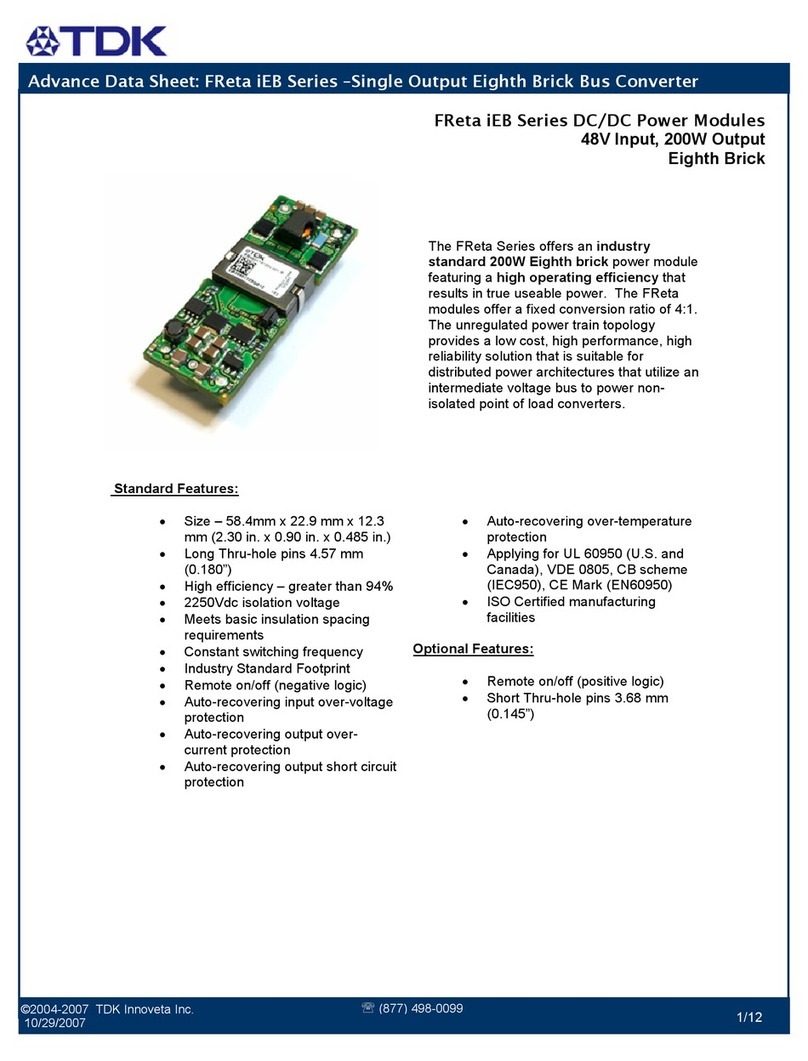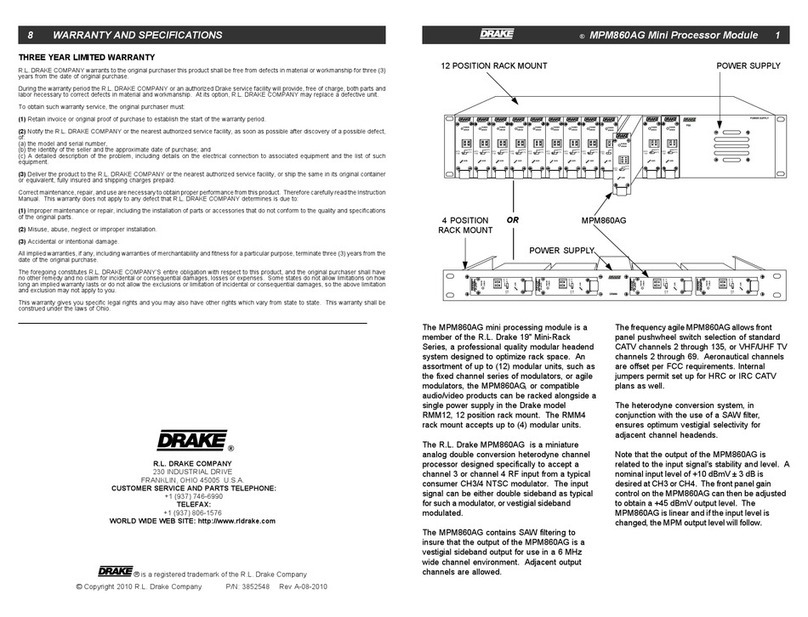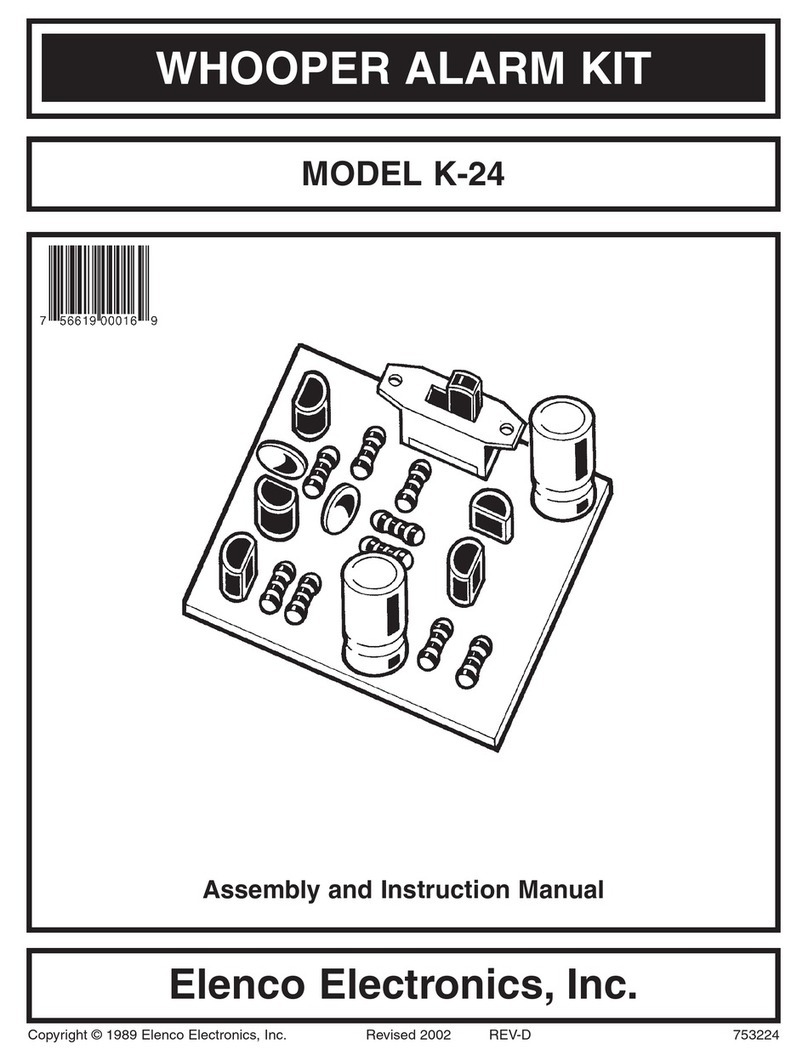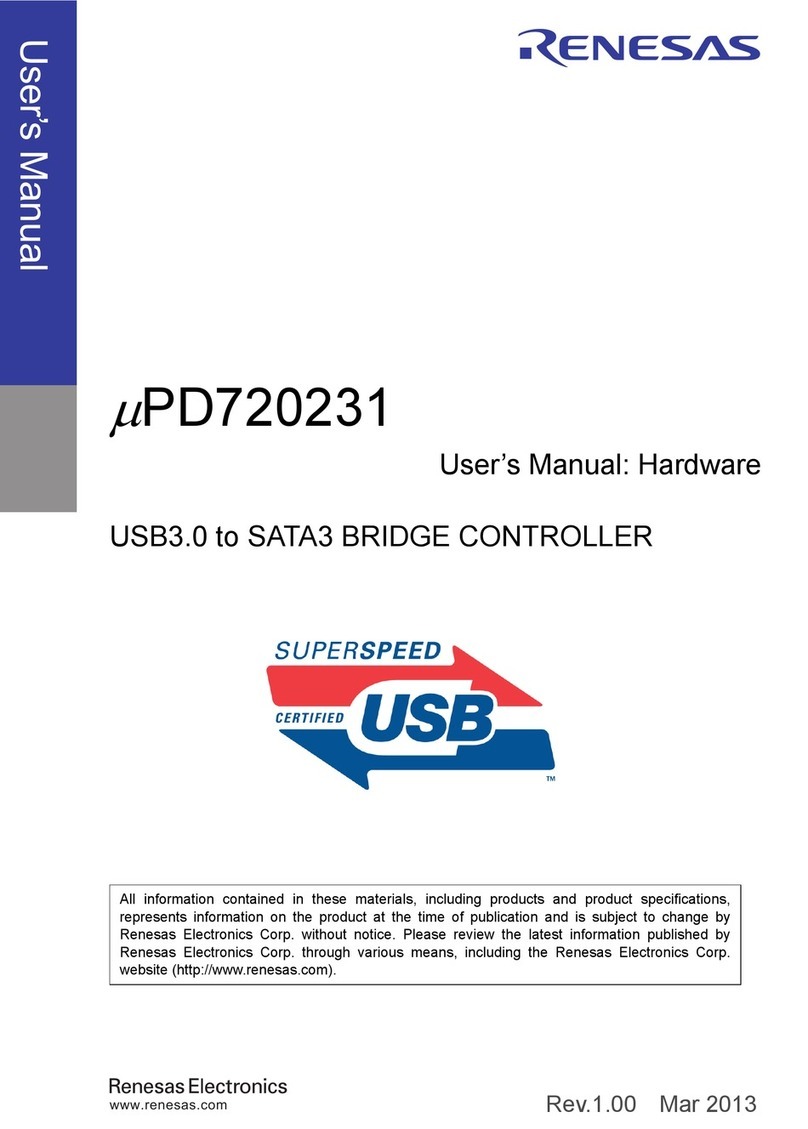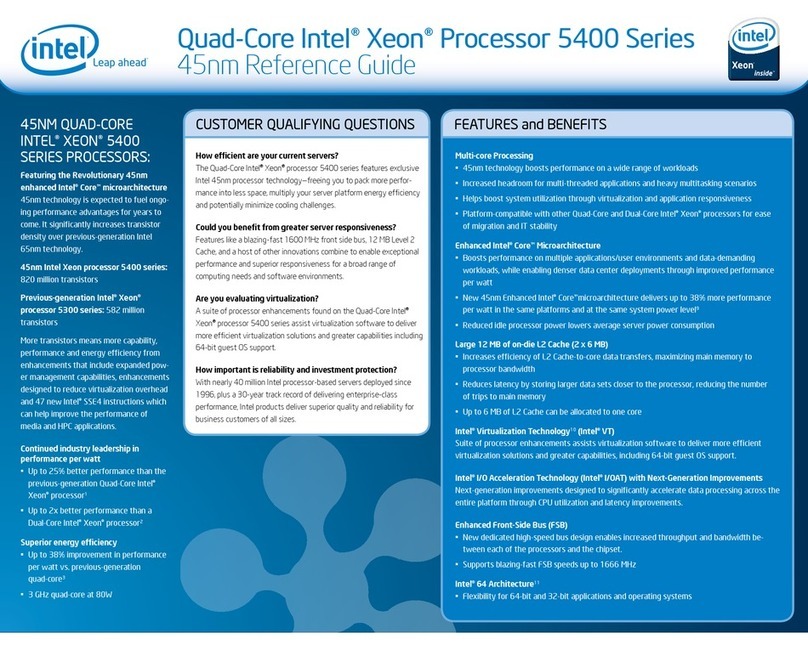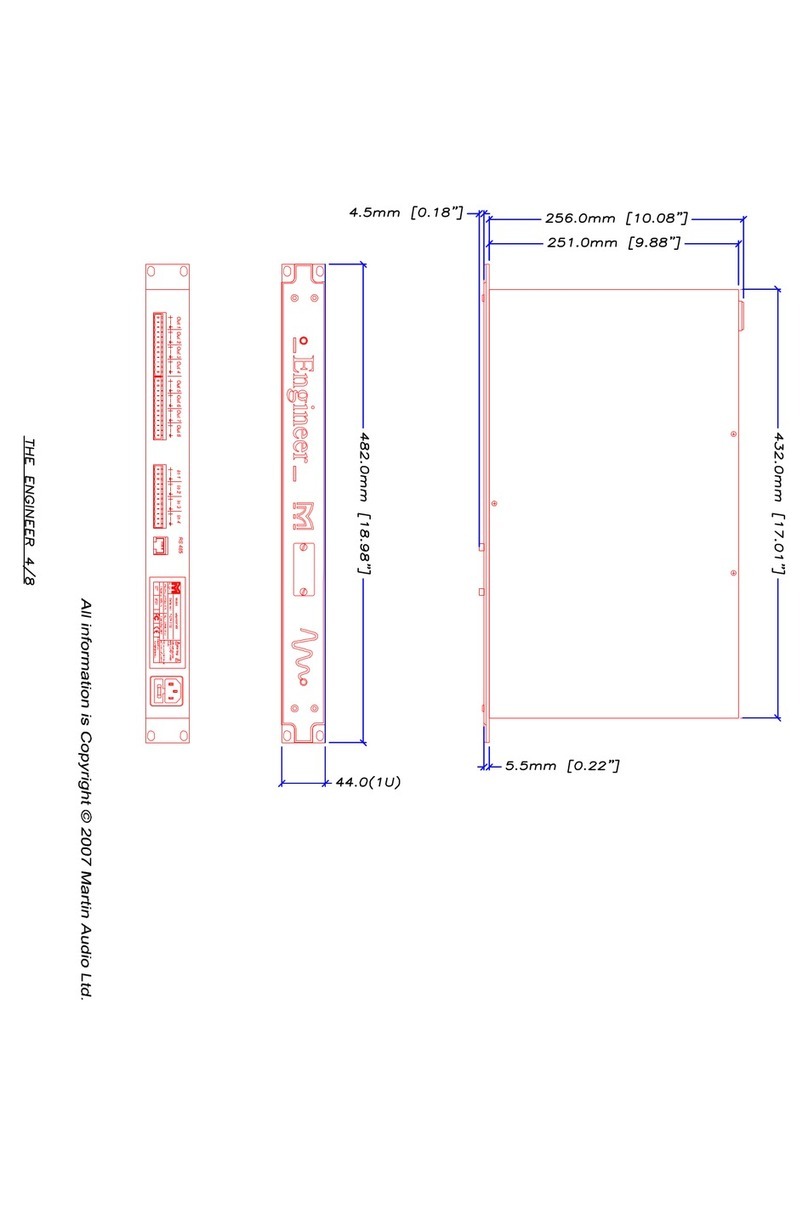blue media AVerTV Hybrid + FM Cardbus User manual

i
Table of Contents
Chapter 1 Introduction .............................................. 1
System Requirements...................................................... 2
Chapter 2 Introducing the AVerTV Application........... 3
Launching the AVerTV Hybrid + FM Cardbus Application ....... 3
Running AVerTV Hybrid + FM Cardbus application at the first
time .............................................................................. 4
Introducing the User Interface .......................................... 6
The Control Panel............................................................ 7
Remote Control..............................................................10
Resizing the TV Monitor Window.......................................12
Always on Top ...............................................................12
Setting for WindowsPower Option ..................................12
Chapter 3 Digital Terrestrial Programs .................... 15
Scanning Channels.........................................................15
Scanning Channels (For Advanced User)............................18
Adding and Deleting Channel Groups ................................20
Selecting a TV/Radio Channel ..........................................22
Adjusting Volume...........................................................23
Specifying a Channel Name or Description .........................23
Modifying a program list name .........................................24
Removing Unwanted Channels .........................................25
Using the OverScan Function ...........................................26
16-Channel Preview .......................................................28
Customize Video recording Setting ...................................29
Using the EPG Function ...................................................33
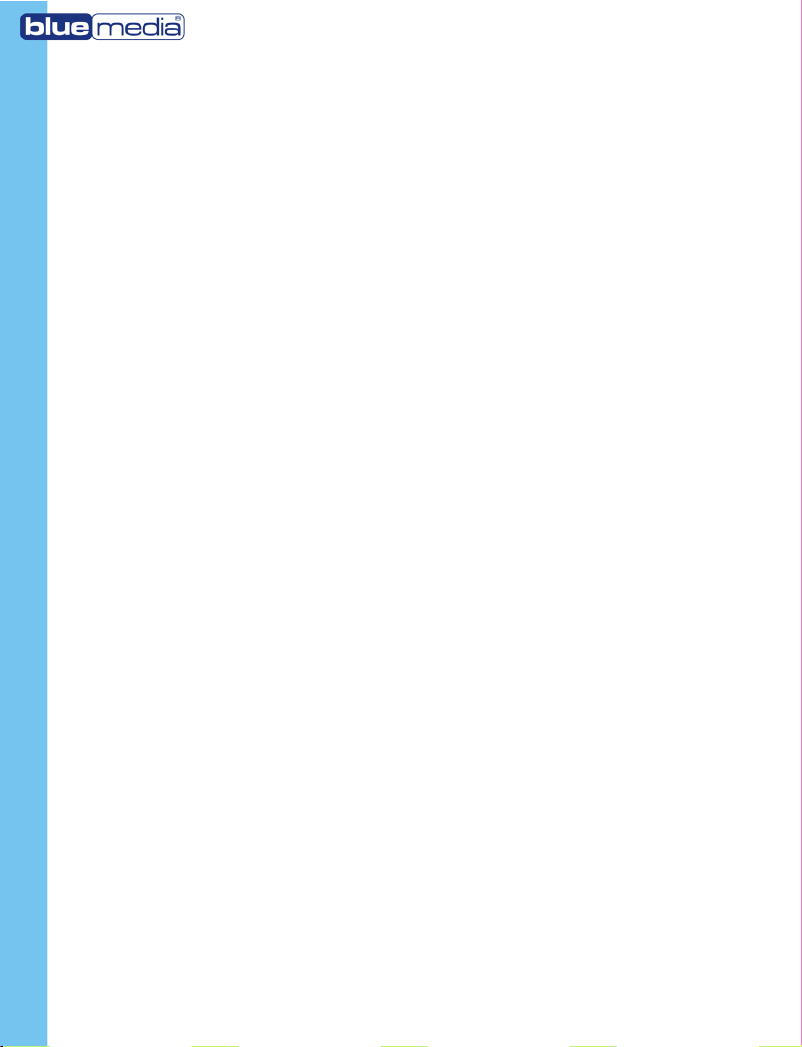
ii
Fine tuning Color and Display Quality................................34
Chapter 4 FM Radio .................................................. 36
FM Radio Controls ..........................................................36
How to Auto Scan FM Radio Channels ...............................36
Manually Scanning Specific FM Channels ...........................37
Selecting a Channel........................................................38
Skipping Unwanted Channels ...........................................39
Adding a Radio Frequency ...............................................39
Modifying a Radio Name..................................................39
Setting the Audio Mode...................................................40
Adding and Deleting Channel Groups ................................41
Customizing Audio Recording Settings...............................41
Chapter 5 TimeShift ................................................. 44
TimeShift Controls..........................................................44
Customizing TimeShift Settings........................................45
Using the TimeShift Function ...........................................46
Chapter 6 DVR ......................................................... 47
DVR Controls.................................................................47
Recording Settings .........................................................47
Using the Recording Function...........................................48
Playing the Recorded Programs ........................................49
Chapter 7 Image Capture......................................... 51
Before Capturing............................................................51
Capturing a TV/ Video Image ...........................................51
Multiple Image Sequence Capture ....................................54
Chapter 8 Teletext ................................................... 56

iii
Overview ......................................................................56
Toolbar Buttons .............................................................57
LED Lamp .....................................................................58
Using Teletext ...............................................................59
Chapter 8 Schedule ................................................. 63
Adding Schedules...........................................................64
Chapter 9 Hot Keys .................................................. 67
Chapter 10 Customer Service................................... 69
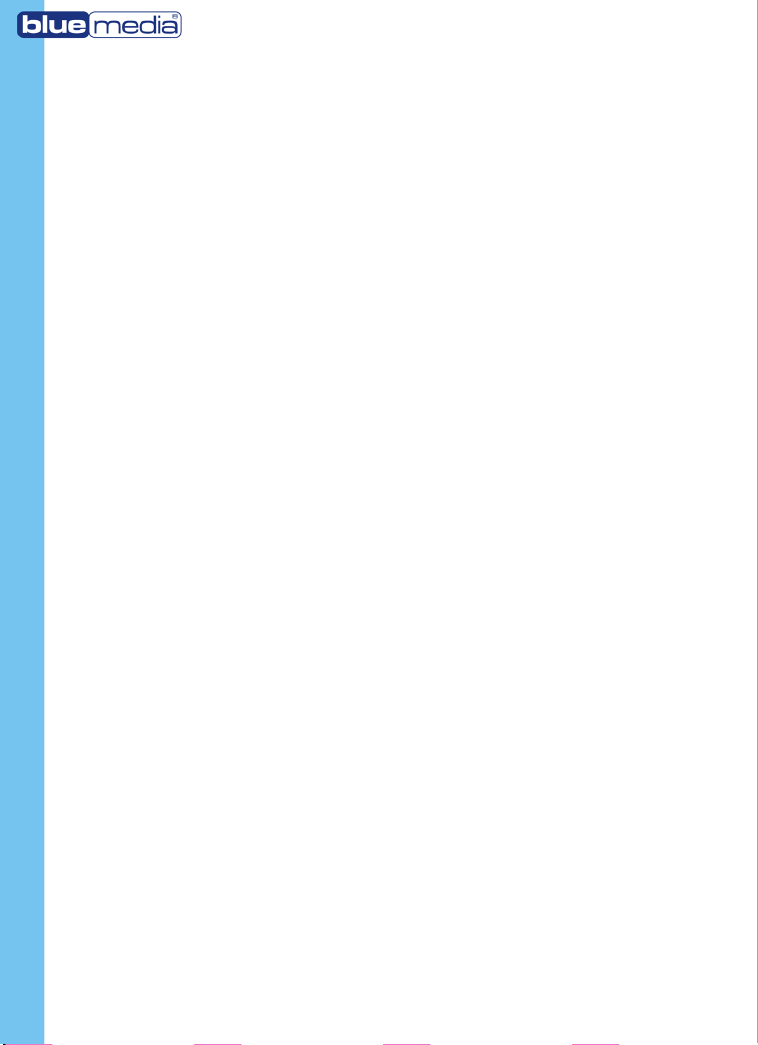
1
Chapter 1 Introduction
Now, with AVerTV Hybrid + FM Cardbus, you can
experience both analog and digital TV, listen to the
FM radio and other features on your PC. Convert
your computer system into a real multimedia
entertainment center.
Surely, you’ll never miss your favorite ball games,
soaps or game shows anymore because the Time
Shift function performs background recording of a
TV program and lets you return and watch from the
part of the program where you left off.
To enjoy high quality digital programs, AVerTV
Hybrid + FM Cardbus is your best choice.

2
System Requirements
System requirements are described in detail below.
Before using AVerTV Hybrid + FM Cardbus, verify
that your PC meets the described requirements.
To watch Analog TV:
▪Intel Pentium 4 2.4GHz (Hyper-Threading) for
Time Shift and Record in MPEG2
▪128MB RAM or higher
▪PCMCIA cardbus slot
▪VGA card supports DirectX 9
▪Sound card
▪Windows 2000 / XP
To watch HDTV/SDTV:
▪Pentium 4 1.7 GHz
▪256 MB RAM or higher
▪PCMCIA cardbus slot
▪VGA card supports DirectX 9 and DxVA (HDTV)
▪Sound card
▪Windows 2000 / XP

3
Chapter 2 Introducing
the AVerTV Application
The AVerTV Hybrid + FM Cardbus application allows
you to watch digital and analog TV, listen to the
radio, record programs, and capture still images
while you work on your computer.
Launching the AVerTV Hybrid + FM
Cardbus Application
Run the AVerTV Hybrid + FM Cardbus application
from the Programs menu.
To run the application, click Start, point to
Programs,choose AVerTV Hybrid + FM Cardbus,
and then click AVerTV Hybrid + FM Cardbus.
Quick TV Launcher
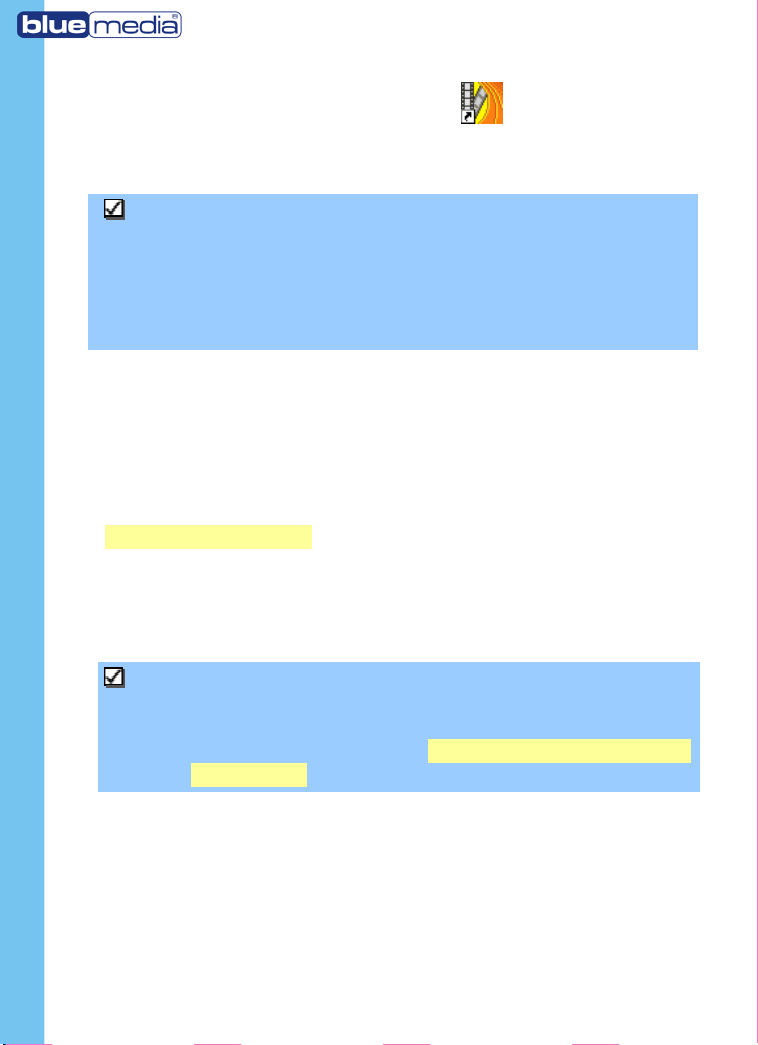
4
Another way is to double-click the AVerTV Hybrid
+ FM Cardbus program icon “ ”on the desktop.
Or, you can double-click the Quick TV launcher
located at the lower right corner of the screen.
Note: Quick TV launcher is important for both of
the remote control and the Schedule. If it
is not activated, the remote control
feature is automatically disabled and the
Schedule will not perform any preset
schedules (if any).
Running AVerTV Hybrid + FM Cardbus
application at the first time
If this is your first time to run the application, the
Setup dialog box will appear to prompt you to scan
channels. (For details, please refer to the section
Scanning Channels)
1. Choose your favorable signal input (Digital TV,
Analog TV or FM Radio) on the left pane of the
Setup dialog box.
Note: Before choosing the signal input, please
make sure that your country/region is
correct. For more information, please refer
to the section titled “Scanning Channels” in
Chapter 3.
2. Then you need to select the Ant. option to
search only for air channels, or select Cable to
scan for cable channels if your choice is “Analog
TV” in step 1.
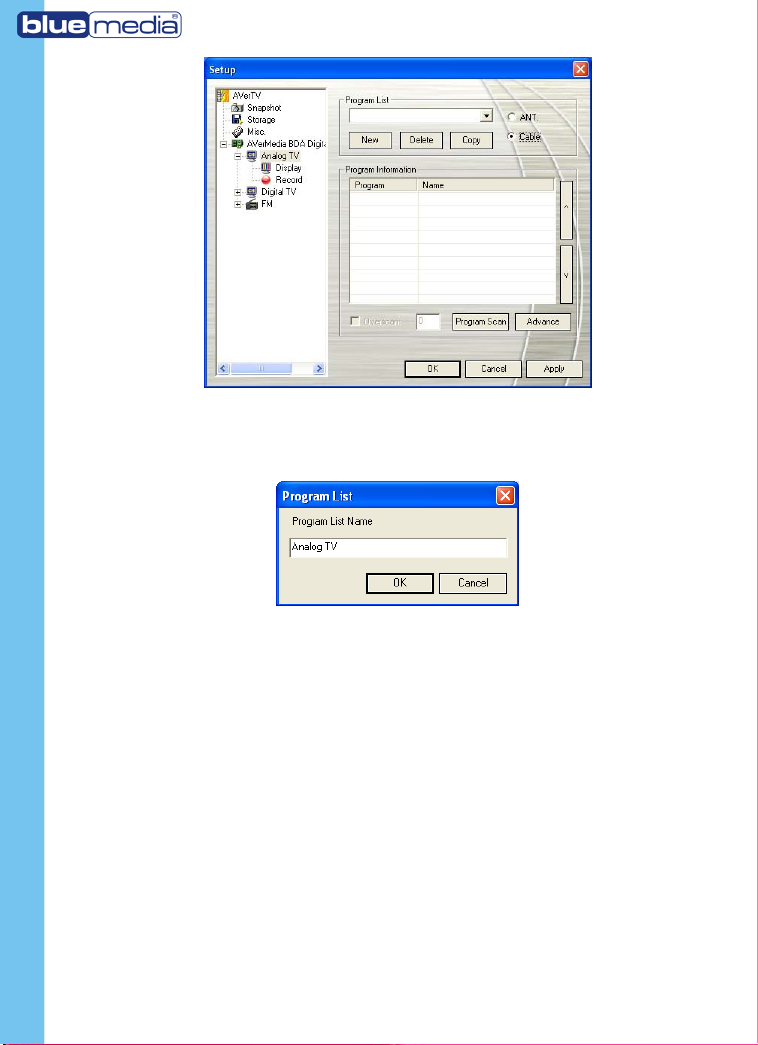
5
3. Click New and the Program List dialog box will
appear. Type in the desirable name and click OK.
4. Click Program Scan for searching for available
channels/programs in your area.
5. After scanning, the active TV channels will be
listed inside the box. Click Apply to save the
scanned channels.
6. To exit the current dialog box, click OK.
7. If you choose “Digital TV” in step 1, select
Digital TV to scan for digital TV channels or
select Digital Radio (Note: We can only access
to DVB-T Radio Broadcast, not Digital Audio

6
Broadcast system.) search for digital radio
broadcasts.
8. Repeat step 3 to 6 to complete the digital
TV/Radio scanning.
9. To scan FM radio channels, choose “FM” in step 1.
10.Click New and the Program List dialog box will
appear. Type in the desirable name and click OK.
11.Click Scan. All active channels will be
automatically scanned and memorized. To
terminate the scanning, click Stop.
12.Click Apply to save the new setting and click OK
to exit the current dialog box.
Introducing the User Interface
The TV monitor allows you to watch live TV or video.
Playback
Seek Slider
Channel
Up/Down
Vol u me Resize
Window
Record
Time Shift
Stop
Pause
Play
Hide the
Control Panel
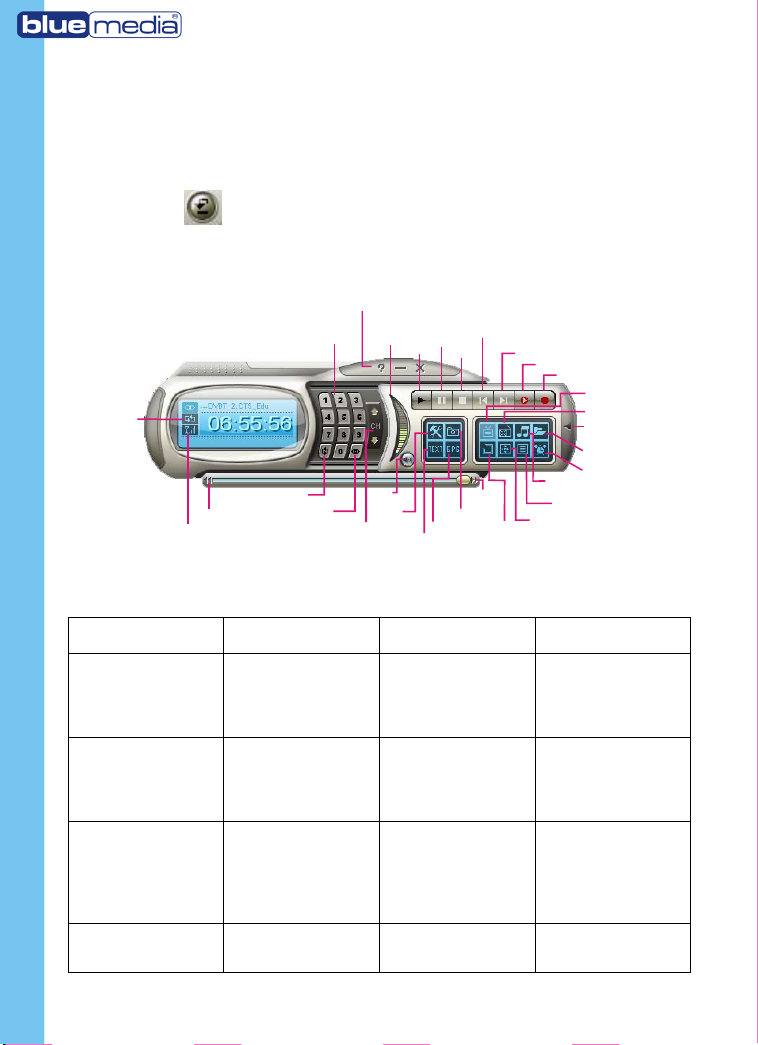
7
The Control Panel provides button controls for
selecting channels, adjusting volume, capturing
images, and more. It has a panel display that shows
the current channel number and channel name.
To display or hide the Control Panel, click the
button located at the lower left corner of the TV
Monitor.
The Control Panel
Show/Hide
Numeric Panel
Record
TimeShift
Next File
Previous File
Stop
Pause
Play
Open File
Audio
Switch
Change Radio Source
Schedule
Program List
Always
on Top
Full
Screen
Snapshot
EPG
Teletext
Setup
Mute
Volume
Control
Channel
Up/Down
Numeric
Buttons
16 Channel
Preview
Channel Loop
Enable/Disable
Repeat Play
Help
Forward
Backward
Signal Strength
Change Video Source
The table below describes functions of the buttons
on the Control Panel.
BUTTON FUNCTION BUTTON FUNCTION
Enable/Disable
Repeat Play
Continuously
play back the
files in the
playlist.
Signal Strength Display signal
strength.
Backward Move backward
in intervals.
Channel Loop Return to
previously
accessed
channel.
16 Channel
Preview
Display 16
consecutive TV
channels on the
TV Monitor
window.
Channel
Up/Down
Go to the next
upper or lower
active channel.
Mute Turn off the
sound.
Setup Allows you to:
* Confi
g
ure

8
digital TV, analog
TV, and FM radio
settings.
* Set for
Windows power
option.
*Configure
snapshot
settings.
*Customize
recording
settings.
*Customize the
Time Shift
function.
Teletext View Teletext
information
EPG View EPG
information.
Snapshot Capture a single
image or a
sequence of
images.
Forward Skip forward in
intervals.
Always on Top Make TV monitor
float over the top
of other program
windows.
Full Screen Show TV/Radio
programs in full
screen.
Program List Display the
program list.
Audio Switch Choose between
available
languages.
Schedule Display Schedule
dialog box.
Open File Create a playlist
of video files to
playback.
Show/Hide
Numeric Panel
Toggle between
displaying or
hiding the
Numeric Panel.
Change Radio
Source
Switch between
FM radio and
DVB-T radio.
(Only access to
DVB-T Radio
Broadcast, not
Digital Audio
Broadcast
system.)
Change Video
Source
Switch between
analog TV, digital
TV, composite or
S-video.
Record Record the
current TV show.
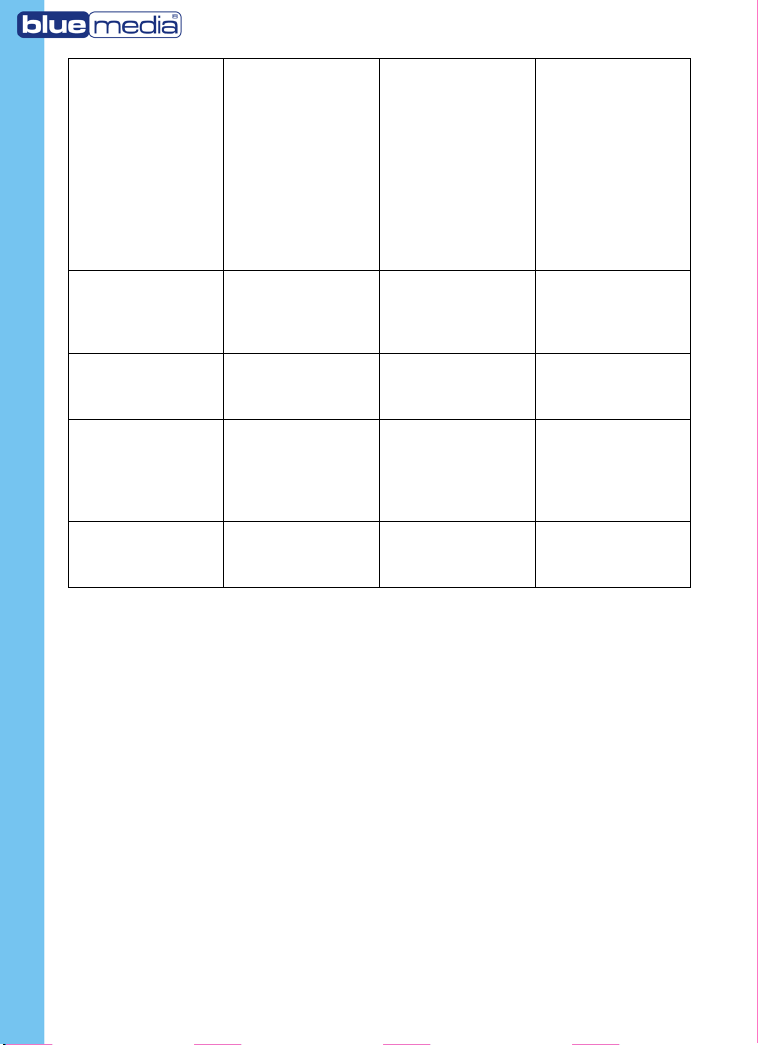
9
TimeShift Performs
background
recording of the
live TV program.
This function lets
you view the
recorded parts,
while at the
same time,
recording is in
progress.
Next File Play the next file
in the playlist.
Previous File Play the previous
file in the
playlist.
Stop Stop the
playback,
recording, Time
Shift, etc.
Pause Freeze the
playback
temporarily.
Play Play back
recorded video
files.
Volume Control Drag your mouse
up/down to
increase/decreas
e the volume
level.
Help View User’s
Manual.
Numeric
Buttons
Select
channels/progra
ms.
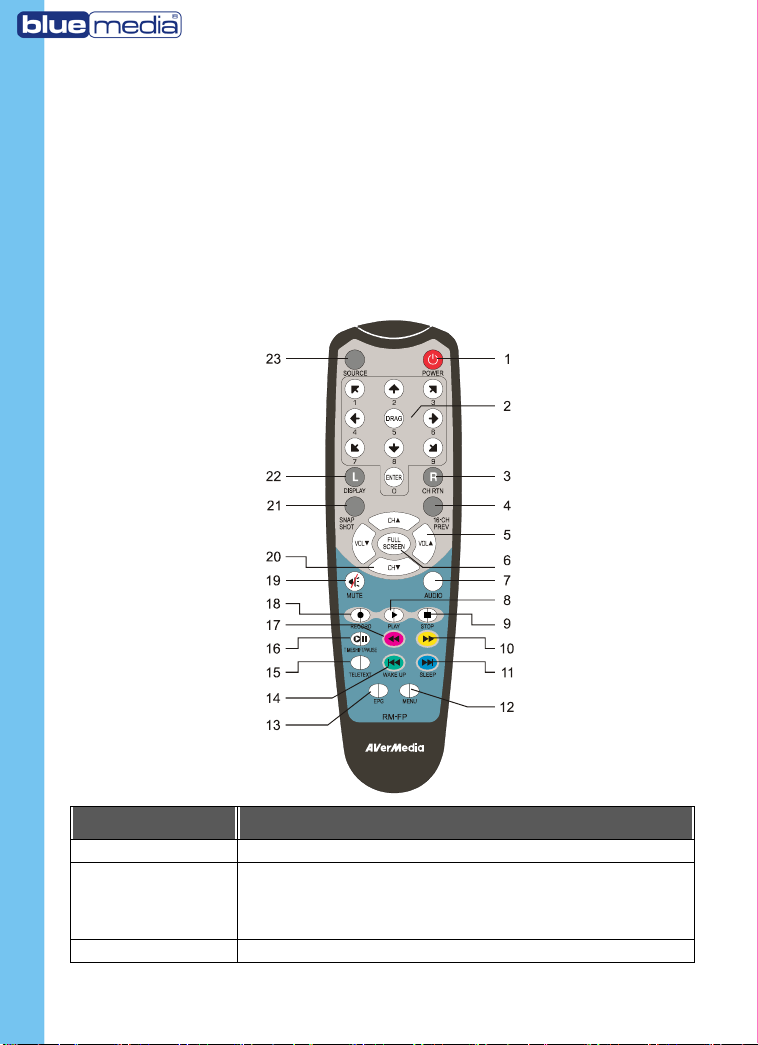
10
Remote Control
You can use remote control to turn on/off the
programs, select channels, adjust volume and so on.
In addition, the remote control can function as a
Remote Mouse by using the arrow keys
(!"#$%&'() to control the mouse pointer when
the software is closed. Please be notice that you
have to activate Quick TV
Button Description
1.Power Turn on/off the application
2.Numeric
Buttons
- Select a TV channel.
- Under the 16-channel preview mode,
use to highlight the"$! #
intended channel.
3.CH RTN Go to the previously selected channel.
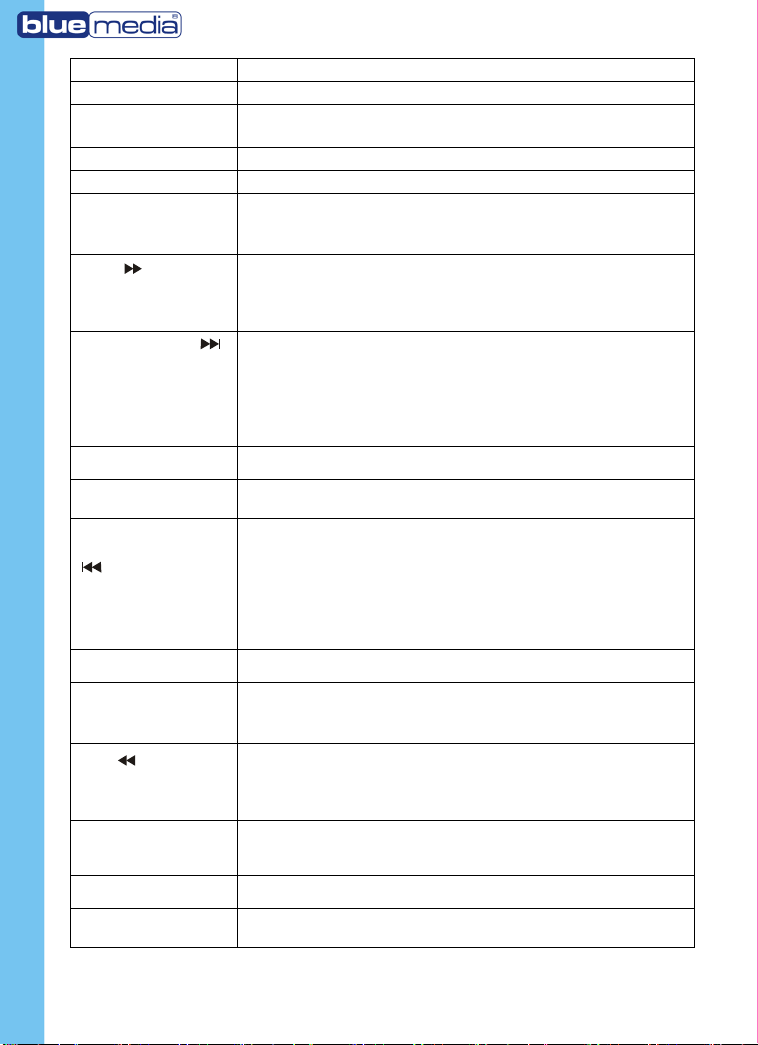
11
4.16-CH PREV 16-channel Preview.
5. VOL ▲/▼Increase/decrease the volume.
6.FULL
SCREEN
Display TV in full screen.
7. AUDIO Switch between available languages.
8. ►(Play) Play the last recorded or played file.
9. ■(Stop) - End the Playback or recording.
- End the Time Shift mode and return
to real-time TV or Radio mode.
10.
(Forward)
- Advance the playback.
- Jump to the teletext page of the
corresponding color according to this
button.
11. SLEEP - Go to the next file in the playlist.
- Set the time to put your computer in
Standby or Hibernate mode.
- Jump to the teletext page of the
corresponding color according to this
button.
12. MENU Display or hide the Control Panel.
13.EPG Launch the Electronic Programme
Guide.
14.WAKE UP
- Go to the previous file in the
playlist.
- Set the time to bring your computer
out of Standby or Hibernate mode.
- Jump to the teletext page of the
corresponding color according to this
button.
15.TELETEXT Launch the Teletext application.
16.TIMESHIFT
/Pause
- Freeze the playback.
- Switch from real-time TV or Radio to
Time Shift mode.
17.
(Rewind)
- Rewind the playback.
- Jump to the teletext page of the
corresponding color according to this
button.
18 ●(Record) Switch to DVR mode and record the
current program or video into your hard
drive.
19 MUTE Turn on/off the sound.
20 CH /)* Go up or down to the next active
channel.

12
21
SNAPSHOT
Capture the on-screen image to a
bitmap file.
22 DISPLAY Display information.
23 Source Switch between available signal source.
Resizing the TV Monitor Window
To enlarge or reduce the size of the TV Monitor
window, click and drag the lower right edge of the
window.
Double-click the TV Monitor window to display it in
full screen or click the Full Screen button on the
Control Panel.
When in full screen mode, just double-click
anywhere on the screen to revert to the normal TV
window size.
Always on Top
To make the TV monitor window
float over the top of other program
windows, right-click on the TV
monitor. In the pop-up menu,
point to Video and choose Always
on Top.
OR,
Click the Always on Top button on the Control
Panel.
Setting for WindowsPower Option
This option allows you to put your computer in
Standby or Hibernate mode while you are away from
the computer.

13
Note:
Standby: Standby is a state in which your
monitor and hard disks turn off, so
that your computer uses less power.
Hibernate: Hibernation is a state in which your
computer shuts down to save
power but first saves everything in
memory on your hard disk.
Please do the following:
1. First, Click the Setup button and in the Setup
dialog box, click Misc. icon on the left pane.
2. By default, the system is set to enable the
Standby/Hibernation option. What you have to do
is to choose the desired power-saving settings. If
your computer has problem with being out of
Standby or Hibernate mode, please clear the
Standby/Hibernate option.
3. By pressing the Sleep button repeatedly on the
remote control, you can set the time to bring the
computer into Standby or Hibernation.
T
he system will detect if
your VGA card supports
DXVA. If yes, enable
the “Enable DXVA” to
activate the video
acceleration of the VGA
card. To watch HDTV, it
is strongly
recommended to
execute “Enable DXVA”.

14
The time setting will be displayed on the TV
monitor. For details, please see the description
below.
T
ime setting
mode
Description
Sleep
30/60/90/120
Minute(s)
Your computer will go into
Standby or Hibernate mode in
30/60/90/120 minutes.
Sleep Your computer will go into
Standby or Hibernate mode in
about 10 seconds.
Channel
Name/No.
Your computer will return to
original settings.
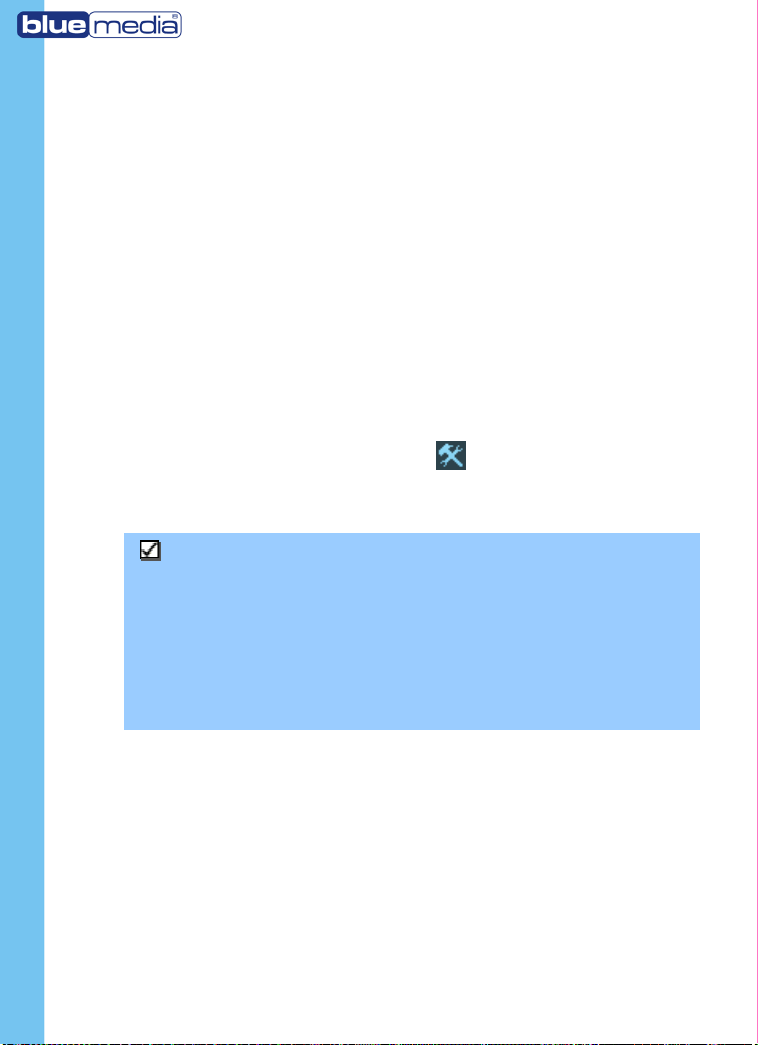
15
Chapter 3 TV
In this chapter, we will introduce methods to scan
programs, select a TV/Radio program, create a group
and so on.
Scanning Channels
If you haven’t done channel scanning when you first
run the application, please follow the steps to
complete this procedure.
--To scan digital channels--
1. Click the Setup button and in the Setup
dialog box, click AVerMedia BDA Digital
Capture icon on the left pane.
Note:
Make sure that your Country/Region is correct.
a. First, choose AVerMedia BDA Digital
Capture.
b. From the Region/Country drop-down list,
select your country or region.
c. Click Apply to save the settings.

16
2. Then select Digital TV. On this page, select
Digital TV to scan for digital TV channels or
select Digital Radio to search for digital radio
channels.
3. Click New and the Program List dialog box will
appear. Type in the desirable name and click OK.
4. Then click Program Scan to start the searching
process.
The application comes with a default frequency
table therefore the application will use this table
to search for active channels/programs. If you
want to terminate the searching process, just
click Stop.
5. You can check the scanning progress from the
progress bar. After scanning, the active TV/Radio

17
channels will be listed inside the box. Click
Apply to save the scanned channels.
--To scan analog channels--
1. Click the Setup button and in the Setup
dialog box, click AVerMedia BDA Digital
Capture icon on the left pane.
Note:
Make sure that your Country/Region is correct.
a. First, choose AVerMedia BDA Digital
Capture.
b. From the Region/Country drop-down list,
select your country or region.
c. Click Apply to save the settings.
2. Then select Analog TV. On this page, choose the
Ant. option to search only for air channel or
select CABLE to scan for cable channels.
3. Click New and the Program List dialog box will
appear. Type in the desirable name and click OK
Table of contents