Matrox ATC RG-200DL User manual
Other Matrox Computer Hardware manuals
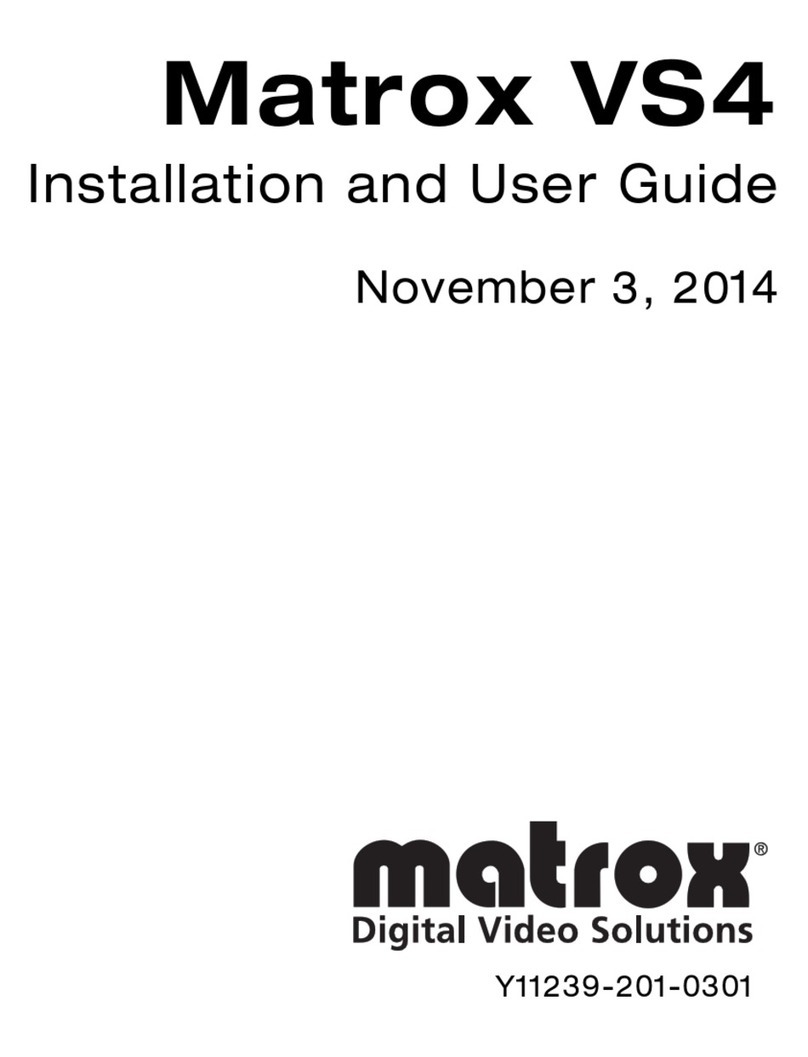
Matrox
Matrox VS4 User manual

Matrox
Matrox Meteor-II User manual
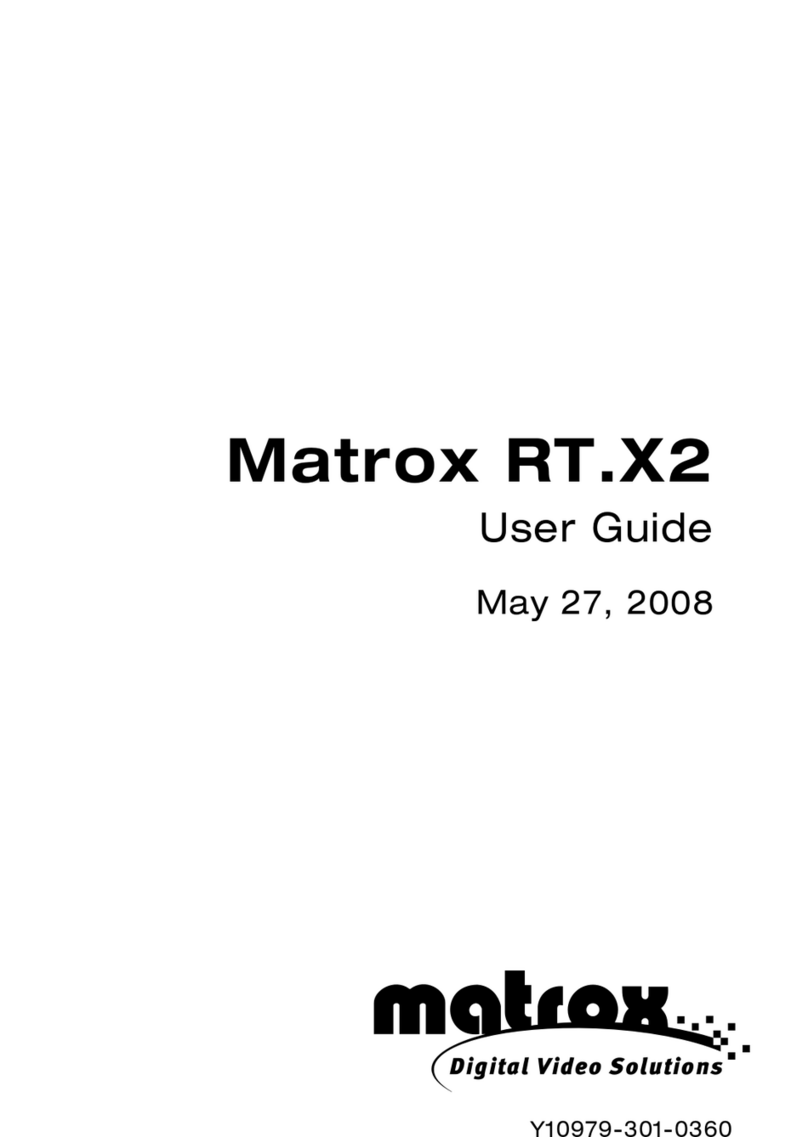
Matrox
Matrox RT.X2 User manual
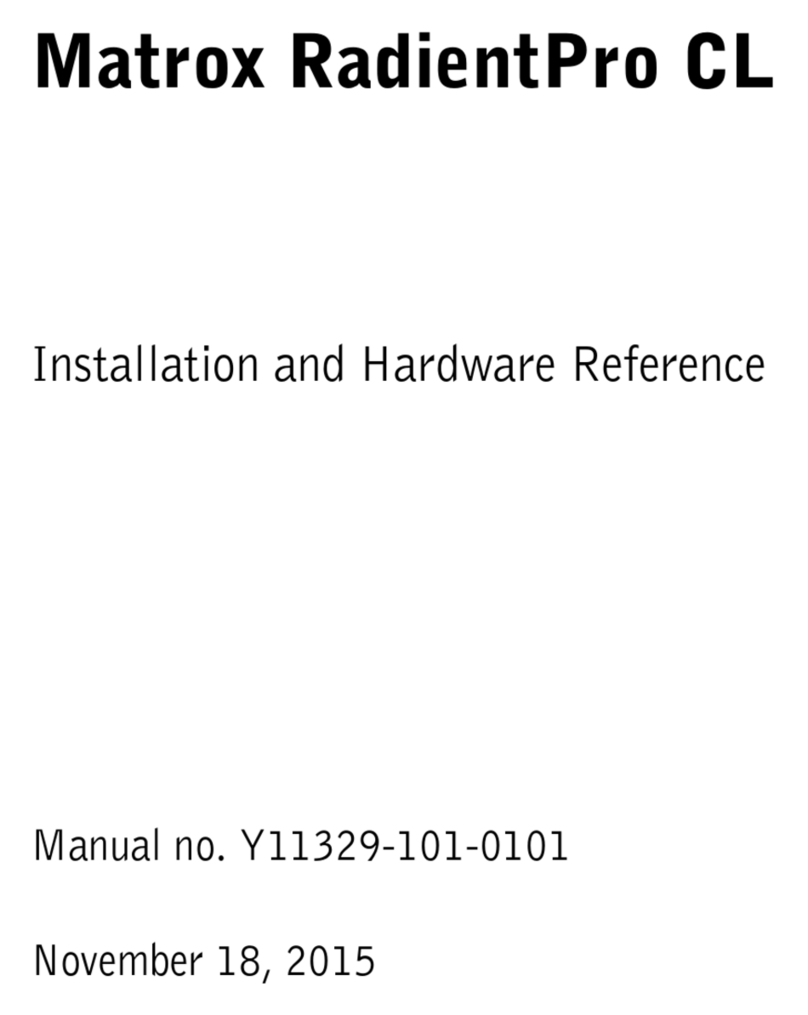
Matrox
Matrox RadientPro CL Assembly Instructions

Matrox
Matrox Parhelia User manual

Matrox
Matrox M.Key/100 User manual
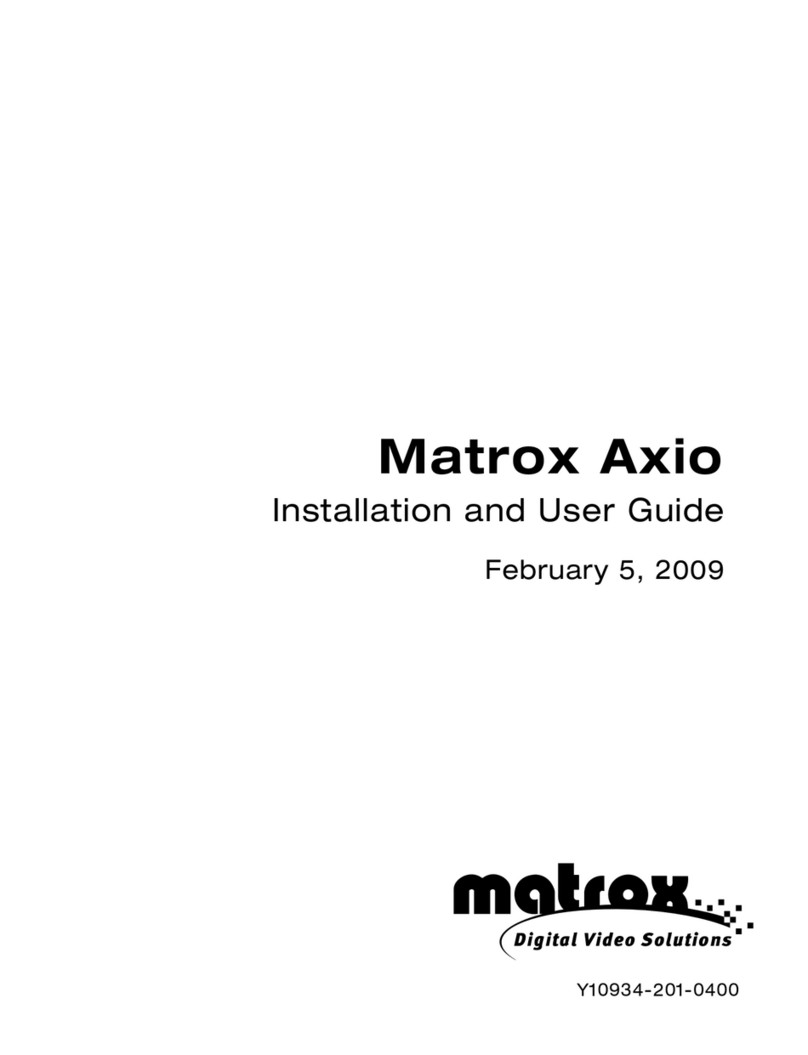
Matrox
Matrox Axio User manual

Matrox
Matrox MXO2 Mini User manual

Matrox
Matrox RT.X100 Xtreme User manual

Matrox
Matrox RT.X2 User manual

Matrox
Matrox DigiSuite DigiMix Installation and operating manual
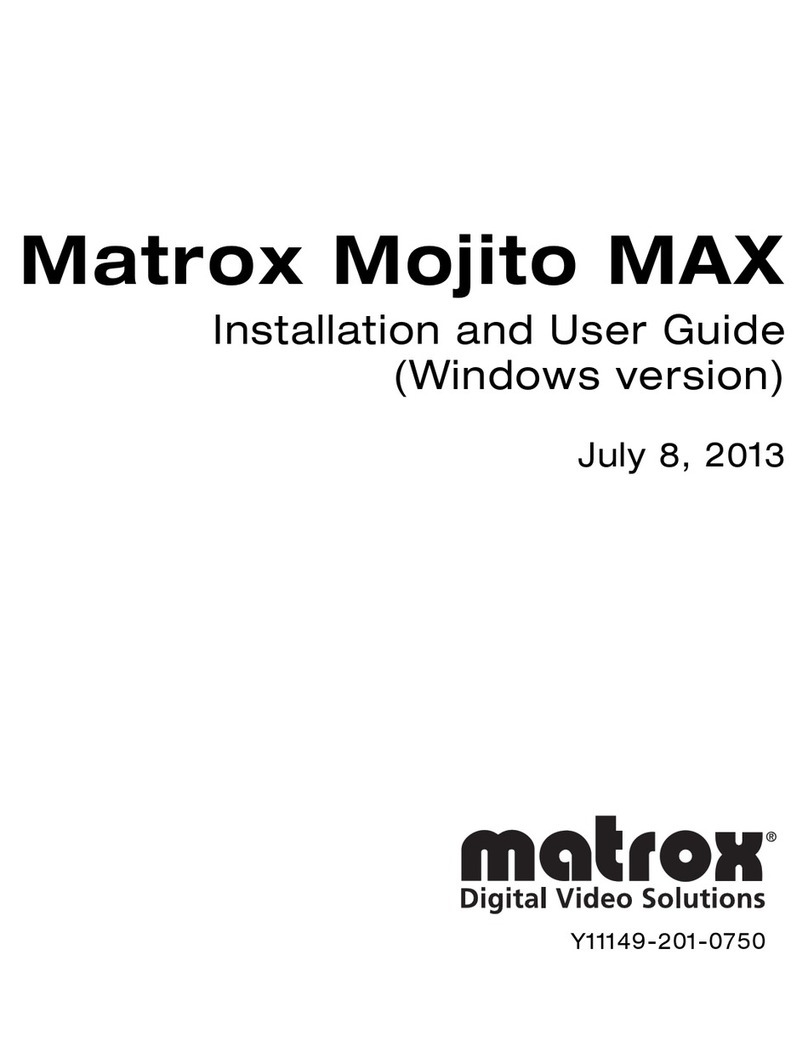
Matrox
Matrox Mojito MAX User manual
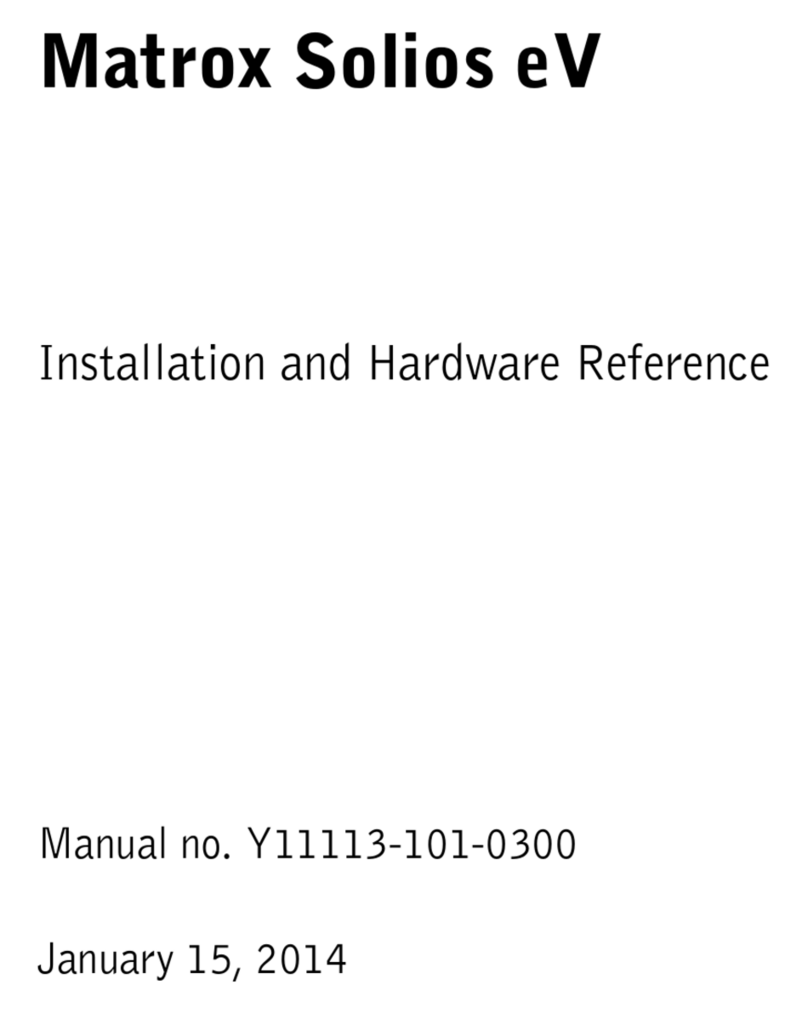
Matrox
Matrox Solios eV-CL Assembly Instructions

Matrox
Matrox TripleHead2Go Analog Edition User manual
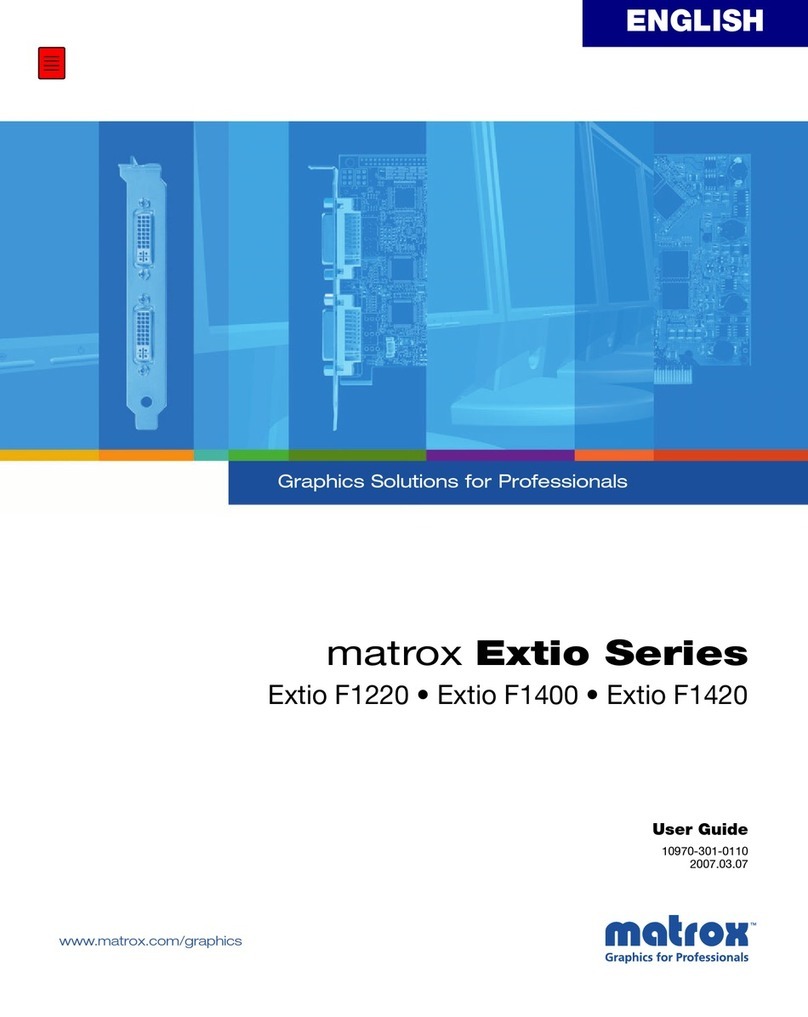
Matrox
Matrox Extio Series User manual
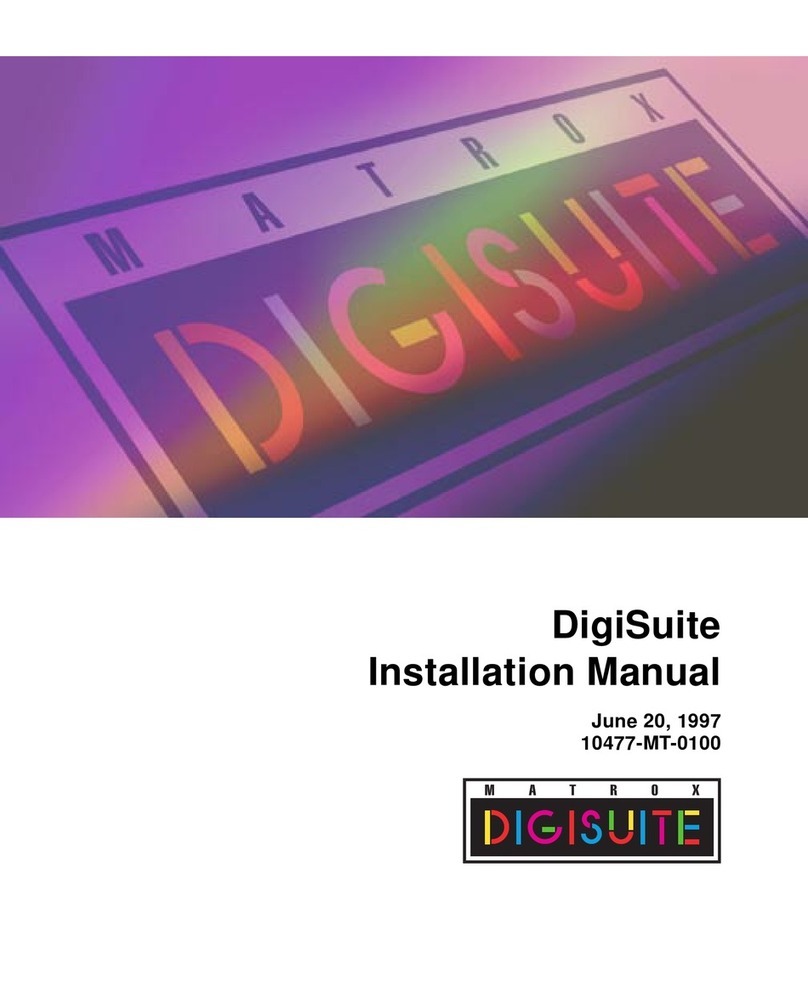
Matrox
Matrox DigiSuite User manual
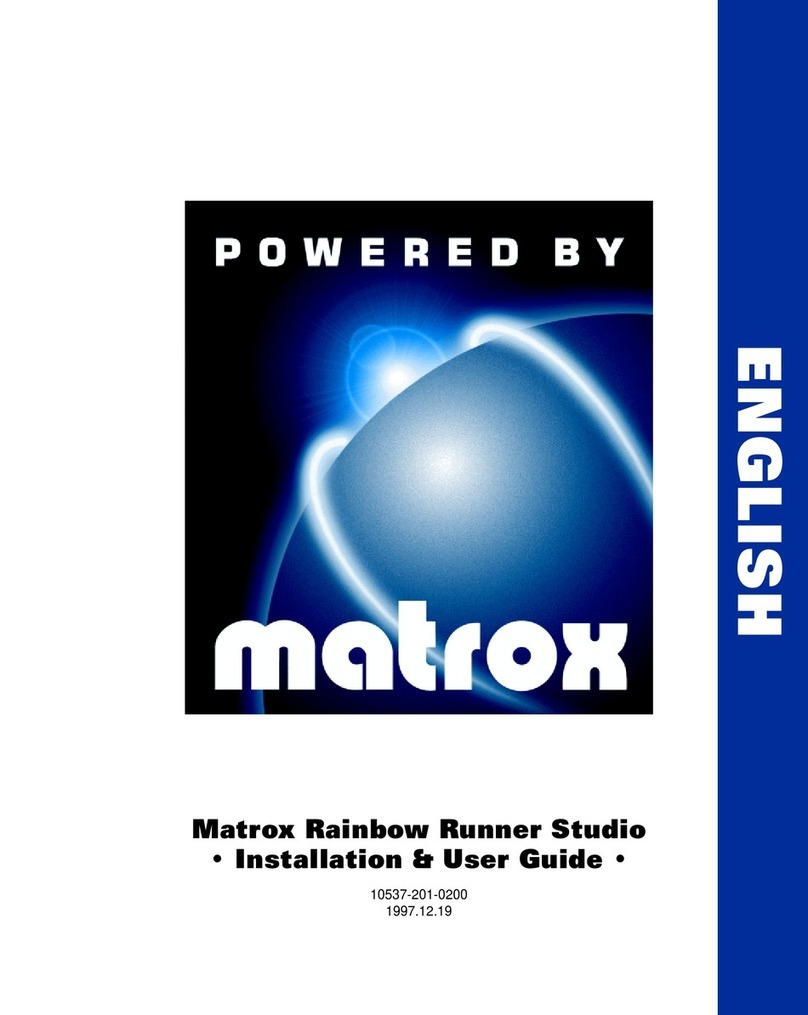
Matrox
Matrox Rainbow Runner Operation manual
Popular Computer Hardware manuals by other brands

EMC2
EMC2 VNX Series Hardware Information Guide

Panasonic
Panasonic DV0PM20105 Operation manual

Mitsubishi Electric
Mitsubishi Electric Q81BD-J61BT11 user manual

Gigabyte
Gigabyte B660M DS3H AX DDR4 user manual

Raidon
Raidon iT2300 Quick installation guide

National Instruments
National Instruments PXI-8186 user manual





















