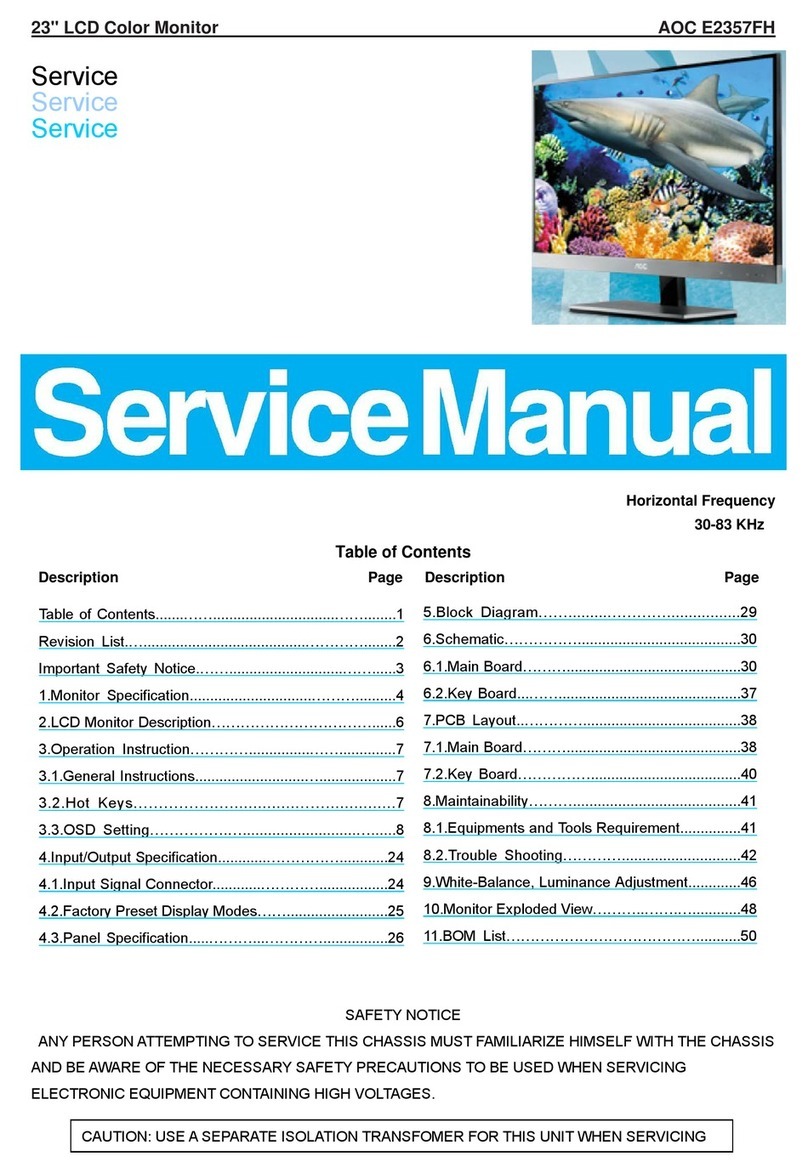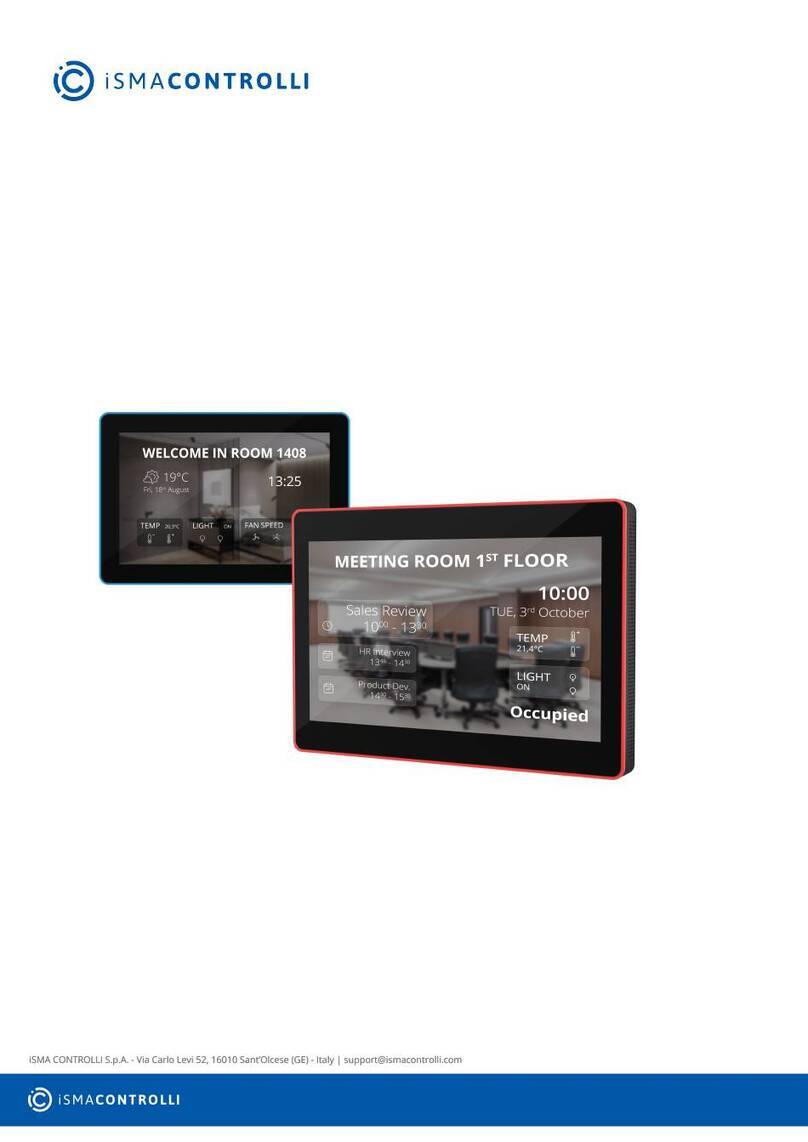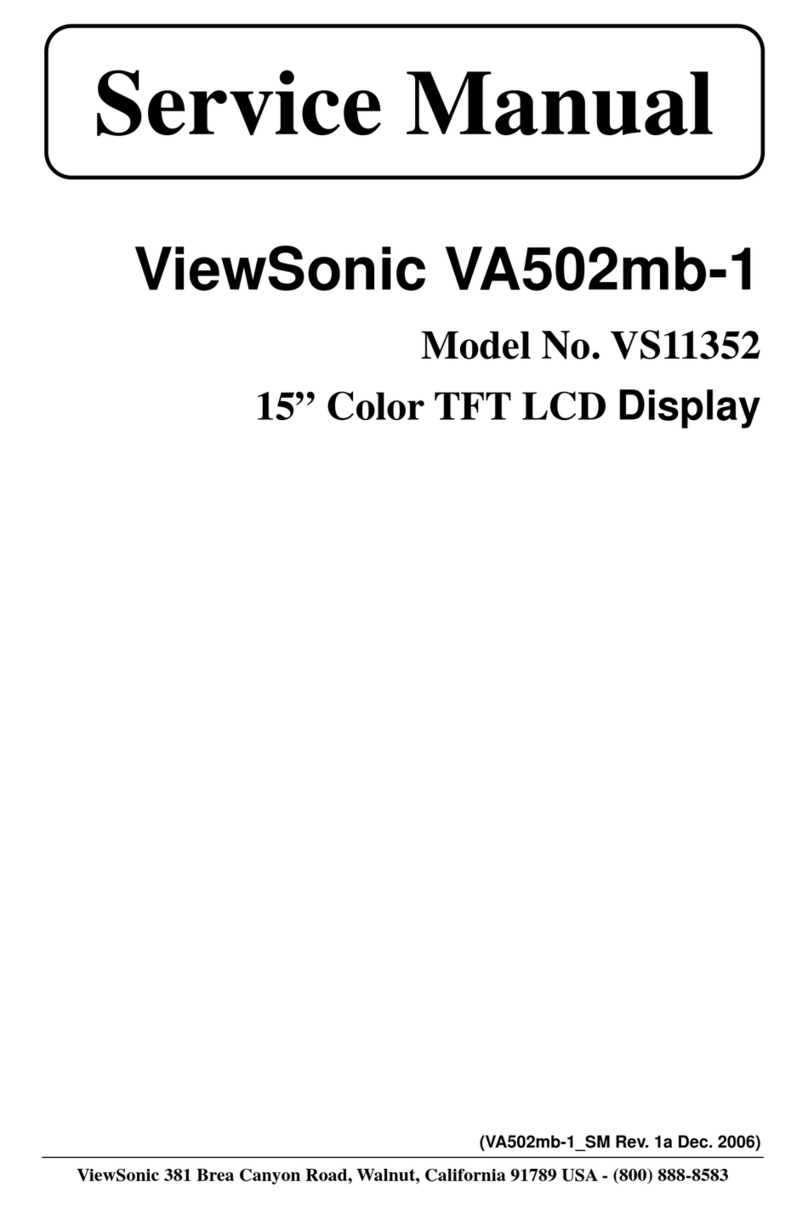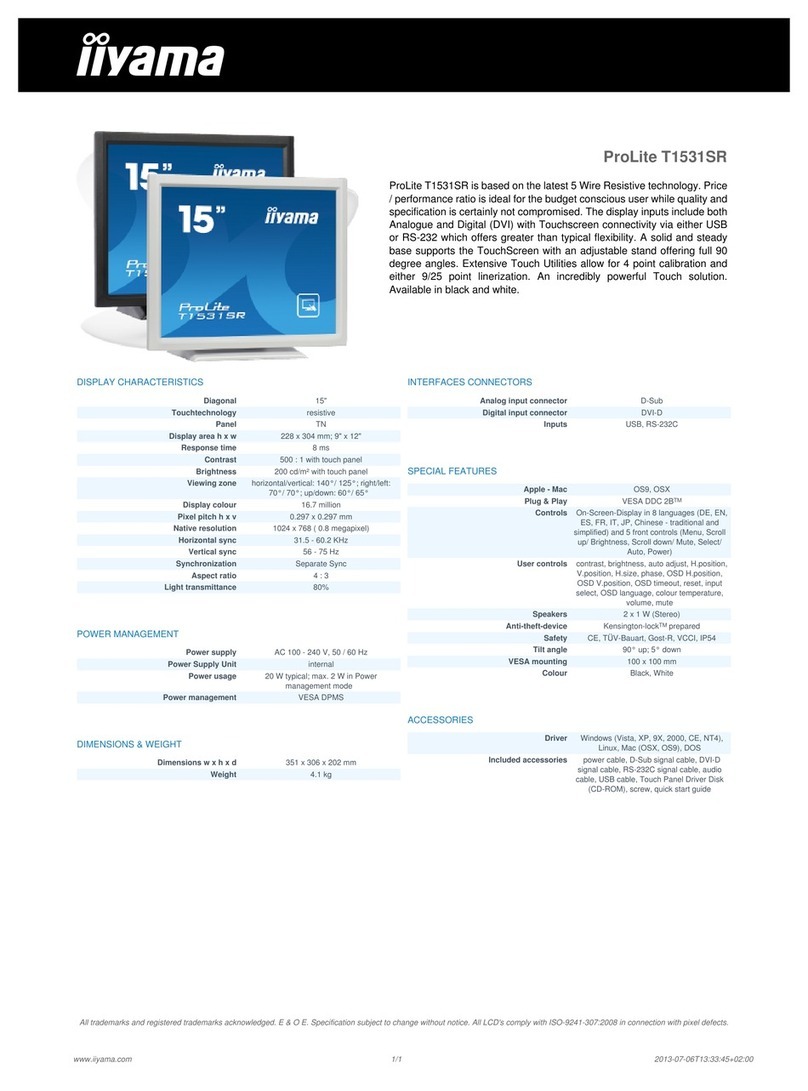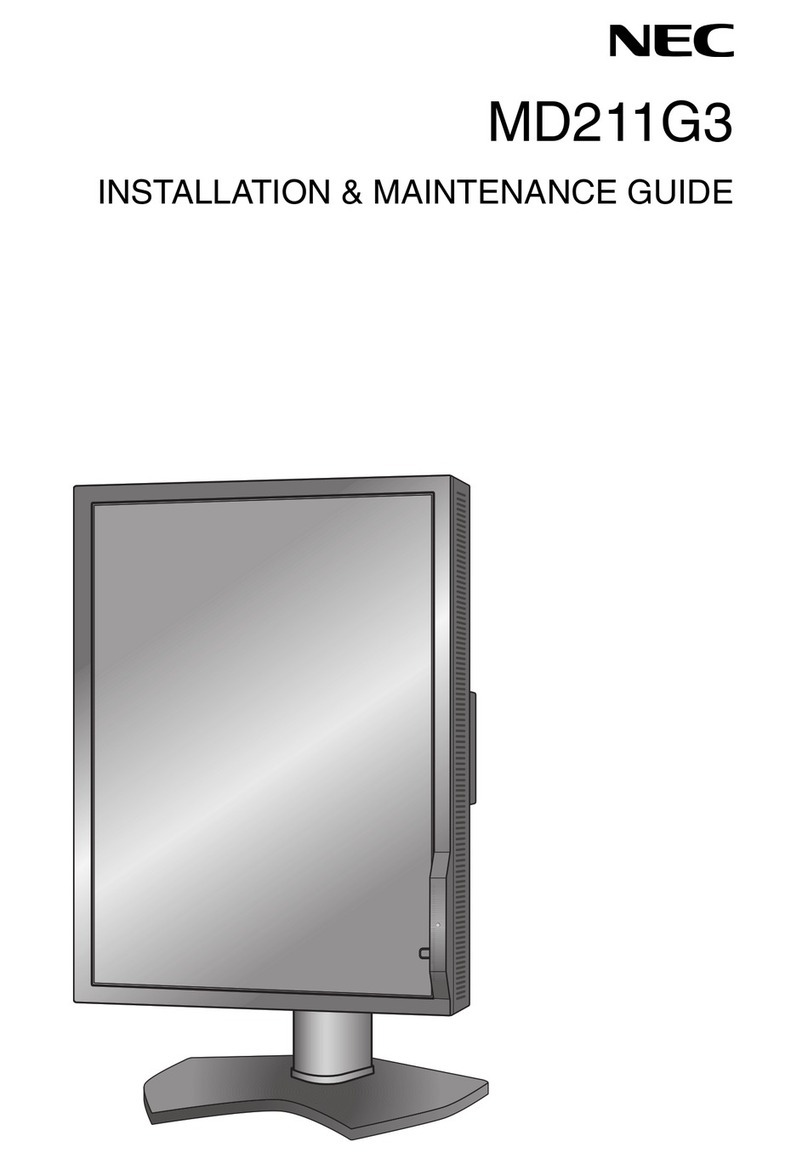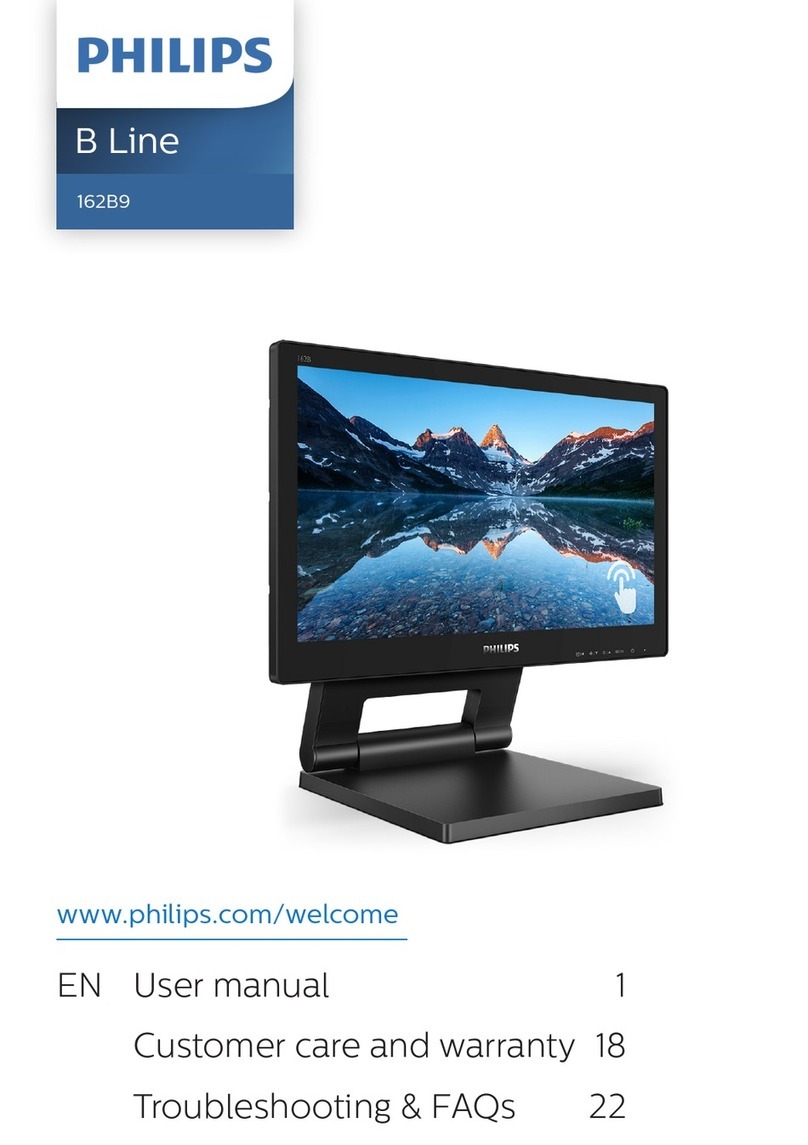Blue Sea Systems M2 OLED User manual

M2 OLED Temperature Monitor Instructions
PN 1841
Installation Checklist
Check for components included
Read Warning and Cautions
Read Meter Functions and Connections
Read Initial System Setup, Detailed Wiring, and
Mounting Considerations
Prepare materials
Follow Initial System Setup instructions to install meter
Congure Displays
Congure Alarms
Congure Relays
Specications
Display Size 55mm x 28mm
Power Supply 7V–70V DC
Power Consumption 0.3W–1.0W*
Sensors Blue Sea Systems PN (1820, 1821)
Sensor Range** -40°F – 250°F (-40°C –120°C)
Sensor Resolution 1%
Temp Alarms 80dB
External Relay 0.5A DC
* Variable with voltage, display intensity, and sleep mode
Regulatory
Monitor face is IP66 – protected against powerful water jets
when installed according to instructions
** Not all sensors are compatible for full range.
Warning and Caution Symbols
WARNING: The symbol refers to possible injury to the user or
signicant damage to the meter if the user does not follow the procedures.
CAUTION: The symbol refers to restrictions and rules with regard
to preventing damage to the meter.
WARNING
• If you are not knowledgeable about electrical systems, have an
electrical professional install this unit. The diagrams in these
instructions pertain to the installation of M2 Digital Meters and not
to the overall wiring of the vessel.
• If an inverter is installed on the vessel, its power leads must be
disconnected at the battery before the meter is installed.
• If an AC generator is installed on the vessel, it must be stopped
and rendered inoperable before the meter is installed.
• Verify that no other DC or AC sources are connected to the vessel’s
wiring before installing the meter.
CAUTION
• The back of the unit is not waterproof. Do not install where the back
of the meter is exposed to water.
Components Included
M2 Head Unit Surface Mount Gasket
Mounting Ring
Surface Mount Bezel
and Seal
Mounting Nut
Flat Mount Bezel
Screwdriver
Retail Package Only
Connector
Bezel
Mount
Footer
Header
Carrier
Mount
#6-32 x 1/4"
Flat Head
Machine Screws
(4X)
#6-32 x 3/8"
Flat Head
Machine Screws
(4X)
Surface Mount Cover Flat Mount Clamp
Panel
Frame
2 x 1821
Temperature Sensors
2 x 1820
Temperature Sensors
360 Panel Mounting Kit (PN 1525 sold separately)
1

2
TEMPERATURE FUNCTIONS (1841)
Monitor up to four temperatures. Provides High/Low level alarms for each channel.
Memory
All M2 meters store settings in ash memory that will remember your settings while powered off.
Meter Power Supply Connections
All meters must have pins 1 (DC Negative) and 2 (DC Supply) connected. These pins are used to provide power to the meter. Connect pin 1 to ground
and pin 2 to a 12V to 48V power source through a 5A fuse.
Temperature Connections
Use Blue Sea Systems Temperature Sensor 1820 or 1821
Only use Blue Sea Systems temperature sensor 1820 or 1821. Other temperature sensors may not give the correct temperature result.
The negative lead of all the temperature sensors should terminate as close as possible to pin 1. For a simple and clean installation, use
Blue Sea Systems PN 2304 as a small common bus bar for all of the meters DC negative connection. There should be one connection between pin 1
of the meter and the bus bar using 18 AWG wire. This connection should be as short as possible to minimize temperature reading errors.

3
INITIAL SYSTEM SETUP
Note: If you have any questions regarding the installation of your M2 meter, or any Blue Sea System product,
please contact the technical support team
Email: [email protected]
Phone: 1.800.307.6702 Select option 2 for Technical Support. Select Blue Sea Systems from the brand menu.
Installation:
1. Review installation instructions and have all material prepared before beginning installation.
2. You may need the following in addition to the meter and its included contents:
• One (1) 5A fuse and fuse holder
• Common connection point such as a Power Post or Bus Bar.
• Up to four (4) temperature sensors (included).
i. 1820 sensors (2 included) are rated -40C to 80C (-40F to 175F) and are water proof.
ii. 1821 sensors (2 included) are rated -40C to 150C (-40F to 300F) and are NOT water proof.
• Wires, terminals, and tools needed for electrical installation.
i. Use water proof heat shrink or water proof rated heat shrink terminals for temp sensors installed in wet locations.
3. Choose Meter mounting style from page 13 and use the provided cutout templates on page 14 to prepare the installation location
• The Quick Start Guide also contains mounting options and cutout templates.
• Cutout template for the 1525 360 Panel Mounting Kit is provided with the 1525.
4. Ensure all Power Sources (both AC and DC) are disconnected before wiring meter.
5. Make all connection to the meter’s terminal block before connecting terminal block to meter.
• See Wiring Diagram and Pinout notes on page 4.
• The 5A Fuse to pin 2 should be within 7” of the power source. Do not put the fuse in the fuse holder at this time.
• If you are not using the relay output feature the pins 3 and 4 do not need to be wired.
• See pages 11-12 for some wiring options for the Relay Out feature.
6. Plug wired terminal block into the back of the meter.
7. Keeping hands away from the terminal block, insert the 5A fuse into the fuse holder, this will power the meter.
8. Go to next section “Basic Meter Setup” to properly setup your meter.
Basic Meter Setup:
Note: Meters running rmware revision SW014 or higher, have the ability to read and write a conguration le, allowing you to save
your settings to a USB thumb drive. This can be used to restore previous settings or to quickly set up additional meters. Please see
the rmware update and conguration instructions on our website: www.bluesea.com
Note: Detailed information of meter use and settings start on page 5.
1. No setup is required to use the 1841 M2 Bilge Monitor. However, you may want to change the input label or turn off unused inputs to prevent
them from being displayed.
2. To do this, go to the Setup Menu by pressing any button to bring up the button labels, then pressing the Select button.
3. Scroll down to Temp 1 Setup and press the Select button.
4. If the input is used, you can change the label by pressing the Select button, when the label is highlighted.
5. If the input is not used, set Enabled to OFF. This will prevent unused inputs from being displayed.
6. Repeat steps 4-5 for each Temp Setup.
7. Display options and explanations is found on page 6 under “Other Display Indications”.

1841 Connector Pin Assignment Table
8 Pin Connector* Function
1 Required Connection
2 Required Connection
*The 8 pin low voltage connector supports wire sizes from 16-26 AWG
3
4
5
6
7
8
DC Negative
DC Supply
Relay DC Output
Relay DC Supply
Temperature 1
Temperature 2
Temperature 3
Temperature 4
USB Micro USB Port
4
1841 Temperature Monitor
Relay
(7713 12V)
(7717 24V)
Alarm (1070) LED
(8033 Amber)
(8171 Red)
(8172 Green)
OROR
12345678
Battery
Temp 1 Temp 2 Temp 3 Temp 4
5A
Temperature Sensor Connections 1821
Temperature 1 Example
12345678
1821 Temperature Sensor
Note: The negative feed of all of the temperature sensors should terminate
as close as possible to pin 1. Use Blue Sea Systems’ PN 2304 Mini Bus
with a short 18 AWG guage wire from pin 1 to the Mini Bus.
DETAILED WIRING
Pin-out Table

5
USING THE METERS
Example Screens From PN 1841 Temperature Meter
When an M2 Meter is initially powered up, it will display the Blue Sea Systems Logo, its serial number and its Software revision.
After a couple of seconds, the unit will display a high-level System Summary screen.
Pressing any button will display a temporary pop-up menu. Select an option by pressing the button beneath it. The pop-up menu will disappear after the
rst button is pressed.
The menu system is a two dimensional matrix. Pressing the NEXT button will transition the display between the System Summary screen which displays
summary information for each of the “temperature” channels.
Press the UP ↑↑or DOWN ↓↓ arrow buttons to display more detailed information about an input channel or to show a single parameter, such as “T1” in the
display (see example below).
Press the Menu button to bring up the Setup menus. Press the UP ↑↑and DOWN ↓↓arrow buttons to move the cursor over the options and press the
Select button to see a selected display. To return to the previous display, press the Back button.

6
Conguring the Meter
Meter settings can be congured from the Setup menu. This menu can be accessed by pressing the Menu button and then scrolling to and selecting
Setup. Press the UP ↑↑and DOWN ↓↓arrow buttons to move the cursor. The different setup options are described below.
ALARM SETUP & CONTROL
The meter’s alarm can be set to trigger based on High or Low temperature levels. Alarms can be set from the Alarm Setup menu.
To get there, rst navigate to the Setup menu. Then scroll to Alarm Setup and press the Select button.
Setting Alarms
The M2 Meter family provides monitoring capability of temperature input channels. Alarms are triggered if a channel is above or below a certain user
selected threshold value. The following example indicates how to setup an over temperature alarm.
1. Go to the Alarm Setup menu.
2. Scroll to the desired input channel (i.e., Temp. 1 Hi).
3. Press the Select button and the cursor should start blinking.
4. Set the temperature threshold using the ←←and →→buttons (Holding down the buttons allows faster selection).
5. Press the Enter button to save the change or the Cancel button to cancel any change.
NOTE: A low temperature level threshold cannot be set above a high temperature threshold. Likewise, a high temperature threshold cannot be set
below the low temperature threshold. The meter will automatically increase or decrease the temperature settings to enforce this.
NOTE: The display can be changed from °F to °C in the Display Setup screen.
NOTE: The alarm levels are graphically displayed on the main menu screen.
Temp Delay (Alarm)
Set the Alarm hold off time in minutes. The hold off timer operates as a count-up/count-down timer. When the temperature exceeds the alarm value then
the timer will start counting up until it reaches the delay time. When it reaches the delay timer, an alarm will sound. If the alarm condition goes away
before the delay timer has been met, then the timer will count down until the timer is zero again. For example, if the Alarm Delay is set for 5 minutes and
an alarm condition is active for 4 minutes and then inactive for 1 minute then if the alarm condition is active again, the alarm will sound in 2 minutes (5
minutes - 4 minutes + 1 minute). Note that there is only one delay per channel.
Other Display Indications
The dotted lines in T4 indicate the Hi and Lo Alarm Levels. The Hi and Lo Relay levels are not shown.
If Display MinMax is on, then split triangles on the right side of the each graph indicate the minimum and maximum levels levels that sensor has
measured. A single triangle indicates that the minimum and maximum levels are close to each other.
The following temperature error messages may be displayed under certain error conditions.
HI -- The temperature is greater than 275°F (135°C).
LO -- The temperature is less than -40°F (-40°C).
NC -- The temperature sensor is not connected.

Clearing Alarms
When an alarm occurs, the buzzer will sound, the red ALARM LED will light, and the screen will display which alarm was triggered, the Alarm set point
and the current value. Pressing any button silences the buzzer and another button press returns to the previous display.
Until the cause of the alarm is resolved, the ALARM LED will remain on and the channel that triggered the alarm will blink.
Viewing Alarms Status
For any active alarm, the parameter will ash if it is displayed. To view a complete list of active alarms, press Menu>Setup>Alarm Setup. Any active
alarm will ash. You may have to scroll through the menu to see all of the alarms.
RELAY SETUP & CONTROL
M2 Meters provide an option to control an external relay. The M2 can trigger the relay based on high or low temperature levels.
These relay options can be set from the Relay Setup menu. To get there, rst navigate to the Setup menu. Then scroll to Relay Setup and press the
Select button.
Relay Normally On/Off
This setting sets the normal operating state of the connected relay. The options are ON or OFF where ON means the relay is on (contacts closed) in
normal operation and OFF means it is normally off (open contacts). Scroll to Relay Normally, press Select (selection will ash), then press the
LEFT ←←or RIGHT →→arrow buttons to change the setting. Press Enter to save your selection. Press Cancel to cancel a change.
Notication
The Notication setting controls whether or not a notication is displayed when a relay is activated. Notications will show which relay threshold was
surpassed and for which channel. Scroll to Notication and press Select to change the setting. Press the LEFT ←←or RIGHT →→arrow buttons to choose
either ON or OFF. ON will display notications and OFF will not. Use this option if you don’t want to be notied that the relay is activating. Press Enter to
save the setting or Cancel to cancel a change.
Silence Relay
Turn this option on if you want the relay to deactivate after the user presses a key on the display. The key press will only deactivate the relay and will not
engage any functions on the meter. For example, this option could be used to silence an external buzzer. Scroll to Silence and press Select to change
the setting. Press the LEFT ←←or RIGHT →→arrow buttons to choose either ON or OFF. Press Enter to save the setting or Cancel to cancel
any change.
7

Setting Input Thresholds
Settings for each channel’s high and low temperature thresholds are provided. The connected relay’s normal operating state will toggle (change state) if
these thresholds are met. For both high and low thresholds, the activation and deactivation levels are different to prevent the relay from rapidly toggling
(cycling on and off). Each channel has Hi ON and Hi OFF settings and Lo ON and Lo OFF settings.
RELAY NORMALLY OFF
B1 Time Hi On 10 min
B1 Time Hi Off 8 min
Time OFF (open) ON (closed) OFF
(open)
RELAY NORMALLY ON
B1 Time Hi Off 10 min
B1 Time Hi On 8 min
Time ON (closed) OFF (open) ON
(closed)
Relay Setup Screen with Relay Normally = Off (Open)
Relay Setup Screen with Relay Normally = On (Closed)
Example. This setting can be used to notify if there is an over heated wet exhaust line or if the exhaust line is approaching freezing. If the relay is
Normally On (closed) and Temperature 3 is congured as above, then it will open when the temperature on channel 3 is greater than Temp 3 Hi On
(80°C). To close, the level must drop below Temp3 Hi Off (75°C). Similarly, the relay will open when the temperature is below Temp3 Lo On (4°C,
not shown) and then close again when the temperature is above Temp3 Lo Off (6°C).
To change one of the settings, scroll to desired setting and press Select. Press the LEFT ←←or RIGHT →→arrow buttons to change the temperature
value and then press Enter to save the setting. Press Cancel to cancel the change.
NOTE: Lower threshold settings cannot be set above higher temperature threshold settings. Similarly, higher temperature thresholds cannot be set
below lower temperature thresholds. The meter will automatically increase or decrease the temperature thresholds to enforce this.
LEGEND
Temp Level
Temp Delay (Relay)
A relay delay can be specied so that relays don’t immediately trigger. The relay delay functions the same as the alarm delay.
See Temp Delay (Alarm) on page 6 for details
Viewing Relay Status
To view a complete list of active relays, press Menu>Setup>Relay Setup. Any active relay will ash.
8

9
Clearing Relay Notication
If the Notication option is set to ON then any time the relay is opened (Normally Off) or closed (Normally On). A message will be displayed on the main
screen. Pressing a key will clear this notication. If Silence is set to ON then the relay will be opened (Normally Off) or closed (Normally On).
Viewing Relay Status
For any active alarm, the parameter will ash if it is displayed. To view a complete list of active alarms, press Menu>Setup>Relay Setup. Any active
relay will ash.
DISPLAY SETUP
The meter display settings can be accessed from the Display Setup menu. From the setup screen, scroll to Display Setup and press the Select button.
The different display settings are described below. To change a setting, press Enter and press the LEFT ←←or RIGHT →→arrow buttons to view the
available setting options. Press Enter to save the setting. Press Cancel to cancel a change.
Brightness
This setting is for adjusting the brightness of the display. The value is a percentage where 0% is dimmest and 100% is brightest.
Sleep Timer
Following a certain period of inactivity, the meter will enter a sleep mode and will turn off the display. Any button may be pressed to exit the sleep mode
and restore the display. The Sleep Timer sets the number of minutes from 0 to 600 before entering sleep mode. This feature will be disabled by changing
the setting to OFF.
Dim Timer
In addition to sleep mode, the meter can also dim its display after a period of inactivity. The duration of delay in minutes from 0 to 600 can be adjusted
with this setting. This feature will be disabled by changing the setting to OFF. By continuously pressing the LEFT ←←button the meter can be placed in
AUTO dim mode. In this mode the meter will automatically dim after two minutes when the ambient light is low (night mode). When the light comes back
on, the meter will revert to its normal brightness.
Units
The temperature meter can display temperatures in °F or °C. Press the LEFT ←←or RIGHT →→arrow buttons to toggle to toggle between the °F or °C.
Display Min/Max
Minimum and Maximum arrows are only displayed on the vertical bar summary screen. Minimum and Maximum values are always displayed on the
individual temperature screens.
Demo Mode
With Demo Mode ON, the meter displays factory programmed values. Changing the setting to OFF returns the meter to display actual measured values.
This mode is typically used for commercial or promotional purposes. Note: Alarms and Relay settings will still respond to the actual settings and not the
Demo settings. To enter Demo Mode, press Menu>Setup>Display Setup>Demo Mode. Press the LEFT ←←or RIGHT →→arrow buttons to toggle Demo
Mode ON or OF

10
TEMPERATURE CHANNEL SETUP
Changing System Labels
The M2 allows the user to change the labels that are displayed above each channel. Each channel can have a maximum of 16 characters however in
the summary screens only the rst 11 or 12 characters of the channel label are displayed.
Changing Label Names
To change the name of a temperature channel, follow the instructions below:
1. Navigate to the setup menu for the desired temperature channel. Menu->Setup->Temp. 1 Setup.
2. In the battery setup menu, move the cursor to temperature channel name to be changed (indicated by the >> symbol).
3. Press Select to enter the name editing mode.
4. Use the LEFT ←←and RIGHT →→arrow buttons to move the cursor over the characters.
5. When the cursor is over a character, press Enter to edit that character. The cursor will start blinking.
6. Use the UP ↑↑and DOWN ↓↓arrow buttons to select a new character and press Ok to set that character.
7. Once all desired characters have been changed, press the Cancel button to exit the name editing mode.
Note: Although the maximum label length is 14 characters, some screens may only be able to display the rst 5 or so characters.
Additional Temperature Settings
The meter provides custom settings for each temperature input. To access these settings, rst go to the Setup menu.
Scroll to the desired temperature channel.
The temperature setup settings are described below. To make a change, scroll to setting and press Enter. Press the LEFT ←←or RIGHT →→arrow
buttons to view the available setting options. Press Enter to save the setting. Press Cancel to cancel a change.
Enable
To display the temperature and its measurements, change this setting to ON. If enable is OFF, the temperature along with its measured
values will not be displayed.
However, any associated alarm or relay settings are still activate. To deactive the alarm or relay, disable them in the Alarm Setup
and Relay Setup menus.
Min/Max Reset
Resets the minimum and maximum values for the temperature channel.
Graph Hi/Graph Lo
On the graphical summary screens, set the highest and lowest value on the graph. For example, if we were monitoring our ice box temperature, we
might want to have the maximum temperature displayed at 50°F and the minimum value set to 30°F.
VERSION INFO
The Version Info option in the Setup menu displays the product name, serial number, and software version. This information will be displayed on a
screen after scrolling to Version Info and pressing Select. Pressing any button will return to the Setup menu.
FACTORY RESET
The Factory Reset option in the Setup menu allows the user to restore the meter’s factory default settings. First scroll to Factory Reset and press
Select. Text will appear asking to conrm or cancel the reset request. Press Yes to conrm or No to cancel the reset.
WRITE CONFIG
Save a conguration le storing all of the meters current settings to a USB thumb drive. File will be saved as Cong_BSSXXXX.bcf, where XXXX is the
model number of the meter, e.g. Cong_BSS1830.bcf

11
External LED
An external LED such 8171 can be connected to the Relay Output terminal. If the system is going to operate at more than 24V nominal, an additional
4K Ohms of resistance should be placed in-line with the LED.
12345678
LED,
12V/24V
8033, Amber
8171, Red
8172, Green
LED Supply
8 to 70V
Yellow Wire
Red Wire
5A
OPTIONAL WIRING
READ CONFIG
Read a conguration le from a USB thumb drive. Conguration le must be in the root directory, not in a folder, and must be named Cong_BSSXXXX.
bcf, where XXXX is the model number of the meter, e.g. Cong_BSS1830.bcf.
During a READ operation, the meter will create a backup conguration le Cong.BSSXXXX.bkp that will also be stored on the thumb drive.
IMPORTANT! This will overwrite all current meter settings to the settings stored in the conguration le.
SOFTWARE UPDATE
Meters with rmware SW014 or later have the ability to update their rmware. Instructions for updating rmware and current rmware les can be found
on our website: www.bluesea.com.
4
3
Relay Supply
Pin 4 voltage connections are only required if the
relay is used or if the battery monitor function is used.
Optically isolated relay control
Relay Output
500mA DC Maximum current
M2 Relay Connections
M2 Meters contains an internal MOSFET relay that can drive external
DC loads up to 0.5A. The input is protected with a thermally activated
auto-resetting fuse that will protect against shorts. In addition, an inline
fuse rated at 5A should be used to protect against shorts. In typical
applications, a power source is connected to the Relay Supply pin
and a load is connected to the Relay Ouput connection. In the 1830
and 1833 meters, the Relay Supply connection can also be used to
monitor a voltage.

12
12345678
AB
NOTE: For optional SPST
switch connections
Wire connections are the same
as the SPDT, ON-ON except
the Ground is omitted.
No Connection
orange
green
brown
CONTROL (red)
GROUND (black)
LED OUTPUT (yellow)
12V or
24V DC
Bilge Pump
External Relay
If you need to switch more than 0.5 A, you can use an external relay such as PN 7713, 12V or PN 7717, 24V Remote Battery Switch. Connect the
Relay relay output terminal to the red control wire. Activating the internal relay will also activate PN 7713.
NOTE: 9012, 7700, 7701, 7702, & 7703 Remote Battery Switches
are not compatible with the internal relay.
12345678
External
Alarm Supply
5 to 30V DC
+ Red
- Silver
1070
5A
External Alarm (1070 Floyd Bell Turbo)
The Relay output terminal can support an external audible alarm. Such as the Floyd Bell Turbo Alarm (1070).

13
Mounting Considerations
M2 Digital Meters have three mounting methods: Surface mount, Flat panel mount, and 360 panel mount. When surface mounted per instructions the
unit face is waterproof to IP66. Flat panel and 360 mounting systems are not waterproof. The unit should not be at panel or 360 mounted if used in an
exposed location. For all mountings, the back of the unit is not waterproof and must be kept dry.
MOUNTING TEMPLATES
STEP 1
Panel
Frame
360 Panel
Mount
Carrier
Use 1/4"
Mounting
Screws
STEP 2
Footer
Panel
Frame
Bezel
Header
Snap header
and footer
into mounting
clips and post.
Snap the
mounting bezel
into place
with the flat
edge up.
STEP 3
Panel
Frame
BezelFooter
Header
M2
Head
Unit
Mounting
Ring and Nut
Mounting
Substrate
Clamp
Flat
Mount
Bezel
M2
Head
Unit
Mounting
Ring and Nut
Mounting
Substrate
M2
Head
Unit
Surface
Mount
Bezel
and Seal
Mounting
Ring and Nut
Surface
Mount
Gasket
Surface
Mount
Cover
NOTE: During
installation use cover
to align the bezel
and gasket
Flat Mount
Surface Mount
360 Panel Mount PN 1525

14
Flat Mount
3.34" (84.8mm)
3.03" (77mm)
3.03" (77mm)
3.34" (84.8mm)
Surface Mount
3.40" (86.5mm)
3.46" (87.9mm)
Ø2.125"
(54mm)
Flat mount bezel edge
Cutout Templates
980023530 Rev. 003
bluesea.com
WARNING! For cutouts to be accurate, print the document at full-scale.
Do not print to t paper size or use any other print scaling options.
Measure printed cutouts to conrm size prior to cutting.
Other manuals for M2 OLED
8
This manual suits for next models
1
Table of contents
Other Blue Sea Systems Monitor manuals

Blue Sea Systems
Blue Sea Systems M2 OLED Instruction Manual

Blue Sea Systems
Blue Sea Systems 1841 Instruction Manual

Blue Sea Systems
Blue Sea Systems M2 OLED User manual

Blue Sea Systems
Blue Sea Systems M2 OLED Instruction Manual

Blue Sea Systems
Blue Sea Systems M2 OLED User manual

Blue Sea Systems
Blue Sea Systems 1850 Instruction Manual

Blue Sea Systems
Blue Sea Systems M2 OLED Instruction Manual

Blue Sea Systems
Blue Sea Systems 1839 Instruction Manual