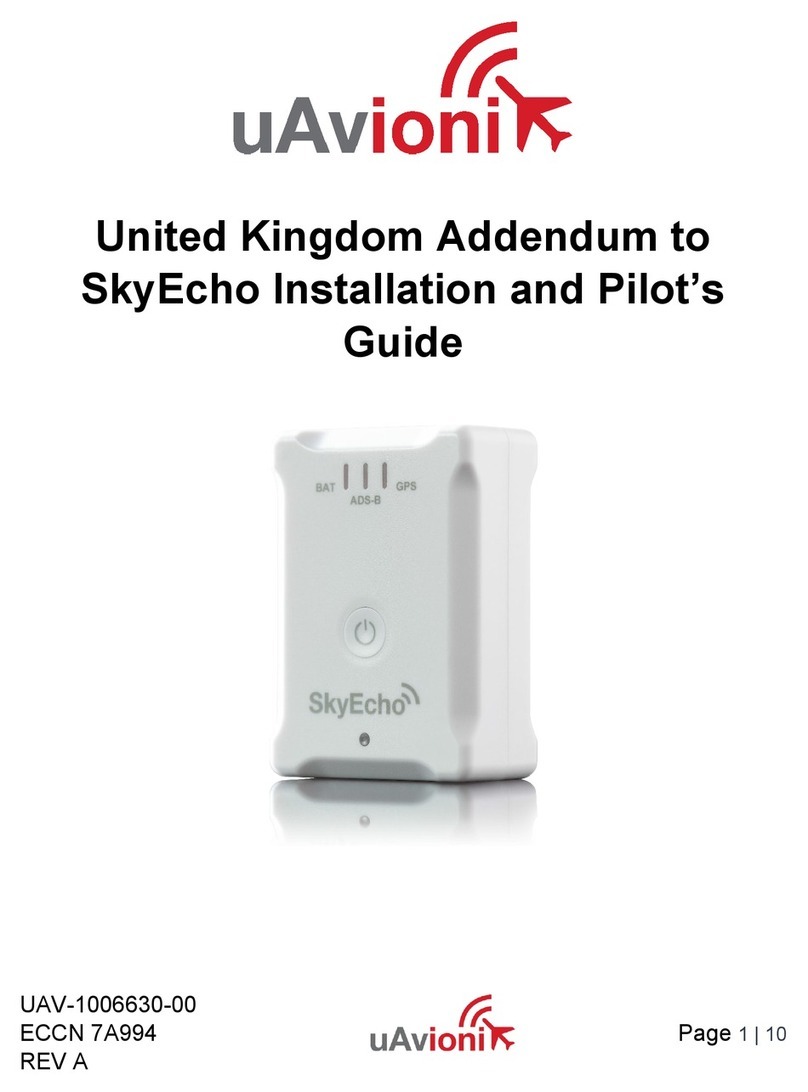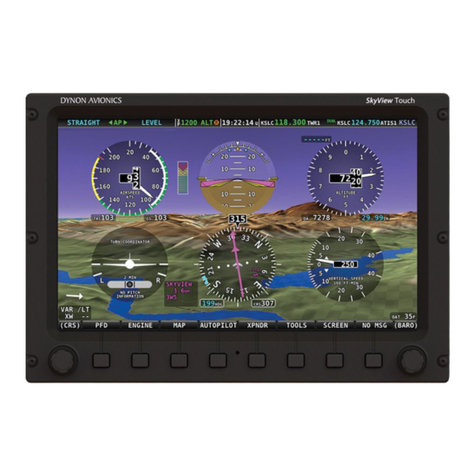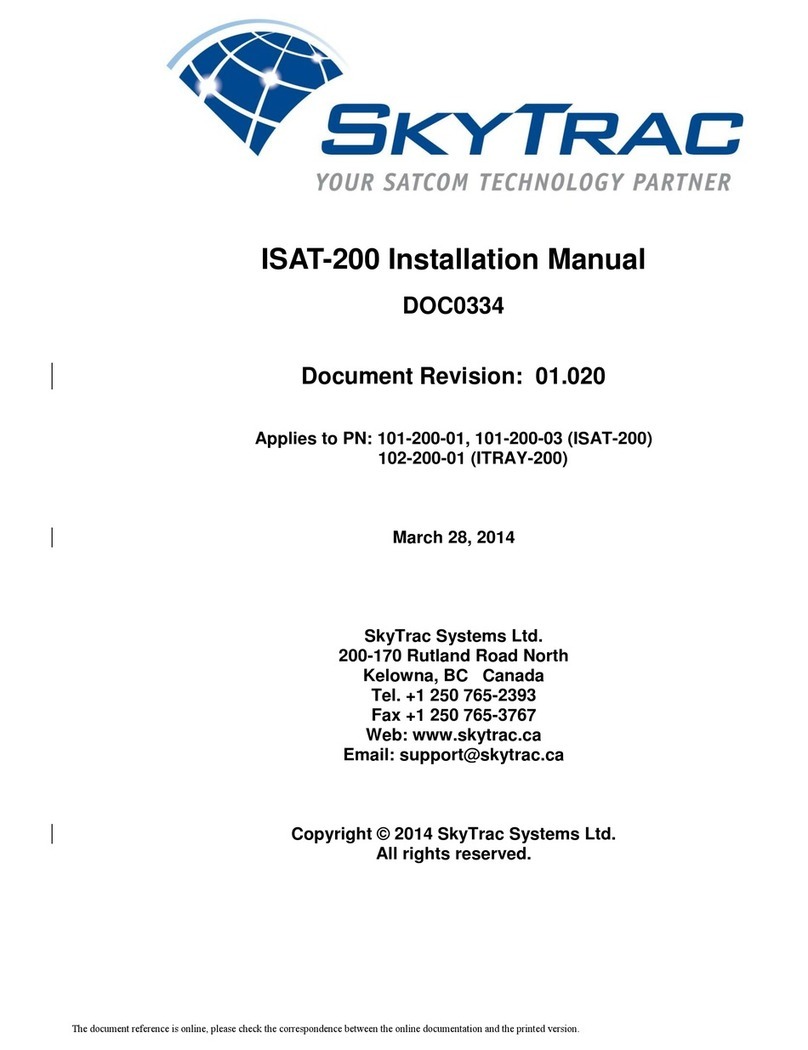Blue Sky Network ACH1000 Operator's manual

Need further assistance?
Please do not hesitate to contact us either via email or on the phone number listed below. Thank you for
using the SkyRouter network for your airborne communications needs.
Blue Sky Network, 5333 Mission Center Rd. Suite 220, San Diego CA 92108
Phone: +1 858 551 3894 | Fax: +1 858 225 0794
E-mail: [email protected] | Web: www.blueskynetwork.com
Menu Quick Reference
Phone
> Speed Dial
> Standard Dial
Messages
> Short Code
> Read Messages
Flight Plan
Setup
> Volume
> Brightness
> Contrast
> Impedance
> Version
> Reset
ACH1000 Quick Instructions
Rev. 1.0 - March 2007
Speed Dialing
Quick Keys for
Speed Dialing
When “PHONE” is highlighted on the menu screen, press the corresponding key on
the numerical keypad that references the preconfigured speed dial party.
>PHONE I:5
MESSAGES G:8
Menu
Navigation
Press right arrow on menu button when pointing to “PHONE”, then push it again
when pointing to “SPEED DIAL”. Use the down arrow on menu button to find who
you want to call. Push OK, then OK again.
Standard Dialing
Press the right arrow on the menu button when pointed to “PHONE”, then press down arrow to get to
“STD DIAL”, then press right arrow again. Now follow instructions below.
To The United
States
Since the ‘+’ symbol represents “00”, simply enter ‘1’ followed by the area code and
the phone number.
Ex: From the ACH1000, dial 1 858 551 3894
ENTER NUMBER:
+18585513894
To Other
Countries
Since the ‘+’ symbol represents “00”, simply enter the country code and the phone
number.
Ex: From the ACH1000, dial 44 208 123 4567
44 is the country code for the United Kingdom.
ENTER NUMBER:
+442081234567
Receiving Calls When receiving a call display will read ”INCOMMING CALL <OK> TO ANSWER”.
Press “OK” to answer.
Ending Calls Press <CLR> to disconnect the call.
LED Indicator
(optional)
Blinking when incoming call.
Solid when message is waiting.

Short Codes
Quick Keys for
sending a
Short Code
Message
When the “Messages” option is highlighted in the main menu screen, press the
corresponding key on the numerical keypad that references the preconfigured Short
Code, then press OK when display reads “MESSAGE OK?”
PHONE I:5
>MESSAGES G:8
Menu
Navigation
Highlight “MESSAGES” by using the Up or Down Menu Navigation Button and press
the Right Menu Navigation Button. Next highlight “SHORT CODE” and press the
Right Menu Navigation Button. You will be forwarded to the Short Code sub menu.
Using the Up and Down Menu Navigation Button highlight the “Short Code” you
would like to send and press the “OK” button. The LCD screen will ask for your
confirmation to send the “Short Code” being displayed Press the “OK” button to
accept and send your message.
Read Incoming Message
Retrieving &
Reading
Messages
Highlight “MESSAGES” in the main menu and press the Right Menu Navigation
button. Next, using the Menu Navigation button highlight “READ MESSAGES” and
press the Right Menu Navigation button. The screen will display ”INBOX” on line 1 of
the LCD Screen, line 2 it will display “Message = [Current Message Number] \ [Total
Messages]”(Highest Current Message Number is the most recent). To view the
message that you want to read, use the Up and Down Menu Navigation button until
the Message number you wish to read is displayed. Press the “OK” button and your
message will be displayed. Use the Up or Down Menu Navigation button to view the
entire message.
SHORT
>READ MESSAGE
Handling Incoming Messages
Acknowledge
Messages
You may press “OK anytime while reading a message to get to the “acknowledge”
and “delete” options. When “OK” is pressed, the LCD Screen displays
“Acknowledge?” You can press the ‘1’ button to send an acknowledgement receipt to
the sender or you may press the ‘2’ button and no acknowledgement will be sent.
ACKNOWLEDGE?
1=YES 2=NO
Delete
Messages
After you have been prompted to send an acknowledgement receipt you will be
prompted with a delete option. To delete the message you have just viewed, press
the ‘1’ button. To save the message press the ‘2’ button. You will be returned to the
“READ MESSAGES” menu.
DELETE?
1=YES 2=NO
Flight Plan
Sending A
Flight Plan
Highlight “Flight Plan” from the Main Menu. Then press the Right Menu Navigation
Button. Depending on how the Flight Plan option is configured some or all of the
following Flight Plan data may be displayed. For the purpose of this user guide we
will assume all options have been activated. When inputting the information for the
configured fields, you may use the Left or Right Menu Navigation button to go back
or forward to edit the information in the order you wish. Remember that by pressing
the “CLR” button all previous data entered in the field in view will be erased. Press
the “OK” button to store the data you have entered in the field and progress to the
next data field. Below is a list of the possible fields that can be activated and their
acceptable input formats. After you have completely filled out your Flight Plan, the
screen will display ”OK?”. Once you press the “OK” button your Flight Plan will be
sent to the SkyRouter Web Portal.
FLIGHT RULE Instrument Flight Rules and Visual Flight
Rules are the only two options for this field.
Press ‘1’ for IFR or ‘2’ for VFR.
FLIGHT PLAN
1=IFR 2=VFR
ORIGIN Origin is a code established on SkyRouter.
The code translates into a Location (ex. 1001
= Home Base). Ex: 1001 (= code 1001)
FLIGHT PLAN
ORG: _____
DESTINATION Origin is a code established on SkyRouter.
The code translates into a Location (ex. 1001
= Home Base). Ex: 1001 (= code 1001)
FLIGHT PLAN
DEST: _____
ETE Estimated time En-route, this field will accept
data in the format of hours and minutes. This
information will be used to calculate the ETA
displayed on SkyRouter. Ex: 2:35 (= 2 hours
and 35 minutes)
FLIGHT PLAN
ETE: __:__
POB People on board, this field requires a number
between 1 and 999.
Ex.: 12 (=12 people on board)
FLIGHT PLAN
POB:_____
FUEL This field will accept the hours of fuel
remaining on the aircraft in hours and minutes
format. Ex.: 2:15 (2 hours and 15 minutes of
fuel remaining)
FLIGHT PLAN
FUEL: __:__
CRUISING ALT This field requires a 1-5 digit number, and is
represented in feet. Ex. 6500 (= cruising
altitude will be 6500 feet)
FLIGHT PLAN
ALT: _____
DEPARTURE
TIME
This field will accept data in the format of a 24
hour clock. This information will be used to
calculate the ETA displayed on SkyRouter.
Ex. 13:30 (= departure set for 13:30 or
1:30PM)
FLIGHT PLAN
DEPART: __:__
Other manuals for ACH1000
2
Popular Avionic Display manuals by other brands
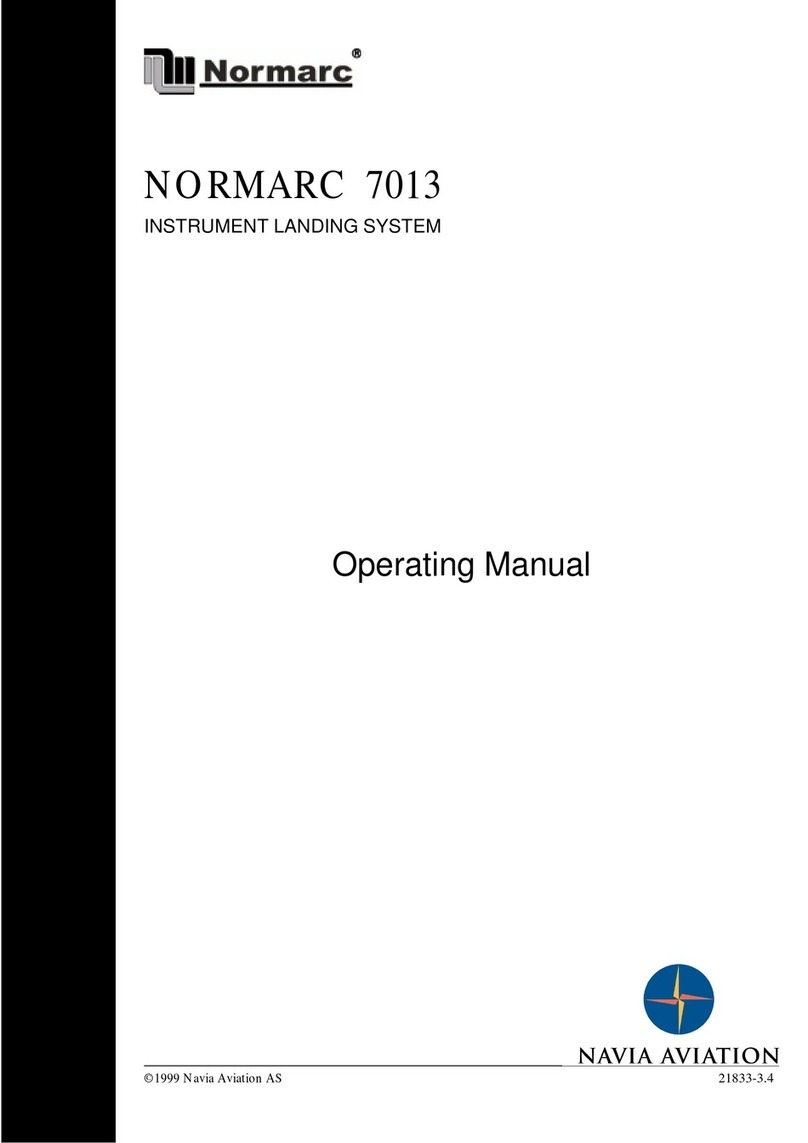
NORMARC
NORMARC 7013 operating manual

Garmin
Garmin G1000:Socata pilot's guide
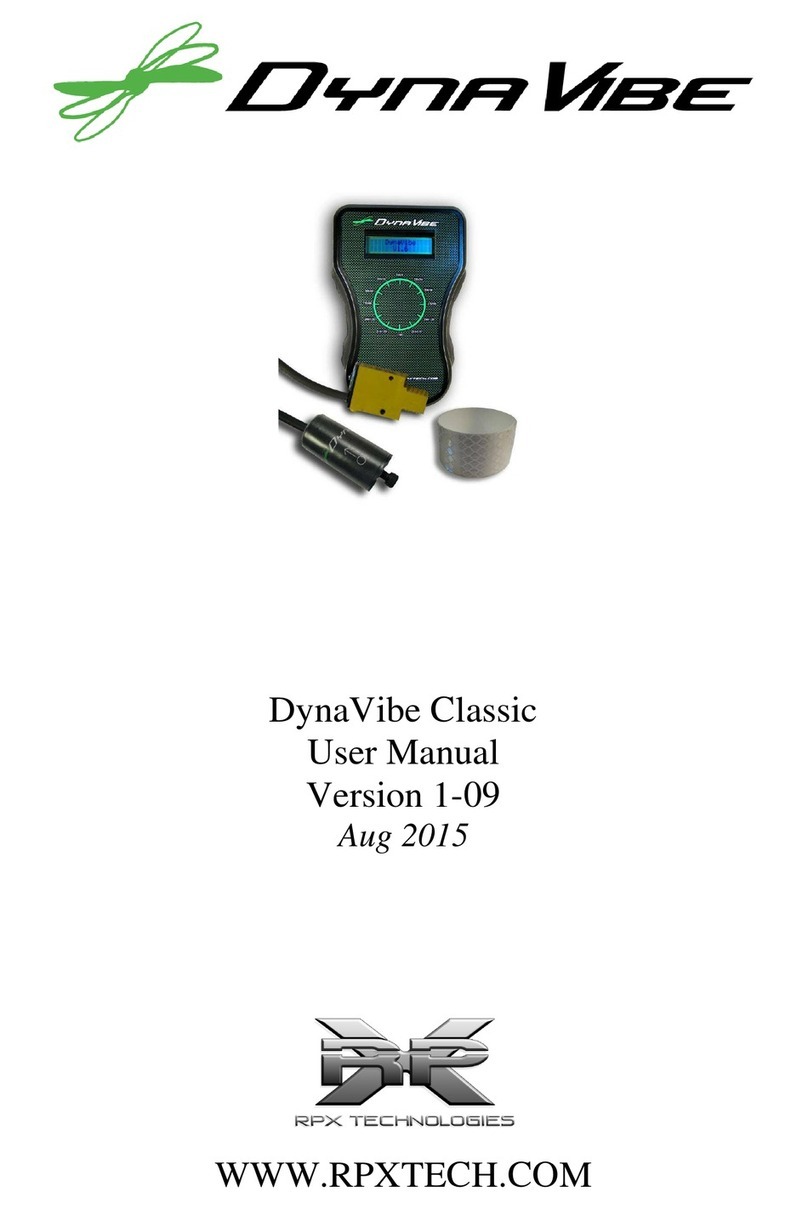
RPX Technologies
RPX Technologies DynaVibe Classic user manual

LX Navigation
LX Navigation LX160 manual
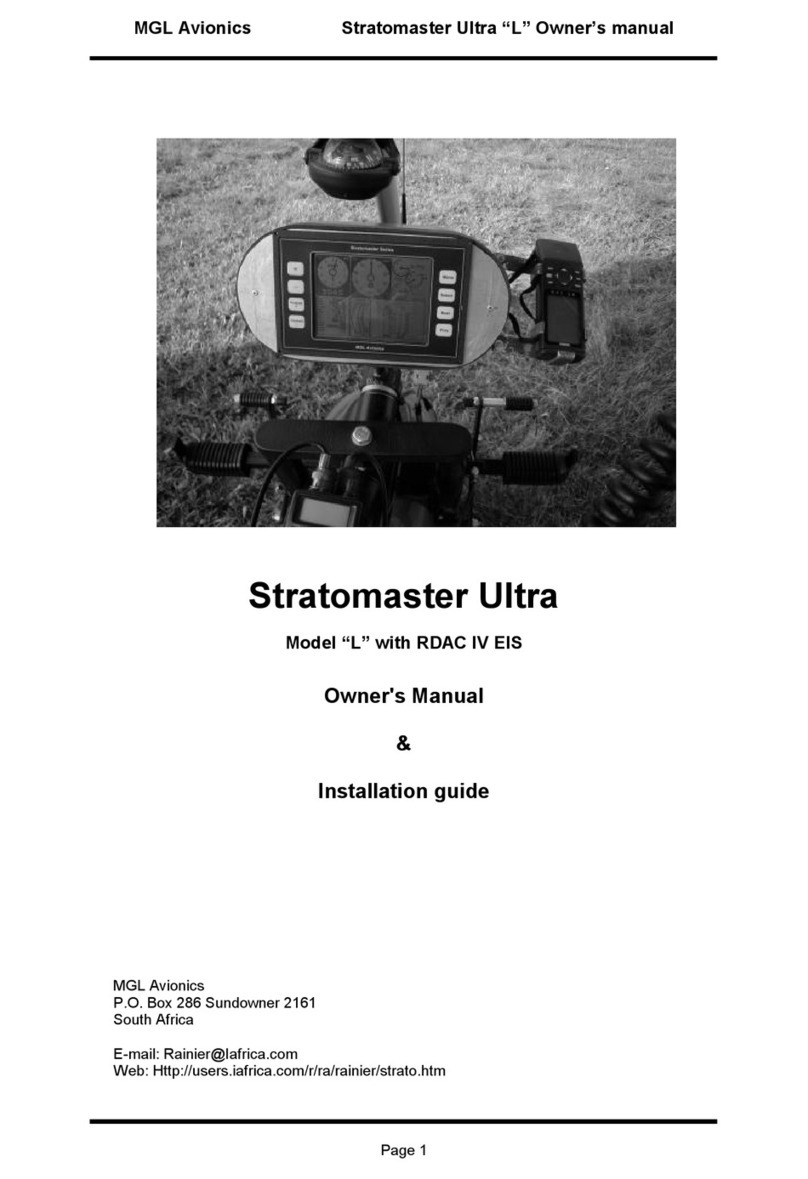
MGL Avionics
MGL Avionics Stratomaster Ultra L Owner's manual & installation guide
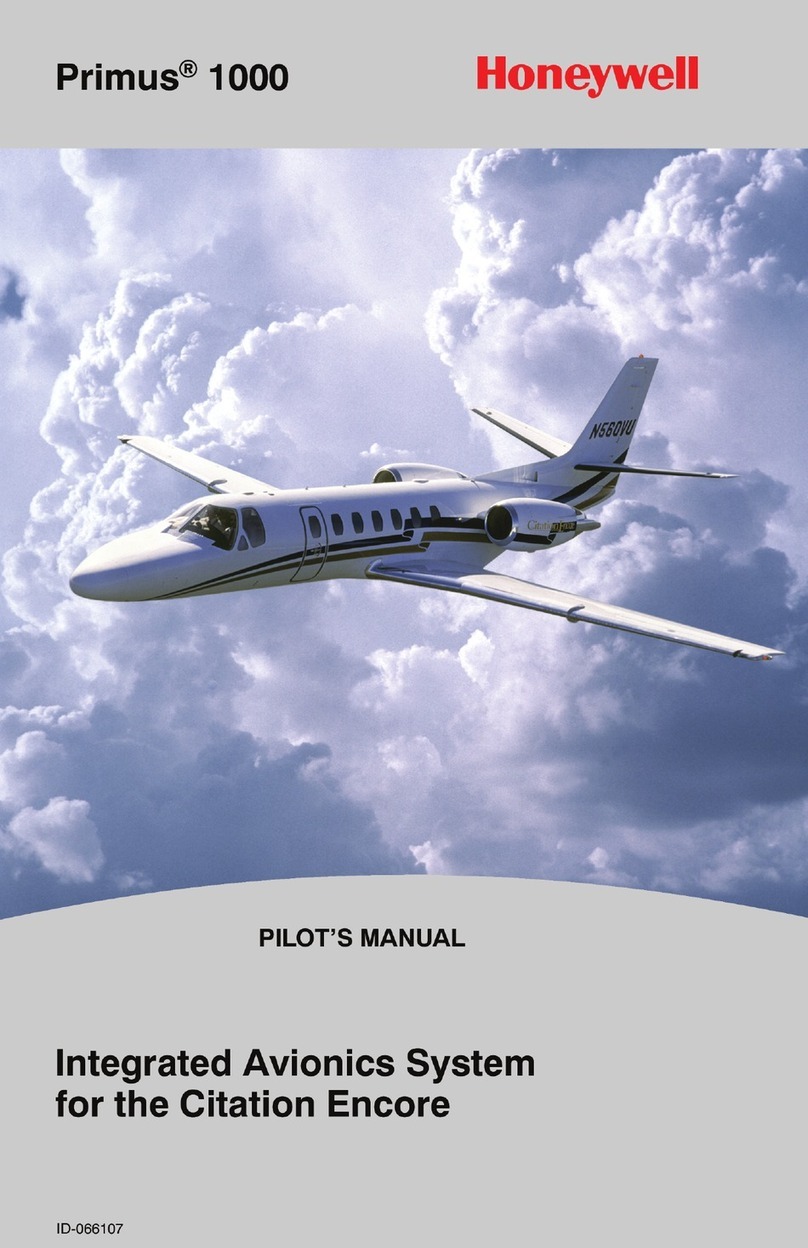
Honeywell
Honeywell PRIMUS 1000 Pilot's manual

Barco
Barco MDP 471/CH Brochure & specs

Dynon
Dynon EFIS-D10A Installation & maintenance manual

Garmin
Garmin Cessna Caravan G1000 pilot's guide

Castleberry Instruments & Avionics
Castleberry Instruments & Avionics 300-14EL Selection and Installation Guide
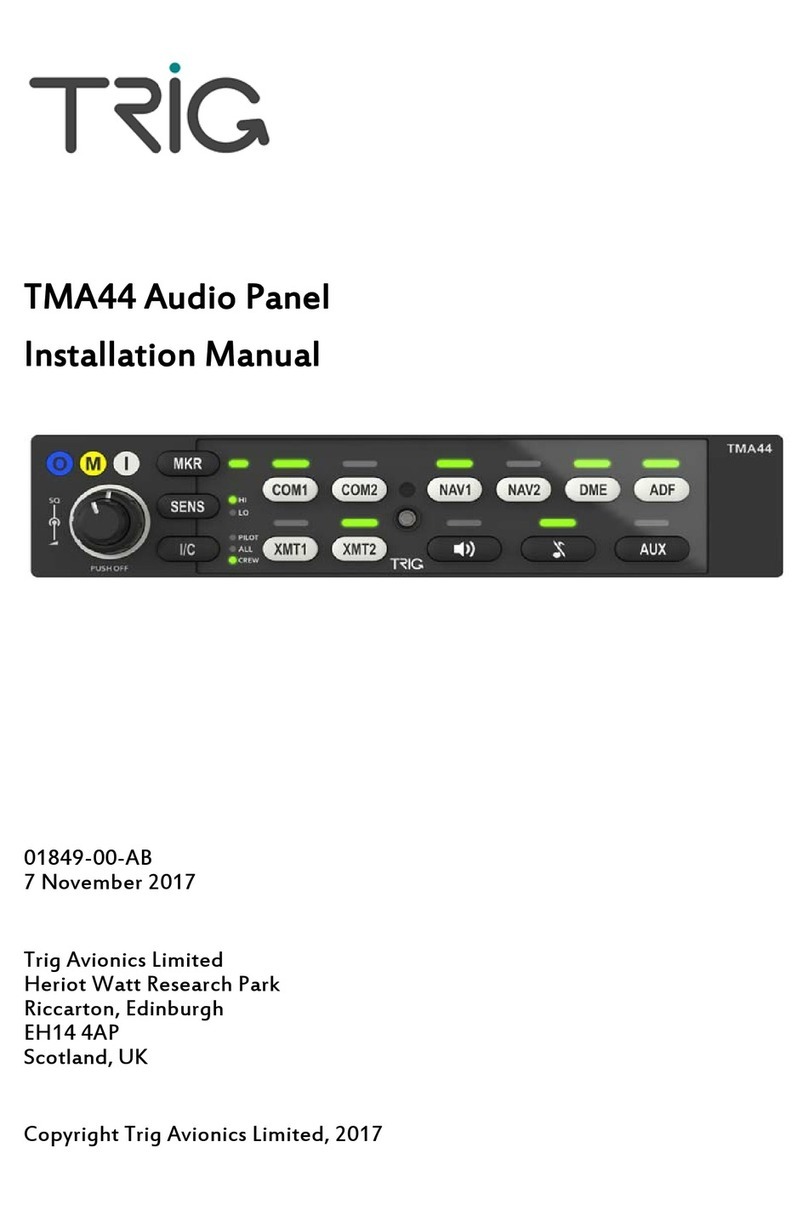
trig
trig TMA44 installation manual
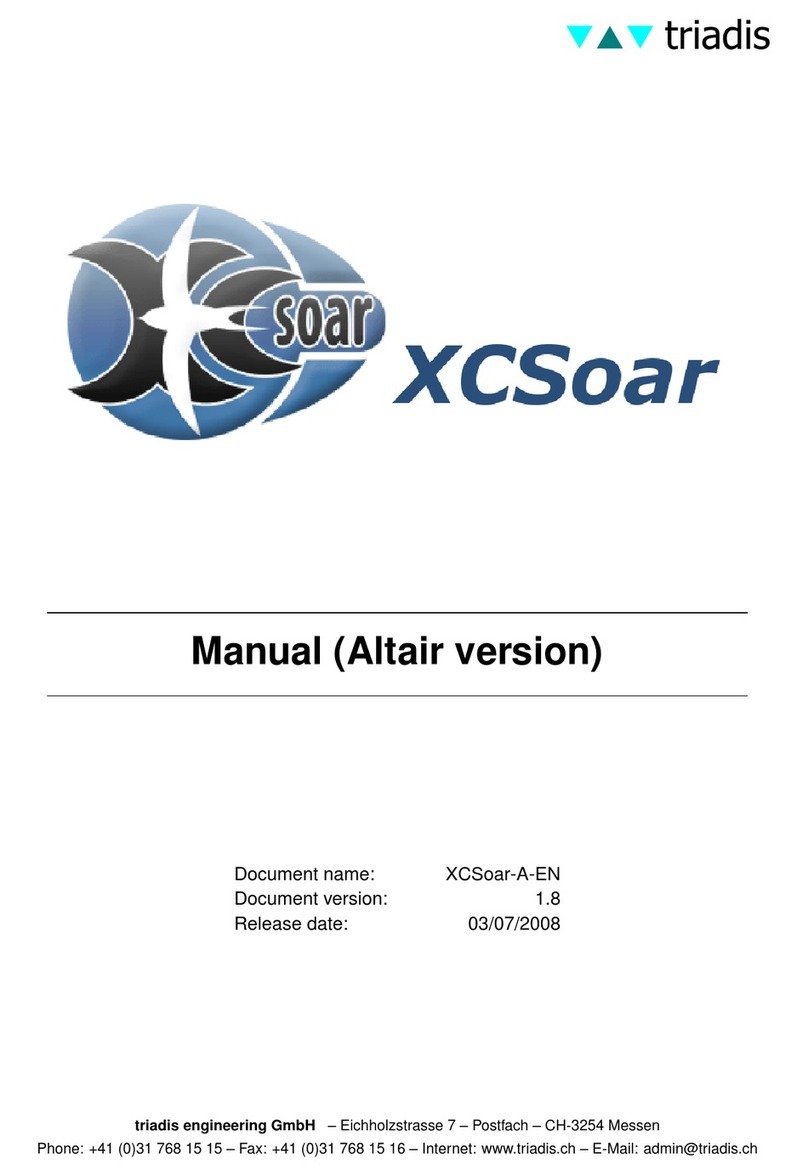
Triadis
Triadis Altair manual