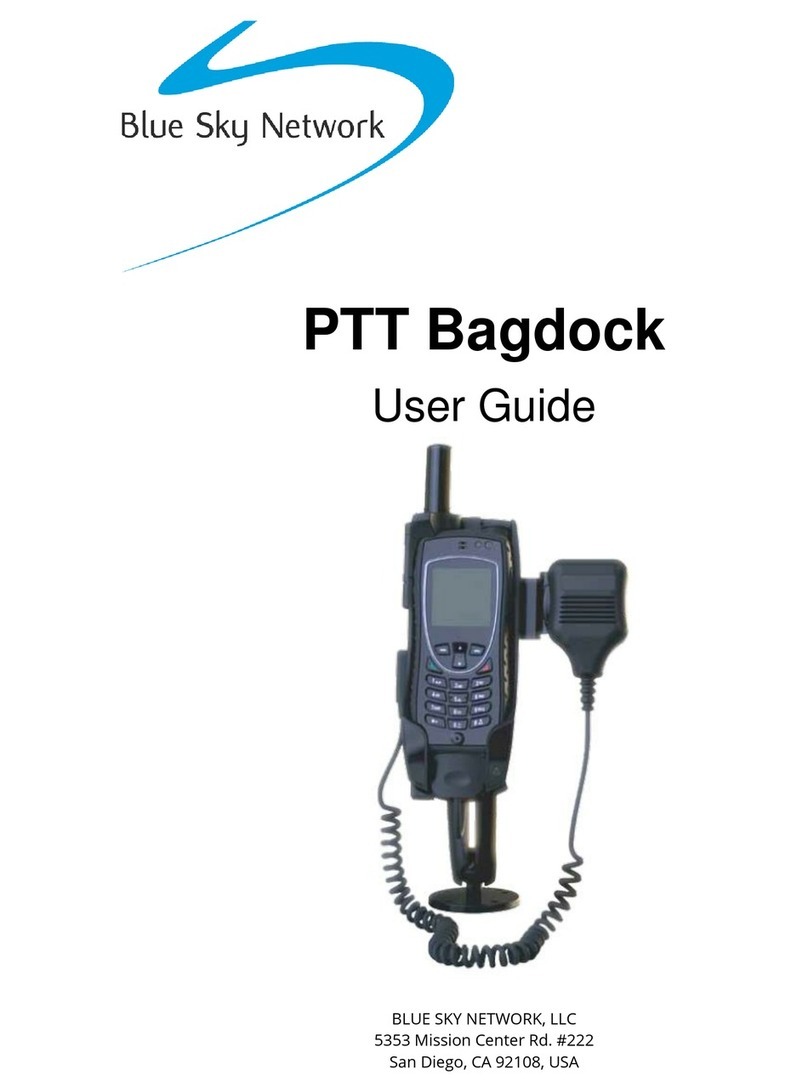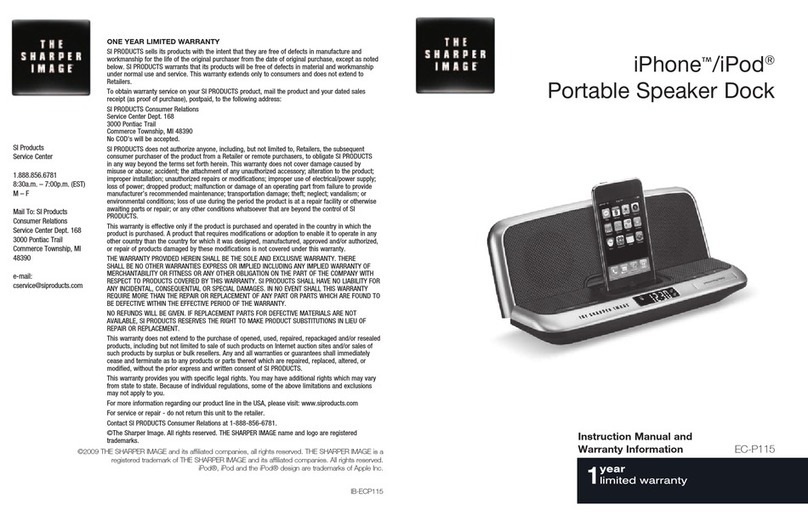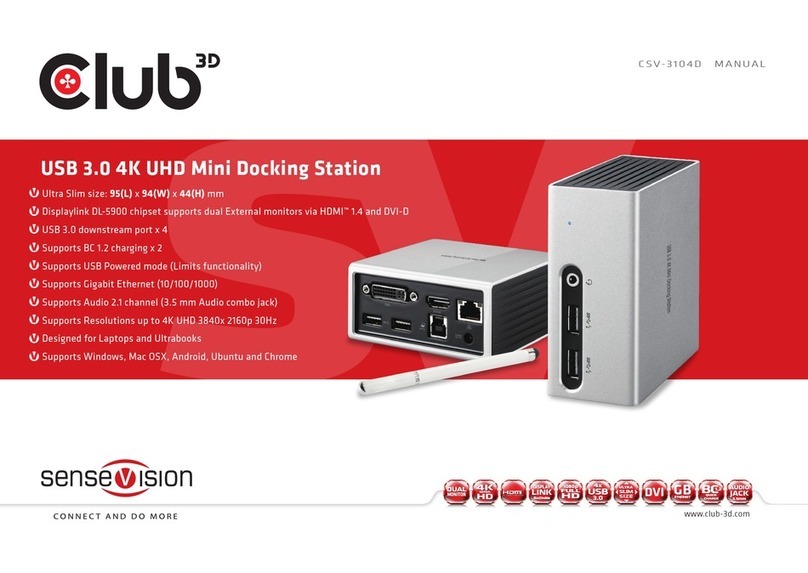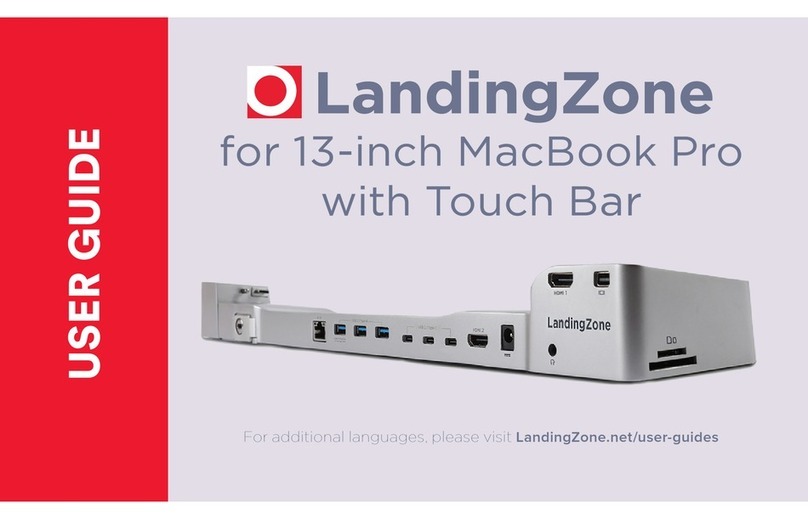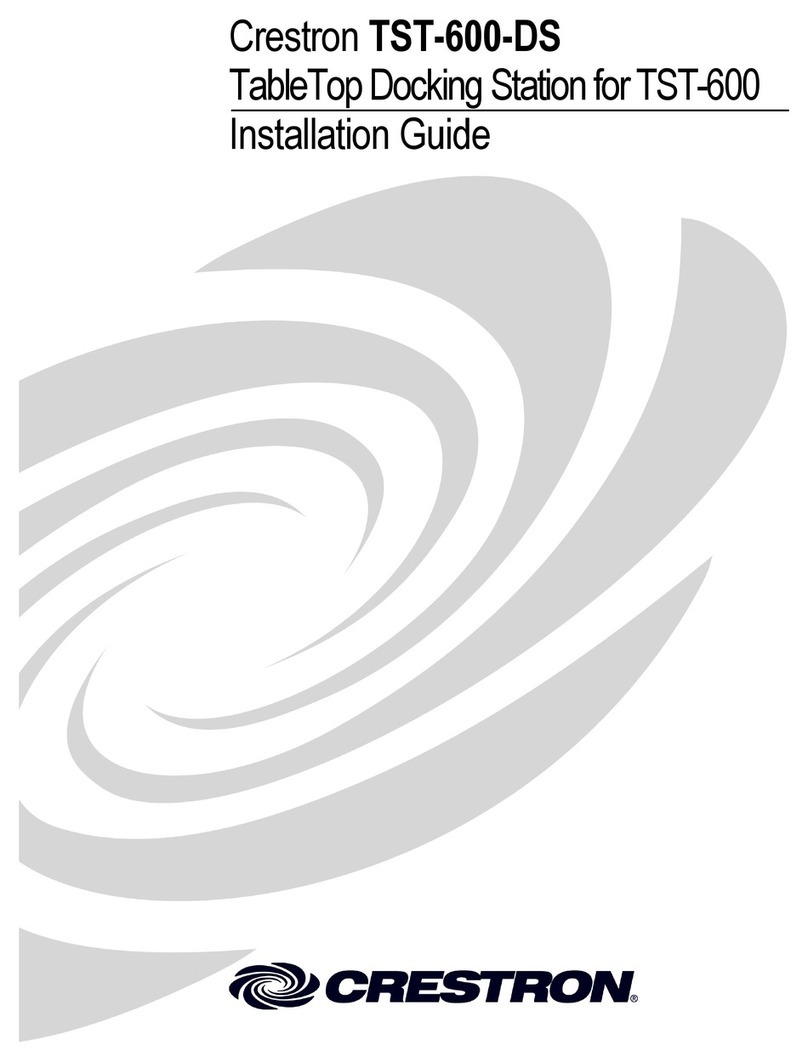Blue Sky Network BEARCAT User manual
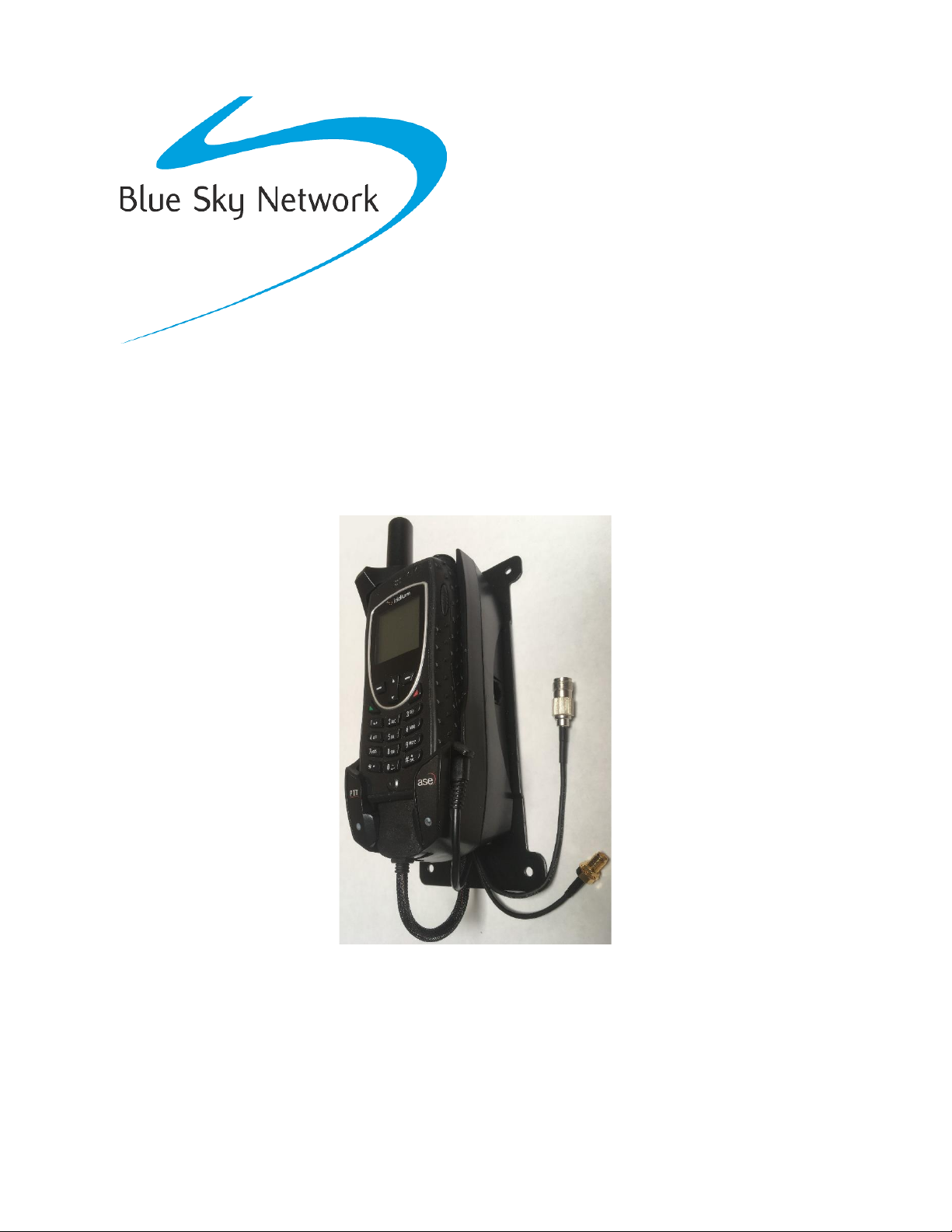
BEARCAT Docking Station
User Guide
BLUE SKY NETWORK, LLC
5353 Mission Center Rd. #222
San Diego, CA 92108, USA
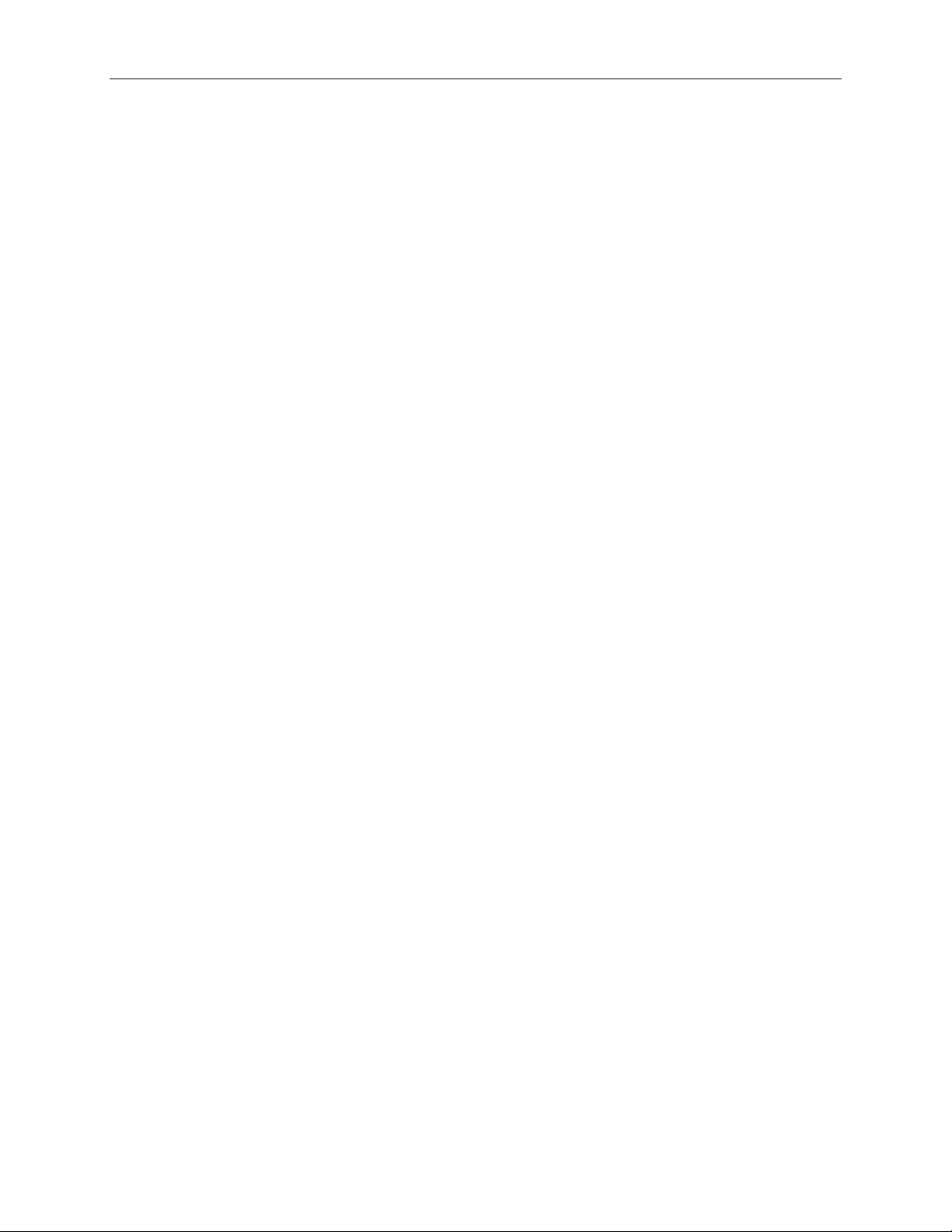
Any operation. Any asset. Anywhere. BEARCAT Docking Station User Guide v3.0
Page 2of 24 © 2023 Blue Sky Network, All Rights Reserved
BEARCAT Docking Station
User Guide
Version 3.0
Part Number: 9575P-HQ-DOD
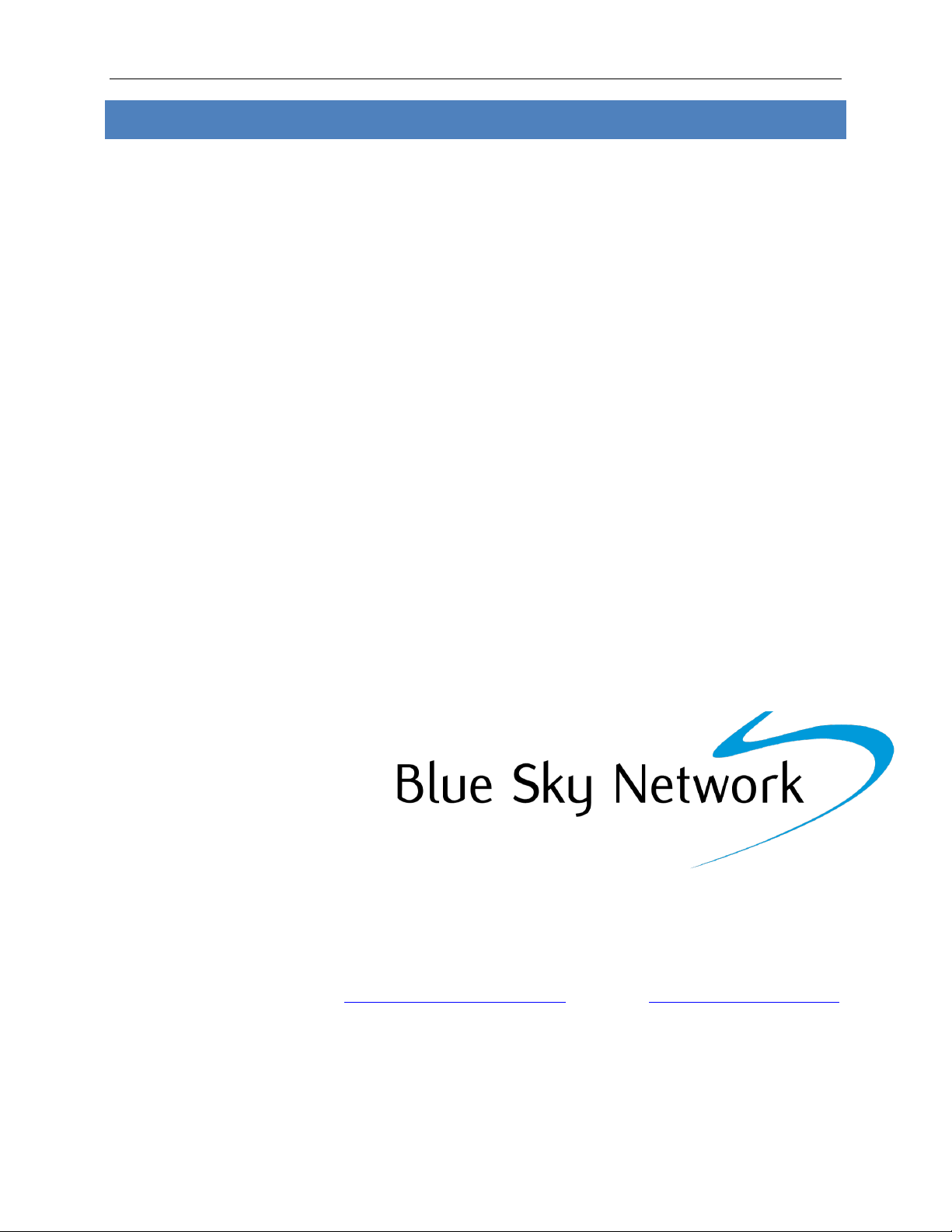
BEARCAT Docking Station User Guide v3.0
Page 3of 24 © 2023 Blue Sky Network, All Rights Reserved
NOTICE
This guide is published and copyrighted by Blue Sky Network (BSN). All information and
specifications in this document are subject to change without notice. Nothing in this document is
intended to create additional or separate warranties or guarantees.
Blue Sky Network, 5353 Mission Center Rd. #222, San Diego, CA 92108
Phone: +1 858-551-3894 | Fax: +1 858-225-0794
Email: support@blueskynetwork.com | Website: www.blueskynetwork.com
© 2023 Blue Sky Network, All Rights Reserved
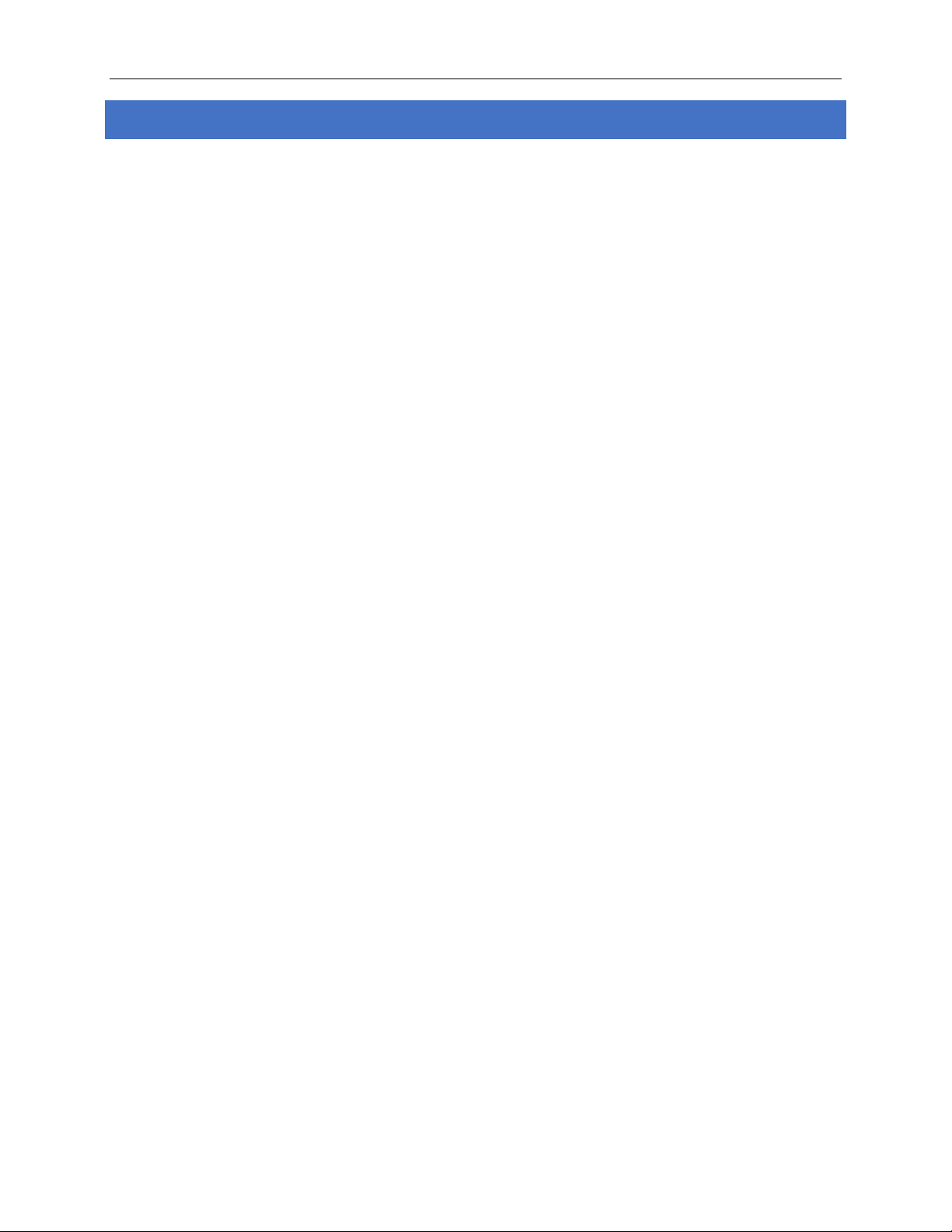
Any operation. Any asset. Anywhere. BEARCAT Docking Station User Guide v3.0
Page 4of 24 © 2023 Blue Sky Network, All Rights Reserved
TABLE OF CONTENTS
NOTICE .........................................................................................................................3
ABOUT THIS DOCUMENT ........................................................................................7
SAFETY INFORMATION............................................................................................7
Precautions ...........................................................................................................................................................7
PRODUCT OVERVIEW.............................................................................................10
INSTALLATION .........................................................................................................11
Common Wire Connections ............................................................................................................................11
ATTACH EXTERNAL ANTENNAS .............................................................................................................11
ATTACH AND LOCK POWER INPUT JACK .........................................................................................11
Optional Wire Connections ............................................................................................................................12
ATTACH RJ-11 ANALOG PHONE / PABX INTERFACE ....................................................................12
ATTACH PRIVACY HANDSET ...................................................................................................................12
GENERAL USE..........................................................................................................13
Docking Your 9575A Handset.........................................................................................................................13
Power On Messages ..........................................................................................................................................14
STAGE 1: DOCK POWER & POST ..........................................................................................................14
STAGE 2: HANDSET POWER & POST ...................................................................................................14
STAGE 3: SATELLITE NETWORK SEARCH..........................................................................................14
STAGE 4: NETWORK REGISTERED .......................................................................................................15
STAGE 5: 9575A UNDOCKED ..................................................................................................................15
MAKING OR ANSWERING A CALL: NON-SECURE MODE ............................16
Calling with SmartDial .....................................................................................................................................16
Calling without SmartDial...............................................................................................................................16
RJ-11 / POTS..................................................................................................................................................16
PRIVACY HANDSET.....................................................................................................................................16
Answering a Call ................................................................................................................................................17
RJ-11 / POTS..................................................................................................................................................17
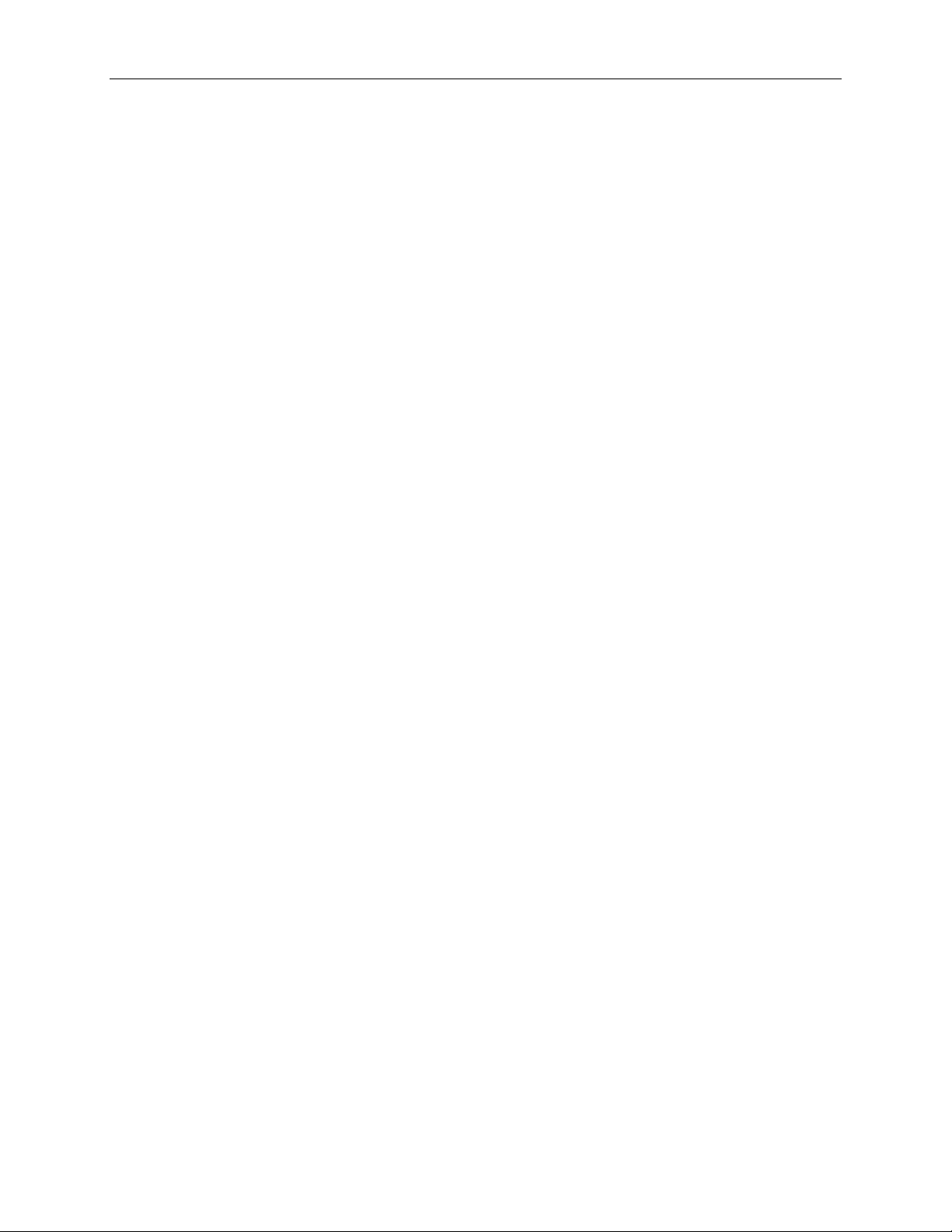
BEARCAT Docking Station User Guide v3.0
Page 5of 24 © 2023 Blue Sky Network, All Rights Reserved
PRIVACY HANDSET.....................................................................................................................................17
MAKING OR ANSWERING A CALL: SECURE MODE ......................................18
Making a Call ......................................................................................................................................................18
Answering a Call ................................................................................................................................................18
TROUBLESHOOTING ..............................................................................................19
Booting the System ...........................................................................................................................................19
Checking Signal Strength ................................................................................................................................19
Antenna Cable Runs ..........................................................................................................................................20
Installation and Startup Troubleshooting .................................................................................................20
PRODUCT WARRANTY ...........................................................................................21
DECLARATION OF CONFORMITY........................................................................23
TECHNICAL SUPPORT ...........................................................................................24
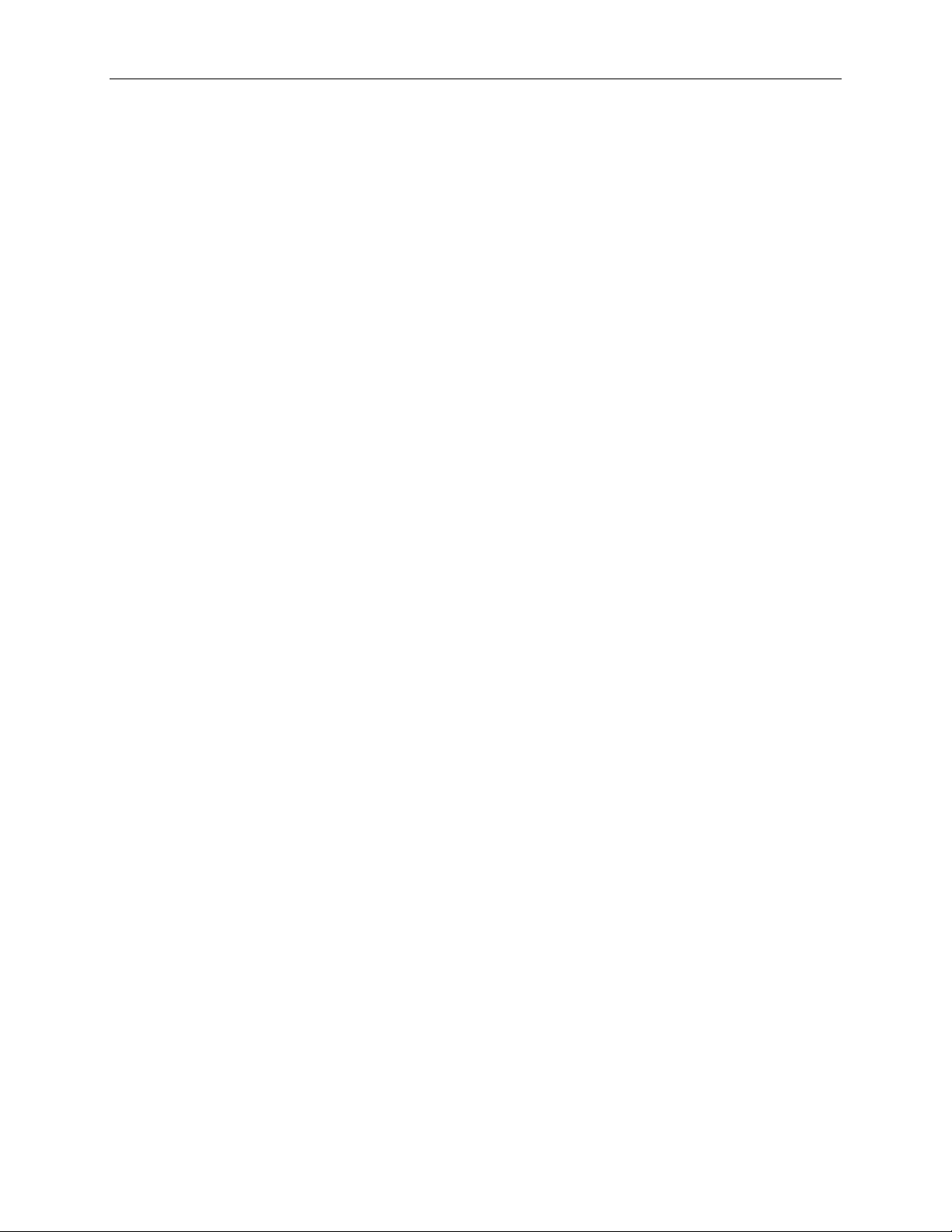
Any operation. Any asset. Anywhere. BEARCAT Docking Station User Guide v3.0
Page 6of 24 © 2023 Blue Sky Network, All Rights Reserved
PAGE INTENTIONALLY LEFT BLANK
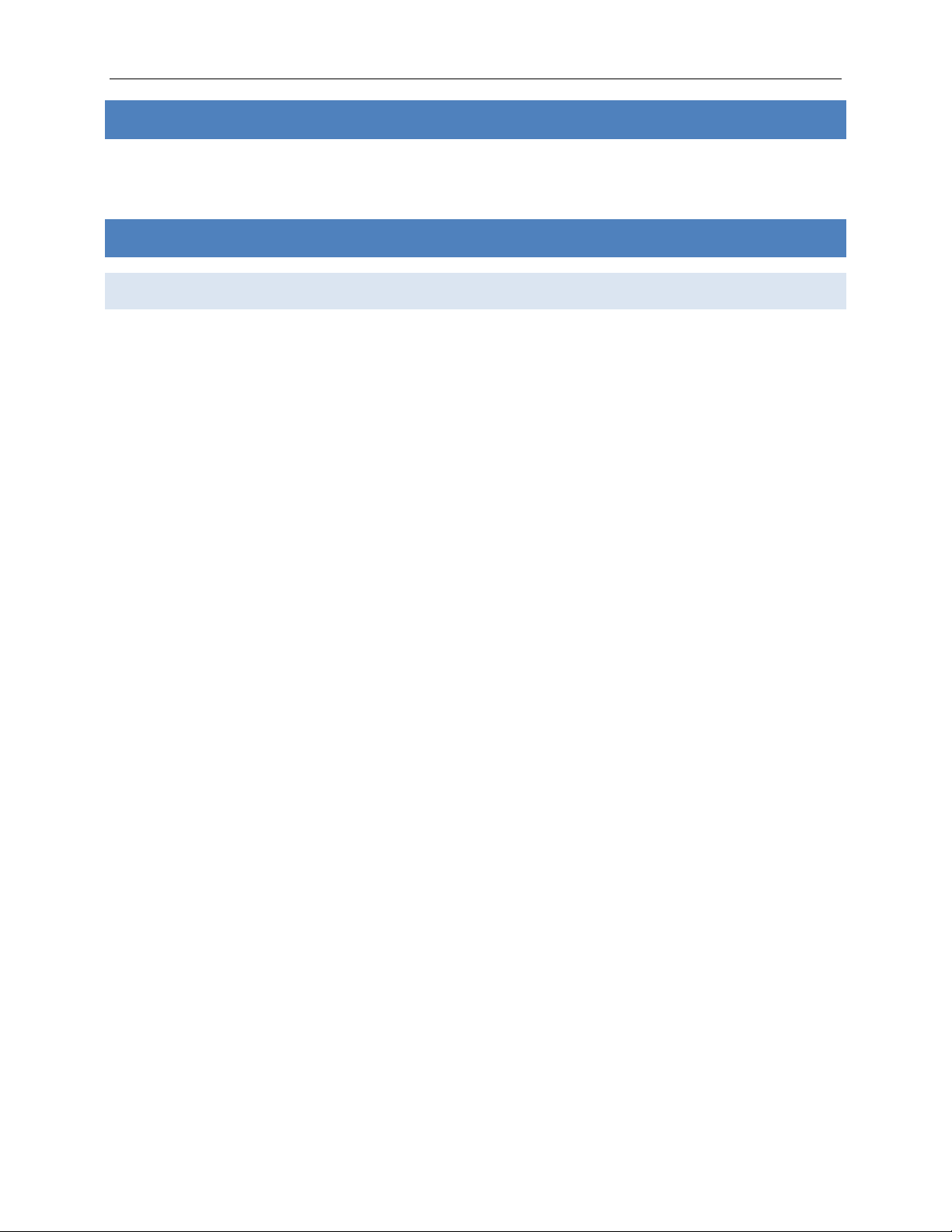
BEARCAT Docking Station User Guide v3.0
Page 7of 24 © 2023 Blue Sky Network, All Rights Reserved
ABOUT THIS DOCUMENT
This user guide was designed to be easy to read and follow. It is organized based on the steps
needed to set up and use the 9575P-HQ-DOD ‘BEARCAT’ Docking Station.
SAFETY INFORMATION
Precautions
Please read and understand this user guide before installing your docking station. Careless or
incorrect installation can degrade performance, damage new and existing equipment, and incur
unexpected network airtime charges.
1. FAA Regulations
Blue Sky Network products are not FAA-approved and are not intended for aircraft use.
2. Exposure to Radio Frequency Signals
Your Iridium-designed satellite unit is a low power radio transmitter and receiver. When it is on, it
receives and sends out radio frequency (RF) signals.
International agencies have set standards and recommendations for the protection of public
exposure to RF electromagnetic energy:
• International Commission on Non-Ionizing Radiation Protection (ICNIRP) 1996
• Verband Deutscher Elektrotechniker (VDE) DIN-0848
• United States Federal Commission, Radio Frequency Exposure Guidelines (1996)
• National Radiological Protection Board of the United Kingdom, GS 11, 1988
• American National Standards Institute (ANSI) IEEE C95, 1-1992
• National Council on Radiation Protection and Measurements (NCRP) Report 86
• Department of Health and Welfare Canada, Safety Code 6
These standards are based on extensive scientific review. Over 120 scientists, engineers, and
physicians from universities, government health agencies, and industry reviewed the available body
of research to develop the updated ANSI standard. Your phone’s design
complies with these standards when used as described under “Unit Operation.”
3. Antenna Care
Use only the antenna supplied by your service provider or an approved replacement antenna.
Unauthorized antennas, modifications, or attachments could degrade performance or damage the
phone and may violate local agency regulations.
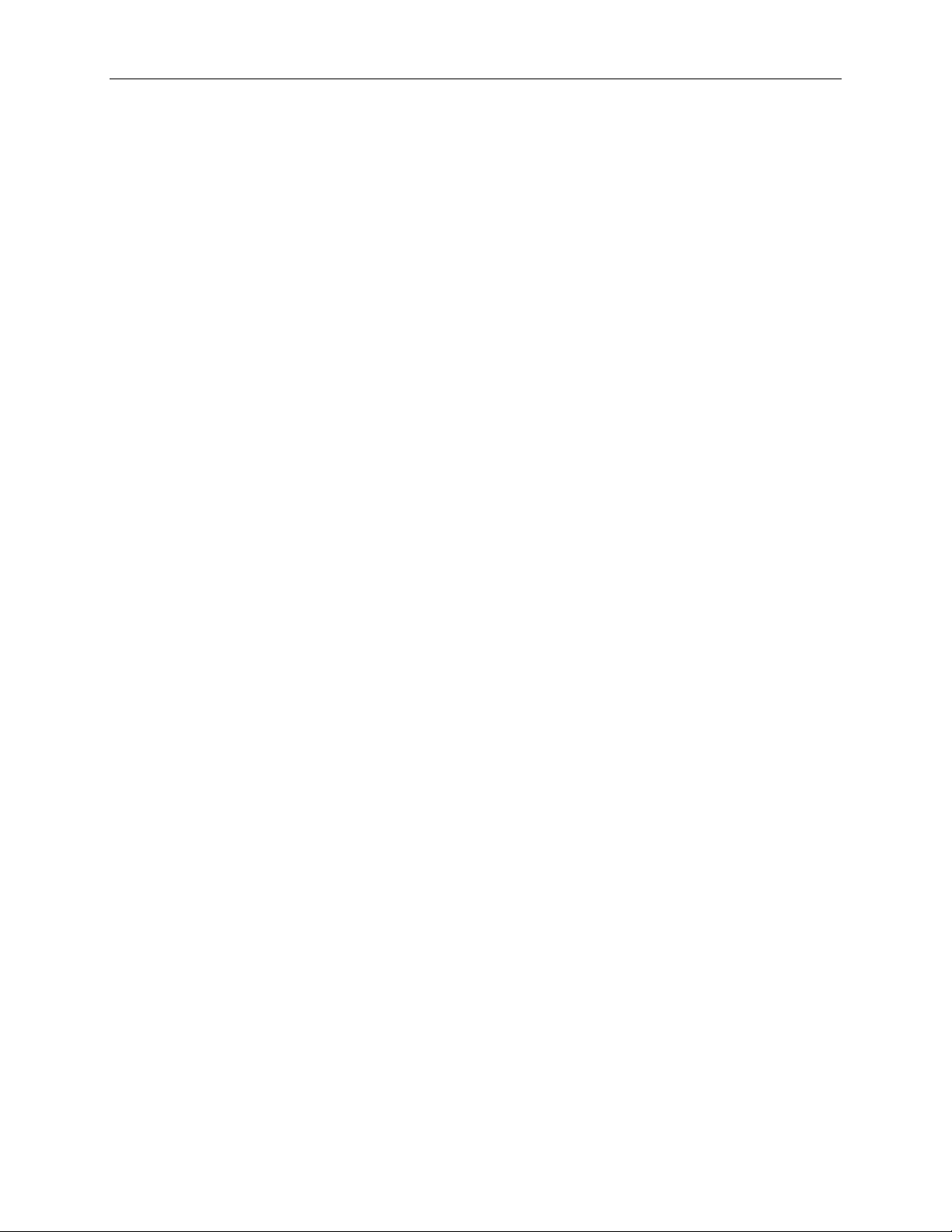
Any operation. Any asset. Anywhere. BEARCAT Docking Station User Guide v3.0
Page 8of 24 © 2023 Blue Sky Network, All Rights Reserved
4. Unit Operation
Do not operate the unit when a person or object is within 4 in. (10 cm) of the antenna, as it may
result in impaired call quality and cause the unit to operate at a higher power level than necessary. It
may also expose that person to excessive RF energy levels established by the FCC RF Exposure
Guidelines.
5. Driving
Obey all laws and regulations on cellphone use in the areas where you drive. Observe the following
guidelines when using your phone while driving:
•Use hands-free phone operation, if available.
•Pull off the road and park before making or answering a call if driving conditions so require.
•Give full attention to driving; driving safely is your first responsibility.
6. Electronic Devices
Certain modern electronic equipment may not be shielded against RF signals from your Iridium-
designed satellite unit.
7. Pacemakers
The Health Industry Manufacturers Association recommends that a minimum separation of 6 in. be
maintained between a wireless phone’s antenna and a pacemaker to avoid potential interference
with the pacemaker. These recommendations are consistent with the independent research by, and
recommendations of, Wireless Technology Research.
PERSONS WITH PACEMAKERS
• Should ALWAYS keep the Iridium-designed satellite unit more than 6 in. from their pacemaker
when the unit is turned ON.
• Should turn the unit OFF immediately if you suspect that interference is taking place.
8. Other Medical Devices
If you use any other personal medical device, consult the device’s manufacturer to determine if it is
adequately shielded from external RF energy. Your physician may be able to assist you in obtaining
this information.
Turn your unit OFF in healthcare facilities when any posted regulations instruct you to do so, as
these areas may be using equipment that is sensitive to external RF energy.
9. Vehicles
RF signals may affect improperly installed or inadequately shielded electronic systems in motor
vehicles. Check with your vehicle’s manufacturer or representative. You should also consult the
manufacturer of any equipment that has been added to your vehicle.
10. Posted Facilities
Turn your unit OFF in any facilities where posted notices so require.
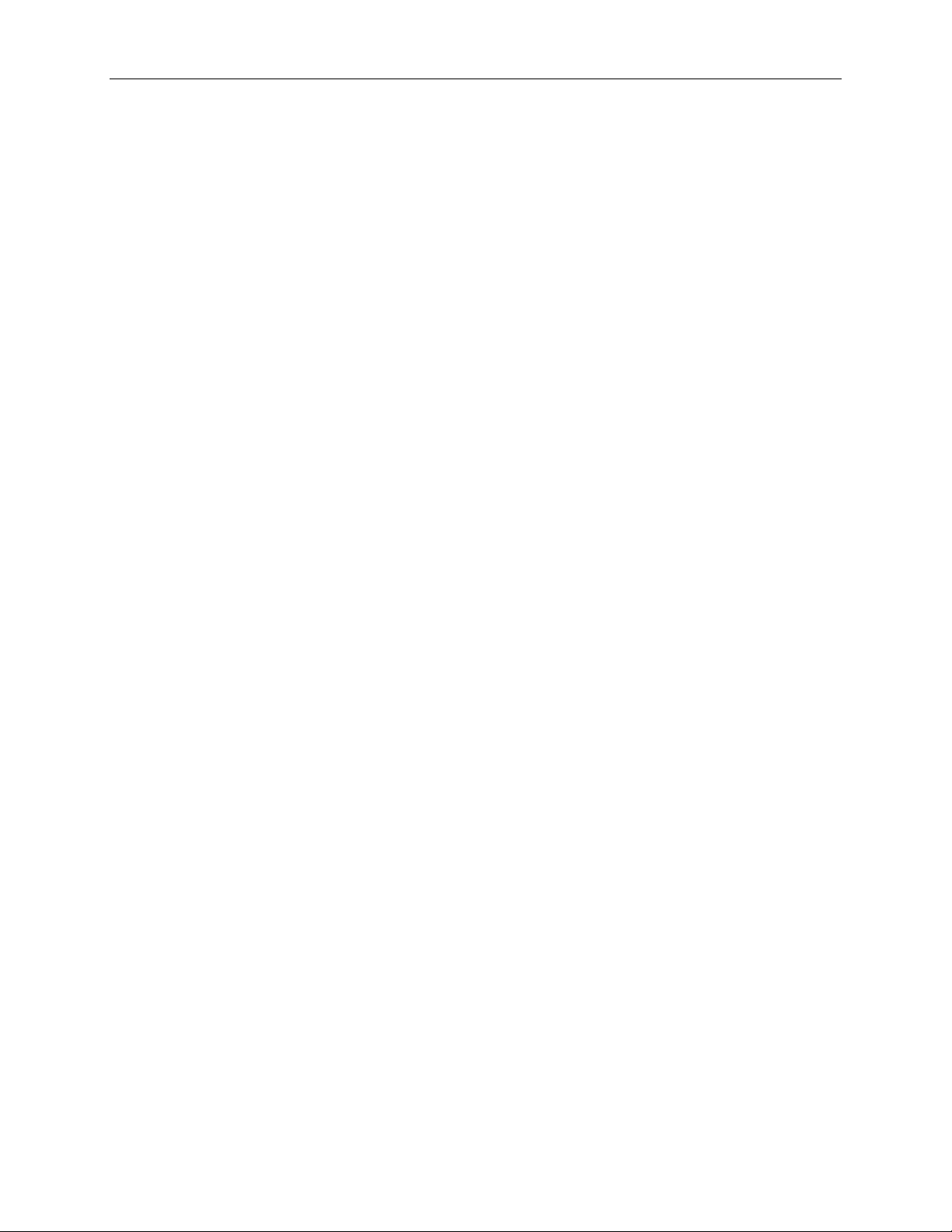
BEARCAT Docking Station User Guide v3.0
Page 9of 24 © 2023 Blue Sky Network, All Rights Reserved
11. Blasting Areas
To avoid interfering with blasting operations, turn your unit OFF when in a “blasting area” or in areas
posted “Turn off two-way radio.” Obey all signs and instructions.
12. Potentially Explosive Atmospheres
Turn your unit OFF and disconnect the power supply in any area with a potentially explosive
atmosphere. Obey all signs and instructions.
These areas are not always clearly marked and include:
•Fuel or chemical transfer and storage facilities and fueling areas (e.g., gas stations)
•Below deck on boats
•Areas where fuel odors are present (e.g., a gas/propane leak in a car or home), the air
contains chemicals or particles (e.g., grain, dust, or metal powders), or any other area
you may normally be advised to turn off your vehicle engine.
Sparks from your battery or power source in such areas could cause an explosion or fire, resulting in
bodily injury or death.
13. For Vehicles Equipped with Airbags
DO NOT place objects, including installed or portable wireless equipment, in the area over the
airbag or where it could be deployed. Serious injury could occur if in-vehicle wireless equipment is
improperly installed, and the airbag inflates.
14. Important Notes for PABX System Users
If using the docking station with a PABX system, the following precautions must be followed to
prevent damage to your unit.
The docking station emulates a standard landline wall jack and generates the required operating
and ringing voltages. Connect to a PABX as either a central office (CO) or trunk line. Never connect
the docking station to a PABX as an extension to avoid potential damage.
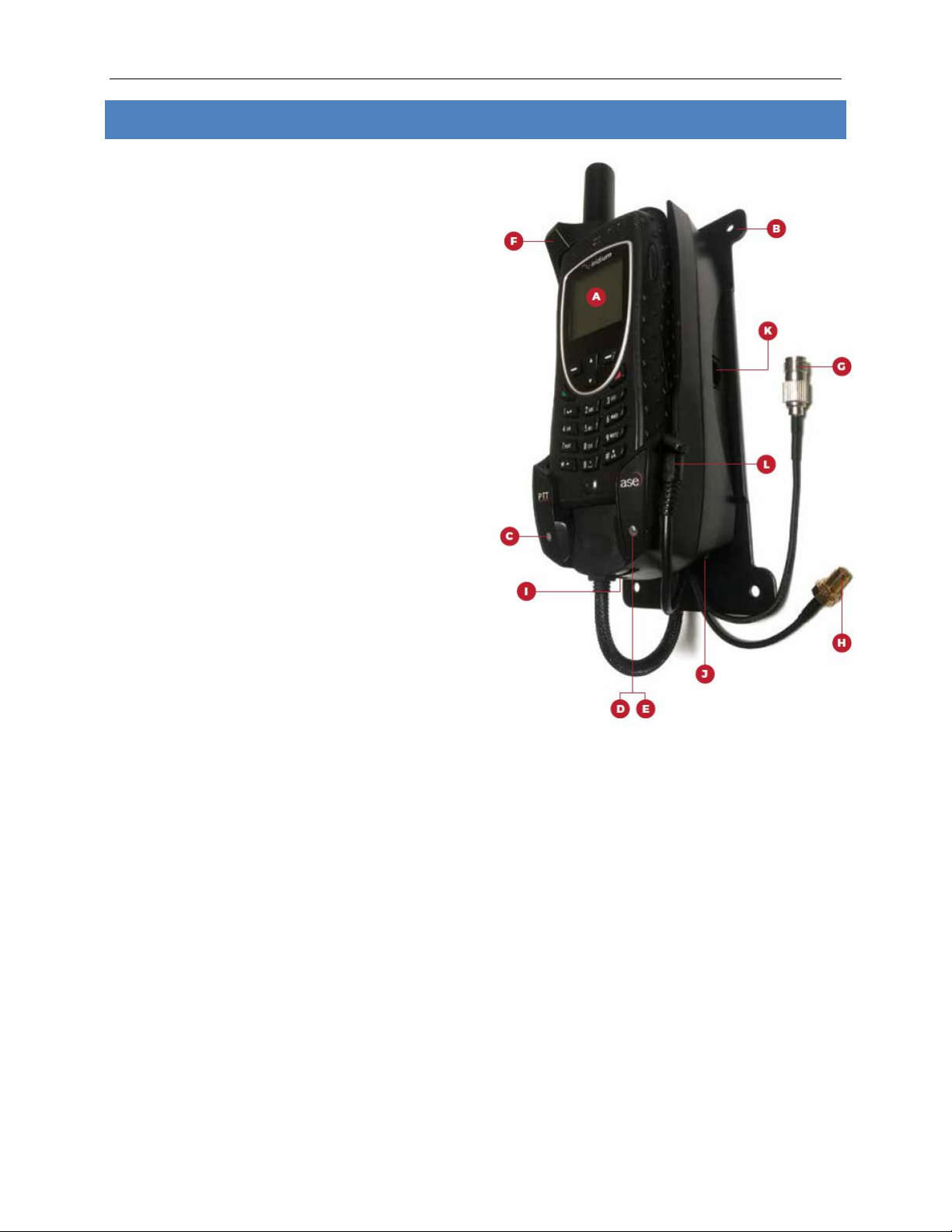
Any operation. Any asset. Anywhere. BEARCAT Docking Station User Guide v3.0
Page 10 of 24 © 2023 Blue Sky Network, All Rights Reserved
PRODUCT OVERVIEW
Features
A
Iridium 9575A Handset (not incl.)
B
Wall Mount Bracket
C
UpLink LED Indicator (Green)
D
Voice LED Indicator (Blue)
E
Error LED Indicator (Red)
F
Handset Restraint Lock
Connections
G
Iridium Antenna Connection (TNC F)
H
GPS Antenna Connection (SMA F)
I
RJ11 / POTS Connection
J
Power Input
K
RJ-45 (Reserved)
L
Handset Audio Connection
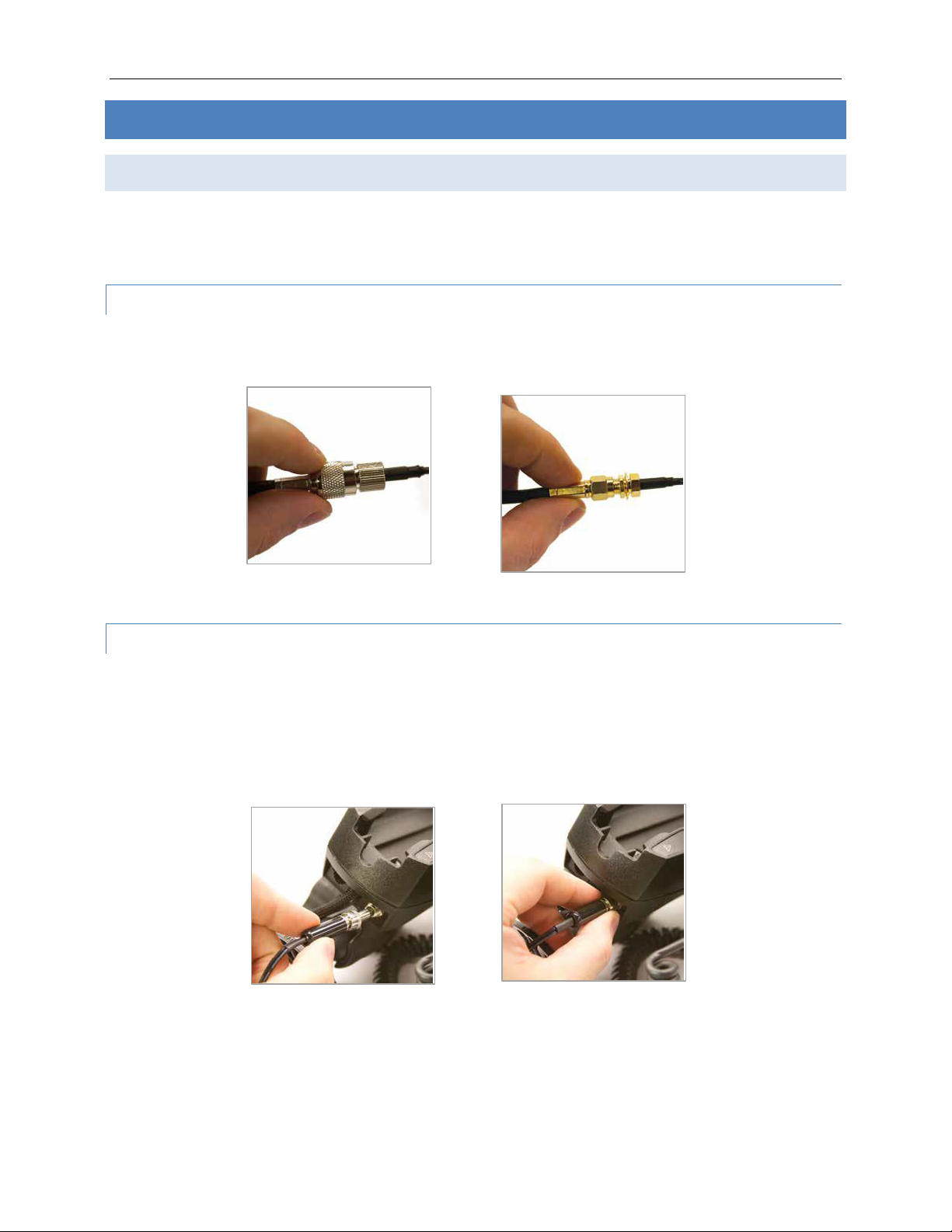
BEARCAT Docking Station User Guide v3.0
Page 11 of 24 © 2023 Blue Sky Network, All Rights Reserved
INSTALLATION
Common Wire Connections
The instructions shown below are for the most common wire connections. Please contact Blue Sky
Network if you have any questions about the connectivity or mounting during installation.
ATTACH EXTERNAL ANTENNAS
The 9575A dock accepts a male TNC for Iridium and a male SMA for GPS. NOTE: Do not exceed cable
lengths and keep cable splices to a minimum.
ATTACH AND LOCK POWER INPUT JACK
Align the pin of the cord and the receptacle, pressing the plug firmly in place. Twist the collar to lock
the cord to the docking station.
NOTE: The lock collar on this cable should only be tightened by hand. Do not use pliers as this will
overtighten the cable and potentially damage the connector housing.
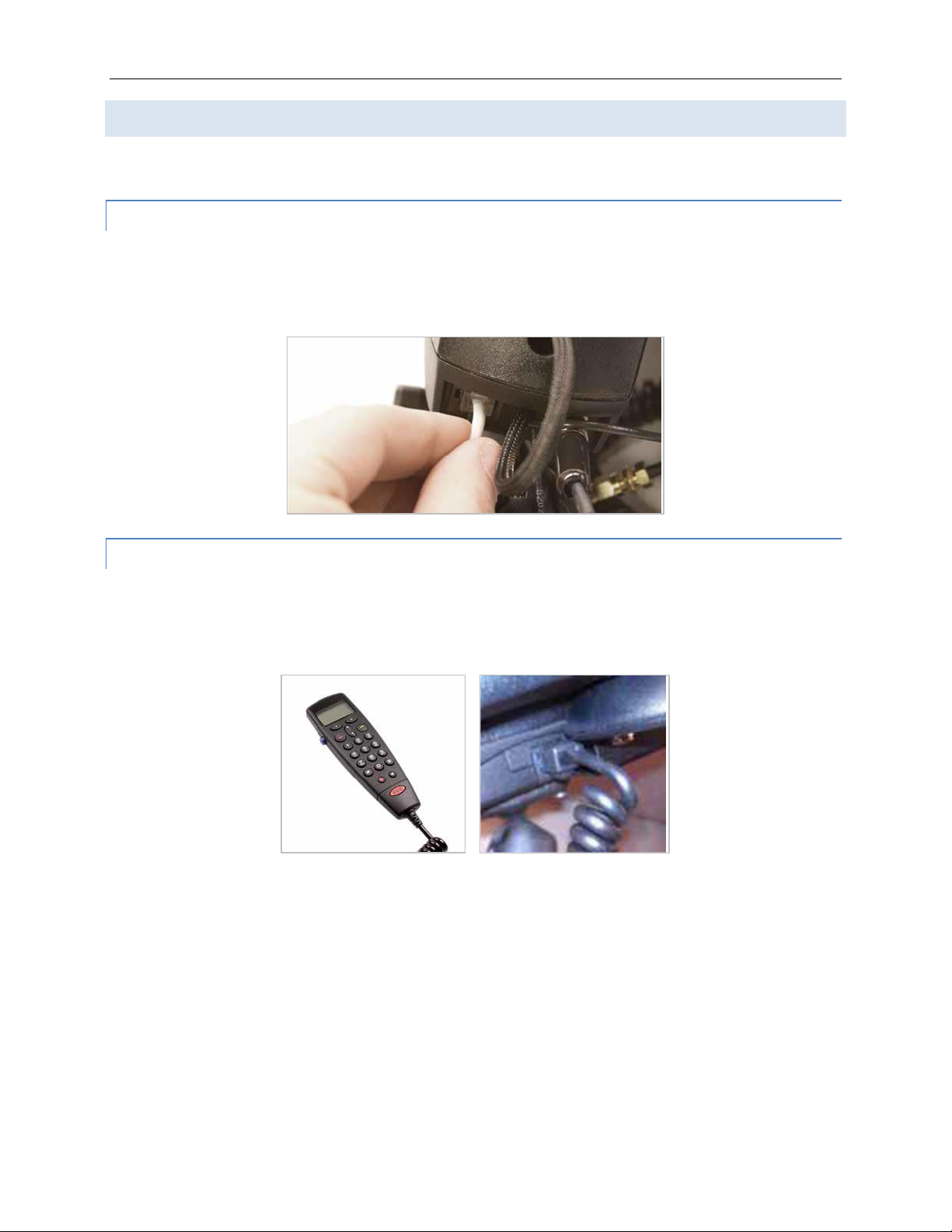
Any operation. Any asset. Anywhere. BEARCAT Docking Station User Guide v3.0
Page 12 of 24 © 2023 Blue Sky Network, All Rights Reserved
Optional Wire Connections
The following information may not apply to every installation and should be considered optional.
ATTACH RJ-11 ANALOG PHONE / PABX INTERFACE
Connect your telephone line to the RJ-11 jack as shown. The plug should be pressed into the socket
until an audible ‘click’ is heard, indicating that the plug is fully seated and locked in position. To
remove, use your finger to squeeze and unlock the small plastic tab on the plug.
ATTACH PRIVACY HANDSET
Connect the optional privacy handset to the docking station via the latching RJ-45 connector. The
privacy handset shows system status information while providing a convenient interface for calls
when in close proximity to the docking station.
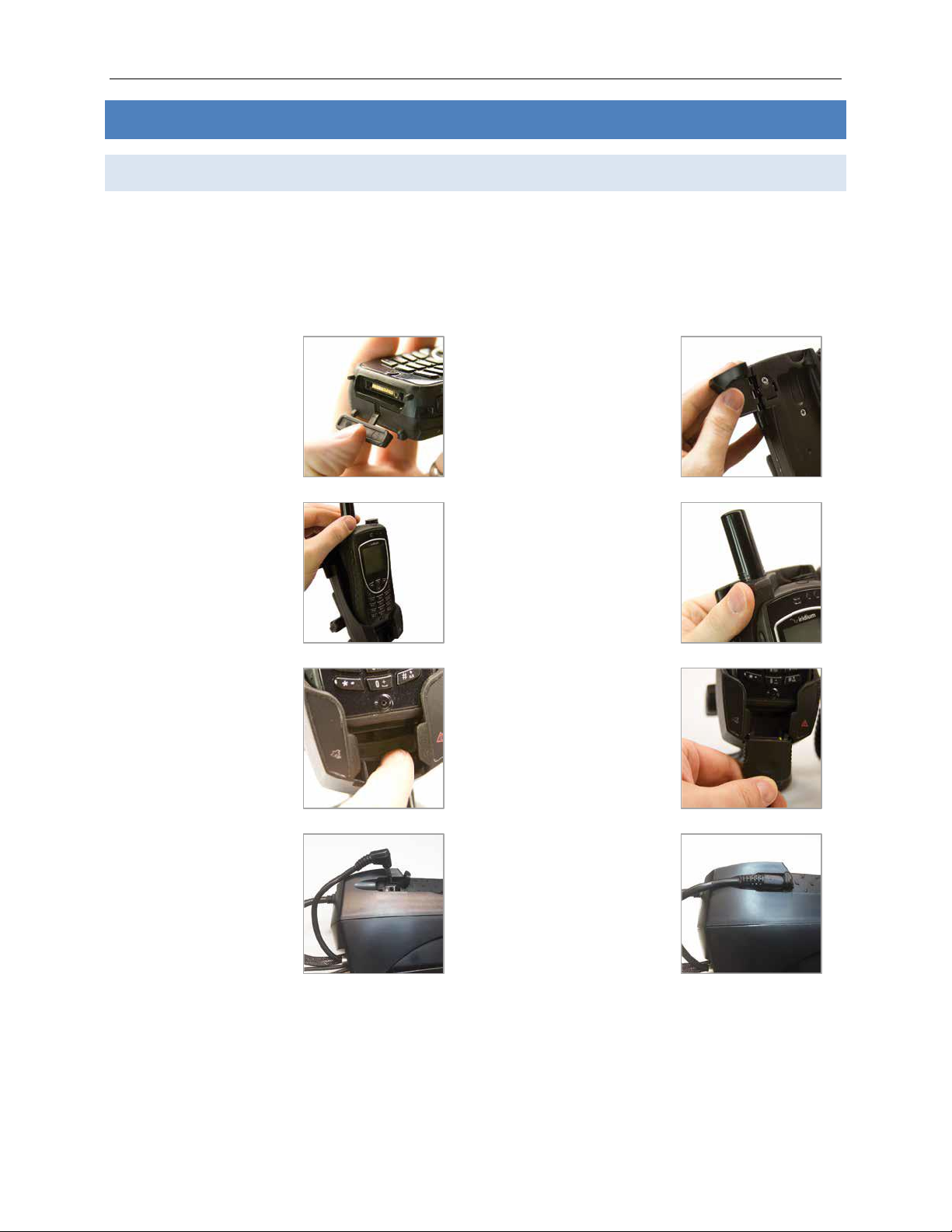
BEARCAT Docking Station User Guide v3.0
Page 13 of 24 © 2023 Blue Sky Network, All Rights Reserved
GENERAL USE
Docking Your 9575A Handset
The 9575A handset has 2 connections and the docking station self-aligns with its electrical
connections. Care should be taken to avoid using excess force when docking.
After completing the docking process, apply power and connect to the Iridium network. The satellite
connection LED will blink while searching and turn solid GREEN when ready.
1. Open the protective
cover on the 9575A
handset and install
the provisioned SIM.
2. Open the handset
lock on the docking
station.
3. Slide the 9575A
handset into the dock
until fully seated.
4. Rotate the
handset lock to
secure the handset.
5. Press down on the
protective cover to
expose the
handset’s contacts.
6. Slide the mating
connector through
the guide slot and
‘click lock’ with the
handset.
7. Install audio cable
from docking station
into the handset’s
hands-free port.
8. Plug in until fully
seated.
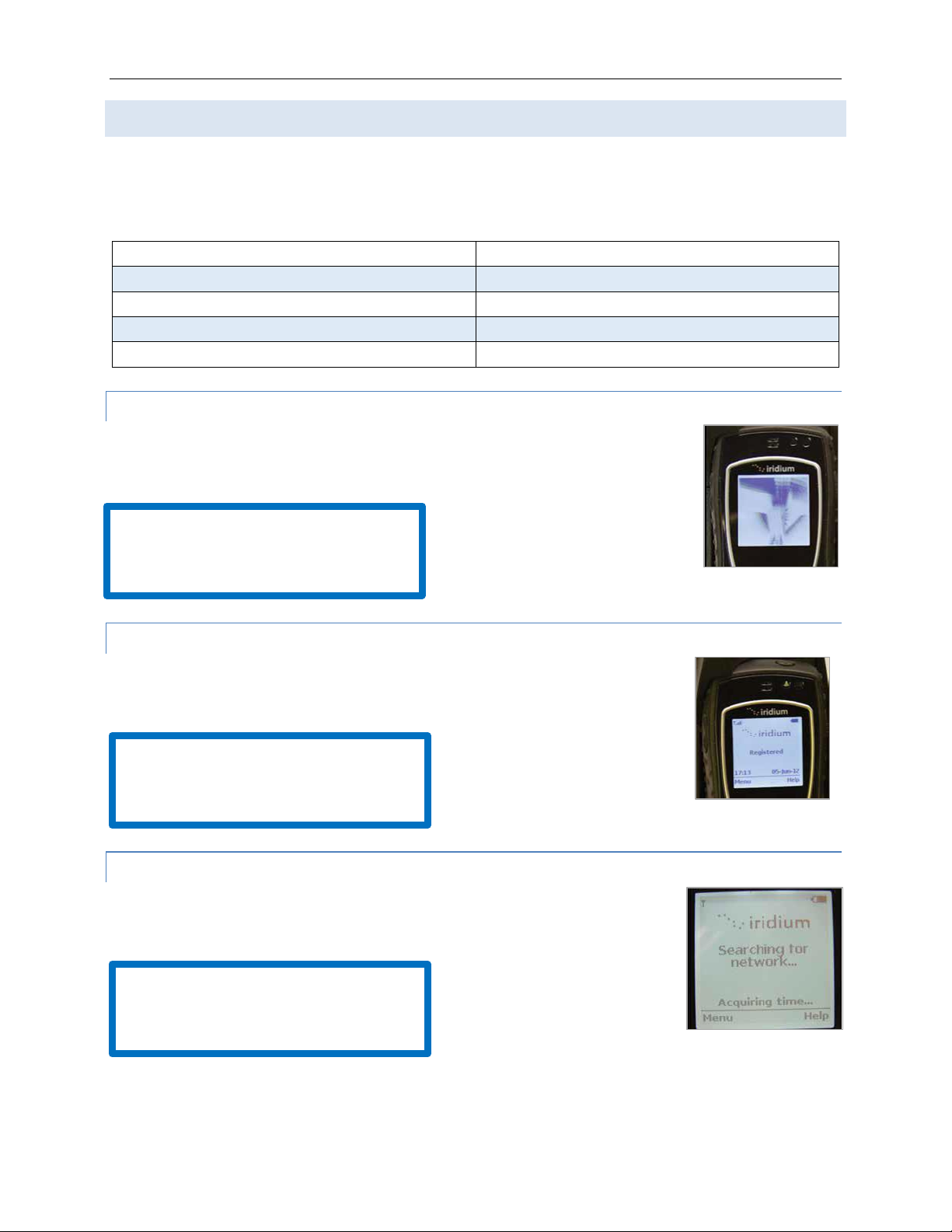
Any operation. Any asset. Anywhere. BEARCAT Docking Station User Guide v3.0
Page 14 of 24 © 2023 Blue Sky Network, All Rights Reserved
Power On Messages
The 9575A Docking Station cycles through several stages of system-checks and network registrations
before being ready to use. Follow the system status by monitoring the 9575A handset, the docking
station icon indicators, and the audio output from a connected telephone.
Start-Up Stage
Description
1. Dock Power / Power-On Self-Test (POST)
Dock Power-On / Internal Systems Check
2. Handset Power / POST
Handset Power-On / Internal Systems Check
3. Satellite Search
Handset searches for Iridium satellite network
4. Network Registered
Handset is ready for use
STAGE 1: DOCK POWER & POST
When first powered on or reset, the docking station initiates a series of system
checks which take approximately 15 seconds to complete.
STAGE 2: HANDSET POWER & POST
When plugged in, the intelligent handset powers up, initializes immediately,
and displays the system status.
STAGE 3: SATELLITE NETWORK SEARCH
Once the 9575A handset has completed its start-up process, it will begin
searching for the Iridium satellite network.
Other Status Indicators:
RJ-11 audio: Short-long (repeat)
Dock LEDs: Will scroll through each icon
Other Status Indicators:
RJ-11 audio: Short-long (repeat)
Dock LEDs: RED error icon will blink
Other Status Indicators:
RJ-11 audio: Short-long (repeat)
Dock LEDs: Satellite icon will blink
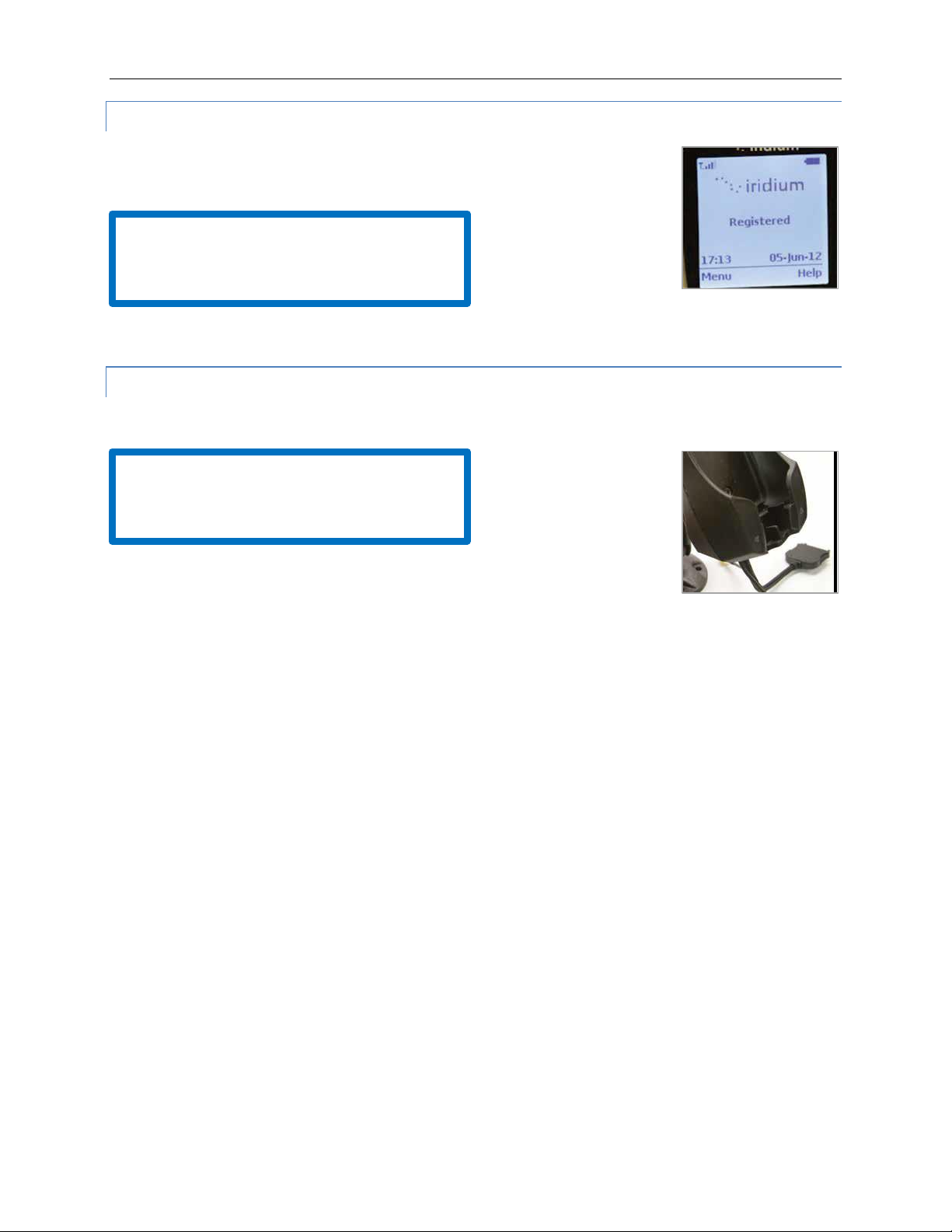
BEARCAT Docking Station User Guide v3.0
Page 15 of 24 © 2023 Blue Sky Network, All Rights Reserved
STAGE 4: NETWORK REGISTERED
Once the satellite network has been found, the handset will register and be
ready to use. Please see the Troubleshooting section if you need assistance.
STAGE 5: 9575A UNDOCKED
The docking station indicates when the 9575A handset has been removed.
Other Status Indicators:
RJ-11 audio: Dial tone
Dock LEDs: GREEN satellite icon remains lit
Other Status Indicators:
RJ-11 audio: Long-short repeat
Dock LEDs: RED error icon remains lit
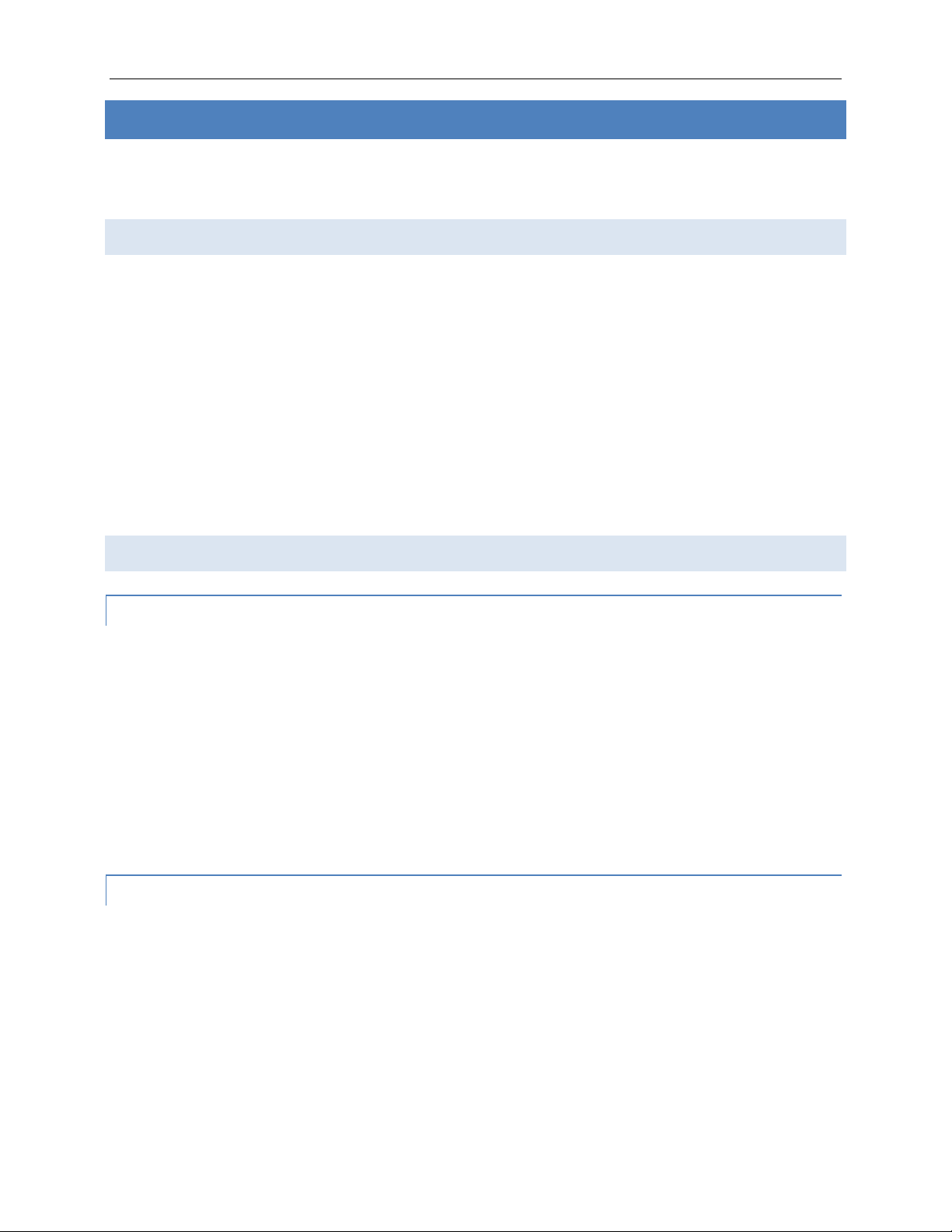
Any operation. Any asset. Anywhere. BEARCAT Docking Station User Guide v3.0
Page 16 of 24 © 2023 Blue Sky Network, All Rights Reserved
MAKING OR ANSWERING A CALL: NON-SECURE MODE
SmartDial is a special technology developed to simplify satellite dialing, making the process similar
to landline dialing. This technology also simplifies PABX to RJ-11 interface.
Calling with SmartDial
SmartDial, when used with the 9575A handset, inserts special codes as needed to assist with
satellite dialing procedures. It recognizes country and area codes, automatically dialing when the
correct number of digits are entered.
Example: 14804431424 (automatically dials)
Example: 0014804431424# (requires # to initiate)
SmartDial automatically disengages itself when standard satellite dialing prefixes are recognized.
See the section below for more information. If the dialing sequence is unrecognized, the call cannot
be initiated and the ‘0 0 #’ dialing method must be used.
Calling without SmartDial
RJ-11 / POTS
SmartDial turns off automatically when you enter the following dialing sequence:
1. 0 0 (zero zero)
2. The country code
3. The area code and telephone number
4. # to place the call
The docking station does not recognize country codes or number string lengths with SmartDial off.
You must enter all digits correctly and press # to initiate the call. The docking station does not
automatically dial with SmartDial off.
PRIVACY HANDSET
1. Remove from hang-up cup.
2. Enter the number to call using international dialing sequences.
3. Press the green SEND button to initiate the dialing sequence.
4. Press the red END button to terminate the call.
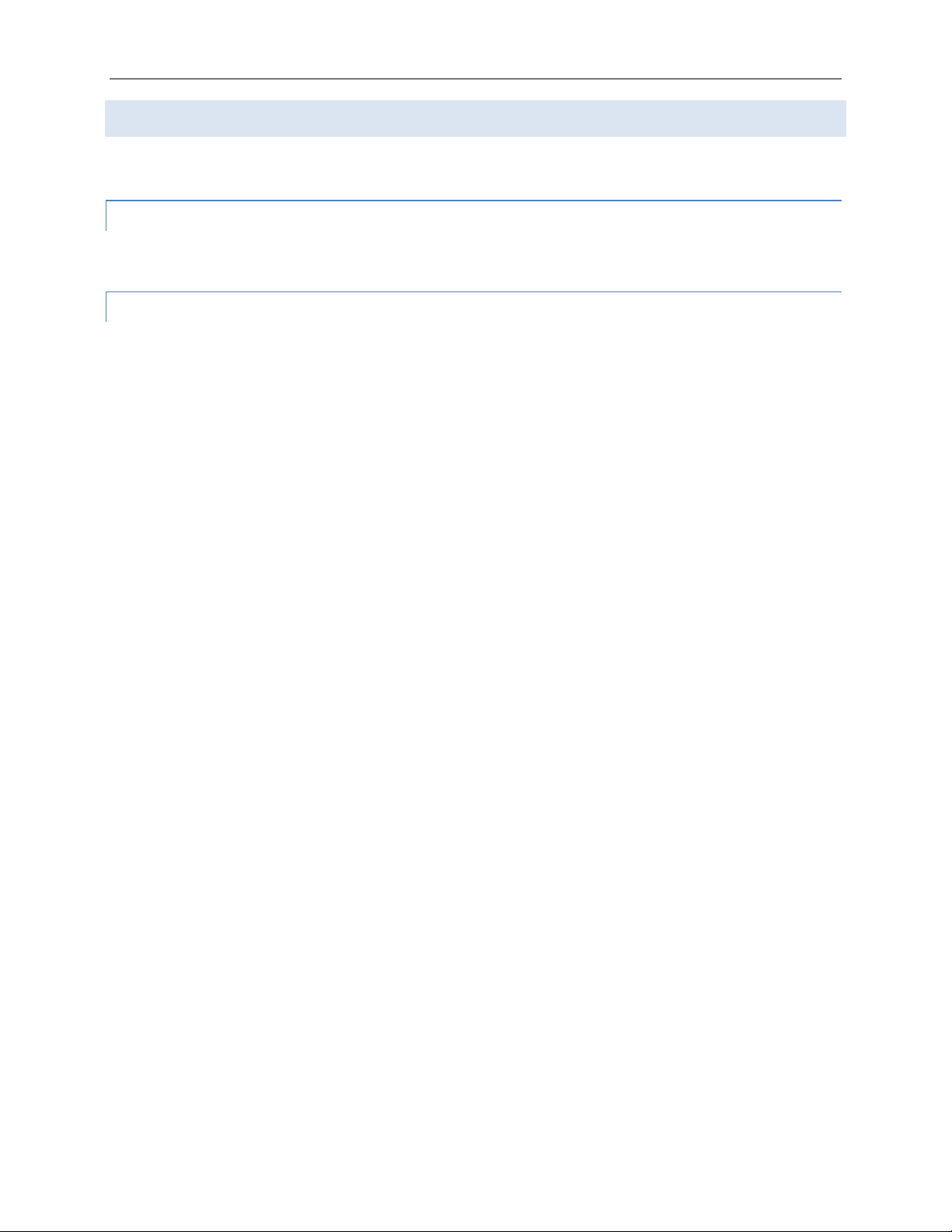
BEARCAT Docking Station User Guide v3.0
Page 17 of 24 © 2023 Blue Sky Network, All Rights Reserved
Answering a Call
An incoming call will ring the 9575A handset as well as an RJ-11 / POTS-connected phone.
RJ-11 / POTS
Go off-hook or press the on / off button on your connected 2-wire phone.
PRIVACY HANDSET
1. Remove from hang-up cup.
2. Press the green SEND button to answer.
3. Press the red END button to terminate the call.
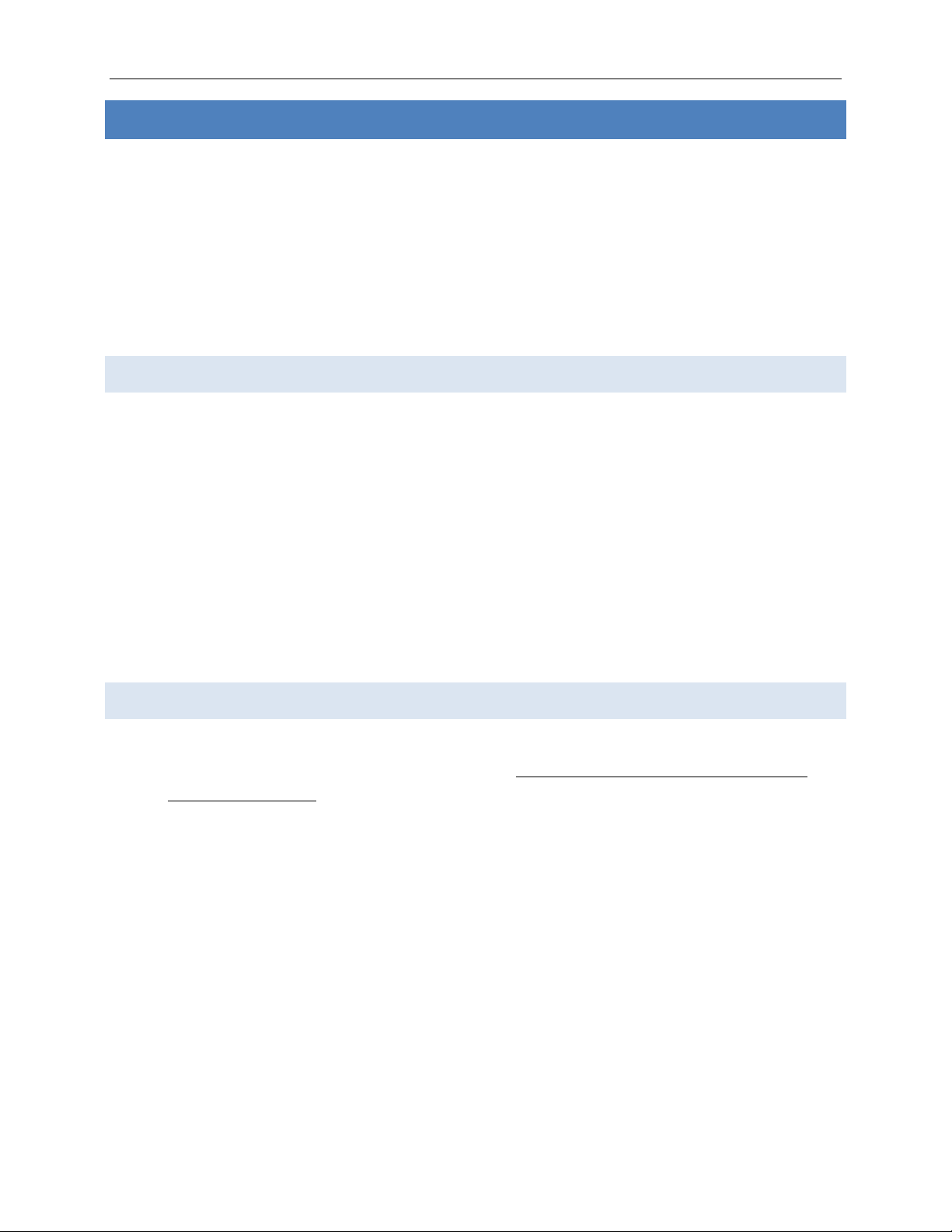
Any operation. Any asset. Anywhere. BEARCAT Docking Station User Guide v3.0
Page 18 of 24 © 2023 Blue Sky Network, All Rights Reserved
MAKING OR ANSWERING A CALL: SECURE MODE
Secure calls must be placed or answered via the docked 9575A keypad.
COMSEC NOTICE: This product was designed for making secure calls via the Iridium 9575A satellite
phone. The 9575A is certified by the National Security Agency (NSA) to provide end-to-end security
for voice and data communications up to “Top Secret” classification. This protection is ensured for
the secure communications portion of use—from the handset to the final destination. Follow all
applicable government secure call policies/procedures when operating the Bearcat Secure Sleeve
and Iridium 9575A.
Making a Call
1. Enter the dialing sequence on the 9575A keypad.
2. Connect with a secure destination.
3. Once connected, voice audio settings will default to the privacy handset, unless the
handsfree headset is connected.
NOTE: When installed in the Blue Sky Network 9575A-HQ-DOD ‘Bearcat’Docking Station, the Iridium
9575A satellite phone (U. S. government only) disables the speakerphone function when the Iridium
Secure Module (ISM2) is installed in the phone. This is to prevent compromise of secure information
by an uncleared and unauthorized person. However, the handsfree headset will operate with the
ISM installed. Therefore, when the 9575A is installed in the Bearcat docking station, the only method
of making a secure phone call is to use the handsfree headset.
Answering a Call
1. The docked 9575A will ring upon an incoming call.
2. The call can be answered via the 9575A keypad. Answering via the keypad is required for
privacy handset use.
3. The voice audio will default to the privacy handset unless the handsfree headset is
connected, in which case, it will default to the handsfree headset. Note RJ-11 / POTS is not
supported for secure mode operation..
4. The call is terminated via the 9575A keypad or by the connected party hanging up.
POWER LOSS WARNING: If power to the docking station is lost or removed while on a voice or data
call, it is possible that the 9575A will NOT terminate the call –nor will the docking station be able to
terminate the call when re-powered. The docking station will blink the error indicator button and the
message “SEARCHING…” will display on the intelligent handset. Additionally, the 9575A will be
unresponsive to any key press including the on/off button. The call MUST be terminated at the
remote end to regain control of the 9575A. Alternatively, the 9575A may be removed from the
docking station so the battery pack on the 9575A can be removed and reinserted, forcing a hard
reset of the phone.
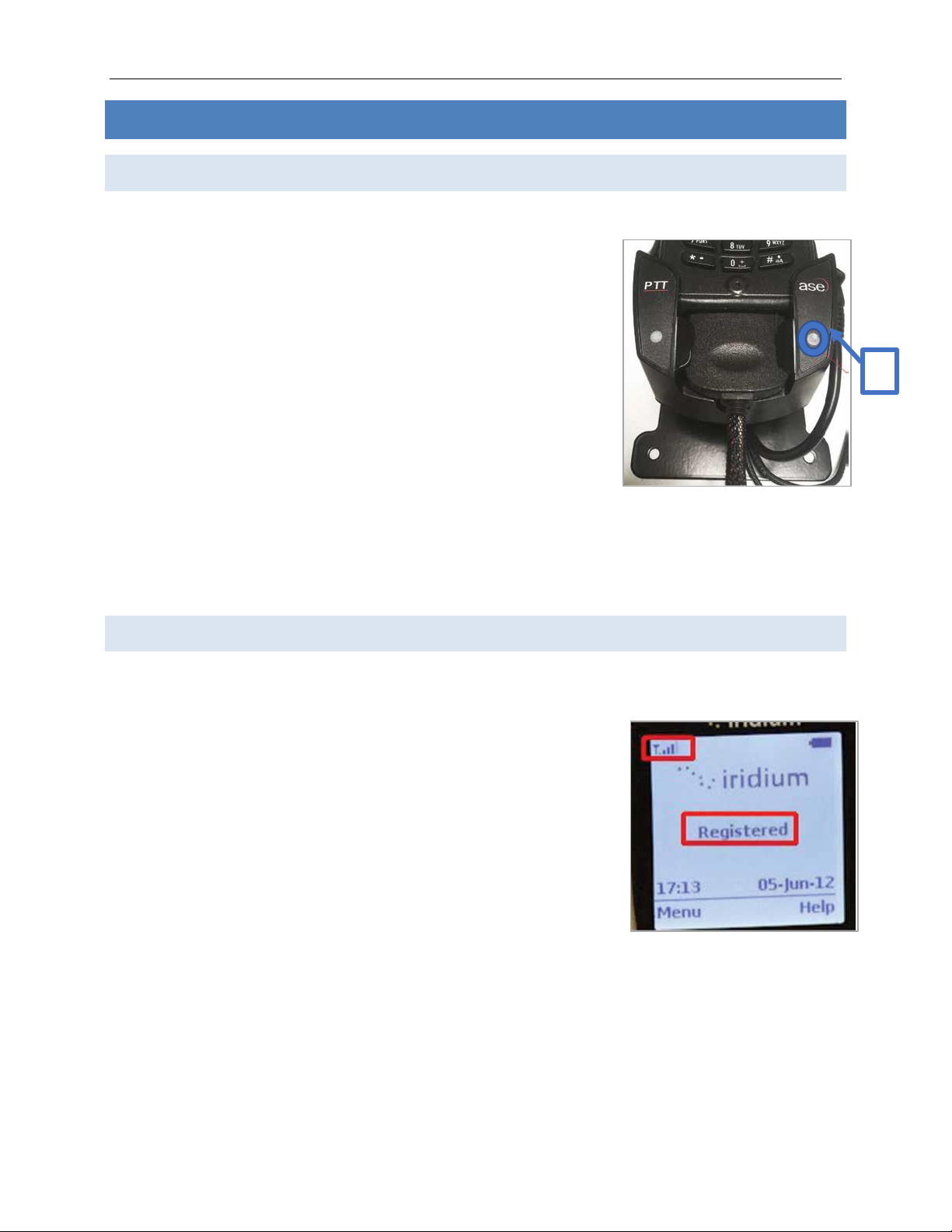
BEARCAT Docking Station User Guide v3.0
Page 19 of 24 © 2023 Blue Sky Network, All Rights Reserved
TROUBLESHOOTING
Booting the System
Once the satellite network is found, the handset will register and be ready for use.
1. Verify that the Iridium handset PIN code is turned off and
there is sufficient battery power.
2. Install the phone in the docking station.
3. Lock the handset in place using the latch located in the
upper lefthand corner of the device.
4. The 9575A handset will power-up automatically or turn off
and restart, depending on its state when docked.
NOTE: If the dock cannot sync with the phone, the status LED (A) will continue to blink, and the dock
will eventually re-boot itself and try to sync again. When the top LED turns solid, the phone will
remain on, and the dock is ready to use. If the LED keeps blinking and the dock continues to reboot,
the most common problem is poor Iridium signal strength.
Checking Signal Strength
Follow these steps to check the handset’s signal strength while installed in the dock:
1. Remove power from the docking station.
2. Turn on only the Iridium handset while it is still in the dock.
3. Verify the phone registers with the Iridium network and that
the signal strength displays at least 4 out of 5 bars.
4. Place a call directly using the handset’s keypad and verify that
the signal strength remains at 4 to 5 bars once connected.
5. If the signal strength drops below 4 bars during any of these
tests, check the antenna location for obstructions and
confirm the antenna cable length has not been exceeded.
NOTE: Each cable splice will reduce signal strength, so it is recommended to keep splices to a
minimum.
A
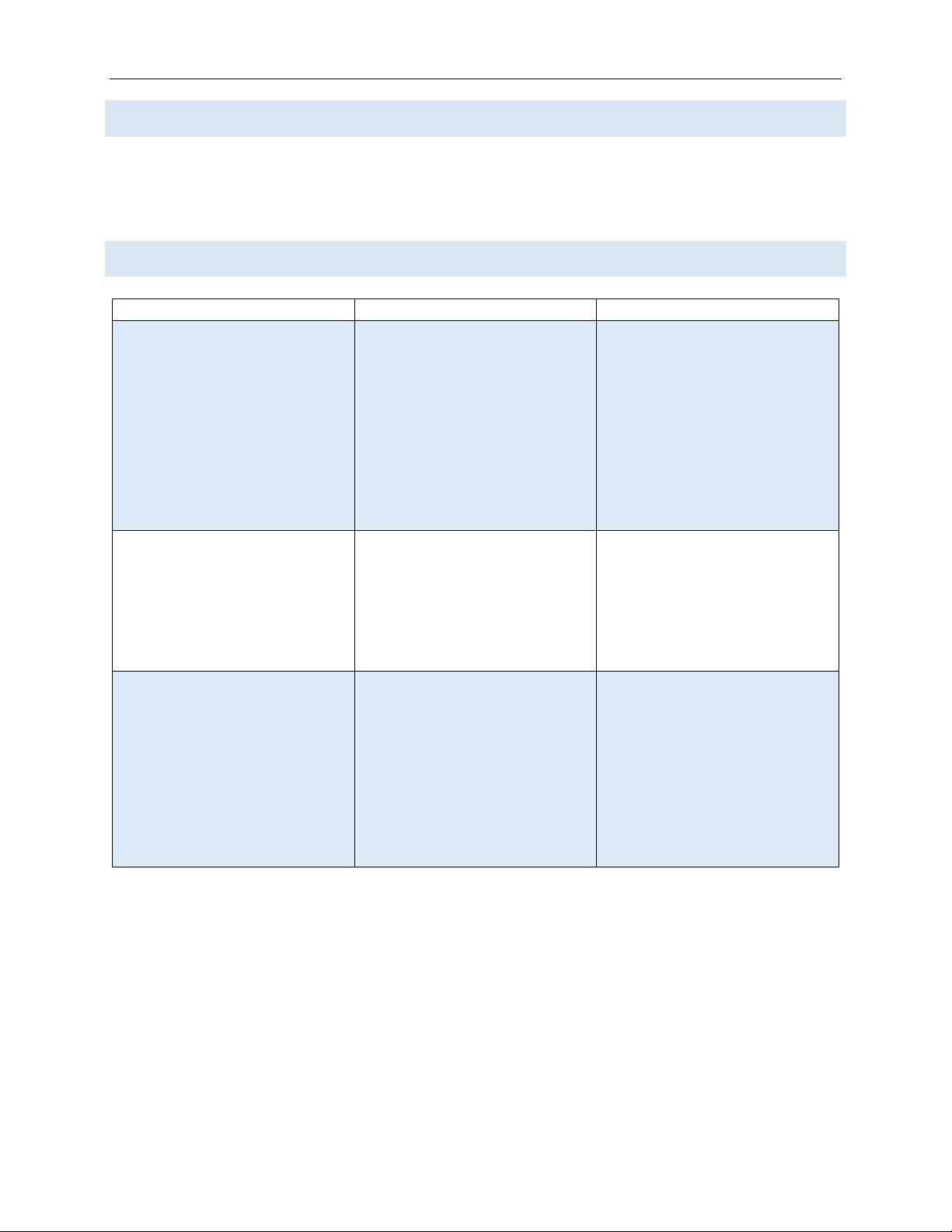
Any operation. Any asset. Anywhere. BEARCAT Docking Station User Guide v3.0
Page 20 of 24 © 2023 Blue Sky Network, All Rights Reserved
Antenna Cable Runs
If a longer length is needed, you can purchase an extender offered in multiple lengths. Additionally,
cable diagrams can be created for specific installations upon request. Please contact us for more
information about available accessories, installation kits, and diagrams.
Installation and Startup Troubleshooting
Symptom
Cause
Resolution
GREEN satellite icon LED never
stays solid and continues to
blink; system keeps rebooting.
The docking station is unable
to synchronize with the
handset and Iridium network.
1. Check the dock mating cable
connection.
2. Ensure the docked handset’s
PIN code is turned off.
3. Check antenna signal
strength.
Busy signal present on RJ-11
analog phone.
The dock cannot sync with the
Iridium network.
1. Ensure the docked handset’s
PIN code is turned off.
2. Check antenna signal
strength.
Signal strength drops when a
call is placed.
1. A 360 degree, clear view of
the sky is required for proper
operation.
2. The antenna cable length is
exceeded or there are too
many splices in the cable run.
1. Check and re-position the
antenna away from
obstructions.
2. Verify cable length has not
been exceeded; eliminate
unnecessary cable splices.
This manual suits for next models
1
Table of contents
Other Blue Sky Network Docking Station manuals