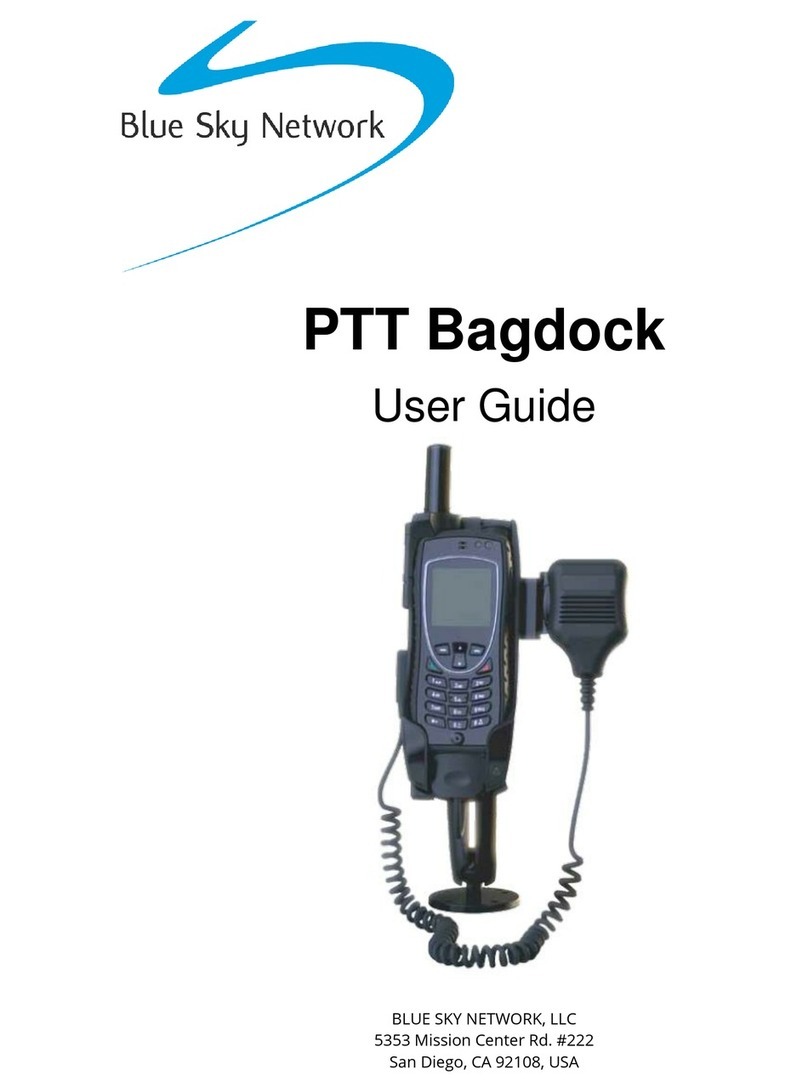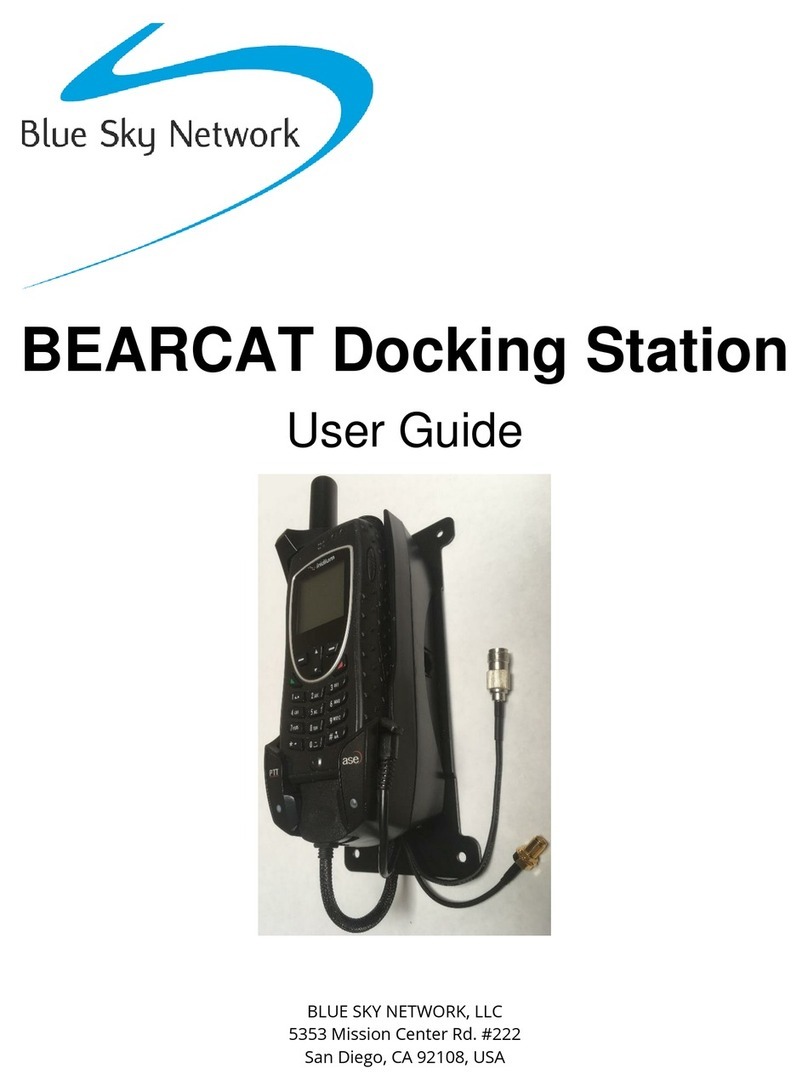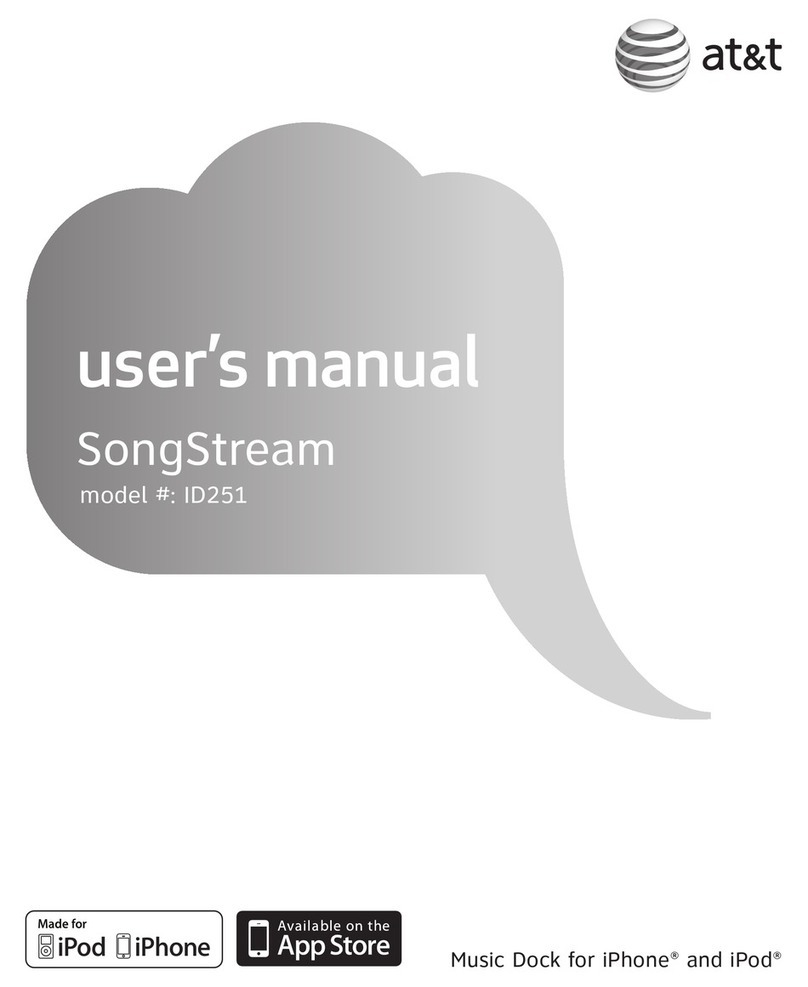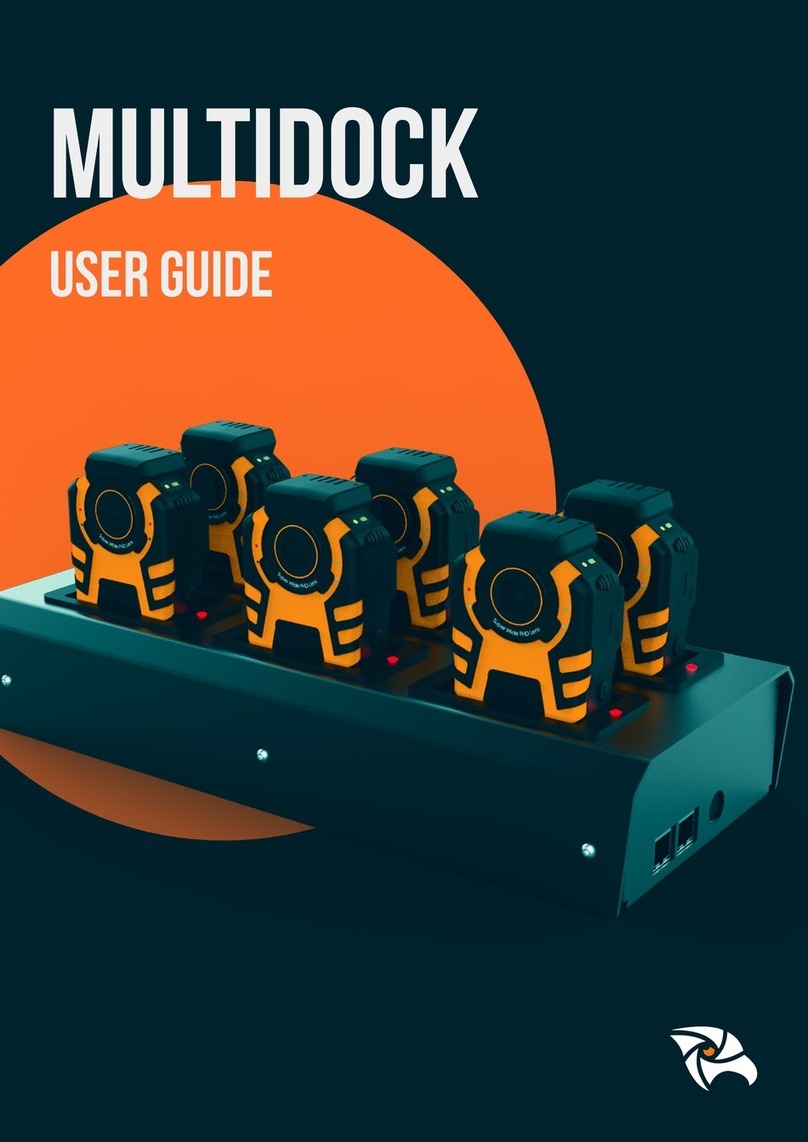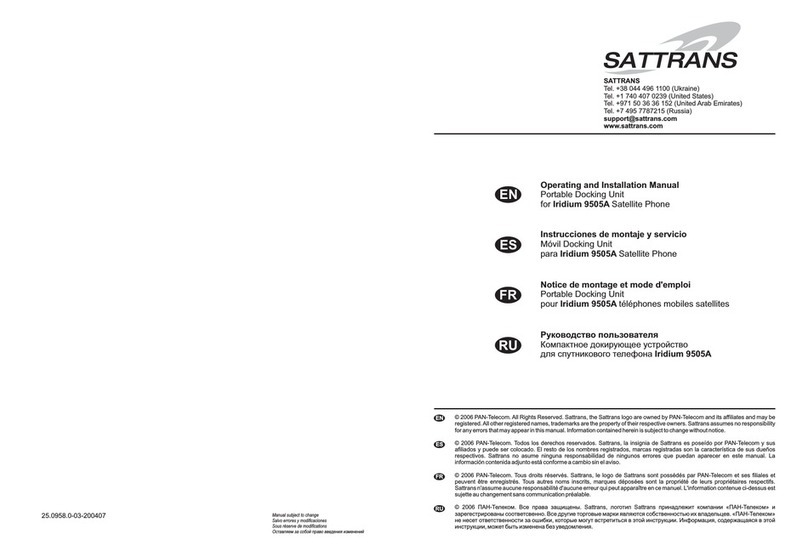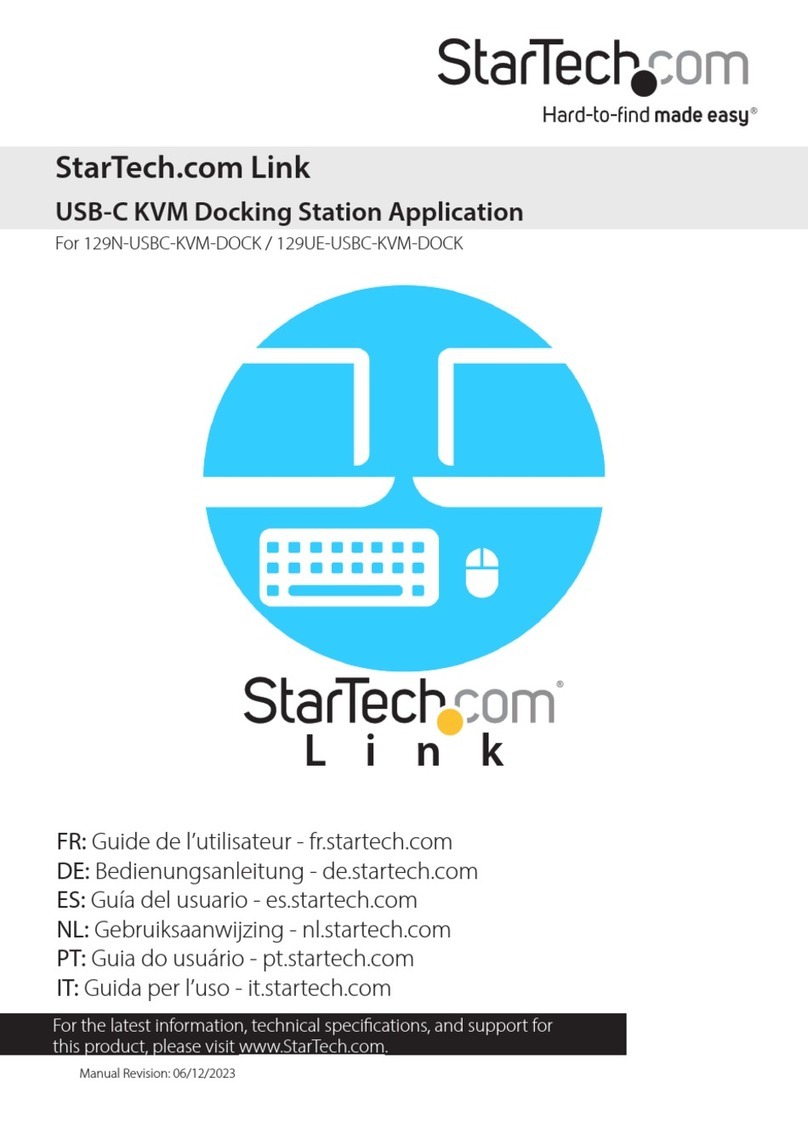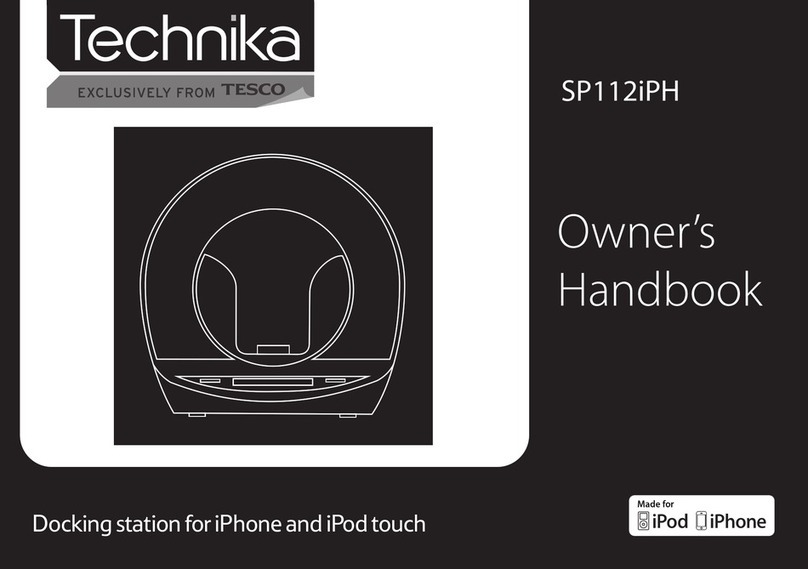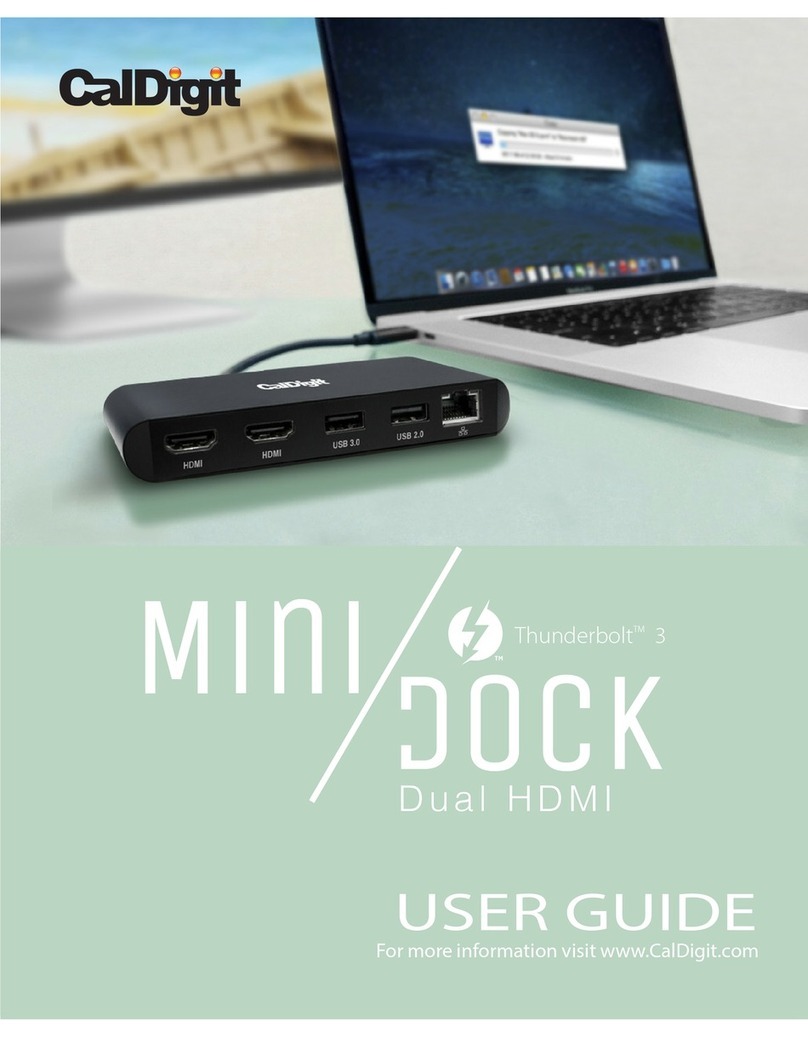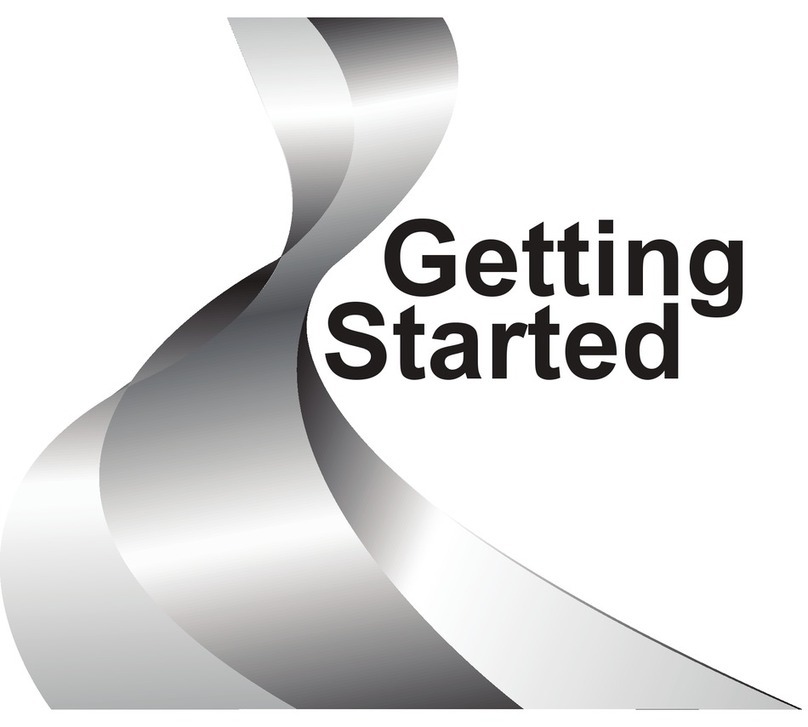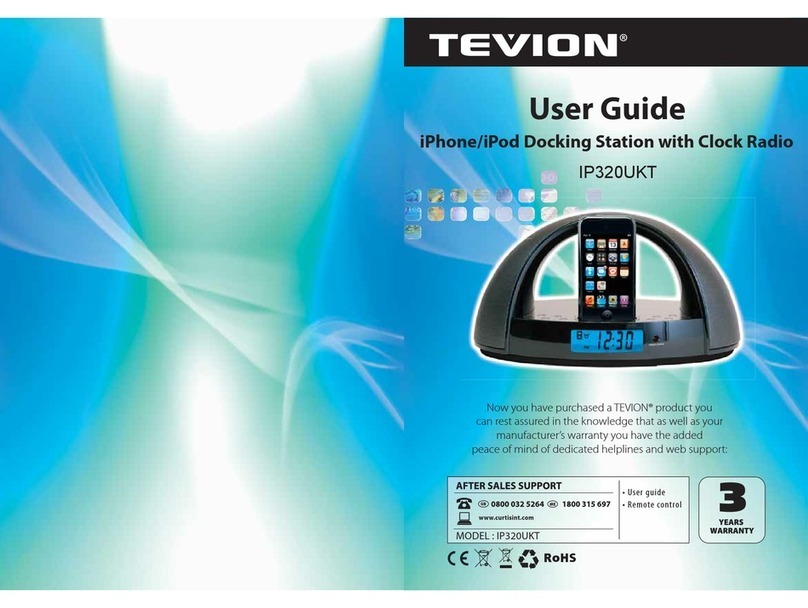Blue Sky Network ASE DK060 User manual

Docking Station for
Iridium 9555 Handsets
User Guide
BLUE SKY NETWORK, LLC
5353 Mission Center Rd. #222
San Diego, CA 92108, USA

Any operation. Any asset. Anywhere. 9555 Docking Station User Guide v1.3
Page 2of 28 © 2022 Blue Sky Network, All Rights Reserved
Docking Station for Iridium 9555 Handsets
User Guide
Version 1.3
Part Number: ASE DK060 / DK075

9555 Docking Station User Guide v1.3
Page 3of 28 © 2022 Blue Sky Network, All Rights Reserved
NOTICE
This guide is published and copyrighted by Blue Sky Network (BSN). All information and
specifications in this document are subject to change without notice. Nothing in this document is
intended to create additional or separate warranties or guarantees.
Blue Sky Network, 5353 Mission Center Rd. #222, San Diego, CA 92108
Phone: +1 858-551-3894 | Fax: +1 858-225-0794
Email: support@blueskynetwork.com | Website: www.blueskynetwork.com
© 2022 Blue Sky Network, All Rights Reserved

Any operation. Any asset. Anywhere. 9555 Docking Station User Guide v1.3
Page 4of 28 © 2022 Blue Sky Network, All Rights Reserved
TABLE OF CONTENTS
NOTICE .........................................................................................................................3
PREFACE .....................................................................................................................7
SAFETY INFORMATION............................................................................................7
FAA Regulations ...................................................................................................................................................7
Exposure to Radio Frequency Signals............................................................................................................7
Antenna Care ........................................................................................................................................................7
Unit Operation .....................................................................................................................................................7
Driving ....................................................................................................................................................................8
Electronic Devices ...............................................................................................................................................8
Pacemakers ...........................................................................................................................................................8
Other Medical Devices.......................................................................................................................................8
Vehicles ..................................................................................................................................................................8
Posted Facilities...................................................................................................................................................8
Blasting Areas.......................................................................................................................................................8
Potentially Explosive Atmosphere .................................................................................................................9
For Vehicles Equipped with Airbags ..............................................................................................................9
Important Notes for PABX System Users .....................................................................................................9
PRODUCT OVERVIEW.............................................................................................10
PRODUCT MOUNTING ............................................................................................11
Wall Mounting....................................................................................................................................................11
Universal Mounting Kit (optional accessory compatible with all models) ......................................11
COMMON WIRE CONNECTIONS...........................................................................12
Attach External Antenna .................................................................................................................................12
Attach Power Input Jack .................................................................................................................................12
Attach Mini USB (optional except for data connectivity) .....................................................................12
OPTIONAL WIRE CONNECTIONS ........................................................................13
Attach Corded Privacy Handset (included in MNT01 Mounting Accessory Kit) ..............................13

9555 Docking Station User Guide v1.3
Page 5of 28 © 2022 Blue Sky Network, All Rights Reserved
Attach RJ-11 Analog Phone / PABX Interface (DK075 only) .................................................................13
DOCKING YOUR 9555 HANDSET .........................................................................14
GENERAL USE..........................................................................................................15
Power On Messages ..........................................................................................................................................15
STAGE 1 - DOCK POWER ON & POST..................................................................................................15
STAGE 2 –HANDSET POWER & POST .................................................................................................15
STAGE 3 –SATELLITE NETWORK SEARCH ........................................................................................16
STAGE 4 –NETWORK REGISTERED .....................................................................................................16
STAGE 5 –9555 UNDOCKED ...................................................................................................................16
Making a Call (RJ-11 and Corded Intelligent Handset)..........................................................................17
CALLING WITH SMARTDIAL....................................................................................................................17
911 EMERGENCY CALLS WITH SMARTDIAL......................................................................................17
CALLING WITHOUT SMARTDIAL ...........................................................................................................18
ANSWERING A CALL...................................................................................................................................18
DISPLAYS DURING A CALL......................................................................................................................18
Accessing Docking Station Settings (RJ-11 & Corded Intelligent Handset).....................................19
Making a Data Call ............................................................................................................................................21
Software Connection ........................................................................................................................................21
TROUBLESHOOTING ..............................................................................................22
Booting the System ...........................................................................................................................................22
Checking Signal Strength ................................................................................................................................22
Antenna Cable Runs..........................................................................................................................................23
Installation & Startup Troubleshooting .....................................................................................................23
FREQUENTLY ASKED QUESTIONS.....................................................................24
PRODUCT WARRANTY ...........................................................................................25
Product Terms and Conditions ......................................................................................................................25
Warranty Disclaimer/Limitation of Liability .............................................................................................25
DECLARATION OF CONFORMITY........................................................................27
TECHNICAL SUPPORT ...........................................................................................28

Any operation. Any asset. Anywhere. 9555 Docking Station User Guide v1.3
Page 6of 28 © 2022 Blue Sky Network, All Rights Reserved
PAGE INTENTIONALLY LEFT BLANK

9555 Docking Station User Guide v1.3
Page 7of 28 © 2022 Blue Sky Network, All Rights Reserved
PREFACE
Blue Sky Network provides a unique solution for using your 9555 Iridium satellite phone in indoor
and outdoor environments via our Docking Station. Easily access satellite communications via
standard analog phone sets or through your company’s PABX system. For swift mobility, simply un-
dock your handset and take it with you.
SAFETY INFORMATION
NOTE: Please read and understand this User Guide before installing your Docking Station. Careless
or incorrect installation can degrade performance, damage new and existing equipment, and incur
unexpected network airtime charges.
FAA Regulations
This product is not FAA-approved and not intended for aircraft use.
Exposure to Radio Frequency Signals
Your Iridium-designed satellite unit is a low power radio transmitter and receiver. When power is on,
it receives and sends out radio frequency (RF) signals. International agencies have set standards and
recommendations for the protection of public exposure to RF electromagnetic energy:
•International Commission on Non-Ionizing Radiation Protection (ICNIRP), 1996
•Verband Deutscher Elektrotechniker (VDE) DIN-0848
•United States Federal Commission, Radio Frequency Exposure Guidelines, 1996
•National Radiological Protection Board of the United Kingdom, GS 11, 1988
•American National Standards Institute (ANSI) IEEE C95,1-1992
•National Council on Radiation Protection and Measurements (NCRP) Report 86
•Department of Health and Welfare Canada, Safety Code 6
These standards are based on extensive scientific review; over 120 scientists, engineers, and
physicians from universities, government health agencies, and industry reviewed the available body
of research to develop the updated ANSI standard.
Your phone design complies with these standards when used as described under “Unit Operation.”
Antenna Care
Use only the antenna supplied by your service provider or an approved replacement antenna.
Unauthorized antennas, modifications, or attachments could degrade performance or damage the
phone and may violate local agency regulations.
Unit Operation
Do not operate the unit when a person is within 4 in. (10 cm) of the antenna as it could impair call
quality and may cause the unit to operate at a higher power level than necessary and expose that
person to RF energy in excess of that established by the FCC RF Exposure Guidelines.

Any operation. Any asset. Anywhere. 9555 Docking Station User Guide v1.3
Page 8of 28 © 2022 Blue Sky Network, All Rights Reserved
Driving
Check and obey the laws and regulations regarding wireless telephone use in the areas where you
drive. Observe the following guidelines when using your phone while driving:
•Give full attention to driving; driving safely is your first responsibility.
•Use hands-free phone operation if available.
•Pull off the road and park before making or answering a call if driving conditions so require.
Electronic Devices
Most modern electronic equipment is shielded from RF signals. However, certain equipment may
not be shielded against RF signals from your Iridium-designed satellite unit.
Pacemakers
The Health Industry Manufacturers Association recommends that a minimum separation of 6 in. be
maintained between a wireless phone’s antenna and a pacemaker to avoid potential interference.
This advice is consistent with the independent research and recommendations of Wireless
Technology Research.
NOTE: Persons with pacemakers should 1) ALWAYS keep the Iridium-designed satellite unit more
than 6 in. from their pacemaker when the unit is turned on and 2) turn the unit off immediately if
you have any reason to suspect that interference is taking place.
Other Medical Devices
Consult the device manufacturer or ask your physician for assistance if using any other personal
medical device to determine if it is adequately shielded from external RF energy.
Turn your unit off in healthcare facilities when any regulation posted in these areas instructs you to
do so, as they may be using equipment that could be sensitive to external RF energy.
Vehicles
RF signals may affect improperly installed or inadequately shielded electronic systems in motor
vehicles. Check with the manufacturer or its representative regarding your vehicle. You should also
consult the manufacturer of any equipment that has been added to your vehicle.
Posted Facilities
Turn your unit off in any facilities where posted notices so require.
Blasting Areas
To avoid interfering with blasting operations, turn your unit off when in a “blasting area” or in areas
posted “Turn off two-way radio.” Obey all signs and instructions.

9555 Docking Station User Guide v1.3
Page 9of 28 © 2022 Blue Sky Network, All Rights Reserved
Potentially Explosive Atmosphere
Turn your unit off and disconnect the power supply when you are in any area with a potentially
explosive atmosphere. Obey al signs and instructions. Sparks from your battery or power source in
such areas could cause an explosion or fire, resulting in bodily injury or death.
Areas with a potentially explosive atmosphere are not always clearly marked. They include, but are
not limited to, fueling areas such as gasoline stations; below deck on boats; fuel or chemical transfer
or storage facilities; areas where fuel odors are present (e.g., if a gas/propane leak occurs in a car or
home); areas where the air contains chemicals or particles, such as grain, dust, or metal powders;
and any area where you normally would be advised to turn off your vehicle engine.
For Vehicles Equipped with Airbags
An airbag inflates with great force; do NOT place objects, including both installed or portable
wireless equipment, in the area over the airbag or in the airbag deployment area. If in-vehicle
wireless equipment is improperly installed and the airbag inflates, serious injury could result.
Important Notes for PABX System Users
The Docking Station emulates a standard landline wall jack and generates the required operating
and ringing voltages. If using the Docking Station with a PABX system, prevent unit damage by
connecting a PABX as either a central office or trunk line. Never connect the Docking Station to a
PABX as an extension, or damage to devices may result.

Any operation. Any asset. Anywhere. 9555 Docking Station User Guide v1.3
Page 10 of 28 © 2022 Blue Sky Network, All Rights Reserved
PRODUCT OVERVIEW
Below is a description of the features and interface points on your 9555 Docking Station.
Features
A–Iridium 9555 Handset (not included)
B–Universal Mounting Kit with Corded
Intelligent Handset (optional)
C –UpLink LED Indicator (Green)
D–Voice LED Indicator (Blue)
E –Data LED Indicator (Blue)
F–Error LED Indicator (Red)
G–Handset Restraint Lock
H–Internal Ringer
I–Speaker Phone Mic
J–Speaker Phone Speaker Port
Connections
K–Roof-Mount Antenna Connector
L–Mini USB
M –RJ-11 (DK075 Only)
N–RJ-45 (Iridium Intelligent Handset only)
O–Power Input
P–Reset Button
The DK075 does not include the Universal
Mounting Kit with Corded Intelligent Handset.
These accessories are available for purchase
through Blue Sky Network or your reseller.

9555 Docking Station User Guide v1.3
Page 11 of 28 © 2022 Blue Sky Network, All Rights Reserved
PRODUCT MOUNTING
Every installation is unique, and as such, Blue Sky Network has provided a number of alternate
mounting configurations for your fixed station terminal. Please contact Blue Sky Network support if
you are unsure about the mounting steps or the connectivity at any stage of this installation.
NOTE: Different wall materials require different mounting hardware. The proper screws/anchors
should be selected according to the materials used on your wall.
Wall Mounting
1) Position the device at
the desired height,
then mark the screw
locations with a
pencil.
2) Anchor the mounting
screws on the wall,
leaving about 0.25” of
the head exposed.
3) Hang the device on
the exposed screw
heads and then
tighten until snug.
Universal Mounting Kit (optional accessory compatible with all models)
1) Affix the round base to
a sturdy surface using
anchors and/or screws
as appropriate for the
material.
2) Attach the 9555
Docking Station to the
mounting plate using
the center keyholes.
3) Plug the Corded
Handset into the Dock.

Any operation. Any asset. Anywhere. 9555 Docking Station User Guide v1.3
Page 12 of 28 © 2022 Blue Sky Network, All Rights Reserved
COMMON WIRE CONNECTIONS
You may not need to make every accessory connection outlined on the following pages. However,
the steps shown on this page are generally the most common and should be read carefully.
Attach External Antenna
The Docking Station accepts
a male TNC connector. Screw
the antenna cable onto the
Docking Station and tighten
securely.
NOTE: Do not exceed cable
lengths listed in the
Troubleshooting section.
Keep cable splices to a
minimum.
Attach Power Input Jack
Align the pin of the cord with
the receptacle and press the
plug firmly in place. Twist
the collar to “lock” the cord
to the Docking Station.
NOTE: The lock collar on this
cable should be only
tightened “finger-tight.” Do
not use pliers, as this will
overtighten the cable and
potentially damage the connector housing.
Attach Mini USB (optional except for data connectivity)
Gently press the Mini USB
plug into the receptacle. You
should hear a click when it is
fully inserted.
NOTE: Both the 9555
Handset and Docking Station
have Mini USB ports for data
connection. Never connect to
both while docked or
conflicts will result.

9555 Docking Station User Guide v1.3
Page 13 of 28 © 2022 Blue Sky Network, All Rights Reserved
OPTIONAL WIRE CONNECTIONS
The steps on this page may not be applicable to every installation and can be considered optional.
Attach Corded Privacy Handset (included in MNT01 Mounting Accessory Kit)
Connect your Corded Intelligent Handset to the RJ-45 jack as shown below. The plug should be
pressed into the socket until a click is heard, indicating the plug is fully seated and locked in position.
NOTE: This port uses a common RJ-45 connector, but it will NOT support a connection to anything
other than a Corded Intelligent Handset. Additionally, only one handset is supported.
Attach RJ-11 Analog Phone / PABX Interface (DK075 only)
Connect your telephone line to the RJ-11 jack as shown below. The plug should be pressed into the
socket until a click is heard; this indicates the plug is fully seated and locked in position.
To remove, use your finger to squeeze the small plastic tab on the plug.

Any operation. Any asset. Anywhere. 9555 Docking Station User Guide v1.3
Page 14 of 28 © 2022 Blue Sky Network, All Rights Reserved
DOCKING YOUR 9555 HANDSET
The docking process is described below. Connections to the 9555 Handset are made at 2 locations,
and the Docking Station is designed to self-align all of its electrical connections. Care should be
taken to avoid using excess force when docking.
1) Remove protective antenna-socket plug
Before docking your 9555 Handset,
it is imperative that you remove
and discard the rubberized
packing plug from the antenna
connector hole on the back of the
handset.
Held in by only a friction fit, use a
small screwdriver to easily remove
the plug. Failure to remove this plug
may damage the Docking Station
antenna connector.
2) Align the Handset’s base and connectors
Rotate the Handset lock counter-
clockwise to open. Next, place the
base of the Handset into the Docking
Station as shown. Then, rotate the
top of the phone back into the cradle.
3) Secure the Handset using the lock
Rotate the Handset lock clockwise
until it is flush with the Docking
Station’s body. This will ensure the
Handset is secure and its
connections are properly mated.
The latched connection between
the Handset and the Dock is
important for satellite reception
and ensuring the Handset cannot
fall out of the Docking Station.

9555 Docking Station User Guide v1.3
Page 15 of 28 © 2022 Blue Sky Network, All Rights Reserved
GENERAL USE
Refer to the instructions provided with your Iridium antenna to ensure proper placement. Clear line
of sight to the Iridium satellites is fundamental to satellite phone connectivity. Be sure the antenna
will reach your desired installation point inside your building without exceeding maximum length
guidelines. The Docking Station must be installed in a dry, climate-controlled location.
Power On Messages
The 9555 Docking Station cycles through several stages of system-checks and network registrations
prior to being ready for use. Follow the system status by monitoring the 9555 Handset, Corded
Intelligent Handset, Docking Station icon indicators, and audio output from a connected telephone.
NOTE: In the below descriptions of the stages, POST = “Power On Self Test.”The left-hand images
are of a 9555 Handset, and the right-hand images are of a Corded Handset.
STAGE 1 - DOCK POWER ON & POST
When first powered on (or reset), the Docking Station initiates a series of system checks, which take
~15 sec to complete.
Other status indicators
RJ-11 Audio - Short-Long (repeat)
Dock LEDs - Will show each icon
STAGE 2 –HANDSET POWER & POST
The Intelligent Handset powers up, initializes immediately when plugged in, and displays system
status.
Other status indicators
RJ-11 Audio - Short-Long (repeat)
Dock LEDs –Error icon (red) will blink

Any operation. Any asset. Anywhere. 9555 Docking Station User Guide v1.3
Page 16 of 28 © 2022 Blue Sky Network, All Rights Reserved
STAGE 3 –SATELLITE NETWORK SEARCH
Once the 9555 Handset has completed its own start-up process, it will begin searching for the
Iridium satellite network.
Other status indicators
RJ-11 Audio - Short-Long (repeat)
Dock LEDs –Satellite icon will blink
STAGE 4 –NETWORK REGISTERED
Once the satellite network has been found, the Handset will register and be ready for use. Please
see the Troubleshooting section if you encounter problems.
Other status indicators
Handset & RJ-11 Audio –Dial tone
Dock LEDs –Satellite icon (green)
remains lit
STAGE 5 –9555 UNDOCKED
The Docking Station indicates when the 9555 Handset has been removed.
Other status indicators
Handset Audio –None (display
message only)
RJ-11 Audio –Long-Short (repeat)
Dock LEDs –Error icon (red) remains
lit

9555 Docking Station User Guide v1.3
Page 17 of 28 © 2022 Blue Sky Network, All Rights Reserved
Making a Call (RJ-11 and Corded Intelligent Handset)
SmartDial is a special technology developed to make satellite dialing the same as familiar landline
dialing. This technology also simplifies PABX to RJ-11 interface with the DK075 model.
CALLING WITH SMARTDIAL
Follow these steps to dial directly to any country:
1) Lift the phone to go off-hook.
2) Input the country code (e.g., the United States is 1 and Great Britain is 44).
3) Enter the area code and number. The Docking Station automatically starts dialing after the
correct number of digits are entered. Pressing # places the call with whatever digits were dialed.
911 EMERGENCY CALLS WITH SMARTDIAL
When both SmartDial and ‘USA 911’ functionality are turned on in the Options settings (see Settings),
dialing 911 from a Docking Station registered in the United States will call emergency services.
NOTE: Because 91 is the country code for India, the Docking Station must be programmed to ignore
the country code if 911 is dialed. For United States users, it is safer to use SmartDial and ‘USA 911’
functionality, even if calls to India are frequent.
When ‘USA 911’ is turned off, you must dial 911 and then # to complete the call. Otherwise, all calls
starting with 91 will be recognized as calls to India.

Any operation. Any asset. Anywhere. 9555 Docking Station User Guide v1.3
Page 18 of 28 © 2022 Blue Sky Network, All Rights Reserved
CALLING WITHOUT SMARTDIAL
SmartDial turns off automatically when using the following dialing sequence:
1) Enter 0 0 (zero zero).
2) Type in the country code.
3) Enter the area code and telephone number.
4) Press # to place the call.
The Docking Station does not recognize country codes or number string lengths with SmartDial off.
You must enter all digits correctly and press # to initiate the call; the Docking Station does not
automatically dial with SmartDial off.
ANSWERING A CALL
The built-in ringer will alert you to an incoming call. Your Handset may also have a ringer, so you
may wish to turn it off. When ringing, simply go off-hook (RJ-11) or press OK (Corded Handset) to
answer. To end the call, hang up by going on-hook (RJ-11) or press C (Corded Handset).
DISPLAYS DURING A CALL
When you make an outgoing call, the Handset displays the time of your connection.
Power Loss Warning!
If Docking Station power is lost/removed while on a voice or data call, it is possible that the 9555
will NOT terminate the call, nor will the Docking Station be able to end the call when re-powered.
In this condition, the Docking Station ERROR indicator will blink and the message “SEARCHING…”
will display on the Intelligent Handset. Additionally, the 9555 will be unresponsive to any key
press, including the on/off button. The call MUST be terminated at the remote end to regain
control of the 9555.
Alternatively, the 9555 may be removed from the Docking Station so the 9555 battery pack can be
removed and reinserted, forcing a hard reset of the phone.

9555 Docking Station User Guide v1.3
Page 19 of 28 © 2022 Blue Sky Network, All Rights Reserved
Accessing Docking Station Settings ( RJ-11 & Corded Intelligent Handset)
OPTION
SEQUENCE
DESCRIPTION
Volume
Press *20 and then 1 through 5 to
change the volume level sent to
the handset. Press 1 to adjust the
volume to its lowest level and 5 for
its highest.
USA 911
By default, this capability is turned
on. Press *500 to toggle it off and
*501 to turn it back on.
We strongly recommend leaving
911 dialing on if you are a United
States customer. See here for
more information.
Network Loss Alert
Press *510 to turn off network loss
alert (system default setting) and
*511 to toggle it on. The Docking
Station speaker will beep when
satellite network is lost or restored.
Base Station Ringer
Press *52 and then the volume
setting you prefer for the base
station ringer. Pressing *520 will
silence the ringer for incoming
calls but will not affect equipment
connected to the RJ-11 port.
Calls will still ring even with the
base station ringer disabled.
Captain’s SIM
Press *530 for standard SIM card
and *531 for Captain’s SIM.
Firmware Version
Shows the Dock model and version
numbers on the privacy Handset.

Any operation. Any asset. Anywhere. 9555 Docking Station User Guide v1.3
Page 20 of 28 © 2022 Blue Sky Network, All Rights Reserved
Serial Number
Shows the Dock serial number on
the privacy Handset.
IMEI
Shows the 9555 serial number on
the privacy Handset.
Restore Defaults
Restores default settings.
This manual suits for next models
1
Table of contents
Other Blue Sky Network Docking Station manuals
Popular Docking Station manuals by other brands
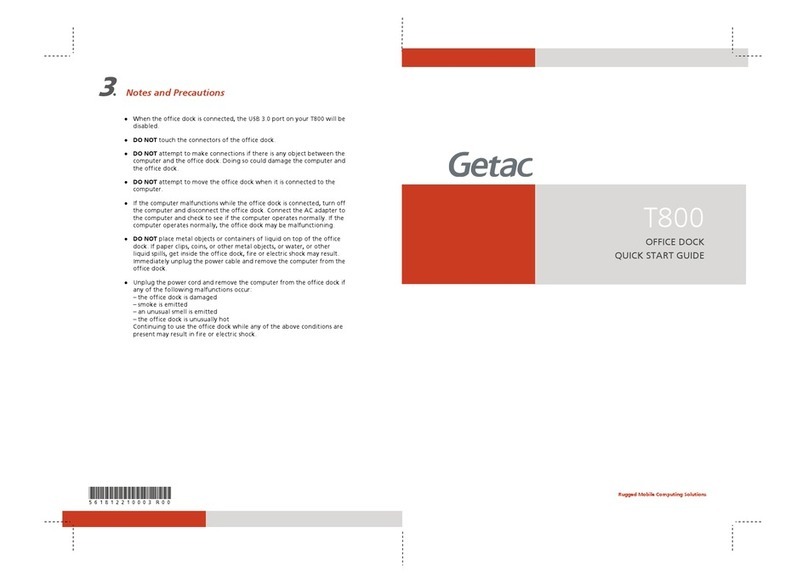
Getac
Getac T800 ANDROID quick start guide
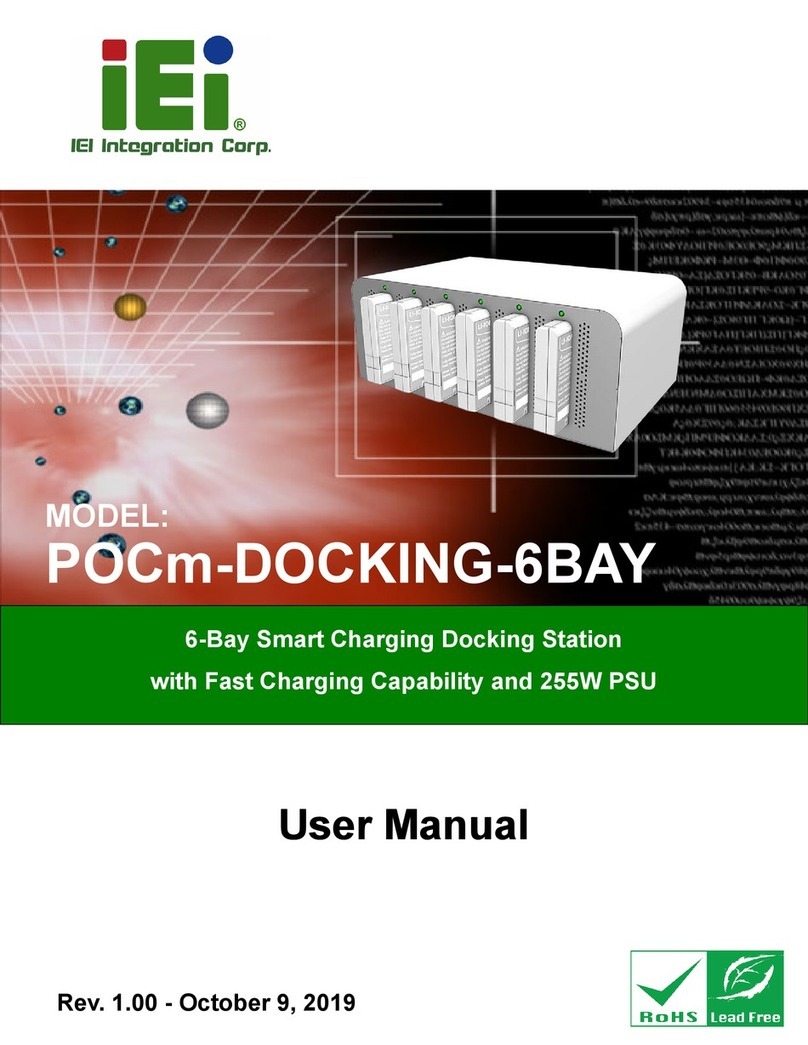
IEI Technology
IEI Technology POCm-DOCKING-6BAY user manual

StarTech.com
StarTech.com DKT31CHDVCM quick start guide

CalDigit
CalDigit Thunderbolt Station 2 user guide
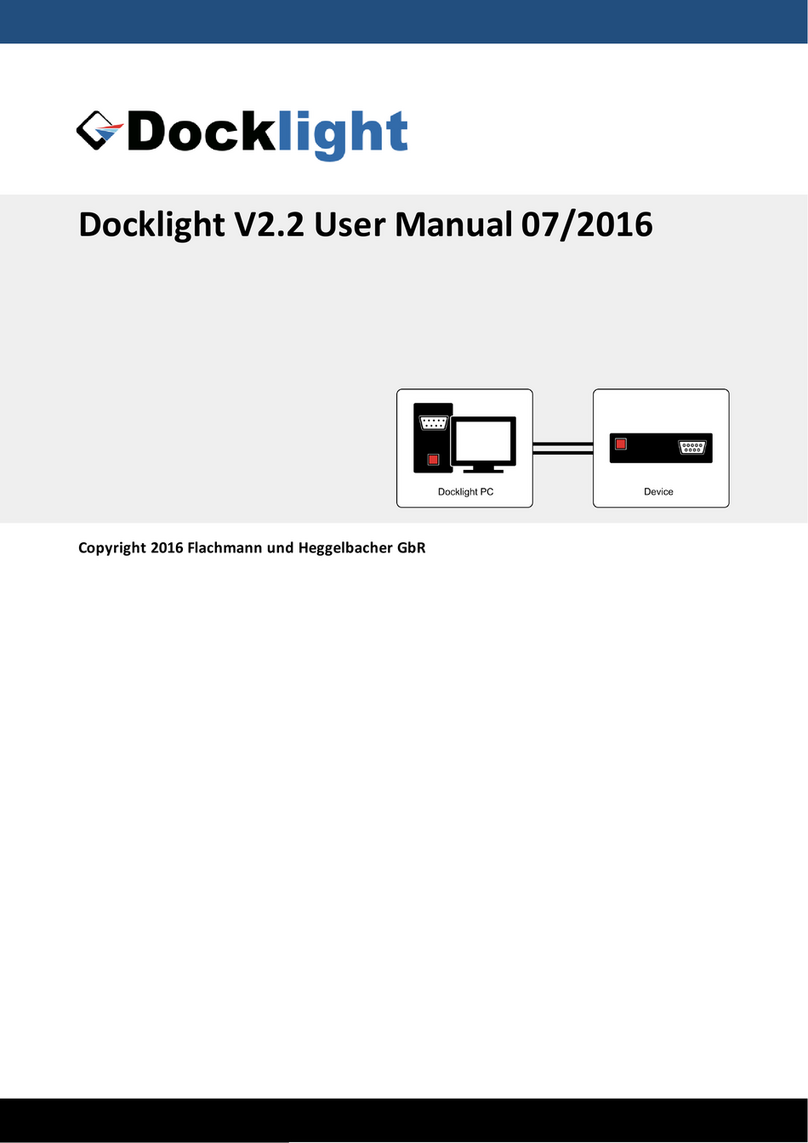
Flachmann und Heggelbacher
Flachmann und Heggelbacher Docklight V2.2 user manual

Altec Lansing
Altec Lansing inMotion iM510 user guide