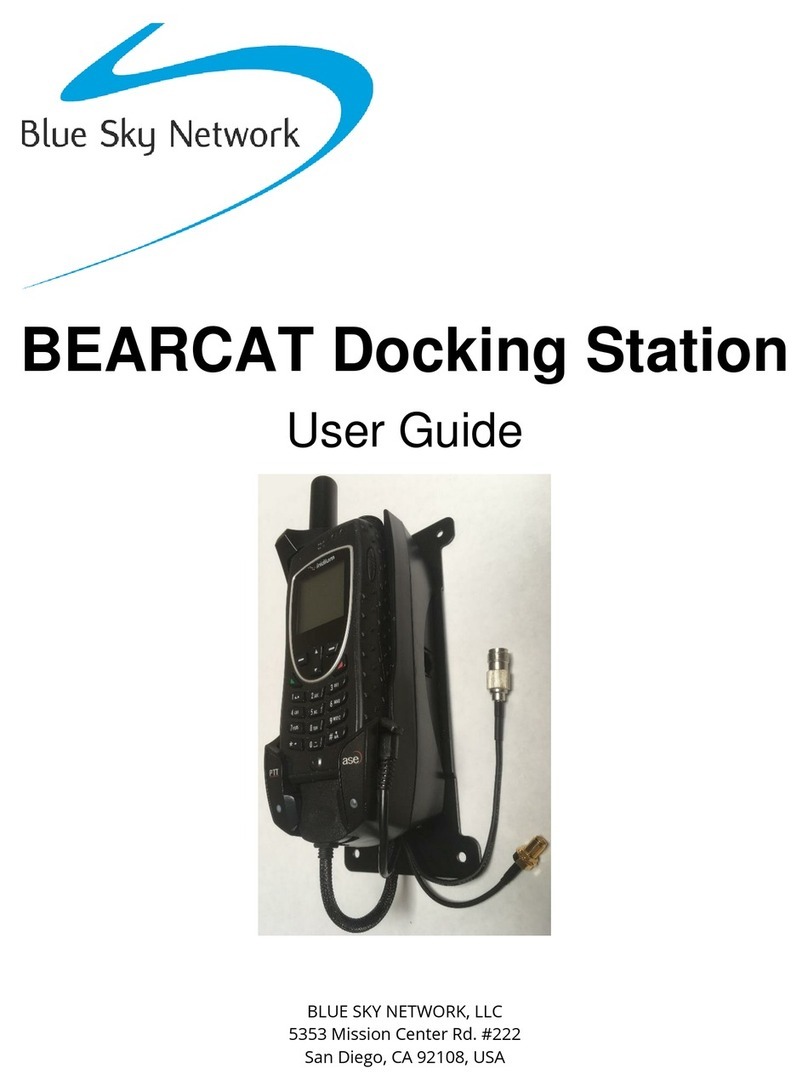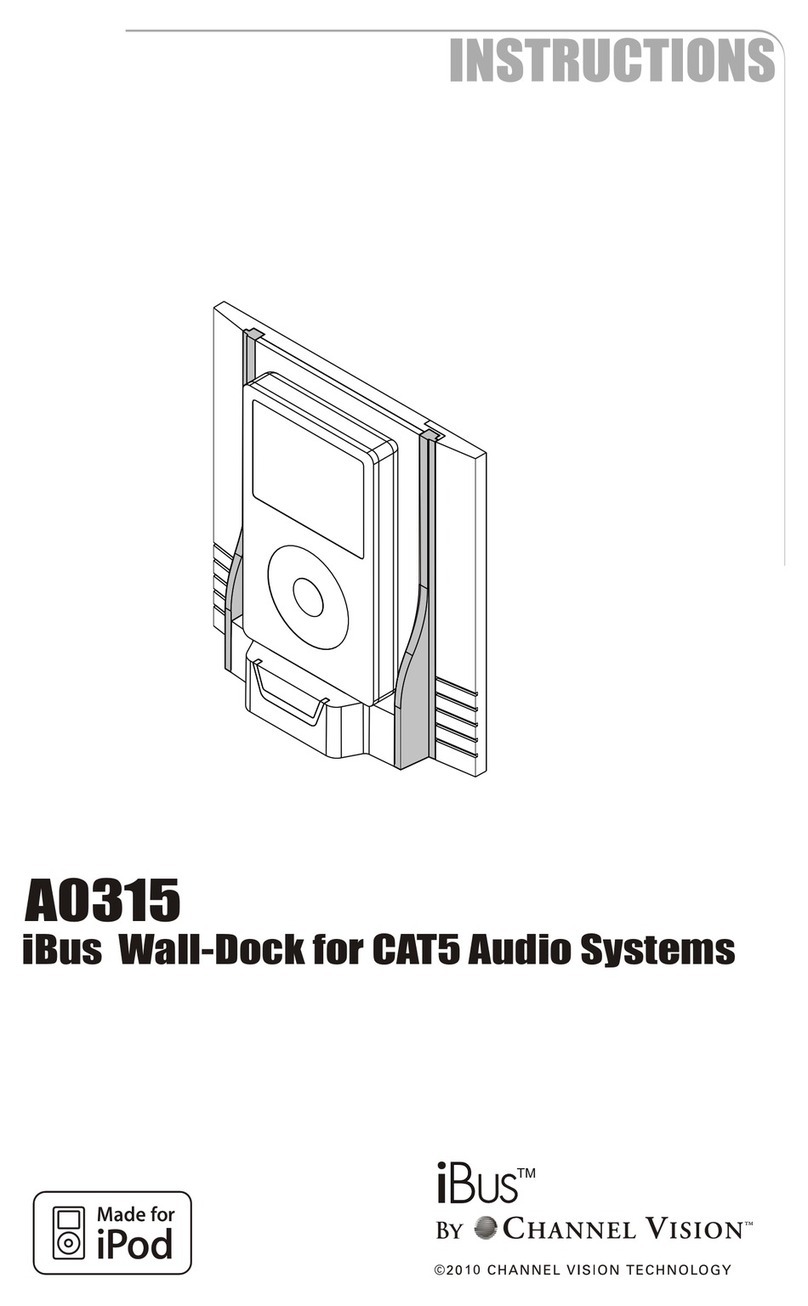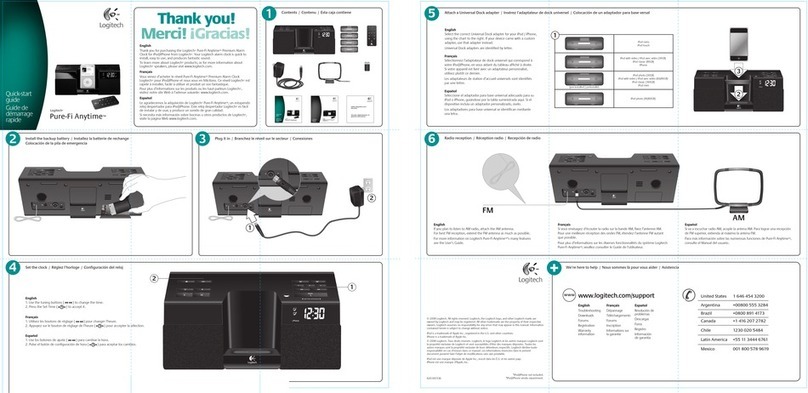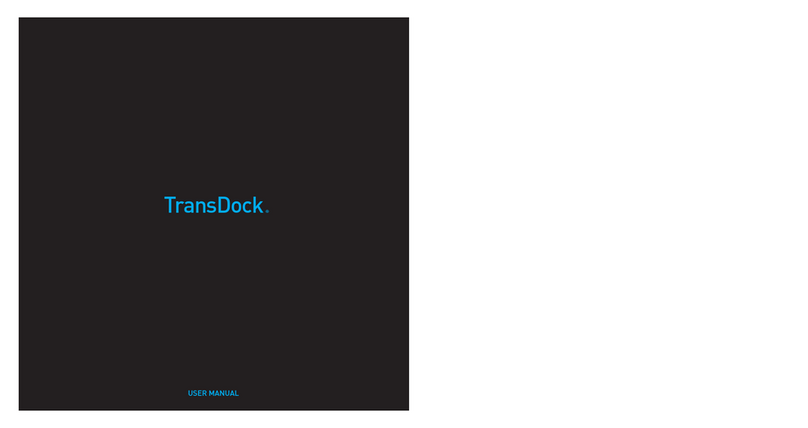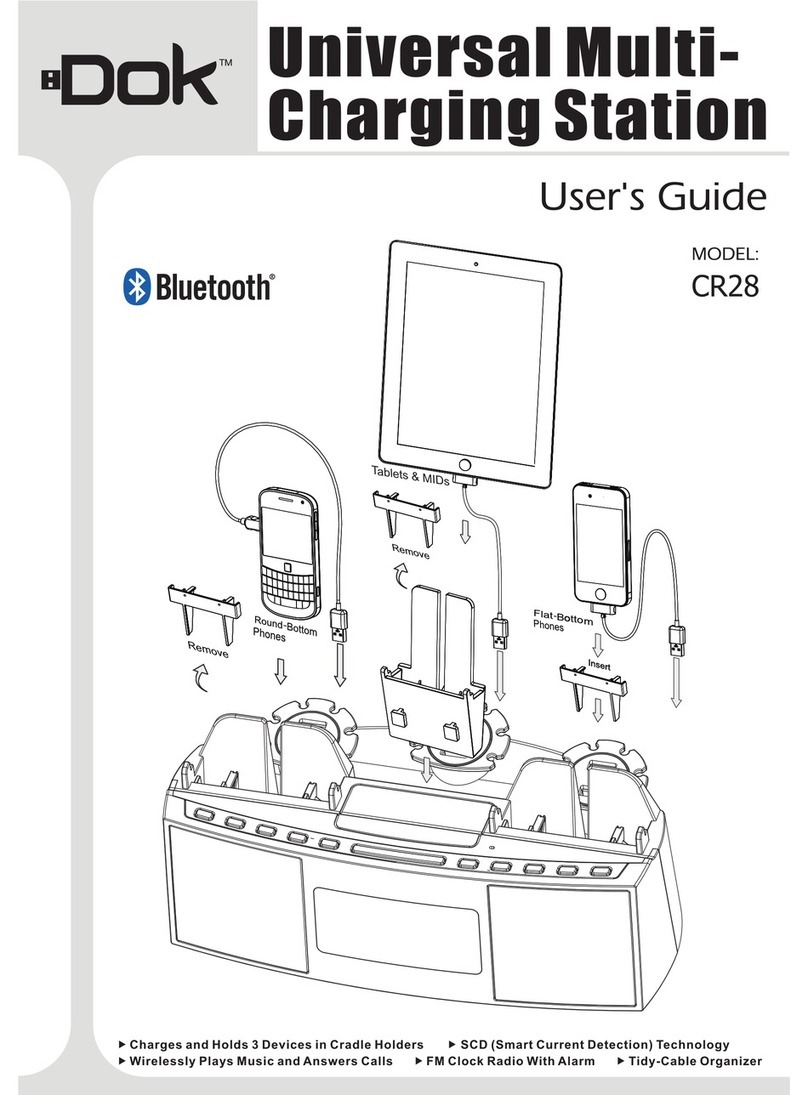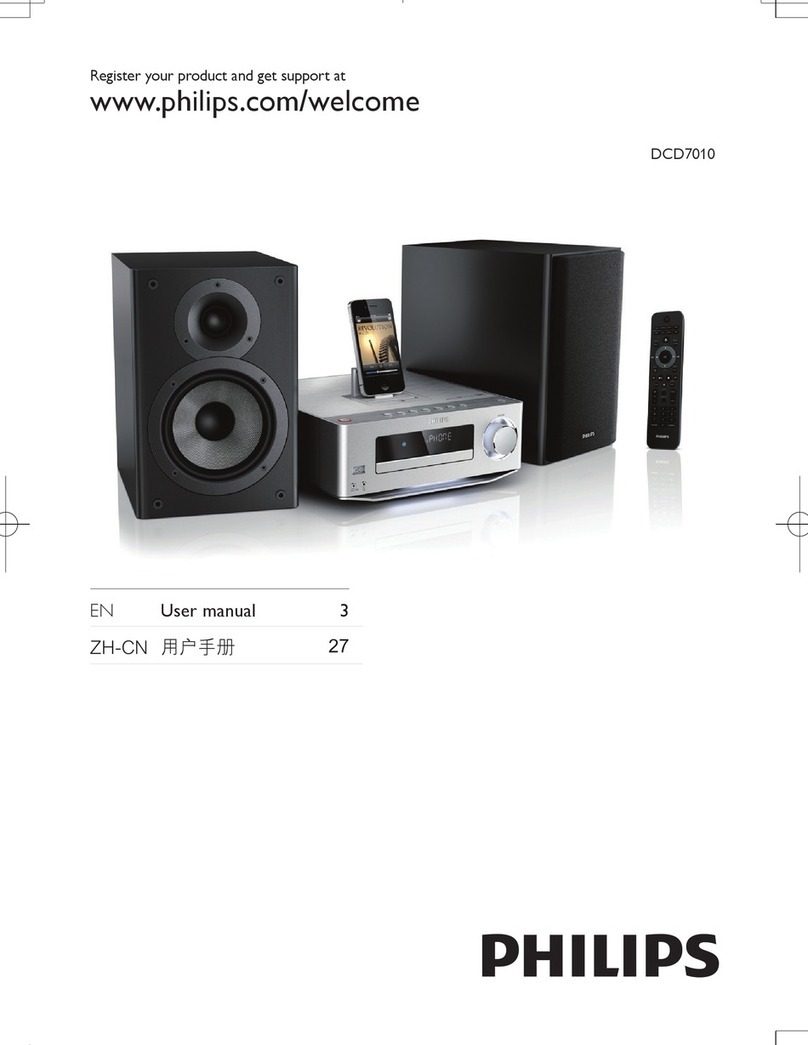Blue Sky Network 9575P User manual
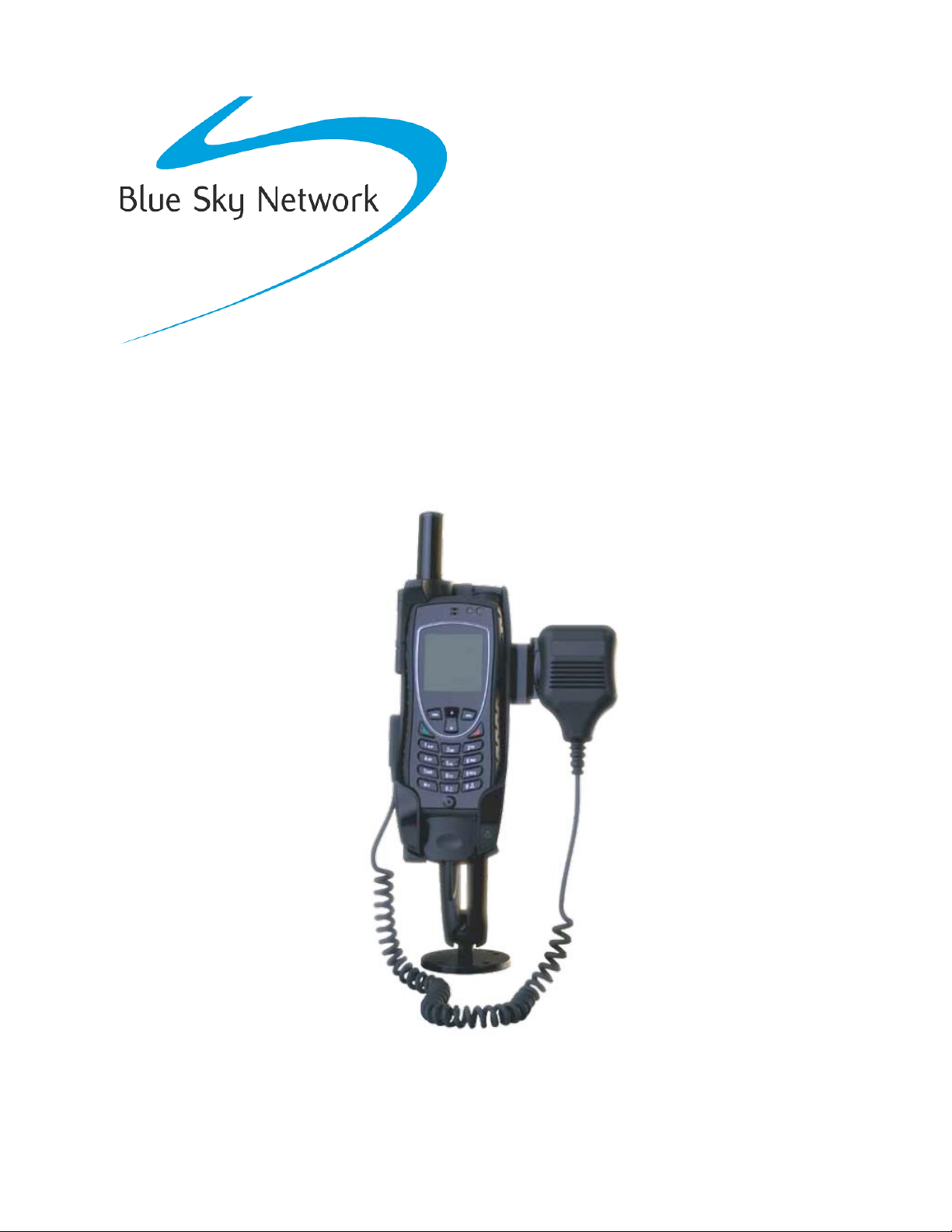
PTT Bagdock
User Guide
BLUE SKY NETWORK, LLC
5353 Mission Center Rd. #222
San Diego, CA 92108, USA

Any operation. Any asset. Anywhere. PTT Bagdock User Guide v2.0
Page 2of 17 © 2022 Blue Sky Network, All Rights Reserved
PTT Bagdock
User Guide
Version 2.0
Part Number: 9575P
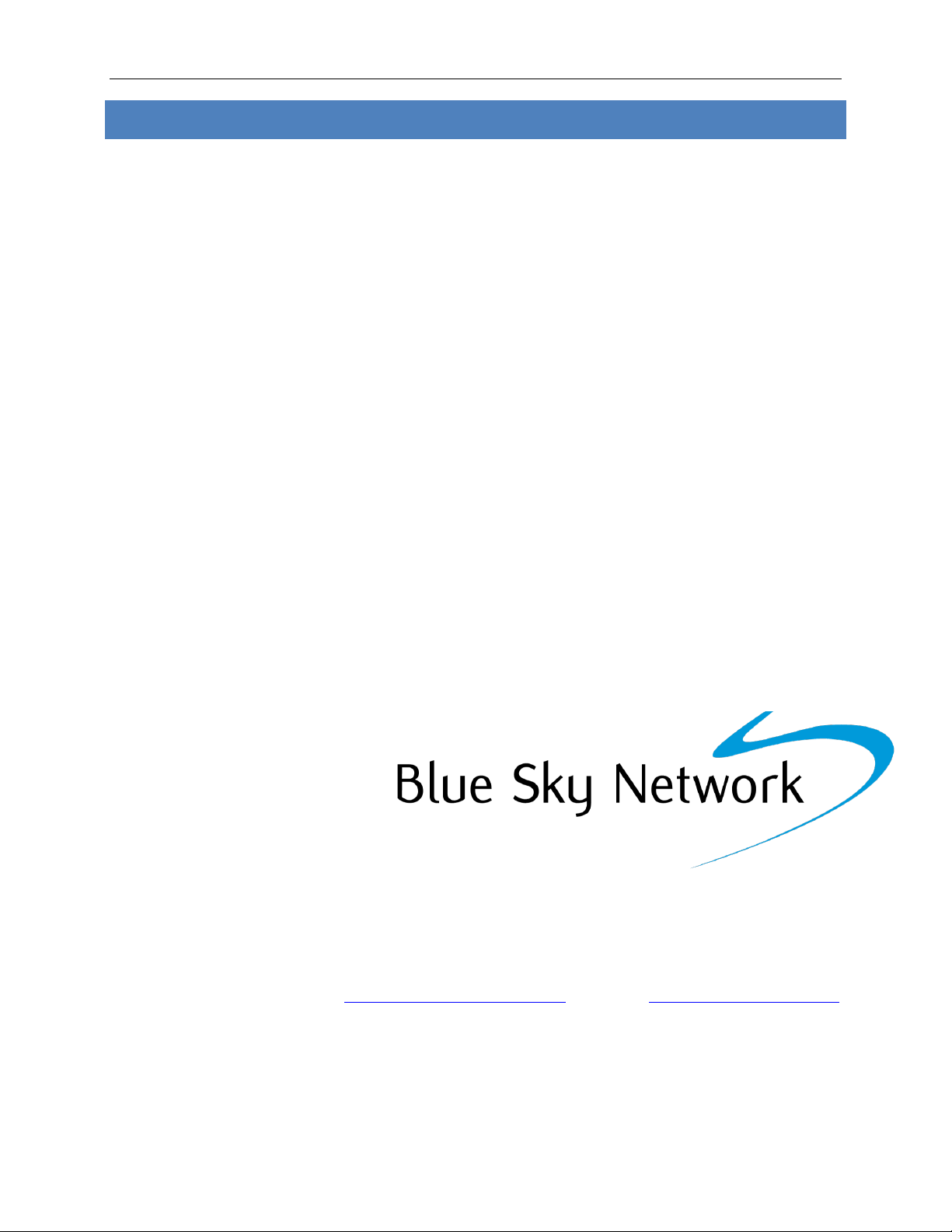
PTT Bagdock User Guide v2.0
Page 3of 17 © 2022 Blue Sky Network, All Rights Reserved
NOTICE
This guide is published and copyrighted by Blue Sky Network (BSN). All information and
specifications in this document are subject to change without notice. Nothing in this document is
intended to create additional or separate warranties or guarantees.
Blue Sky Network, 5353 Mission Center Rd. #222, San Diego, CA 92108
Phone: +1 858-551-3894 | Fax: +1 858-225-0794
Email: support@blueskynetwork.com | Website: www.blueskynetwork.com
© 2022 Blue Sky Network, All Rights Reserved
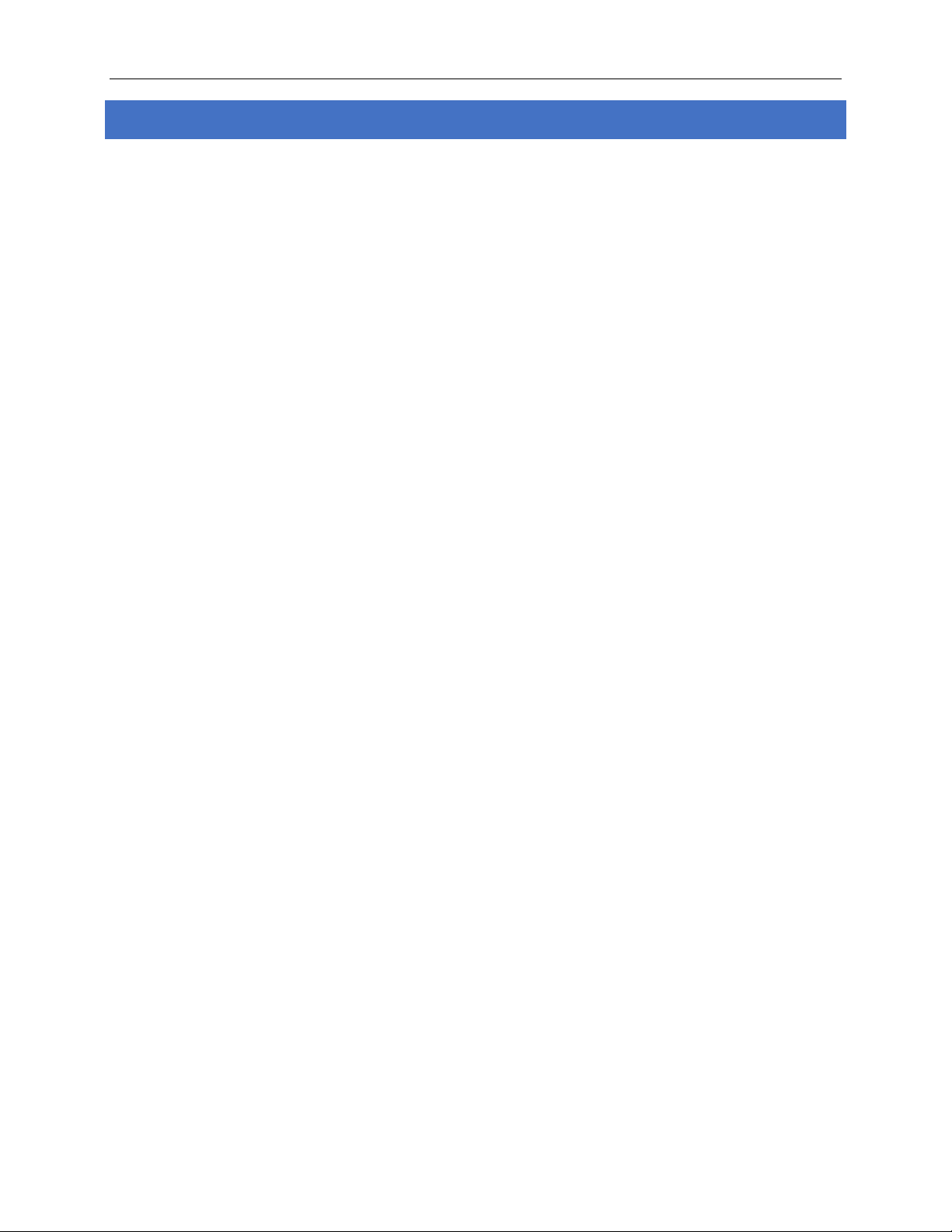
Any operation. Any asset. Anywhere. PTT Bagdock User Guide v2.0
Page 4of 17 © 2022 Blue Sky Network, All Rights Reserved
TABLE OF CONTENTS
NOTICE .........................................................................................................................3
ABOUT THIS DOCUMENT ........................................................................................6
SAFETY INFORMATION............................................................................................6
Precautions ...........................................................................................................................................................6
BAG FEATURES .........................................................................................................9
ACCESSORIES............................................................................................................9
EQUIPMENT SET UP ...............................................................................................10
Step 1 –Dock Iridium 9575 Phone in Cradle .............................................................................................10
Step 2 –Charge Dock and Iridium 9575 Phone ........................................................................................10
EQUIPMENT DEPLOYMENT...................................................................................11
Step 1 –Install 9575 Dock in Bag .................................................................................................................11
Step 2 –Deploy Antenna.................................................................................................................................11
HOW TO USE MODES .............................................................................................12
Transferring Between Modes.........................................................................................................................12
Using Iridium 9575 Phone in PTT Mode......................................................................................................12
Using Iridium 9575 Phone in Standard Mode ...........................................................................................13
PRODUCT WARRANTY ...........................................................................................14
DECLARATION OF CONFORMITY........................................................................16
TECHNICAL SUPPORT ...........................................................................................17

PTT Bagdock User Guide v2.0
Page 5of 17 © 2022 Blue Sky Network, All Rights Reserved
PAGE INTENTIONALLY LEFT BLANK

Any operation. Any asset. Anywhere. PTT Bagdock User Guide v2.0
Page 6of 17 © 2022 Blue Sky Network, All Rights Reserved
ABOUT THIS DOCUMENT
This User Guide was designed to be easy to read and follow. It is organized based on the steps
needed to set up and use the PTT Bagdock with a 9575 Iridium phone.
SAFETY INFORMATION
Precautions
Please read and understand this User Guide before installing your docking station. Careless or
incorrect installation can degrade performance, damage new and existing equipment, and incur
unexpected network airtime charges.
1. FAA Regulations
Blue Sky Network products are not FAA-approved and are not intended for aircraft use.
2. Exposure to Radio Frequency Signals
Your Iridium-designed satellite unit is a low power radio transmitter and receiver. When it is
ON, it receives and sends out radio frequency (RF) signals.
International agencies have set standards and recommendations for the protection of public
exposure to RF electromagnetic energy:
• International Commission on Non-Ionizing Radiation Protection (ICNIRP) 1996
• Verband Deutscher Elektrotechniker (VDE) DIN-0848
• United States Federal Commission, Radio Frequency Exposure Guidelines (1996)
• National Radiological Protection Board of the United Kingdom, GS 11, 1988
• American National Standards Institute (ANSI) IEEE C95, 1-1992
• National Council on Radiation Protection and Measurements (NCRP) Report 86
• Department of Health and Welfare Canada, Safety Code 6
These standards are based on extensive scientific review. Over 120 scientists, engineers, and
physicians from universities, government health agencies, and industry reviewed the
available body of research to develop the updated ANSI standard. Your phone’s design
complies with these standards when used as described under “Unit Operation.”
3. Antenna Care
Use only the antenna supplied by your service provider or an approved replacement
antenna. Unauthorized antennas, modifications, or attachments could degrade performance
or damage the phone and may violate local agency regulations.
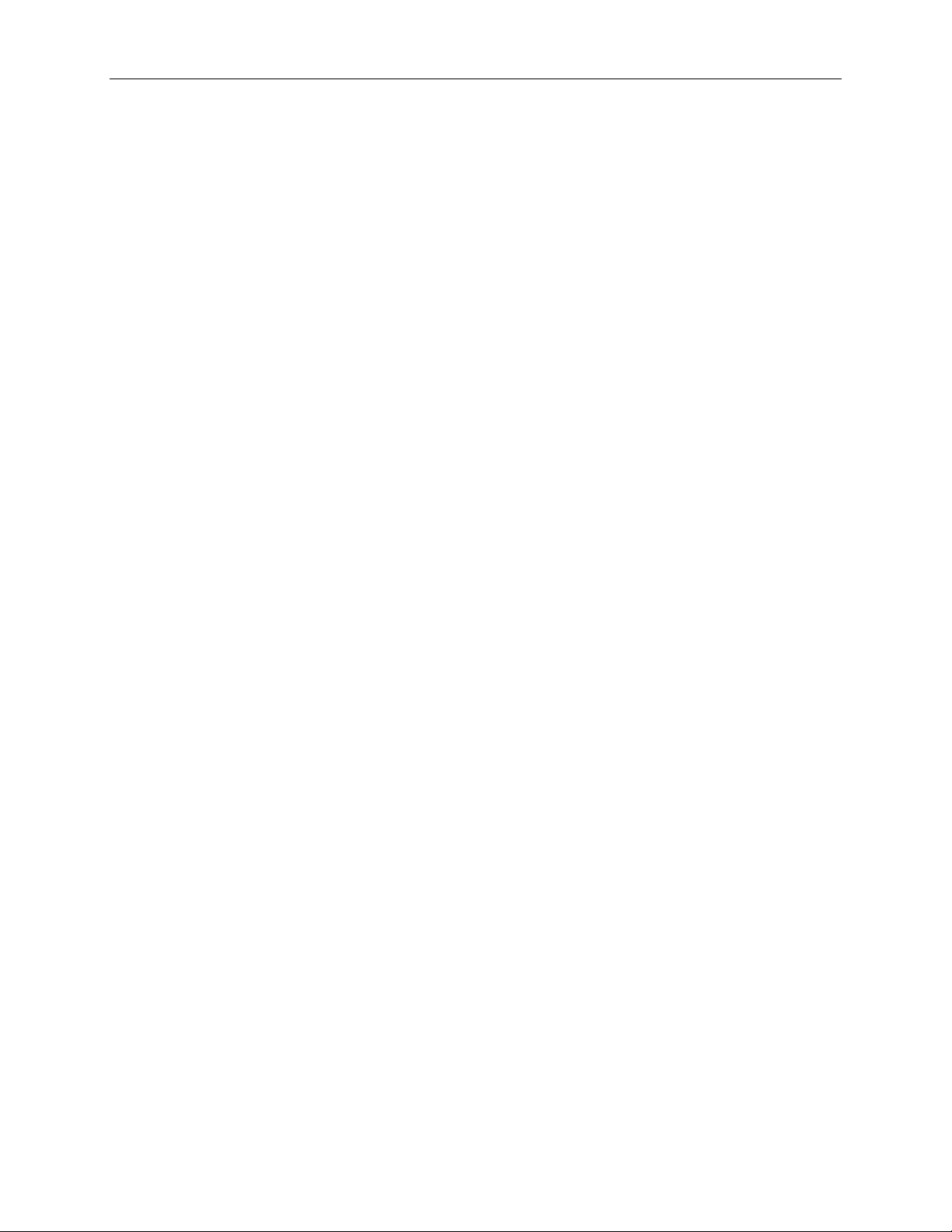
PTT Bagdock User Guide v2.0
Page 7of 17 © 2022 Blue Sky Network, All Rights Reserved
4. Unit Operation
Do not operate the unit when a person or object is within 4 in. (10 cm) of the antenna, as it
may result in impaired call quality and cause the unit to operate at a higher power level than
necessary. It may also expose that person to excessive RF energy levels established by the
FCC RF Exposure Guidelines.
5. Driving
Obey all laws and regulations on cellphone use in the areas where you drive. Observe the
following guidelines when using your phone while driving:
•Use hands-free phone operation, if available.
•Pull off the road and park before making or answering a call if driving conditions so require.
•Give full attention to driving; driving safely is your first responsibility.
6. Electronic Devices
Certain modern electronic equipment may not be shielded against RF signals from your
Iridium-designed satellite unit.
7. Pacemakers
The Health Industry Manufacturers Association recommends that a minimum separation of
6 in. be maintained between a wireless phone’s antenna and a pacemaker to avoid potential
interference with the pacemaker. These recommendations are consistent with the
independent research by, and recommendations of, Wireless Technology Research.
PERSONS WITH PACEMAKERS
• Should ALWAYS keep the Iridium-designed satellite unit more than 6 in. from their
pacemaker when the unit is turned ON.
• Should turn the unit OFF immediately if you suspect that interference is taking place.
8. Other Medical Devices
If you use any other personal medical device, consult the device’s manufacturer to
determine if it is adequately shielded from external RF energy. Your physician may be able to
assist you in obtaining this information.
Turn your unit OFF in healthcare facilities when any posted regulations instruct you to do so,
as these areas may be using equipment that is sensitive to external RF energy.
9. Vehicles
RF signals may affect improperly installed or inadequately shielded electronic systems in motor
vehicles. Check with your vehicle’s manufacturer or representative. You should also consult the
manufacturer of any equipment that has been added to your vehicle.
10. Posted Facilities
Turn your unit OFF in any facilities where posted notices so require.

Any operation. Any asset. Anywhere. PTT Bagdock User Guide v2.0
Page 8of 17 © 2022 Blue Sky Network, All Rights Reserved
11. Blasting Areas
To avoid interfering with blasting operations, turn your unit OFF when in a “blasting area” or
in areas posted “Turn off two-way radio.” Obey all signs and instructions.
12. Potentially Explosive Atmospheres
Turn your unit OFF and disconnect the power supply in any area with a potentially explosive
atmosphere. Obey all signs and instructions.
These areas are not always clearly marked and include:
•Fuel or chemical transfer and storage facilities and fueling areas (e.g., gas stations)
•Below deck on boats
•Areas where fuel odors are present (e.g., a gas/propane leak in a car or home), the air
contains chemicals or particles (e.g., grain, dust, or metal powders), or any other area
you may normally be advised to turn off your vehicle engine.
Sparks from your battery or power source in such areas could cause an explosion or fire,
resulting in bodily injury or death.
13. For Vehicles Equipped with Airbags
DO NOT place objects, including installed or portable wireless equipment, in the area over
the airbag or where it could be deployed. Serious injury could occur if in-vehicle wireless
equipment is improperly installed, and the airbag inflates.
14. Important Notes for PABX System Users
If using the docking station with a PABX system, the following precautions must be followed
to prevent damage to your unit.
The docking station emulates a standard landline wall jack and generates the required
operating and ringing voltages. Connect to a PABX as either a central office (CO) or trunk
line. Never connect the docking station to a PABX as an extension to avoid potential damage.

PTT Bagdock User Guide v2.0
Page 9of 17 © 2022 Blue Sky Network, All Rights Reserved
BAG FEATURES
ACCESSORIES
Antenna and cable storage
with an internal pass-through
to the dock.
Top half of the bag allows for
rapid access to the display
screen and menu keys.
Internal pass-through in end
pocket provides access to the
charger or accessories.
Optional accessory cable
integrates into the vehicle’s
audio system.
Part Number: ASE-XAD01
Optional swivel mount accessory
kit mounts the dock in a vehicle
or bridge.
This kit allows for easy transition
from bag to vehicle mount.
Part Number: ASE-MNTX2
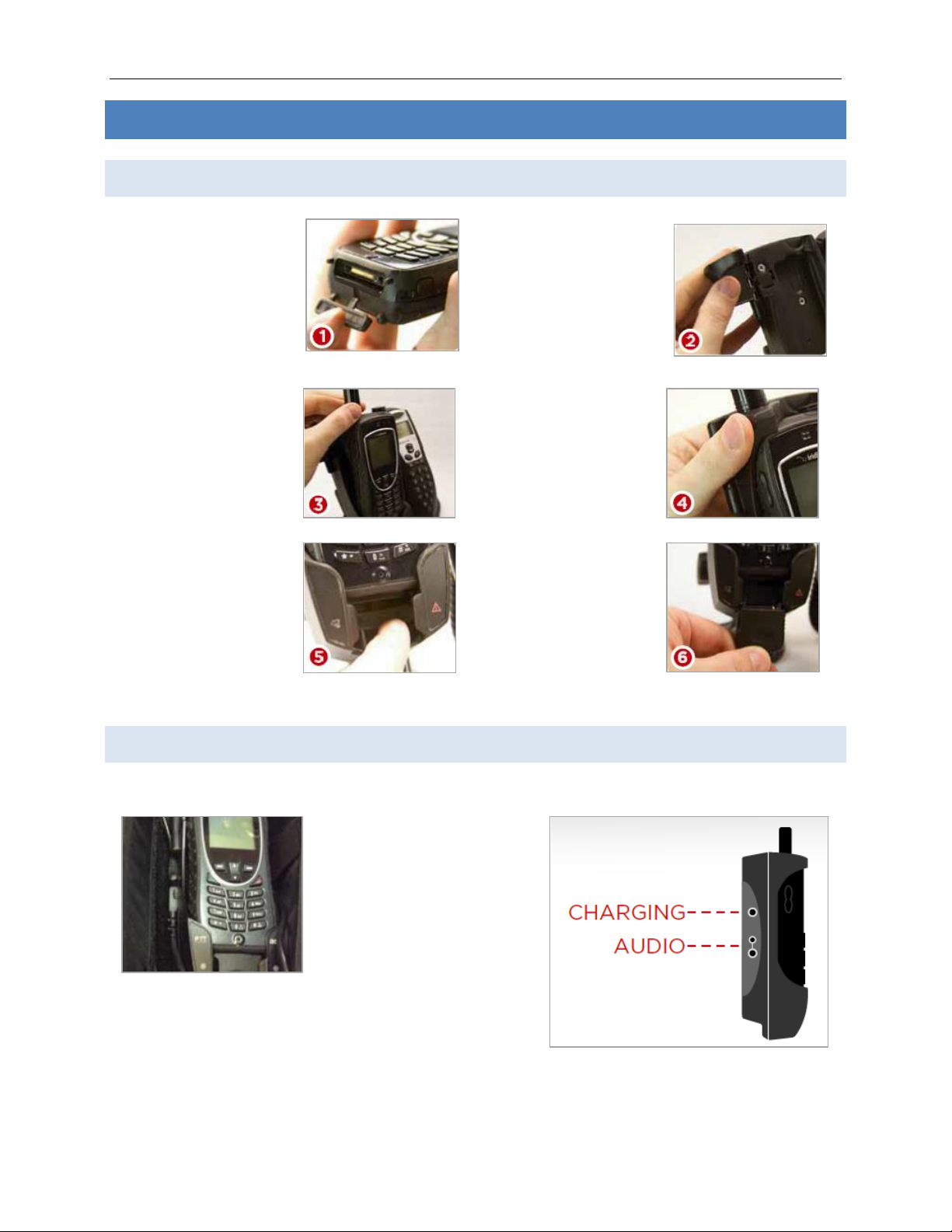
Any operation. Any asset. Anywhere. PTT Bagdock User Guide v2.0
Page 10 of 17 © 2022 Blue Sky Network, All Rights Reserved
EQUIPMENT SET UP
Step 1 –Dock Iridium 9575 Phone in Cradle
1) Open the protective
cover on the bottom
of the Iridium 9575
handset.
2) Open the docking
station’s handset lock.
3) Slide the 9575
handset into the dock
until fully seated.
4) Secure the handset
by rotating the lock.
5) Press down on the
protective cover to
access the handset’s
contacts.
6) Slide the phone
mating connector into
the guide slot and
‘click lock’ with the
handset.
Step 2 –Charge Dock and Iridium 9575 Phone
A fully charged dock battery provides approximately 15 hours of service.
Connect the Iridium-
supplied 6V charger to the
dock, then plug the
charging jack directly into
the dock. The charging
indicator is visible on the
Iridium 9575 phone screen;
both the phone and dock
take approximately 4 hours
to charge.
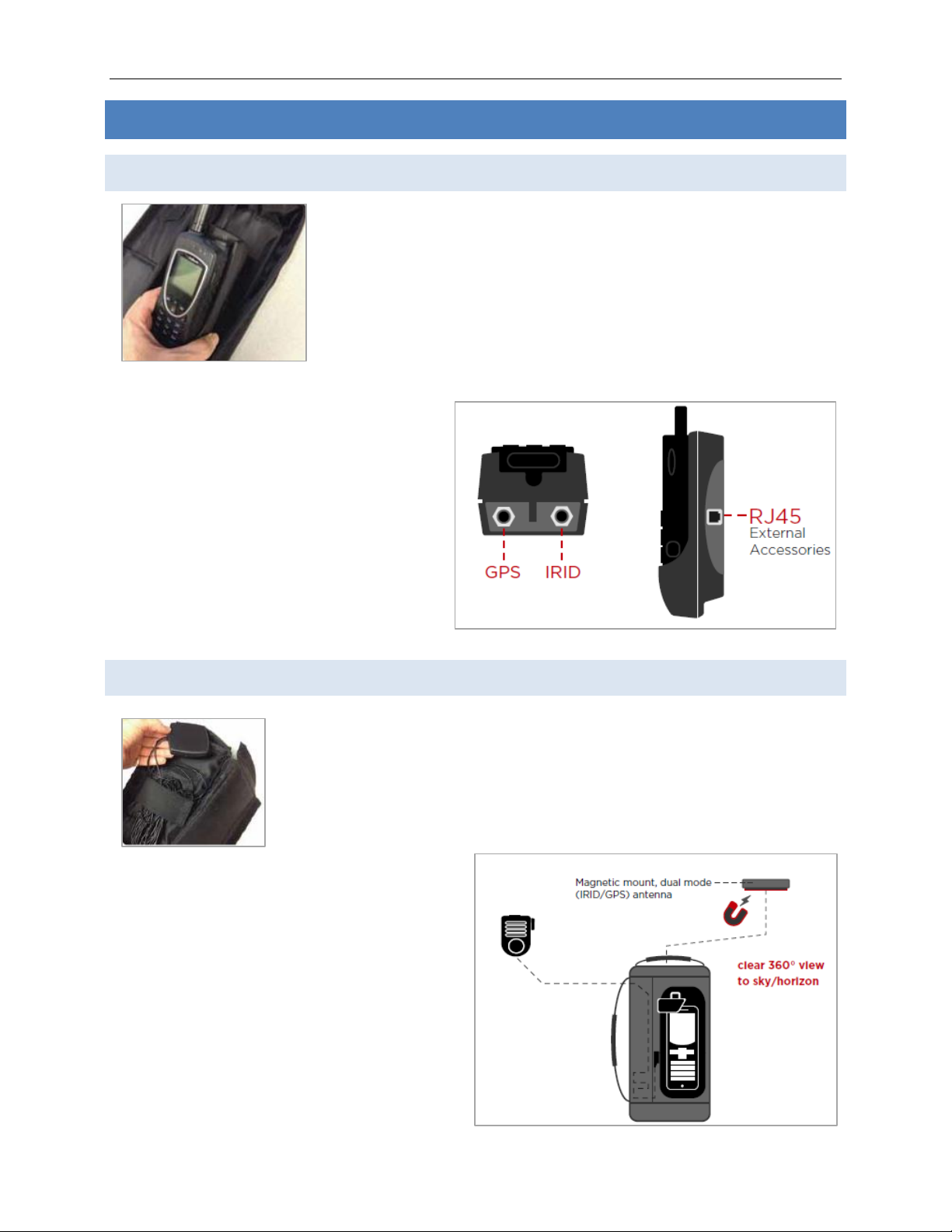
PTT Bagdock User Guide v2.0
Page 11 of 17 © 2022 Blue Sky Network, All Rights Reserved
EQUIPMENT DEPLOYMENT
Step 1 –Install 9575 Dock in Bag
Step 2 –Deploy Antenna
Attach the magnetic mount antenna to a metal ground plane (e.g., vehicle
or corrugated roofing) for best results. For best reception, ensure the
antenna is unblocked by surrounding structures and has a 360⁰clear view
of the sky/horizon and Iridium satellite constellation.
The antenna cable is 10’ (3m).
The dock is easily installed into the bag via a ‘hook and loop’
attachment. Ensure that the antenna attachments are secure.
Antenna cables route through the bag internally to storage in the
bottom of the bag.
With the phone docked, and all equipment charged, press the
Power button on top of the 9575 phone to power up both the
phone and dock.

Any operation. Any asset. Anywhere. PTT Bagdock User Guide v2.0
Page 12 of 17 © 2022 Blue Sky Network, All Rights Reserved
HOW TO USE MODES
Transferring Between Modes
Navigate to the menu, then select one of the following:
1) In STANDARD mode,
choose ‘Switch to PTT’
NOTE: Light will flash AMBER while
switching modes
2) In PTT mode, choose
‘Switch to Phone’
Using Iridium 9575 Phone in PTT Mode
Deploy antennas (ensure a 360⁰view of the sky) and turn on the Iridium handset. The screen will
display ‘IDLE’ when ready for PTT. The light will turn solid GREEN when the handset and dock are
connected and ready. Complete the following:
1) Select ‘Talkgroups
List’ from the
menu.
2) Use the palm speaker to
access audio. Press and
hold the palm speaker
mic key to request talk.
3) The light will turn
solid BLUE while
active.
4) After the tone, continue
to hold the palm
speaker mic while
speaking into it. Release
the mic key to hear a
response.
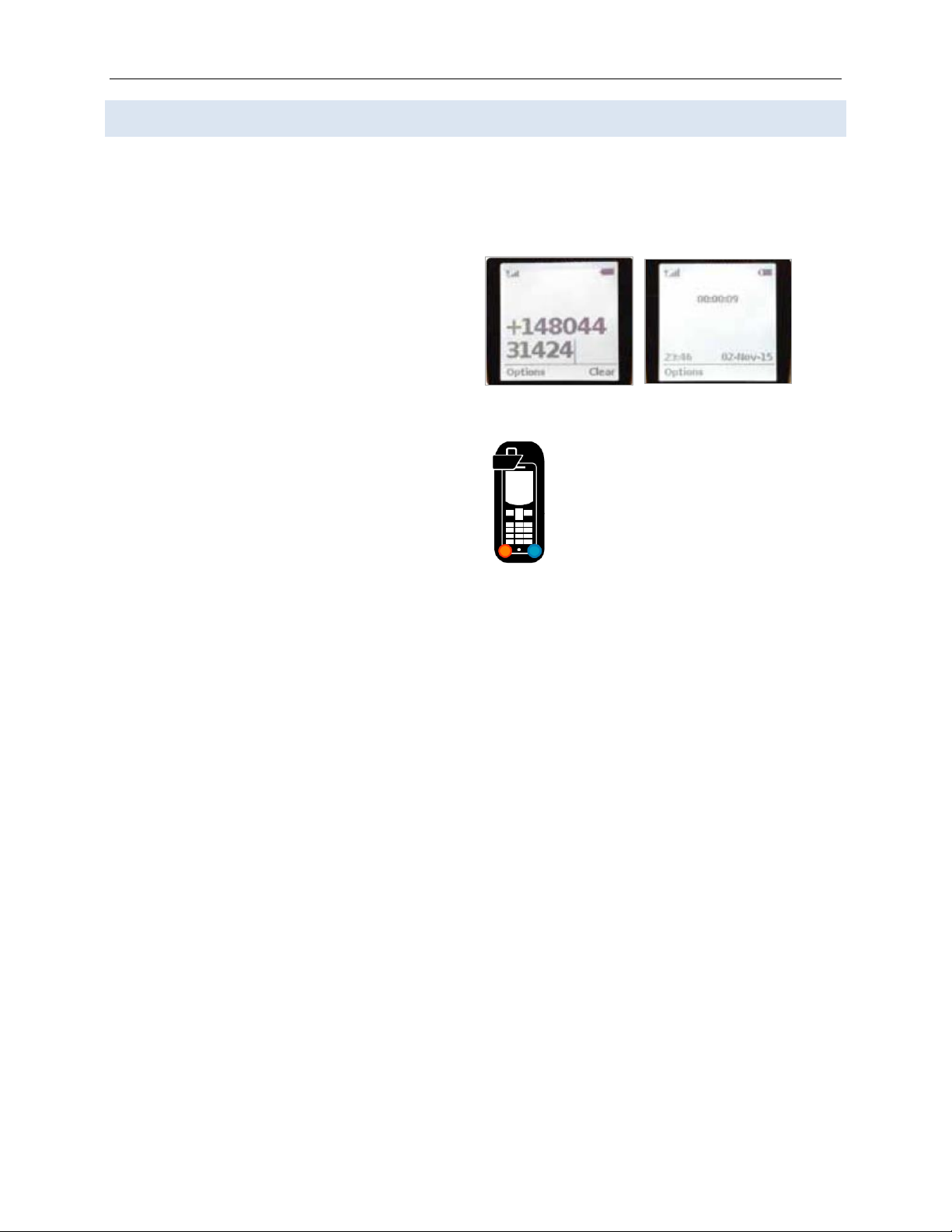
PTT Bagdock User Guide v2.0
Page 13 of 17 © 2022 Blue Sky Network, All Rights Reserved
Using Iridium 9575 Phone in Standard Mode
Deploy antennas (ensure a 360⁰view of the sky) and turn on the Iridium handset. The screen will
display ‘IDLE’ when ready for PTT. The light on the dock will turn solid AMBER when the handset and
dock are connected and ready. Complete the following:
1) Use the handset keypad to dial the plus
symbol (+), followed by the country code,
area code, and phone number.
2) Audio is available via the palm speaker. The
light will turn solid BLUE during a call.
Once connected, press and hold the palm
speaker mic key while talking. Release the
key to hear a response.
3) Use the handset keypad to end a call.
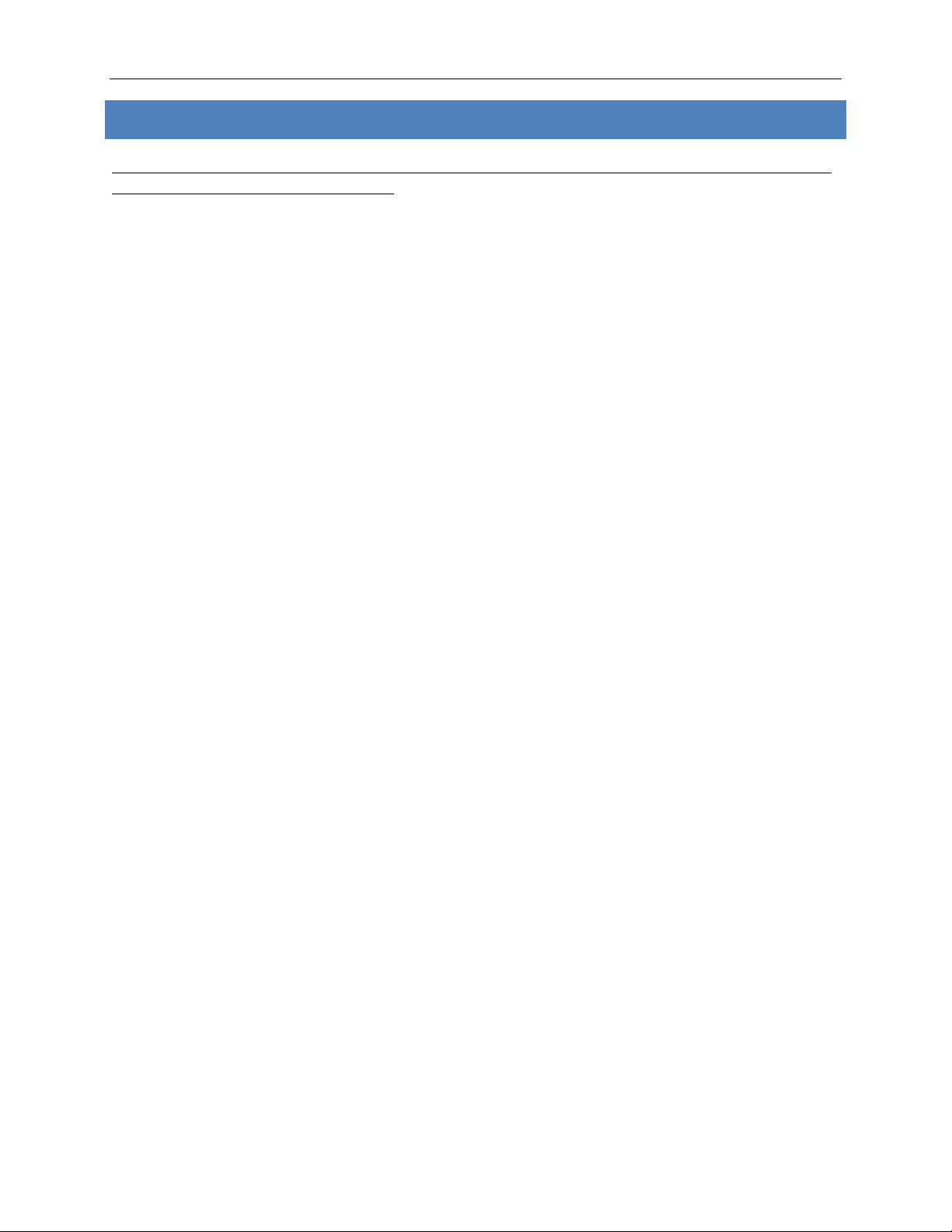
Any operation. Any asset. Anywhere. PTT Bagdock User Guide v2.0
Page 14 of 17 © 2022 Blue Sky Network, All Rights Reserved
PRODUCT WARRANTY
PLEASE READ -- THIS DOCUMENT CONTAINS IMPORTANT NOTICES, WARRANTY INFORMATION,
AND LIMITATIONS ON YOUR RIGHTS.
Upon the signed verification of the attached Quotation (see Equipment Purchase & Service
Agreement Terms & Conditions) by the Customer (“Customer”), the Quotation and these Terms and
Conditions shall constitute a binding contract (“Contract”) between Customer and Blue Sky Network,
LLC, a Delaware limited liability company (“Blue Sky”) for the purchase of the products and services
described in the Quotation.
Product Terms and Conditions
Blue Sky Network, LLC (“Blue Sky”) warrants that the Products it manufactured shall be free from
defects in materials and workmanship. This warranty (i) shall apply to Customer (as named in the
Quotation) only and no other and (ii) shall not apply to any Product which is not stored, handled,
installed, or used in strict accordance with Blue Sky’s specifications and instruction manuals, or
which is altered without Blue Sky’s express consent, or which has been subject to misuse,
negligence, or accident.
Blue Sky’s sole obligation shall be to replace or repair defective Products covered by this warranty
provided that Customer returns such defective Product within two (2) years of the date of the
Quotation. Customer hereby agrees that the replacement or repair of defective Products shall be
Customer’s sole remedy in the event of a breach of warranty and shall be in lieu of any other
remedy. Except as provided above with respect to Products only, Blue Sky makes no warranties
relating to the Products (see section on Warranty Disclaimer/Limitation of Liability).
Warranty Disclaimer/Limitation of Liability
EXCEPT AS EXPRESSLY SET FORTH HEREIN WITH RESPECT TO THE BLUE SKY PRODUCTS, NO
WARRANTIES APPLY (AND BLUE SKY SPECIFICALLY DISCLAIMS ALL WARRANTIES), WHETHER
EXPRESS, IMPLIED OR ARISING BY OPERATION OF LAW (INCLUDING, WITHOUT LIMITATION, THE
WARRANTY OF MERCHANTABILITY OR FITNESS FOR A PARTICULAR PURPOSE). IN NO EVENT,
WHETHER DUE TO BREACH OF WARRANTY HEREUNDER OR ANY OTHER CAUSE WHATSOEVER,
SHALL BLUE SKY BE LIABLE FOR OR OBLIGATED IN ANY MANNER TO PAY CONSEQUENTIAL,
INCIDENTAL, OR INDIRECT DAMAGES, INCLUDING, BUT NOT LIMITED TO, LOSS OF PROFITS, COST OF
SUBSTITUTE PRODUCTS AND PERSONAL INJURY OR PROPERTY DAMAGE, WHETHER SUCH CLAIM IS
BASED ON CONTRACT OR TORT OR ANY OTHER THEORY OF LAW.
Blue Sky’s only duties in connection with the sale of the Products shall be to honor the limited
warranty for the Products as set forth herein. To the extent assignable, any manufacturer warranty
for Products other than the Products shall be assigned by Blue Sky and passed through to the
Customer. Blue Sky’s sole liability, if any, for loss or damage arising out of mistakes, omissions,
interruptions, errors, or any other causes relating to the services, INCLUDING THE NEGLIGENCE OF
BLUE SKY, shall be limited to the credit for service interruption for each separate period of
interruption as described in the section on Availability of Service.
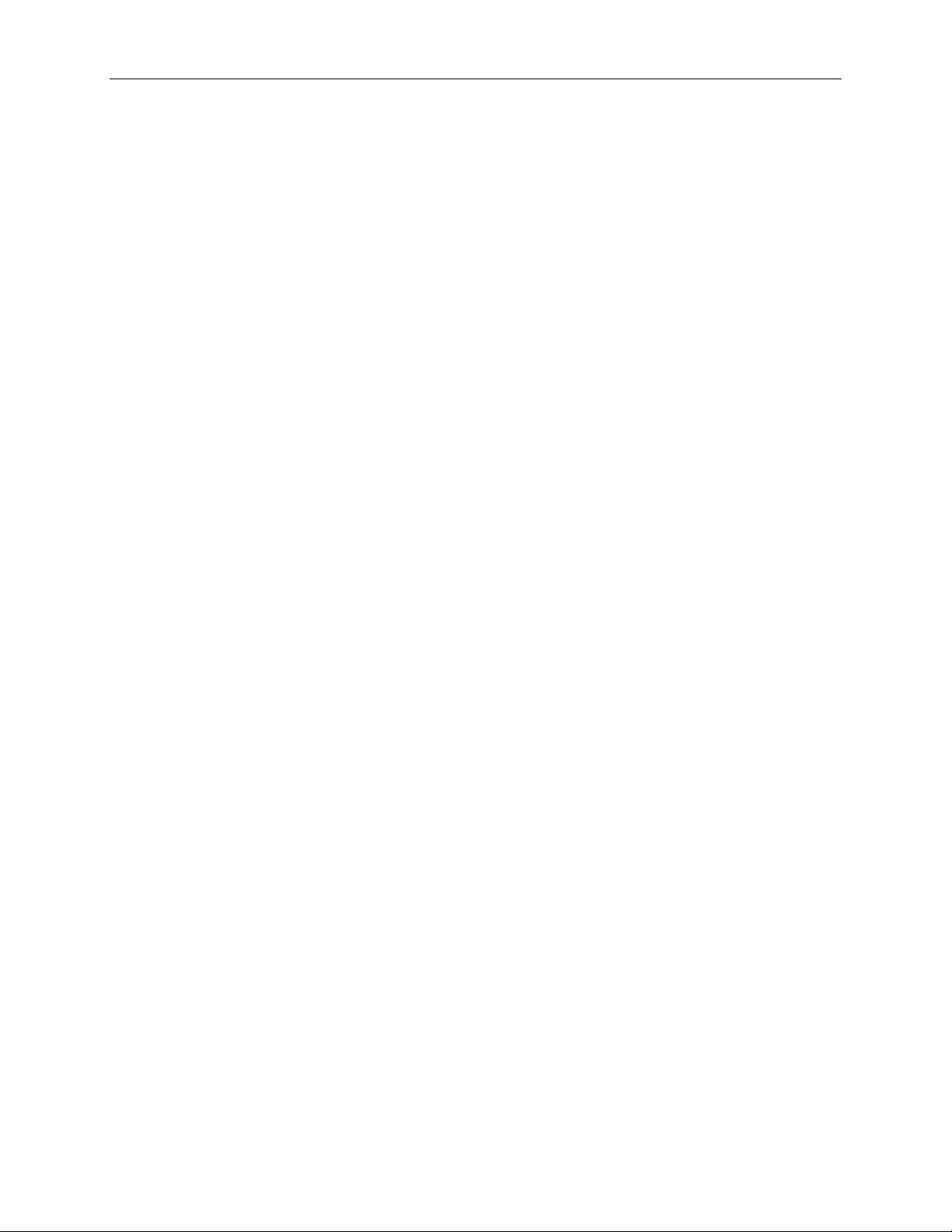
PTT Bagdock User Guide v2.0
Page 15 of 17 © 2022 Blue Sky Network, All Rights Reserved
EXCEPT FOR THE FOREGOING, CUSTOMER WAIVES ANY RIGHT OF RECOVERY AGAINST BLUE SKY FOR
ANY CLAIMS, DEMANDS, ACTIONS, LIABILITIES, LOSSES, COSTS OR EXPENSES (INCLUDING, WITHOUT
LIMITATION, ATTORNEYS’ FEES, OR COSTS) (“CLAIMS”) BY OR DUE TO THIRD PARTIES AND SUFFERED
BY CUSTOMER, DIRECTLY OR INDIRECTLY RELATING TO OR ARISING FROM THE NEGLIGENCE OF
BLUE SKY OR THE MANUFACTURE, DISTRIBUTION, SALE, USE OR INSTALLATION OF ANY PRODUCT
OR THE PROVISION OF THE SERVICES. CUSTOMER SHALL INDEMNIFY, DEFEND AND HOLD
HARMLESS BLUESKY AGAINST ANY AND ALL CLAIMS BY THIRD PARTIES RELATED TO OR ARISING
FROM THE SALE OF THE PRODUCTS OR PROVISION OF THE SERVICES DESCRIBED HEREIN. The
provisions of this section shall survive termination of services.
SOME STATES DO NOT ALLOW DISCLAIMERS OF IMPLIED WARRANTIES OR LIMITS ON REMEDIES FOR
BREACH; THEREFORE, THE ABOVE LIMITATIONS OR EXCLUSIONS MAY NOT APPLY. THIS CONTRACT
SETS FORTH SPECIFIC LEGAL RIGHTS AND CUSTOMER MAY HAVE OTHER RIGHTS WHICH VARY FROM
STATE TO STATE.
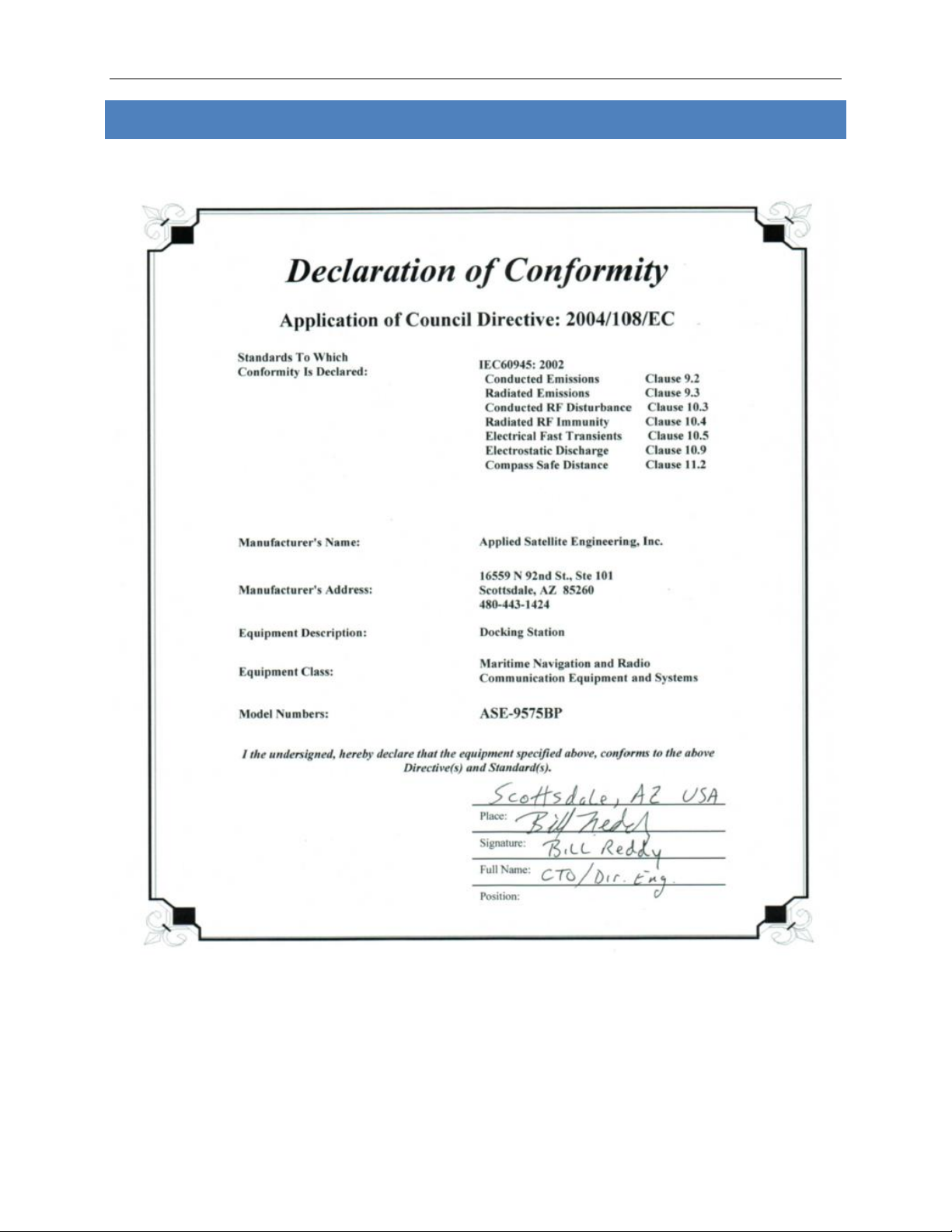
Any operation. Any asset. Anywhere. PTT Bagdock User Guide v2.0
Page 16 of 17 © 2022 Blue Sky Network, All Rights Reserved
DECLARATION OF CONFORMITY

PTT Bagdock User Guide v2.0
Page 17 of 17 © 2022 Blue Sky Network, All Rights Reserved
TECHNICAL SUPPORT
Blue Sky Network is committed to providing the highest level of service and support. If you have any
questions or concerns, please feel free to contact us by email or phone; contact information is
available at the bottom of this page. For self-help, please visit https://support.blueskynetwork.com/.
Thank you for choosing Blue Sky Network!
Blue Sky Network, 5353 Mission Center Rd, Suite 222, San Diego, CA 92108
Phone: +1 858-551-3894
Email: support@blueskynetwork.com | Website: www.blueskynetwork.com
This manual suits for next models
1
Table of contents
Other Blue Sky Network Docking Station manuals