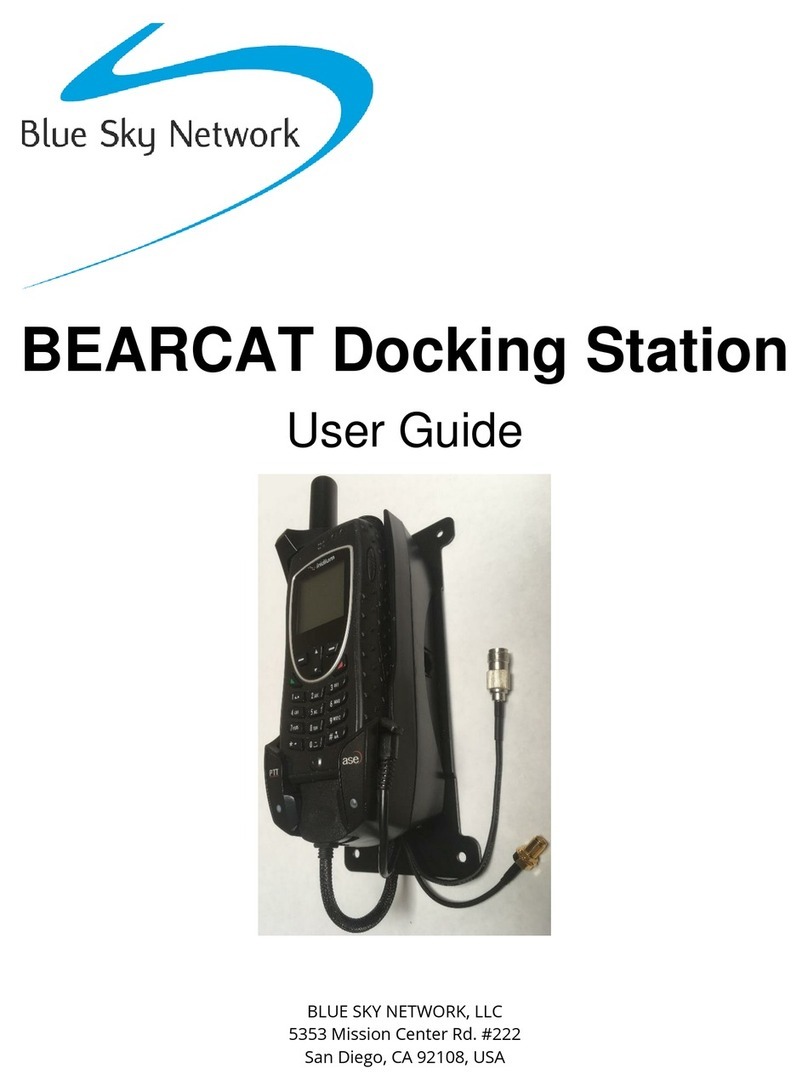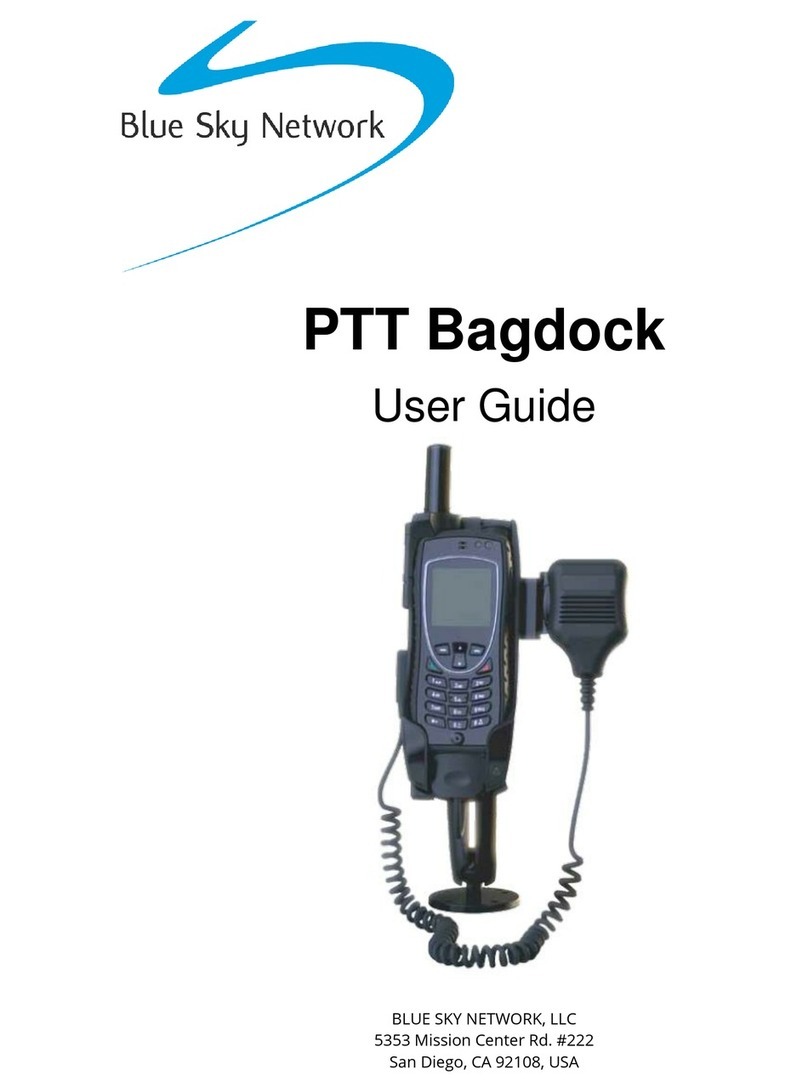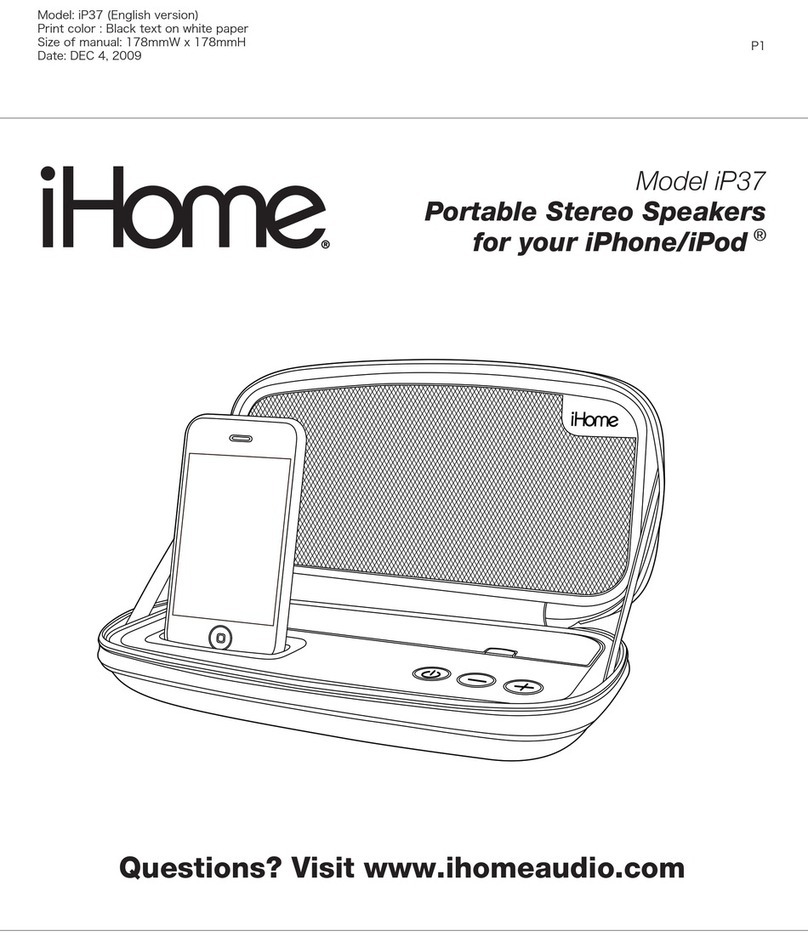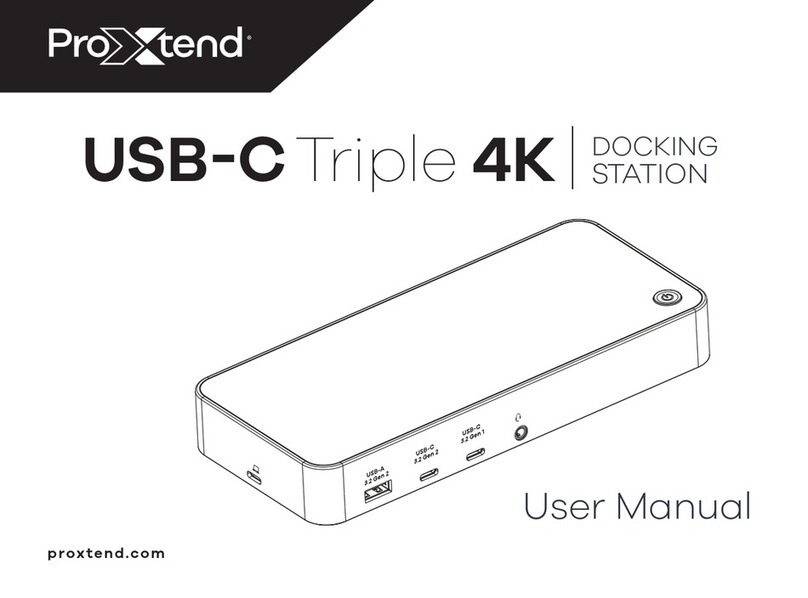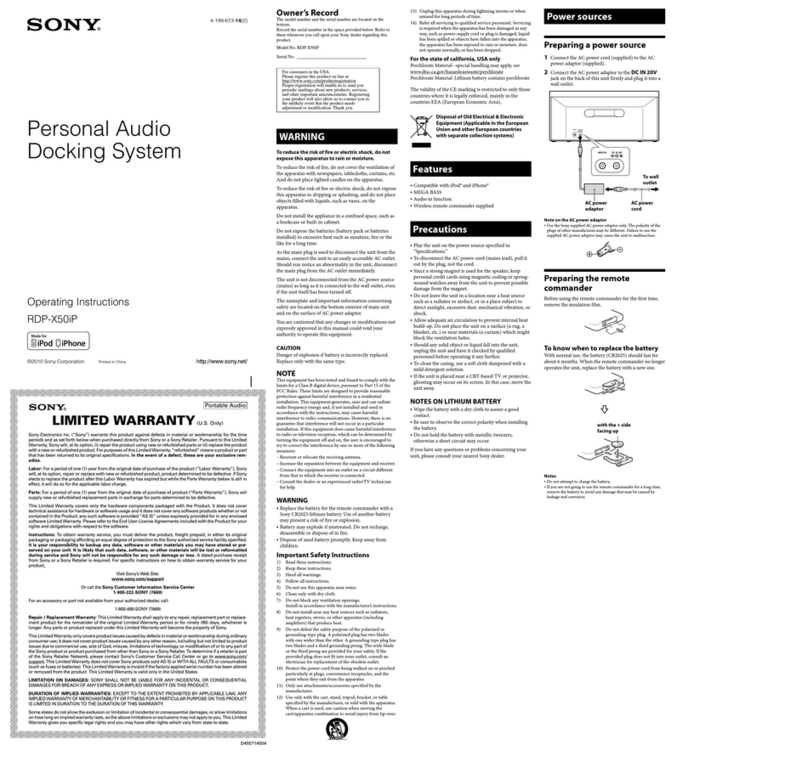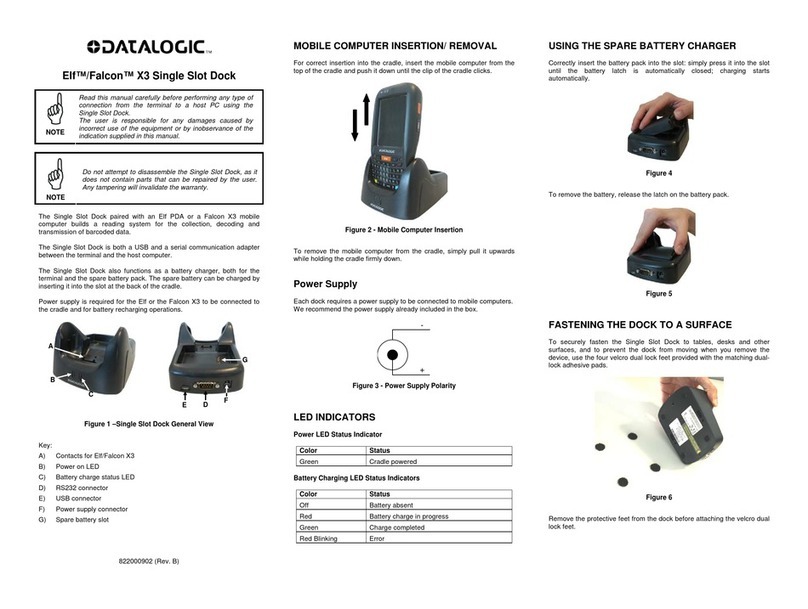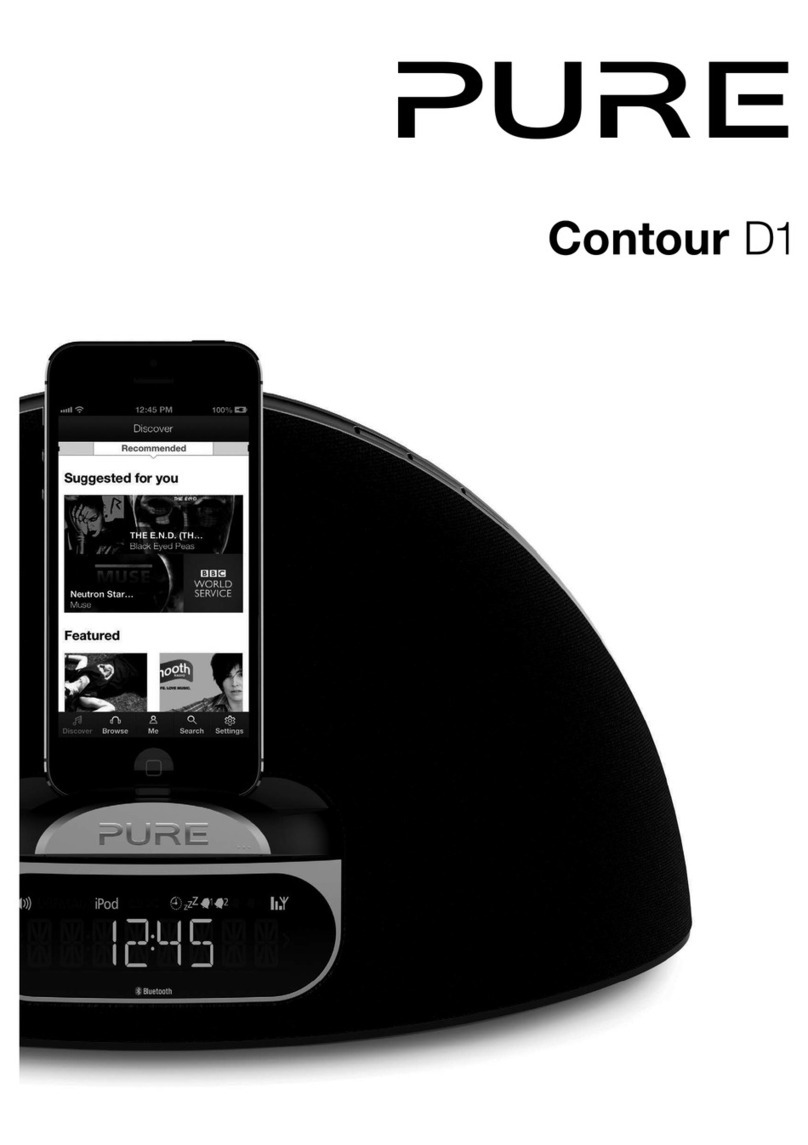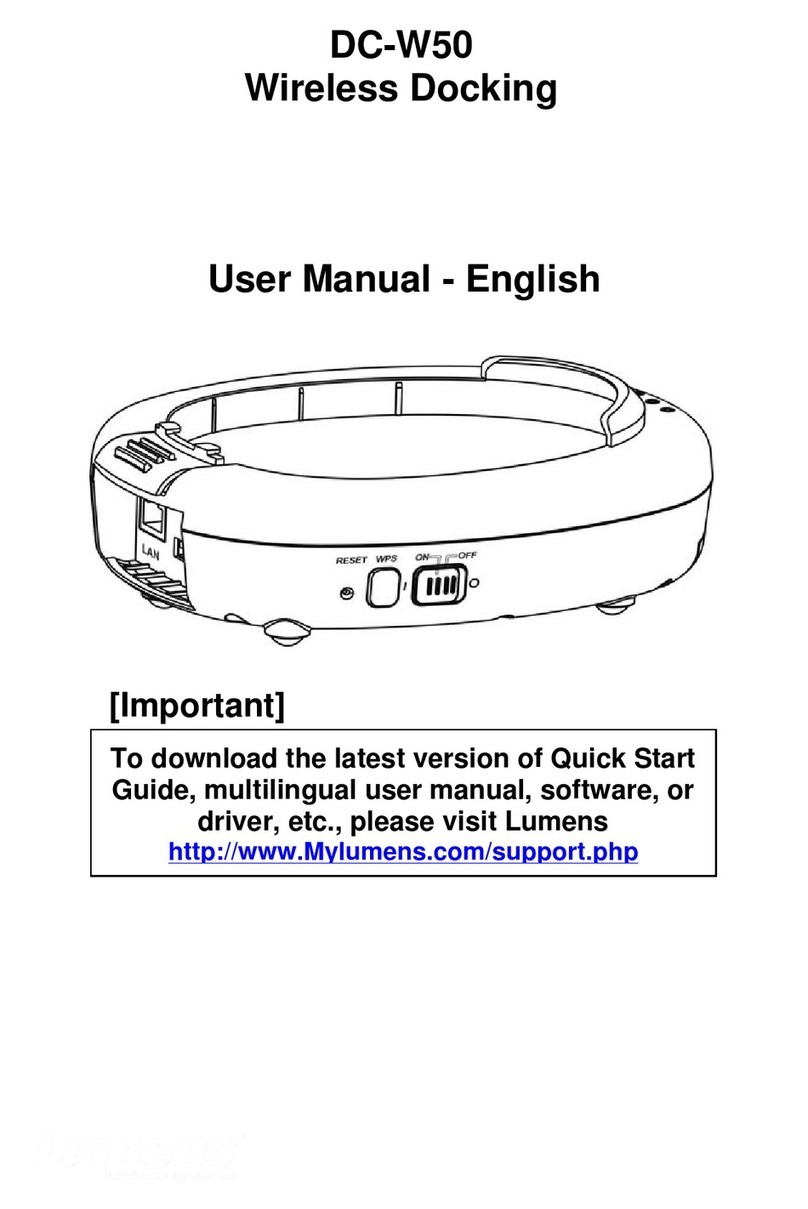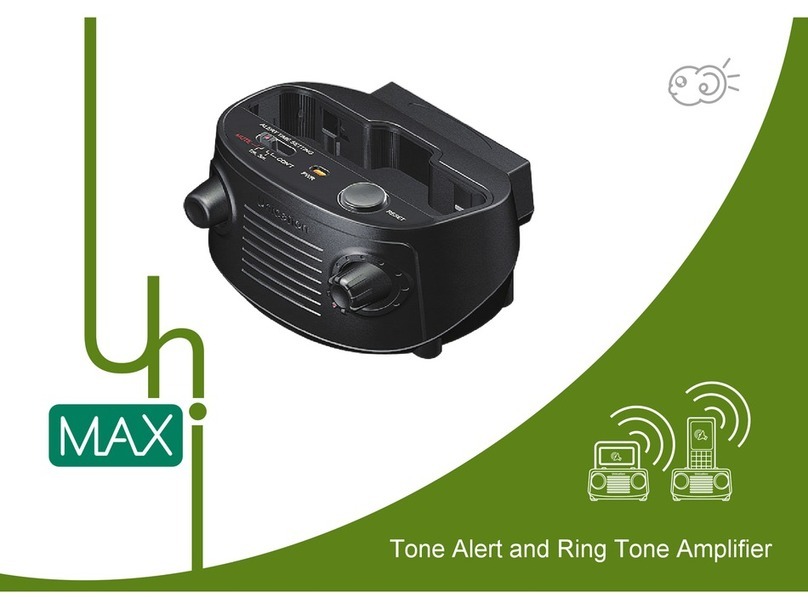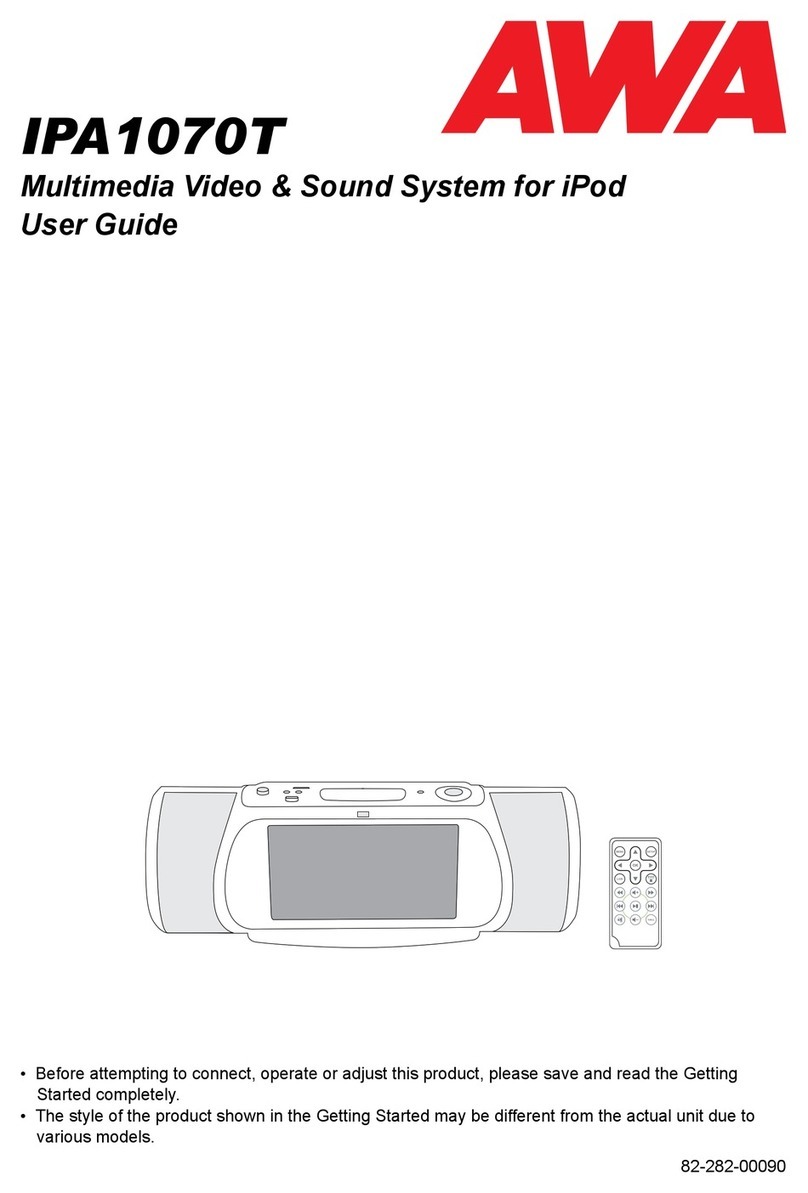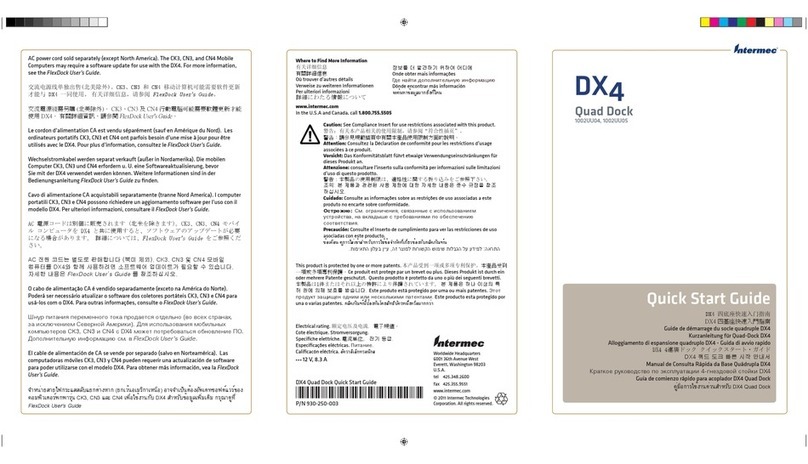Blue Sky Network ASE 9575P-HQ-DOD User manual
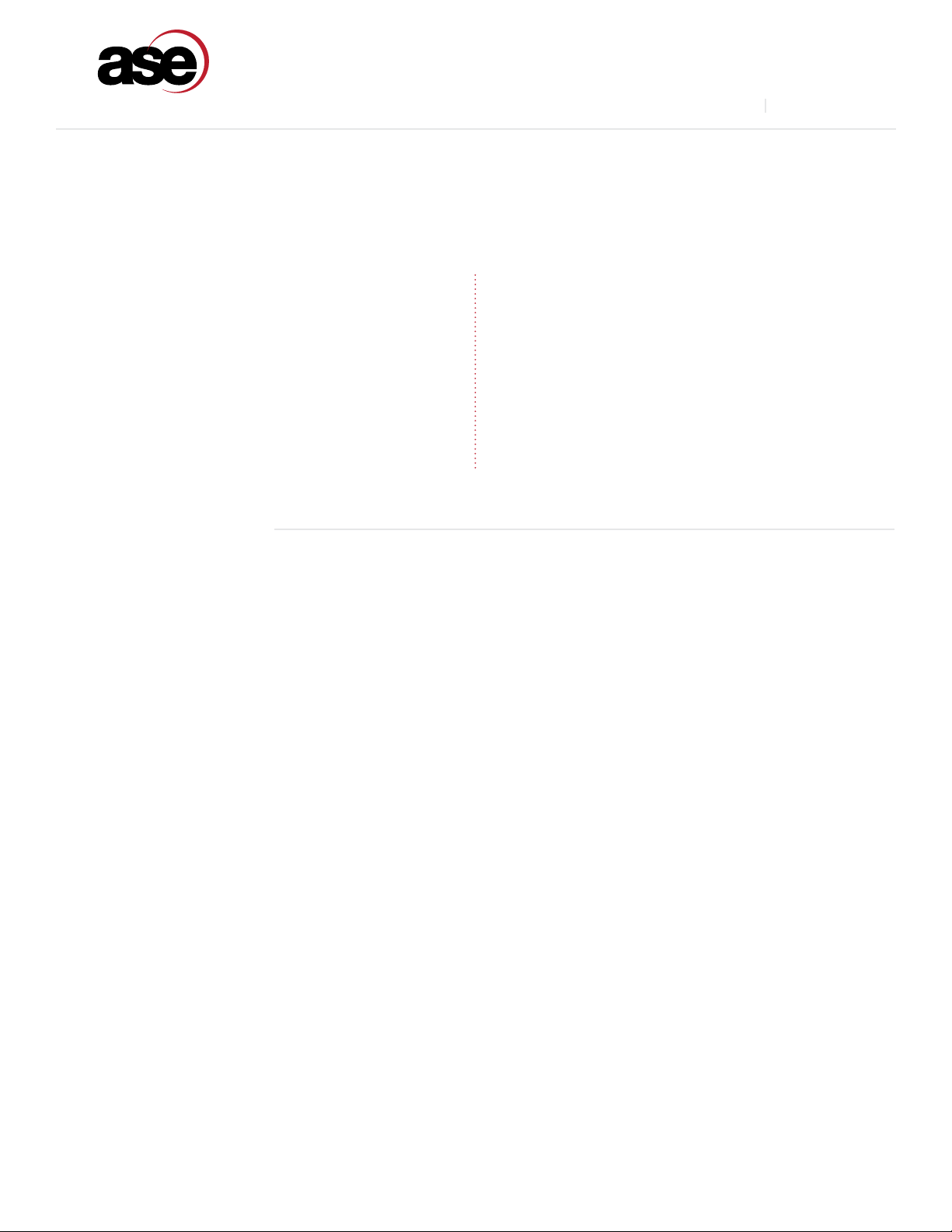
CONTACTS
For additional information about this product warranty, please contact your service provider or point-of-sale. For
additional information about ASE products and services, please contact ASE as follows:
ASE P-HQ-DOD DOCKING STATION
www.ase-corp.comwww.blueskynetwork.com
TABLE OF CONTENTS
A Blue Sky Network Company
SAN DIEGO OFFICE
Mail: Blue Sky Network, LLC
5333 Mission Center Road, #220
San Diego, CA 92108, USA
Telephone: +1 858-551-3894
Facsimile: +1 858-225-0794
Website: www.blueskynetwork.com
E-mail: [email protected]
SCOTTSDALE OFFICE
Mail: Applied Satellite Engineering, LLC
16559 North 92nd Street, #101
Scottsdale, AZ 85260, USA
Telephone: +1 480-443-1424
Facsimile: +1 480-452-0971
Website: www.ase-corp.com
E-mail: [email protected]
V2.2 [2020-01-23]
Preface
.......................................................................................................................................
2
Overview
....................................................................................................................................
2
Safety Information
.........................................................................................................................
3
Installation
...................................................................................................................................
6
Common Wire Connections
..........................................................................................................
6
Optional Wire Connections
...........................................................................................................
7
General Use
.................................................................................................................................
8
Docking Your Handset
................................................................................................................
8
Messages and Alerts
..................................................................................................................
9
Making and Answering Calls
........................................................................................................
11
Troubleshooting
...........................................................................................................................
13
Booting Up
............................................................................................................................
13
Signal Strength
........................................................................................................................
13
Cable Runs
.............................................................................................................................
14
Limited Warranty
..........................................................................................................................
15
Declaration of Conformity
................................................................................................................
17
1
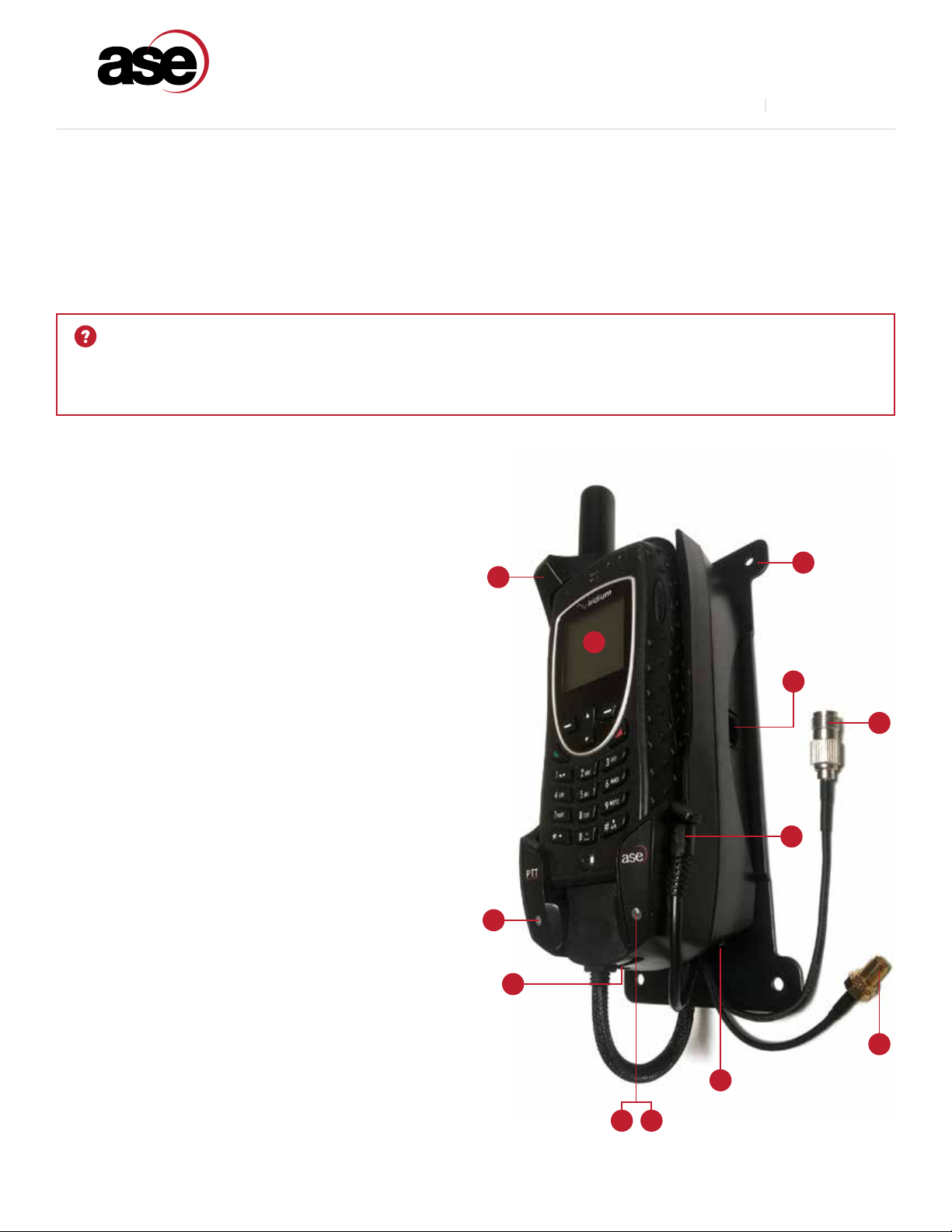
www.ase-corp.com
A Blue Sky Network Company
2
PREFACE
Applied Satellite Engineering, a leader in satellite communications, provides a unique solution for using your 9575A
Iridium satellite phone indoors and outdoors. Just dock your Iridium phone in our docking station and you can access
satellite communications with standard analog phone sets or your company’s PABX system. When you need to leave
the oce, just un-dock your handset and take it with you. Never be out of reach again!
OVERVIEW
Below is a breakdown of the features and interface
points of your new 9575A docking Station.
Features
AIridium 9575A Handset (not incl.)
BWall Mount Bracket
CUpLink LED Indicator (Green)
DVoice LED Indicator (Blue)
EError LED Indicator (Red)
FHandset Restraint Lock
Connections
GIridium Antenna Connection (TNC F)
HGPS Antenna Connection (SMA F)
IRJ11 / POTS Connection
JPower Input
KRJ-45 (Reserved)
LHandset Audio Connection
QUESTIONS
If you have any questions or concerns about the installation or operation of your docking station, please visit
www.ase-corp.com or contact us using the information located on the cover of this manual.
A
C
I
F
D E
B
K
G
L
H
J
ASE P-HQ-DOD DOCKING STATION
www.blueskynetwork.com
V2.2 [2020-01-23]

www.ase-corp.com
A Blue Sky Network Company
SAFETY
SAFETY INFORMATION
1. FAA Regulations
ASE products are not FAA-approved and are not intended for aircraft use.
2. Exposure to Radio Frequency Signals
Your Iridium-designed satellite unit is a low power radio transmitter and receiver. When it is on, it receives and sends out
radio frequency (RF) signals.
International agencies have set standards and recommendations for the protection of public exposure to RF electromagnetic
energy:
• International Commission on Non-Ionizing Radiation Protection (ICNIRP) 1996
• Verband Deutscher Elektrotechniker (VDE) DIN-0848
• United States Federal Commission, Radio Frequency Exposure Guidelines (1996)
• National Radiological Protection Board of the United Kingdom, GS 11, 1988
• American National Standards Institute (ANSI) IEEE C95, 1-1992
• National Council on Radiation Protection and Measurements (NCRP) Report 86
• Department of Health and Welfare Canada, Safety Code 6
Thesestandardsarebasedonextensivescienticreview.Forexample,morethan120scientists,engineers,andphysicians
from universities, government health agencies, and industry reviewed the available body of research to develop the
updated ANSI standard.
The design of your phone complies with these standards when used as described under “Unit Operation.”
3. Antenna Care
Use only the antenna supplied by your service provider or an approved replacement antenna. Unauthorized antennas,
modications,orattachmentscoulddegradeperformanceordamagethephoneandmayviolatelocalagencyregulations.
4. Unit Operation
Do not operate the unit when a person is within 4 inches (10 centimeters) of the antenna. A person or object within 4 inches
(10 centimeters) of the antenna could impair call quality and may cause the unit to operate at a higher power level than
necessary and expose that person to RF energy in excess of that established by the FCC RF Exposure Guidelines.
5. Driving
Check the laws and regulations on the use of wireless telephones in the areas where you drive. Always obey them.
Observe the following guidelines when using your phone while driving:
• Givefullattentiontodriving;drivingsafelyisyourrstresponsibility.
• Use hands-free phone operation, if available.
• Pullotheroadandparkbeforemakingoransweringacallifdrivingconditionssorequire.
PRECAUTIONS:
Please read and understand this user’s manual before installing your docking station. Careless or incorrect installation
can degrade performance, damage both new and existing equipment, and incur unexpected network airtime charges.
3
ASE P-HQ-DOD DOCKING STATION
www.blueskynetwork.com
V2.2 [2020-01-23]

www.ase-corp.com
A Blue Sky Network Company
SAFETY INFORMATION
(CONTINUED)
6. Electronic Devices
Most modern electronic equipment is shielded from RF signals. However, certain equipment may not be shielded against
RF signals from your Iridium-designed satellite unit.
7. Pacemakers
The Health Industry Manufacturers Association recommends that a minimum of 6 inches be maintained between a wireless
phone’s antenna and a pacemaker to avoid potential interference with the pacemaker. These recommendations are
consistent with the independent research and recommendations of Wireless Technology Research.
8. Other Medical Devices
If you use any other personal medical device, consult the manufacturer of your device to determine if it is adequately
shielded from external RF energy. Your physician may be able to assist you in obtaining this information.
Turnyourunitoinhealthcarefacilitieswhenanyregulationspostedintheseareasinstructyoutodoso.Hospitalsor
health care facilities may be using equipment that could be sensitive to external RF energy.
9. Vehicles
RF signals may aect improperly installed or inadequately shielded electronic systems in motor vehicles. Check with the
manufacturer or its representative regarding your vehicle. You should also consult the manufacturer of any equipment that
has been added to your vehicle.
10. Posted Facilities
Turnyourunitoinanyfacilitieswherepostednoticessorequire.
11. Blasting Areas
Toavoidinterferingwithblastingoperations,turnyourunitowhenina“blastingarea”orinareasposted“Turnotwo-way
radio.” Obey all signs and instructions.
12. Potentially Explosive Atmospheres
Turnyourunitoanddisconnectthepowersupplywhenyouareinanyareawithapotentiallyexplosiveatmosphere.
Obeyallsignsandinstructions.Sparksfromyourbatteryorpowersourceinsuchareascouldcauseanexplosionorre
resulting in bodily injury or even death.
Areas with a potentially explosive atmosphere are not always clearly marked. They include, but are not limited to: fueling
areas such as gasoline stations; below deck on boats; fuel or chemical transfer or storage facilities; areas where fuel odors
are present (for example, if a gas/propane leak occurs in a car or home); areas where the air contains chemicals or particles,
suchasgrain,dust,ormetalpowders;andanyotherareawhereyounormallywouldbeadvisedtoturnoyourvehicle
engine.
PERSONS WITH PACEMAKERS:
• Should ALWAYS keep the Iridium-designed satellite unit more than 6 inches from their pacemaker when
the unit is turned on.
• Shouldturntheunitoimmediatelyifyouhaveanyreasontosuspectthatinterferenceistakingplace.
4
ASE P-HQ-DOD DOCKING STATION
www.blueskynetwork.com
V2.2 [2020-01-23]

www.ase-corp.com
A Blue Sky Network Company
SAFETY INFORMATION
(CONTINUED)
13. For Vehicles Equipped With Airbags
Anairbaginateswithgreatforce.DoNOTplaceobjects,includingbothinstalledorportablewirelessequipment,inthe
area over the air bag or in the air bag deployment area. If in-vehicle wireless equipment is improperly installed and the air
baginates,seriousinjurycouldresult.
14. Important Notes for PABX System Users
If using the docking station with a PABX system, take the following precautions to prevent damage to your unit.
The docking station emulates a standard land-line wall jack and generates the required operating and ringing voltages.
ConnecttoaPABXaseitheracentraloce(CO)ortrunkline.NeverconnectthedockingstationtoaPABXasanextension
or damage to the PABX or docking station may result.
5
ASE P-HQ-DOD DOCKING STATION
www.blueskynetwork.com
V2.2 [2020-01-23]

www.ase-corp.com
A Blue Sky Network Company
INSTALLATION
COMMON WIRE CONNECTIONS
You may not need to make every accessory connection that you see outlined on the following pages. However, the steps shown
on this page are generally the most common and should be read carefully.
ATTACH EXTERNAL ANTENNAS
Align the pin of the cord with the
receptacle and press the plug rmly in
place. Next, twist the collar to “lock” the
cord to the docking station.
The 9575A dock accepts a male TNC for
Iridium and a male SMA for GPS.
ATTACH & LOCK POWER INPUT JACK
IMPORTANT:
Do not exceed cable lengths outlined
in the troubleshooting section of this
manual.
Keep cable splices to a minimum.
IMPORTANT:
The lock collar on this cable should
only be tightened by hand. Do not
use pliers as this will overtighten the
cable and potentially damage the
connector housing.
IMPORTANT:
If you are in doubt about the mounting options or the connectivity at any stage of this installation, please contact an
ASErepresentativeforassistance.Theywillbeabletoguideyouthroughyourspecicinstallationoptionsmoreclearly.
6
ASE P-HQ-DOD DOCKING STATION
www.blueskynetwork.com
V2.2 [2020-01-23]

www.ase-corp.com
A Blue Sky Network Company
OPTIONAL WIRE CONNECTIONS
The steps on this page may not be applicable to every installation and should be considered optional.
IMPORTANT:
If you are in doubt about the mounting options or the connectivity at any stage of this installation, please contact an
ASErepresentativeforassistance.Theywillbeabletoguideyouthroughyourspecicinstallationoptionsmoreclearly.
Connect your telephone line to the RJ-11
jack as shown. The plug should be pressed
into the socket until an audible ‘click’
is heard. This indicates the plug is fully
seated and locked in position.
Connect the optional privacy handset to
the docking station via the latching RJ-45
connector as shown. The privacy handset
shows system status info and provides
a convenient interface for calls when in
close proximity to the docking station.
ATTACH RJ- ANALOG PHONE / PABX INTERFACE
ATTACH PRIVACY HANDSET
TO REMOVE:
Useyourngertosqueezethesmall
plastic tab on the plug. This will
“unlock” the plug thus allowing for
its removal.
7
ASE P-HQ-DOD DOCKING STATION
www.blueskynetwork.com
V2.2 [2020-01-23]
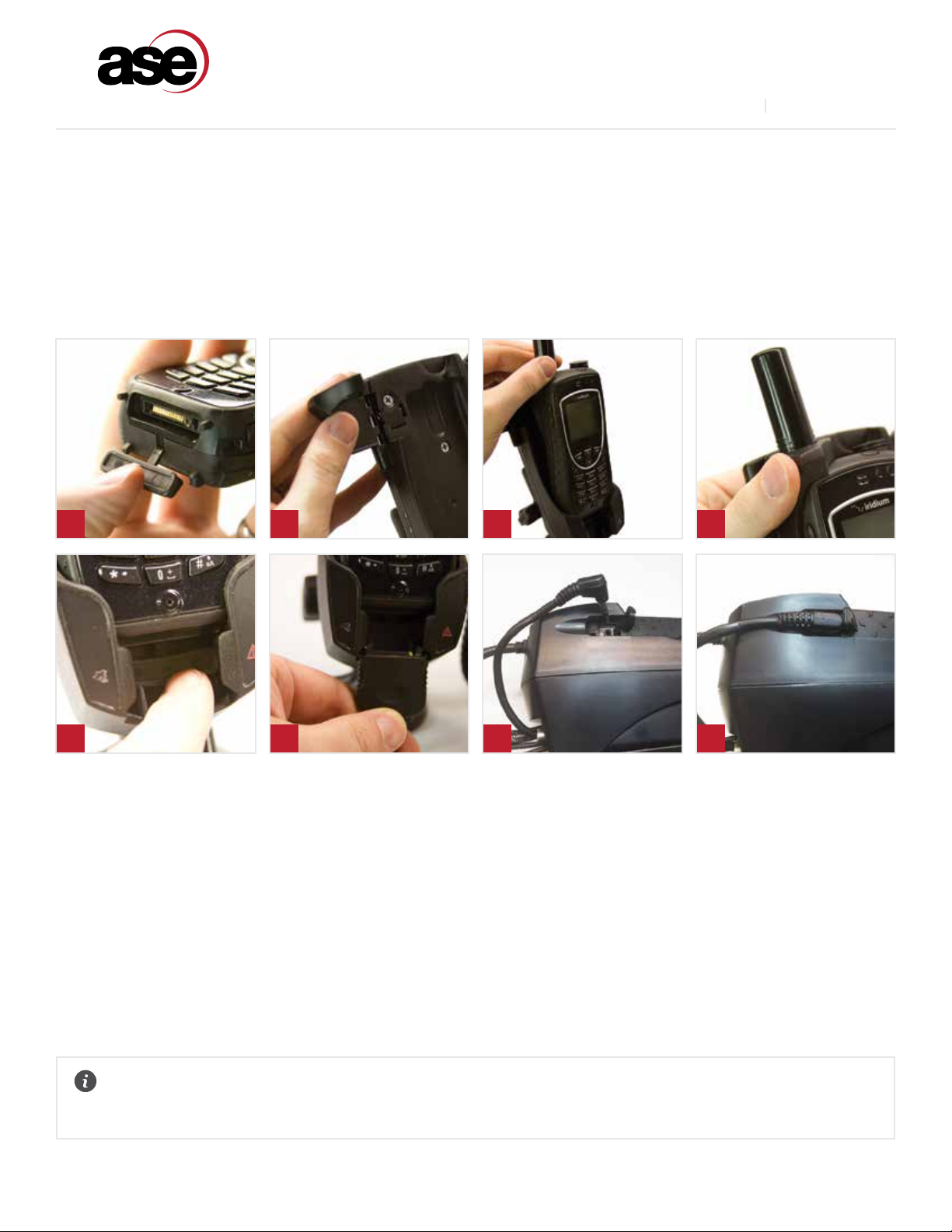
www.ase-corp.com
A Blue Sky Network Company
GENERAL USE
DOCKING YOUR A HANDSET
The docking process is described below. Connections to the 9575A handset are made at two separate locations and the
docking station is designed to self-align all of its electrical connections. However, care should be taken to avoid using excess
force when docking.
1
5 6 7 8
2 3 4
1. Install provisioned SIM, open the protective cover on the
9575A handset.
2. Open the handset lock on the docking station.
3. Slide the 9575A handset into the dock until fully seated.
4. Rotate the handset lock to secure the handset.
5. Press down on the protective cover to expose the
handset’s contacts.
6. Slide the mating connector through the guide slot and
‘click lock’ with the handset.
7. Install audio cable from docking station into the handset’s
hands-free port.
8. Plug in until fully seated.
9. Apply power and connect to the Iridium network!
NOTE:
Satellite Connection LED will blink while searching and go SOLID GREEN when ready.
8
ASE P-HQ-DOD DOCKING STATION
www.blueskynetwork.com
V2.2 [2020-01-23]

www.ase-corp.com
A Blue Sky Network Company
GENERAL USE
(CONTINUED)
Refer to the instructions provided with your Iridium antenna to ensure proper placement. Clear line of sight to the Iridium
satellites is fundamental to satellite phone connectivity. Be sure the antenna will reach your desired installation point
inside your building without exceeding maximum length guidelines. The docking station must be installed in a dry, climate-
controlled location.
The 9575A Docking Station goes through
several stages of system-checks and
network registrations before being ready
for use. Throughout these steps, you can
follow the system status by monitoring
the 9575A handset, the docking station
icon indicators, and even the audio output
from a connected telephone.
POWER ON MESSAGES
FYI:
POST = “Power On Self Test”
OTHER STATUS INDICATORS:
RJ-11 Audio: Short-Long (repeat)...
Dock LEDs: Will “scroll” through each icon
OTHER STATUS INDICATORS:
RJ-11 Audio: Short-Long (repeat)...
Dock LEDs: Error icon (red) will blink
Whenrstpowered-on,(orreset)thedockingstationwillinitiateaseries
of system checks which generally take about 15 seconds to complete.
The intelligent handset powers up and initializes immediately when
plugged in and displays system status.
Stage 1) Dock Power On & POST
Stage 2) Handset Power & POST
START-UP STAGE
1.
Dock Power / POST
2. Handset Power / POST
3. Satellite Search
4. Network Registered
DESCRIPTION
Dock Power-On / Internal Systems Check
Handset Power-On / Internal Systems Check
Handset searches for Iridium satellite network
Handset is ready for use
9
ASE P-HQ-DOD DOCKING STATION
www.blueskynetwork.com
V2.2 [2020-01-23]
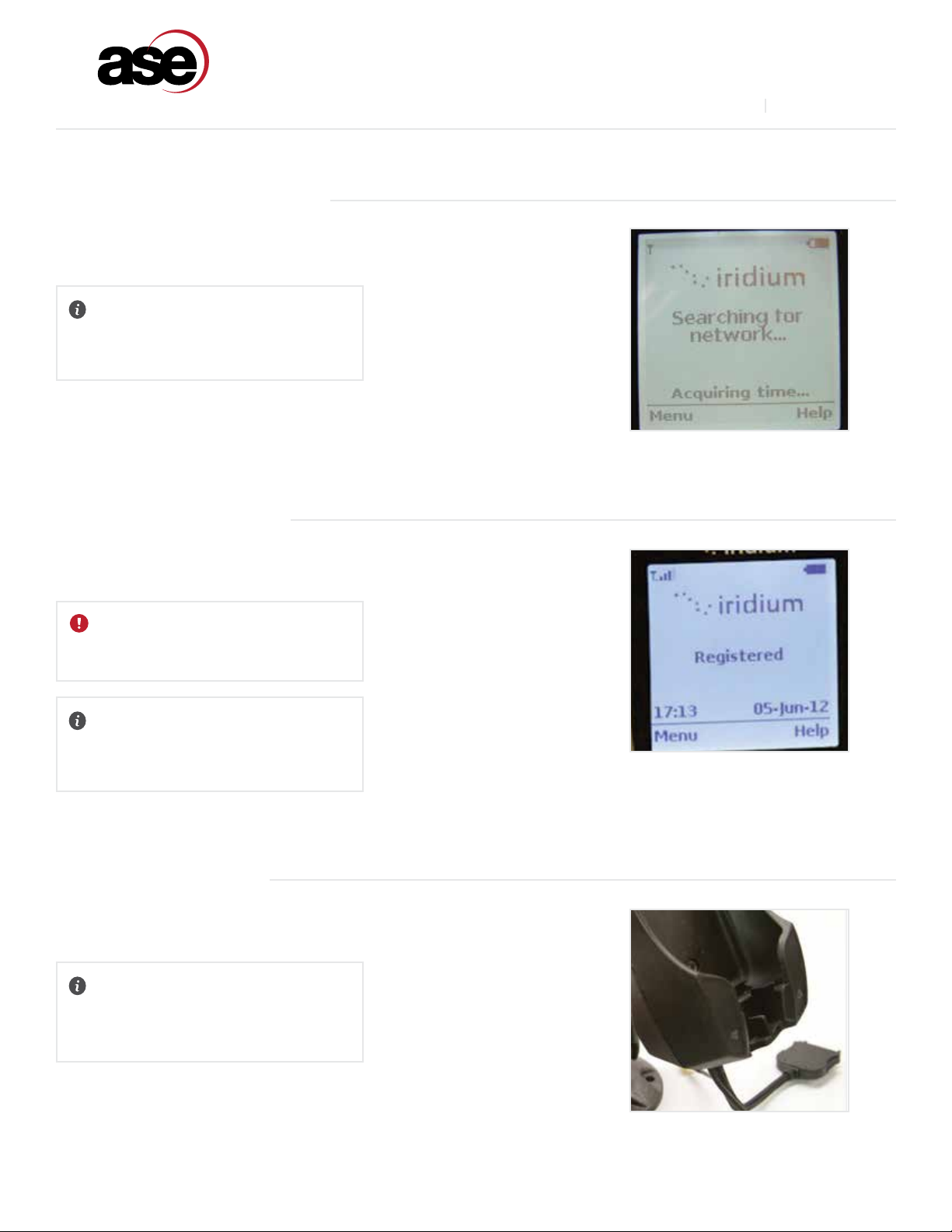
www.ase-corp.com
A Blue Sky Network Company
OTHER STATUS INDICATORS:
RJ-11 Audio: Short-Long (repeat)...
Dock LEDs: Satellite icon will blink
Once the 9575A handset has completed its own start-up process, it will
begin searching for the Iridium satellite network.
Stage 3) Satellite Network Search
OTHER STATUS INDICATORS:
RJ-11 Audio: [Long]-[Short] (repeat...)
Dock LEDs: Error icon (red) stays lit
The docking station indicates when the 9575A handset has been removed.
Stage 5) 9575A Undocked
OTHER STATUS INDICATORS:
RJ-11 Audio: Dailtone...
Dock LEDs: Satellite icon (green) stays lit
Once the satellite network has been found, the handset will register and
be ready for use.
Stage 4) Network Registered
IMPORTANT:
If you encounter problems, see the
troubleshooting section of this manual.
10
ASE P-HQ-DOD DOCKING STATION
www.blueskynetwork.com
V2.2 [2020-01-23]
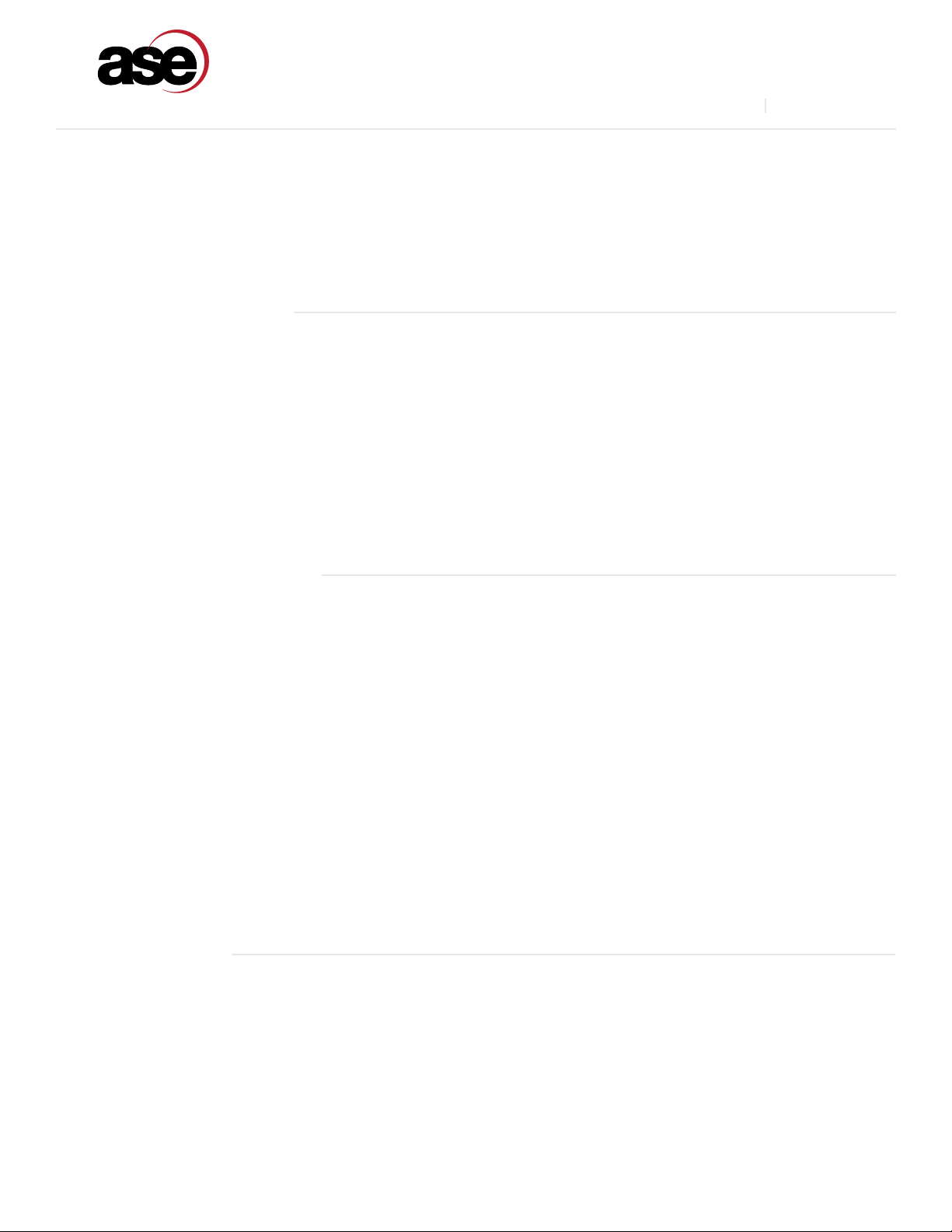
www.ase-corp.com
A Blue Sky Network Company
GENERAL USE
(CONTINUED)
MAKING OR ANSWERING A CALL: NON-SECURE MODE
SmartDial is special technology developed to simplify satellite dialing, making satellite dialing the same as familiar land-line
dialing.ThistechnologyalsosimpliesPABXtoRJ-11interface.
11
ASE P-HQ-DOD DOCKING STATION
www.blueskynetwork.com
ASE’s SmartDial feature is unique by making satellite dialing as familiar as land-line dialing. When used with the 9575A
handset, SmartDial is even more advanced by inserting special codes as needed to assist with satellite dialing procedures.
SmartDial recognizes country and area codes and automatically dials when correct number of digits are entered. If the dialing
sequence is not recognized, the call cannot be initiated and the ‘0 0 #’ dialing method must be used.
ex: 14804431424 (automatically dials)
ex: 0014804431424# (requires # to initiate)
NOTE:SmartDialautomaticallydisengagesitselfwhenstandardsatellitedialingprexesarerecognized.See‘CallingWithout
SmartDial’.
CALLING WITH SMARTDIAL
RJ-/ POTS
SmartDialturnsoautomaticallywhenusingthefollowingdialingsequence:
1. Enter 0 0 (zero zero).
2. Enter the country code.
3. Enter the area code and telephone number.
4. Enter # to place call.
ThedockingstationdoesnotrecognizecountrycodesornumberstringlengthswithSmartDialo.Youmustenteralldigits
correctlyandpress#toinitiatethecall.ThedockingstationdoesnotautomaticallydialwithSmartDialo.
PRIVACY HANDSET
1. Remove from hang-up cup.
2. Enter number to call using international dialing sequences.
3. Press SEND (green button) to initiate dialing sequence.
4. Press END (red button) to terminate call.
CALLING WITHOUT SMARTDIAL
An incoming call will ring the 9575A Handset as well as an RJ-11/POTS connected phone.
RJ-/ POTS
Goo-hookorpresstheon/obuttononyourconnected2-wirephone.
PRIVACY HANDSET
1. Remove from hang-up cup.
2. Press SEND to answer.
3. Press END to terminate call.
ANSWERING A CALL
V2.2 [2020-01-23]

12
www.ase-corp.com
A Blue Sky Network Company
GENERAL USE
(CONTINUED)
ASE P-HQ-DOD DOCKING STATION
www.blueskynetwork.com
MAKING OR ANSWERING A CALL: SECURE MODE
Secure calls must be placed or answered via the docked 9575A keypad.
Using the 9575A keypad, establish a call using the same method as when the 9575A is not in the docking station:
1. Enter the dialing sequence on 9575A keypad.
2. Connect with a secure destination.
3. Once connected, voice audio settings will default to the privacy handset.
4. AudiowillswitchfromtheprivacyhandsettotheRJ-11/POTSinterfacewhentakeno-hook.
5. Audio will switch back to the privacy handset when the RJ-11/POTS hangs up.
6. The call is terminated via the 9575A keypad or by the connected party hanging up.
1. The docked 9575A and connected RJ-11/POTS will ring upon an incoming call.
2. The call can be answered by picking up the RJ-11/POTS or via the 9575A keypad. Answering via keypad is required for
privacy handset use.
3. If both the privacy handset and RJ-11/POTS are connected, the voice audio will default to the privacy handset unless
answered via the RJ-11/POTS line.
4. TakingtheRJ-11/POTSohookswitchestheaudiofromtheprivacyhandsettotheRJ-11/POTSinterface.
5. The call is terminated via the 9575A keypad, hanging up the RJ-11/POTS line, or by the connected party hanging up.
MAKING A CALL
ANSWERING A CALL
POWER LOSS WARNING!
If power to the docking station is lost or removed while on a voice or data call, there’s a possibility that the 9575A
will NOT terminate the call – nor will the docking station be able to terminate the call when re-powered. The
docking station will blink the ERROR indicator and the message “SEARCHING…” will be displayed on the intelligent
handsetwheninthiscondition.Additionally,the9575Awillbeunresponsivetoanykeypressincludingtheon/o
button. The call MUST be terminated at the remote end to regain control of the 9575A. Alternatively, the 9575A may
be removed from the docking station so the battery pack on the 9575A can be removed and reinserted, forcing a
hard reset of the phone.
IMPORTANT COMSEC NOTICE:
ThisproductwasdesignedformakingsecurecallsviatheIridium9575Asatellitephone.The9575Aiscertiedby
the National Security Agency (NSA) to provide end-to-end security for voice and data communications up to “Top
Secret”classication.Thisprotectionisensuredforthesecurecommunicationsportionofuse—fromthehandset
tothenaldestination.
Be sure to follow all applicable government secure call policies/procedures when operating your 9575A docking
station with a secure sleeve and Iridium 9575A handset. For more information on secure calls, contact your
organization’s Communications Security representative.
V2.2 [2020-01-23]
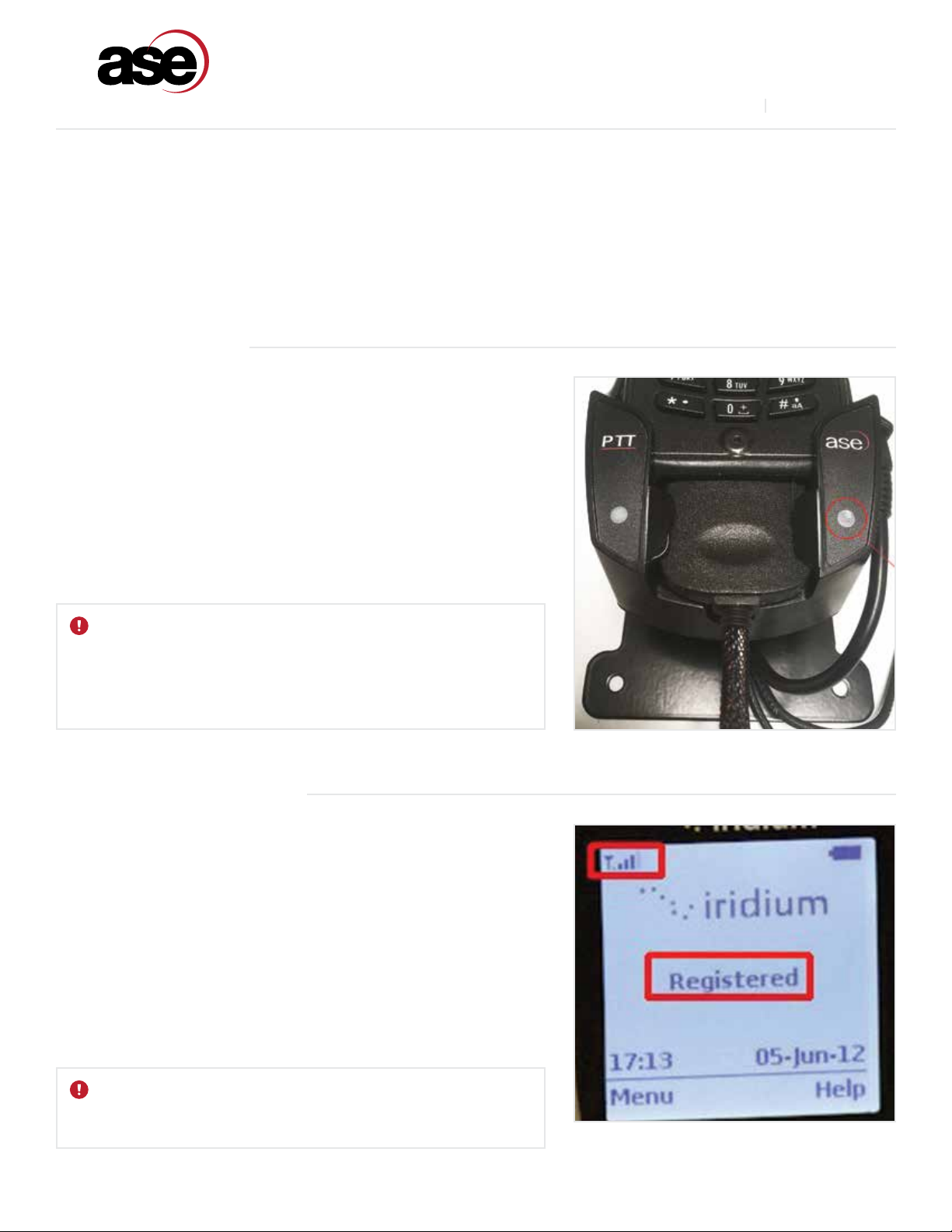
13
www.ase-corp.com
A Blue Sky Network Company
TROUBLESHOOTING
TROUBLESHOOTING INTRODUCTION
The following are troubleshooting techniques to help resolve the most common problems encountered when using
this product.
Once the satellite network has been found, the handset will register and
be ready for use.
1. VerifyIridiumhandset PIN codeisturned o andthereissucient battery
power.
2. Install phone in docking station following the instructions outlined earlier in
this manual.
3. Lock the handset in place using the latch located in the upper left hand corner
of the device.
4. The 9575A handset will power-up automatically or turn o and re-start,
depending on the state of the 9575A when docked.
Follow these steps to check signal strength to the handset while installed
in the dock:
1. Remove power from the docking station.
2. Turn only Iridium handset on while still in the dock.
3. Verify the phone registers with Iridium network and signal strength shows at
least 4 out of 5 bars on the display.
4. Place a call directly using the handset’s keypad and verify signal strength
stays at 4 to 5 bars once call is connected.
5. If signal strength drops below 4 bars during any of these tests, check antenna
locationforobstructionsand/orconrmantennacablelengthhasnotbeen
exceeded.
BOOTING THE SYSTEM
CHECKING SIGNAL STRENGTH
IMPORTANT:
If the dock cannot sync with the phone, the status LED (A) will keep
blinking and the dock will eventually re-boot itself and try to sync again.
When the top LED goes on solid, the phone will remain on and the dock
is ready for use. If the LED keeps blinking and the dock continues to re-
boot, the most common problem is poor Iridium signal strength.
IMPORTANT:
Each cable splice will reduce signal strength. So it’s important to keep
splices to a minimum.
ASE P-HQ-DOD DOCKING STATION
www.blueskynetwork.com
V2.2 [2020-01-23]
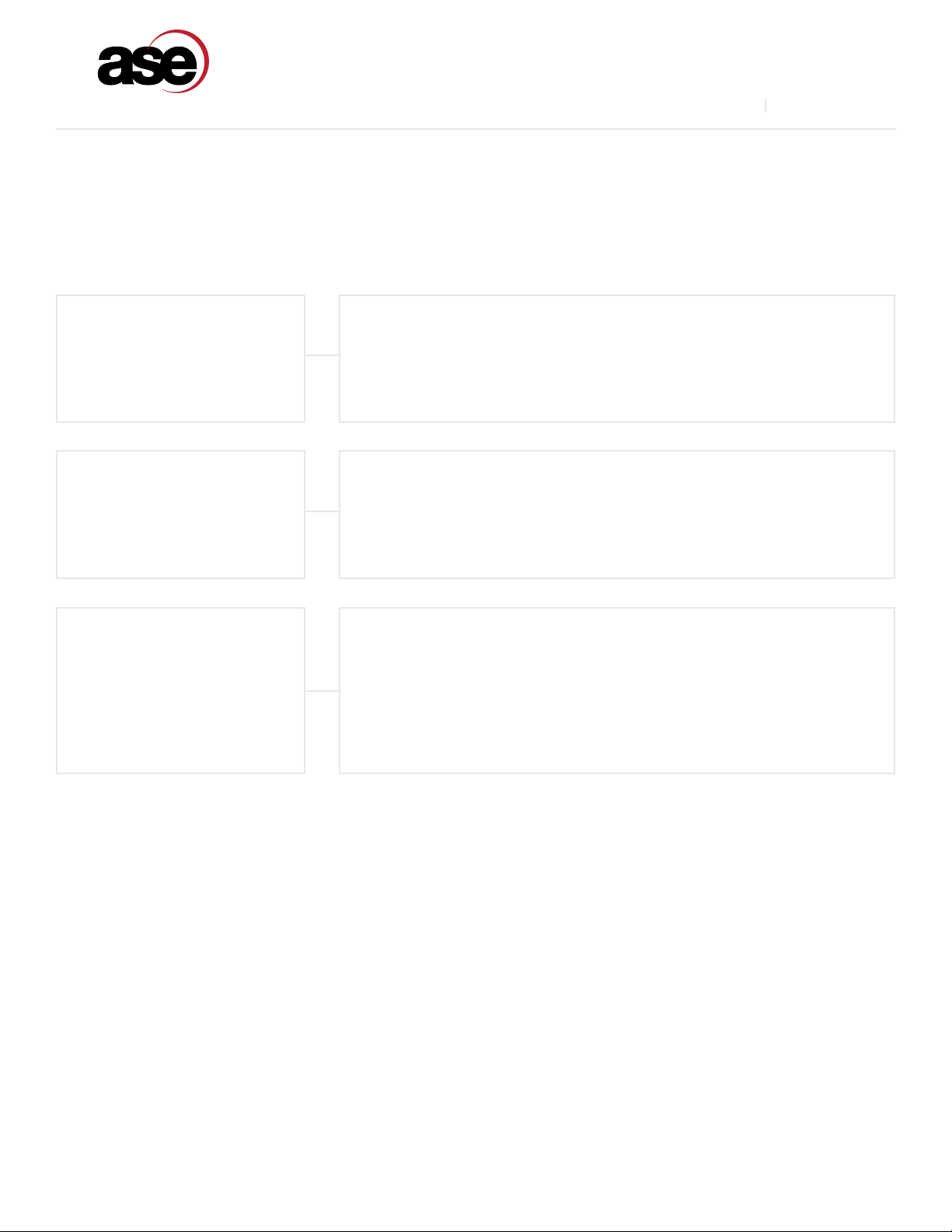
14
www.ase-corp.com
A Blue Sky Network Company
ANTENNA CABLE RUNS
For optimal performance, we recommend the ASE Premium Filtered Antenna Series. Visit ase-corp.com for further details.
INSTALLATION AND STARTUP TROUBLESHOOTING
CAUSE:
Docking station is unable to synchronize with the handset and Iridium network.
RESOLUTION:
Check dock mating cable connection, verify docked handset has the PIN code
turnedo,checkantennasignalstrength.
CAUSE:
Another symptom that the dock cannot sync with the Iridium network.
RESOLUTION:
Verify docked handset has the PIN code turned off, check antenna signal
strength.
CAUSE:
Check antenna location for obstructions. A 360-degree clear view of the sky is
required for proper operation. Antenna cable length exceeded or there are too
many splices in cable run.
RESOLUTION:
Re-position antenna away from obstructions. Verify cable length has not
been exceeded, eliminate unnecessary cable splices.
SYMPTOM:
Satellite icon (green) LED never
stays on solid and continues to
blink, system keeps re-booting.
SYMPTOM:
Busy signal present on RJ-11
analog phone.
SYMPTOM:
Signal strength drops when a
call is placed.
ASE P-HQ-DOD DOCKING STATION
www.blueskynetwork.com
V2.2 [2020-01-23]

15
www.ase-corp.com
A Blue Sky Network Company
ASE LIMITED WARRANTY
1. Coverage and Duration
Applied Satellite Engineering, LLC (ASE) warrants that its new satellite subscriber radiotelephone products and accessories
(the “Product”) shall be free from defects in materials and workmanship for a period of twenty-four (24) months from the
datesuchProductisdeliveredtotherstend-userpurchaserorrstlessee(the“Purchaser”),orthedatesuchProductsare
rstplacedintosatellitesubscriberservice,whicheveroccursearliest.ASE,atitsoption,shallatnochargetoPurchaser,
either repair or replace the Product, or refund the purchase price of a Product that does not conform to this warranty,
provided the Product is returned in accordance with the instructions set out below and within the warranty period. These
remedies are Purchaser’s exclusive remedies under this warranty. Repair may include the replacement of parts or boards with
functionally equivalent reconditioned or new parts or boards. A Product that has been repaired or replaced is warranted
for the balance of the original warranty period. A Product for which a replacement has been provided shall become ASE’s
property.
This warranty is made by ASE to the Purchaser of the Products only, and it is not assignable or transferable by the Purchaser.
ThisisASE’ssoleandcompletewarrantyfortheProducts.ASEassumesnoobligationorliabilityforadditionsormodications
tothiswarrantyunlessmadeinwritingandsignedbyanocerofASE.ASEdoesnotwarrantanyinstallation,maintenance,
or service of the Products not performed by ASE.
This product is covered by a U.S.A. warranty. If the Product has been sold outside of the U.S.A., ASE will honor the U.S.A.
warrantytermsandconditionsonly.OutsideoftheU.S.A.,anydierentwarrantyterms,liabilities,and/orlegalrequirements
ofthecountryinwhichtheProductissoldarespecicallydisclaimedbyASE.
2. Conditions Not Covered By This Warranty
a) Products that are integrated, installed, maintained, or serviced in any manner other than in accordance with the ASE
user documentation furnished with or applicable to the Product.
b) Product damage caused by the use of ancillary equipment not furnished by ASE, including accessories and peripherals.
c) Problems where the Product is used in a combination with ancillary equipment not furnished by ASE and it is determined
by ASE there is no fault with the Product.
d) Ancillary equipment not furnished by ASE that is attached to or used in connection with the Products is not the
responsibility of ASE, and all such equipment is expressly excluded from this warranty. Furthermore, ASE does not
warrant the integrated operation of the combination of the Products with any ancillary equipment not furnished by
ASE.
e) Defects or damage resulting from: use of the Product in any manner not normal or customary; misuse, accident, or
neglect, including but not limited to dropping the Product onto hard surfaces, immersion in or exposure to water, rain
or extreme humidity, immersion in or exposure to sand, dirt, or other particulates, exposure to extreme heat, spills of
foodorliquid;impropertesting,operation,maintenance,installation,adjustment;oranyalterationormodicationof
any kind.
f) Batteries manufactured by ASE and sold with Products whose capacity exceeds 80% of rated capacity are not covered.
Batteries whose capacity falls below 80% of rated capacity, or that develop leakage, shall be considered non-
conforming. This warranty is voided for batteries if: i) such batteries are charged by other than the ASE-approved battery
chargerspeciedforchargingsuchbatteries;ii)anysealsonsuchbatteriesarebrokenorshowevidenceoftampering;
iii)suchbatteriesareusedinequipmentotherthantheProductforwhichtheyarespecied;oriv)suchbatteriesare
charged and stored at temperatures greater than 60 degrees Celsius.
g) Breakage or damage to antennas, or scratches or other damage to plastic surfaces or other externally exposed parts
caused by Purchaser’s use.
h) Productsdisassembledorrepairedinsuchamannerastoadverselyaectperformanceorpreventadequateinspection
and testing to verify any warranty claim.
ASE P-HQ-DOD DOCKING STATION
www.blueskynetwork.com
V2.2 [2020-01-23]
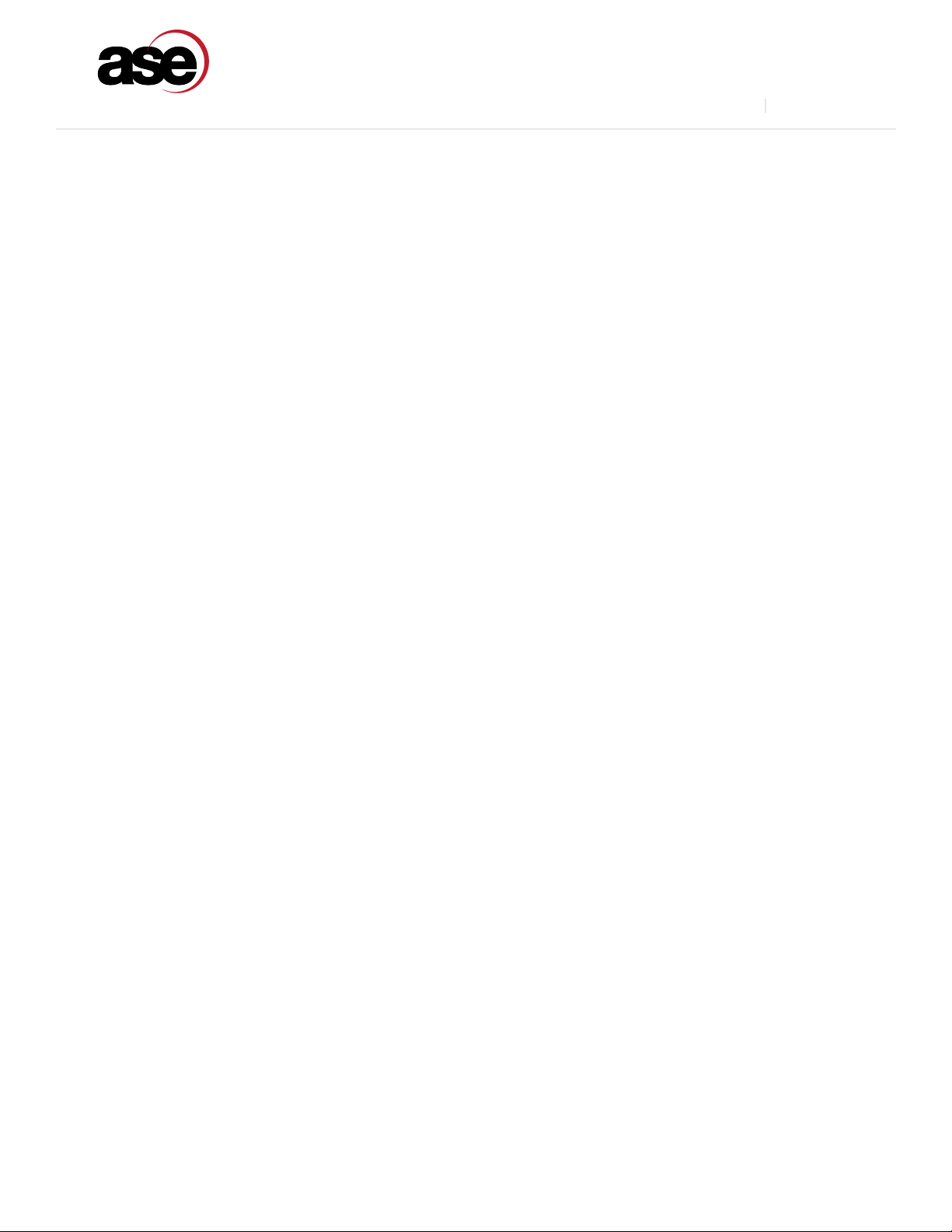
16
www.ase-corp.com
A Blue Sky Network Company
ASE LIMITED WARRANTY
(CONTINUED)
i) Products on which serial numbers or date tags have been removed, altered, or obliterated.
j) Coil cords that are stretched or on which the modular tab is broken; leather cases, which are covered under separate
manufacturer’s warranties.
k) Products rented on a month-to-month basis.
l) Normal wear and tear.
3. Obtaining Warranty Service
For warranty questions, repairs, or for the return of Product, please call your service provider or point-of-sale, not ASE.
Equipment needing service should be returned to your service provider or point-of-sale, not ASE. SERVICE WORK PERFORMED
BY SERVICE CENTERS NOT AUTHORIZED BY ASE TO PERFORM SUCH WORK WILL VOID THIS WARRANTY.
All products shipped to ASE’s authorized Warranty Service Center must be shipped with freight and insurance prepaid.
Purchaser must include with the Product a bill of sale, a lease, or some other comparable proof of purchase, the name and
location of the installation facility, if any, and most importantly, the Purchaser’s name, address, and telephone number and
a written description of the problem. Product that is repaired or replaced under this warranty shall be returned to Purchaser
at ASE’s expense for the freight and insurance, and at Purchaser’s expense for any applicable duties or other charges. If
additional information is needed, please contact ASE at the address and phone number listed in this document.
4. General Provisions
THIS WARRANTY IS GIVEN IN LIEU OF ALL OTHER WARRANTIES EXPRESS OR IMPLIED, INCLUDING BUT NOT LIMITED TO
THE IMPLIED WARRANTIES OF MERCHANTABILITY AND FITNESS FOR A PARTICULAR PURPOSE. FURTHER, THIS WARRANTY
COVERS THE PRODUCTS ONLY, AND NO WARRANTY IS MADE AS TO COVERAGE, AVAILABILITY, OR GRADE OF SERVICE
PROVIDED BY ASE SEPARATELY FOR ASE SATELLITE SERVICES. IN NO EVENT SHALL ASE BE LIABLE FOR DAMAGES IN EXCESS
OF THE PURCHASE PRICE OF THE PRODUCT IN QUESTION, OR FOR ANY LOSS OF USE, LOSS OF TIME, INCONVENIENCE,
COMMERCIAL LOSS, LOST PROFITS OR SAVINGS OR OTHER INCIDENTAL, SPECIAL, OR CONSEQUENTIAL DAMAGES ARISING
OUT OF THE USE OR INABILITY TO USE SUCH PRODUCT, TO THE FULL EXTENT SUCH MAY BE DISCLAIMED BY LAW.
5. State Law and Other Jurisdiction Rights; Software Copyrights
Some states and other jurisdictions do not allow the exclusion or limitation of incidental or consequential damages, or
limitation on how long an implied warranty lasts, so the above limitations or exclusions may not apply to Purchaser.
ThiswarrantygivesPurchaserspeciclegalrights,andPurchasermayalsohaveotherrightsthatvaryfromjurisdictionto
jurisdiction.
Laws in the United States and other countries preserve for ASE certain exclusive rights for copyrighted Product software
such as the exclusive rights to reproduce in copies and distribute copies of such Product software. Product software may
be copied into, used in, and redistributed with only the Product associated with such Product software. No other use,
including without limitation disassembly, of such Product software or exercise of exclusive rights in such Product software
is permitted.
15
ASE P-HQ-DOD DOCKING STATION
www.blueskynetwork.com
V2.2 [2020-01-23]

www.ase-corp.com
A Blue Sky Network Company
APPENDIX
DECLARATION OF CONFORMITY
17
ASE P-HQ-DOD DOCKING STATION
www.blueskynetwork.com
V2.2 [2020-01-23]
Table of contents
Other Blue Sky Network Docking Station manuals