MP-Man MPWIN895CL User manual
Other MP-Man Tablet manuals

MP-Man
MP-Man MPWIN700 User manual

MP-Man
MP-Man MPQC106I User manual

MP-Man
MP-Man MPQC109 User manual

MP-Man
MP-Man MPWIN810CL User manual

MP-Man
MP-Man MPDC1006 User manual

MP-Man
MP-Man MPDC9000 User manual

MP-Man
MP-Man MP101 DC User manual

MP-Man
MP-Man MPDC8 BT User manual

MP-Man
MP-Man MP434 User manual
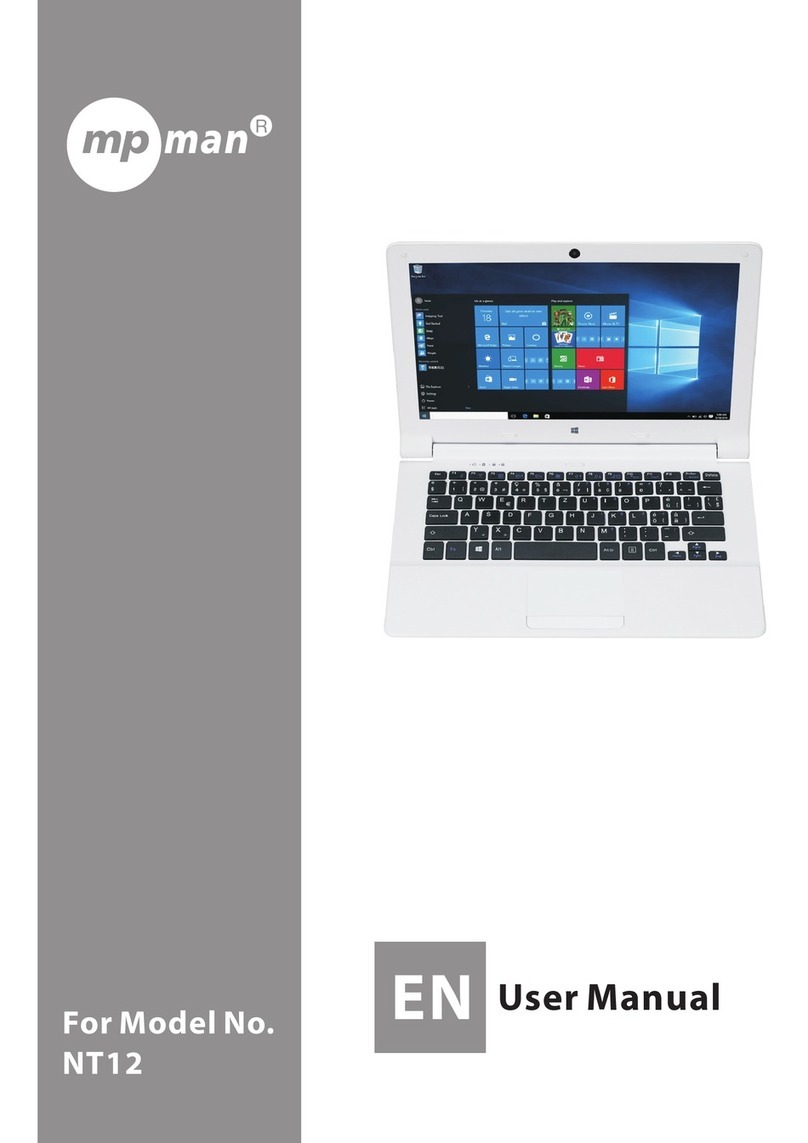
MP-Man
MP-Man NT12 User manual

MP-Man
MP-Man MPG7 User manual

MP-Man
MP-Man MP40HD User manual

MP-Man
MP-Man MPQC 784 IPS User manual

MP-Man
MP-Man MID82C User manual
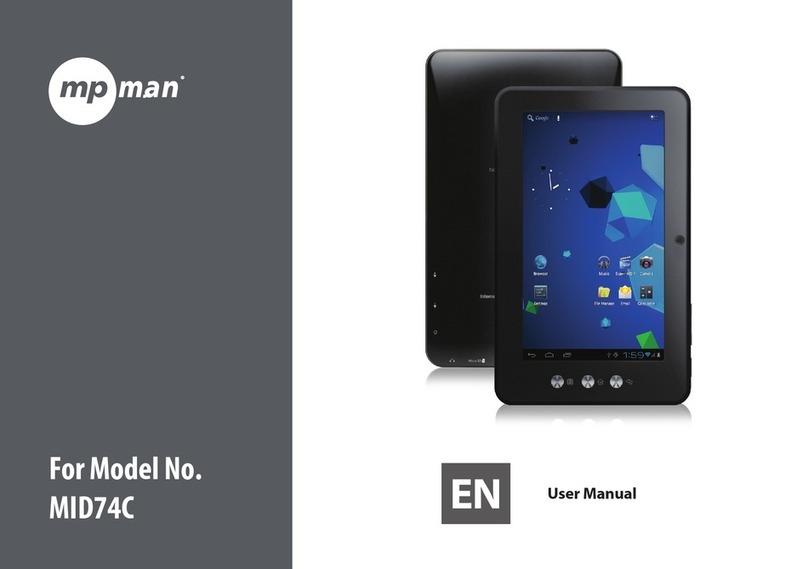
MP-Man
MP-Man MID74C User manual

MP-Man
MP-Man MPQC12 User manual

MP-Man
MP-Man MID7C User manual

MP-Man
MP-Man MP1027 Series User manual

MP-Man
MP-Man MP43HD User manual

MP-Man
MP-Man MPWIN8900CL User manual































