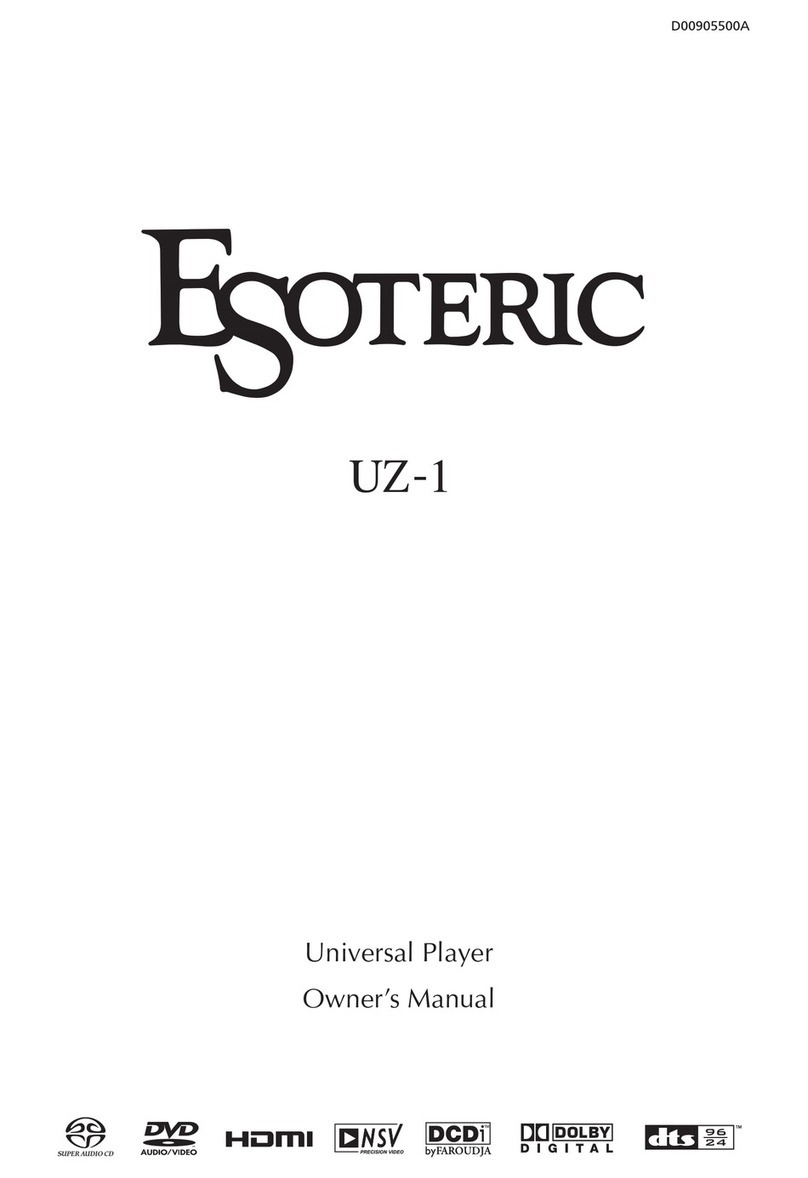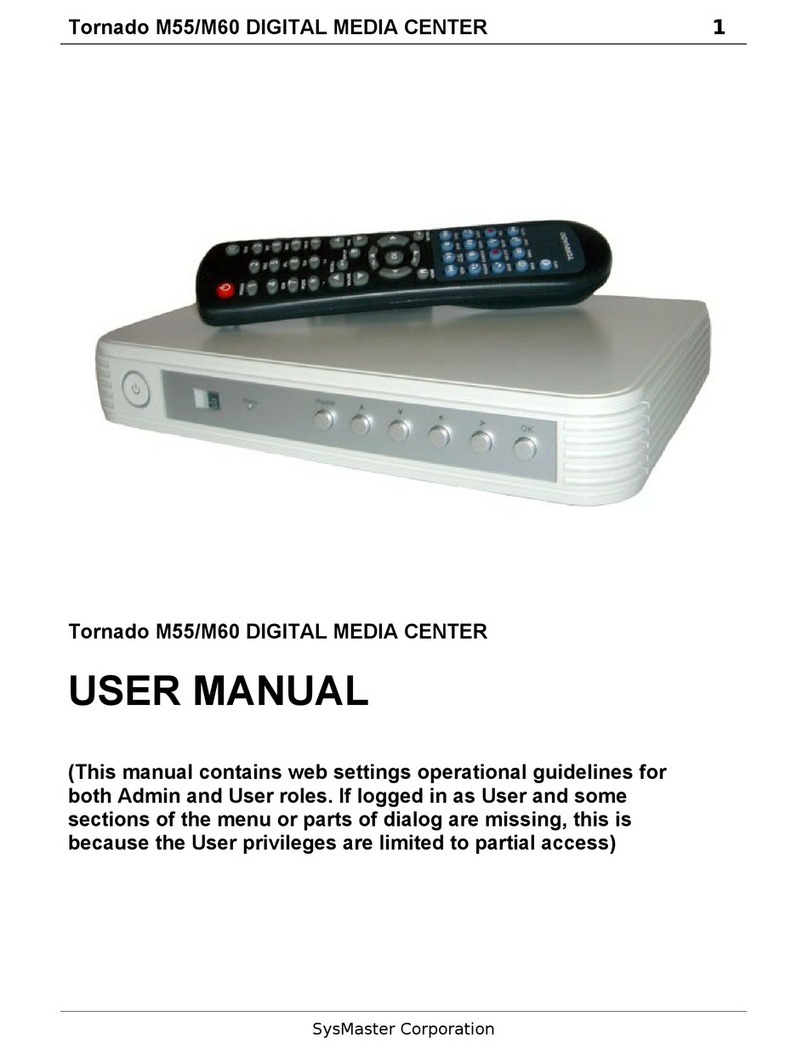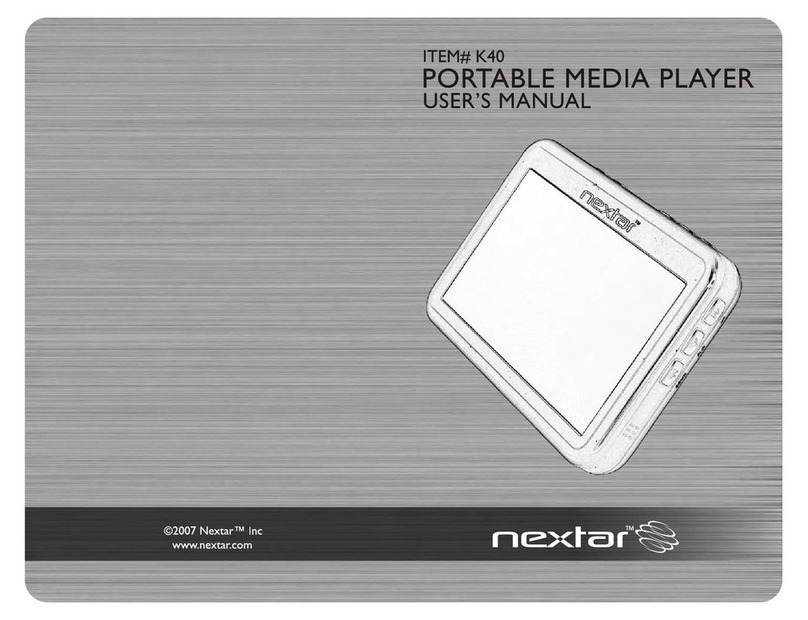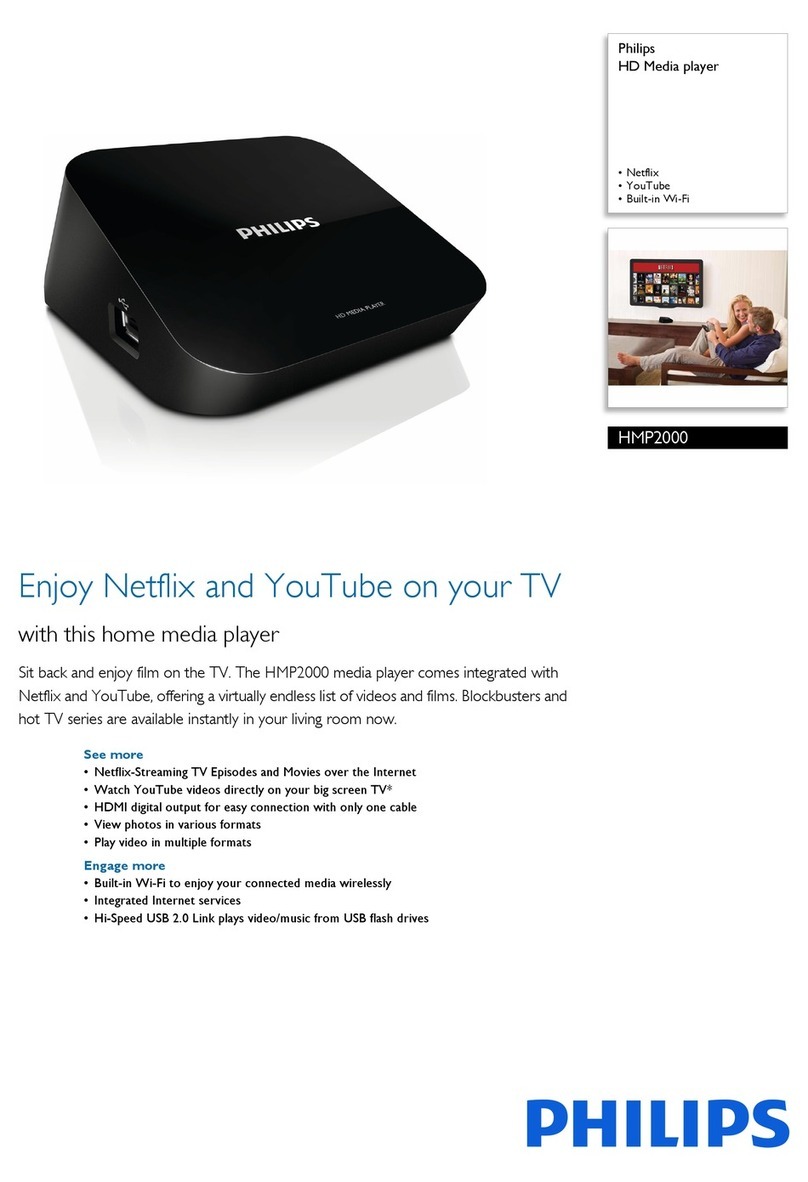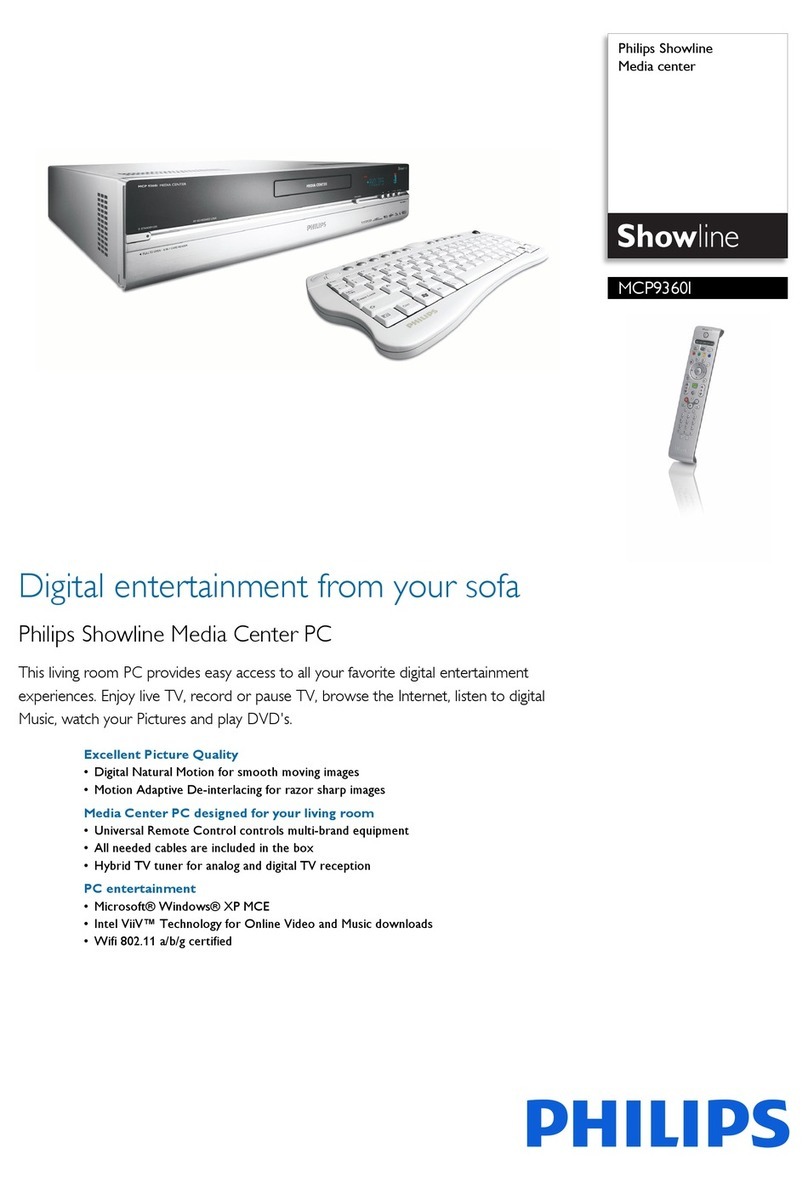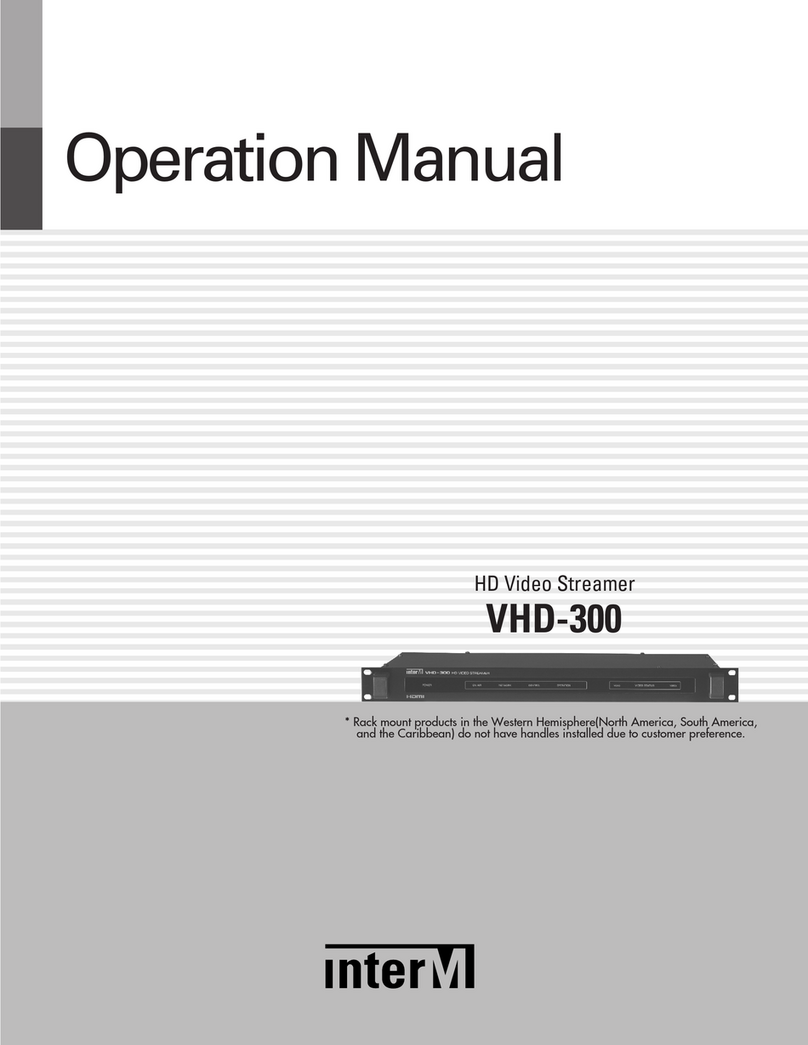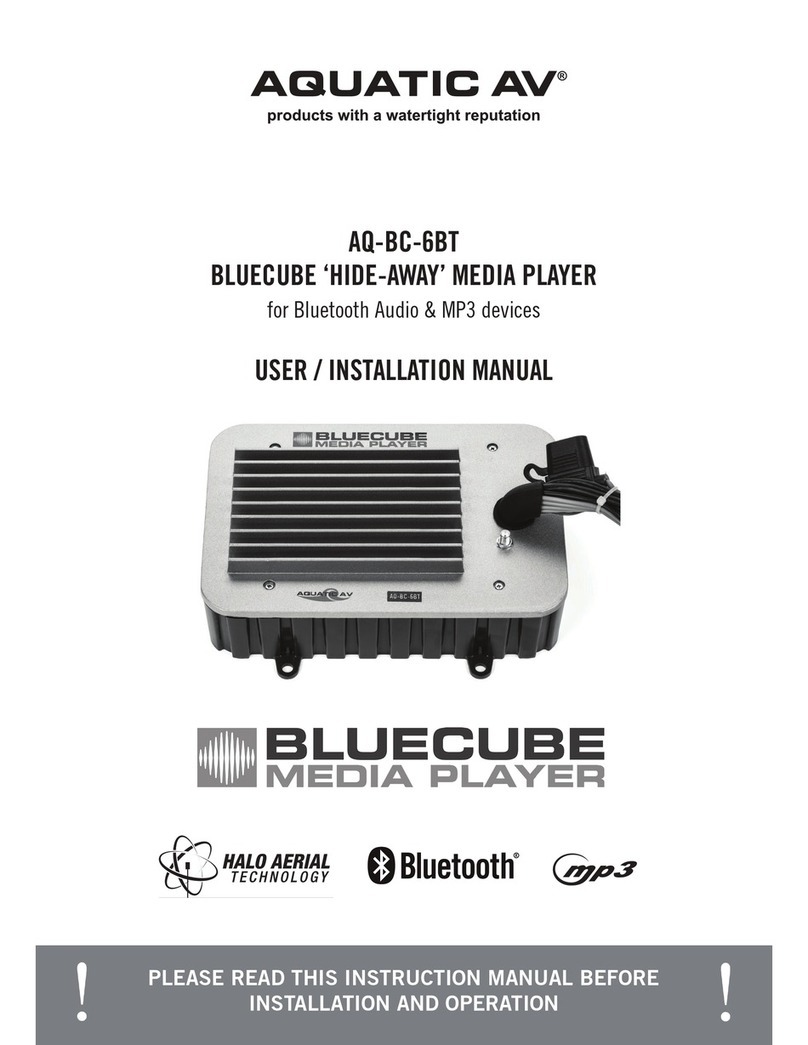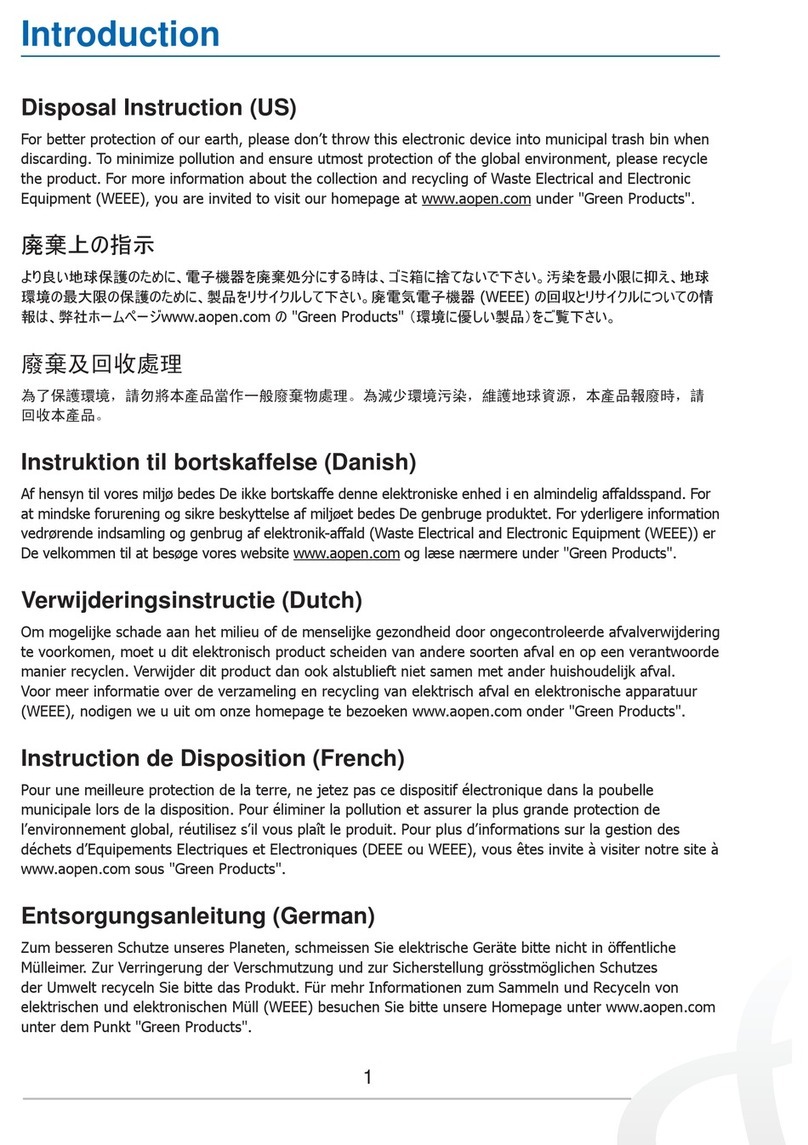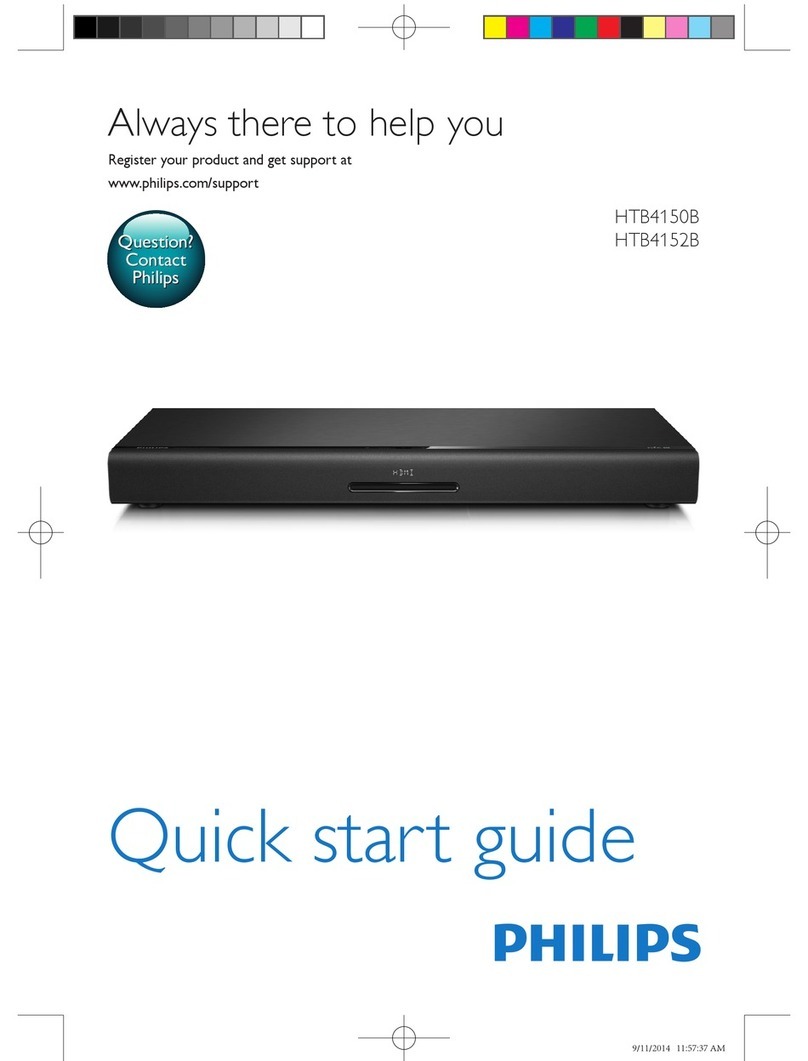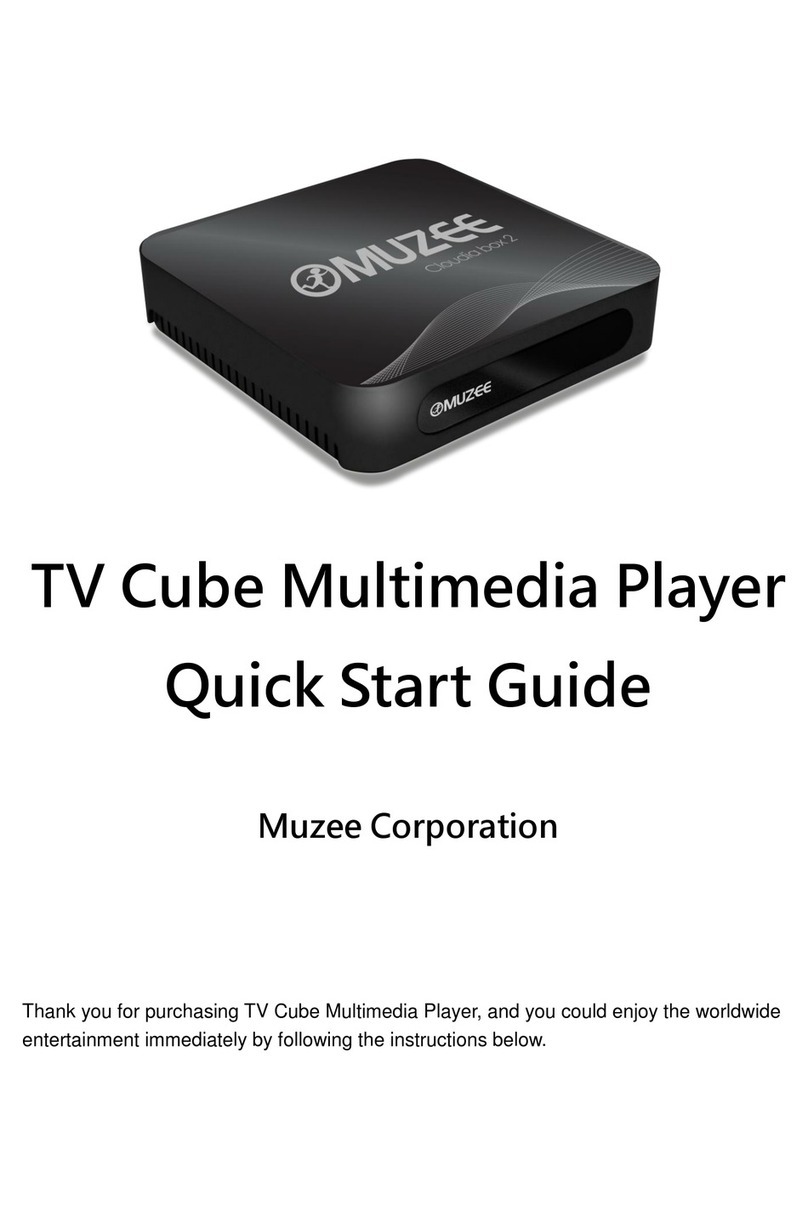BlueEyes STB User manual

STB Player Box
Operation manual
2015/08/07
www.BlueEyes.com.tw

BlueEyes Technology
1
www.BlueEyes.com.tw
Operation manual
This manual is for the product below-STB (Player Box)
Thank you for using the product of BlueEyes Technology.
The manual will introduce the product of BlueEyes Technology. Please read the
manual before you start using the product.
Though the information in the manual has been verified before publish, the actual
specification should be based on the actual shipment. BlueEyes Technology
doesn’t have to guarantee, proclaim or declare for the content, along with other
purpose. In addition, the product specification and information that mentioned in
the manual is for reference only. The content might be update at any time without
notice. If there is any mistake of the information, including software, firmware,
and hardware that mentioned in the manual BlueEyes Technology has no
responsibility for the mistake.
Please reach BlueEyes website to get the upgrade of the product specification,
our company will not notice you. If you want to get the latest product information,
operation manual, firmware, or you have any question to the products of
BlueEyes Technology, please contact your local agent or go to the official
website of BlueEyes Technology for further information.
It is not allowed to copy/ use the content or to change the information and
publishing of the manual without BlueEyes Technology’s written consent.
Copyright 2015 BlueEyes Technology Inc. All Rights Reserved.
BlueEyes Technology Corp.
Add: 7F-3, No.200, Sec. 4, Wenxin Rd., North District, City 404, Taiwan
Taichung City 40462, Taiwan (R.O.C.)
TEL: 886 4 2297 0977 / 886 982 842 977
Fax: 886 4 2297 0957
E-mail: support@blueeyes.com.tw
Website: www.BlueEyes.com.tw

BlueEyes Technology
2
www.BlueEyes.com.tw
Index
1. About STB Player Box....................................................................................................4
1.1 Introduction.......................................................................................................................................4
1.2 Features.............................................................................................................................................4
1.3 Composition ......................................................................................................................................5
1.4 Architecture Diagram ........................................................................................................................6
1.5 About the manual..............................................................................................................................6
1.6 Intellectual Property Rights...............................................................................................................7
1.7 Notices before use.............................................................................................................................7
1.8 Appearance .......................................................................................................................................9
1.9 Supported audio and video formats ...............................................................................................11
1.10 Supported Display .........................................................................................................................12
2. HDMI monitor (Separately Sold) ................................................................................. 13
2.1 Purchase (Monitor) .........................................................................................................................13
2.2 HDMI Monitor without built-in Speaker .........................................................................................13
2.3 HDMI Monitor with built-in Speaker...............................................................................................14
2.4 Comparison table of HDMI Monitor with/ without built-in speaker ..............................................15
2.5 How to adjust the volume of HDMI Monitor ..................................................................................16
3. Other kinds of monitor (Separately Sold)....................................................................18
3.1 Monitor with DVI interface..............................................................................................................18
3.2 Monitor with VGA interface ............................................................................................................18
3.3 Monitor with RCA interface (television)..........................................................................................19
4. Remote Control (Separately Sold)...............................................................................20
4.1 For students- [Infrared ray] remote control (Separately Sold)........................................................20
4.1.1 Appearance............................................................................................................................................20
4.1.2 Button Description.................................................................................................................................21
4.2 For students [wire] remote control (Separately Sold).....................................................................24
4.3 For teachers- remote control (Separately Sold) ..............................................................................24
4.3.1 Appearance............................................................................................................................................25
4.3.2 Button Description.................................................................................................................................25
4.4 Instructions......................................................................................................................................27
4.4.1 Fast forward and fast rewind.................................................................................................................28
4.4.2 Timeline translation...............................................................................................................................28
4.4.3 Move forward and rewind in second-jump...........................................................................................29
4.4.4 Reply previous stopping point continue playback function ..................................................................30

BlueEyes Technology
3
www.BlueEyes.com.tw
4.5 Remote control disturbed by infrared ray.......................................................................................31
5. Operating procedures for making up classes (SES)......................................................32
6. Operating procedures for making up classes (FL)........................................................ 33
7. Setting ........................................................................................................................ 35
7.1 Network Setting...............................................................................................................................35
7.2 About SES Shortcut (My_Shortcuts) Setting ...................................................................................36
7.3 About the FL shortcut (My_Shortcuts) Setting ...............................................................................38
8. About the Video File Sharing Setting of SES One.........................................................40
9. Common Questions Q&A............................................................................................50
Q1 How to set the English user interface?............................................................................................50
Q2 The HDMI monitor looks very blurred.............................................................................................50
Q3 Can’t see the video when making up for the class..........................................................................50
Q4 The remote control doesn’t work....................................................................................................50
Q5 How to reduce the noise when playing the video in STB? ..............................................................51
Q6 How to clean and maintain the STB?...............................................................................................51
Q7 Show up the request of entering the account and password. ........................................................51
Q8 When using 2x fast forward and rewind, the video would pause then play. ..................................52
Q9 Wait for a long time when logging in or watching the videos.........................................................52
Q10 The volume of the AV output interface of the player box is too low. ...........................................52
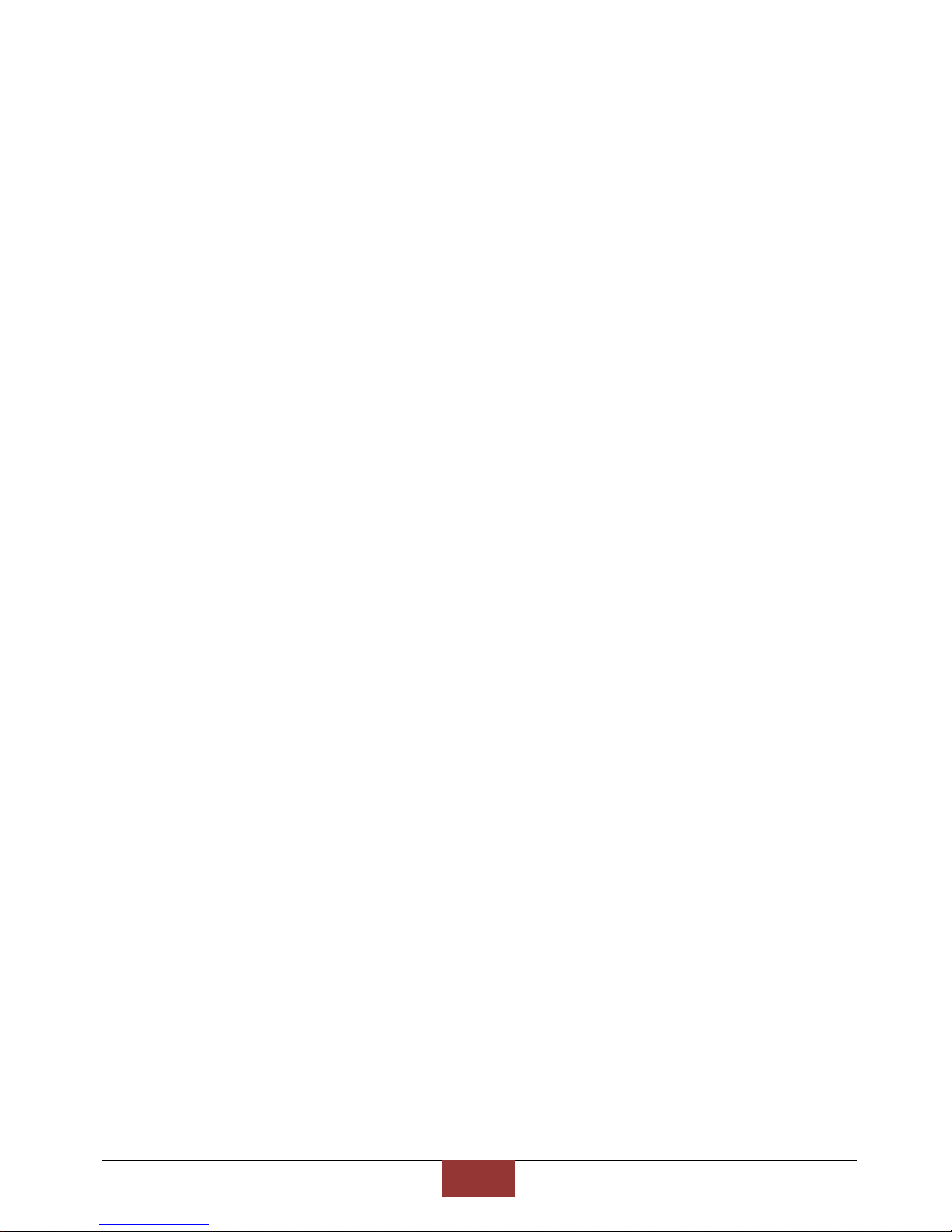
BlueEyes Technology
4
www.BlueEyes.com.tw
1. About STB Player Box
1.1 Introduction
In the past, education institutes found out that after building the recording system, they
have to spend more money on new computers for the students to make up for the class. The
computers are even more expensive than the recording system. Some may use the old
computers to play the video, but the old computer is poor at playing the HD videos as they
may lag or the audio and video would not synchronized. The students would be very
uncomfortable when watching the videos. More computers means that they need engineers
to do the maintenance, so the cost is a burden for the education institute and it is not easy to
manage.
BlueEyes Technology knows that the education institutes all want the professional player
box that is cheap, easy to use and don’t need people to manage. We spent few months
researching and developing the STB player box for video room. It only cost a small amount of
money for each seat and to build a perfect video room. You don’t need to converse or export
the videos from the SES recording system; you can play the videos immediately after the
class is over. What is better is that if the education institute have the DVD recording system,
you don’t need to spend more money to change the monitor. Replace the DVD player with the
STB player box, so you can play the video with the original monitor.
1.2 Features
‧Spend the most cost-effective price to build the video room.
‧It is designed for the students to make up for the class and protect the videos
from copying.
‧It has more functions than the PC such as timeline and zoom.
‧HDMI pure digital signal, the picture is clear and sharp.
‧Start up within seconds, the students don’t need to wait for making up classes.
‧Remote control, everyone can use it without teaching.
‧Brand new wireless and wire control, it won’t be disturbed when many people
are watching.
‧It won’t have virus infection so there is no need to spend more money on
operating system.
‧Easy to use and durable, it can be managed without computer staff.
More features and instruction for STB, please check the official website of BlueEyes
Technology.
http://www.blueeyes.com.tw/iLearning_STB.php

BlueEyes Technology
5
www.BlueEyes.com.tw
1.3 Composition
iLearning multi-learning system contains iCam (Full HD Camera), SES (Lecture Recording
System), STB (Player Box), FL (Film Library), and Montage (Film Editing Software).

BlueEyes Technology
6
www.BlueEyes.com.tw
1.4 Architecture Diagram
STB is only suitable for second generation iCam camera. If you use first generation
iCam camera, you will have the following restrictions:
1. Only can two times fast-forward the film, cannot four tomes or eight times or other
high speed fast forward the film.
2. The timeline teleport may not work properly
If you cannot recognize you are using first generation iCam or second generation
iCam, please contact us.
1.5 About the manual
The manual can help you understand the function and operation methods of STB player

BlueEyes Technology
7
www.BlueEyes.com.tw
The company suggested you that if you store all written records of important
information, in some cases, it may cause data loss and change in the electrical
storage. Therefore the company is not responsible for the data loss that is caused by
improper use, maintenance, defects, expire or any other reason.
The company is not responsible for the economy loss that is caused by the third
party or other function, such as the DIY firmware, the information loss or change.
The pictures of operation manual may be different from the actual product, this is
because of the software version changes.
If there are changes of the information in the manual, we would not notice you.
Please go to the official website of BlueEyes Technology.
The company would not be responsible for the information downloaded from the
website.
1.6 Intellectual Property Rights
According to the Intellectual Property Rights, the copy, changes, or usage of copyrighted
pictures and music are only for personal or private use. If the user does not have a wider range
of copyright or not explicit consent of the copyright owner and unauthorized copying, change or
use the copies of this way to change or make or amendment, then it would be viewed as
violating copyright laws. The copyright owner is entitled to claim for loss. For this reason, do not
illegally use copyrighted materials.
1.7 Notices before use
★To make sure the accessories can use properly, understand the notices below★
Please read the instructions, the company would not be responsible for the product
misuse problems caused by human.
To avoid fire, electric shock or damage, please do not wet the machine by rain or
water drops. Do not put the vase on the machine.
To make sure good ventilation, do not put the machine on the bookshelf, or in the
built-in cabinets or other confined space. Keep curtains or any other object away
from the ventilation holes to avoid overheating and cause electric shock or fire.
Do not put the lighted candle or fire on the machine.
Do not open the machine to avoid electric shock. Only the maintenance staff who
was trained by the company and certificate qualified can open it.
Do not hot plugging the HDMI socket. It will shorten the life of the machine and
display of HDMI socket.
Placement

BlueEyes Technology
8
www.BlueEyes.com.tw
Please put the machine on the flat surface, and keep it far away from the direct
sunshine; also, prevent from high heat, humidity and frequent vibrate, or it may
cause the damage of body and internal parts, then shorten the life of the machine.
The place should be far away from the heat source, such as heating, heat regulator,
oven or other heating products.
Use the product in the dry and ventilated surrounding to avoid from breaking down.
To avoid distortion and abnormal sound, do not put heavy things on the machine.
When placing the machine, please maintain a minimum distance of 15 cm from the
wall.
Electrical source
Please do not use the too high voltage or the machine may cause fire. You should
correctly connect the AC power cord, and make sure the power cables are not
damaged. Do not pull, bend the power cord or place heavy objects on the power
cord
The power could not be over loaded on the socket. You should be careful about the
extended line and integrated socket. These may be the reasons that cause fire.
Please do not clamp the AC between the machine, wall and bookshelf.
To prevent damage caused by lightning, you should unplug the power when not
using the machine.
Cleaning
Before cleaning the machine, unplug the power cord.
Use the slightly damp, soft cloth, and do not use the liquid detergent and spray
cleaners. For stubborn stains, clean with a soft cloth moistened with water, wring
clean, and then wipe the machine with a soft, dry cloth.
Do not use any solvents, such as thinner and gasoline solvents, as these solvents
can damage the machine’s surface.
Moisture proof
When using this machine, you should try to avoid damp places, such as in a wet
basement.
In the following situations may cause condensation:
–When you suddenly move the machine from the freezing place to a warm place.
–When you are in the room that just turned on the heating, or the place the air
conditioner and heating would directly sweep through.
–In the hot summer, you move the machine from an air conditioned room to a hot
and damp place.

BlueEyes Technology
9
www.BlueEyes.com.tw
The moisture condensation would damage the machine. Imagine that on a hot day
you pour cold drink in the glass, the outer surface of the glass will appear drops.
Similarly, condensation will appear on the cover ,the cover is the most sensitive part
of the machine.
If it appears the condensation, plug the power cord into an electrical outlet, and use
the remote control to turn the switch on, make it operate two to three hours. In this
case, the condensation would evaporate when heating.
About the manual
Please read the instructions carefully before use, our company is not responsible for
the artificial problems caused by incorrect use of the product.
Read and keep instructions properly. Operate according to instructions in the
operation manual.
The pictures on the manual may be different from the pictures on the monitor. This is
because the software version is different.
Service
Do not attempt to repair the machine by yourself.
If not repaired, disassembled or assembled by the professional staff, it may cause
electric shock or damage of the machine.
When the machine has some abnormal phenomenon, this means that the machine
needs to be repaired.
If it needs to change parts, make sure the part has the same features as the original
one. If not, it may cause fire, electric shock, or other damage.
If it has the malfunction below or other malfunction not written, please plug the
power plug, and connect to the agent or the company service center.
–Output audio/video is not normal, the light doesn’t shine, emit smoke.
–The power cord or plug is damaged
–Liquid spilled into the machine or something enters in the body
–After the machine get wet because of the rain or water
–The machine fall from high place or other reasons to cause damage.
–Do as the manual but didn’t work
1.8 Appearance
STB Player box is designed for the education institute to make up for the classes. The
appearance is like this:

BlueEyes Technology
10
www.BlueEyes.com.tw
Front Panel
The front panel display is the remote control receiver and LED indicator lights.
Caution!
Do not block the infrared remote control receiver window
Do not put heavy objects on the machine.
Keep away from the water, stay dry.
To protect the hardware. For re-boot after the shutdown, please wait for the 10
seconds completely power off of the host.

BlueEyes Technology
11
www.BlueEyes.com.tw
Rear panel
On the back of the STB Player Box, each interface are described below:
A
Wired network socket (10/100M Ethernet)-LAN
B
High-Definition Multimedia Interface (HDMI) output
(HDMI v1.3 High Definition Multimedia Interface Output)
Caution!Do not hot plug the HDMI.
C
Analog stereo audio output (Stereo output L/R)-White and red
interface
D
Analog video output (Composite)-Yellow interface
E
Wire remote control socket
F
Power input (DC 5V 2.0A Power input)
G
Update firmware
1.9 Supported audio and video formats
STB Player Box supported most of the audio and video format on the market, please see the
table below for further information:
Video formats
BDMV、AVI、ASF、WMV、TS、MP4、MKV、RMP4、IFO、DVD-ISO、
BD-ISO、MINI BS、BD-9、BD25、RBD、D5、D9、DVD、RM/RMVB
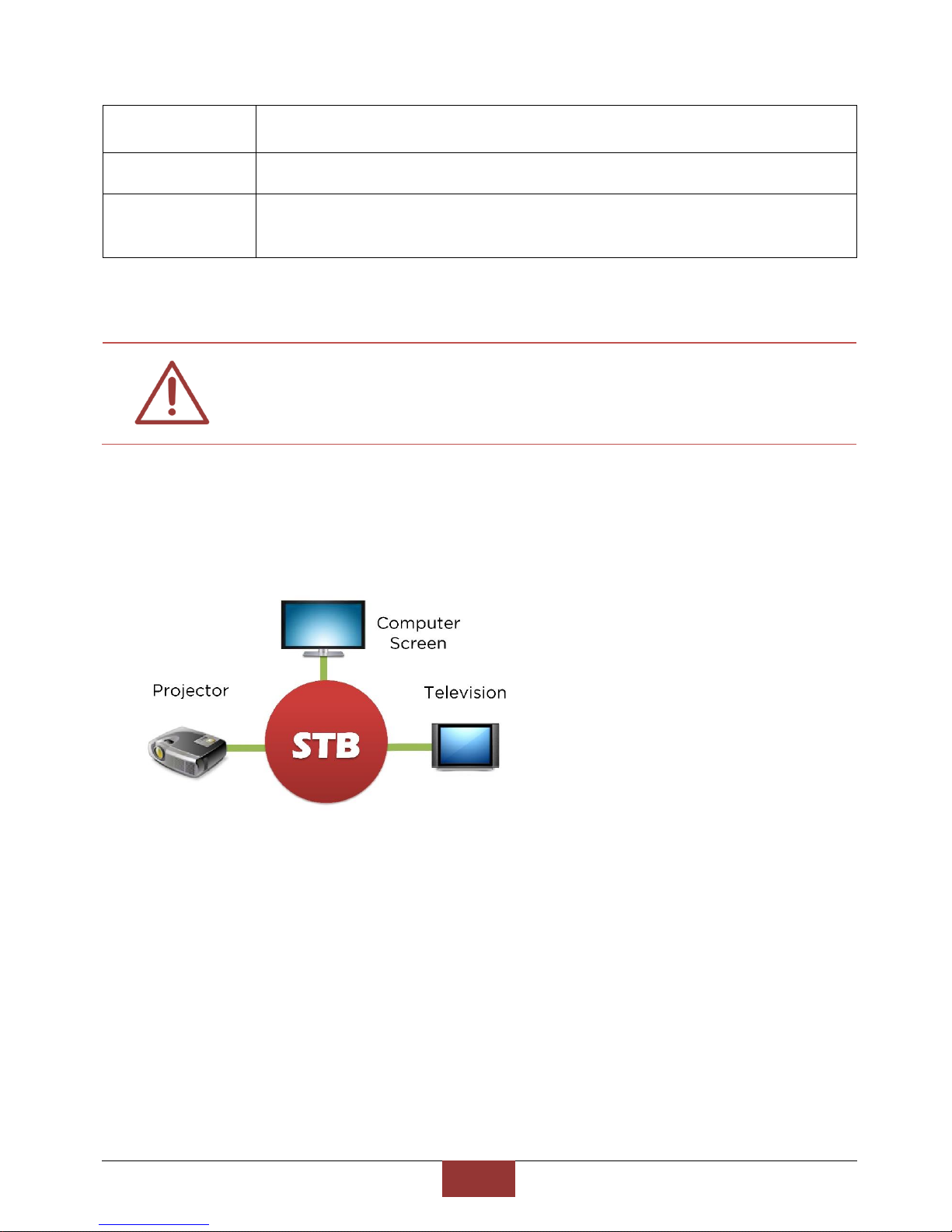
BlueEyes Technology
12
www.BlueEyes.com.tw
Video encoding
format
MPEG1/2/4、XVID、H.264、WMV9、VC-1、XVID、SD/HD
Subtitle Format
SUB、SMI、SSA、SRT、PGS
Subtitle font
UTF8、Traditional Chinese、Simplified Chinese、Turkish、Greek、Hebrew、
Japanese
* The audio and image should be modified name first to display.
If you are using Japan's JVC camera (DV), recording movie file format will be
xxx.mod. We suggest you that you can modify the name from .mod to .mpg, then the
movie can be play on the STB player box. If you cannot play the DV video on STB,
please let us know to help you solve the problem.
1.10 Supported Display
STB Player box can connect to the television, computer monitor or projector.
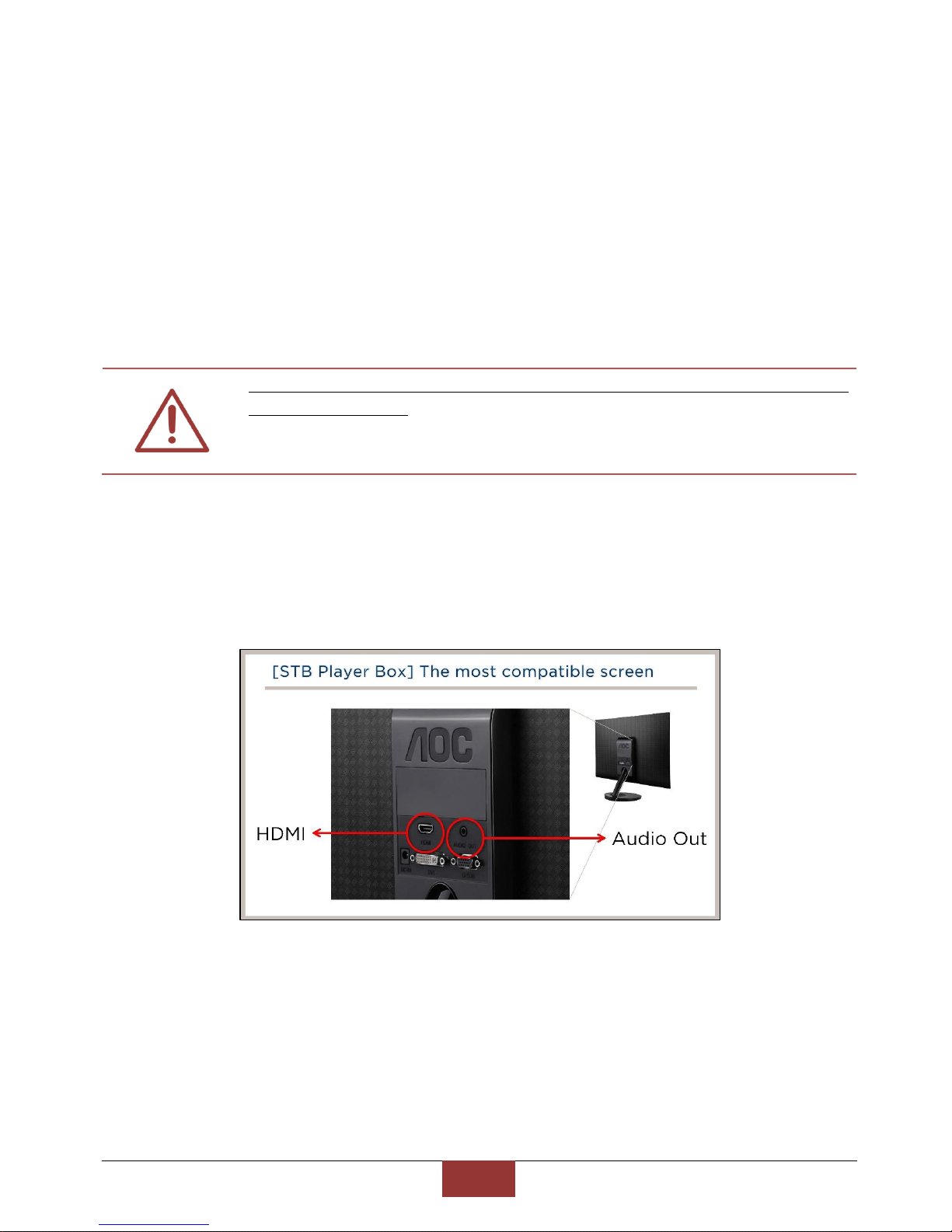
BlueEyes Technology
13
www.BlueEyes.com.tw
2. HDMI monitor (Separately Sold)
2.1 Purchase (Monitor)
The STB Player Box must go with the HDMI monitor, please purchase the HDMI monitor first. If
you want to know better about HDMI, please check the official website of our company:
http://www.blueeyes.com.tw/TECH_HDMI.php
Please make sure to purchase an LCD monitor with a HDMI interface and Audio Out
sound output interface
STB player box has two output interface—HDMI and AV. Only way to play HD videos
is through HDMI. You would only get DVD picture through AV.
2.2 HDMI Monitor without built-in Speaker
Please buy HDMI monitor without built-in speaker. The monitor has HDMI interface and Audio
Out Sound output interface. The monitor is the most suitable for the STB player box. Look at the
diagram below:
Device connection diagram as below. Attention that the earphone is connected to the monitor
audio output (Audio Out). Earbuds is 3.5mm interfaces.
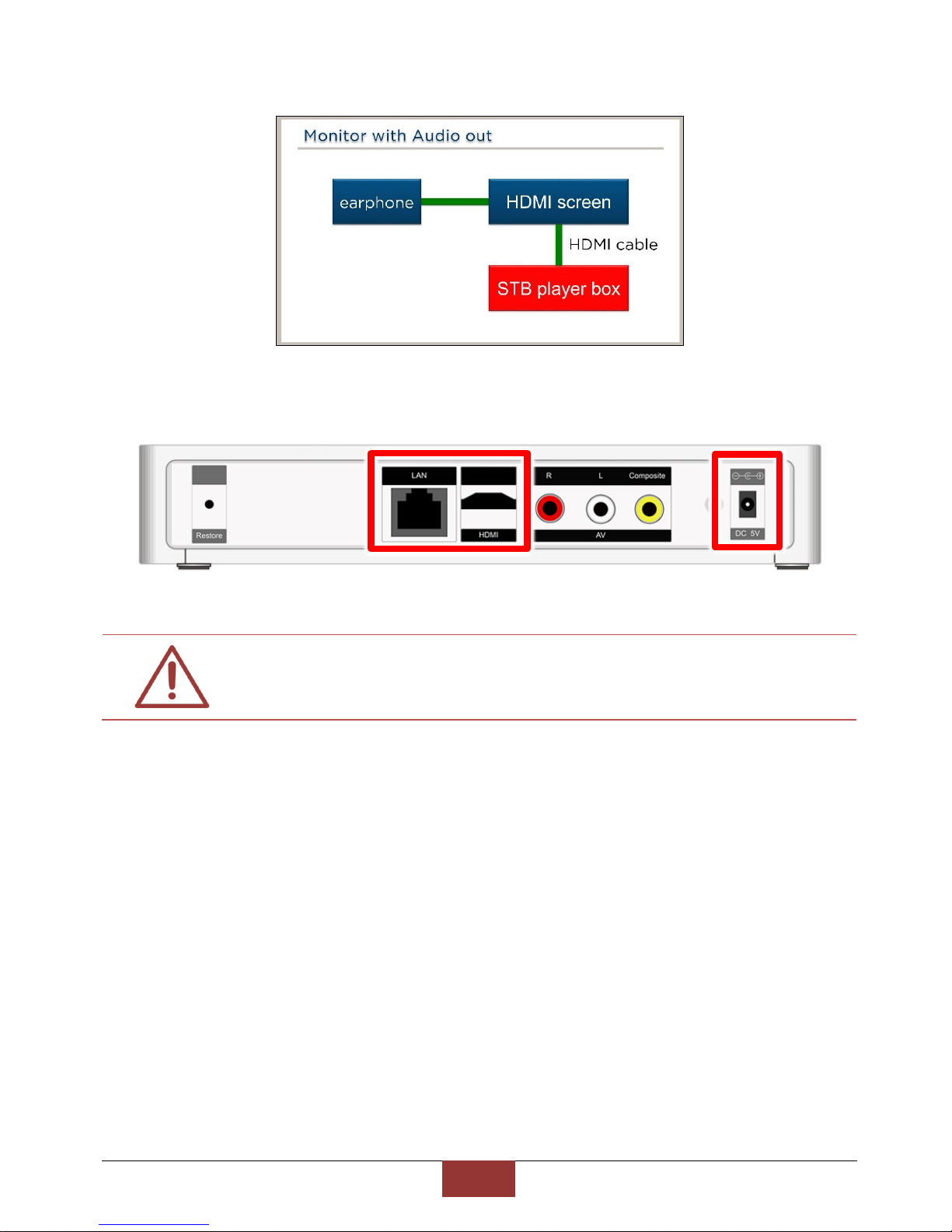
BlueEyes Technology
14
www.BlueEyes.com.tw
Interface connection diagram below is the STB player box connect to the HDMI Monitor without
built-in Speaker:
HDMI cable does not have hot-swap capability,If you have a touch off HDMI cable or
HDMI cable re-inserted when needed, be sure to remember after STB turned off or
unplug the power , then plug the HDMI cable.
2.3 HDMI Monitor with built-in Speaker
If you purchase the HDMI monitor with build-in speaker, you should use the other way to
connect the earphone to the STB player box as the monitor doesn’t have the sound output
interface.
Please go to 3C stores or electrical materials stores to buy Dual RCA Male to 3.5mm Stereo
Female Y Adapter Audio Cable, the appearance and shape is as below:

BlueEyes Technology
15
www.BlueEyes.com.tw
Device connection diagram is as below, attention that the earphone is connected to the STB
player box, use the Dual RCA Male to 3.5mm Stereo Female Y Adapter Audio Cable to transfer
in the middle.
The interface connection diagram of the HDMI monitor with built-in speaker connected to the
STB player box is as below:
2.4 Comparison table of HDMI Monitor with/ without built-in
speaker
Sound output
interface
Connecting
Headphones
Cable Interfaces

BlueEyes Technology
16
www.BlueEyes.com.tw
HDMI Monitor without built-in
Speaker
Yes
HDMI Monitor
3.5mm Interface
HDMI Monitor with built-in Speaker
No
STB Player Box
RCA Plum
Interface
Remind you! We recommend you use the HDMI monitor without built-in speaker. It is more
convenient.
The HDMI wire connected to the STB play box do not support hot plug. If you need to
re-connect the HDMI wire, please turn the STB player box off first then re-connect it.
If you don’t turn the STB player box off and plug the HDMI wire, it may cause the
noise between the STB monitor and the monitor.
2.5 How to adjust the volume of HDMI Monitor
If you purchase the HDMI monitor, you can make sure that if the monitor volume is turn to the
highest. To avoid the problem volume of the volume too low when the students are making up
for the class, when the monitor volume is turned to the highest, the students just have to use the
remote control to adjust the volume of the player box. Take the ENVISION P2271whL screen
for example:
Step 1: turn on the monitor, and click the [+] button below the monitor. The window of the
volume adjusting would appear.
Step 2: click the [+] button, and adjust the volume to the highest (volume 100 is the highest).

BlueEyes Technology
17
www.BlueEyes.com.tw
There are many kind of HDMI monitors in the market. When you buy the HDMI
monitor, please adjust the volume as the instruction.

BlueEyes Technology
18
www.BlueEyes.com.tw
3. Other kinds of monitor (Separately Sold)
3.1 Monitor with DVI interface
The STB player box can go with the monitor with DVI interface, but you should buy the [HDMI to
DVI signal converter] first. It cost about four hundred dollars.
The picture above is the DVI interface
3.2 Monitor with VGA interface
The STB player box can go with the monitor with VGA interface, but you should buy the [HDMI
to VGA signal converter] first. It cost about nine hundred dollars.
The picture above is the VGA interface

BlueEyes Technology
19
www.BlueEyes.com.tw
The picture above is the [HDMI to VGA signal converter]
Caution! When STB player box go with the VGA monitor, the resolution may not
reach to Full HD, and the sound would be smaller.
3.3 Monitor with RCA interface (television)
If the education institute have the DVD player already, the monitor would be the RCA signal
television. When the education institute change the DVD player to the STB player box, the
television can be used, too. You just need to connect the RCA interface of the STB.
The picture above is the RCA plum interface.
Caution! When STB player box go with the television, the resolution may not reach to
Full HD as it would be restricted by the RCA signal and television, the picture quality
will automatically reduce to ordinary quality, and the sound would be smaller.
Table of contents