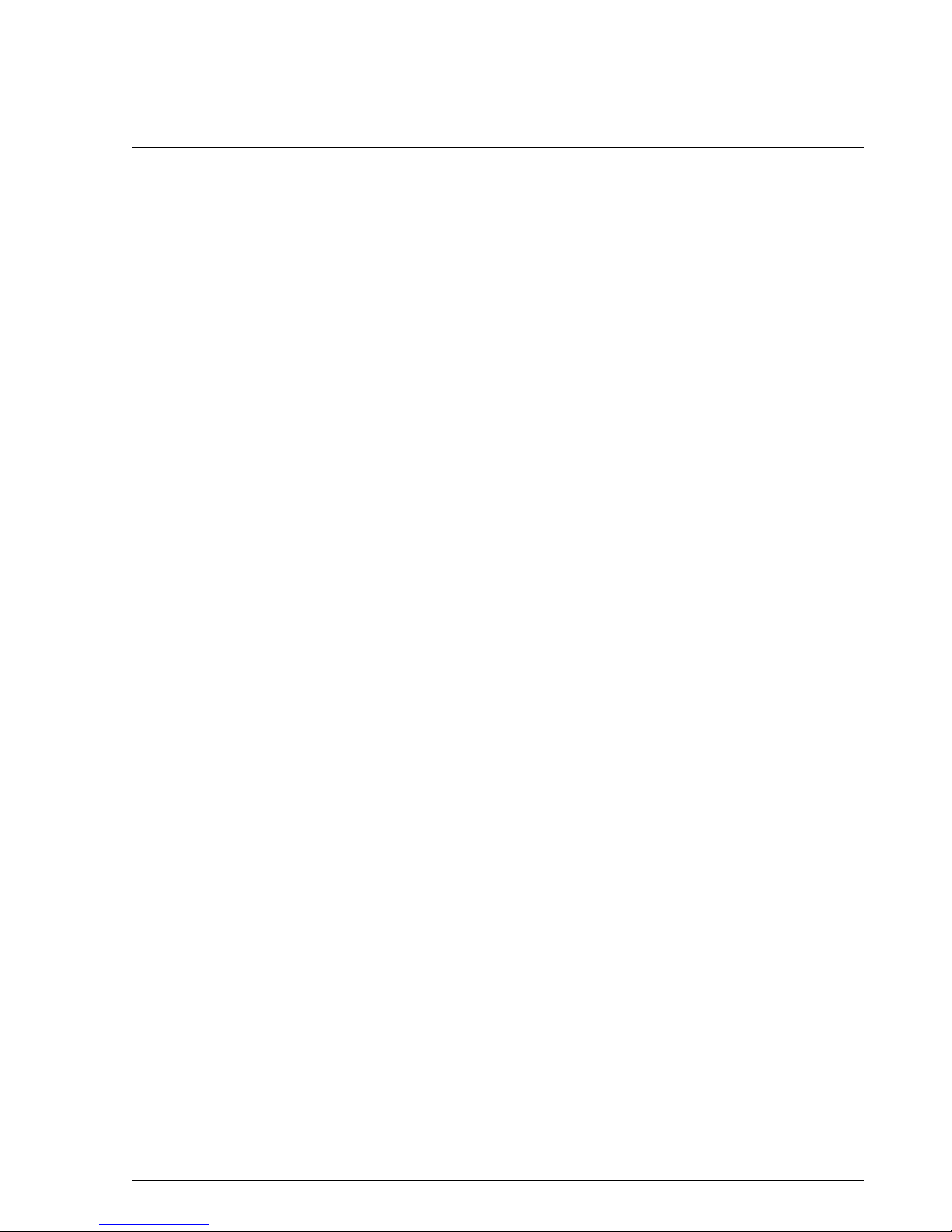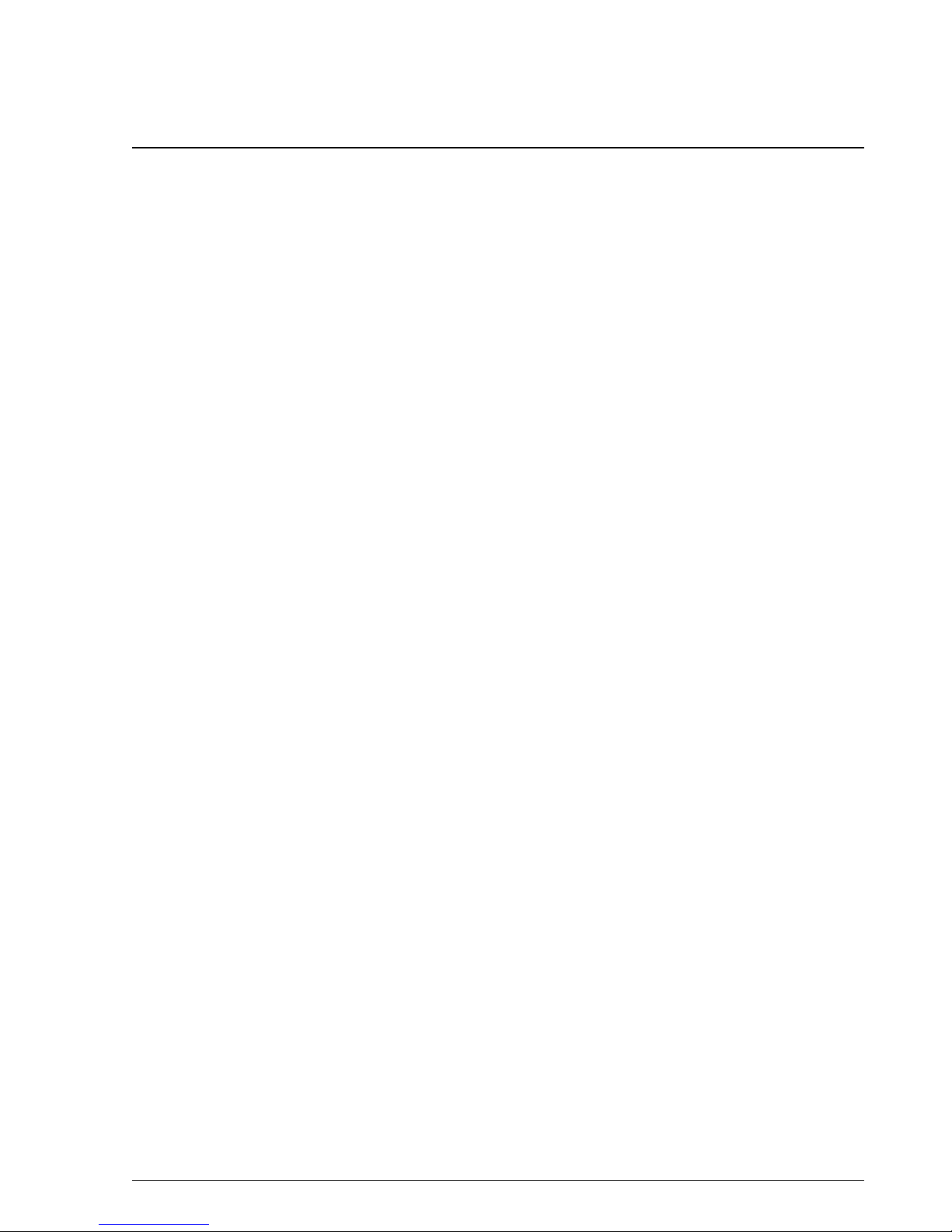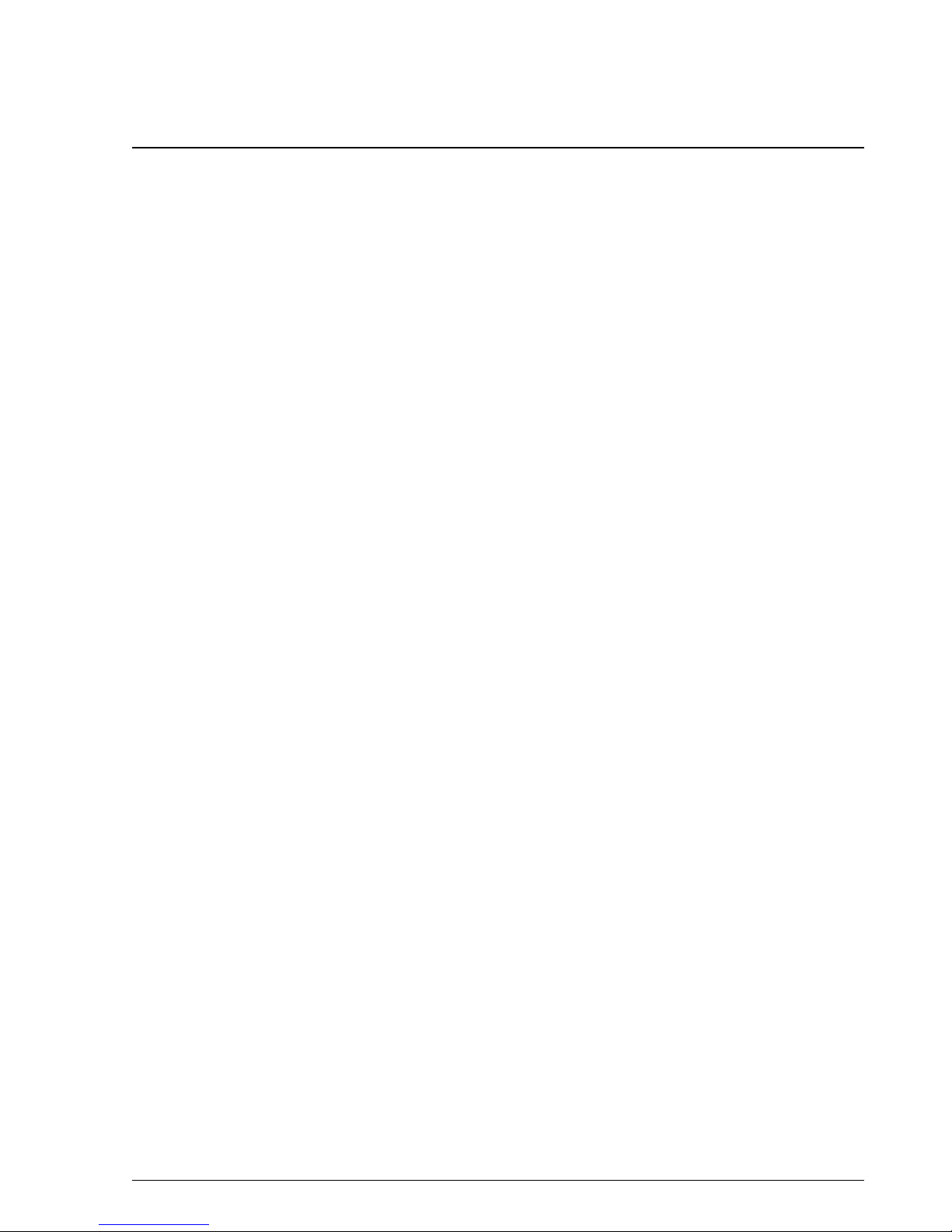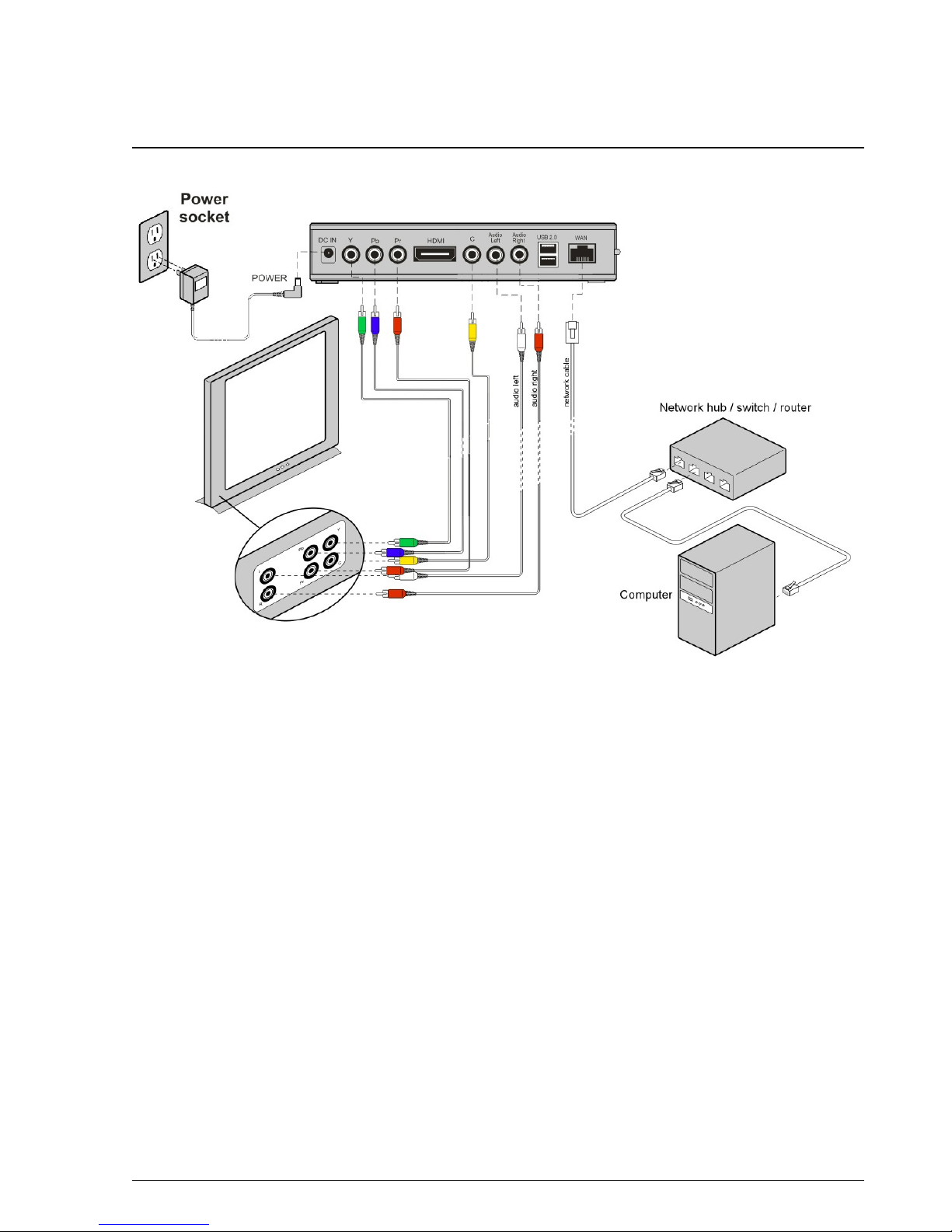Tornado M55/M60 DIGITAL MEDIA CENTER 3
4.1.18. Information Sub-Menu............................................................................................ 29
4.1.19. Currency Exchange Service .................................................................................... 0
4.1.20. Stock Quote Service................................................................................................ 0
4.1.21. Google Maps Services........................................................................................... 0
4.1.22. Communication Sub-Menu ..................................................................................... 1
4.1.2 . Email Service .......................................................................................................... 1
4.1.24. Chat/Messenger Service.......................................................................................... 1
4.1.25. Web Browser.......................................................................................................... 2
4.1.26. Services Sub-Menu .................................................................................................
4.1.27. Calculator Service .................................................................................................. 4
4.1.28. Alarm ...................................................................................................................... 5
4.1.29. Wake-Up Call ......................................................................................................... 6
4.1. 0. Setup Service .......................................................................................................... 6
4.1. 1. Search Service.......................................................................................................... 47
4.1. 2. Media Menu................................................................................................................................... 47
5. Configuration Guide ............................................................................................................... 40
5.1. Configuration with Web Browser .................................................................................... 40
5.1.1. Access the Web Configuration Menu ....................................................................... 40
5.1.2. User Login Dialog...................................................................................................... 40
5.1. . Start Menu.................................................................................................................. 41
5.1.4. System Information Dialog........................................................................................ 41
5.1.5. System Configuration Dialog .................................................................................... 4
5.1.6. SIP Configuration ...................................................................................................... 45
5.1.7. Phone Book Configuration .........................................................................................48
5.1.8. Phone Book Entry Configuration............................................................................... 49
5.1.9. Global Directory Configuration ................................................................................ 50
5.1.10.Local Media Server .................................................................................................. 50
5.1.11. Streaming Services................................................................................................... 52
5.1.12. User Objects.............................................................................................................5
5.1.1 . Payment Services .................................................................................................... 54
5.1.14. Chat/Messenger Services ........................................................................................ 54
5.1.15. Email Services ........................................................................................................ 56
5.1.16. Remote Configuration Upgrade .............................................................................. 56
5.1.17. Remote Firmware Upgrade...................................................................................... 56
5.1.18. Remote Configuration Extract ................................................................................ 57
5.1.19. Saving the Configuration Changes ......................................................................... 57
5.2. Remote Configuration and Firmware Upgrade................................................................. 57
5.2.1. Remote Configuration Upgrade ................................................................................ 58
5.2.2. Remote Firmware Upgrade ....................................................................................... 58
5.2. . Hardware Test Procedure …............................................................................................................. 59
SysMaster Corporation