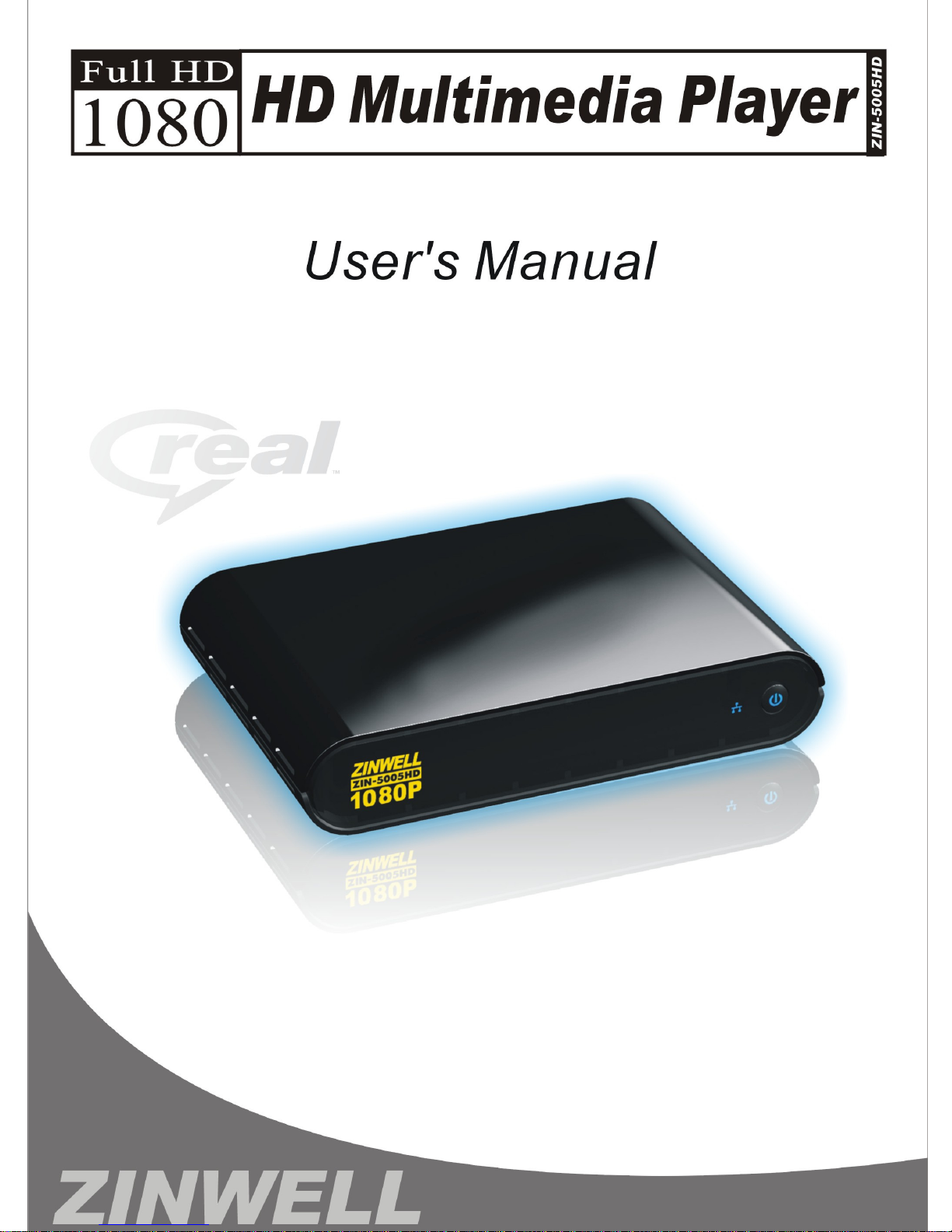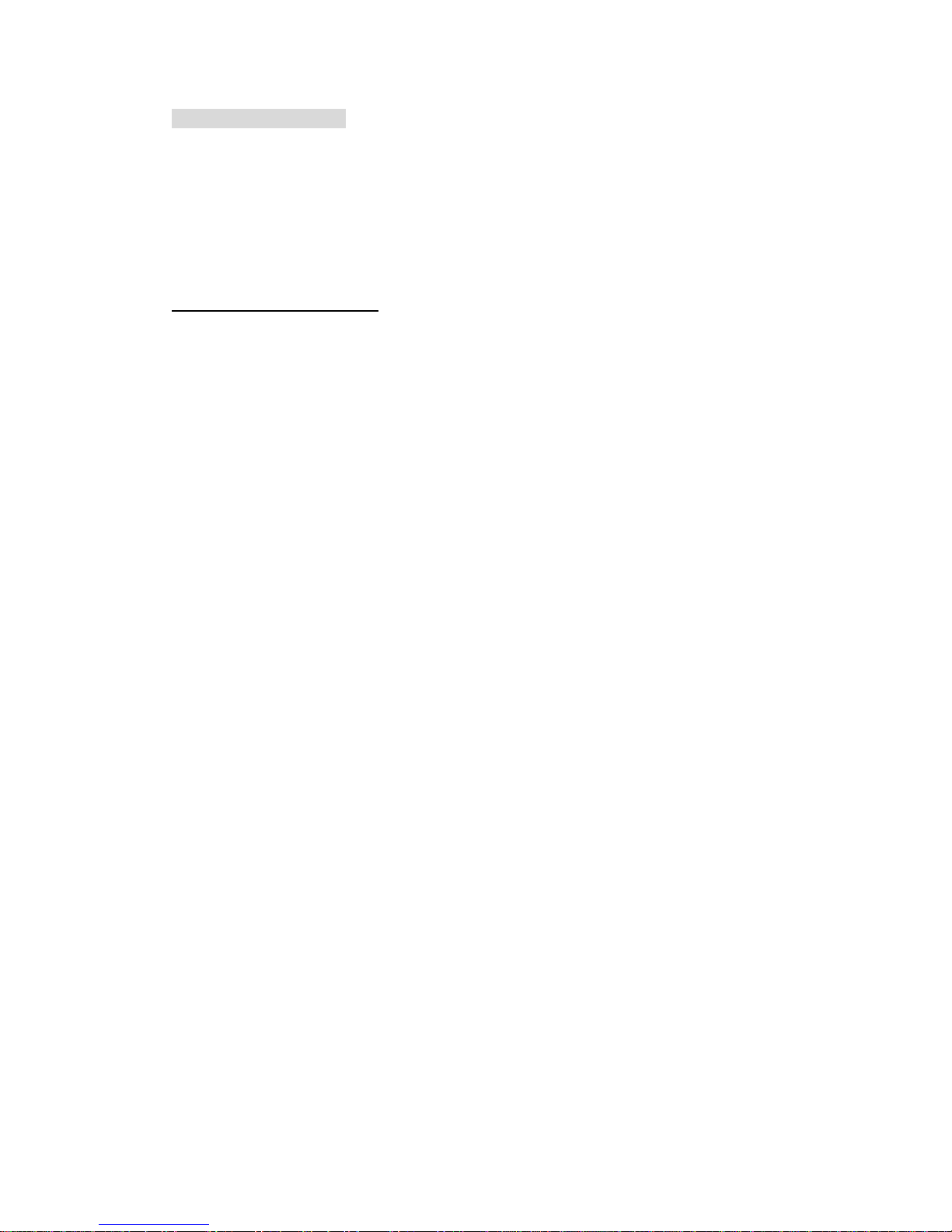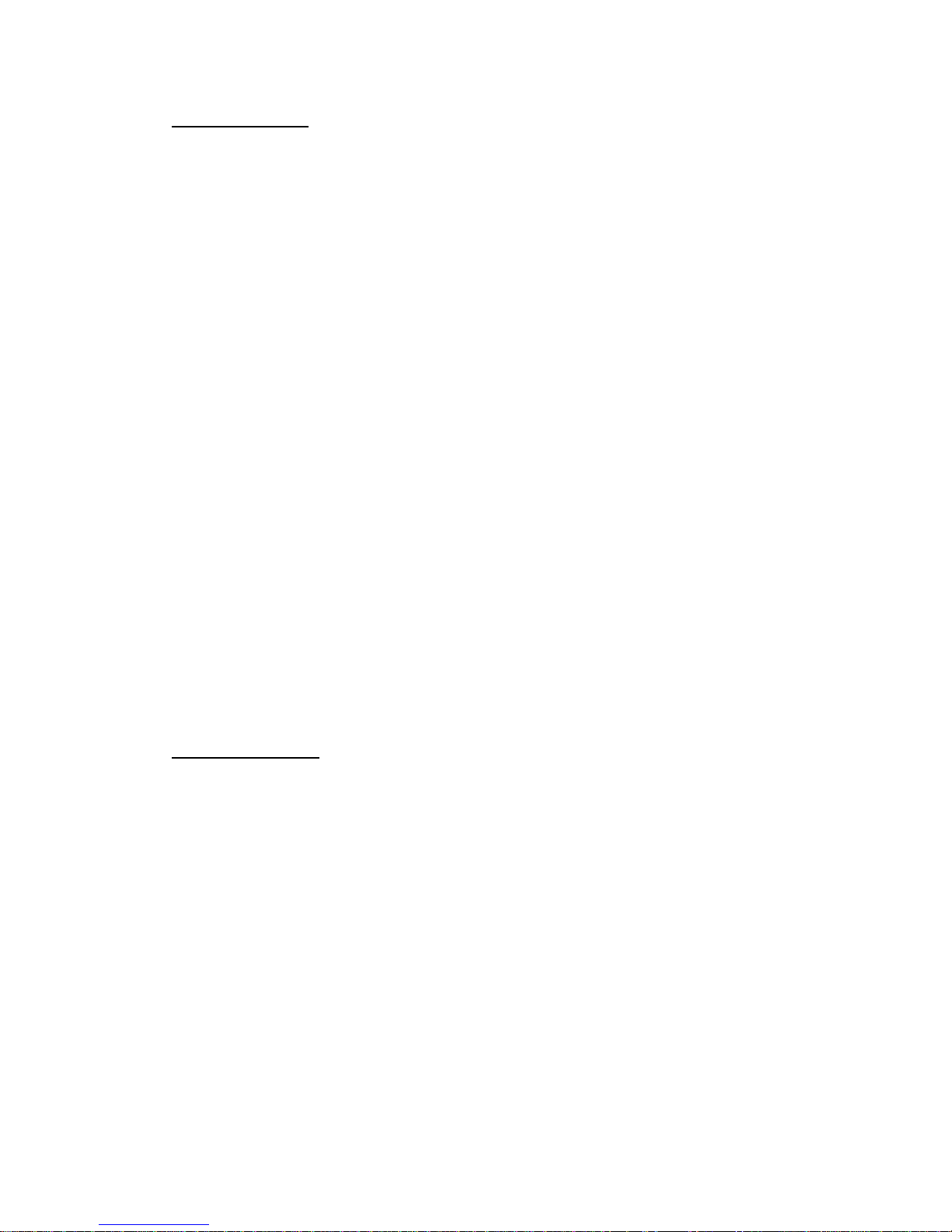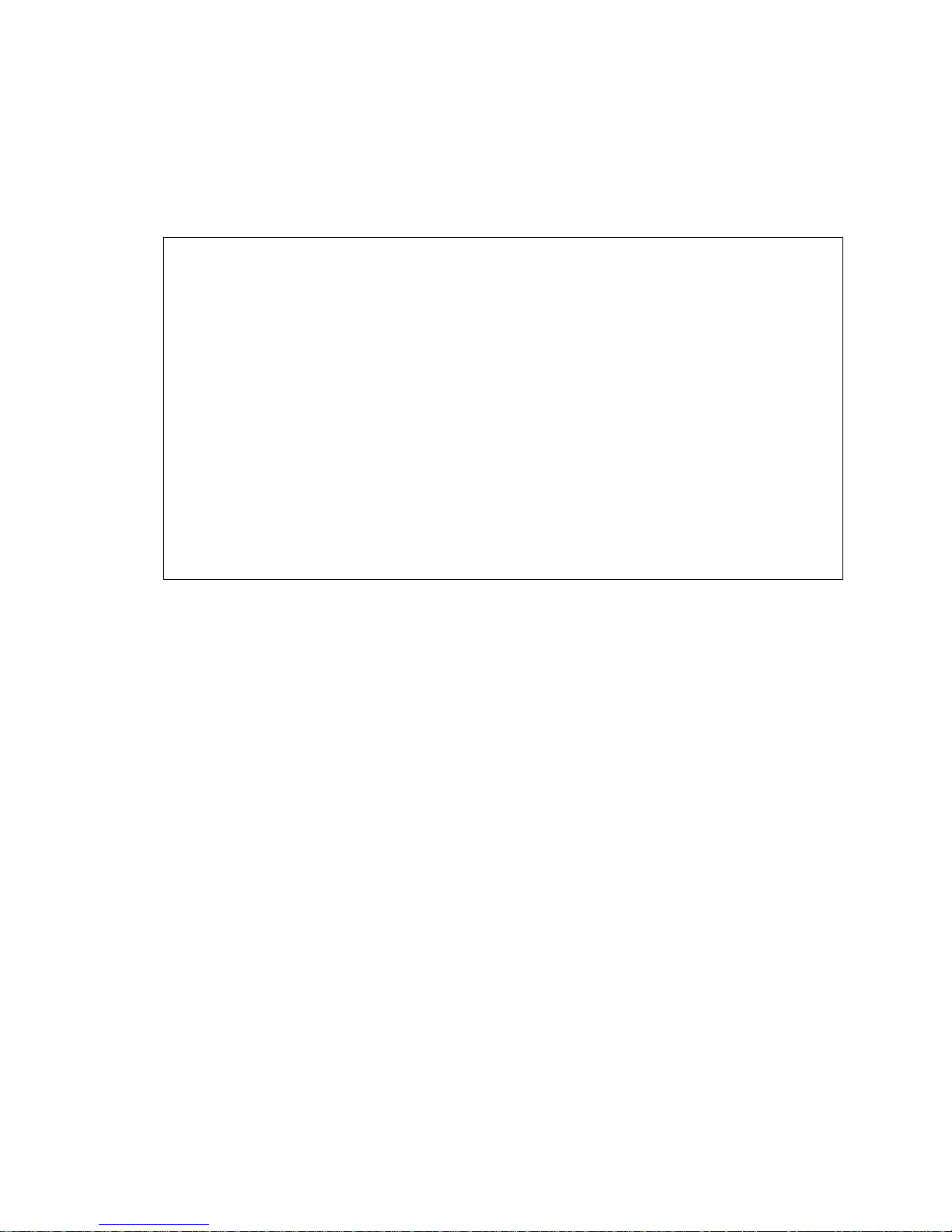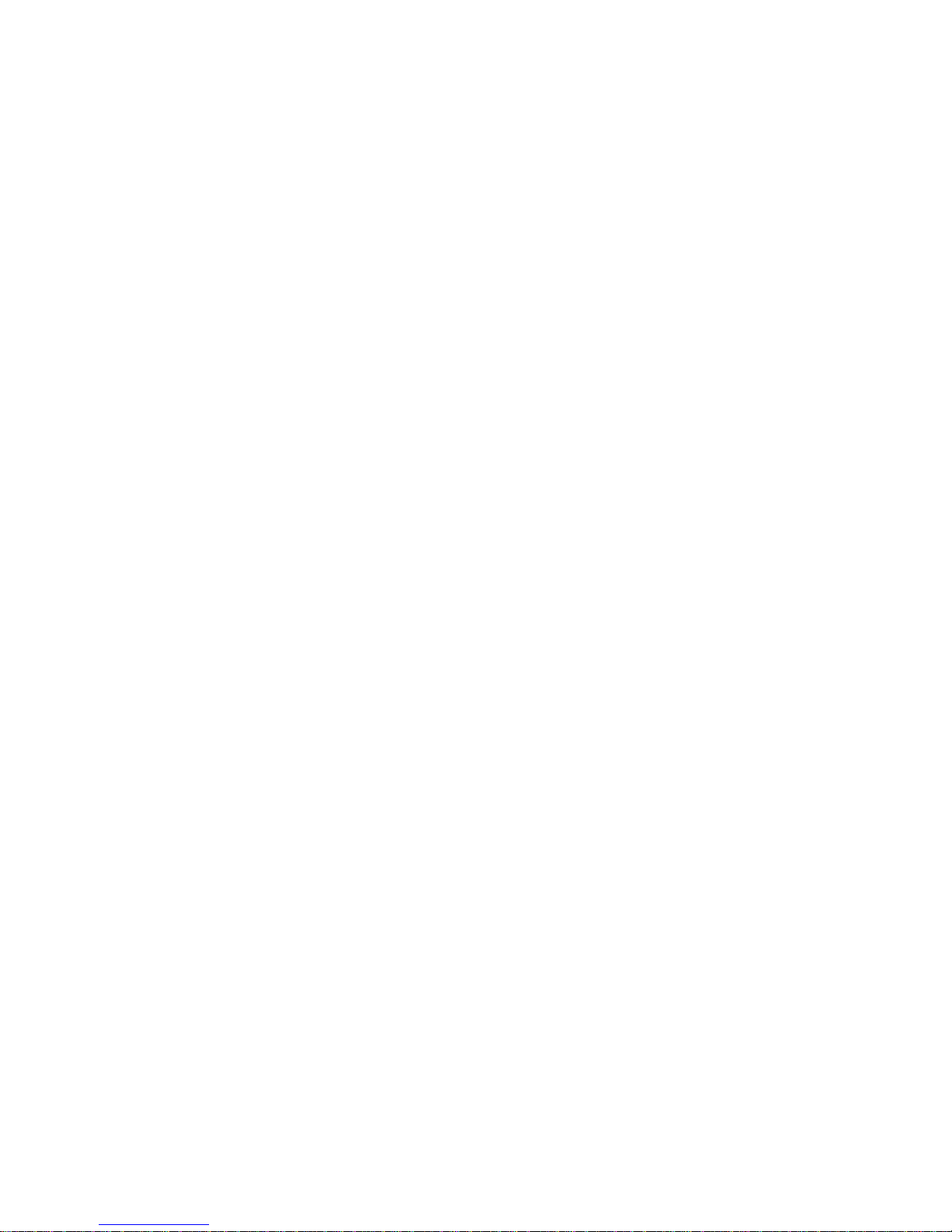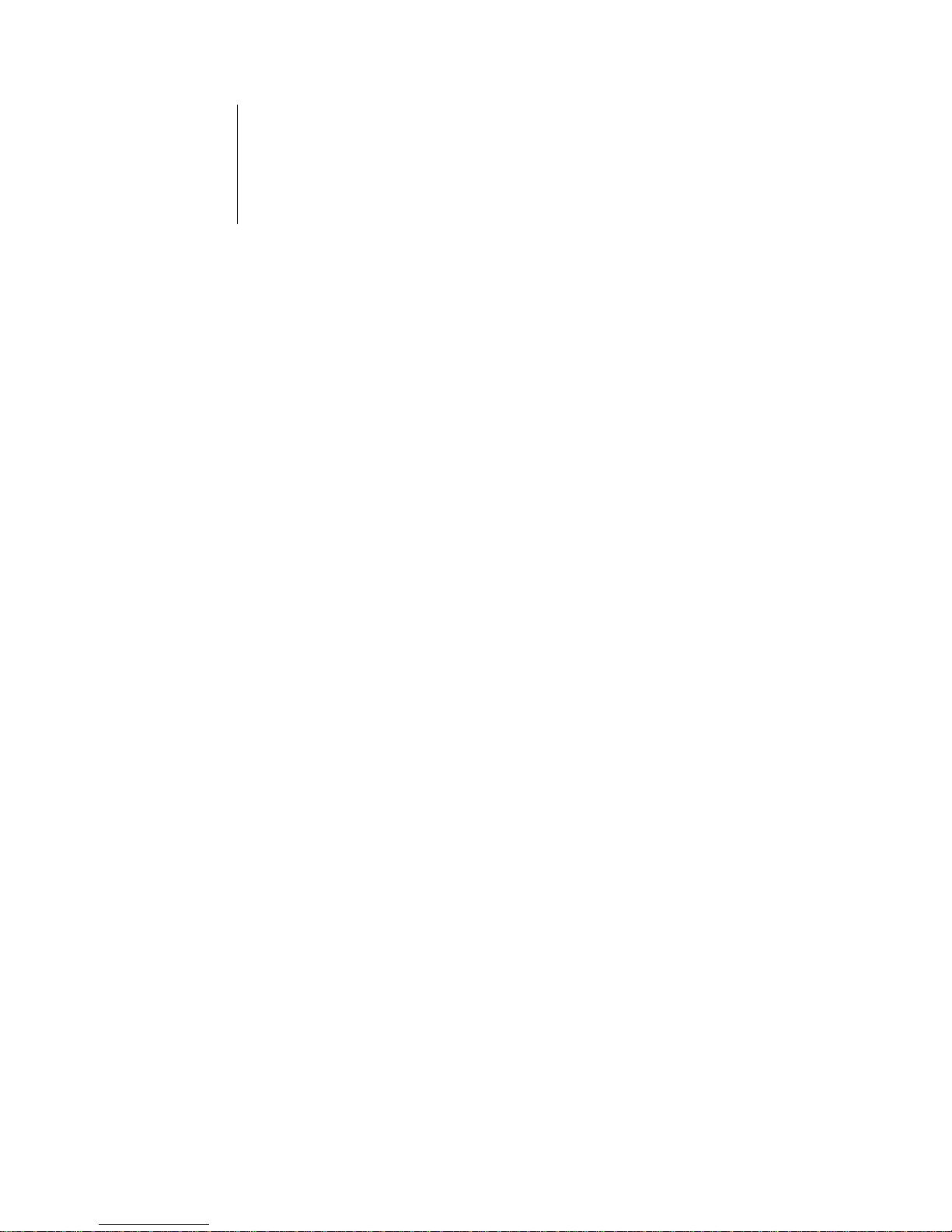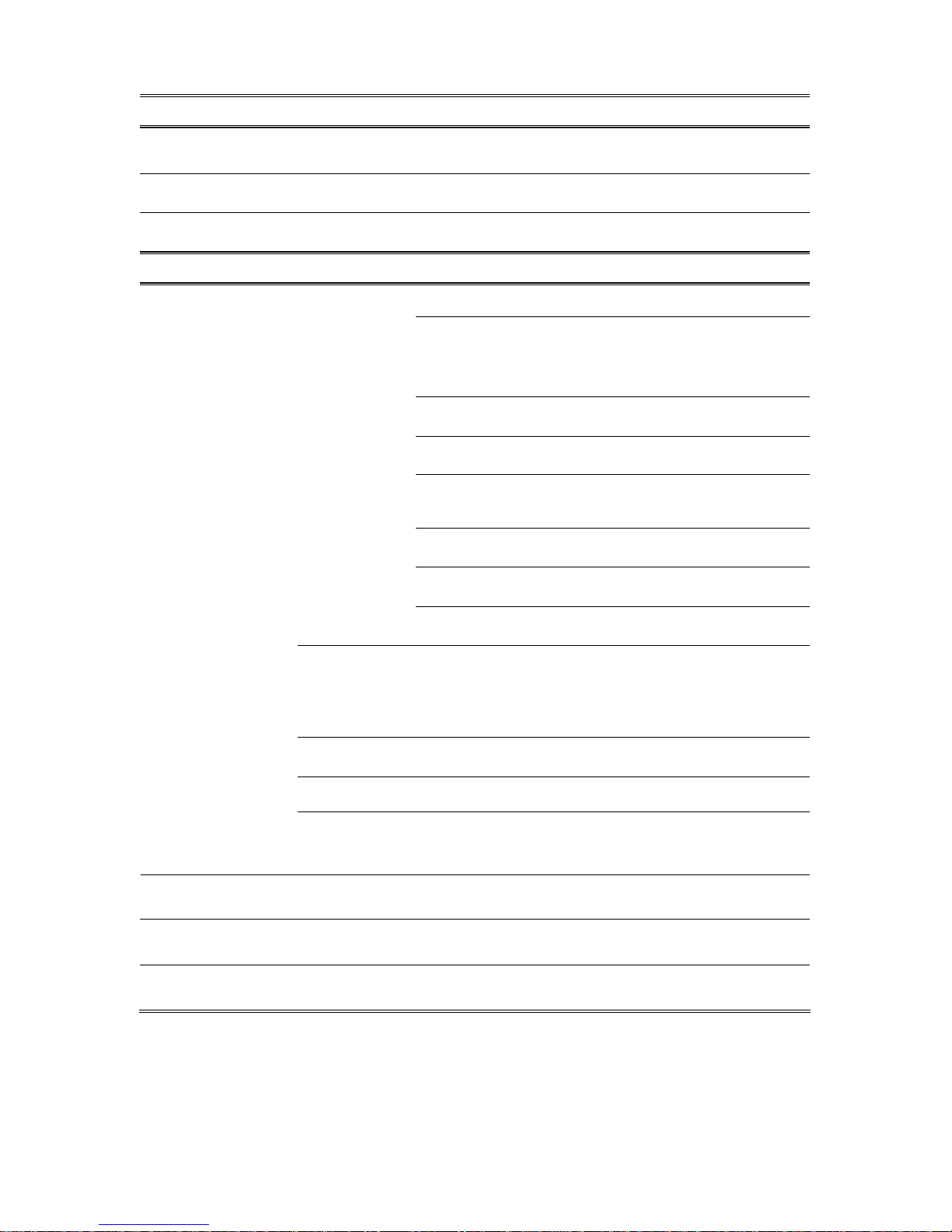Usage Warning
To reduce the risk of electric shock, do not remove the cover or attempt to
disassemble this product. There are no user-serviceable parts inside.
Please refer all servicing to qualified service personnel.
Protect this product from foreign objects. Never push object of any kind
into this product through openings as they may touch dangerous voltage
points or short-out parts that could result in a fire or electric shock.
Do not expose this product to liquids, rain or moisture.
This product has ventilation openings that protect it from overheating.
Never block or cover these openings. And do not place this product near
heat sources such as radiators, heat registers, stoves or other products
producing heat.
Before cleaning or wiping this product, make sure your power cord is
already unplugged from the electrical outlet. Only use damp cloth to
clean this product, and never use a liquid cleaner or an aerosol cleaner.
During a thunderstorm, or when this product is unused for long periods of
time, unplug power cord from the wall outlet. This will prevent damage
to the product due to lightning and power-line surges.
Service Warning
Refer all servicing to qualified service personnel. For damage that
requires service, please unplug your power cord from the AC outlet first,
and contact your dealer or servicing personnel to obtain service for the
following conditions.
If there is damage to the adapter, power cord or plug.
If liquid enters this product.
If you drop this product, a heavy object falls on this product, or
damage occurs to the cover of this product.
If you expose this product to rain or water.
If this product does not operate normally by following the operating
instructions.
If this product exhibits a distinct change in performance.