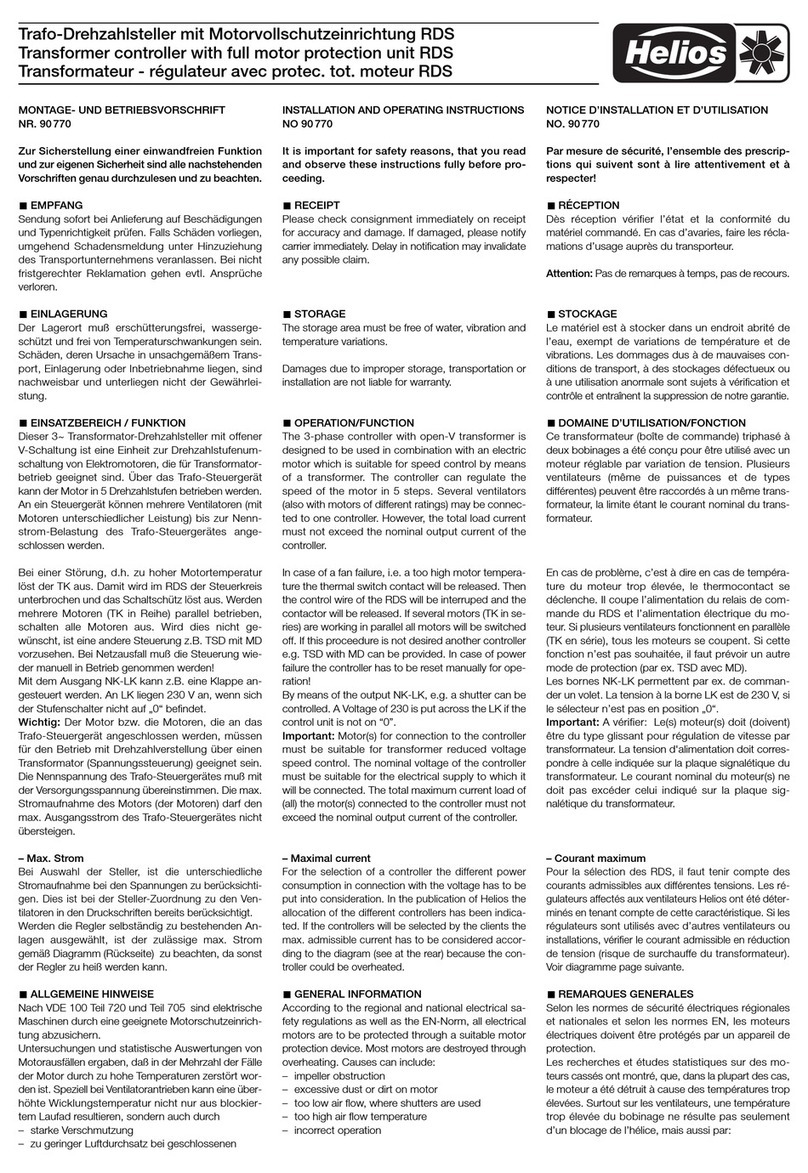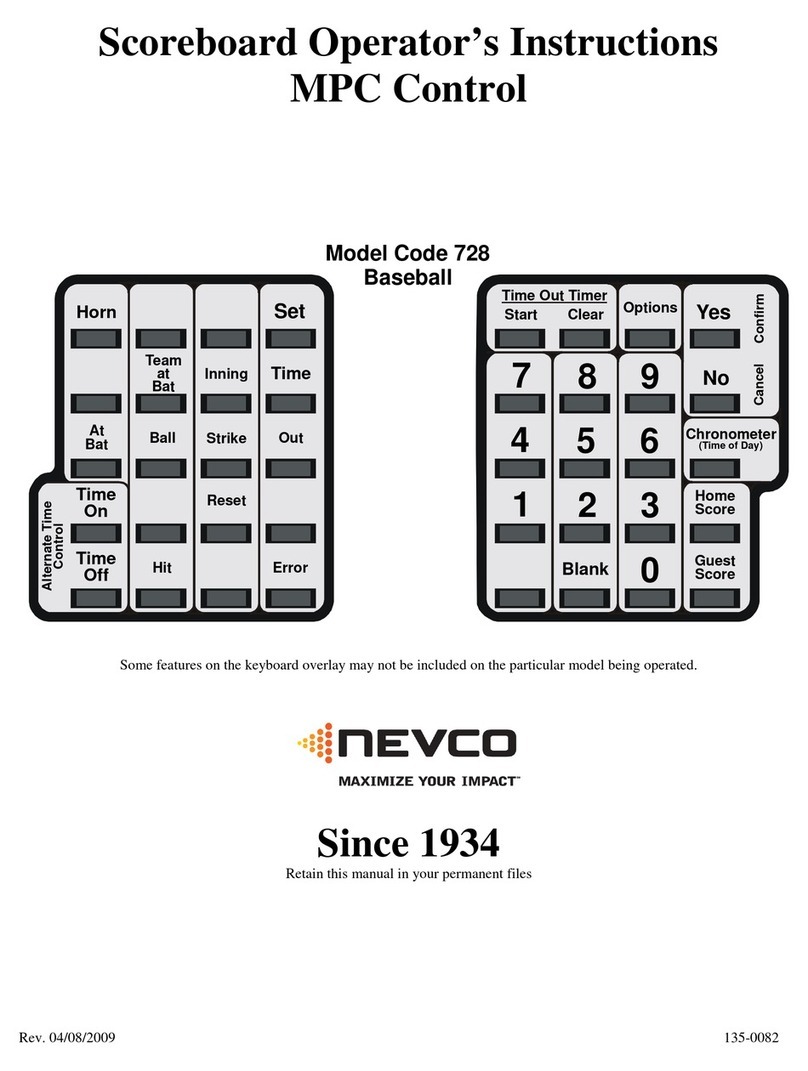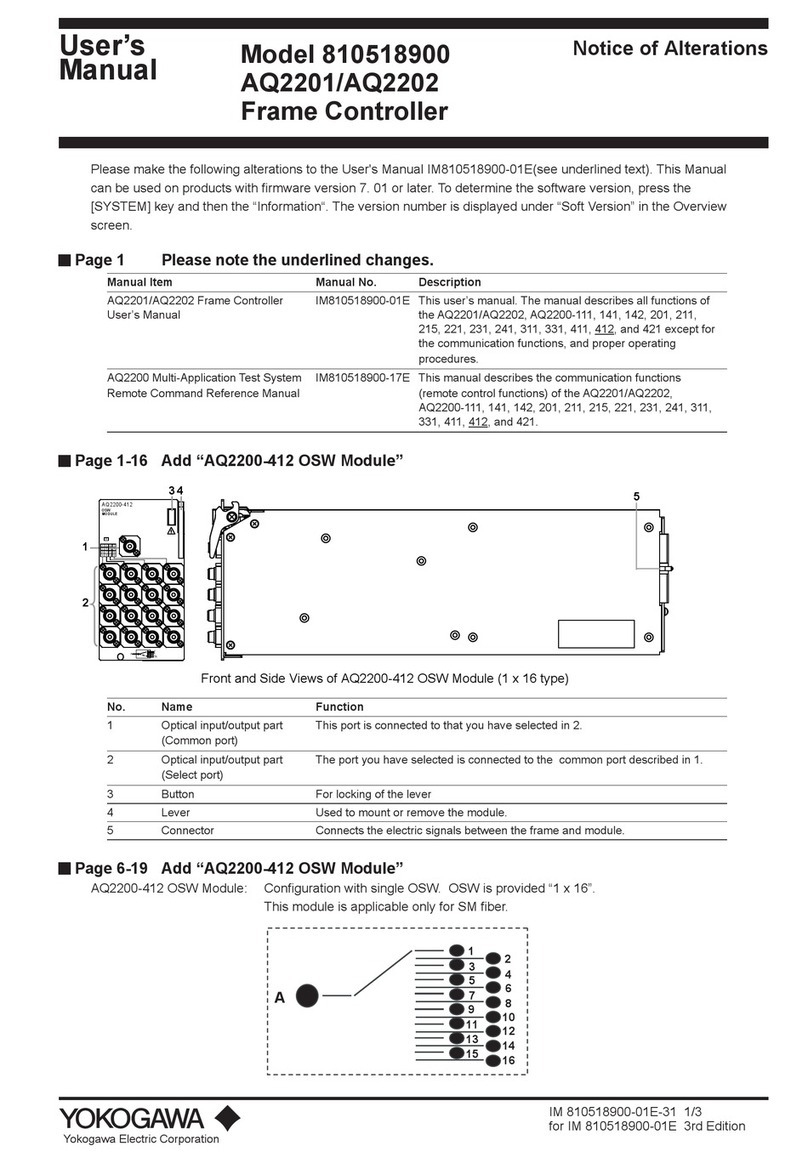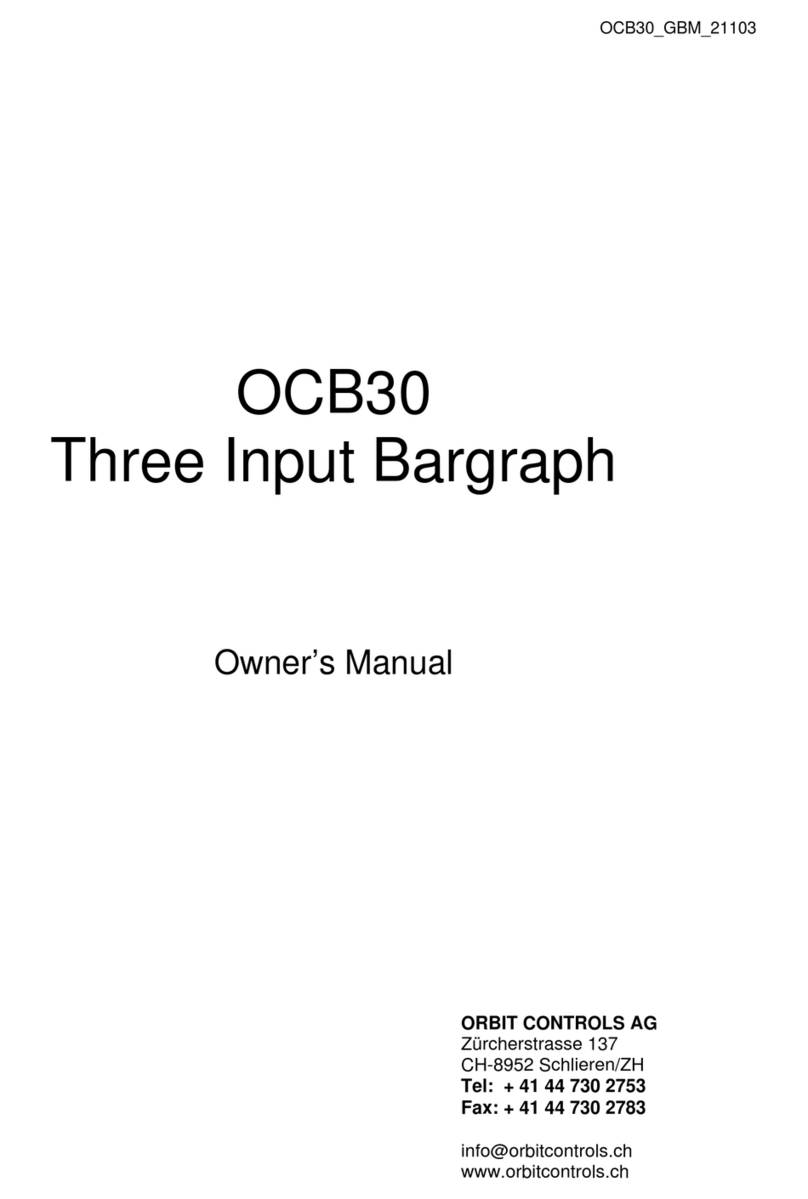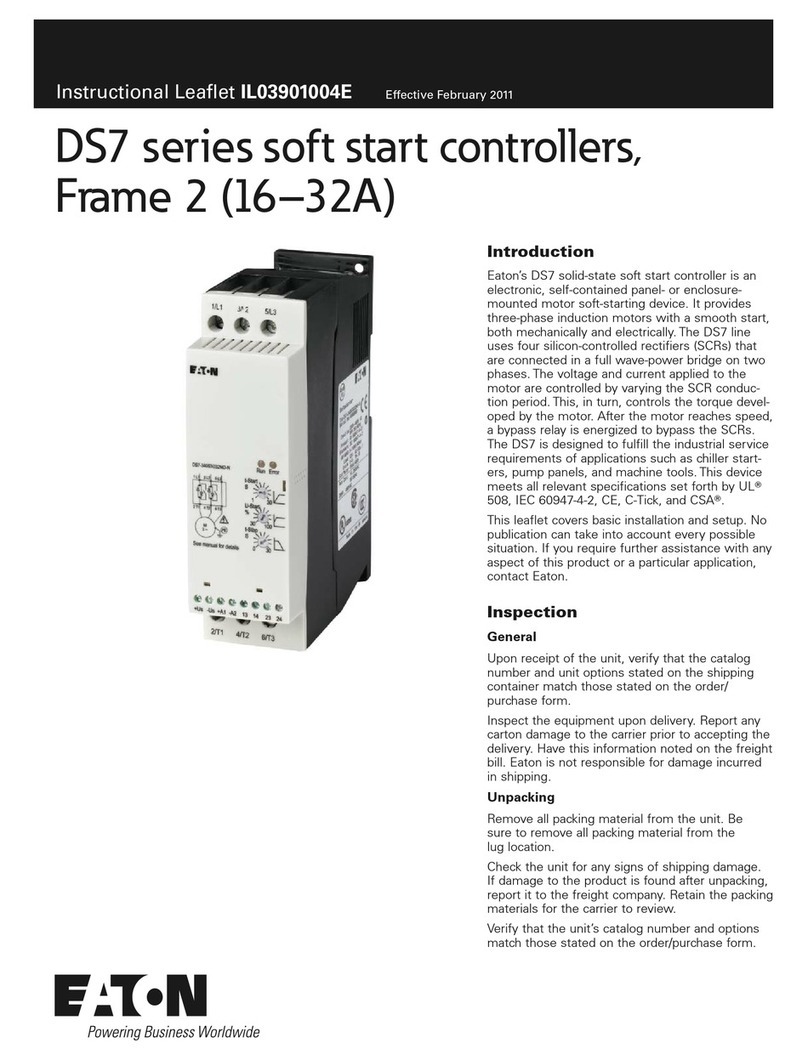BlueField BF1600 Manual

Hardware Installation
Installation and initialization of the BlueField BF1600 Controller Card require attention to the mechanical, power, and precautions for rack-mounted
equipment.
Safety Warnings
Please observe all safety warnings to avoid injury and prevent damage to system components. Note that not all warnings are relevant to all models.
Note that not all warnings are relevant to all models.
General Installation Instructions
Read all installation instructions before connecting the equipment to the power source.
Jewelry Removal Warning
Before you install or remove equipment that is connected to power lines, remove jewelry such as bracelets, necklaces, rings, watches, and
so on. Metal objects heat up when connected to power and ground and can meltdown, causing serious burns and/or welding the metal
object to the terminals.
Over-temperature
This equipment should not be operated in an area with an ambient temperature exceed-ing the maximum recommended: 55°C (131°F). An
airflow of 200LFM at this maximum ambient temperature is required for HCA cards and NICs. To guarantee proper airflow, allow at least
8cm (3 inches) of clearance around the ventila-tion openings.
During Lightning - Electrical Hazard
During periods of lightning activity, do not work on the equipment or connect or dis-connect cables.
Copper Cable Connecting/Disconnecting
Some copper cables are heavy and not flexible, as such, they should be carefully attached to or detached from the connectors. Refer to the
cable manufacturer for spe-cial warnings and instructions.
Equipment Installation
This equipment should be installed, replaced, or serviced only by trained and qualified personnel.
Equipment Disposal
The disposal of this equipment should be in accordance to all national laws and regula-tions.
Local and National Electrical Codes
This equipment should be installed in compliance with local and national electrical codes.
Hazardous Radiation Exposure
Caution – Use of controls or adjustment or performance of procedures other than those specified herein may result in hazardous
radiation exposure.For products with optical ports.
CLASS 1 LASER PRODUCT and reference to the most recent laser standards:
IEC 60 825-1:1993 + A1:1997 + A2:2001 and EN 60825-1:1994+A1:1996+ A2:20
Installation Procedure Overview
The installation procedure of BlueField Controller Card involves the following steps:
Step Procedure Direct Link
1 Unpack the package and confirm that you have received all the
required components Refer to “Package Contents”
2 Check the system’s hardware and software requirements. Refer to System Requirements
3 Pay attention to the air flow consideration within the JBOF system Refer to AirFlow Requirements
4 Follow the pre-installation check list Refer to Pre-Installation Checklist
Safety warnings are provided here in the English language. For safety warnings in other languages, refer to the SmartNIC Installation Safety
document available on .Instructions mellanox.com

5
Install the BF1600 Controller Card in the JBOF system Refer to “BF1600 Controller Card Installation Instructions - PCIe x16”
Install the BF1600 Controller and Auxiliary Connection cards in the
JBOF system Refer to “BF1600 Controller and Auxiliary Connection Cards Installation
Instructions”
7 Configure the NVMe SSD devices in the JBOF system Refer to the devices’ documentation for any pre-installation
configuration requirements.
8 Connect the ATX power supply to the BF1600 Controller Card
9 Power on the system
10 Perform initial system bring-up
System Requirements
Hardware Requirements
Airflow Requirements
BlueField 1600 Controller Card is offered with one airflow pattern: from the BlueField SoC to the QSFP28 ports.
Please refer to the section for airflow numbers for each specific card model.Specifications
Software Requirements
See section under the Introduction section.Operating Systems/Distributions
Software Stacks - The BF1600 Controller Card is shipped with Linux based Operating System burned on it which includes all needed drivers. For
more information, please refer to the BlueField Software User Manual.
Pre-Installation Checklist
1. Unpack the BF1600 Controller Card
Unpack and remove the BF1600 Controller Card. Check against the package contents list that all the parts have been sent. Check the parts for visible
damage that may have occurred during shipping. Please note that the cards must be placed on an antistatic surface. For package contents please refer to
.Package Contents
1. Turn off the power to the JBOF system.
Turn off the power to the JBOF system, and disconnect the power cord and remove the cover. Refer to the JBOF system documentation for instructions.
Before you install the BF1600 Controller card, make sure that the system is disconnected from power and any networks.
Unless otherwise specified, Mellanox products are designed to work in an environmentally controlled data center with low levels of gaseous and
dust (particulate) contamination.
The operating environment should meet severity level G1 as per ISA 71.04 for gaseous contamination and ISO 14644-1 class 8 for cleanliness
level.
All systems in the same rack should be planned with the same airflow direction. All components need to have the same airflow direction.
Please note that if the card is removed hastily from the antistatic bag, the plastic ziplock may harm the EMI fingers on the QSFP connector.
Carefully remove the card from the antistatic bag to avoid damaging the EMI fingers.

1.
2.
3.
1.
2.
2. (Optional) Check the mounting bracket on the PCIe Auxiliary Connection Card.
If required for your JBOF system, replace the full-height mounting bracket that is shipped mounted on the PCIe Auxiliary Card with the supplied low-profile
bracket. Refer to .Bracket Replacement Instructions
Bracket Replacement Instructions
The BF1600 Controller Card and auxiliary connection card are shipped with assembled high-profile brackets. If this form factor is suitable for your
requirements, you can skip the remainder of this section and move to . If you need to replace the Auxiliary Connection Card with theInstallation Instructions
short bracket that is included in the shipping box, please follow the instructions in this section.
To replace the brackets you will need the following parts:
The new bracket of the proper height
The 2 screws saved from the removal of the brackets
Removing the Existing Bracket
Using a torque driver, remove the two screws holding the bracket in place.
Separate the bracket from the Auxiliary Connection card.
Save the two screws.
Installing the New Bracket
Place the bracket onto the card until the screw holes line up.
Screw on the bracket using the screws saved from the bracket removal procedure above.
Installation Instructions
This section provides detailed instructions on how to install your BlueField 1600 Controller Card in a JBOF system.
See below direct links to the installation instructions depending on the part number you have purchased.
Form Factor Direct Link to Installation Instructions
PCIe x16 BF1600 Controller Cards:
MBF1M606A-CSNAT MBF1M616A-CSNAT MBF1M646A-CSNAT “BF1600 Controller Card Installation Instructions - PCIe x16”
2x PCIe x16 BF1600 Controller Cards:
MBF1M626A-CSNAT MBF1M636A-CSNAT MBF1M656A-CSNAT “BF1600 Controller and Auxiliary Connection Cards Installation Instructions”
BF1600 Controller Card Installation Instructions - PCIe x16
Connect the BF1600 Controller Card in an available PCI Express slot on the JBOF system.
Step 1. Locate an available PCI Express x16 slot.
Due to risk of damaging the EMI gasket, it is not recommended to replace the bracket more than three times.
Use a torque driver to apply up to 4.4 lbs-in torque on the screws.
The BlueField BF1600 Controller Card should be installed only in a JBOF System as it functions as a PCIe root-complex (RC) initiating PCIe
bus operations. Installing it in a regular host system may damage the card.
Please note that the following figures are for illustration purposes only.
Applies to MBF1M606A-CSNAT, MBF1M616A-CSNAT and MBF1M646A-CSNAT.

Step 2. Applying even pressure at both corners of the card, insert the BF1600 Controller Card in a PCI Express slot until firmly seated.
Secure the BF1600 Controller Card to the JBOF system.
Step 1. Secure the bracket to the JBOF system with the bracket screw.
Do not use excessive force when seating the card, as this may damage the system or the auxiliary PCIe connection card.

BF1600 Controller and Auxiliary Connection Cards Installation Instructions - PCIe x32
Connect the BF1600 Controller Card with the Auxiliary connection card using the supplied CABLINE-CAII PLUS harn
esses.
Step 1. Plug the CABLINE-CAII PLUS harness on the BF1600 Controller Card while paying attention to the color-coding. As indicated on both sides of the
card; plug the black harness to the component side and the white harness to the print side.
Step 2. Verify the plugs are locked.
Step 3. Plug the CABLINE-CAII PLUS harness on the PCIe Auxiliary Card. As indicated on both sides of the Auxiliary connection card; plug the black
harness to the component side and the white harness to the print side.
Applies to MBF1M626A-CSNAT, MBF1M636A-CSNAT and MBF1M656A-CSNAT.

Connect the BF1600 Controller Card in an available PCI Express slot on the JBOF system.
Step 1. Locate an available PCI Express x16 slot.
Step 2. Applying even pressure at both corners of the card, insert the BF1600 Controller Card in a PCI Express slot until firmly seated.
Connect the PCIe Auxiliary Connection Card in an available PCI Express slot on the JBOF system.
Step 1. Locate an available PCI Express x16 slot.
Step 2. Applying even pressure at both corners of the card, insert the card in a PCI Express slot until firmly seated.
Secure the BF1600 Controller and PCIe Auxiliary Connection Cards to the JBOF system.
Step 1. Secure the bracket to the JBOF system with the bracket screw.
Do not use excessive force when seating the card, as this may damage the system or the auxiliary PCIe connection card.

1.
2. a.
b.
c.
d.
3.
4.
5.
6.
Cables and Modules
To obtain the list of supported Mellanox cables for your adapter, please refer to the Cable Reference Table.
Networking Cables
All networking cables can be inserted or removed with the unit powered on.
To insert a cable, press the connector into the port receptacle until the connector is firmly seated.
Support the weight of the cable before connecting the cable to the adapter card. Do this by using a cable holder or tying the cable to the
rack.
Determine the correct orientation of the connector to the card before inserting the connector. Do not try and insert the connector upside
down. This may damage the adapter card.
Insert the connector into the adapter card. Be careful to insert the connector straight into the cage. Do not apply any torque, up or down,
to the connector cage in the adapter card.
Verify that the connector locks in place.
After inserting a cable into a port, the Amber LED indicator will light when the physical connection is established (that is, when the unit is powered
on and a cable is plugged into the port with the other end of the connector plugged into a functioning port).
After plugging in a cable, lock the connector using the latching mechanism particular to the cable vendor. When data is being transferred the
Green LED will blink. See .Networking LED Interfaces
Care should be taken as not to impede the air exhaust flow through the ventilation holes. Use cable lengths that allow for routing horizontally
around to the side of the chassis before bending upward or downward in the rack.
To remove a cable, disengage the locks and slowly pull the connector away from the port receptacle. The LED indicator will turn off when the
cable is unseated.
Do not use excessive force when seating the card, as this may damage the system or the adapter.
When installing cables make sure that the latches engage.
Always install and remove cables by pushing or pulling the cable and connector in a straight line with the card.
Table of contents
Popular Controllers manuals by other brands

Sielox
Sielox AC-1500 Series installation manual
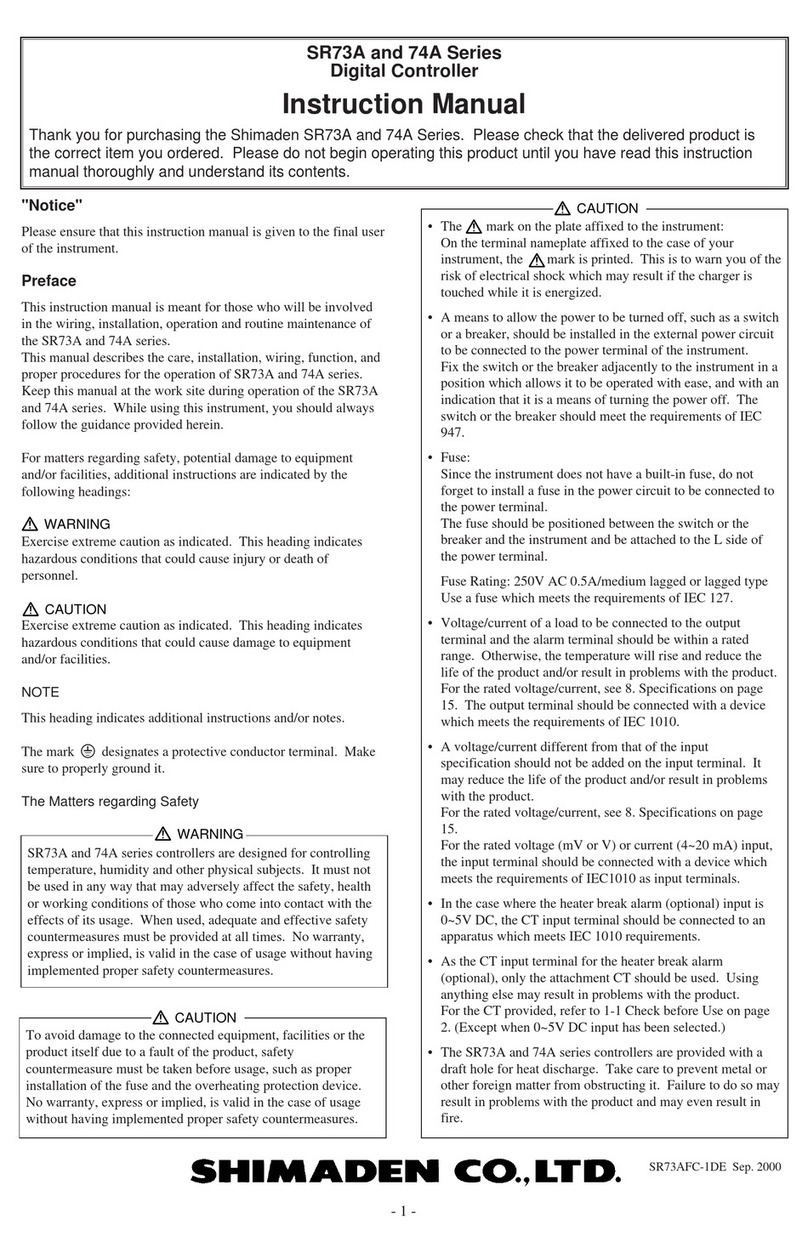
Shimaden
Shimaden SR73A Series instruction manual
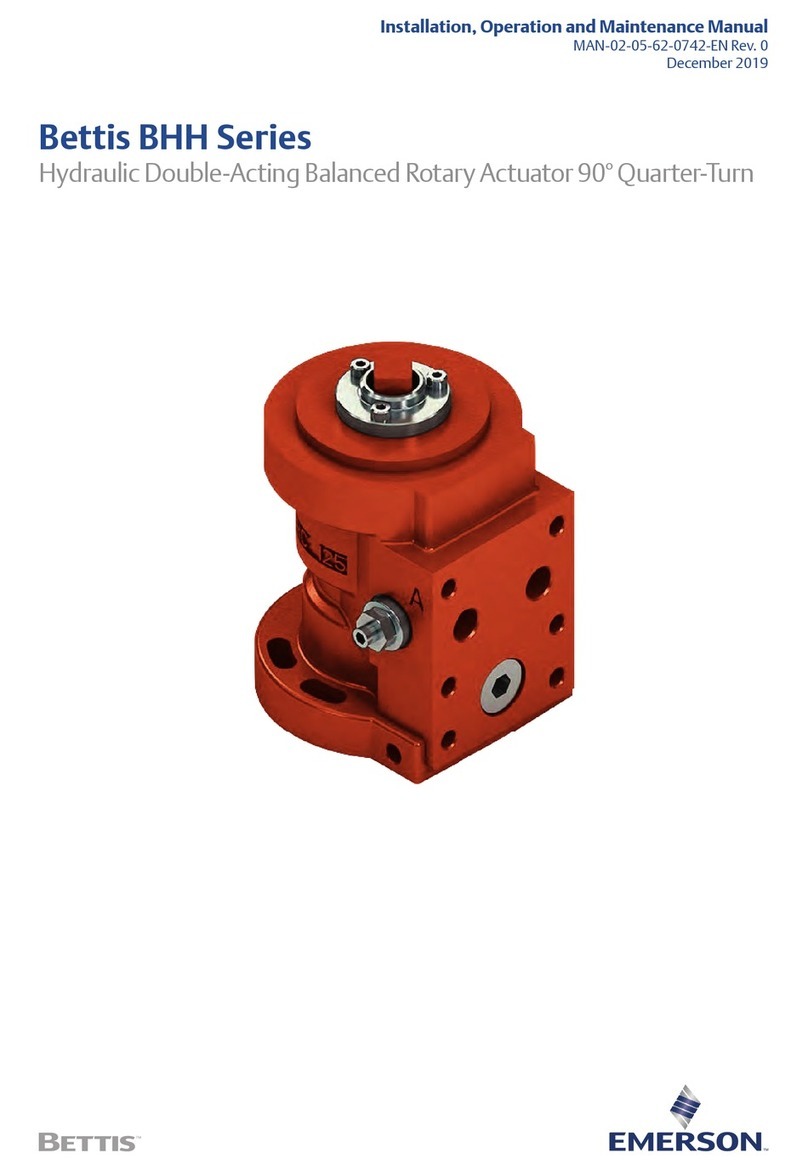
Emerson
Emerson Bettis BHH Series Installation, operation and maintenance manual

Telecrane
Telecrane F25-60 operating instructions

Sanyo Denki
Sanyo Denki SANMOTION SMC200-A Hardware manual

SMC Networks
SMC Networks JXCP1 Original instructions