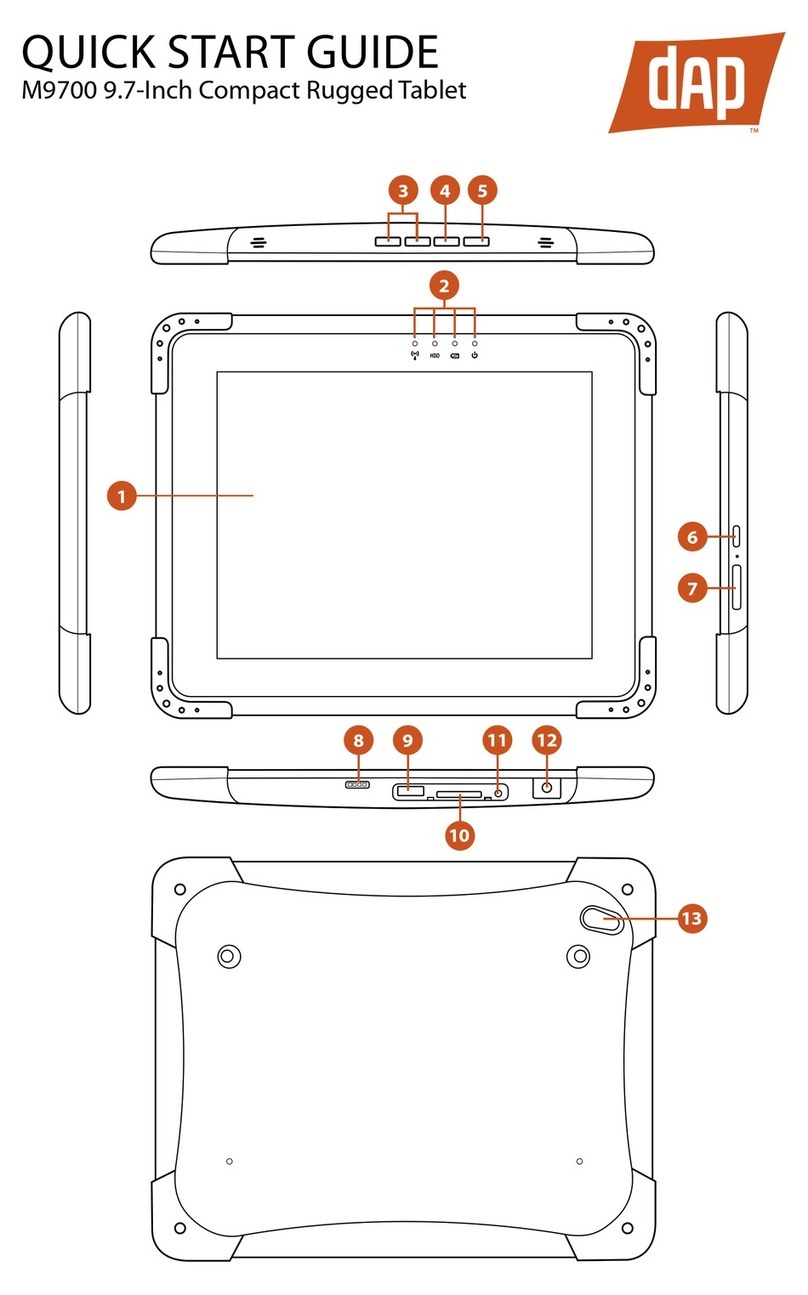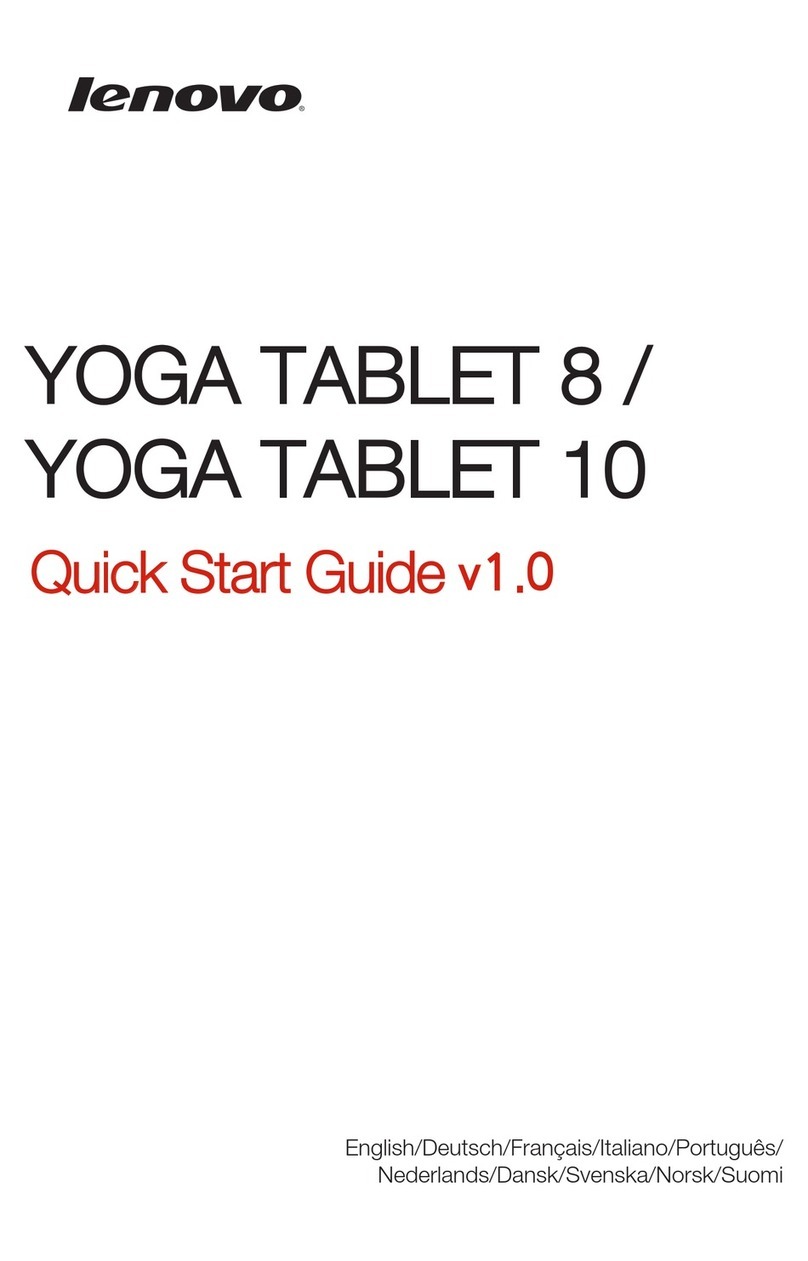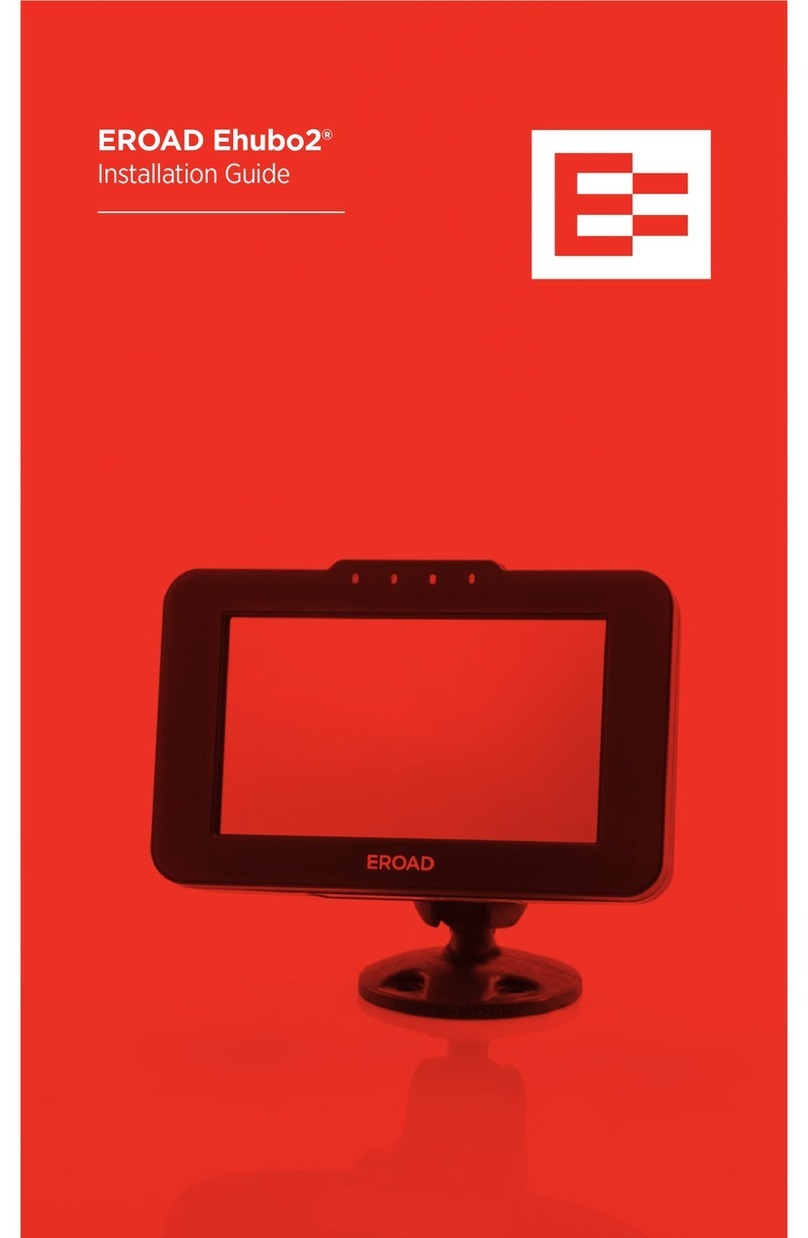Bluepad BPV-355 User manual

BPV-355 User’s Manual

Bluepad
1
Contents
1. Package contents ..............................................................................................................12
2. Overview............................................................................................................................13
Front view..............................................................................................................................13
Back view..............................................................................................................................14
Left side view.........................................................................................................................15
LED Status............................................................................................................................16
3. Using the tablet..................................................................................................................17
Turning on the tablet..............................................................................................................17
Turning off the tablet..............................................................................................................17
Key buttons ...........................................................................................................................17
Touch screen.........................................................................................................................18
Adjusting screen brightness...................................................................................................18
Connecting headphone or microphone..................................................................................19
Removing and installing the batteries....................................................................................20
4. Troubleshooting.................................................................................................................22
5. Software usage..................................................................................................................23
Touch calibration...................................................................................................................23
6. Specification ......................................................................................................................25

Bluepad
2
Safety Precautions
Some pictures may different from actual products.
Safety Precautions Notations
Failure may cause personal injury or fatality.
Failure may cause slight injury to yourself or damage your property.
△indicates cautions are necessary.
indicates prohibited actions.
●
indicates mandatory actions.

Bluepad
3
Usage related cautions
Do not operate the product with wet
hands.
If you handle it with wet hands, there is a
danger of the electric shock.
Do not operate the product when it’s
lighting.
There is a danger of the electric shock.
Do not place metals such as bowls
containing liquids and accessories on
the product.
The liquid flowing out from a bowl may cause
fire or electric shock.
When there is smoke or suspicious
odor, turn off the power and contact a
product distributor.
If you keep using it, there is a danger of the fire
or electric shock.

Bluepad
4
Avoid to use the product at the place
water is dispersed, and ensure it is not
wet.
There is a danger of the fire or electric shock.
Do not drop or put metals, liquids or
combustible materials on the product
.
It may cause the electric short on wires,
followed by fire or electric shock.
If some foreign substances are inserted
in the product, turn off the power and
contact a product distributor.
If you keep using it, there is a danger of the fire
or electric shock.
Do not drop the product and impact on
it.
It may cause the product’s cover to be
damaged, followed bythe fire or electric shock.
Unplug the power when you move the
product.
Otherwise, there is a danger of the fire or
electric shock.
Do not use the product while driving a
car.
There is a danger of the traffic accident.

Bluepad
5
Do not allow kids to use the product,
and do not put the product where
infants can access.
It may cause fire or have them wounded.
Do not open it for its inspection, clean-
ing and exchange of consumables, ex-
cept the parts this handbook specifies.
It may cause afire or have people wounded.
Do not put the product at the places warm or
heated, including cooking tables, heaters and
thermal devices
.
It may cause wrong insulationor have
rubber parts including the cover thawed, followed by fire or
electric shock.
Do not put the product on the places
affected by the cooled air.
The dewdrop may cause the fire or electric
shock.
Do not leave it on the places warm,
dusty or exposed to the direct sun
light.
It may cause too high inside temperature or
wrong insulation, followed by fire or electric
shock.
Do not put the product on a shaking
support table or places having a slope
or nearby vibration source.
Its dropping or
falling may cause
you to be wounded.

Bluepad
6
When the liquid in the LCD is leaked
due to its screen damage, ensure you
do not touch the LCD.
It may have your skin burned. If it got touched
with skin or clothes, wash it with clean water to
enable its removal.
Do not wipe it with chemicals such as
thinner or benzene.
Otherwise, it may cause a fire.

Bluepad
7
Cautions related battery
Do not put a battery pack into fire,
and do not heat it.
There is a danger of the explosion or
ignition.
Do not leave a battery pack on the
place where kids can access.
If they swallow it by mistake, there is a
danger of suffocation.
If then, a doctoral care is immediately
required
.
Do not assemble or revise a battery
pack.
There is a danger of the explosion or
ignition.
Donot drivea nailinto abattery pack,and
donothit itwithahammeror crash it.
Ifitspolesareelectricallyshort,there isadangerof
heating,explosionorignition.

Bluepad
8
Do not put (+) and (-) poles of a battery
pack on any metals including wires or
foreign substances.
If its poles are
electrically short, there is a danger of heating,
explosion or ignition.
Do not bring it along with metallic
hangers, hair pins, and key rings.
If its poles are electrically short, there is a
danger of heating, explosion orignition. When
you bring or hold a battery pack, wrap it with
vinyl to ensure its poles are not touched on
metals.
Do not charge the battery pack with
arbitrary methods rather than the
specified method.
Thereis a danger of the explosion or ignition.
A battery pack should be applied for
the consistent products.
The usage of the battery pack on the products
other than corresponding products may cause
a heat, explosion or ignition due to its
inconsistent voltage or terminal polarity
.
For the usage of this product, ensurethe
battery pack is securely connected.
Unless it is securely connected, it may be
dropped and cause you to be wounded.

Bluepad
9
If a battery pack is damaged, do not
touch its contents.
Do not leave a battery pack on the place
exposed to the high-temperature.
If its packing tube is thawed, there is a danger of the
short-circuit, followed by an explosion, ignition. Also it
may cause to lower the battery performance.
If there occurs the heating, smoking or
suspicious odor from a battery pack,
stop using it and isolate it from the fire,
and then contact a product distributor.
Thereis a danger of the explosion or ignition.
Do not use a battery pack on other
devices than this product.
Thereis a danger of the explosion or ignition.
Do not touch the battery pack with wet
hands.
There is a danger of the electric shock.
Ensure that the battery pack is not
socked in water or wet.
There is a danger of the electric shock.

Bluepad
10
Cautions related AC adaptor
Do not use it with the power supply
other than the rated voltage/current.
There is a danger of the fire or electric shock.
Avoid much dispersed or cascaded
wiring, as well as the wiring using
extended cables.
Exceeding over the rated wiring capacity may
cause fire or electric shock.
With wet hands, do not operate the prod-
uct and plug/unplug the power cables.
If you handle it with wet hands, there is a
danger of the electric shock.
Do not bend the power cable excessi-
vely, damage it, tight it, put heavy
weight materials on it, and heat it.
The damaged cables may cause fire or
electric shock.

Bluepad
11
When you unplug the adaptor’s power
cable, ensure to unplug it with holding its
plug.
Excessive stretching of the power cable may
cause itsinsulated conductor to be cutorexposed,
followedbyfireor
electric shock.
When the product is not used for a long time,
you should switch off the power and unplug the
power cable
fromits outlet.
More than once every year, unplug
the power cable, and cleanse its
plug’s terminal and parts around it.
The covered dust may cause fire.
Plug the power cable to ensure that
its plug (including its root) is securely
inserted into the outlet.
Otherwise, it may cause a fire or electric
shock.
Use the original only.

Bluepad
12
1. Package contents
BPV-355 Tablet PC
AC adaptor
Battery pack

Bluepad
13
2. Overview
Front view
①Battery LED1
Indicates the Battery1 status.
②Battery LED2
Indicates the Battery2 status.
③Power LED
Indicates power status.
④Key pad
Enables you to input numbers and punctuations and to move a cursor.
⑤Power button
Enables you to turn on or off the tablet.
⑥Bumper Protects the tablet from damage.
①
②
③
④
⑤
⑥

Bluepad
14
Back view
①External Device
Attach Plate
A plate for attaching an external device.
②Stylus pen holder
Gives easy access to a pen.
③Stylus pen tether hole
Prevents the loss of a stylus pen.
④Ventilation holes
Prevent overheating.
⑤Cradle
Enables you to connect external devices.
④
⑤
③
①
②

Bluepad
15
Left side view
①Headset connector
For an external headset.
②USB 1, 2
Enables you to connect external devices.
③Expansion port
connector
Enables you to connect external devices.
(Power, RJ-45, USB, External display)
④Power connector
For AC adaptor.
①
④
③
②

Bluepad
16
LED Status
LED
Status
LED status
Meaning
Battery(A and
B)
Charging
On
The battery is charging.
Charged
Off
The battery is charged.
Low power
Blink
The battery needs to be
charged.
Very low power
Fast blink
The battery is in very low
power state. You may
experience unexpected power-
down and loose your unsaved
data.
Power/Suspend
DC-In(Power-off)
Fast blink
The AC adaptor is connected,
but the tablet is in power-off
state.
Power On On The AC adaptor is connected,
but the tablet is in power-on
state.
Suspend(Save to RAM)
Blink
The tablet is in suspend mode.

Bluepad
17
3. Using the tablet
Turning on the tablet
1. Make sure the table is off.
2. Make sure the charged batteries are inserted, or AC adaptor is plugged in.
3. Press the power button for 3 seconds and release the button.
Turning off the tablet
1. If the tablet is in suspend mode, turn on the tablet.
2. Save your work and close all programs.
3. From the Windows “Start” menu, click “Turn Off Computer”.
(If you need to force the tablet to turn off, press the Power button for about 5 seconds. Use this
method only when you cannot turn off the tablet by any other means, because you may lose
unsaved data.)
Key buttons
Numbers and Enter
Enables you to input numbers and enter.
Arrow
Enables you to move cursor.
DEL, BS, ,
Enables you to delete characters and input “,”.
Fn
When combined with another key, it is used as function key.
Power
Enables you to turn on and off the tablet.

Bluepad
18
Touch screen
When you press the touch screen, please use the provided stylus pen or your finger.
Warning – Do not use objects like a pencil, ball point pen or screwdriver which can
damage the tablet. Damage caused by using an item not provided with the tablet is not
covered by the tablet warranty.
Adjusting screen brightness
Open power options window by doing this.
Start Control Panel Power Options Change plan settings under your selected plan.
Adjust the brightness.

Bluepad
19
Connecting headphone or microphone
General earphone/microphone male jack
Headset male jack
Headset connector on the tablet is for both earphone and microphone. If you want to use
earphone and microphone at the same time, you need to use a headset and make sure that its
jack looks like the above picture.
If you connect earphone to the tablet, microphone cannot be connected. Likewise if you connect
microphone, earphone cannot be connected.
Table of contents