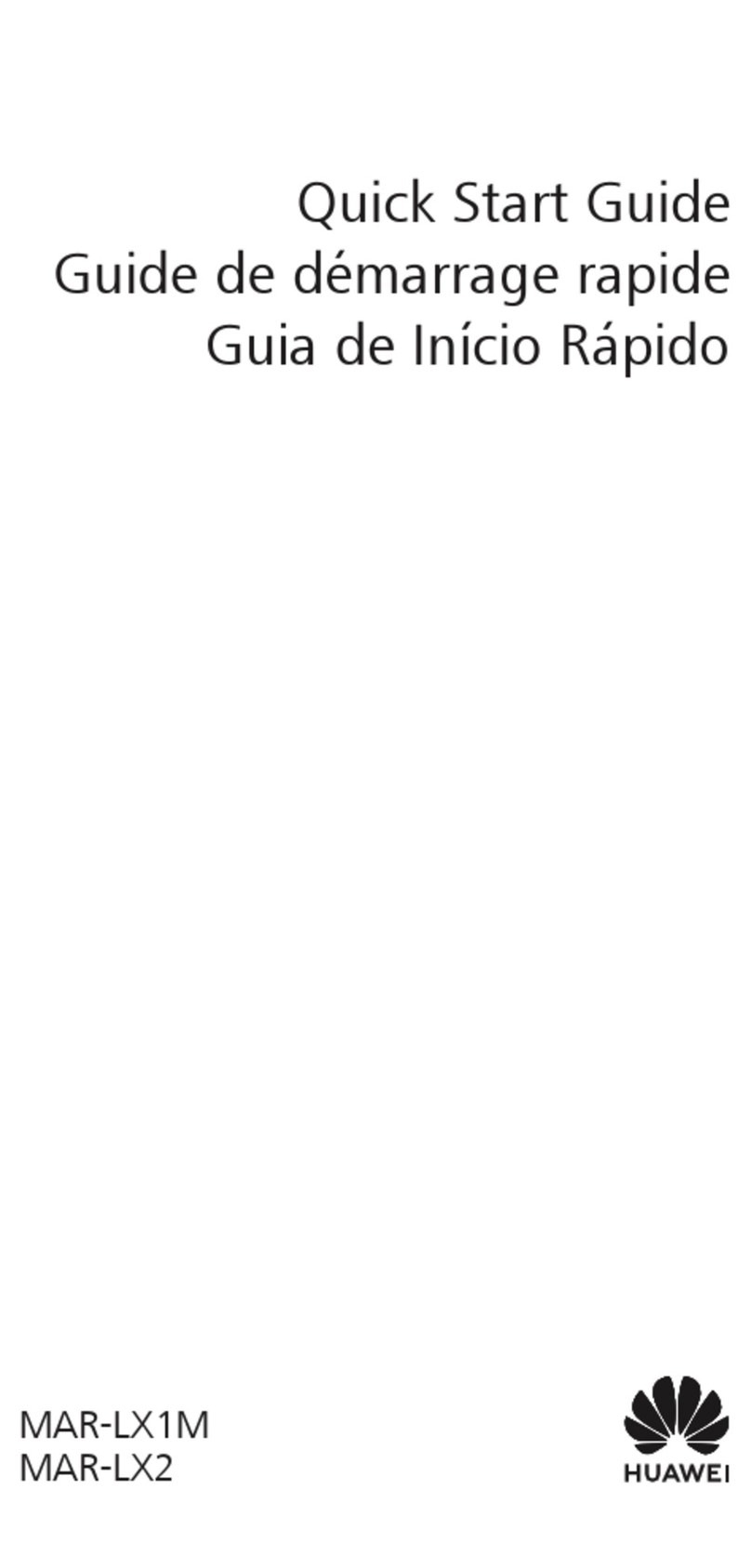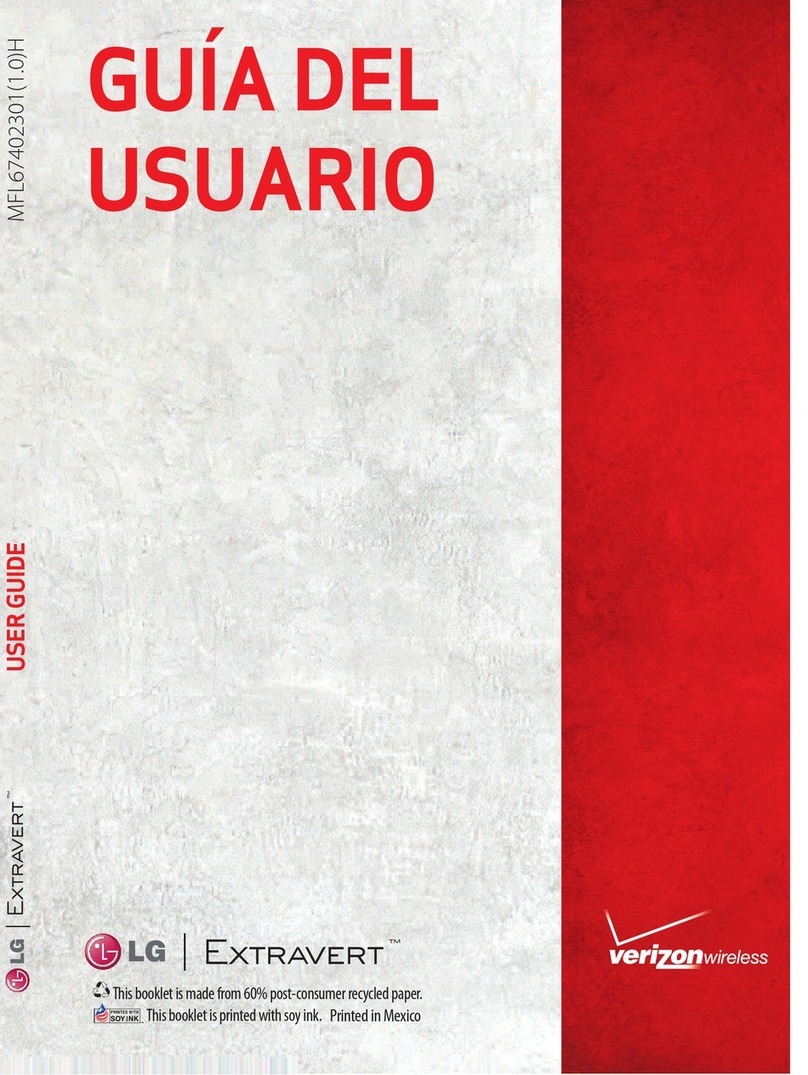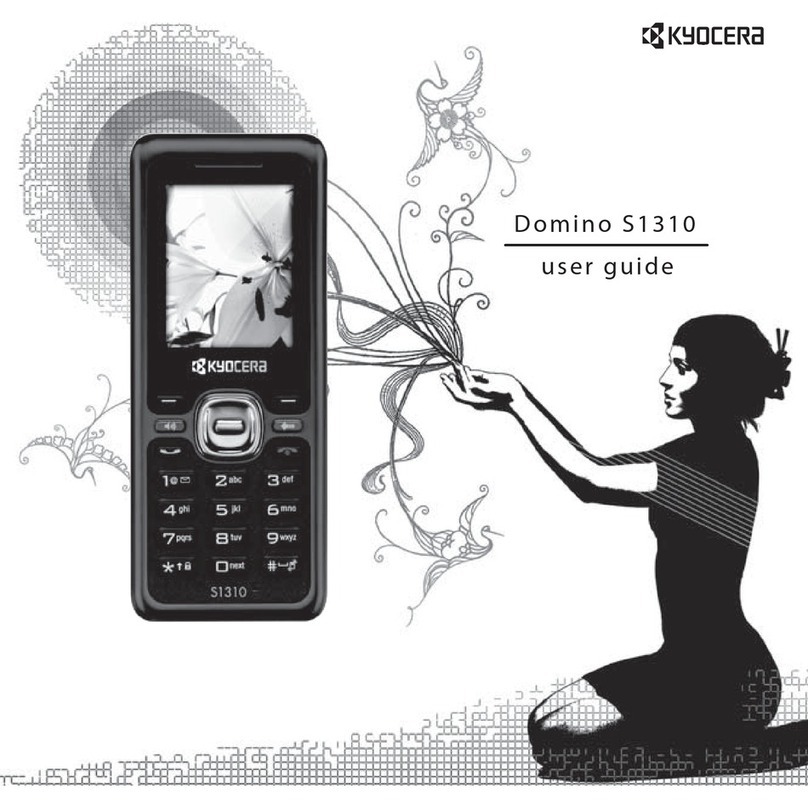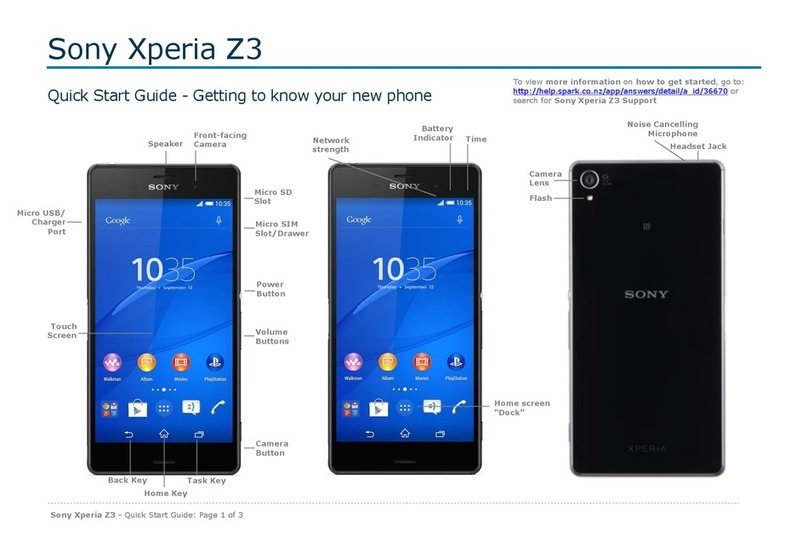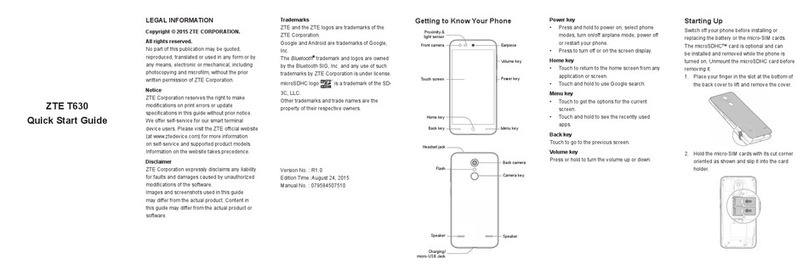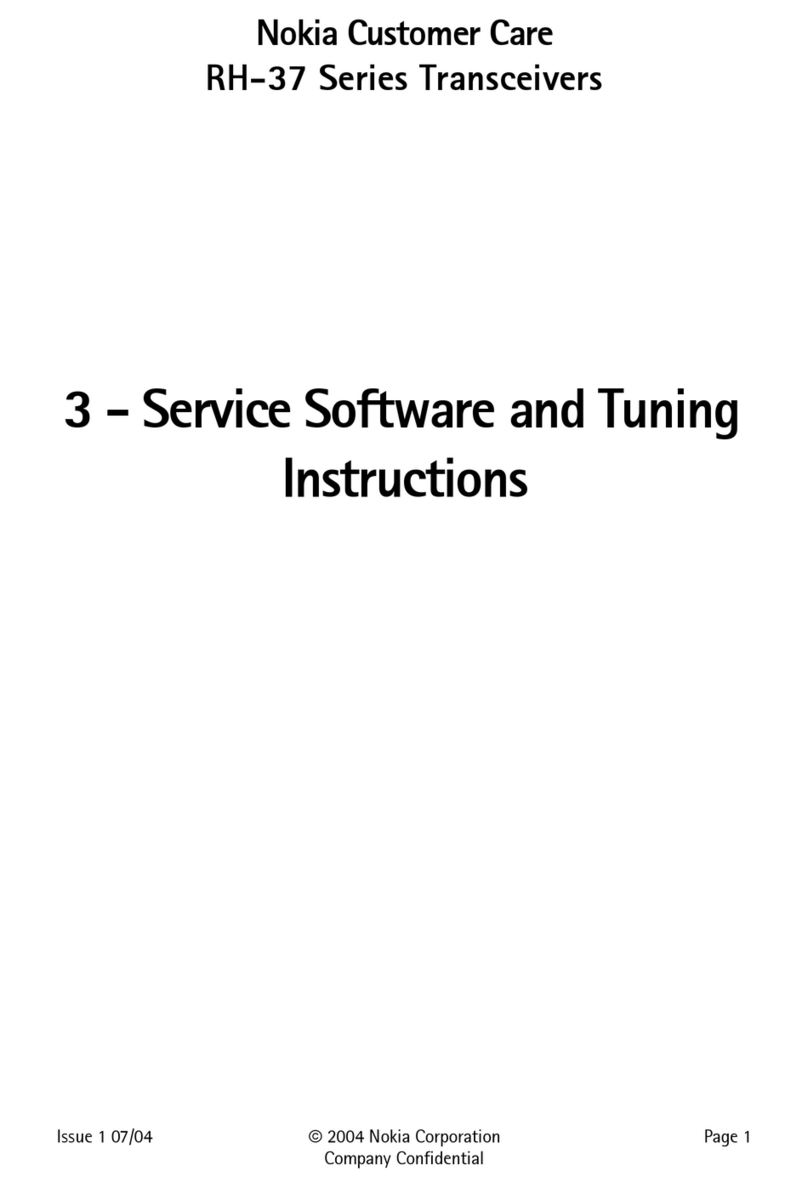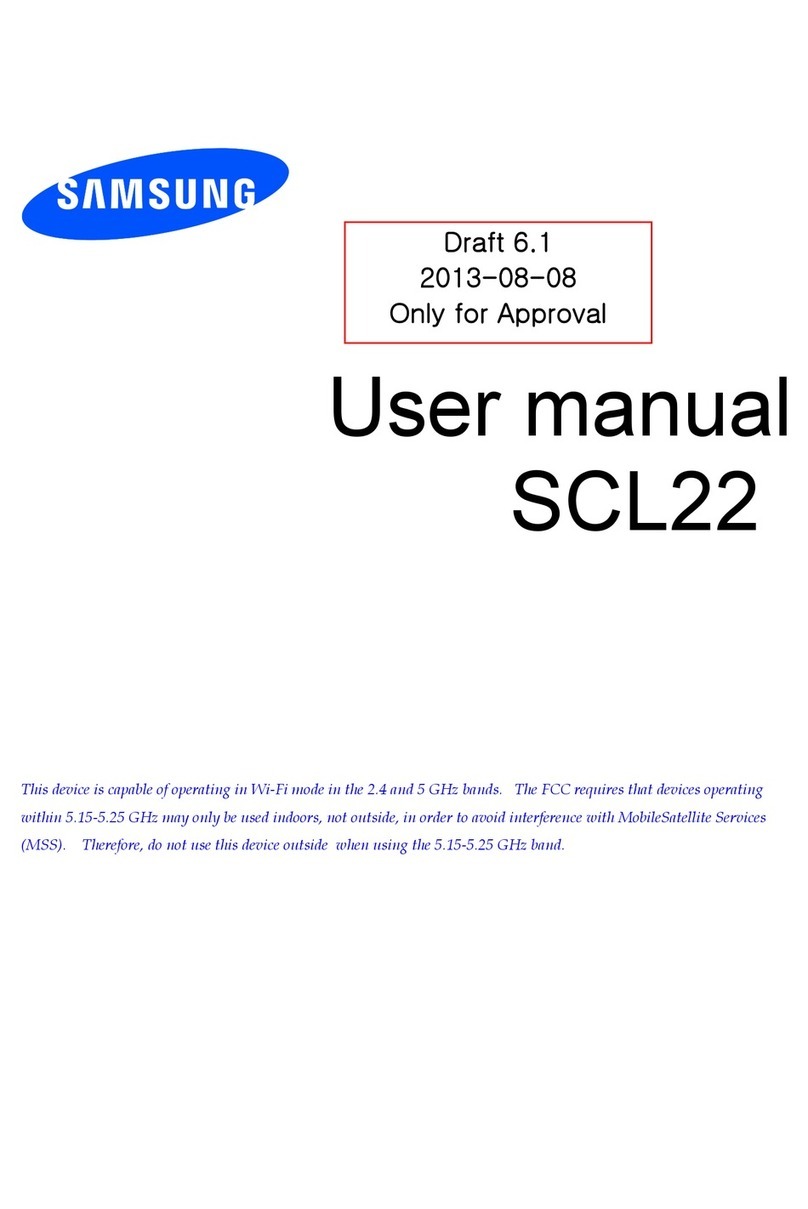Bluewinc BG-A318 User manual

BG-A318 Phone
User’s Guide

About this manual
Welcome to the BG-A318 Phone. Your Bluewinc Phone comes with two parts.
-‘Before you start’ (Included in one sheet)
-‘Operation Instruction’ (This guide)
Before using your BG-A318 Phone, read ‘Before you start’ for overview of features, basic setup, and
other important details.
After you become familiarized with its basic functionality, you can use the other manual (Operation
Instruction) as references for detailed features, less common tasks, and for maintaining your BG-A318
one.
These manuals can also serve as a source of information if you have problems operating your BG-A318
Phone.
The contents of this guide are:
-‘Before you start’ (Included in one sheet)
A. Features
1.Unpacking 8
2. Phone Layout 9
2.1 KeysDescription 11
2.2 BlueColorBacklight 12
2.3 65,000 Colors LCD & Sub LCD--------------------------------------------------------------------------------12
2.4 Seven Colors LED---------------------------------------------------------------------------------------------------12
2.5 Battery 12
2.6. Earphone 14
3.DisplayLayout 15
3.1 Display Screens in the Idle Mode 15

3.1.1 MainDisplayScreen 15
3.1.2 Icons………………………………………………………………………………………………15
3.13. SubDisplayScreen 16
4.SIMCard 17
4.1 HowtoplacetheSIMcard 17
4.2 HowtoremovetheSIMcard 17
B. Basic usages
1.PowerOn/Off 18
1.1 HowtoswitchyourphoneOnAndOff 18
2.Securitycodes 19
2.1 PIN1 19
2.2 PIN2 19
2.3 Phone Code 20
2.4 Fixed Names--------------------------------------------------------------------------------------------------------20
3.CallFunction 20
3.1 Makingacall 20
3.2 Answeringacall 21
3.3 Duringacall 21
C. Devices Care
1. Phone and Battery Care 22
A ‘Operation Instruction’- Basic
1. Callfunction(DirectkeyFunction) 24
1.1 DirectkeyforVoicememo 24
1.2 Direct key for Manner Mode 24
1.3 Direct key for SMS message menu 24
1.4 DirectkeyforPhonebookmenu 24
1.5 Direct key for Ring Tone---------------------------------------------------------------------------------24
1.6 Direct key for Settings--------------------------------------------------------------------------------------24
1.7 Direct key for Alarm---------------------------------------------------------------------------------------25
1.8 Makinganinternationalcall 25

1.9 Direct for Locked the Phone-----------------------------------------------------------------------------25
1.10 DirectkeyforWAPbrowser 25
2. Enteringtext 25
eZi Input Mode 20
2.1 English Input mode 20
2.2 Quick English Input mode --------------------------------------------------------------------20
2.3 Number Input mode 31
2.4 Symbols Input mode 32
3. Phonebook 36
3.1 Search 37
3.2 Add new entry---------------------------------------------------------------------------------------------------37
3.3 Speeddial 37
3.4 Copy /Delete All-----------------------------------------------------------------------------------------------37
3.5 Searchbygroup 37
3.6 Group Edit---------------------------------------------------------------------------------------------------------38
3.7 My Number _ 38
3.8 Memory Status--------------------------------------------------------------------------------------------------38
B. Operation Instruction – MENU Functions
1. My Phone------------------------------------------------------------------------------------------------39
1.1 Skin------------------------------------------------------------------------------------------------------39
1.2 My Menu----------------------------------------------------------------------------------------------39
1.3 Wall Paper-------------------------------------------------------------------------------------------39
1.4 Greeting----------------------------------------------------------------------------------------------40
1.5 Banner-----------------------------------------------------------------------------------------------40
1.6 Display menu-------------------------------------------------------------------------------------40
1.7 Clock Type--------------------------------------------------------------------------------------40
2. Message 42
2.1 Inbox 42
2.2 Write Message------------------------------------------------------------------------------------------- 42
2.3 Outbox----------------------------------------------------------------------------------------------------42
2.4 Cell Broadcast------------------------------------------------------------------------------------------43
2.5 Settings---------------------------------------------------------------------------------------------------44
3. Call Log 45

3.1 Missed --------------------------------------------------------------------------------------------45
3.2 Answered ---------------------------------------------------------------------------------------46
3.3 Dialled ---------------------------------------------------------------------------------------46
3.4 Call Timers--------------------------------------------------------------------------------------------46
3.5 Data Counter------------------------------------------------------------------------------------------46
4. Settings 47
4.1 Sound Settings------------------------------------------------------------------------------------------47
4.2 Phone Settings----------------------------------------------------------------------------------------48
4.3 Clock Settings------------------------------------------------------------------------------------------49
4.4 Network Settings---------------------------------------------------------------------------------------50
4.5 Call Settings----------------------------------------------------------------------------------------52
4.6 Security Settings---------------------------------------------------------------------------------------53
4.7 Factory Reset-------------------------------------------------------------------------------------------54
4.8 GPRS-----------------------------------------------------------------------------------------------------54
5. Organizer 55
5.1 Morning Call-----------------------------------------------------------------------------------------------55
5.2 Alarm--------------------------------------------------------------------------------------------------------55
5.3 Calendar----------------------------------------------------------------------------------------------------55
5.4 World Cloick----------------------------------------------------------------------------------------------57
6. Tools 57
6.1 Calculator------------------------------------------------------------------------------------------------57
6.2 Voice Memo-------------------------------------------------------------------------------------------58
6.3 Unit Converter-----------------------------------------------------------------------------------------58
6.4 Stop Watch--------------------------------------------------------------------------------------------59
6.5 Downloaded File----------------------------------------------------------------------------------59
6.6 SIM Toolkit------------------------------------------------------------------------------------------59
7. Fun Box---------------------------------------------------------------------------------------------59
7.1 Game----------------------------------------------------------------------------------------------------60
7.2 WAP-----------------------------------------------------------------------------------------------------61
C.TheMenuMap 67
D.TroubleShooting 74
E.SafetyInformation 75
1. Everyday Use of your phone 75

1.1 Usingyourphoneinavehicle 75
1.2 Non-ionizing radiation (exposure to Radio Frequency Signals) 76
1.3 Pacemakers 76
1.4 Hearingaids 76
1.5 Othermedicaldevices 76
1.6 OperatingEnvironment 76
1.7 AircraftSafety 77
1.8 ExplosiveAtmospheresandmaterials 77
1.9 For Vehicle Equipped with an Air Bag 77
1.10 Batterycharging 77
F.Glossary 77

Before you start
BG-A318 Phone

A. Features
1. Unpacking
Your package lists are as shown as below (Supplied)
Handset, Travel Adapter, Straight Headset, Battery, User’s Manual, Hand Strap

2. Phone Layout
The following illustration shows the main elements of your phone.
2.1 Keys Description (dragon : )
Key Description
Performs the functions indicated by the text in the bottom line of the
display screen above those keys.
Makes or answers a call.
In the idle mode, launches the Dialled calls list
In the menu, selects menu function or stores information that you have
entered (such as a name) in the phone or SIM memory.
Ends a call.
Also switches the phone on or off when pressed and held.
In the menu, returns to the idle mode or cancels your input.
Alarm
Enters numbers, letters and some special characters.

Long press ‘0’ to make international call.
Long press ‘#’ to lock the phone.
Enters manner mode.
(On the left side of phone)
During a call, increases the earpiece volume.
In the idle mode, activates the key volume
It toggles the silence mode when pressed and held in the idle mode.
Voice memo recoding (pressing and holding)
In the editing mode, moves the cursor.
In the menu, moves the menu cursor.
In the idle mode, each key has following functionality.
[NAVI-LEFT] : launches the Message menu.
[NAVI-RIGHT] : launches the Ring Tone list
[NAVI-UP] : launches the Settings menu.
[NAVI-DOWN] : launches the Alarm Settings menu
[NAVI-CENTRE]: accesses the WAP site.
In the text edit mode, press for change input method.
2.2 Blue Color Backlight
The display and keypad are illuminated by a blue color backlight. When you press any key, the blue backlight
illuminates. It turns off if no key is pressed within a given period of time, depending on the
option set in the Phone Settings menu.
2.3 65,000 Colors LCD & Sub LCD

1. The main LCD colour has 65,000 colours. You can be enjoy the more clear LCD colour with your
phone
2. The Sub LCD has 65,000 colours. You can be enjoy the more clear Sub LCD colour with the phone.
3. When you turn on the phone, you can see [Welcome] on the Sub LCD.
4. When you turn off the phone, you can see [See You] on the Sub LCD.
2.4 Seven colors LED
On the upper side of the Sub LCD, there have seven colors LED.
When there is a incoming or outgoing call, the bar will illuminates seven colors in order.
It turns off when you pick up the phone.
2.5 Battery
a. How to attach the battery
1. Align the bottom of the battery down into the holes in the bottom of the phone.
2. Then sit the battery on the back of the aligned until it clicks into place.

b. How to remove the battery
Turn off your phone first.
1. Press up the battery release latch
2. Slightly lift the battery out of back of phone.
c. How to charge the battery
1. Plug your charger into the mains socket first.
2. Connect the lead from the charger to the bottom of the phone.
! Note
The phone will automatically check the battery status while the charger connector is installed on the

phone. Once it detects that the battery level
1. Full status, it automatically recharges the battery.
2. Normally the phone completes to charge the battery in two hour.
3. The first charging must be for at least 2 hours in order to achieve optimum performance.
4. You can make calls while charging your phone.
5. Your phone turns off by itself if the battery is able to power no longer sufficiently
6. Do not charge the phone without the battery in place.
2-6. Earphone
If you insert the earphone to the jack on the left side of your phone, you can use it in the same way as
your phone’s earpiece and microphone.
1.You can answer or end a call by pressing the hook button on the earphone.
2.When you receive an incoming call while you are in a call, you can answer the waiting call by pressing
the hook button on the earphone. (The first call will be held automatically)
3.You can make the last number dialed call by pressing the hook button on the idle screen.
The last number dialed is launched by pressing the hook button, and then the call will be made by
pressing the hook button again.
.
! Note: If the earphone is inserted, your phone’s standby time is reduced.
Therefore, please eject the earphone when not in use.

3. Display Layout
3.1 Display Screens in the Idle Mode
3.1.1 < Main Display Screen >
ÅFixed Icon Area
ÅNetwork Status Area
ÅUser Setting Screen Area
ÅTime & Date Area / Soft Icon Area
ÅFunction Key Area
Fixed Icon Area:
7 fixed icons such as RSSI, SMS, Vibrator, Call Forward, Alarm,Roaming, and Battery are displayed
indicating the phone status.
3.1.2 Icons
Signal strength : Shows the received signal strength. The greater the number of bars, the better the signal
strength.
New Message: Appears when a new text message has been received.
New Voice Mail: Appears when a new voice mail message has been received.
Roaming: Appears when the phone is out of your home network area and phone has registered to the ne
twork other than its home service. (i.e. when traveling in other countries with GSM service)
Call Activate: Appears when the call is activated.
Call Forward: Appears when the call is forwarded.
Call Barring: Appears when the call barring service activated.
Vibrator on: Appears when the vibrate mode is on. An incoming call will vibrate the phone rather than ring it.
Alarm on: Appears when you set an alarm.
Battery strength: Shows the level of your battery. The more bars you see, the more power you have left.

< Fixed icons in the main display screen >
Fixed Icon Description
Shows the received signal strength. The larger the number of bars, the
better the signal strength.
Appears when text message has been received
Appears when the phone is out of your home network area and phone has
registered to the network other than its home service (i.e. when travelling in
other countries with GSM service)
Appears when the call is forwarded.
Appears when vibrator is selected as ring tone type.
Appears when an alarm clock is enabled.
Shows the level of battery status. The more bars you see, the more power
battery has left.
< Soft icons in the sub display screen >
Soft Icon Description
Shows the received signal strength.
Appears when text messages are full (dragon: )
Appears when an alarm clock is enabled.
Appears when the call is forwarded.
Appears when vibrator is selected as ring tone type or when Silence Mode is
enabled.
Shows the level of battery status.
< Event icons in the sub display screen >
Event Icon Description
Indicates that the battery of your phone is being charged.
Appears when a alarm is expired. (dragon: 해당 그림 없음)
Appears when a new text message has been received
Appears when the call is activated.
Appears when the call is forwarded.

Appears when SMS & Voice Mail has been received
Appears when Voice Mail has been received.
Appears when the call barring service activated.
Network Status Area:
Network name registered is displayed.
If there is not any GSM network near your location, No Network is displayed.
If you are in the coverage area of a GSM network but you are not allowed to register to the network,
Emergency is displayed.
During finding the network, Searching is displayed.
If you are in the coverage area of a GSM network but the network service is not stable,
Limited Service is displayed.
If you set to get the broadcast message from the network, you can see it on the idle screen. For details
of how to activate and deactivate it, please see Cell Broadcast menu. In this case, the Network Status
Area updates the received broadcast messages.
! Note: The broadcast message service may not be available on all networks
User Setting Screen Area:
Digital Clock , Analog Clock , Wallpaper is displayed according to the setting of My Phone menu.
You can setting the Digital Clock and Analog Clock in the menu of [My Phone], select the [Clock
Type].
You can setting the Wallpaper in the menu of the [My Phone], Select the [Wallpaper] .
Current time and date is displayed in the Time & Date Area
Time & Date Area / Soft Icon Area:
Current time and date is displayed in the Time & Date Area
Function Key Area:
The functions assigned to the right and left soft keys are displayed.

3.1.3 < Sub Display Screen >
ÅSoft Icon Area
ÅTime Area
Soft Icon Area :
6 soft icons such as RSSI,SMS,Call Forward, Vibrator, Alarm,and Battery are displayed
Time Area:
the phone status Current time is displayed in the centre of the Area.
4. SIM Card
SIM Card provides several value added services other than Handset does.
These functions will only display and work on the menu of the phone when you SIM card is supported.
This menu may be not shown depending on the SIM card.
The content and the terms of the function lists will depend on your network service provider.
Please contact your network service provider (a network operator or the service provider) in regards with
availability of any services related to the SIM card, application information and the costs.
4.1 How to place the SIM card
Ensure the phone is switched off and the travel charger is detached first before you start the following
steps.
1. Remove the battery.
2. Push the SIM card holder in the direction of the arrow and hold it in this position.
3.Insert a new SIM Card under the two tabs on the right of the phone, ensuring that the cut corner is right
and the gold contact of the card face into the phone.
4. Hold the SIM card down and release the holder to lock it into place.

4.2 How to remove the SIM card
Ensure the phone is switched off and the travel charger is detached first before you start the following
steps.
1. Remove the battery.
2. Release the SIM Card holder by moving the SIM Card holder to the left direction.
3. Remove the SIM card from the holder.
! Note: About remove the SIM Card
When you remove the SIM Card, the phone must power off. If you remove the SIM Card when power on,
The memory of the SIM Card (Messages and Call Logs) will be erase.
! Note: About the SIM card
The SIM Card is a computer chip containing information about your subscription, security, phonebook
etc.

When you register as a subscriber with GSM network operator, you are provided with the SIM card.
Always handle the SIM Card with care and insert with the gold contacts face down.
B. Basic Uses
1. Power On/Off
1.1 How to switch your phone On And Off
Make sure that the battery is inserted.
1. Open the folder
2. To switch your phone on, press and hold down [END] until you hear the power-on melody. To
switch your phone off, press and hold down [END] until you hear the power-off melody.
Some SIM card may be protected with PIN.
If Enter PIN is prompted, enter your PIN and then press [Ok soft key].
For more details, please see Security Setting in 4.6.
! Note: If your PIN is entered invalidly three times in succession, your SIM card is
blocked. In order to unblock it, see Security Codes in 4.6.
If the Phone lock screen is appear, you can press [Unlock] and enter your Lock Code and then
press OK.
The default Lock Code is 1 2 3 4.
For more details, please see Security Setting in Menu 4.6.3.
After the phone is tuned on, the phone searches for a network.
2. Security Codes
The security codes are used to protect your phone and SIM card from other person’s use and control
access to security and other options within the menus.
You can change the security codes. For more details, please see the Security Setting Operation
Instruction menu in 4.6.
2.1 PIN1
PIN1 is Personal Identification Number, used to safeguard your SIM card.

PIN1 code is composed of at least 4 to 8 digits, and usually provided with your SIM card.
If the PIN1code is entered incorrectly more than three times in succession, PIN1 will be blocked and
your SIM card will automatically lock-up. Once your SIM card is blocked, you must put the Pin number to
use your phone again.
2.2 PIN2
PIN2 is Personal Identification Number 2, used to access specific function of your SIM card. PIN2 code
is composed of at least 4 to 8 digits, is only available when your SIM card supports such functions. If the
PIN2 code is entered incorrectly three times in succession, PIN2 will be blocked and your SIM card will
automatically lock-up.
2.3 Phone Lock
Lock Code is used to prevent your phone from being used by another person. The code is composed of
4 digits. The code is provided with your phone and is preset from factory to default setting of ‘1 2 3 4’
2.4 Fixed Names
Fixed Names is used to access call barring service and the code is the network password of four digits
code. In order to get the Fixed Names, you should subscribe call barring
service on your network service provider and then request for the Fixed Names
3. Call Function
3.1 Making a call
1. To make a call on your phone, enter the area code and the phone number in the idle screen.
In case you enter a number incorrectly, press the [Clear function key] once to delete the last digit that
you have entered. To remove all the digits, press and hold the [Clear function key] down until they are
deleted, or press [Back soft key].
2. Press the [SEND].
Table of contents