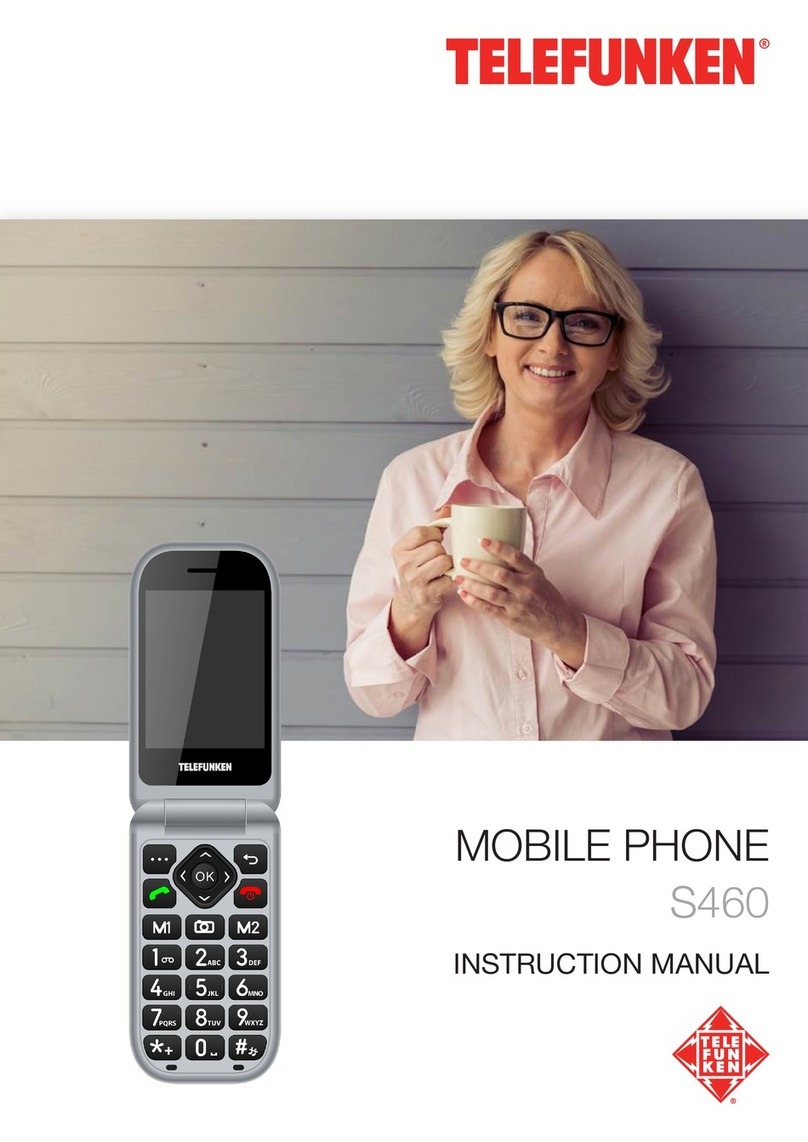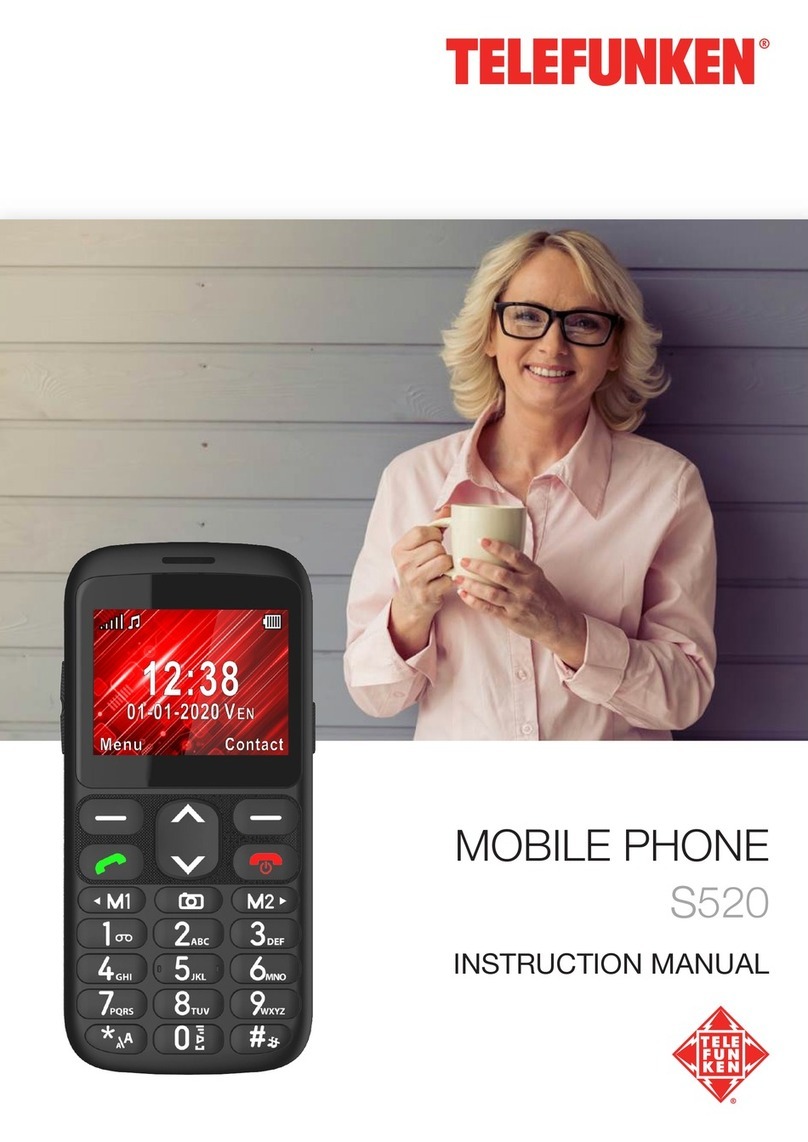4
ENGLISH
1.5 Medical Devices/Pacemakers
When using your phone near to pacemakers, stay a minimum distance of more than
15 centimetres away from the pacemaker when the phone is switched on.
Do not carry your phone in your chest pocket. Use the ear opposite the pacemaker to
minimize the potential for interference and remember to switch off the mobile phone if
necessary.
If you use any other personal medical device, consult the manufacturer of your device to
find out whether it is adequately shielded from RF energy.
In facilities with special rules, such as hospitals or health care facilities, comply with the
restrictions on the use of mobile phones. Switch off your phone if required.
1.6 Precautions for Electronic Devices
Some electronic devices are susceptible to electromagnetic interferences from mobile
phones if inadequately shielded, such as the electronic system of vehicles; if necessary,
consult the manufacturers of devices before using the phone.
1.7 Hearing Protection
This device has been successfully tested to comply with the Sound Pressure Level
requirement according to the applicable standard EN 50332-1:2013.
WARNING: Excessive exposure to loud sounds can cause hearing damage.
Exposure to loud sounds while driving can distract your attention and cause
an accident. Set your headset at a moderate level and do not hold your device
near to your ear when the loudspeaker is turned on.
1.8 Precautions for Use in Potentially Explosive Atmospheres
Switch off your phone prior to entering any area with potentially explosive atmospheres,
such as fuelling areas, or fuel or chemical storage or transfer facilities. Do not remove,
install, or charge batteries in such areas.
Sparks in a potentially explosive atmosphere can cause an explosion or fire resulting
in bodily harm or death. To avoid possible interference with detonators, switch off your
phone when you are near electric blasting caps, a blasting area, or in areas where "Turn
off electronic devices" is posted. Always obey signs and instructions.
1.9 Safety and General Use in Vehicles
The safety airbag, brakes, speed control system and injection system should not be
affected by wireless transmission. If you encounter problems with the elements above,
contact your car dealer.
Do not place your phone in the area over an airbag or in the airbag deployment area.
Airbags inflate with a force that is proportional to the intensity of the collision. If a phone
is placed in the airbag deployment area and the airbag inflates, the phone can be
forcefully propelled and cause serious injury to occupants of the vehicle.
Switch off your mobile phone in service stations.
1.10 Aircraft Safety
Switch off your mobile phone before the airplane takes off. In order to protect the
airplane communication system from interference, it is forbidden to use mobile phones
during flight.
Safety regulations require permission from a crew member for the use of phones while
the plane is on the ground. If your mobile phone has the automatic power-on function,
ensure that it is switched off before the flight.