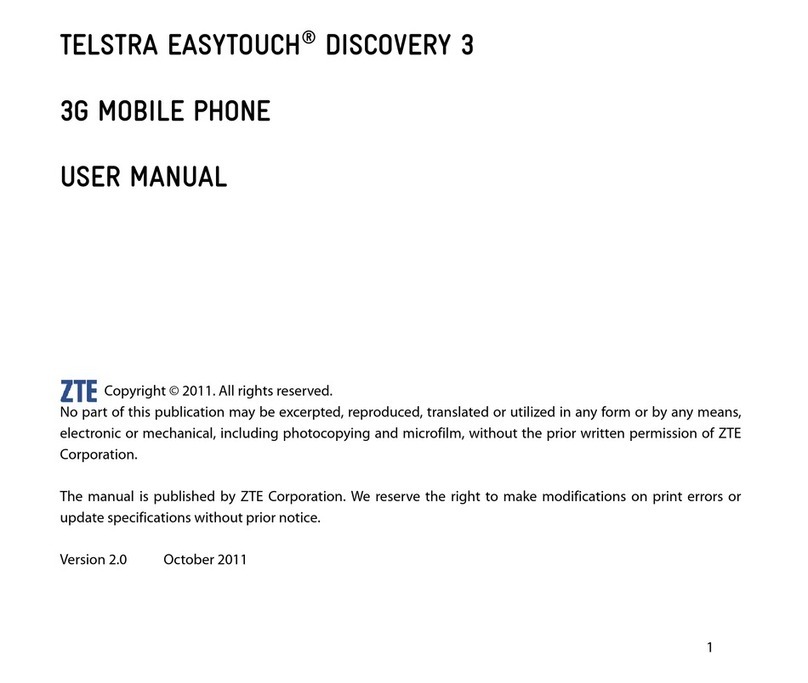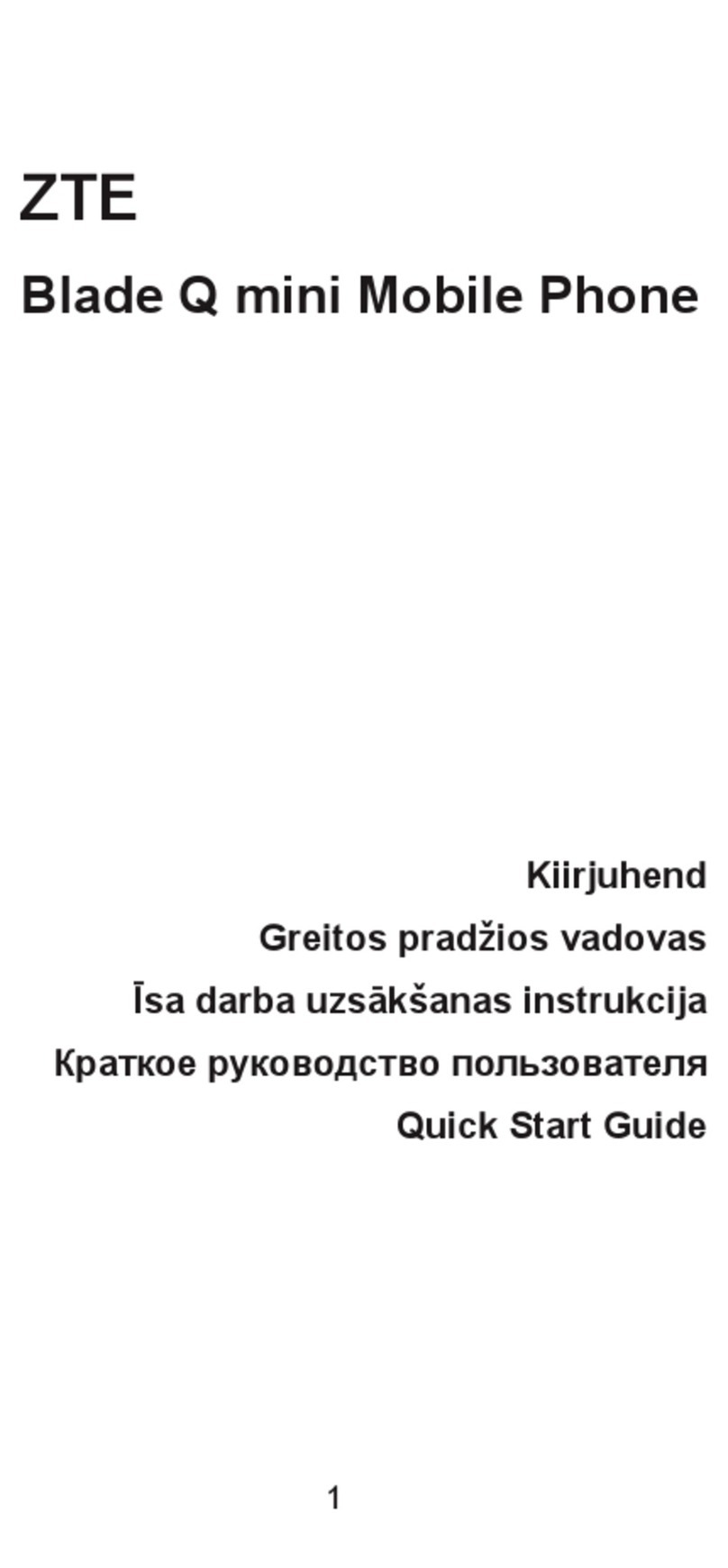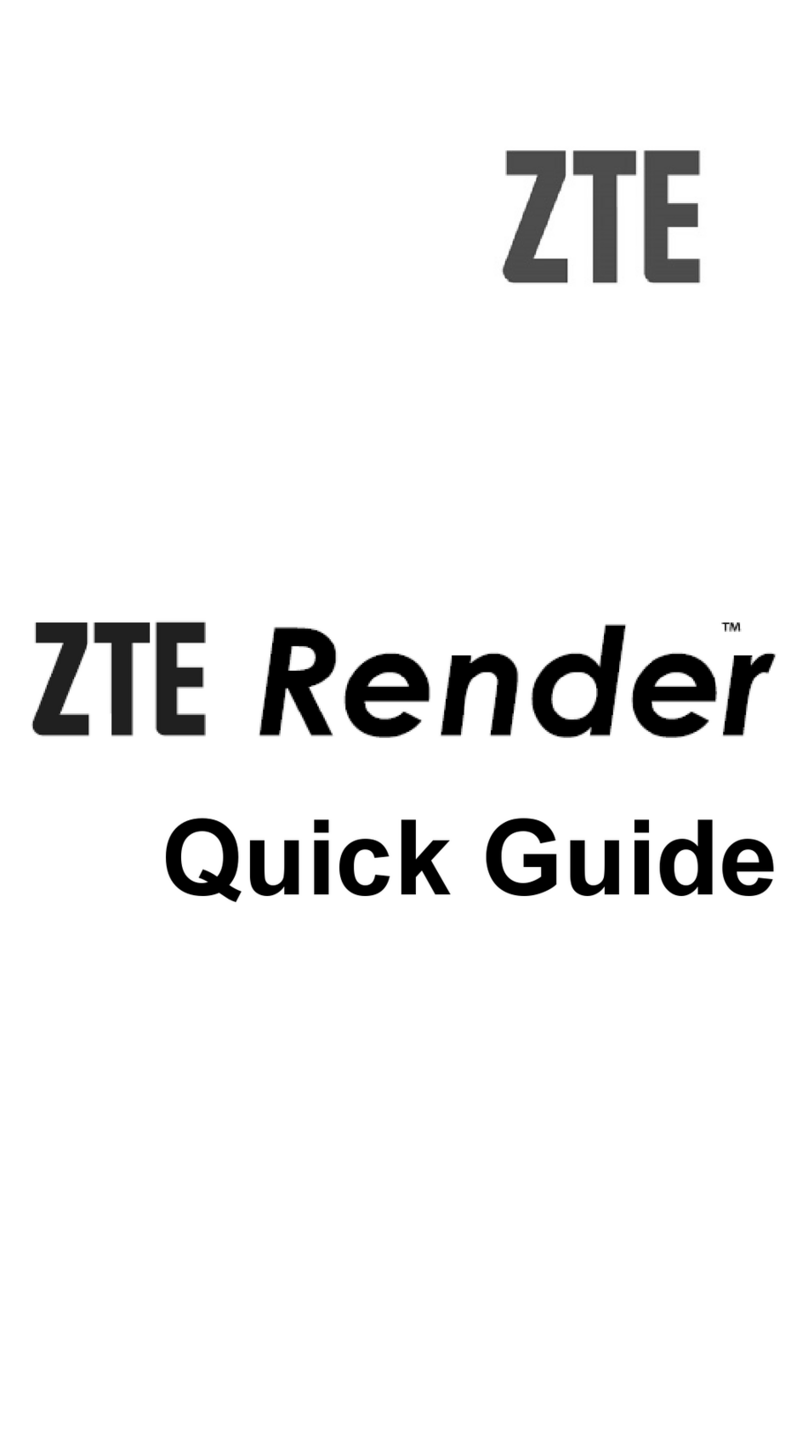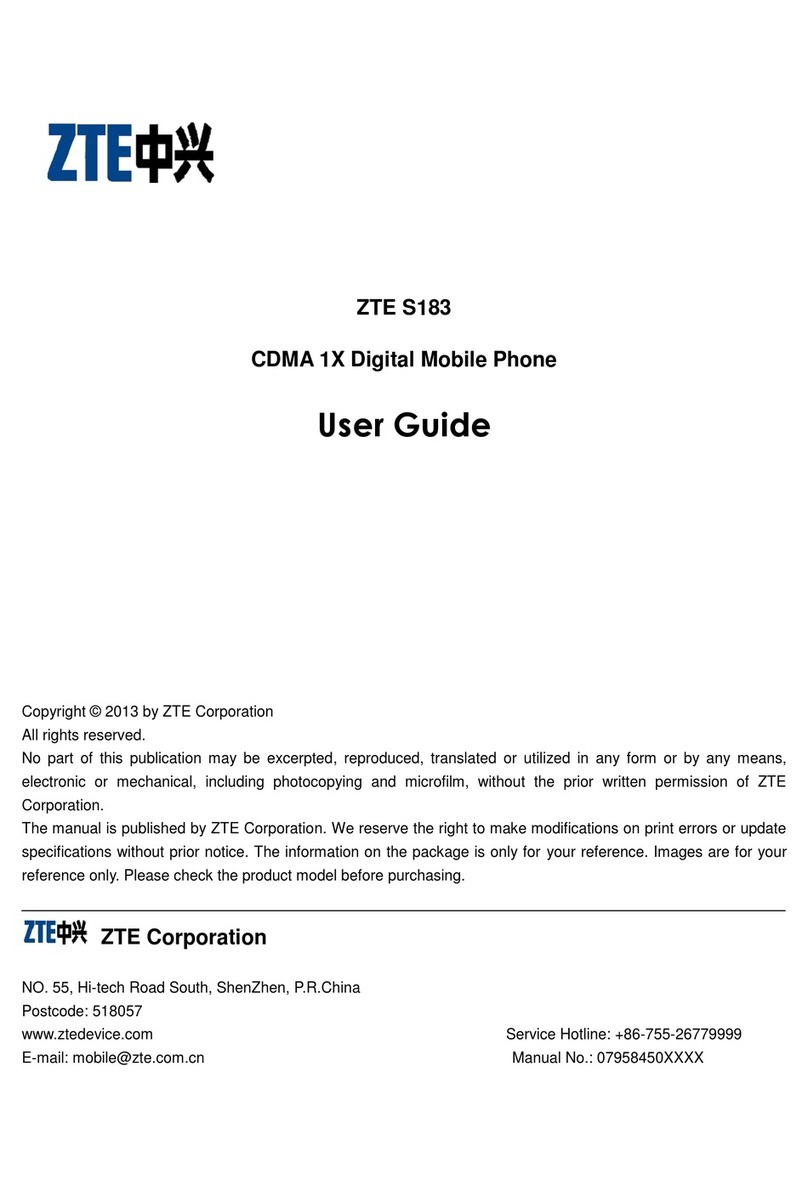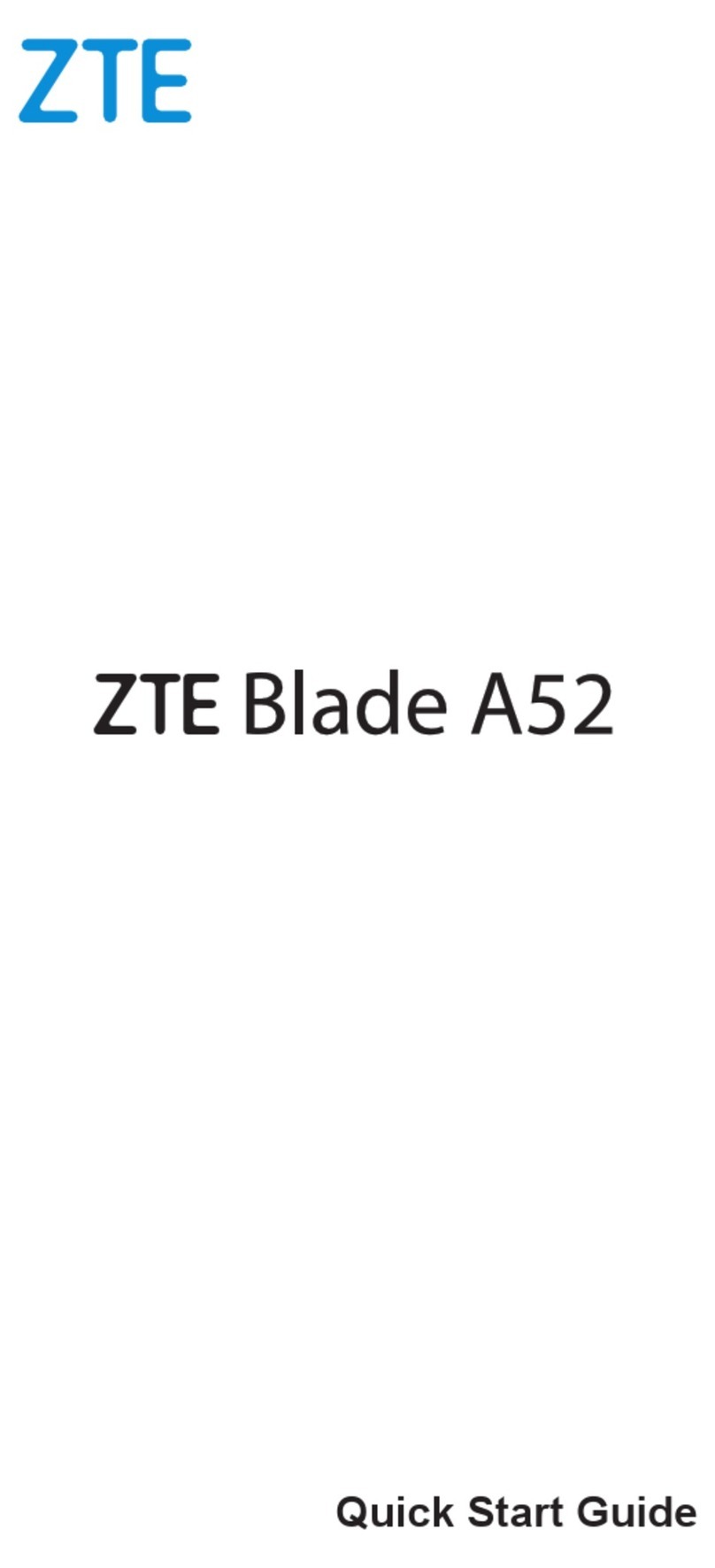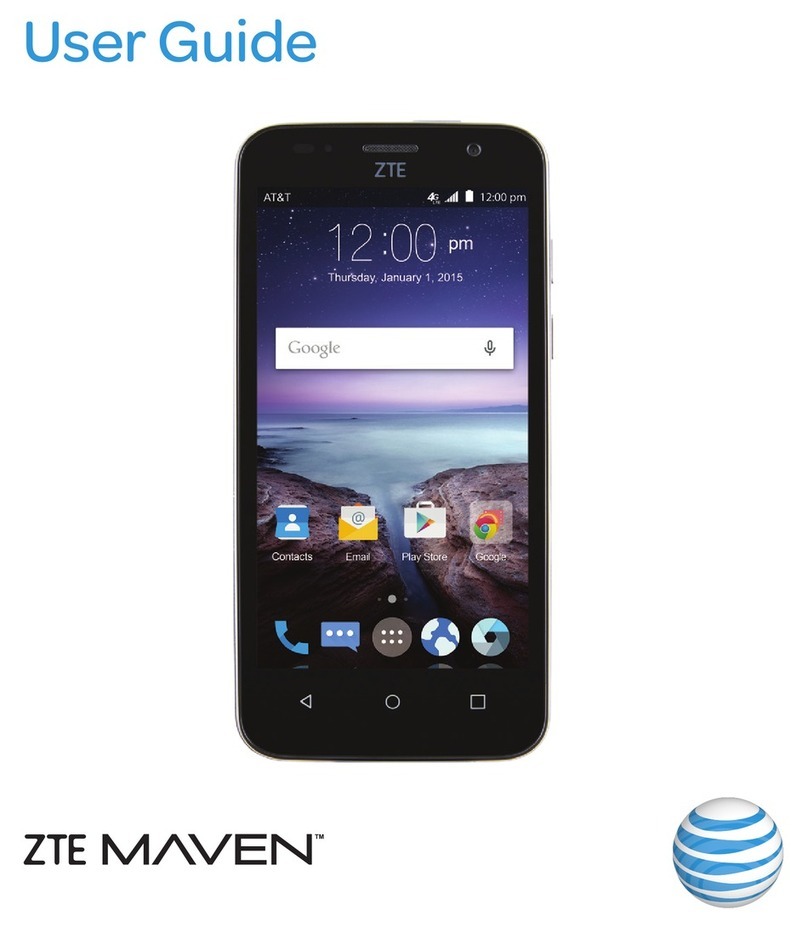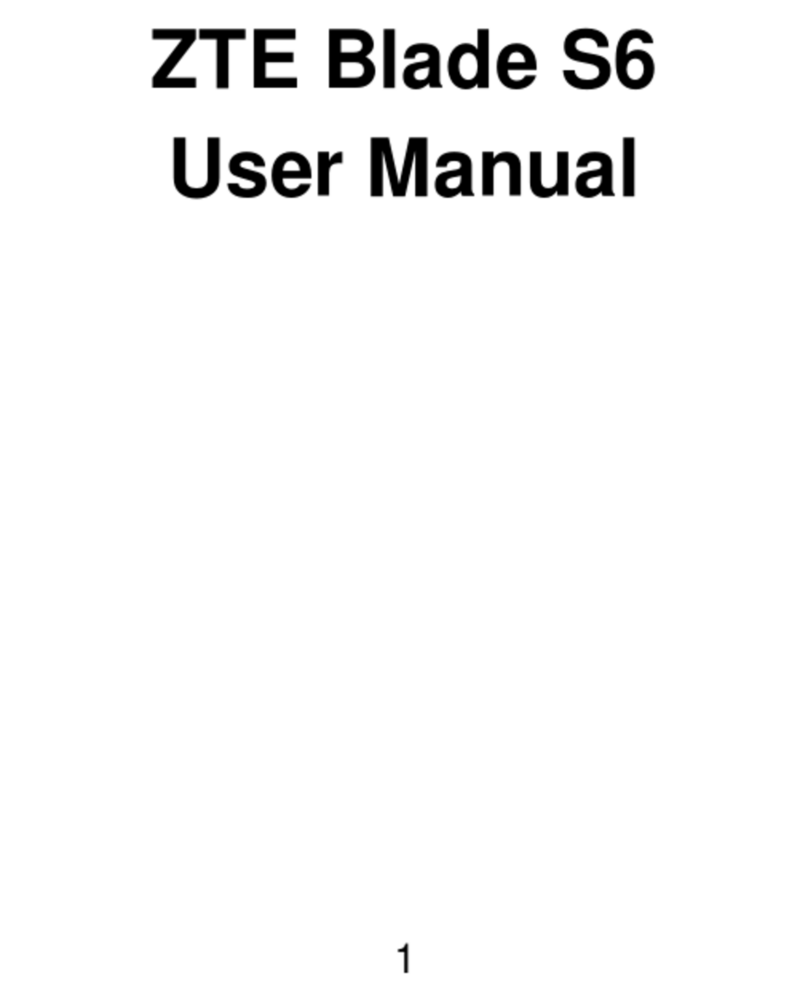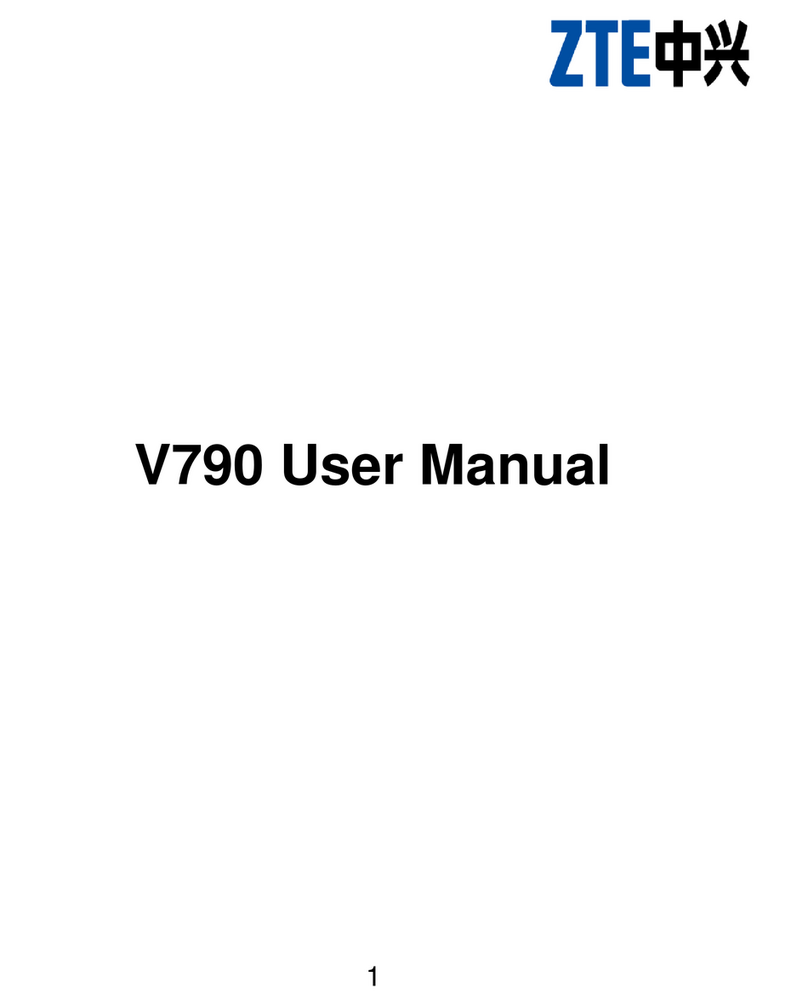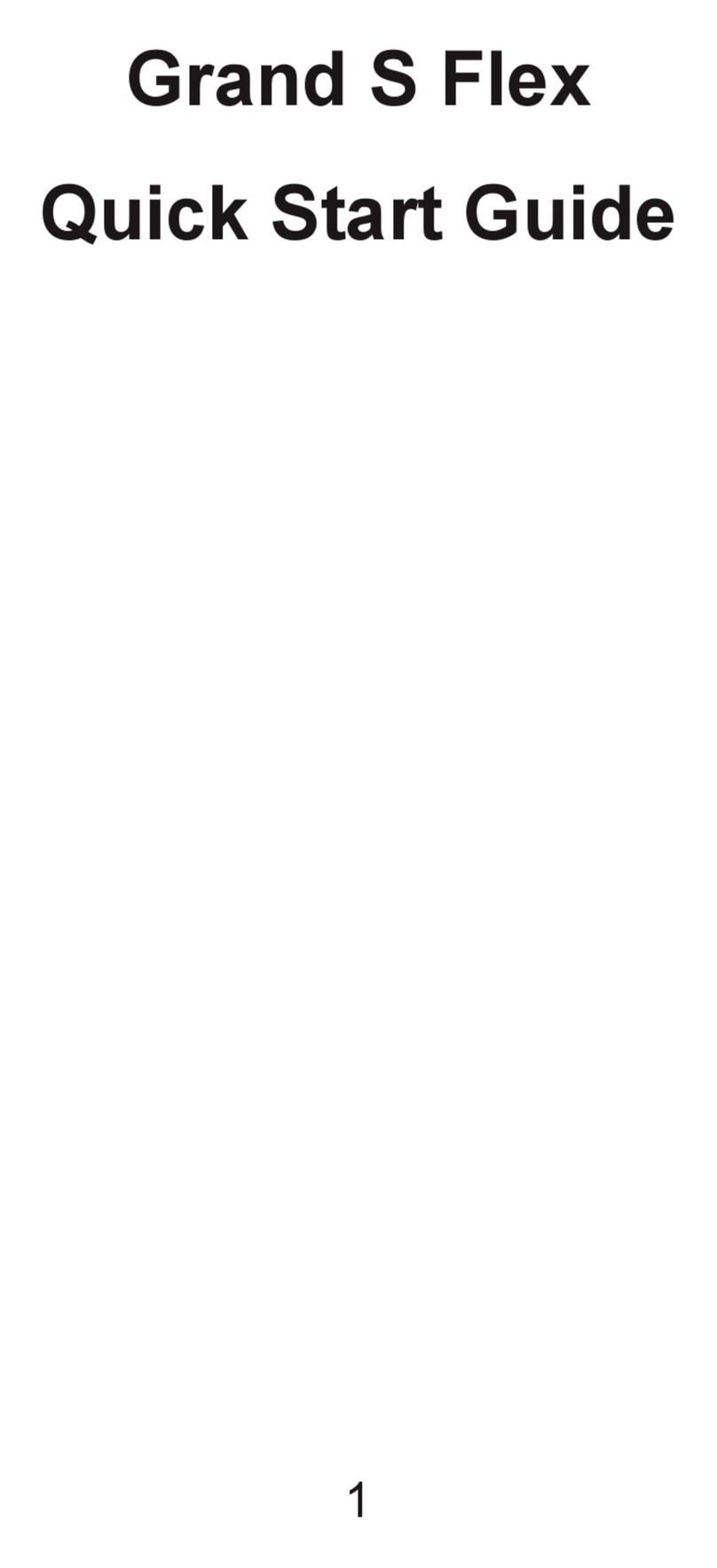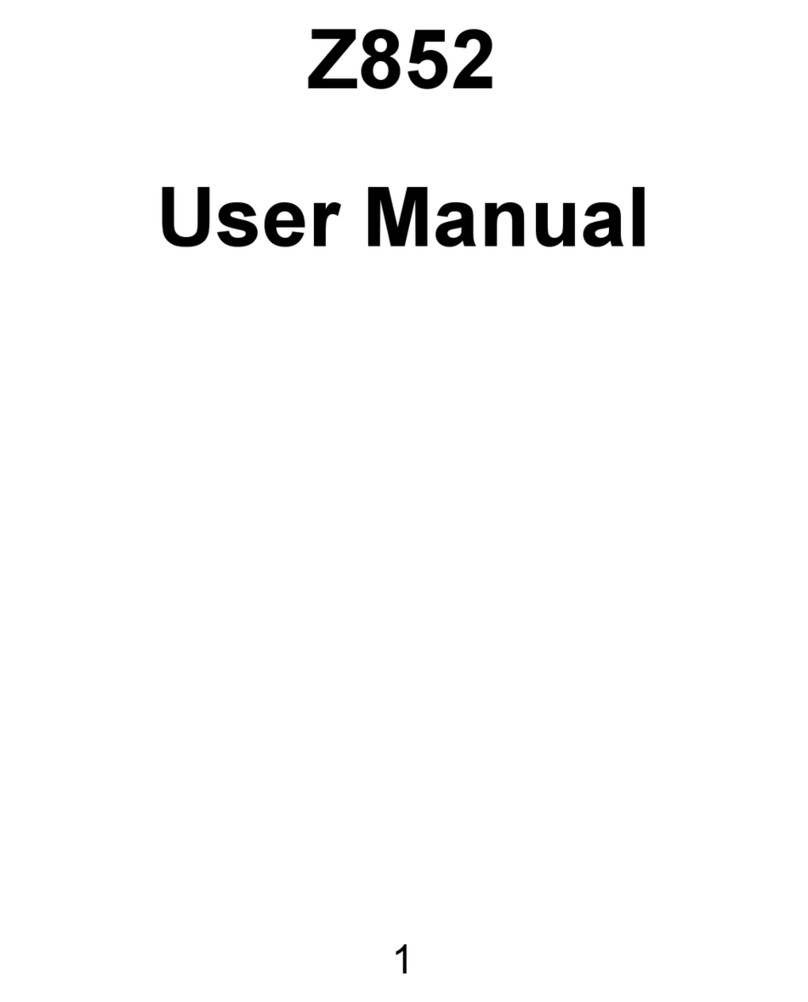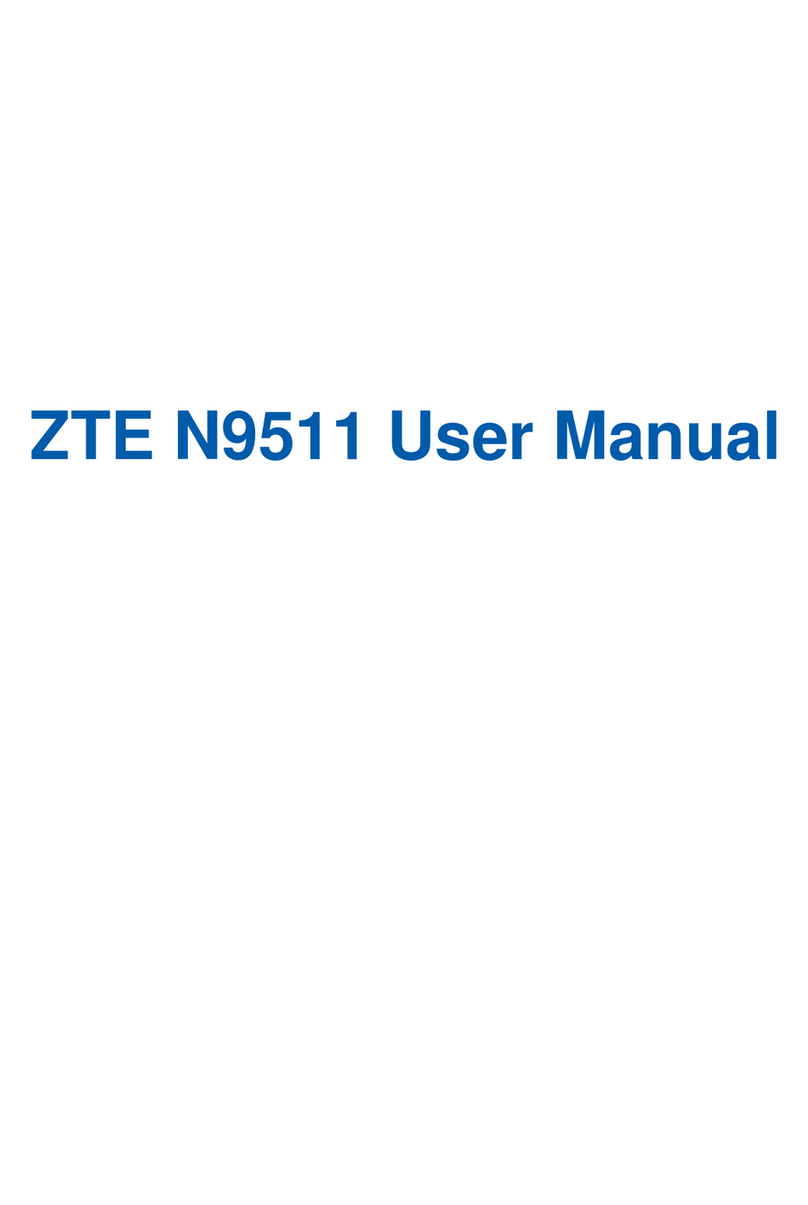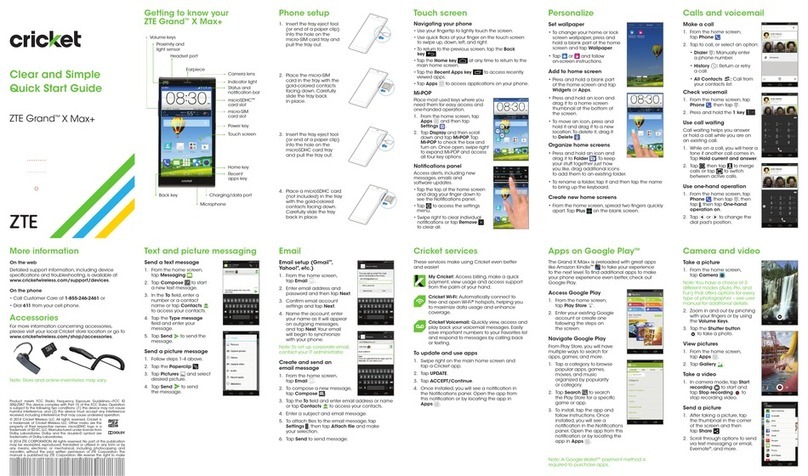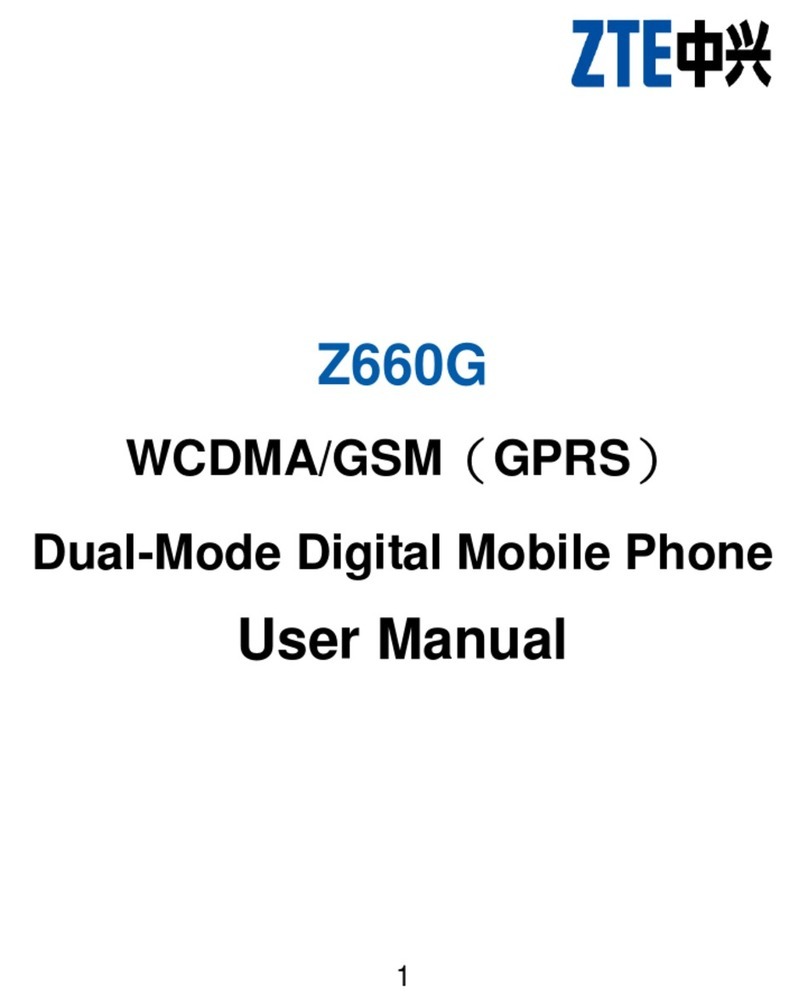WARNING!
To avoid damage to the phone, do not use any
other kind of SIM card, or any non-standard
micro-SIM card cut from a SIM card. You can
get a standard micro-SIM card from your service
provider.
3. Hold your microSDHC card with the metal
contacts facing down and slide it into the
microSDHC card slot.
NOTE:
Your phone may come with a pre-installed
microSDHC card. Some applications may not
function normally after you remove the card.
4. Align the back cover with the back of the
phone and press the cover back into place.
Ensure that all the tabs are secure and there
are no gaps around the cover.
Charging the Battery
1. Connect the adapter to the charging jack.
Ensure that the adapter is inserted with
the correct orientation. Do not force the
connector into the charging jack.
2. Connect the charger to a standard AC power
outlet.
3. Disconnect the charger when the battery is
fully charged.
NOTE:
If the battery is extremely low, you may be unable
to power on the phone even when it is being
charged. In this case, try again after charging the
phone for at least 10 minutes. Contact customer
service if you still cannot power on the phone
after prolonged charging.
Powering On/Off Your Phone
Ensure that the battery is charged before
powering on.
• Press and hold the Power key to turn on
your phone.
• To turn it off, press and hold the Power key
to open the options menu. Touch Power off
> OK.
Waking Up Your Phone
Your phone automatically goes into sleep mode
when it is not in use for some time. The display is
turned off to save power and the keys are locked
to prevent accidental operations.
To quickly turn on the screen and unlock the
keys, press the Power key and then swipe up.
NOTE:
If you have set an unlock pattern, a PIN or a
password for your phone, you’ll need to draw the
pattern or enter the PIN/password to unlock.
Using the Touch Screen
Your phone’s touch screen lets you control
actions through a variety of touch gestures.
• Touch
When you want to type using the onscreen
keyboard, select items onscreen such as
application and settings icons, or press
onscreen buttons, simply touch them with
your nger.
• Touch and Hold
To open the available options for an item (for
example, a message or link in a Web page),
touch and hold the item.
• Swipe or Slide
To swipe or slide means to quickly drag your
nger vertically or horizontally across the
screen.
• Drag
To drag, press and hold your nger with
some pressure before you start to move
your nger. While dragging, do not release
your nger until you have reached the target
position.
• Pinch
In some apps (such as Maps, Browser,
and Gallery), you can zoom in and out by
placing two ngers on the screen at once
and pinching them together (to zoom out) or
spreading them apart (to zoom in).
• Rotate the screen
For most screens, you can automatically
change the screen orientation from portrait to
landscape by turning the phone sideways.
Product Safety Information
Don’t make or receive handheld
calls while driving. Never text while
driving.
Don’t use at gas stations.
Keep your phone at least 15 mm
away from your ear or body while
making calls.
Your phone may produce a bright or
ashing light.
Small parts may cause choking.
Do not dispose of your phone in re.
Your phone can produce a loud
sound.
To prevent possible hearing damage,
do not listen at high volume levels for
long periods.
Avoid contact with anything
magnetic.
Avoid extreme temperatures.
Keep away from pacemakers and
other electronic medical devices.
Avoid contact with liquid. Keep your
phone dry.
Turn off when asked to in hospitals
and medical facilities.
Don’t take your phone apart.
Turn off when told to in aircrafts and
airports.
Only use approved accessories.
Turn off when near explosive
materials or liquids.
Don’t rely on your phone for
emergency communications.