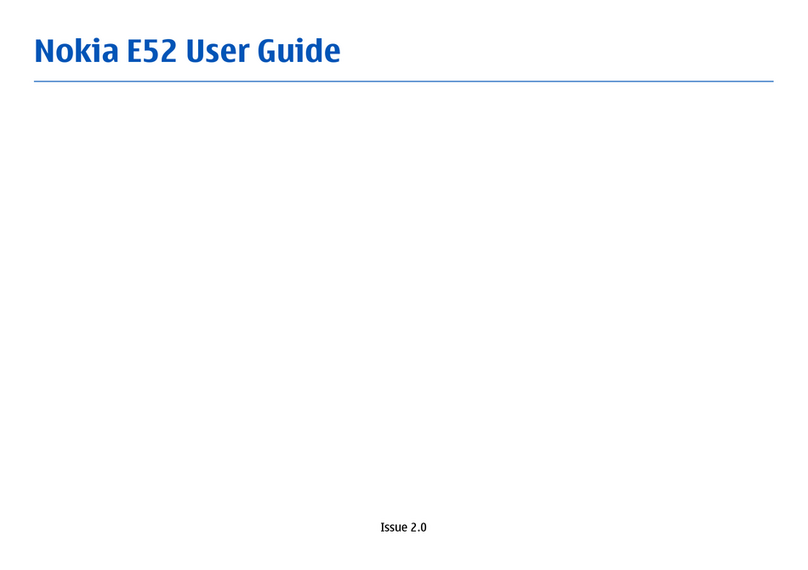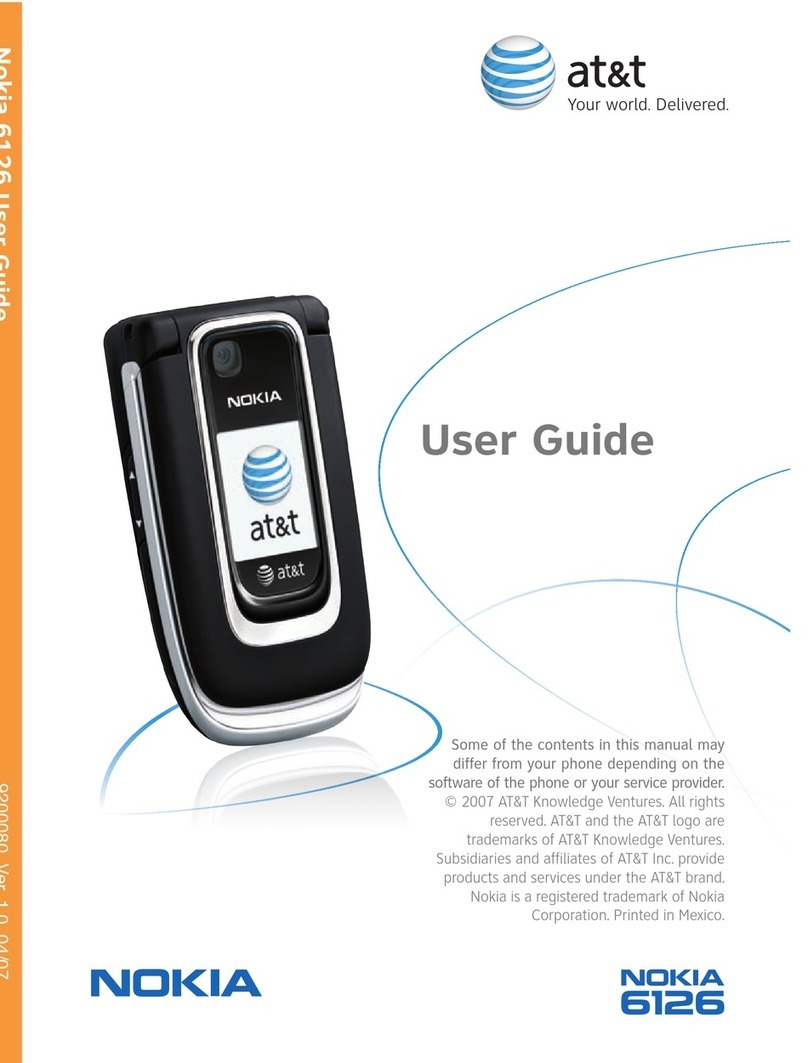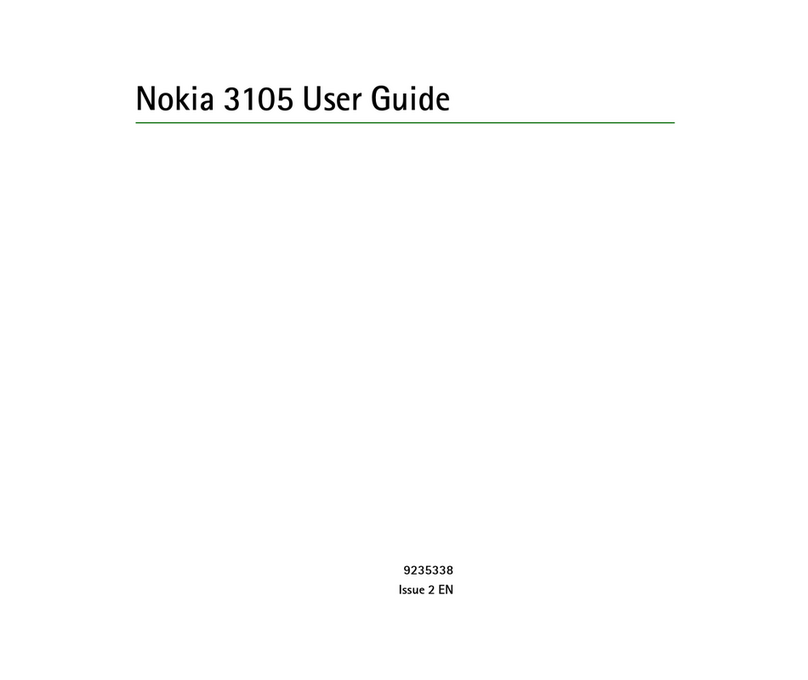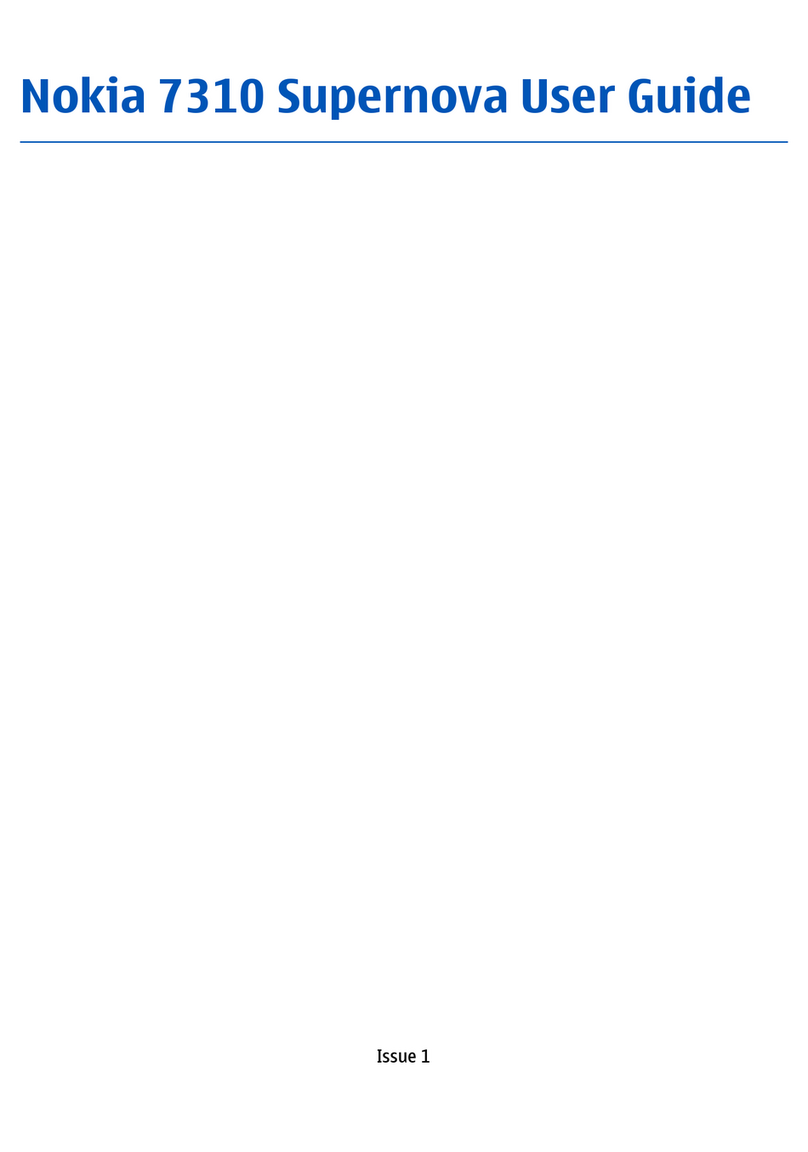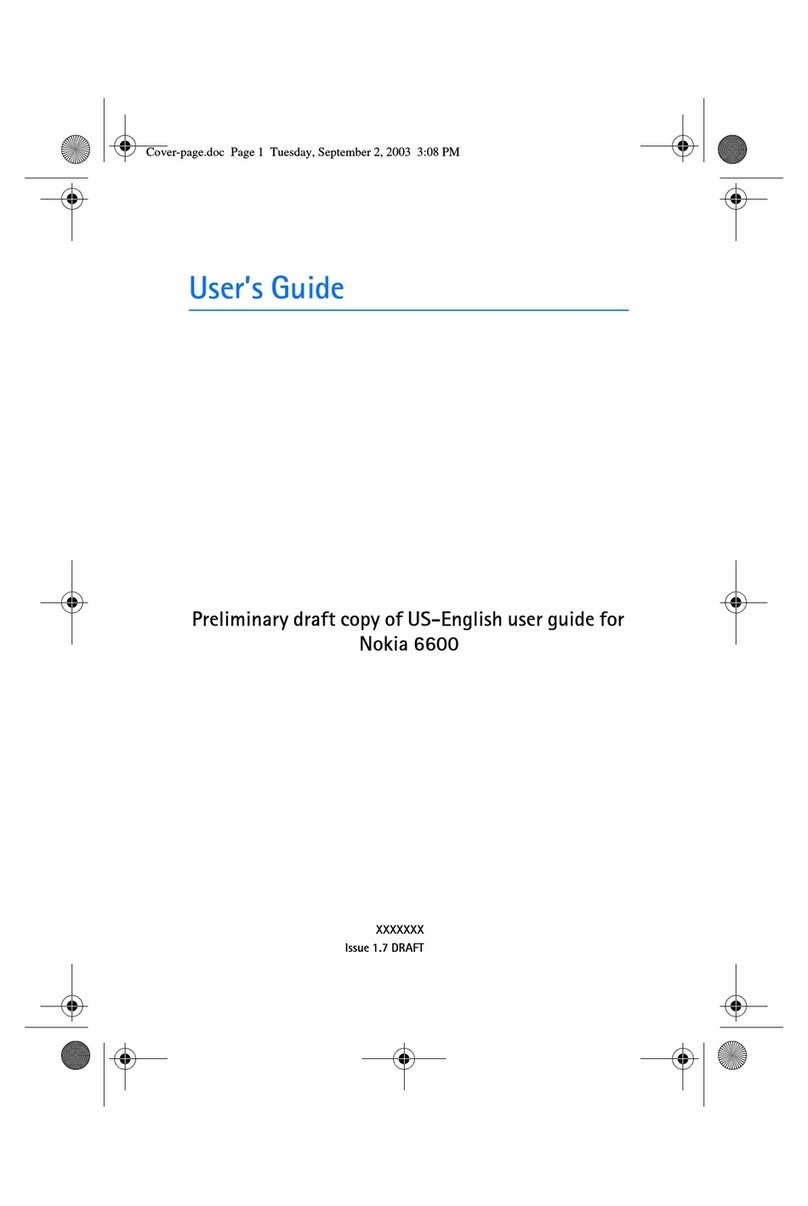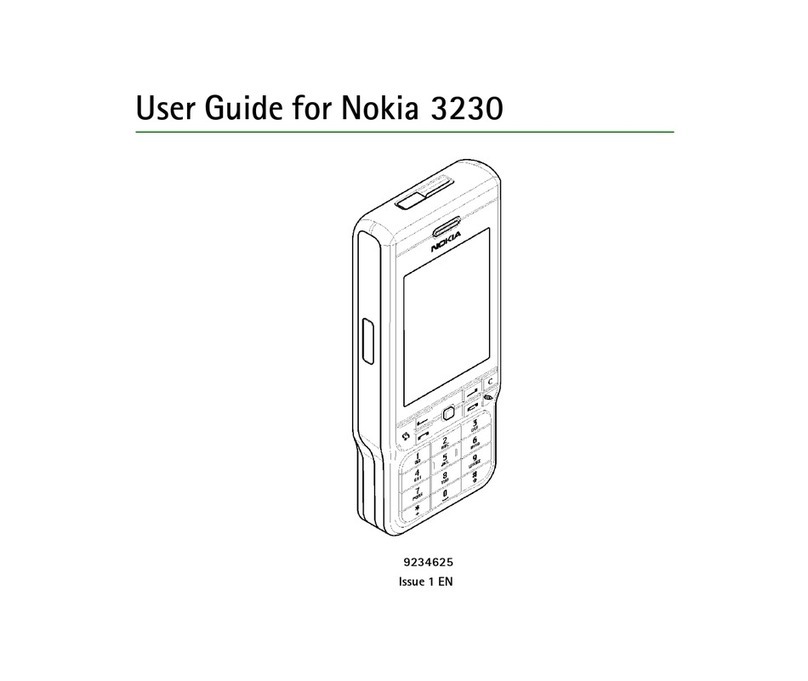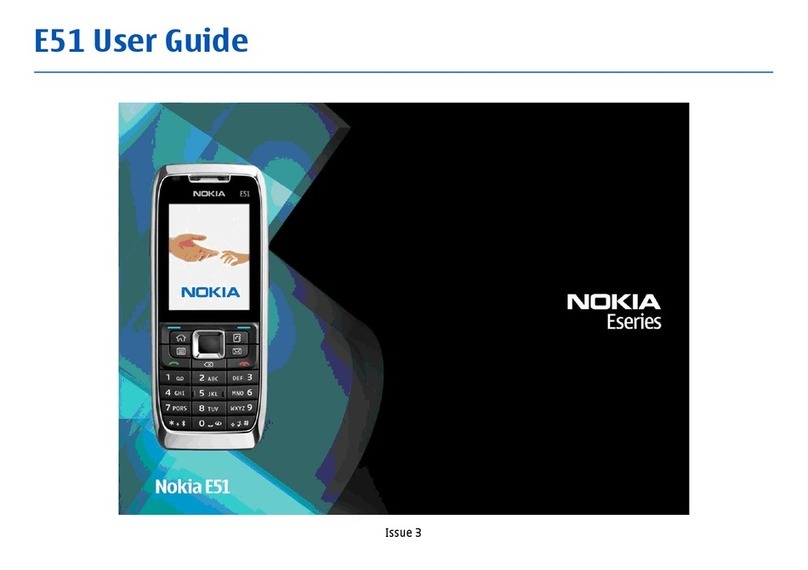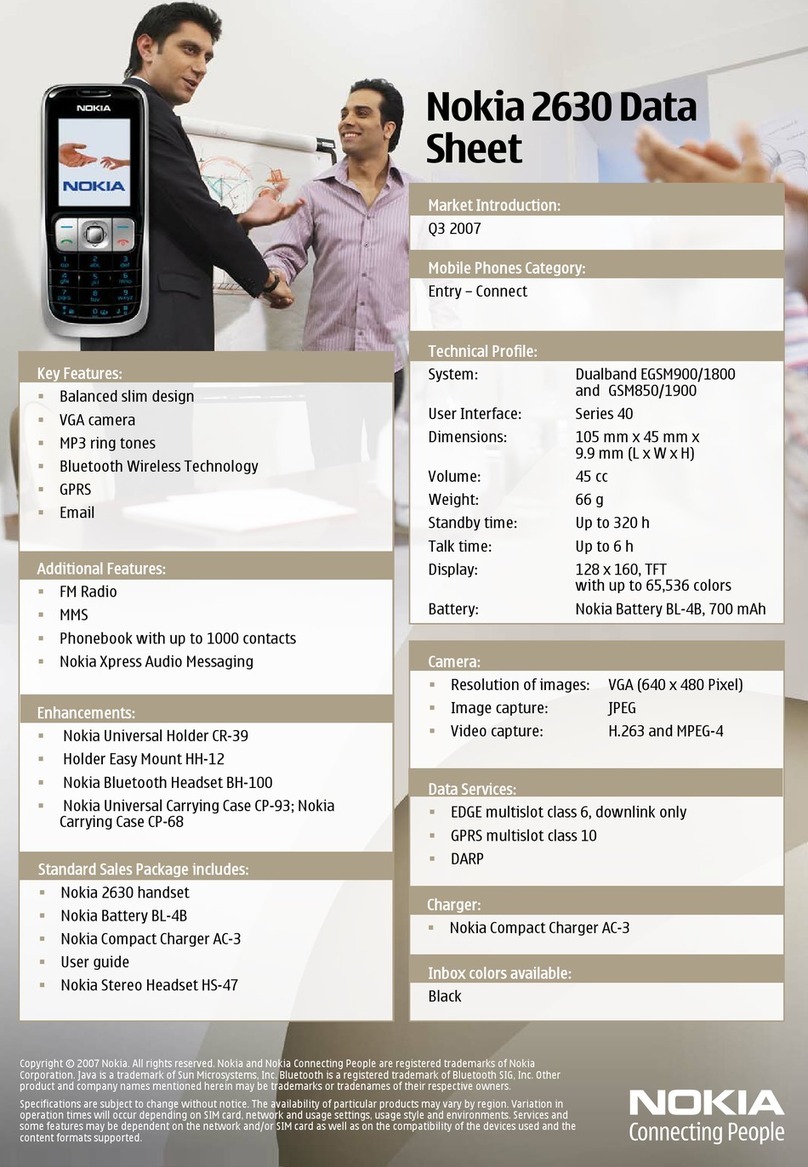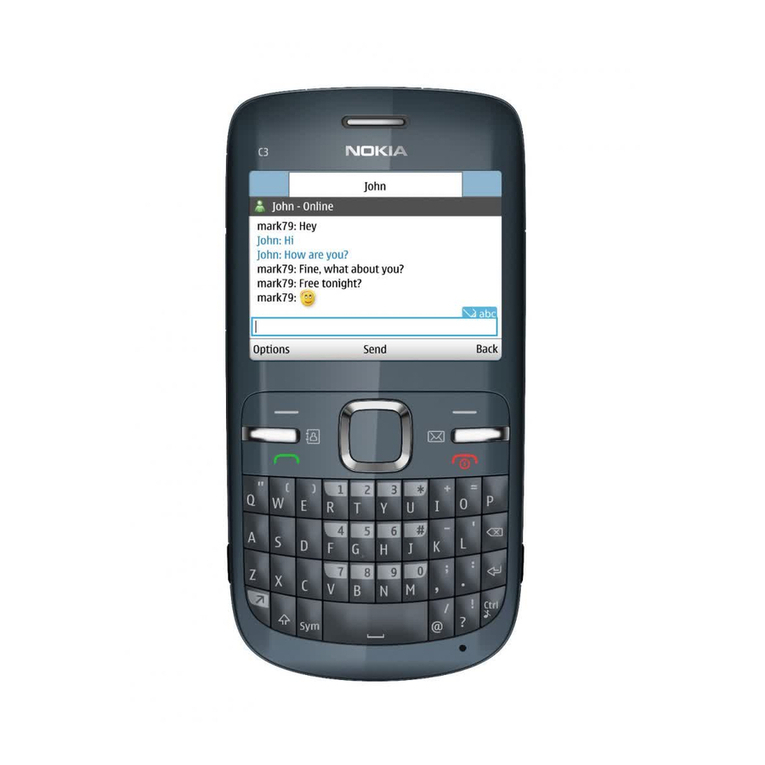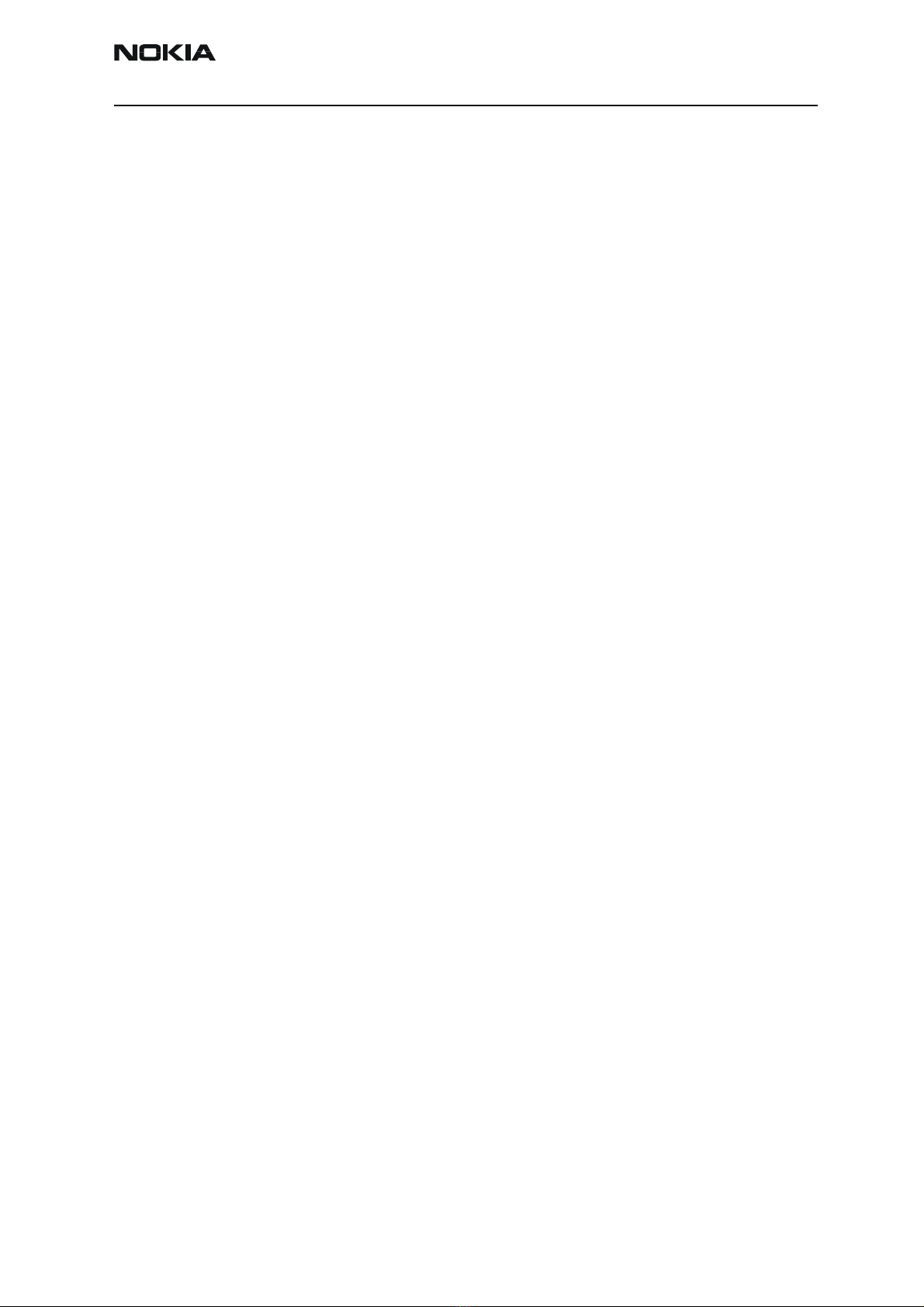Nokia Customer Care Service Software and Tuning Instructions
RH-37
Issue 1 07/04 Nokia Corporation Page 3
Table of Contents
Page No
Quick Guide for Phoenix Service SW Installation .......................................................................... 5
Phoenix Installation Steps in Brief ..................................................................................................... 5
Phoenix Service SW ................................................................................................................................ 7
Before installation ................................................................................................................................7
Installing Phoenix .................................................................................................................................8
Updating Phoenix installation ........................................................................................................12
Uninstalling Phoenix .........................................................................................................................13
Repair .....................................................................................................................................................15
Data Package for Phoenix (Product Specific) ............................................................................... 17
Before installation ..............................................................................................................................17
Installing Phoenix data package (product specific) ..................................................................17
Uninstalling the data package ........................................................................................................21
Configuring Users ................................................................................................................................. 23
Managing Connections....................................................................................................................... 25
Updating Flash Support Files for FPS-8* and FLS-4*.................................................................. 29
Before installation ..............................................................................................................................29
Installing the flash support files (only separate installation package) ...............................29
Updating FPS-8* flash prommer SW .............................................................................................32
Activating and Deactivating FPS-8 ................................................................................................. 35
Activating FPS-8 .................................................................................................................................35
Deactivating FPS-8 ............................................................................................................................36
JBV-1 Docking Station SW ................................................................................................................ 37
Before installation ..............................................................................................................................37
Installing SW needed for the JBV-1 SW update .......................................................................37
Baseband Calibration........................................................................................................................... 43
General instructions for tuning ......................................................................................................43
UEMEK calibration .............................................................................................................................43
Calibration limits ............................................................................................................................ 45
Phoenix Tuning..................................................................................................................................... 46
General instructions for tuning ......................................................................................................46
RF tuning after repairs ......................................................................................................................46
Semi-automatic calibrations and measurements - step by step: RX/TX and GSM bands 47
RX tunings......................................................................................................................................... 47
RX band filter response compensation..................................................................................... 50
RX channel select filter calibration ........................................................................................... 54
TX power level tuning.................................................................................................................... 55
TX I/Q tuning.................................................................................................................................... 62
Fully automatic calibration, tuning & measurement by Phoenix <Auto-Tune> ..............67
Preparations for Phoenix .............................................................................................................. 67
Automatic tuning procedure ....................................................................................................... 70
Phone book downloading .............................................................................................................. 71