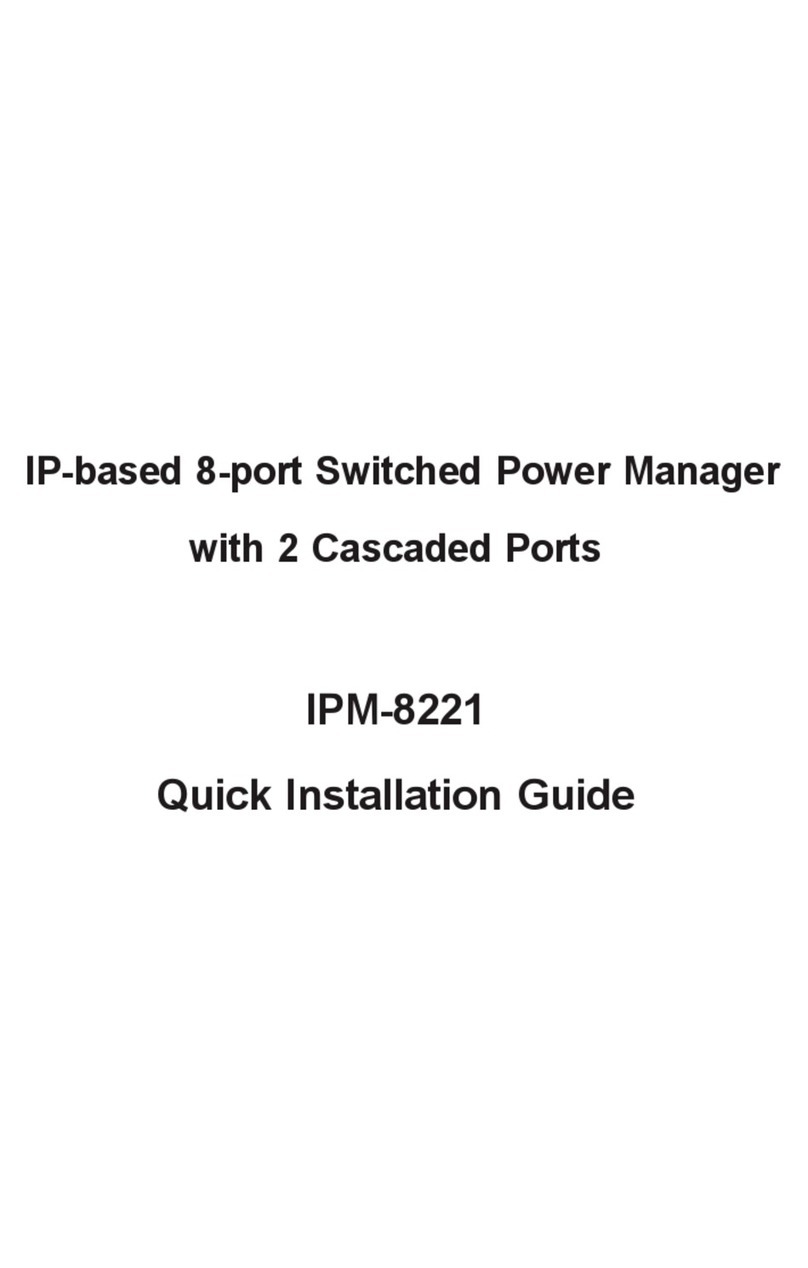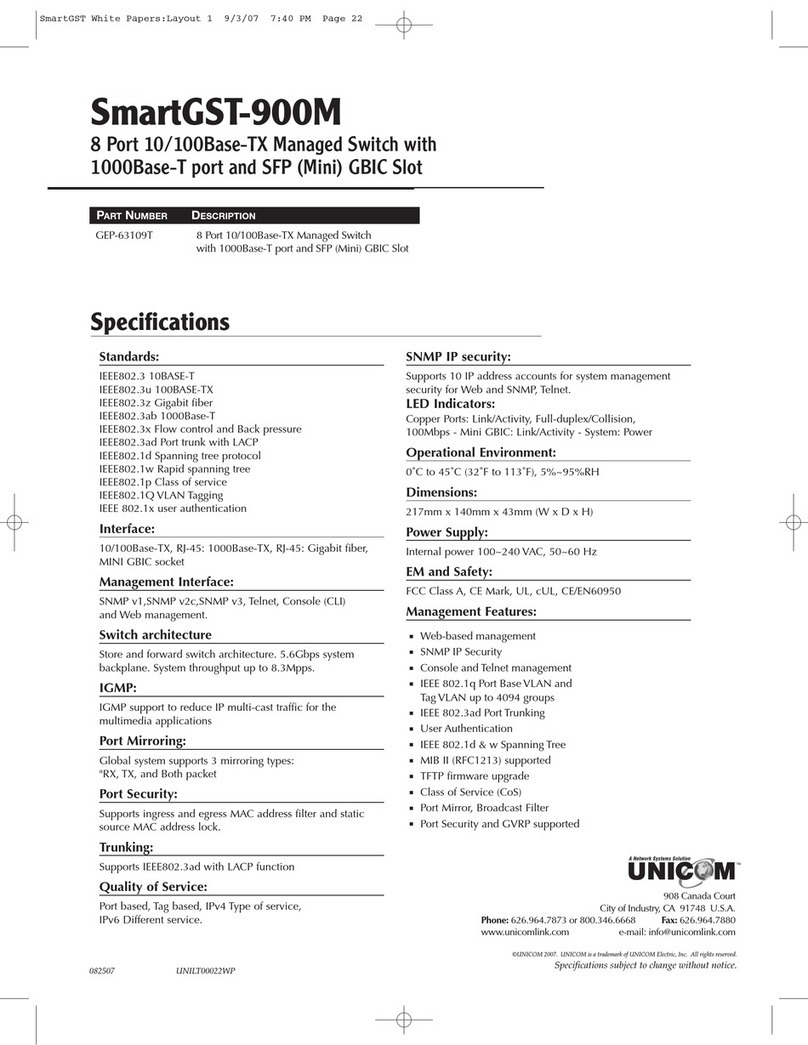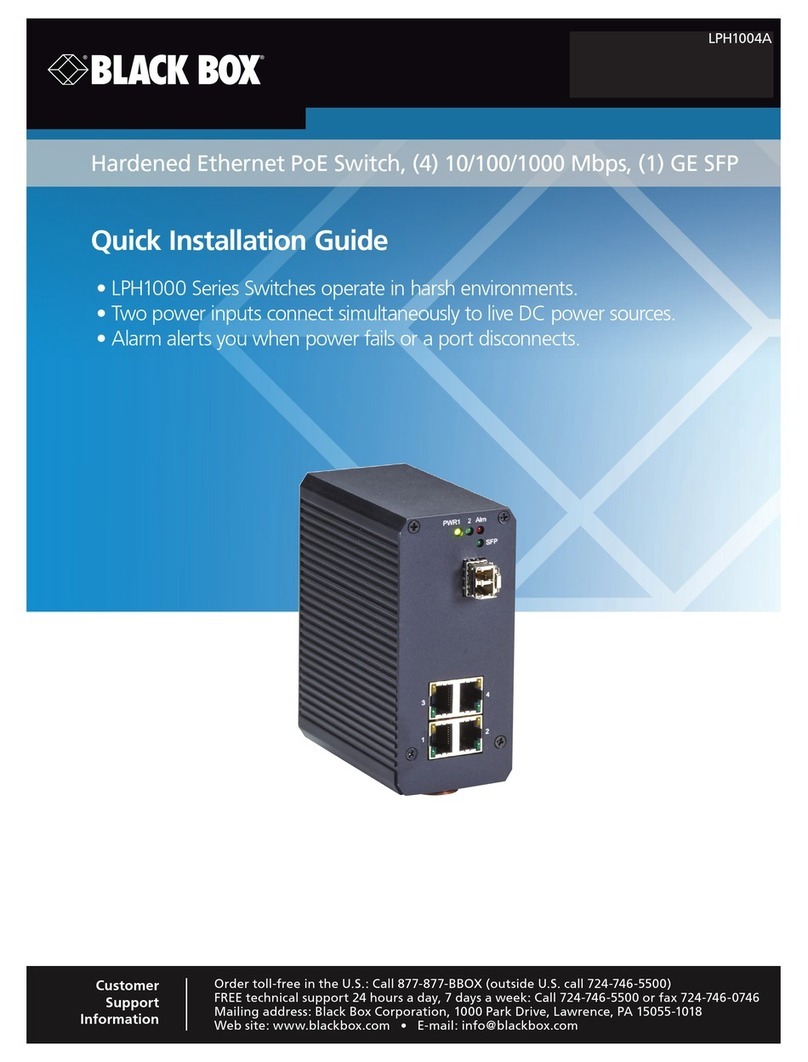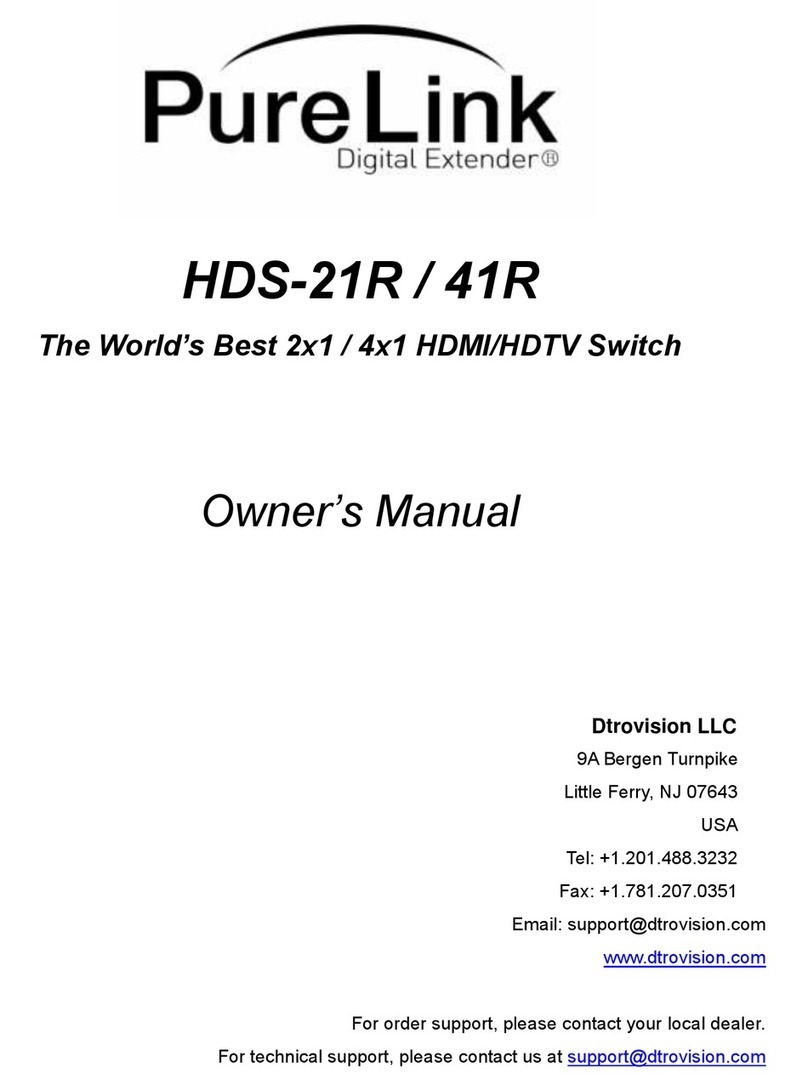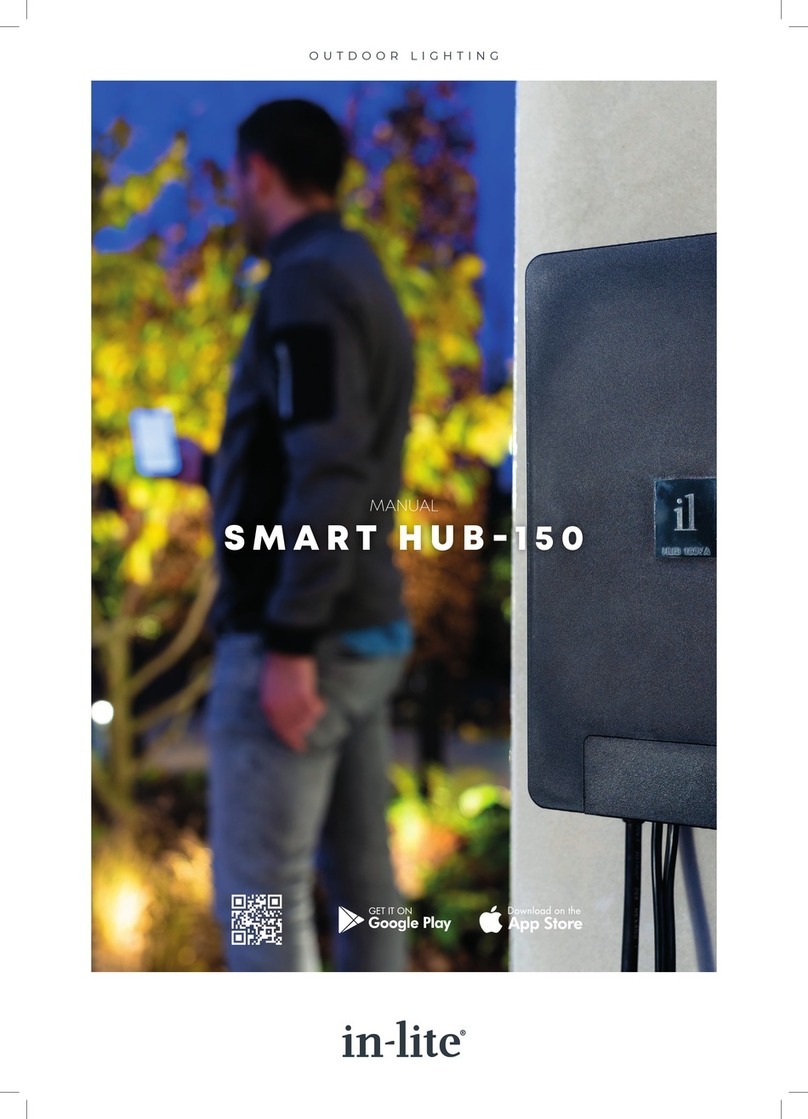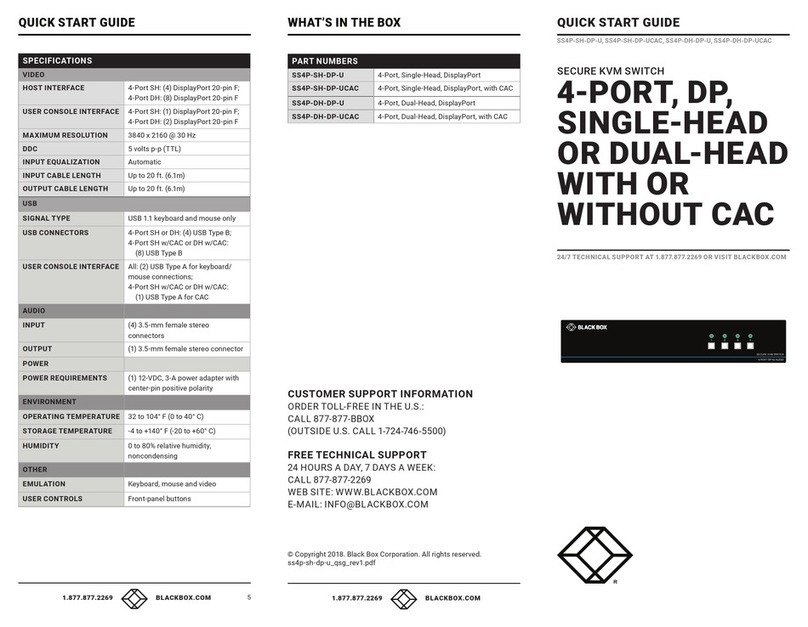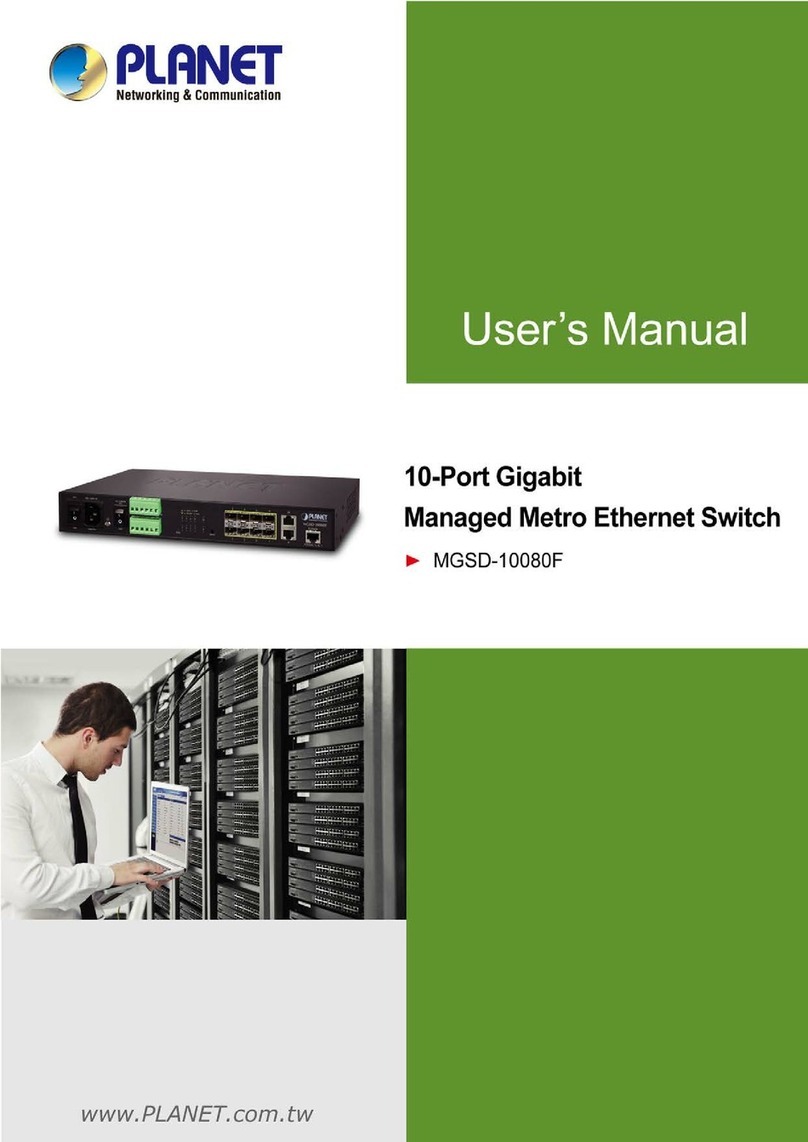BluPoint BluHub V1B User manual

User Manual

Version: 10 User Manual 04-May-18
www.blupoint.org © BluPoint Ltd. 2018
2
BluHub V1B

Version: 10 User Manual 04-May-18
www.blupoint.org © BluPoint Ltd. 2018
3

Version: 10 User Manual 04-May-18
www.blupoint.org © BluPoint Ltd. 2018
4
WARNING:
!DO NOT open the BluHub under any circumstance. If you
open the BluHub this will immediately invalidate the
BluHub’s warranty. The only person who can open the
BluHub is a licenced BluPoint Engineer under specific
instruction from BluPoint HQ.
!ATTENTION: The BluHub must not be charged, or updated over
2/3G, in an environment with an ambient temperature above
30°C, although it may be used when not charging or updating
over 2/3G with an ambient temperature up to 40°C. This means it
must not be plugged into PoE in environments above these
temperatures. This is because Lithium Ion batteries cannot be
charged above a certain temperature, and there is a safety circuit
in the BluHub that stops the battery charging if it gets above this
temperature. It is therefore important to limit the temperature
inside the BluHub by not mounting in direct sunlight or areas that
experience high temperatures i.e. near objects emitting heat.

Version: 10 User Manual 04-May-18
www.blupoint.org © BluPoint Ltd. 2018
5
YOUR BLUHUB PACK ................................................................................................................................6
GENERAL USERS.......................................................................................................................................7
TURNING THE BLUHUB ON AND OFF ...................................................................................................................... 7
CHARGING THE BLUHUB ....................................................................................................................................... 7
CHARGING THE BLUHUB FROM A CAR CIGARETTE LIGHTER ......................................................................................... 8
LED LIGHT.......................................................................................................................................................... 9
CONNECTING TO THE BLUPOINT NETWORK ............................................................................................................ 10
CONNECTING YOUR PC TO THE BLUPOINT NETWORK VIA THE BLUHUB AUX PORT ......................................................11
DOWNLOADING FROM THE FILE SHARE ................................................................................................................. 13
USING THE LCD MENU.......................................................................................................................................14
THE FILE SHARE......................................................................................................................................15
UPLOADING AN APK: ......................................................................................................................................... 15
ADD NEW CATEGORY.......................................................................................................................................... 17
ADD USER ........................................................................................................................................................ 17
POWER USERS .......................................................................................................................................18
ACCESSING THE BLUHUB MANAGER SITE ............................................................................................................... 18
BROADCASTING VIA BLUETOOTH .......................................................................................................................... 19
BROADCASTING VIA FM RADIO ............................................................................................................................19
CHANGING THE FM RADIO FREQUENCY ................................................................................................................20
PLAYING BLUHUB CONTENT ON A SCREEN/TV ........................................................................................................ 22
UPDATING THE BLUHUB ..................................................................................................................................... 25
UPDATING THE BLUHUB VIA ZIP FILE(S) ................................................................................................................27
DIN RAIL MOUNTING .............................................................................................................................33
ATTACHING THE BLUHUB TO THE DIN RAIL:........................................................................................................... 33
DETACHING THE BLUHUB FROM THE DIN RAIL: ......................................................................................................35
SUPPORT CONTACT................................................................................................................................35
TROUBLESHOOTING AND FAQS ..............................................................................................................38

Version: 10 User Manual 04-May-18
www.blupoint.org © BluPoint Ltd. 2018
6
Note: Power Users have access to the BluHub Manager, they can
broadcast Bluetooth and Radio content, and update content.
Your BluHub Pack
Welcome to BluPoint!
Inside this pack, you will have your new:
-BluPoint BluHub
oThe BluHub is IP65 rated meaning it is wind, dust, and
water resistant. However, the BluHub is not water-proof,
therefore be careful when choosing where to place it.
-1 Orange/Red Ethernet Cable - 26 AWG
oFor power/PoE (Power over Ethernet) connection
-1 Blue Ethernet Cable - 26 AWG
oFor Internet connectivity
-2 Aerials/Antennas
oThese are required to connect the BluHub to external
Wi-Fi networks, and they are also used to connect
BluHubs to each other and form a mesh network. The
aerials are identical and therefore can be used for either
port on the top of the BluPoint BluHub. It is best
practice to keep the aerials attached always to avoid
misplacing them.
-1 Power over Ethernet Adapter (24V)
oIf you must replace the PoE injector it must be replaced
by a UBIQUITI POE-24-24W passive PoE power supply
unit. It must not be used with any other model or the

Version: 10 User Manual 04-May-18
www.blupoint.org © BluPoint Ltd. 2018
7
safety and/or performance of the product may be
affected.
▪UBIQUITI POE-24-24W details:
•Model: GP-B240-100
•Input: 100-240V~50/60Hz MAX 0.75A(0,75A)
•Output: 24 DC 1A
•+(4,5)pins,-(7,8)pins
General users
Turning the BluHub On and Off
If the BluHub is off; press the ON/OFF button at the front of the
BluHub to power it on. Start-up may take a few minutes. Wait
until the screen on the front of the BluHub shows “BluHub Ready”,
then you can start using it.
BluPoint BluHub power button
Note: If the BluHub has been disconnected from power for some
time you may need to ensure the BluHub is plugged into a power
source (solar or mains etc.).
Charging the BluHub

Version: 10 User Manual 04-May-18
www.blupoint.org © BluPoint Ltd. 2018
8
To charge the BluHub, plug an Ethernet cable into the POE socket
and connect to mains power using the adapter.
Ethernet cable connected to POE socket and Adapter
Charging the BluHub from a Car Cigarette Lighter
You will need:
1. Cable for connecting Ethernet to Cigarette Lighter
2. Red Ethernet cable
Instructions:
1. Plug the red Ethernet cable into the grey end of the other
cable.
2. Plug the other end of the red Ethernet cable into the POE
port on the BluHub.

Version: 10 User Manual 04-May-18
www.blupoint.org © BluPoint Ltd. 2018
9
3. Plug the last available end of the cable into the cigarette
lighter, the LED light on the face of the BluHub should now
turn green or red depending if the
BluHub is on or off (see: LED Light).
BluHub charging cables for a Car cigarette lighter
WARNING:
! Do not leave the BluHub plugged into the vehicle/ cigarette
lighter while the vehicle engine is turned off (overnight for
example). This will drain the vehicle’s battery and you may
not be able to start the vehicle the following morning. Plug
the BluHub into mains electricity overnight instead, or leave it
turned off and unplugged.
LED Light
The LED light on the BluHub displays information about the
BluHubs power state through different lighting sequences. These
are:
1. Solid Green: BluHub is on and fully charged

Version: 10 User Manual 04-May-18
www.blupoint.org © BluPoint Ltd. 2018
10
2. Faintly Flickering (every 5 seconds) Green: BluHub is on and
charging
3. Solid Red: Off and fully charged
4. Faintly Flickering (every 5 seconds) Red: Off and charging
5. Flashing Red: On and not plugged in/not charging
6. Red and Green fast alternation: Low battery, ~10 mins before
running out of power
Connecting to the BluPoint network
To connect to the BluHub network, please first disable any VPN or
Smart DNS services running on your device (this is not relevant to
everyone, these settings are not on by default on your phone).
Open the Wi-Fi settings on your mobile device, select ‘BluPoint’
and wait for your device to connect. You may need to turn your
data/3G/4G off to properly connect to BluPoint.
Choosing the BluPoint Wi-Fi
1. Once you are connected, open a web browser on your
mobile and type ‘blupoint.org’ in the URL (search bar). You
will be redirected to your project homepage.

Version: 10 User Manual 04-May-18
www.blupoint.org © BluPoint Ltd. 2018
11
2. On the homepage, you will see several different tabs to click
on. Each link takes you to pages/websites containing content
to be viewed or downloaded.
3. To save a file (on Android), press and hold to download onto
your device.
Connecting your PC to the BluPoint Network via the
BluHub AUX Port
The AUX port on the BluHub is located to the right of the POE
port. You can connect an Ethernet cable to this port and connect
it directly to your PC to deliver BluHub content through a wired
connection. This is a good way to empower computers that do
not have Wi-Fi capabilities.
To connect the BluHub to multiple PCs at once you can connect
this Ethernet cable from the BluHub to your network switch.
However, please make sure anything connected to the network
switch is not also connected to an Internet source (there is no
other DHCP server running on the network).

Version: 10 User Manual 04-May-18
www.blupoint.org © BluPoint Ltd. 2018
12
1. Locate the AUX port on the front side of the BluHub.
Unscrew the cap to expose the port, there may be a blanking
plate present within the port –if there is carefully remove
this with a small flathead screwdriver.
To connect to a single PC:
Locate the Ethernet port on your PC and connect it to the
AUX port on the BluHub using an Ethernet cable. If you do
not have an Ethernet port on your PC, you can get a USB to
Ethernet adapter to connect to your PC.
To connect multiple PCs to one BluHub:
You will need a piece of hardware called a ‘network switch’.
Using an Ethernet cable, connect the BluHub to the network
switch. Then using additional Ethernet cables connect each
PC to the network switch.
Note: If this doesn't work, please ensure the single PC/network of
PCs are configured to obtain their IP addresses using DHCP (this is
the default configuration for most PCs), rather than using a static
IP address configuration.

Version: 10 User Manual 04-May-18
www.blupoint.org © BluPoint Ltd. 2018
13
Downloading from the File Share
The BluPoint File Share contains free APKs (Android Applications)
available to download onto any Android device. These APKs will
not work on Windows or iOS devices. The FileShare can also
contain Word docs, PowerPoint, CSV, and PDF files; available to
download onto any device that supports the file format.
The File Share is available to get to from the site homepage. Or
via the button at the footer of any webpage.
To download an app (APK):
1. Choose an app from the File Share homepage and click
“download”
2. Once it has downloaded you can open the app on your
device and start using it. However, you may need to follow
the following steps depending on your device:
a. Some phones may have security features turned on that
do not allow for APK downloads from unknown sources
e.g. not from the Play Store. A pop will occur if this
happens letting you know this is the case, follow the
instructions on this pop up to disable the security for
this app.

Version: 10 User Manual 04-May-18
www.blupoint.org © BluPoint Ltd. 2018
14
b. The security feature you need to allow is “installation
from unknown sources”. How this is presented on your
device varies with the make and model.
c. When you change the setting, you will receive a pop-up
security warning, click accept to be able to install the
app.
Note: If a device attempting to download an app gets the
message “Unable to parse package” this means the devices
software is too old for the app to run on.
Using the LCD Menu
This feature allows a user to broadcast FM and Bluetooth content
without using a [smart] device that can access the BluHub
Manager.
Button controls:
Press Up: This will scroll up one option on the list per press.
Hold Up: This will scroll continuously up through the list until you
release the button or press another.
Press Select: This will confirm the action on the screen or take you
into the file.
Hold Select: When held this will take you back through the
previous menus until you either reach the homepage or stop
pressing.
Press Down: This will scroll down one option on the menu per
press.
Hold Down: This will scroll continuously down through the list
until you release the button or press another.

Version: 10 User Manual 04-May-18
www.blupoint.org © BluPoint Ltd. 2018
15
Note: When a broadcasting message appears this will stay on the
screen until any button is pressed.
LCD Menu on the face of the BluHub
The File Share
The File Share is protected by password for the uploading and
administration functionality. The APK upload feature should only
be operated by individuals of authority who can judge the content
in the APKs is acceptable in the local context and is not going to
offend or break laws. BluPoint is not liable for any content
uploaded via the File Share system.
Do not upload APK files that link to external sources, i.e. an
internet webpage. These external links will not work offline on
people’s devices, affecting the user experience in cases where the
device owner does not have access to internet.
Uploading an APK:

Version: 10 User Manual 04-May-18
www.blupoint.org © BluPoint Ltd. 2018
16
1. Log in to the file share using the credentials found on the
insert (do not share these credentials with members of the
public).
2. Navigate to the “Upload File” section in the header, when
you click this you will be navigated to the Upload page.
3. Fill out all the sections, all these entries will appear to the
public so make sure they are sensible and representative of
the app.
a. Note: All entries can be edited even after you have
clicked “save”.
4. The Category section is where your apps will be allocated in
the directory. This can have a hierarchy where one category
is found within another. You can tell which categories are
“children” of another as they will have a “…” before the name.
Upload page of the File Share
5. The maximum APK file size is 200mb

Version: 10 User Manual 04-May-18
www.blupoint.org © BluPoint Ltd. 2018
17
6. The maximum thumbnail size is 1024kb
7. Remember to click “save”
Add new category
Categories are used as a directory of the apps available on the
BluHub to download. To edit the categories, navigate to
“categories” in the header bar, you will need to be logged in to
make changes to this.
You can use the pencil icon to edit the name, description and
parent category. A parent category is a category that this category
you are editing will appear under. If you do not assign a parent
category it will appear in the top level of categories.
Add User
You can add a user to be able to log in and make edits to the File
Share. Do not create users for people who are not affiliated with
SPARK India, make sure they are of a teacher or BluPoint
Ambassador status or higher.
Click “add user” in the header bar to do this.
!When you are finished making edits to the File Share please
remember to log out.

Version: 10 User Manual 04-May-18
www.blupoint.org © BluPoint Ltd. 2018
18
Power users
Accessing the BluHub Manager site
To go to the BluHub Manager site, enter ‘hub.blupoint.org’ in a
web browser, or click the tab at the bottom of any webpage, and
log in using the credentials found in your manual insert.
BluHub Manager login screen

Version: 10 User Manual 04-May-18
www.blupoint.org © BluPoint Ltd. 2018
19
Broadcasting via Bluetooth
If you want to send content using
Bluetooth:
1. Ask users to make their mobile
devices Bluetooth discoverable.
They may need to turn on
Bluetooth in settings.
2. Click on ‘Media’ on the BluHub
Manager site.
3. Select a web site from the list of
sites.
4. Find the item that you want to broadcast and click the
‘Bluetooth’ button under ‘Broadcast Now’.
5. Enter a duration (in minutes) and click OK. This is the amount
of time that the item will be available to receive.
Alternatively, click the ‘Stop broadcast’ button to stop it at
any time.
Broadcasting via FM Radio
If you want to send content through FM radio (audio and video
only):
1. Ask users to tune their radio to 104 MHz (or if you have
changed this frequency direct them to that one instead).

Version: 10 User Manual 04-May-18
www.blupoint.org © BluPoint Ltd. 2018
20
Many phones have this feature but may require headphones
attached.
2. Click on ‘Media’ on the BluHub Manager site.
3. Select a website from the list of sites.
4. Click the ‘FM Radio’ button under ‘Broadcast Now’.
5. You should hear the broadcast after a small delay (usually a
few seconds).
Note: You can broadcast FM and Bluetooth at the same time.
Changing the FM Radio Frequency
In some areas, there may already be a FM broadcast with the
same frequency as BluPoint. If there is this can cause interference
and negatively impact the ability of users to receive FM radio
broadcasts. You can change the frequency to one that isn’t
already being used by following these steps:
1. Open the BluHub using the key given by the BluPoint team.
DO NOT open the BluHub until you have talked to a BluPoint
Engineer first as the act of opening the BluHub will invalidate
your warranty unless you are directed to do so by the
Engineer.
2. Locate the FM Radio transmitter (image below). The
transmitter will be located around the side of the bottom of
the BluHub or attached to the lid of the BluHub.
3. Start a FM Radio broadcast on the BluHub by either using
the buttons on the face of the BluHub or through the BluHub
Manager site. The FM Radio transmitter will light up with the
Table of contents