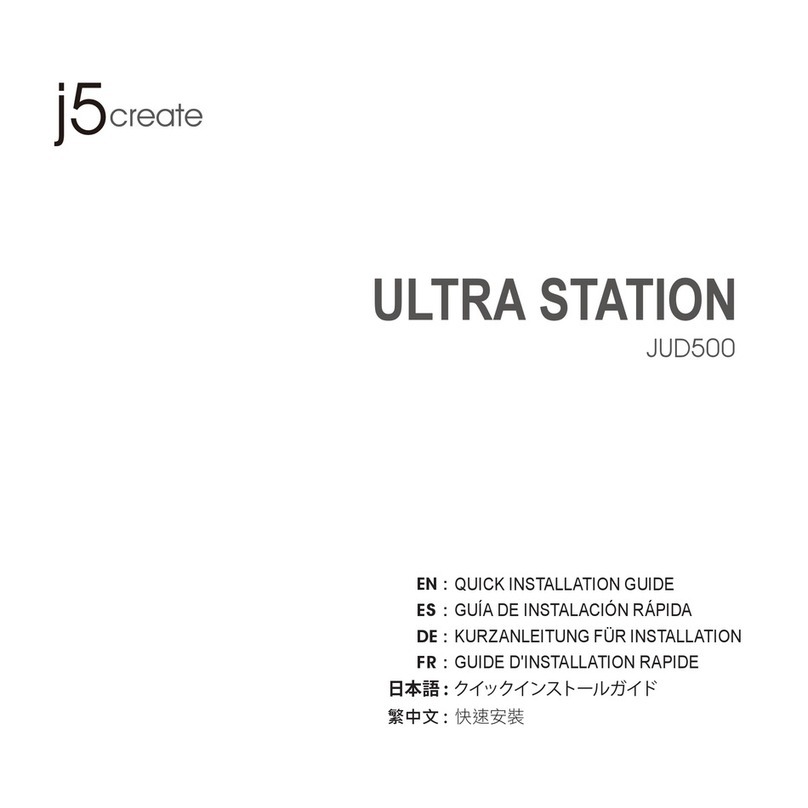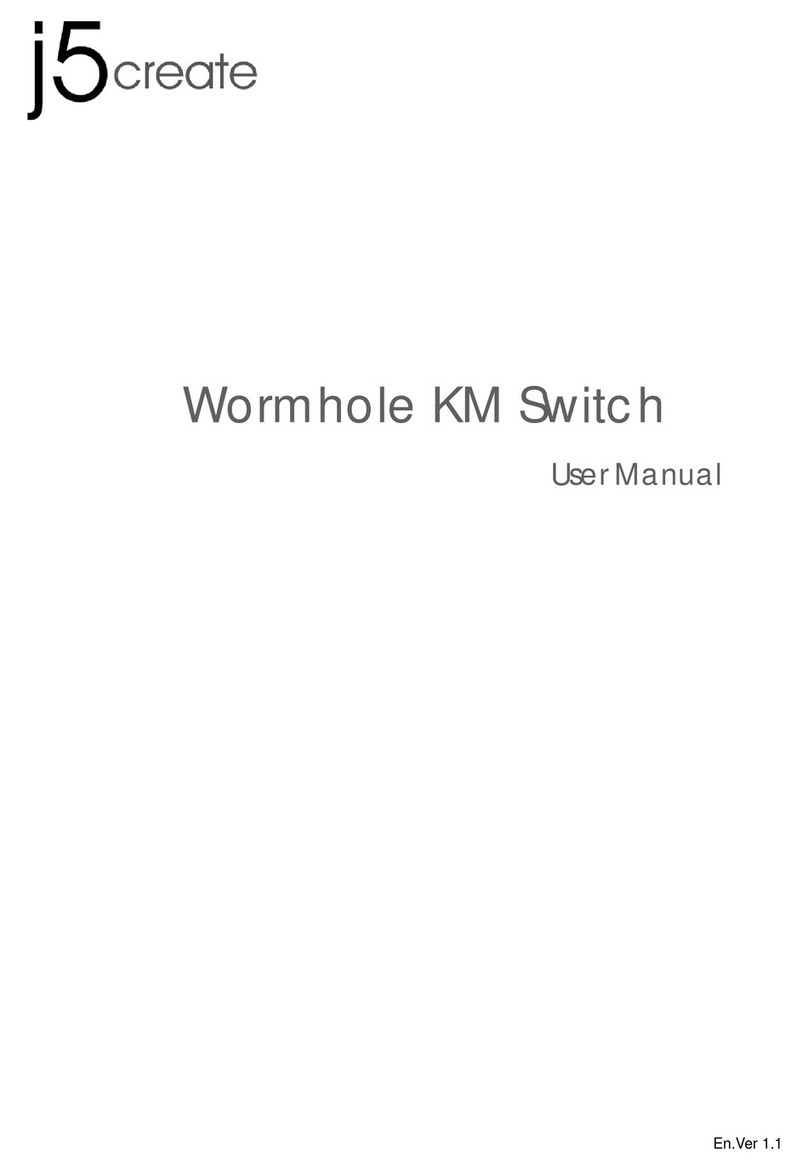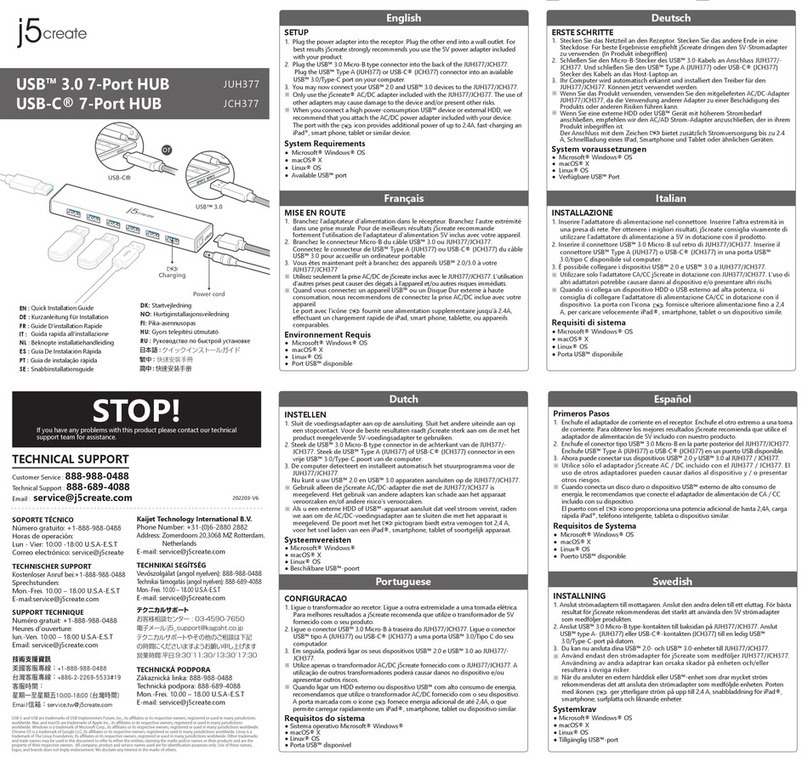10
English
EN
USER MANUALWORMHOLE SWITCH
WORMHOLE SWITCH User Manual
8
WARRANTY OF j5 create
j5 create offers a limited 1-year warranty. User’s wear & tear damage are not included.
The user shall call or email j5 create customer service with defect information of the product and obtain a return authorization
number.
Users are responsible for one way return freight cost and we will take care of one way freight back.
In order to obtain a return authorization, user should have the following information handy when calling or emailing the service
team:
(i) a copy of original purchase invoice to verify your warranty
(ii) a product serial number
(iii) a description of the problem
(iv) a return Material authorization number
(v) customer’s Name, address, and telephone number
j5 create does not warrant that the operation of the product will be uninterrupted or error-free. j5 create is not responsible for
damage arising from failure to follow instructions relating to the product’s use. This warranty does not apply to:(a) consumable
parts, unless damage has occurred due to a defect in materials or workmanship; (b) cosmetic damage, including but not
limited to scratches, dents ,and broken plastic on ports; (c) damage caused by use with non-j5 create products; (d) damage
caused by natural disasters (flood, fire, earthquake, lighting strike, typhoon etc.,)(e) damage caused by human misuse( lost,
accident, abuse, misuse or other external causes) (f) damage caused by operating the product outside the permitted or
intended uses described by j5 create ; (g) damage caused by service (including upgrades and expansions) performed by
anyone who is not a representative of j5 create or a j5 create Authorized Service Provider; (h) a product or part that has been
modified to alter functionality or capability without the written permission of j5 create; or (i) if any j5 create serial number on
the product has been removed or defaced.
If such a situation occurs, j5 create will calculate the cost of materials and repair for your reference.
This warranty is given by j5 create in lieu of any other warranties expressed or implied.
REGULATORY COMPLIANCE
FCC:This equipment has been tested and is found to comply with FCC Part 15 Subpart B § 15.109/15.107 Class B.
Operation is subject to the following two conditions:
• This device may not cause harmful interference
• This device must accept any interference, including interference that may cause undesired operation of the device.
CE:This equipment is in compliance with the requirements of the following regulations:
EN 55022 Class B (2006),
EN 55024 (1998+A1:2001+ A2:2003), (IEC/EN 61000-4-2 (1995+A1:1998+A2:2001)/-3(2006)
C-Tick:This equipment is in compliance with the requirements of the following regulations:
EN 55022 (2006) Class B, AS/NZS CISPR22 © IEC: 2005.
VCCI:This equipment is in compliance with the requirements of the following regulations:
CISPR22 © IEC: 2005
Disclaimer
Information in this document is subject to change without notice. The manufacturer does not make any representations or
warranties (implied or otherwise) regarding the accuracy and completeness of this document and shall in no event be liable
for any loss of profit or any commercial damage, including but not limited to special, incidental, consequential, or other
damage. No part of this document may be reproduced or transmitted in any form by any means, electronic or mechanical,
including photocopying, recording or information recording and retrieval systems without the expressed written permission of
the manufacturer.
Copyright© 2014j5 create. All rights reserved. All trade names are registered trademarks of their respective owners. Features
and specifications are subject to change without notice. Product may not be exactly as shown in the diagrams.
English
EN