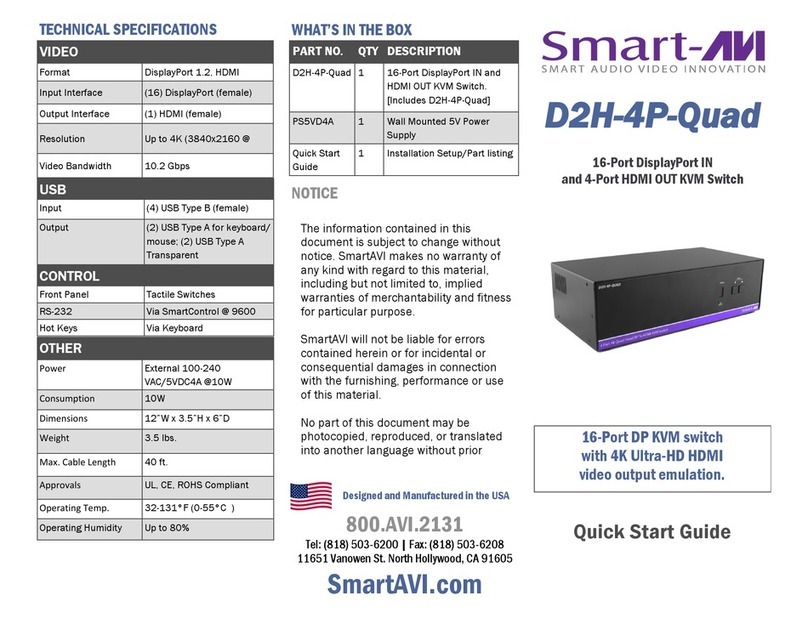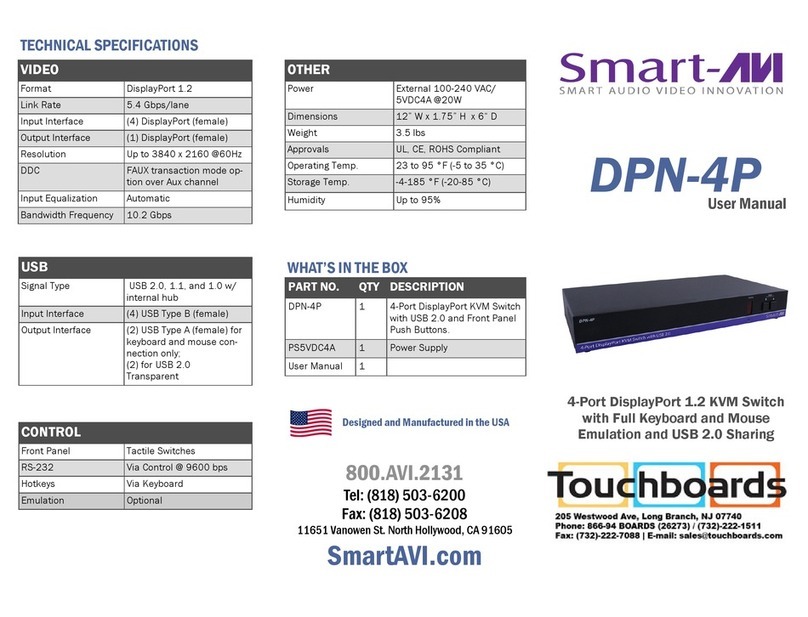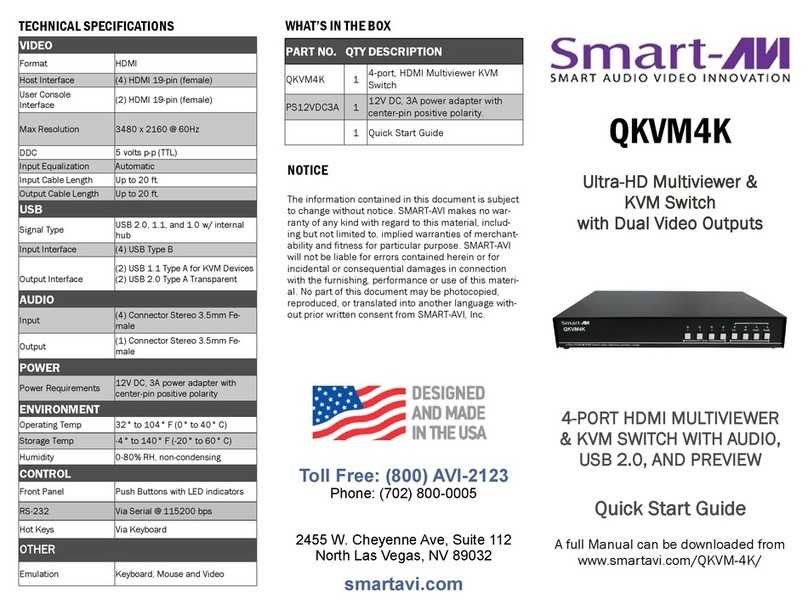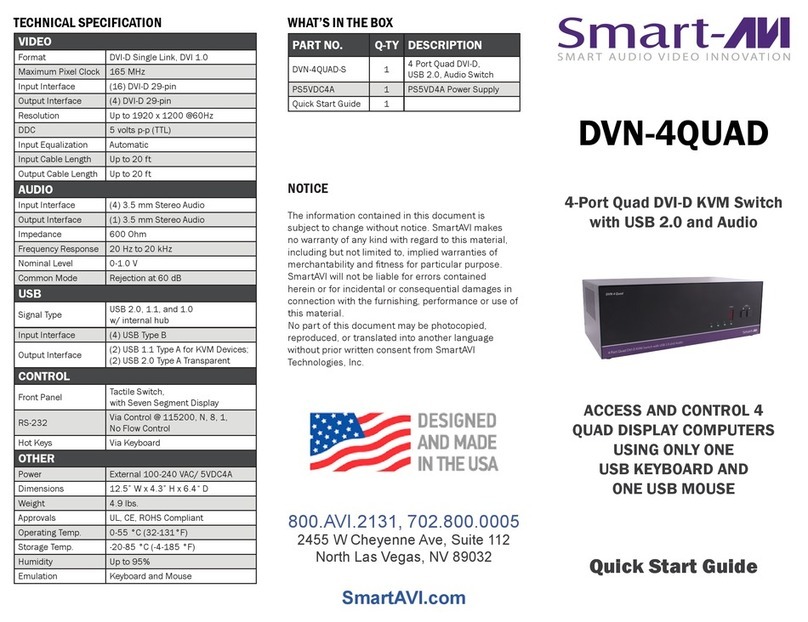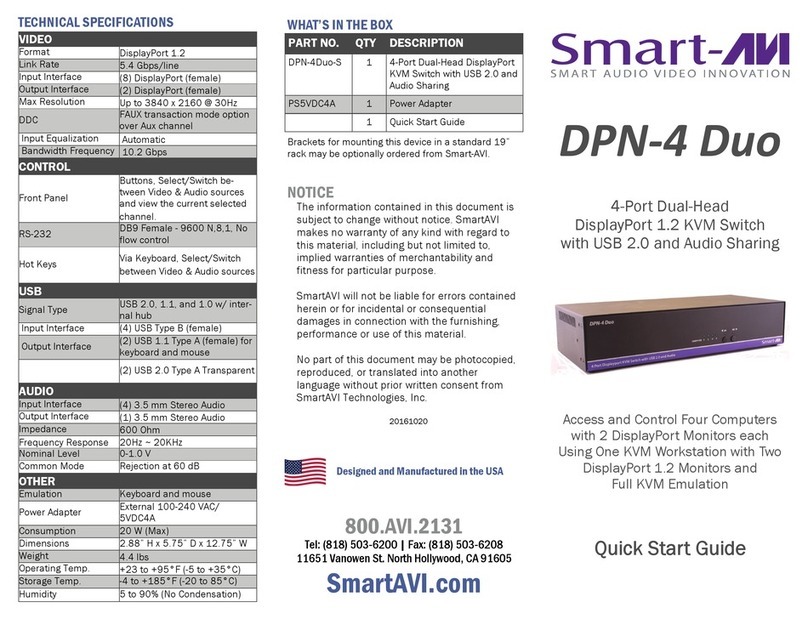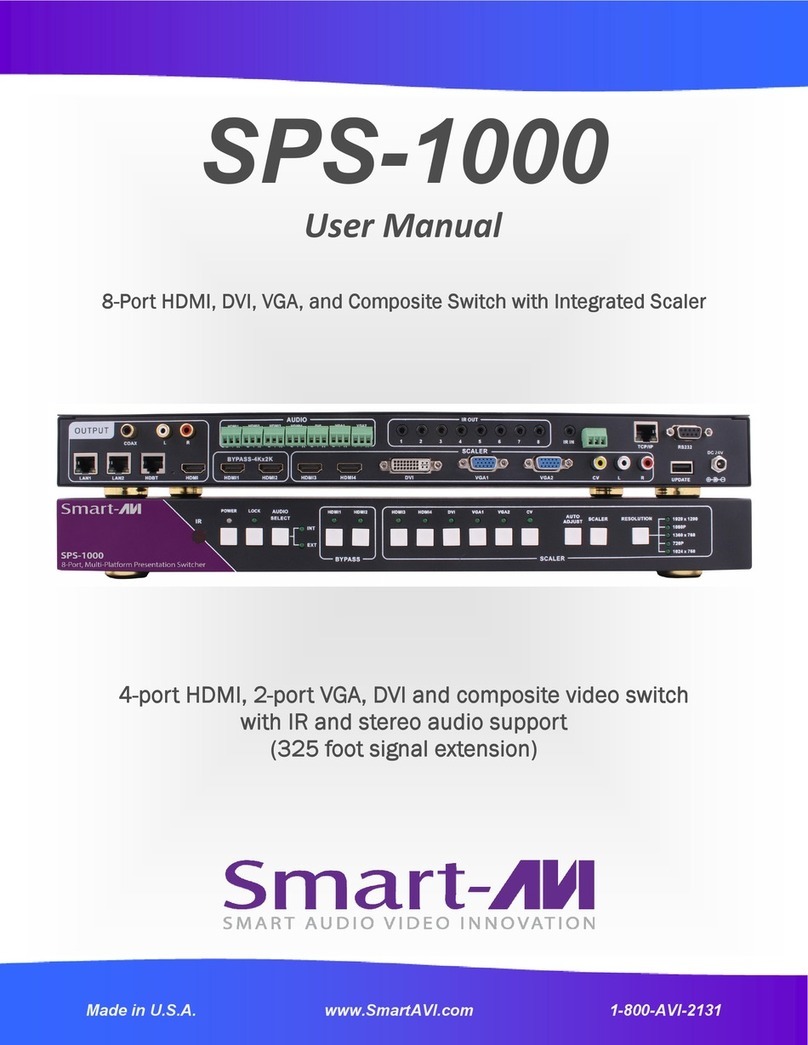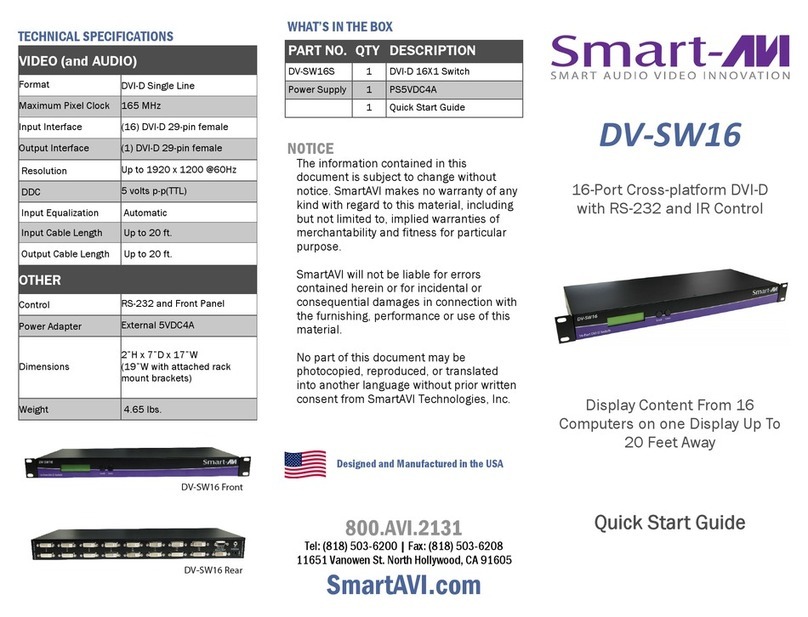INTRODUCTION
The DVNET-4-Duo is a cross-plat orm switch capable o
sharing Dual DVI-D monitor, stereo speakers, and USB 2.0
devices between 4 computers. It eatures USB keyboard
and mouse emulation aster and reliable switching through
the use o hotkey sequence commands. It is also RS-232
compliant, capable o being controlled remotely via third-
party so tware.
CONNECTING THE DVNET-4Duo
1. Ensure that power is disconnected rom DVNET-Duo.
2. Connect the DVI cables, USB cables (male-A to male-
B), and audio cables rom the computers to the re-
spective ports on the DVNET-4Duo.
3. Optionally connect RS-232 or control unctions.
4. Connect the USB keyboard and mouse on the two
USB ports on the right (close to the RS-232 port).
Note: The 2 ports on the right are dedicated for key-
board and mouse emulation. The 2 on the left are
for other USB peripherals (flash dri es, printers,
etc.)
5. Connect the speakers into the Audio Out port lo-
cated above the USB ports.
6. Connect 2 display monitors the 2 DVI OUT connector
on the DVNET-Duo.
7.
Power on the DVNET-4Duo.
CONTROLLING THE DVNET-4Duo
Front Panel Control
To switch ports using the ront panel, press the UP button to navigate up and DOWN button or down.
D D l n
EDID learning is also done through the ront panel buttons by pressing both buttons simultaneously.
RS-232 Control
Use a male-to- emale serial cable to connect a computer to the RS-232 port o the DVNET-4Duo. Use terminal
client so tware such as the H e mi l
H e i lHyperTerminal
HyperTerminal to connect to the DVNET-4Duo. Make sure to use the standard com-
munication mode o 9600 bps, 8, N, 1. This port can also be used or so tware upgrade. Please re er to online
manual or more details.
Hot ey Commands
The Hotkey command is a keyboard sequence used to trigger an action on the DVNET-4Duo through the use o
the keyboard connected on the USB port o the DVNET-4Duo. To activate the hotkey sequence, press the CTRL
key twice and then enter the desired hotkey commands.
COMMANDS HOTKEYS RS-232 CONTROL
Switch all devices (KVM, USB 2.0, and Audio) [CTRL] [CTRL] m [port #] [ENTER] ‘//m[port #]<CR>’
Switch KVM n y
only [CTRL] [CTRL] c [port #] [ENTER] ‘//c[port #]<CR>’
Switch audio n
only [CTRL] [CTRL] a [port #] [ENTER] ‘//a[port #]<CR>’
EDID Learning [CTRL] [CTRL]
e [ENTER] //e<CR>
INSTALLATION DIAGRAM
USB INPUTS
AUDIO
KEYBOARD
& MOUSE
DVI INPUTS
DVI OUTPUTS
DVNET-4DUO REAR
EDID LEARNING
The DVNET-4Duo is ully capable o “learning” and remem-
bering what type o display monitor is connected to the
unit. With its EDID learning eature, the DVNET-4Duo pro-
vides plug-and-play capability to its display.
Programming the EDID can be accomplished through the
Front-
t
Panel buttons
or through RS- 3
232.
Please re er to the “Controlling the DVNET-4Duo” section
o the manual or more in o.
FEATURES
•Compatible with Windows, Mac and Linux Operating
Systems
•Supports up to 1920x1200 digital video resolution
•Uses universal DVI single-link connectors
•Supports all USB 2.0 Devices (Flash drives,
Printers, Cameras, Scanners, etc.)
•Supports USB keyboard and mouse emulation
•Balanced stereo audio output
•Front panel tactile switch with LED display or local
control
•RS-232 control or additional control
•Special Hotkey keyboard sequence to switch independ-
ent simultaneous device selection: Flexibility is key to
the DVNET-4Duo