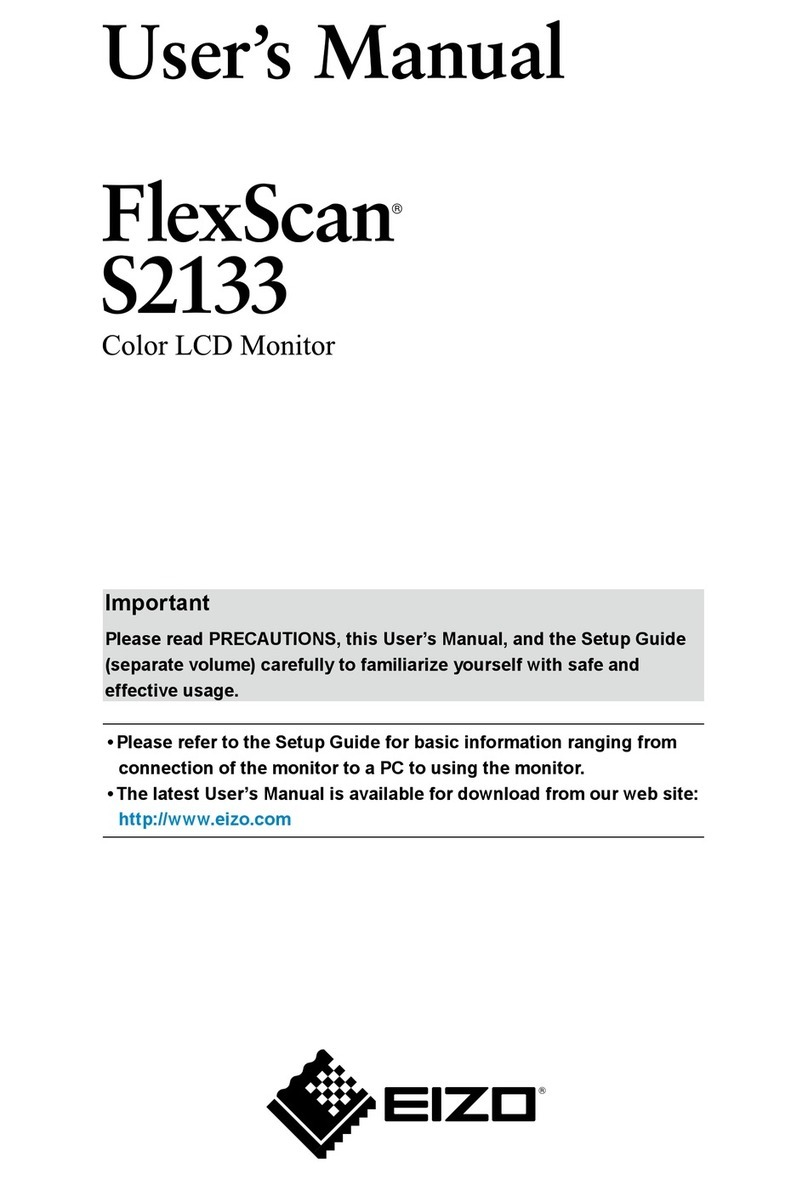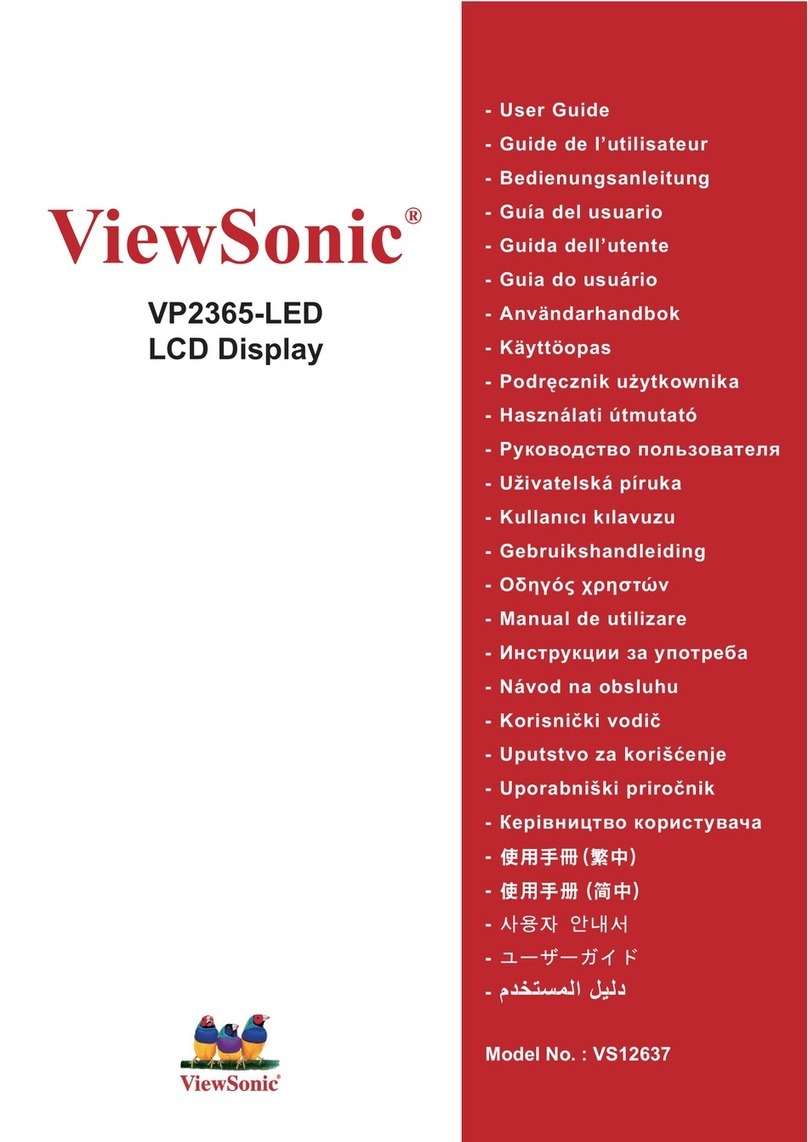BM PRO JControl User manual

TEAMBMPRO.COM
OWNER’S MANUAL
JControl

TEAM
BMPRO
.COM
Born by the innovative spirit of our parent company
Setec, with over 50 years’ experience in power
solutions, and design and manufacturing facilities in
Melbourne, we are the leading experts in RV power
management.
Inspired by the great Australian outdoors, we have
created a range of rugged, smart and reliable products
to power your adventures.
Our range of battery chargers, monitors and power
management systems for caravans gives you peace of
mind when you are on the road, so that you can relax in
even the most far-flung destinations, knowing that you
have control over your vehicle power.
To learn more about the BMPRO range of products,
please visit our website teambmpro.com
POWERING YOUR ADVENTURES

Designed by BMPRO, one of Australia’s leading power solution experts, the
BMPRO product range is proudly designed and manufactured in Melbourne,
Australia, and represent a high-quality product that will provide years of
service.
DISCLAIMER BMPRO accepts no liability for any loss or damage which may
occur from the improper or unsafe use of its products. Warranty is only valid
if the unit has not been modified or misused by the customer.
Copyright © 2019
MANUAL PART 032771
REV 3.0
Correct installation is the most critical factor in ensuring the safe use of the JControl. If
every consideration of these instructions has been satisfied, the JControl will be safe to
operate.
Keep the JControl away from water or other liquids.
Clean the housing of this product lightly with a dry or moist cotton cloth. Do not use
alcohol, thinners, benzene or any other chemical cleaner. Do not allow any liquids to
enter the housing.
The JControl is a high precision electronic product. It contains no user-serviceable parts
inside. Do not try to dismantle, modify or repair it yourself. Disassembly, service or repair
by an unauthorised person will void the warranty.
SAFETY PRECAUTIONS
Please read the Safety Precautions before installing or using the JControl.
Be sure to observe all precautions without fail. Failure to observe these instructions
properly may result in personal damage, or personal injury which depending on the
circumstances may be serious and cause loss of life.

4
ABOUT THE JCONTROL
The JControl is designed specifically to operate with BMPRO’s J35
(Models A and B).
The JControl provides vital data at a glance including caravan battery
voltage and charging/discharging current. The JControl also provides
an indication of the battery’s remaining charge capacity as well as the
time remaining before the battery completely discharges-so you’ll
never be left on the road without battery power.
In addition to battery monitoring, the JControl enables monitoring of
water levels of up to four water tanks and control of a water pump, all
from the convenience of a wall mounted display fitted to the caravan
interior.
WHAT’S INCLUDED
Included with this product are:
9JControl plus front fascia cover
9JControl Owner’s Manual

5
SAFETY PRECAUTIONS 3
ABOUT THE JCONTROL 4
WHAT’S INCLUDED 4
DESCRIPTION OF PARTS 6
USING YOUR JCONTROL 9
JCONTROL SET-UP MODE 9
Entering Set-Up Mode 9
Set-Up Mode Menu Functions 10
Exiting Set-Up Mode 11
CLOCK MENU FUNCTION 11
12-Hour Format 11
24-Hour Format 12
WATER TANK MENU FUNCTION 13
Enable and Disable Water Tank Monitoring
and Display 13
Configure Water Tank Type 14
CONFIGURING BATTERY CAPACITY 15
CONFIGURING BATTERY ALARM 15
LCD BACKLIGHT 16
FACTORY RESET 16
SERVICING 17
FAQS AND TROUBLESHOOTING 17
APPENDICES 18
ADVANCED MENU FUNCTIONS 18
Clear External Shunt 18
Adjusting Bulk Voltage 18
SPECIFICATIONS 18
WARRANTY TERMS AND CONDITIONS 19
TABLE OF CONTENTS

6
DESCRIPTION OF PARTS
1
2
3
4
AC CONNECTED
Appears when the J35 is connected to AC mains.
BATTERY OFF
Battery off will appear when:
1. The user presses the battery button to enter Sleep Mode.
2. The J35 has automatically entered Sleep Mode to preserve battery capacity
until the battery can be charged.
BATTERY LOW
Appears when the battery voltage level falls below the low voltage warning
threshold to indicate that the battery requires charging.
By default, the low voltage warning threshold is 11V and can be configured by the
user.
BATTERY BUTTON
Enables Sleep Mode which powers off all caravan loads connected to the J35
load terminal block. Battery charging is not affected by Sleep Mode.
Figure 1: JControl Monitoring Panel
1 32
14
4
5
6
7
13
12
11 10 9 8
4

7
5
6
7
8
As the caravan loads are no longer powered, Sleep Mode is a convenient way
to save remaining power of your battery if you are on the road and have limited
ability to charge the battery.
When charging, Sleep Mode ensures that all available charging current is
dedicated to charging your battery.
In Set-Up mode, the Battery button acts as the EDIT function.
SETTINGS BUTTON
To enter Set-Up mode on the JControl and configure user settings.
In Set-Up mode, the Settings button acts as the BACK function.
BACKLIGHT BUTTON
To turn the backlight/nightlight of the JControl screen on and off.
A single press of the backlight button will turn the backlight on.
Press again to turn the backlight off, otherwise the backlight will automatically
turn off after 30 seconds.
To turn the nightlight on, press and hold the backlight button for three seconds
or until the backlight blinks. The nightlight will stay on for 10 hours. To turn
nightlight off, press and hold the backlight button until the nightlight turns off.
In Set-Up mode, the Backlight button acts as the UP-scroll arrow function.
WATER PUMP BUTTON
To turn the water pump connected to the J35 on and off. Whenever the J35 and
JControl are powered on, or whenever you press the Battery button to exit Sleep
Mode, by default, the water pump will be off.
Press the water pump button to toggle the water pump on and off.
In Set-Up mode, the Water Pump button acts as the DOWN-scroll arrow function.
INPUT AMPS
Displays the current drawn by the J35 from its auxiliary and solar inputs to power
loads and charge the caravan battery.
If either of the inputs are unavailable to the J35, the JControl will display
“--.-“. If either of the inputs are available to the J35 but not in use, the JControl
will display “00.0”

8
9
10
11
14
WATER PUMP STATUS INDICATOR
Indicates if the water pump connected to the J35 is turned on or off.
VOLTS
Displays the caravan battery voltage.
AMPS
Displays the charging/discharging current of the battery connected to the J35.
TANK LEVEL INDICATORS
Monitor water levels of up to 4 water tanks. By default, tanks 1, 2 and 3 are set-up
to monitor clean water and tank 4 as dirty water.
Tank properties are configurable in Set-Up mode.
The tank level indicator will flash when the monitored tank is empty (clean water)
or full (dirty water). If a tank is not monitored, the indicator will be blank.
TIME REMAINING
Indicates the estimated time remaining until the battery is completely discharged.
Time remaining less than 180 minutes will be displayed in MINS. Time remaining
greater than 180 minutes will be displayed in HRS.
BATTERY CAPACITY BAR GRAPH
Displays an estimate of the capacity of the connected battery, and
underneath indicates if the battery is either ‘CHARGING’ or ‘DISCHARGING’.
12
13

9
USING YOUR JCONTROL
JControl does not have an ON/OFF button. The JControl receives power directly from
the J35 through the connected data cable. The JControl will automatically turn off if it is
not receiving power from the J35.
Upon start-up, the JControl will display l0A dng on its Home screen, until
communication between the JControl and J35 is established.
Once communication is established, the JControl will display the relevant battery and
system information on its screen. If the JControl cannot establish communication to the
J35, the JControl will display Err to. Please check the data cable between the JControl
and J35.
JCONTROL SET-UP MODE
ENTERING SET-UP MODE
The JControl Set-Up mode allows you to access the functions to configure the JControl
display, enter important battery information, set alarms and configure tanks.
To enter Set-Up mode, hold the SETTINGS button down until SET UP is seen in the
AMPS and VOLTS display.
The Set-Up screen also includes:
Menu Function Display
Displays the various Set-Up menu functions that can be accessed in Set-Up mode
and any associated information. If the function can be edited, the menu function
will flash on screen.
Edit
Use the Battery button on the JControl to select a menu function
or sub-function to edit.
Figure 2: The JControl start-up screen
1 2

10
Back
Use the Setting button on the JControl to return to the previous ‘Screen’ or menu function.
Repeatedly press the Setting button to return to the JControl’s home screen.
Scroll Arrows
Use the Backlight and Water Pump buttons on the JControl to navigate the Set-Up menu
and change values when configuring the JControl.
Figure 3: JControl Set-up Mode
1 2
3
4
5
6
SET-UP MODE MENU FUNCTIONS
Table 1 lists all the menu functions available to the user from Set-Up mode. When
in Set-Up mode, use the up and down scroll arrows to navigate the Set-Up menu
functions.
Table 1: JControl set-up menu functions
CLOCk Set time on the JControl display
tanks Configure the water tanks
batCAP Configure battery capacity of the battery connected to the J35
bataLm Adjust low voltage warning thresholds for low battery alarm
baklIt Adjust the LCD backlight
advanC Advanced menu settings. For technical personnel only. The functions
available in the Advanced menu setting may vary with some versions
of the J35.
j35 sw Displays the J35 software version
j35 Hw Displays the J35 hardware version
ulsw Displays the JControl software version
ULHw Displays the JControl hardware version
faCtry To perform a factory reset

11
Figure 4: Setting 12-hour time format on the JControl display
EXITING SET-UP MODE
To exit Set-Up mode or to exit from any menu function available in Set-Up mode,
repeatedly press the BACK button until the JControl enters the Home screen.
Alternatively, wait and the JControl will automatically revert to the Home screen, saving
any changes made when editing the menu functions.
CLOCK MENU FUNCTION
Time may be set in either 12- or 24-hour formats.
12-Hour Format
Enter Set-Up mode and navigate to the CLOCK menu function. Follow the directions in
figure 4 to set the time in 12-hour format on the JControl display.
The AM and PM annunciators will automatically change as the hour changes
from 11 to 12.

12
24-Hour Format
Enter Set-Up mode and navigate to the CLOCK menu function. Follow the directions in
Figure 5 to set the time in 24-hour format on the JControl display.
Figure 5: Setting 24-hour time format on the JControl display

13
Figure 6: Enabling and disabling a water tank for monitoring and display with the JControl
WATER TANK MENU FUNCTION
Use the Water Tank menu function to choose to monitor and display (enable ON/OFF) a
water tank and configure the water tank type (clean/dirty).
Enable and Disable Water Tank Monitoring and Display
Enter Set-Up mode and navigate to the tanks menu function. Follow the directions in
figure 6 to enable or disable the monitoring and display of water tank on the JControl.

14
Configure Water Tank Type
Enter Set-Up mode and navigate to the tanks menu function. Follow the directions in
Figure 7 to configure the water tank type. The ability to configure water tank type is only
available if monitoring of the tank is enabled.
Figure 7: Configuring the water tank type

15
Figure 8: Configuring the battery capacity
Figure 9: Configuring the battery alarm
CONFIGURING BATTERY CAPACITY
The battery capacity needs to be set whenever a new battery is fitted to the J35. By
default, the battery capacity is set to 100AH.
Correctly configuring the battery capacity ensures that the J35 will select the best
charging parameters for the caravan battery in use and the software accurately
estimates battery usage including Battery Capacity and Time Remaining.
Enter Set-Up mode and navigate to the bat CaP menu function. Follow the directions
in Figure 8 to configure the battery capacity. The battery capacity can be adjusted
between 50 and 600AH in steps of 10AH.
CONFIGURING BATTERY ALARM
Configure the battery alarm and set the low battery voltage warning threshold to
trigger the Battery Low warning on the JControl Home screen to indicate that the
battery requires charging.
By default, the low voltage warning threshold is 11V.
Enter Set-Up mode and navigate to the bataLm menu function. Follow the directions
in Figure 9 to configure the battery alarm. The battery alarm can be adjusted between
10.0 and 14.0V in steps of 0.5V.

16
Figure 10: Configuring the LCD backlight brightness level
Figure 11: Factory reset
LCD BACKLIGHT
Use the LCD Backlight function to change the brightness level of the JControl’s LCD
backlight.
Enter Set-Up mode and navigate to the baH LI t menu function. Follow the directions
in Figure 10 to configure the backlight brightness. The brightness can be adjusted
between 0 and 100% in steps of 10%.
FACTORY RESET
Enter Set-Up mode and navigate to the FaCtOry menu function. Follow the directions in
Figure 11 to perform a factory reset and restore the JControl to the factory settings.

17
SERVICING
Do not attempt to service the JControl yourself, OR dismantle, modify or repair the
JControl yourself; this will void your warranty. If your JControl requires servicing,
please consult your BMPRO dealer or visit teambmpro.com for assistance.
FAQS AND TROUBLESHOOTING
Need more help troubleshooting your JControl?
Contact our customer service team online at teambmpro.com/technical-support/
or give us a call on (03) 9763 0962.
Why has the JControl screen turned off?
The JControl receives power to run the monitor from the J35. If the J35 shuts power to
the monitor, the JControl screen will turn off. The J35 will shut power to the JControl if:
1. The user activated the load isolation switch connected to the J35. This turns off
power to the data cable connecting the JControl and J35.
Check that the switch has not been activated.
2. The J35 has entered Storage Mode and to conserve remaining battery voltage will
disable power to the JControl.
To repower the JControl, plug the J35 to a power source and begin battery charging.
When the battery is sufficiently charged, the J35 will enable power to the JControl.
Why are the battery volts and amp flashing on the JControl?
Battery volts and amps will flash on the JControl if a BC300 + CommLink external shunt
has been installed and communication with the shunt has been lost.
Use the advanced menu function EShunt to clear the external shunt from memory and
re-establish communication with the BC300 + CommLink. See the Appendices for more
details.

18
APPENDICES
ADVANCED MENU FUNCTIONS
Clear External Shunt
This function is only available if the BC300 + CommLink external shunt is installed on
the caravan battery. This menu item should be used when communication with the
external shunt is lost. See FAQs and Troubleshooting for more details.
To clear an external shunt, enter Set-Up mode, select the advanC menu function and
navigate to the EShuntmenu function. Follow the directions in Figure 12.
Adjusting Bulk Voltage
The bulk voltage is the maximum voltage at which the J35 will charge the battery. The
bulk voltage may be adjusted from 13.6 to 14.8V in steps of 0.1V.
Figure 12: Clearing the external shunt
Figure 13: Adjusting bulk voltage
JControl
Input Voltage Range: 8-15V DC
Battery Drain: <21mA with backlight off
Ambient Temperature: 0-50°C
Dimensions (mm): 164W x 95H x 22D
SPECIFICATIONS
To adjust bulk voltage, enter Set-Up mode, select the advanC menu function and
navigate to the CHargE menu function. Follow the directions in Figure 13.
WARNING
Changing the bulk voltage may result in the battery overcharging
and cause damage to the battery and in extreme cases may also
cause personal harm. If unsure DO NOT change the default values.

19
WARRANTY TERMS AND CONDITIONS
Registering your BMPRO product is an important step to ensure that you receive all the benefits you
are entitled to. Please visit teambmpro.com to complete the online registration form for your new
product today.
1. BMPRO goods come with guarantees that cannot be excluded under Australian Consumer
Law. You are entitled to a replacement or refund for major failure and for compensation for any
reasonably foreseeable loss or damage. You are entitled to have the goods repaired or replaced
if the goods fail to be of acceptable quality and the failure does not amount to a major failure.
The benefits under this Warranty are in addition to your other rights and remedies under a law in
relation to the goods to which this Warranty relates (the Australian Consumer Law).
2. BMPRO warrants products against defects for a period of two years, commencing from the
original date of purchase. Proof of purchase is required before you can make a claim under this
warranty.
HOW TO PROTECT YOUR RIGHTS UNDER THIS WARRANTY
3. The JControl is designed to be installed by a suitably qualified installer. You or your installer
should carefully inspect the products before installation for any visible manufacturing defects. We
accept no responsibility in addition to our consumer guarantee obligations where a product has
been installed incorrectly.
4. This warranty does not extend to product failures or defects caused by, or associated with, but not
limited to: failure to install or maintain correctly, unsuitable physical or operating environment,
accident, acts of God, hazard, misuse, unauthorised repair, modification or alteration, natural
disaster, corrosive environment, insect or vermin infestation and failure to comply with any
additional instructions supplied with the product.
5. BMPRO may seek reimbursement of any costs incurred by BMPRO when a product is found to be in
proper working order or damaged as a result of any of the warranty exclusions mentioned in point
4 of this statement.
6. To enquire or make a claim under this warranty, please follow these steps:
a. Prior to returning a BMPRO product, please email ser[email protected] to obtain a
Return Material Authorisation (RMA) number
b. Package and send the product to:
BMPRO Warranty Department
19 Henderson Road
Knoxfield, VIC 3180
Please mark RMA details on the outside of the packaging
c. Please ensure the package also includes: a copy of the proof of purchase, a detailed
description of the fault and your contact details including phone number and return address.
7. BMPRO will not be liable for any costs, charges or expenses incurred in the process of returning a
product in order to initiate a warranty claim.

TEAM
BMPRO
.COM
POWERING YOUR ADVENTURES.
BMPRO
19 Henderson Rd, Knoxeld VIC 3180 Australia
teambmpro.com
Other manuals for JControl
1
Table of contents
Other BM PRO Monitor manuals