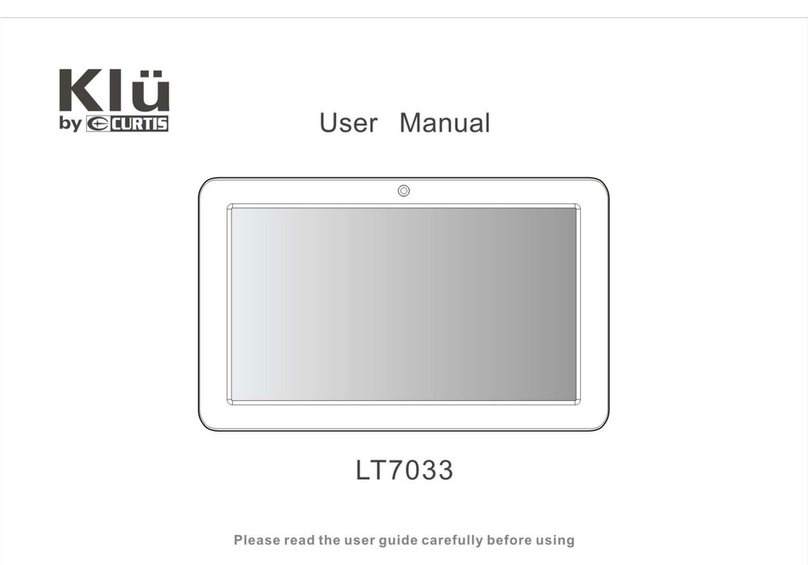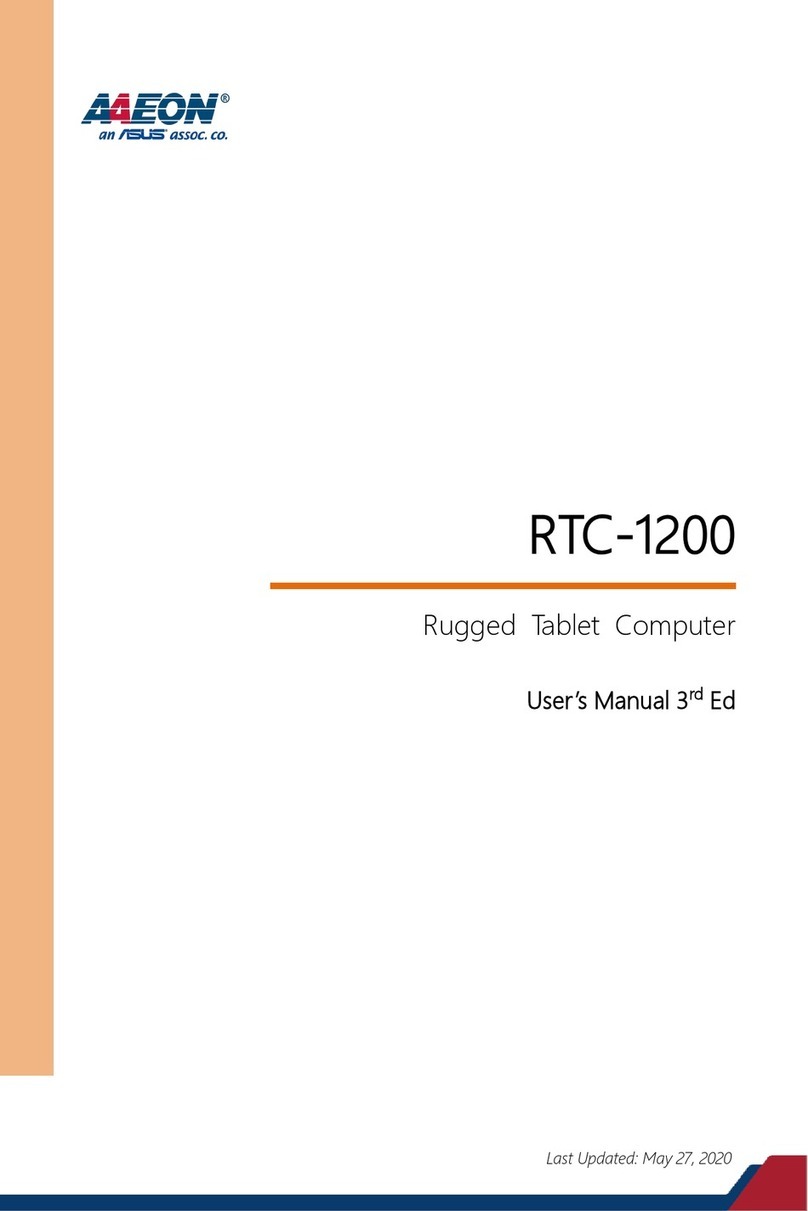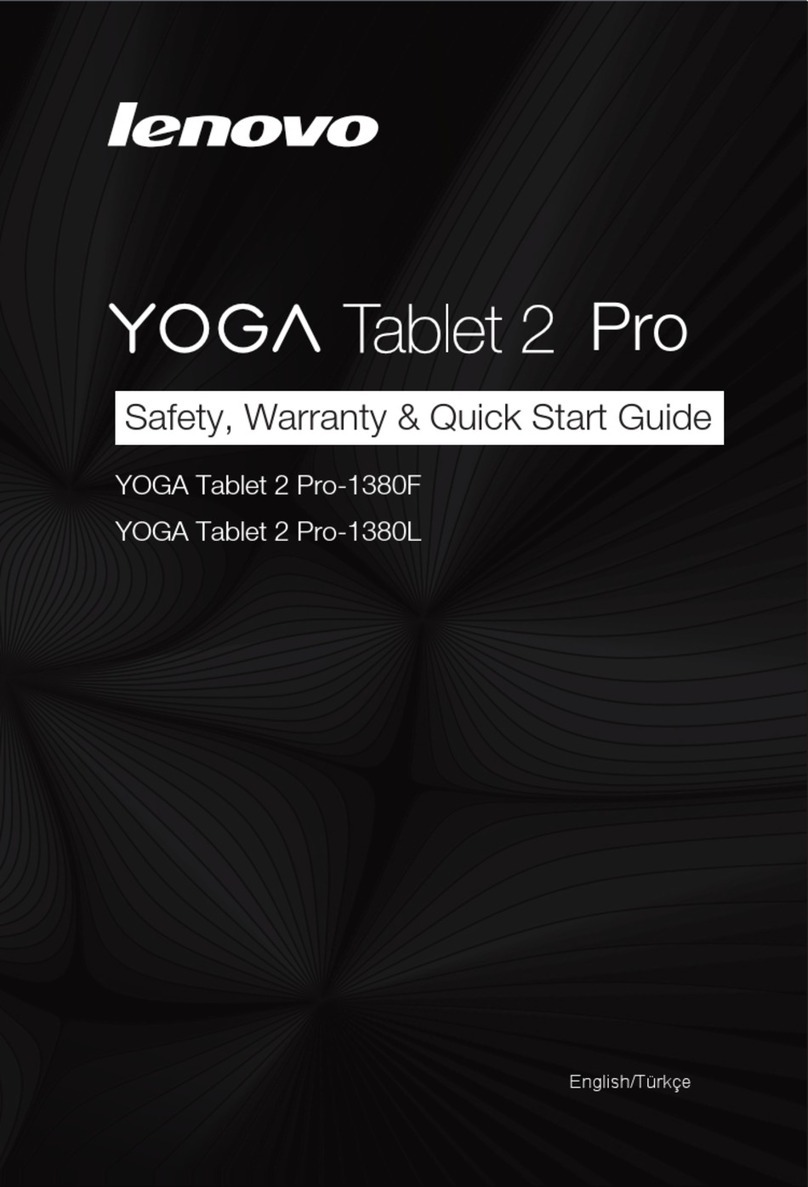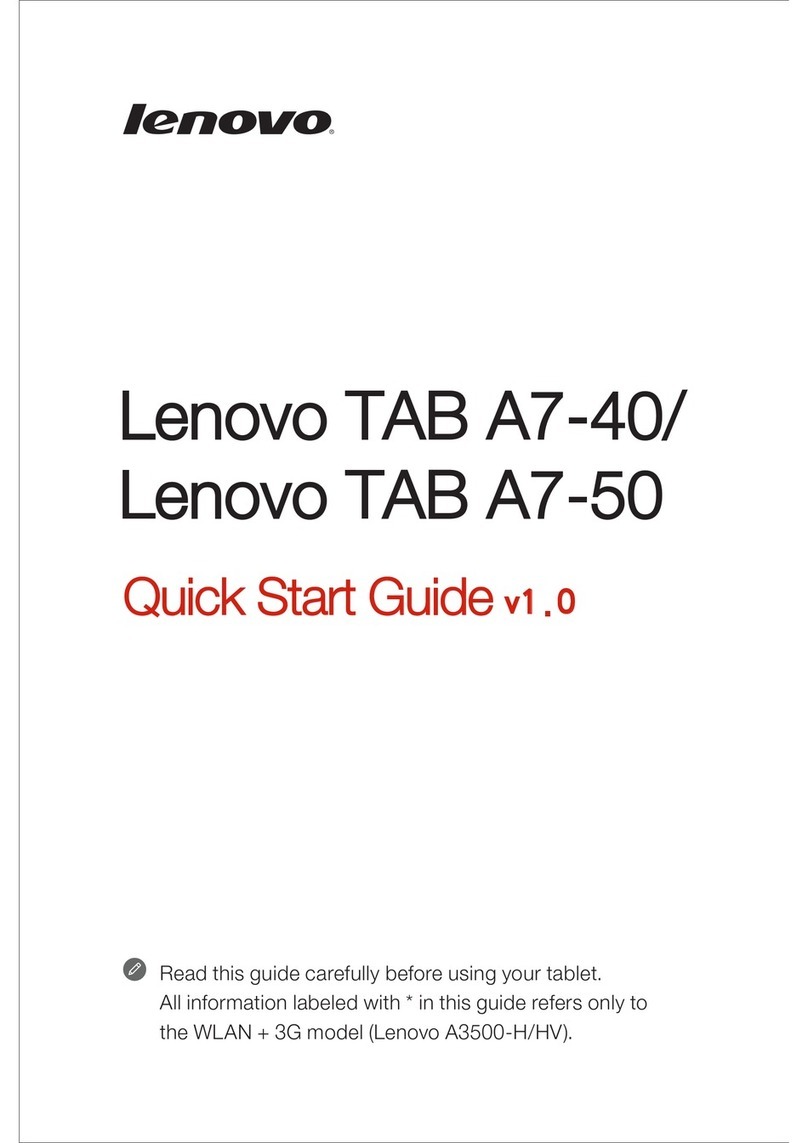BM PRO JHub User manual

TEAMBMPRO.COM
OWNER’S MANUAL
JHub TABLET

TEAM
BMPRO
.COM
POWERING YOUR ADVENTURES
With over 50 years’ experience in power
solutions combined with manufacturing
and design facilities in Melbourne,
Australia, BMPRO are the leading
experts in RV power management.
Inspired by the great outdoors, we
have created a range of rugged, smart
and reliable products to power your
adventures.
Our range of battery, power and RV
management and control systems gives
you peace of mind when you are on the
road, so that you can relax in even the
most far-flung destinations, knowing
you have control over your power
needs.
To learn more about the BMPRO range
of products, please visit our website
teambmpro.com

CONTENTS
SAFETY PRECAUTIONS 4
ABOUT THE JHub TABLET 5
What’s Included 5
DESCRIPTION OF PARTS 6
JHub Tablet 6
JHub Application 7
USING YOUR JHUB TABLET 10
Pairing the JHub Tablet to the ControlNode 10
Configuring a New Battery 13
Controlling Loads with the JHub App 14
Pairing and Using Sensors 15
Pairing SmartSense Gas Bottle Level Sensor 15
Pairing SmartPressure Tyre Sensor 17
Pairing SmartTemp Temperature Sensor 19
Setting Sensor Alarms 21
SERVICING 22
FAQS AND TROUBLESHOOTING 23
App and Tablet 23
Battery 23
ControlNode 24
Date and Time 24
Load Control 25
Pairing 27
APPENDICES 29
Specifications 29
WARRANTY TERMS AND CONDITIONS 30
Copyright © 2019
MANUAL PART 034722
REV 7.0
Designed by BMPRO, one of Australia’s leading power solution experts, the BMPRO range of
products are proudly Australian-Made in Melbourne, Victoria and represent a high-quality
product that will provide years of service.
DISCLAIMER: BMPRO accepts no liability for any loss or damage which may occur from
the improper or unsafe use of its products. Warranty is only valid if the unit has not been
modified or misused by the customer.

Do not drop or vigorously shake the product as this may cause damage. Do not shock
the product, its accessories or batteries as this may cause the product or battery to
fail, catch fire or explode.
Please note that your battery can only reach top performance level only after it has
been fully charged and discharged two or three times.
Keep this product and your battery dry and do not expose it to water or water vapour.
Do not use this product in areas where it can fall into water, such as, for example,
near a pool, pond or bath. Do not operate this product or your battery with wet
hands. Contact with water will cause the product or your battery to short-circuit or
corrode and may result in electric shock.
Do not use this product in environments that are excessively hot, cold, dusty or
humid or where it will be exposed to magnetic fields or long periods of sunshine.
Such exposure may cause the product or your battery to fail, catch fire or explode.
Product specifications are subject to change and improvement without notice.
SAFETY PRECAUTIONS
Please read the Safety Precautions before installing or using the JHub Tablet.
Be sure to observe all precautions without fail. Failure to observe these instructions
properly may result in personal damage, or personal injury which depending on the
circumstances may be serious and cause loss of life.
4

ABOUT THE JHUB TABLET
BMPRO’s JHub Tablet is a portable app-driven RV monitor and control hub that
operates with BMPRO’s J35 Battery Management System via the ControlNode.
The JHub Tablet provides a new level of comfort and knowledge about the caravan
including:
9The freedom to operate caravan features, including lights, hot water, slide-out
and water pump from anywhere in the caravan
9Full visibility and control of the caravan’s battery system including battery
status, power consumption and available charge sources
9Monitoring of clean and dirty water tanks and caravan temperature
9Option to monitor a range of Bluetooth connected devices via BMPRO’s
SmartConnect
WHAT’S INCLUDED
Included with this product are:
9JHub Tablet
9JHub Tablet Owner’s Manual
5

DESCRIPTION OF PARTS
1. Power
Turn JHub Tablet on/off and turn tablet screen on/off.
2. microUSB Input
To charge the JHub Tablet.
3. Return
Navigate to previous page.
4. Main Screen
Navigate to JHub Tablet’s main screen.
5. Recent Applications
Display a list of recently used/background applications
JHub TABLET
Figure 1: The JHub Tablet 3 4 5
1
2
6

JHub APPLICATION
HOME SCREEN
1. Settings Menu
Access to the JHub App settings and functions and Owner’s Manual.
2. Pairing Status
Indicates pairing status between JHub Tablet and ControlNode.
Table 1: Bluetooth connectivity status indications
Please be aware that when
Bluetooth is disconnected, any
information displayed on the
JHub may be incorrect. When
the Bluetooth connection is
established, the JHub will update
to reflect correct battery usage.
BLUETOOTH ICON CONNECTION STATUS
CONNECTED
CONNECTING
DISCONNECTED
RED
YELLOW
BLUE
Figure 2: The JHub Home Screen
215 4 5 6 7
11 16
12
8 9
1
3
10
13 14
7

3. Battery Icon
Enables Sleep Mode the J35 will provide power to the CAN bus. This allows you
to continue to monitor battery consumption from the battery monitor. However,
power to the load terminal block will be turned off and you will not be able to use
your battery monitor to power caravan loads.
To exit Sleep Mode, start battery charging. The J35 will exit Sleep Mode
when the battery is sufficiently charged. Upon exit of Sleep Mode, the J35 will
automatically return to its previous state of operation.
When in Sleep Mode you may temporarily turn on caravan loads by cycling the
caravan’s Load Isolation Switch. This feature allows you to retract slide-outs or
electric steps should you need to pack your caravan. This temporary switch on of
the caravan loads may also be done by pressing the Battery icon on your battery
monitor.
4. Slide-In/Out Control
Where fitted, controls the caravan’s slide-in/out mechanism
5. Area 1 Master Light Switch
6. Area 2 Master Light Switch
7. Area 3 Master Light Switch
8. Hot Water Heater Switch
9. Water Pump Switch
10. Battery Status
11. Battery State of Charge
Indicator providing a visual display of the battery’s power capacity.
Displayed only if a battery is connected to the J35.
Table 2: Battery Status Indications
BATTERY STATUS
CHARGING The J35 is charging the battery —
denoted by the lightning symbol
DISCHARGING Indicates the caravan’s battery is being consumed and the
time remaining before the battery is completely discharged
IDLE Indicates that no current is flowing
into or out of the caravan battery
8

13. Source
Indicates external power sources available for charging your battery and
powering the caravan loads.
14. Consumption indicators
15. Temperature
Indicates the temperature measured by the wired temperature sensor
connected to the ControlNode.
Table 3: Consumption indicators
BATTERY Indicates the charging/discharging current of the
battery connected to the J35
OUTPUT Indicates the current delivered to the caravan’s loads.
VOLTAGE Caravan battery voltage
Figure 3: Renaming and changing tank type
12. Tanks
Monitor water levels of up to 4 water tanks. Tank properties, such as name,
water-source (i.e. fresh or grey water) are configurable via the Settings Menu.
When a ‘Fresh’ tank is almost empty, the lowest water level segment of the
tank will turn red to indicate the tank is almost out of water.
The water level segments on a ‘Grey’ tank will turn red when the tank is full
and needs emptying.
Note: The user has the ability to change the title and type of each tank
(i.e. dirty/clean) via the Settings menu from the home screen.
9

Figure 4: SmartConnect Screen
USING YOUR JHUB TABLET
PAIRING THE JHUB TABLET TO THE CONTROLNODE
The JHub Tablet will have been paired to the ControlNode at the Jayco dealership.
Once paired, Bluetooth connectivity between the JHub Tablet and ControlNode
will automatically occur whenever the JHub Tablet is on and charged and within
Bluetooth range of the ControlNode.
However, if you ever need to pair the JHub Tablet to the ControlNode:
1. Ensure that the ControlNode is connected to the J35.
2. Ensure that the J35 is powered ON
3. Ensure that the JHub’s Bluetooth is ON
4. Press the pairing button on the ControlNode. The LED will start
flashing green which means that you have 30 seconds to pair your JHub.
5. If the app is not automatically launched, launch the JHub app on your JHub
and press the “Scan” button and it will now search for the nearby ControlNode
devices. Once this is complete, a list of the available ControlNode devices ready
for connection will appear.
Note: Before starting a scan, the JHub App may request access to the device’s
location-always allow.
16. SmartConnect
SmartConnect allows you to integrate and monitor gas bottle, tyre and
temperature sensors.
10

Figure 5: ControlNode Description
PAIRING
BUTTON
LED STATUS
INDICATOR
SERIAL
NUMBER
6. Select the device with the number that corresponds to the last six digits of the
serial number of the ControlNode you wish to pair to.
7. After a successful connection, the LED status indicator on the ControlNode will
turn OFF and the Bluetooth icon in the JHub will turn from red to blue.
Figure 6: JHub scanning for available ControlNode
11

When you clear the memory on the ControlNode, the Bluetooth connection to all mobile
devices already paired to, but not in Bluetooth range with the ControlNode will be lost.
To use the JHub App on these devices again, these devices will need to be re-paired.
WARNING
A ControlNode can simultaneously pair to five mobile devices (including the JHub Tablet).
If the ControlNode is already paired to and in Bluetooth range with five mobile devices,
the LED Status Indicator on the ControlNode will flash orange for one second.
Hold the Pairing Button on the ControlNode for 10 seconds until the LED flashes red. This
will clear the ControlNode memory of any connected devices. The ControlNode will then
automatically flash green for up to 30 seconds to indicate that it’s ready to pair with a new
mobile device.
IMPORTANT
Figure 7: Pairing JHub Tablet to the ControlNode through the JHub App.
ICON CONNECTION STATUS
CONNECTED
CONNECTING
DISCONNECTED
RED
YELLOW
BLUE
12

CONFIGURING A NEW BATTERY
Whenever you replace your caravan battery, ensure that it is configured by the JHub.
Correctly configuring the battery capacity will ensure that the J35 will utilise the
best charging parameters for the caravan battery in use and the software accurately
estimates battery usage including Battery Capacity and Time Remaining.
1. Press the menu icon in the top left corner of the Home Screen.
2. Select “Settings” from the drop down list
3. Scroll Down to the Battery Capacity Field.
If using the JHub with J35D:
4. Scroll Down to the Battery Profile and select the appropriate battery type,
Lead Acid (default) or LiFeP04.
4. Enter your battery’s Battery Capacity in Amp-hours
5. Return to the JHub Home screen by the arrow in the top left of the screen.
Figure 8: Settings Screen
Figure 9: Configuring a new battery from the JHub App settings.
13

CONTROLLING LOADS WITH THE JHUB APP
Controlling the caravan’s load from the JHub App is as simple as a push of a button.
A tan icon indicates that the load is on, grey - the load is off and blue - the load is unable to
be used. The following examples describe situations in which a load is unable to be used.
Low Battery Voltage
If the caravan’s battery voltage drops to low levels, the J35 will automatically enter
Sleep Mode, stopping power to all caravan loads connected to the J35 load terminal
block and disabling load control from the JHub App. You will still be able to monitor
the battery capacity and consumption with the JHub App.
If the caravan’s battery voltage continues to drop, the J35 will then enter Storage Mode
and the ControlNode will no longer receive power through the communication bus.
The ControlNode will disconnect Bluetooth communication to the JHub Tablet.
Monitoring of battery capacity and consumption with the JHub App will no longer be
available. This is to conserve remaining available battery power until the battery can
be charged.
User Enabled Sleep Mode
Control of caravan loads from the JHub App will be unavailable if you press the Battery
icon and enable Sleep Mode. To regain control of the caravan loads, disable Sleep Mode.
User Enabled Storage Mode
Control of caravan loads from the JHub App will be unavailable if you activate the Load
Isolation Switch connected to the J35 to enter Storage Mode. To regain control of the
caravan loads, switch the Load Isolation Switch off (refer to J35 manual).
Note: Load isolation switch is used to enter Storage Mode and power off all outputs
(load terminal block and CAN bus) except for the Air Suspension output on the J35 and
BatteryPlus35 units.
Slide-In/Out Control
The caravan’s slide-out mechanism will be engaged while the appropriate button is
pressed; release the button to stop the movement.
As a safety precaution, if the J35 is connected and receiving power from the AUX source,
you will not be able to operate Slide-In/Out Control from the JHub App.
The same applies even if the J35 is also receiving power from other sources (mains/solar).
This safety feature prevents the caravan’s slide-out mechanism from operating while
you are driving on the road. Operation of the Slide-In/Out Control from the JHub App will
become available when the towing vehicle no longer provides power to the Aux input.
14

1. Enter SmartConnect screen from the JHub Home screen
2. Press the “Add” button displayed in top right corner.
3. A notification message will appear with instruction on how to pair.
4. Select the bottle size.
PAIRING AND USING SMARTCONNECT SENSORS
Pairing SmartSense Gas Bottle Level Sensor
5. Press the “Pair” button.
6. After pressing the “Pair” button,
press the “Sync” button on the
SmartSense sensor.
Figure 12: SmartSense sensor
Figure 11: Selecting bottle size
Figure 10: Adding a new SmartSense gas bottle level sensor
15

7. The gas bottle should appear on the SmartConnect page as per below.
8. To unpair, press the red “Unpair” under the corresponding gas bottle.
Figure 13: Gas bottle level after Successful Pairing
Figure 14: Unpairing the SmartSense gas bottle level sensor
16

Pairing SmartPressure Tyre Sensor
1. To pair the tyre sensor, press the “Pair” button at the wheel location where you
want to install the tyre sensor.
2. After Pressing the “Pair” button, tighten the lock nut on the tyre with the
provided tool.
Figure 16: Tightening the
SmartPressure tyre sensor
3. If pairing is successful, the tyre icon will be changed to the white color instead of
grey and the pressure and temperature of the tyre will be displayed
Figure 17: SmartPressure Tyre sensor after successful pairing
Figure 15: Adding SmartPressure tyre sensor
17

4. If pairing was unsuccessful, a notification message will appear “Pairing Failed:
Cannot Detect Sensor” along with “Try again” and “Cancel” buttons.
5. To unpair the SmartPressure sensor, press the “Unpair” button below the
SmartPressure tile, and then press the red “Unpair” button to complete the
process of unpairing the sensor.
Figure 18: SmartPressure tyre sensor pairing failure
Figure 19: Unpairing SmartPressure tyre sensor
18

Pairing SmartTemp Temperature Sensor
1. To pair the temperature sensor, press the “ADD” button.
2. A list will appear to select the intended temperature sensor location.
Figure 21: Selecting SmartTemp temperature sensor location
4. Press the pair button to start pairing the temperature sensor.
3. Turn on the temperature sensor by pressing and holding the power button on the
temperature sensor for 3 seconds.
Figure 22: Switching On/Off the
SmartTemp temperature sensor
Figure 20: Adding SmartTemp
temperature sensor
Figure 23: SmartTemp sensor pairing in progress
19

Figure 24: Successful pairing of the SmartTemp temperature sensor
Figure 25: Unpairing SmartTemp temperature sensor
5. After pairing is successful, temperature sensors will be listed.
6. To unpair the SmartTemp sensor, press the “Unpair” button below the
SmartPressure tile, and then press the red “Unpair” button to complete the
process of unpairing the sensor.
20
Table of contents