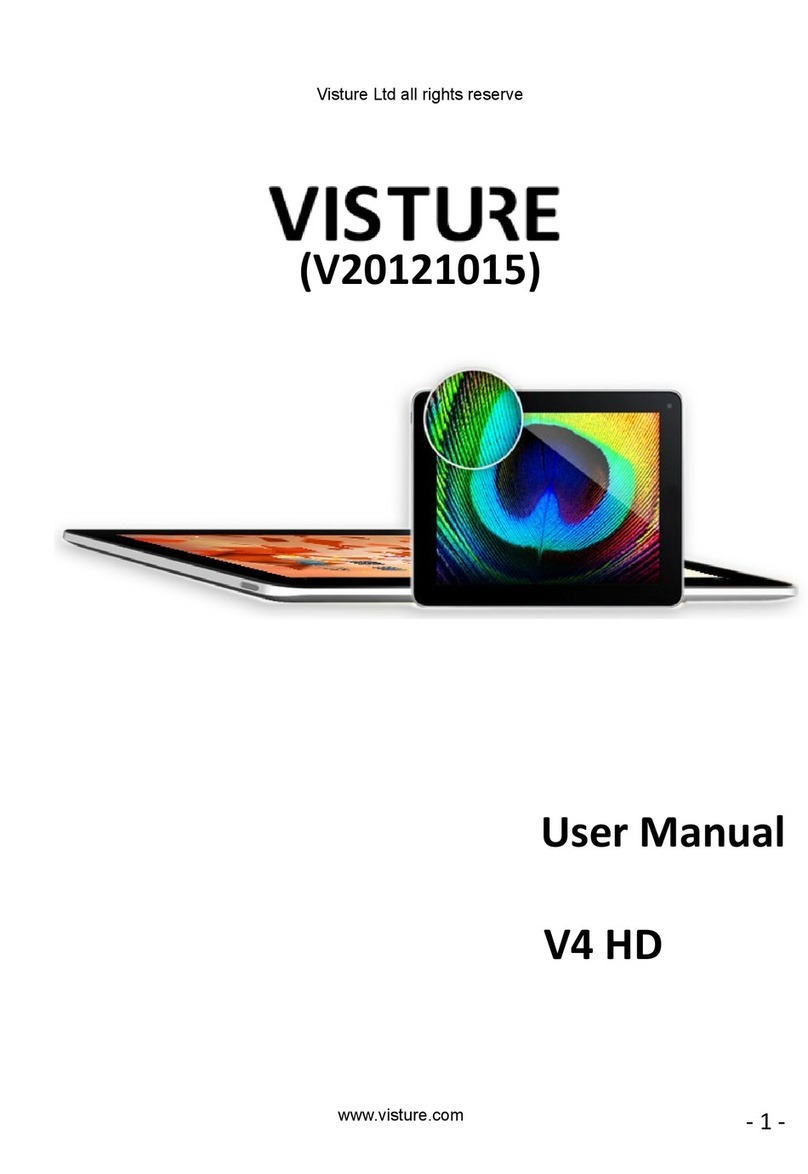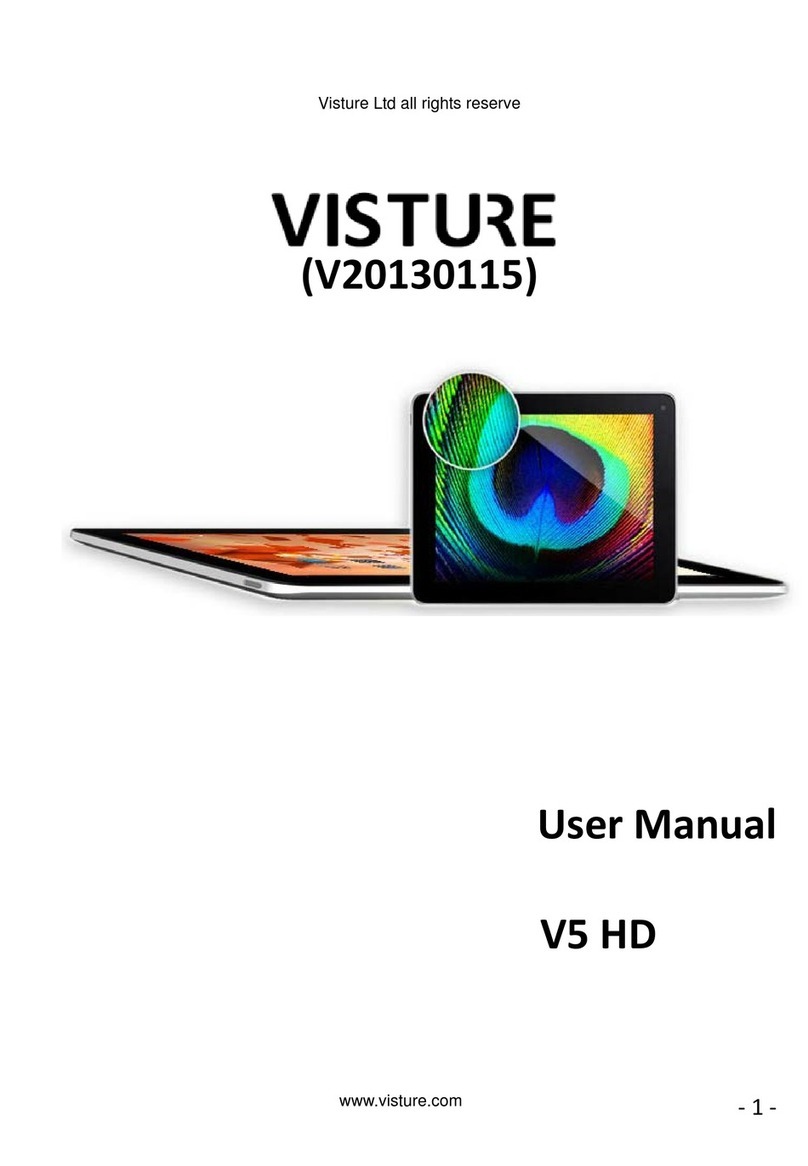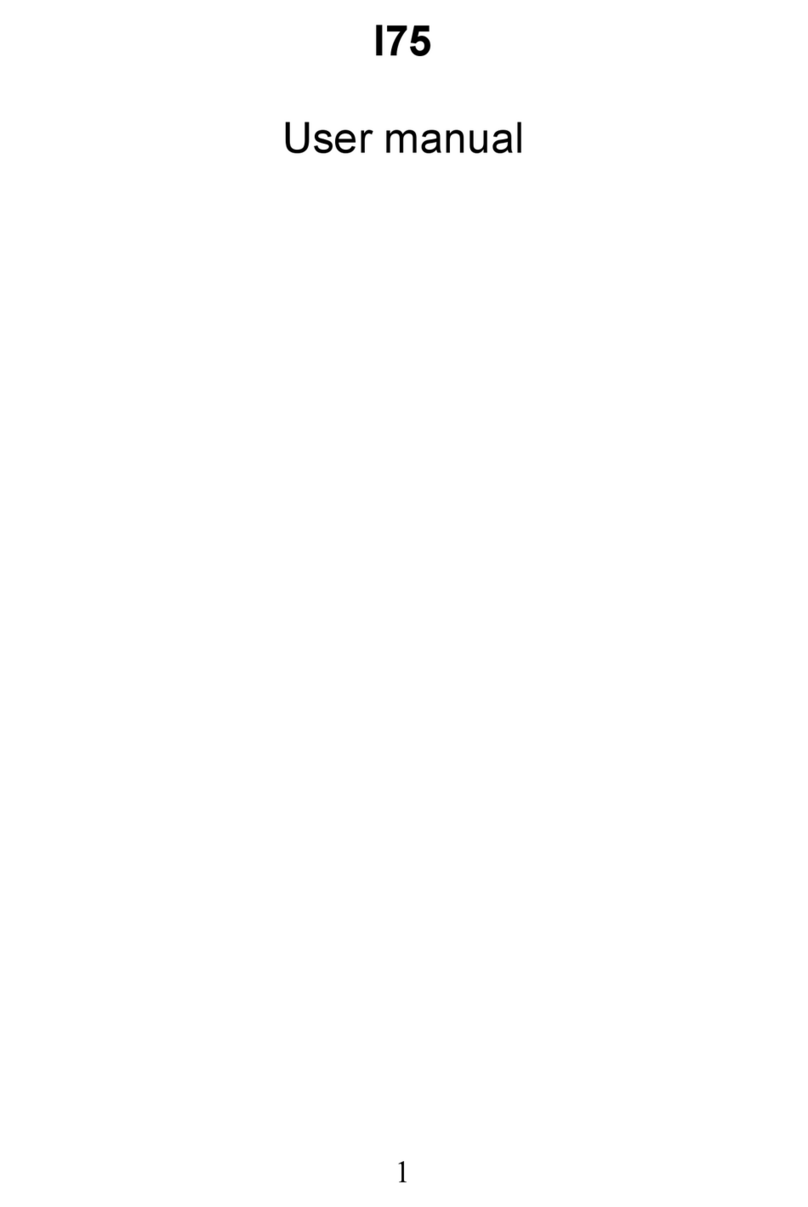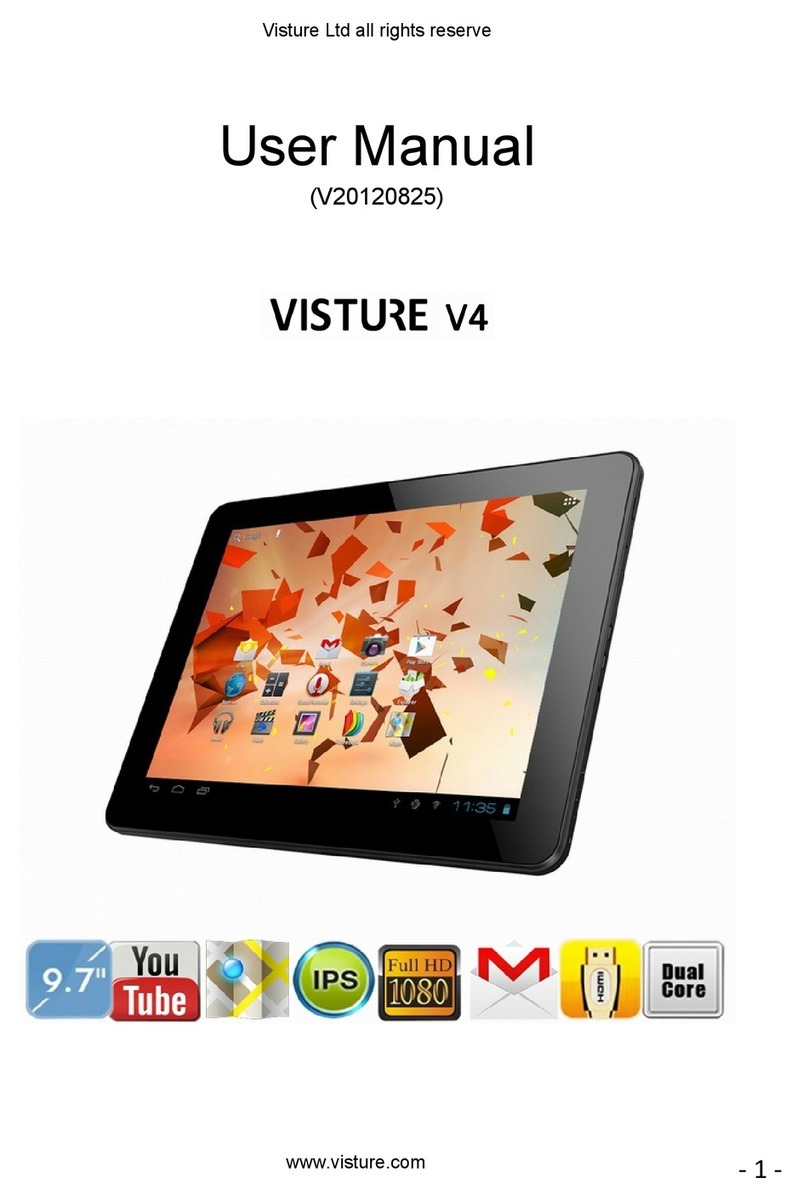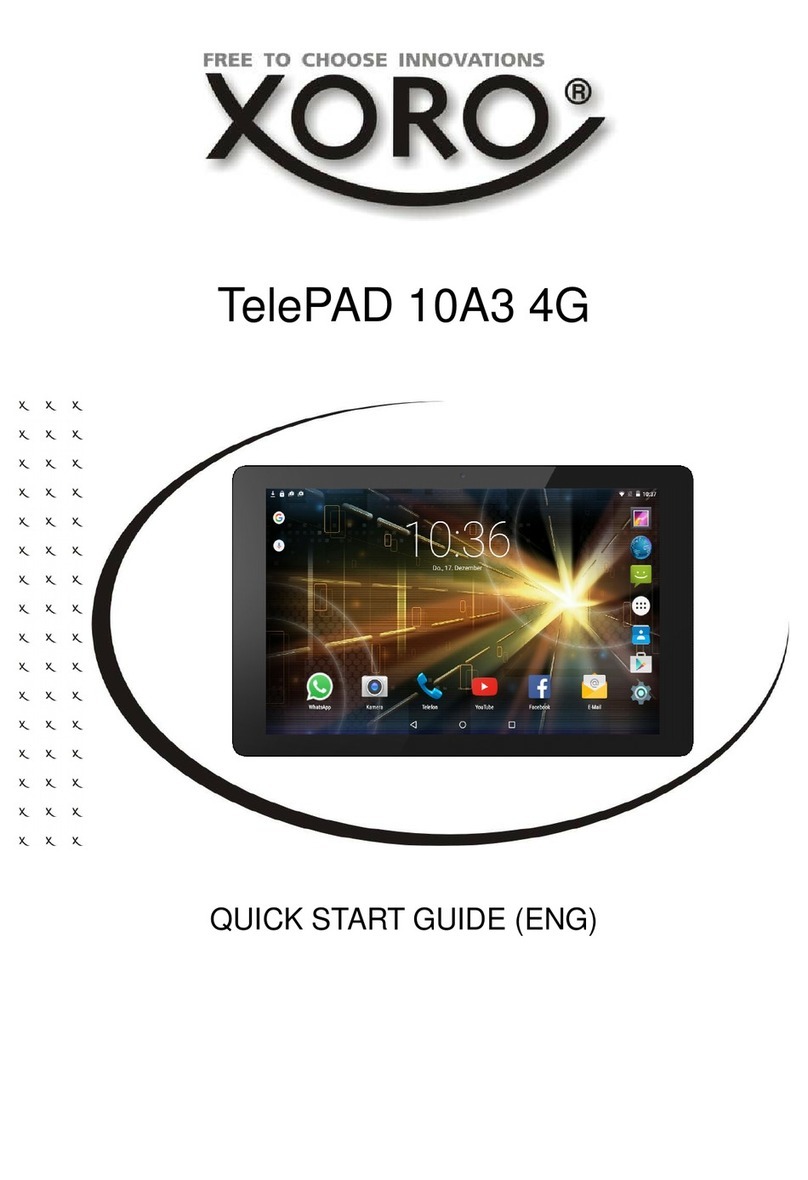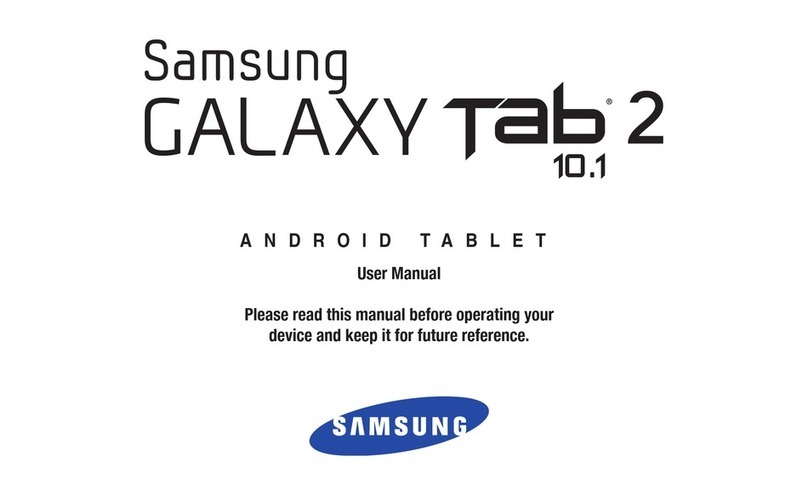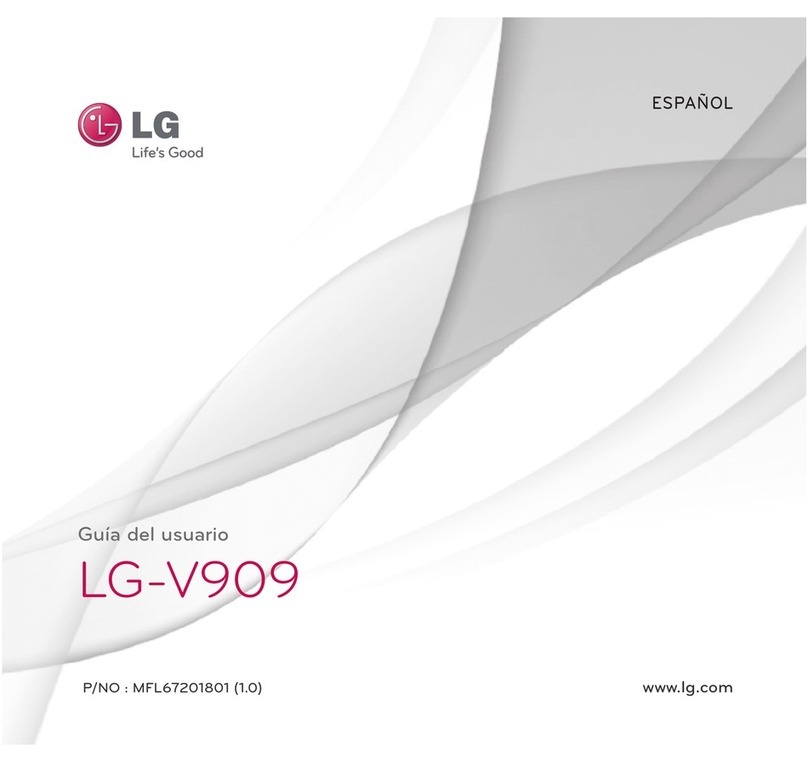Visture V97 HD User manual

User Manual
V97 HD

Karbonn All rights reserved
-2-
Table of Contents
Safety instructions ------------------------------------------------------------------ 3
Device overview -------------------------------------------------------------------- 4
Description of thebuttons ----------------------------------------------------------4
Language settings-------------------------------------------------------------------5
Power monitoringand charging thebatteries--------------------------------------6
Screen lock---------------------------------------------------------------------------6
Connecting withcomputer and datatransfer---------------------------------------7
Functions of thebuttons on theUser interface--------------------------------------7
Programme menu--------------------------------------------------------------------7
System settings----------------------------------------------------------------------9
1. Wireless &Networks------------------------------------------------------10
2. Bluetooth setting----------------------------------------------------------10
3. Soundsettings-------------------------------------------------------------11
4. Display settings------------------------------------------------------------12
5. Location &safety----------------------------------------------------------13
6. Application-----------------------------------------------------------------13
7. Accounts&sync-- ---------------------------------------------------------13
7. Dataprotection-------------------------------------------------------------13
9. Memory---------------------------------------------------------------------13
10.Language &keyboard----------------------------------------------------14
11.Date&time----------------------------------------------------------------14
12.About theTablet -----------------------------------------------------------16
Internet -------------------------------------------------------------------------------16
Technical Data-------------------------------------------------------------------------17
Trouble shooting-----------------------------------------------------------------------18

Karbonn All rights reserved
-3-
This usermanual contains important safety instructions and
information for proper use of thedevice.Please follow the
instructions in this manual carefully.
APlease keepthe device away from placeswith high temperatures, high
humidity or dust.
BIn particular please avoid leaving thedevice in the car during
summer if thedoors are closed.
CAvoid shocks and do not let thedevice fall,as otherwise it may cause
damage to thedevice.
DThe Standby Time of thebatteries may vary dueto different
environmental influences.
EWe are not responsible for data losses that are causedby damage to the
product, repairs or any other reasons.
FDo not open thehousing of thedevice.Doing this will void your
warrantyclaims.
GDo not use alcohol, thinnersor petrolto clean the display
–use only adry cloth.

Karbonn All rights reserved
-4-
Device overview
Description of the buttons
VolumeButtons:
Increase or reduce thevolume.
Power Key:
Press thebutton for 5~7 secondsto switch on or switch off
thedevice.ShortPress thebutton to enter or endtheStandby-Mode.
Reset: Press thebutton for 10~15 secondsto resetthedevice.

Karbonn All rights reserved
-5-
Menu Button:
To open the menu
Home Button:
To go back to theHome Screen
Language setting
V97HD is delivered with English as adefault language. To change
thelanguage setting,please do thefollowing:
-Press on theprogramme menu symbol
on
the
rightside of thescreen.
-Select‘Settings’ .
-Scroll to theend of thelist.
-Select‘Language &keyboard’.
-Select‘Selectlanguage’.
-Type your preferred language.
-Press the‘Home’button to return to thehome screen.

Karbonn All rights reserved
-6-
n
Power monitoring and charging the batteries
The battery charge symbol ion thestatusbar indicates the
charging statusof the batteries.
If thepower goes down to empty, thedevice shutsoff
automatically. If power is empty, use the power adapter to charge the
device.
The charging time for the battery is approximately 6~8 hours.
Screen lock
If thedevice is not usedfor specified time or press the‘Power’
button briefly, thescreen will switch off and display lockis activated. By
pressing the‘Power’button briefly thescreenwill be reactivated. For
unlocking thescreenpress the ‘Lock’ button in thespecified direction.
Connecting to the computer and data transfer
V97HD is equipped with aHigh-SpeedUSB2.0 Interface. After
you connectthedevice to acomputer, it appears in thestatusbar
display .
Pull thestatusbar down and press ‘USBConnection’to activate the
USBMemory. When using thedevice for data transfer,
you cannot access theMicroSD/TF Card from V97HD!

Karbonn All rights reserved
-7-
Functions of the buttons on the user interface:
Home Button:
To go back to theHome screen.
Menu Button: To
open
the
menu.
Back Button:
To go back to theprevious menu /previous page.
Program Menu Button:
To display theprograms and applications.
ChangeWindow Button:
The device has five desktops. You can press this button
or push your finger on the touch screen to theside to navigate
between different desktops.
WIFI /WLAN Signal Icon
Program menu
ApkInstaller:
Program for installing and uninstalling Apps that were not
downloaded fromtheAndroid Market.

Karbonn All rights reserved
-8-
Market (Google Play Store): need gmail accountto
login
Load
Apps
(programs) fromtheAndroid Market. You can download and install apps,
games and other applications. Many are free.
Explorer:
Open theExplorer to access Micro SD TF Cards, USBsticks and other
storage media. The Explorer is apractical manager for documentsand
all types of data.
Internet browser
Camera ,Back camera is 5.0 MP. Click to autofocus
E-mail:
Appfor exchange email accountsetup, and compose/send/receive email
G-mail:
Appfrom Google, receiving,processing and sending e-mails through
Google account.
Google Maps:
Program for thedisplay of maps or satellite images –Routeplanner.

Karbonn All rights reserved
-9-
Calendar:
Managing schedules –can be synchronisedautomatically with a
Google account.
Pocket Calculator
Time:
Time display and setting alarm functions.
Settings:
Changing thebasic settingsof V97HD.
SoundRecorder: Dictation Device Function.
Video Player
Gallery:
Manage and display images and videos–also enables synchronisation
with Picasa web albums.

Karbonn All rights reserved
-10-
System settings
Touch theiconfor the settings to open the system settingsmenu:
1. Wireless &Networks
Touch ‘Wireless&Networks’.
WLAN: Touch => to switch on theWLAN
function.
The device automatically searchesfor available WLAN networks.
WLAN Settings: Selectyour network here.
If needed you will be requested to enter your WLAN password:

Karbonn All rights reserved
-11-
AdvancedWLAN /Wi-Fi settings:
Touch in themenu for WLAN /Wi-Fi Settings, the menu for
advanced settingswill open up automatically. In the menu for the
advanced settingsyou can view thecurrent status, theIP address and
other device information.

Karbonn All rights reserved
-12-
2. Bluetooth setting
Touch ‘Bluetooth’.
Bluetooth:Touch => to switch on the
Bluetooth function.
The device automatically searchesfor available Bluetooth device such as
Bluetooth Keyboard Suite.
Bluetooth match Settings: Selectyour Bluetooth device.Device might
requestto enter apair passwordthat show on ascreen window
3. Sound settings
The ‘Sound’settingscontain thevolumecontrol, and selection of
notification sounds, system sounds, and signal tones for MicroSD/TF Cards
and USBsignal tone.
4. Display settings
Includes brightness, automatic screen rotation (G-sensor), animations
and display timeout time, Switch off display
after
:
15 seconds, 30 seconds, 1minute, 2minutes,10 minutes or
30 minutes are available. For example, if you select 30 seconds,

Karbonn All rights reserved
-13-
thedisplay will be switched after30 secondsof inactivity and screen lockis
activated. Press the‘Power’button to reactivate theDisplay. Push the‘Lock’
button up to lift thescreenlock.
5. Location &safety
Here you can activate the automatic recognition of thelocation.
You can also setsecurity passwords which will prevent unauthorisedaccess
to your V97HD.
6. Application
Here you can manage your apps and define if appsfromsources other
than theAndroid Market are allowed to be installed.
7. Accounts &sync.
General synchronisation settings:
1. Backgrounddata
2. Automatic synchronisation
Accountmanagement:Management of user accounts
8. Data protection
Securemy data: Hereyou can define if different settingsshould
be storedon Google servers.
Touch ‘Resetto default’to reset thedevice to factory settings.
All settings, self-installed appsand data stored on internal memorycan be
deleted.
9. Memory
Memorycapacity report.

Karbonn All rights reserved
-14-
Touch ‘Remove SD Card’to remove theMicroSD/TF Card during
use.
10. Language and keyboard
Set thesystem language and inputmethod.
11. Date and time
If your network does notsupportautomatic setting of time, you can
set thetime, time zone and date manually after deactivating
automatic settings.
12. About the Tablet
Here you can view device internal values such as operating system
version, battery status, signal strength of the mobile network etc.

Karbonn All rights reserved
-15-
Main functions
Internet
Touch Iconto surf thenet. Google is the
default start page.
Touch theinput field to display thekeyboard:
Touch after entering awebsite address to openthewebsite.
Note:The Android keyboard has few options for settingssuch as:
keyboard language, numbers and icons etc.
The Internet browser can open four websites simultaneously; Touch
and themenu will be displayed as follows:

Karbonn All rights reserved
-16-
Touch ‘Refresh’to refresh thecurrent web page
Touch ‘New tab’and anew website will be displayed.
Touch ‘New incognito tab’and anewblank website will be displayed
Touch ‘Share page’to Share this page to others Touch ‘Find
on page’to enter new web address Touch ‘Request desktop
site’to make it default web
Touch ‘Save for offline reading’to read it when offline
Touch ‘Page info’to check theweb information
Touch ‘Settings’to enter in browser settings

Karbonn All rights reserved
-17-
Technical Data
V97 HD 9.7" /24.7cm Tablet-PC
CPU Rockchiprk3188 Quad-core 1.8 GHz
Operating System Android 4.1
RAM 2GB DDR3
InternalMemory 16GB NAND Flash
Memory Expansion Micro SD/SDHC up to 32GB
Display 4:3 capacitive 10-pointMulti-Touch-Display
Resolution 2048 x1536Pixel Retinadisplay
G-SENSOR MMA8452Q
Camera Front 2.0MP, Back 5.0MP AF
Battery 10000MAH, 12V, 2A rechargeable Li-ion Battery
MIC Yes
Internet &Skype Phone-Function WIFI
802.11b/g/n (high sensitivity) Bluetooth
Build in
I/O ports 1x DC In, 1x headphone, 1x TF Card-Slot,
1x USB 2.0, 1host &1OTG, HDMI
Video-FormatsH.264,VP8, RV, WMV, AVS, H.263, MPEG4 etc 1080P,
YouTube, 720P, HTML5, Flash 11
Office Word /Excel /PDF/PPT, Microsoft Word pad,
MicrosoftSpread Excel
Thesoftwareis not on thedevice user can findin the
internet or Google play store
Images JPG, BMP, PNG etc.

Karbonn All rights reserved
-18-
Trouble shooting
In seldom conditions, thedevice mightnot work properly dueto the
misusage or firmware; the device has below solution as reference and will
also release new firmware regularly to improve user experience:
Touch panel can not workaccurately
Solution: When thebattery gets low to 10%or less, thetouch panel might
not work accurately, thedevice needs recharge.
Can not wake theV97HD up from the sleepmode
Solution: Long press thepower button 10 seconds to power off thedevice
forcibly and then restart
Device switches off accidentally or can not power on Solution:
Batterymightbe empty or getting closeto empty, recharge the
device for 5~8 hoursthen power on.
Operation become slow and can not run theapp efficiently Solution: There
mightbe toomany appsrun in thebackgroundwhich occupytoomuch
RAM. Install atask manager from app store
and click on the“Task manager”app and stop theunnecessary apps.
Tablet can not bootcompletely and stay in the“Android”iconSolution:
Power off the device and reload theFW into thedevice. About how to
reload theFW please refer to the Web site Support.
Thanks for purchasing of this device, if there are issues need support, you can
Email: info@karbonn-mobiles.com
Table of contents
Other Visture Tablet manuals