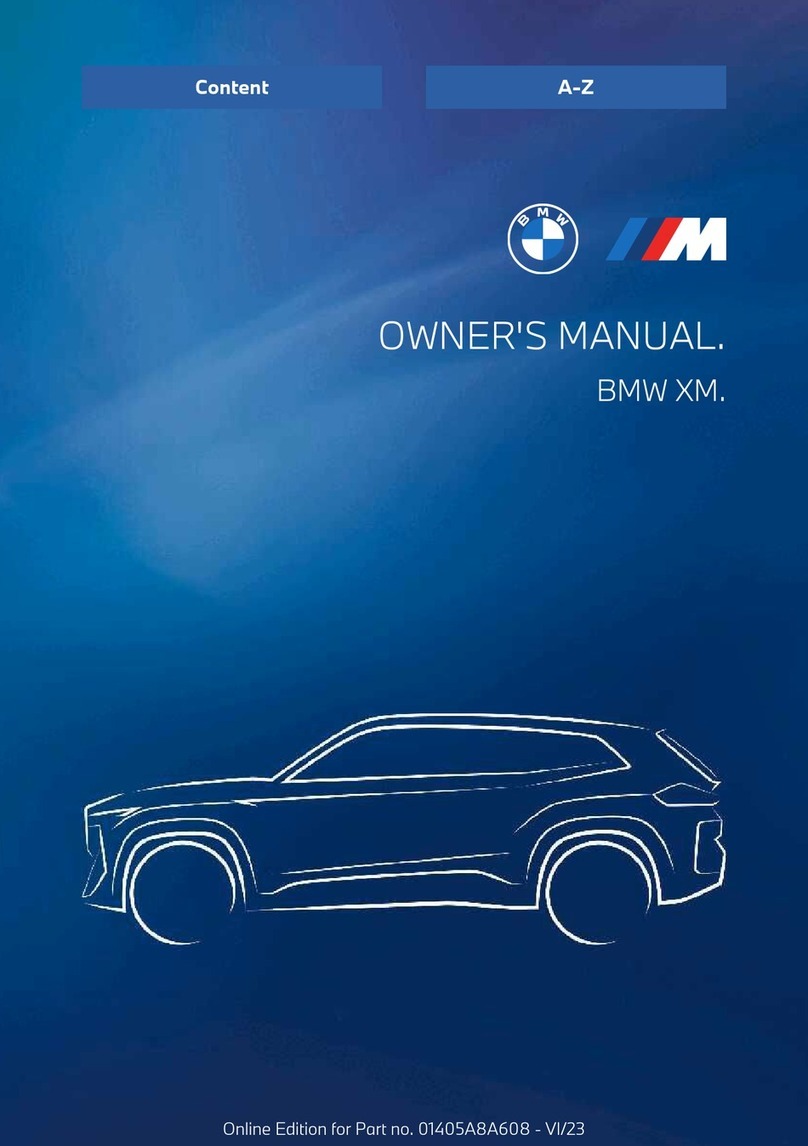BMW X3 2021 User manual

Online Edition for Part no. 01405A39127 - VI/21
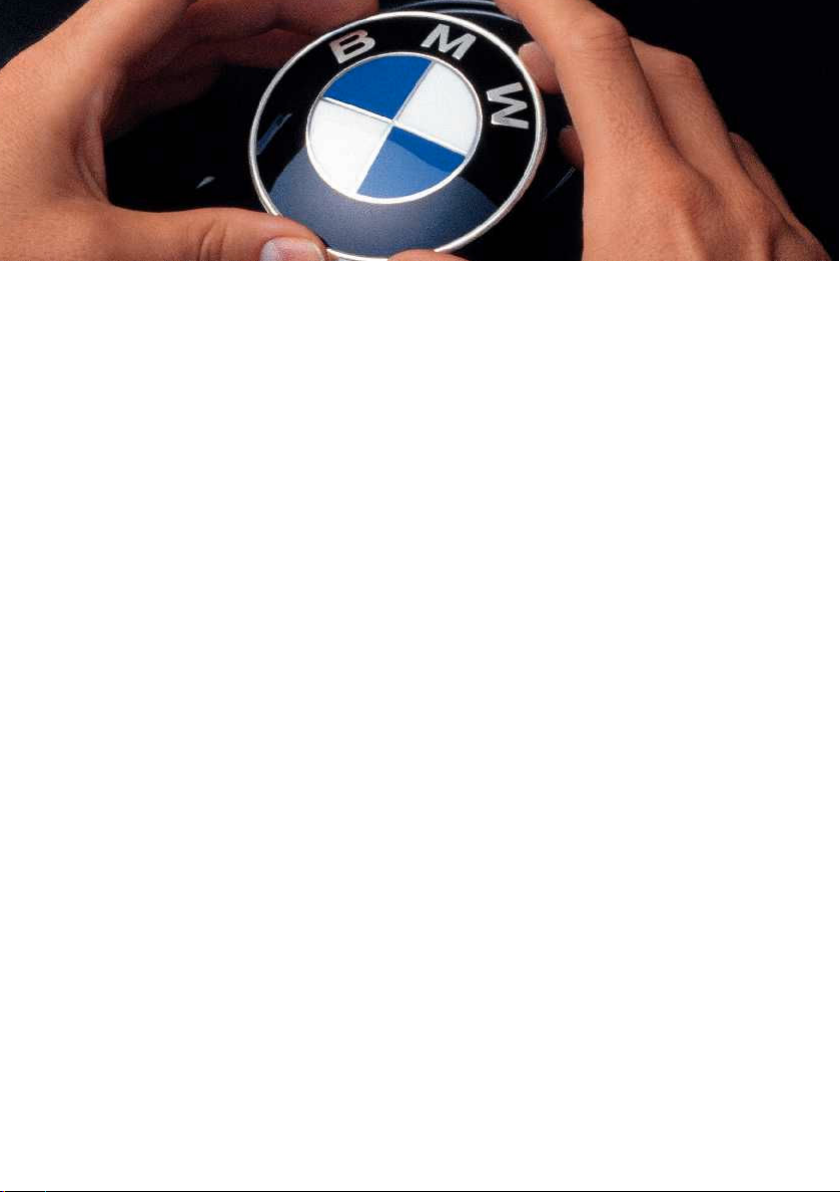
WELCOME TO BMW.
Owner's Manual.
Thank you for choosing a BMW.
The more familiar you are with your vehicle, the better control you will have in
road traffic. We therefore strongly suggest:
Read this Owner's Manual before starting off in your new BMW. Also use the
Integrated Owner's Manual in your vehicle. It contains important notes on ve‐
hicle operation that will help you make full use of the technical features availa‐
ble in your BMW. The manual also contains information designed to enhance
operating reliability and traffic safety, and to contribute to maintaining the
value of your BMW.
At the time of production at the works, the printed Owner's Manual is the
most current resource. After a vehicle software update – such as, a Remote
Software Upgrade – the Integrated Owner's Manual for the vehicle will con‐
tain the latest information.
You can find supplementary information in the additional brochures in the ve‐
hicle literature.
We wish you a safe and enjoyable ride.
3
Online Edition for Part no. 01405A39127 - VI/21
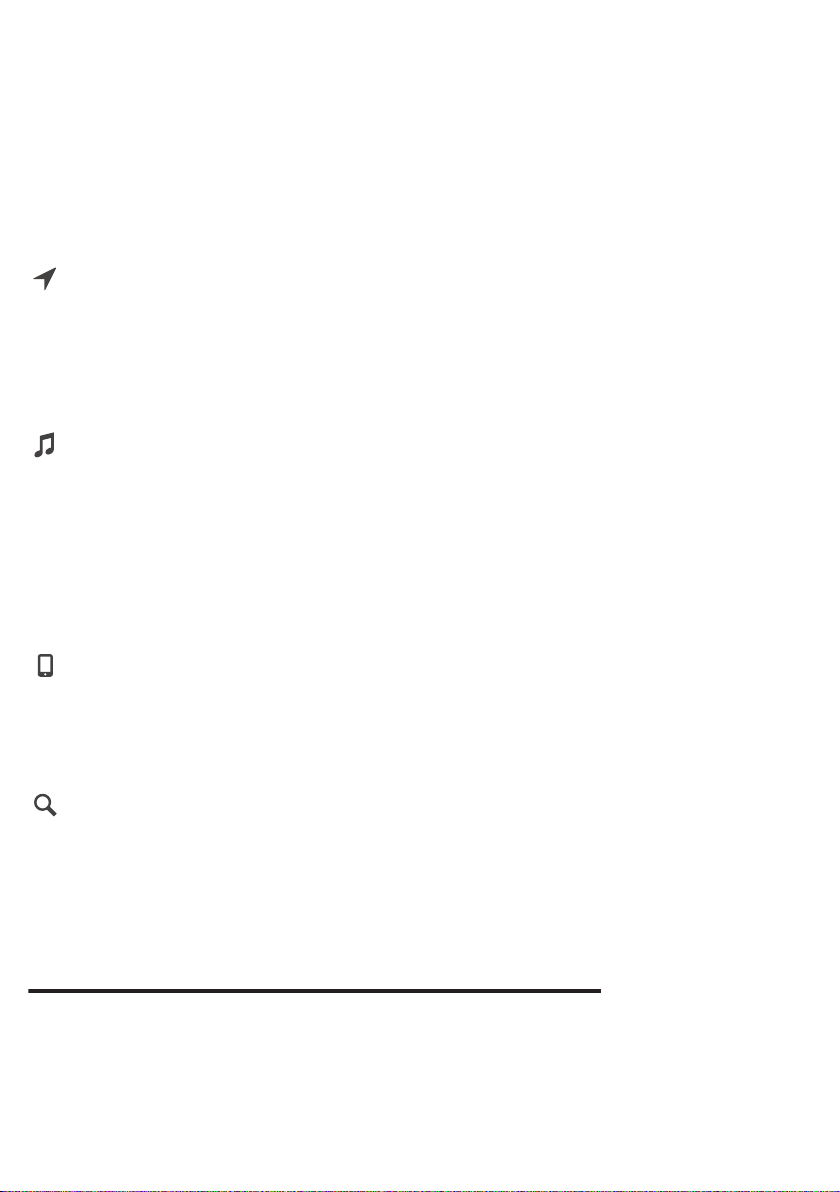
TABLE OF CONTENTS
Navigation, Entertainment and Communication can be called up via the
Integrated Owner's Manual in the vehicle.
NAVIGATION
Navigation system ............................................................................................................ 6
Destination input ............................................................................................................... 9
Map .................................................................................................................................... 16
Settings ............................................................................................................................. 30
ENTERTAINMENT
Entertainment system .................................................................................................. 32
Sound ................................................................................................................................ 34
Radio ................................................................................................................................. 36
Audio ................................................................................................................................. 46
Video ................................................................................................................................. 51
Rear-seat entertainment .............................................................................................. 54
COMMUNICATION
Telephone ........................................................................................................................ 64
Rear phone ...................................................................................................................... 72
Services and applications ............................................................................................ 89
REFERENCE
Everything from A to Z ................................................................................................. 98
© 2021 Bayerische Motoren Werke
Aktiengesellschaft
Munich, Germany
Reprinting, including excerpts, only with the written consent of BMW AG, Munich.
US English ID7 VI/21, -
Printed on environmentally friendly paper, bleached without chlorine, suitable for recycling.
4
Online Edition for Part no. 01405A39127 - VI/21
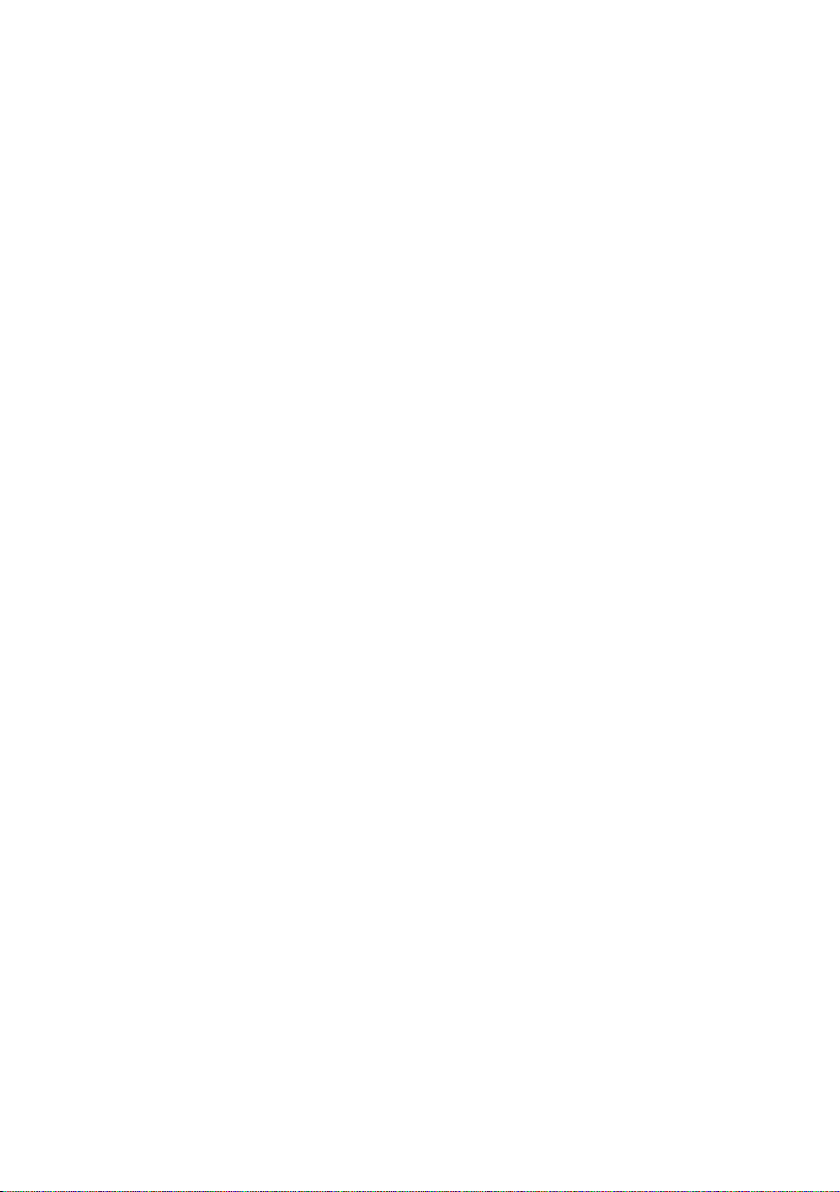
5
Online Edition for Part no. 01405A39127 - VI/21

Navigation system
Vehicle features and
options
This chapter describes all standard, country-spe‐
cific and optional features offered with the series.
It also describes features and functions that are
not necessarily available in your vehicle, e.g., due
to the selected options or country versions. This
also applies to safety-related functions and sys‐
tems. When using these functions and systems,
the applicable laws and regulations must be ob‐
served.
Overview
General information
The navigation system can determine the pre‐
cise position of the vehicle with the aid of satel‐
lites, and can reliably guide you to every entered
destination.
Certain functions of the navigation system are
limited until they have been selected for data
transfer. These services can be individually con‐
figured.
Additional information:
Services, refer to page 30.
Safety information
Warning
Operating the integrated information systems
and communication devices while driving can
distract from traffic. It is possible to lose control
of the vehicle. There is a risk of accident. Only
use the systems or devices when the traffic sit‐
uation allows. As warranted, stop and use the
systems and devices while the vehicle is sta‐
tionary.
Warning
There can be deviations between the current
traffic situation and details of the navigation in‐
structions, for instance changed road layout or
road construction. There is a risk of accident.
The respectively valid traffic rules take prece‐
dence.
Go to the navigation system
Via iDrive
1. Depending on the equipment, press the but‐
ton on the Controller:
▷
▷
2. "NAV"
With buttons on the Controller
The buttons on the Controller allow for fast ac‐
cess to the navigation system.
Icon Function
Go to destination input menu.
Open map view.
Open information window with
active destination guidance.
Exit interactive map.
Seite 6
NAVIGATION Navigation system
6
Online Edition for Part no. 01405A39127 - VI/21
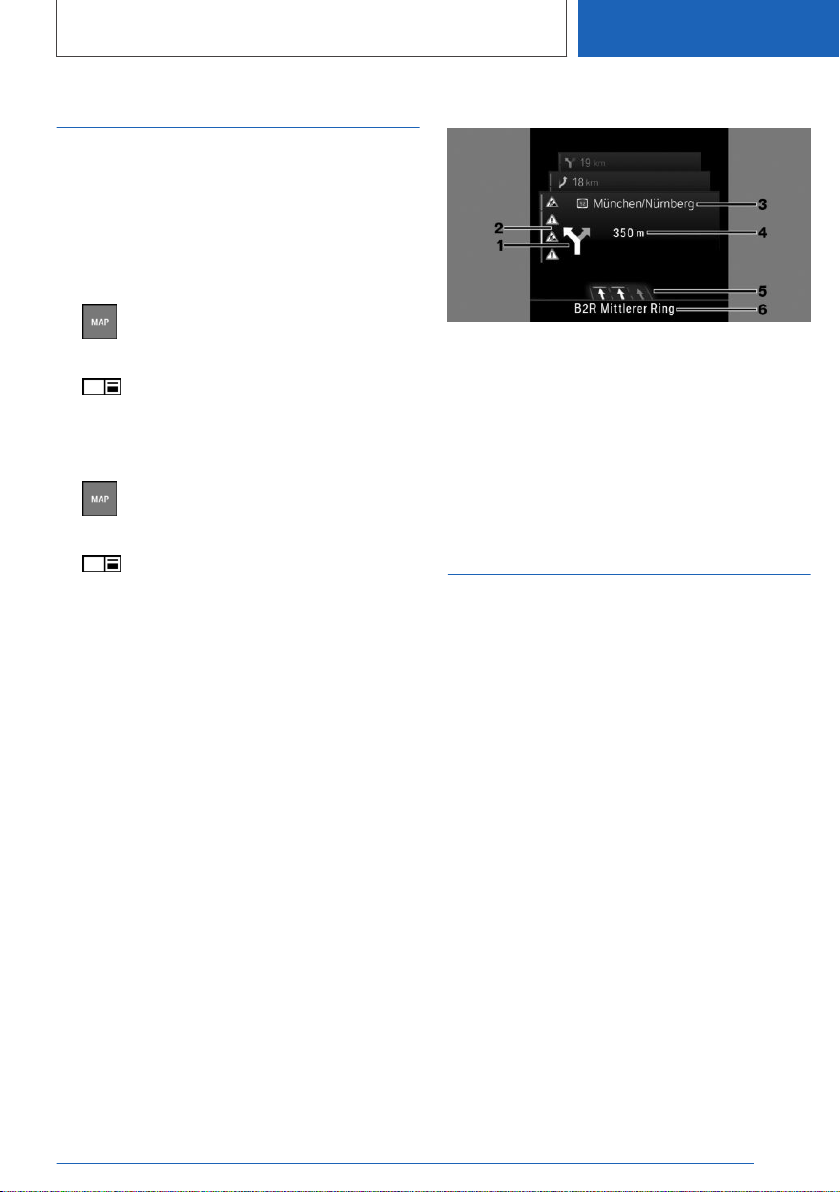
Split screen
Principle
Additional information for the navigation can be
displayed in the right part of the screen display,
the so-called split screen.
Activate/deactivate
1. Press the button on the Controller.
2. Tilt the Controller to the right.
3. "Split screen"
4. "Split screen"
Selecting the display
1. Press the button on the Controller.
2. Tilt the Controller to the right.
3. "Split screen"
4. Select the desired setting.
Route preview
Principle
If route guidance is active, the route guidance in‐
formation can be displayed as an overview in the
split screen.
General information
In the case of multi-lane roads, lane information
may indicate the recommended lanes.
The current vehicle position can also be dis‐
played in the lane information.
Depending on the country-specific version, the
display may deviate from what is depicted.
Overview
1Turn information
2Traffic flow and traffic events
3Upcoming street
4Distance to maneuver
5Lane information
6Current street
Map update
General information
Navigation data is stored in the vehicle and can
be updated from a USB device.
Current navigation data is available from a deal‐
er’s service center or another qualified service
center or repair shop or in the ConnectedDrive
Store.
Depending on the data volume, the navigation
data update may take several hours. The status
of the update can be queried.
The navigation data is updated during the trip to
preserve the vehicle battery.
Updating navigation data
1. Connect the USB device with the new navi‐
gation data at a USB port in the front.
2. Follow the instructions on the Control Dis‐
play.
3. Remove the USB device after the update.
Seite 7
Navigation system NAVIGATION
7
Online Edition for Part no. 01405A39127 - VI/21
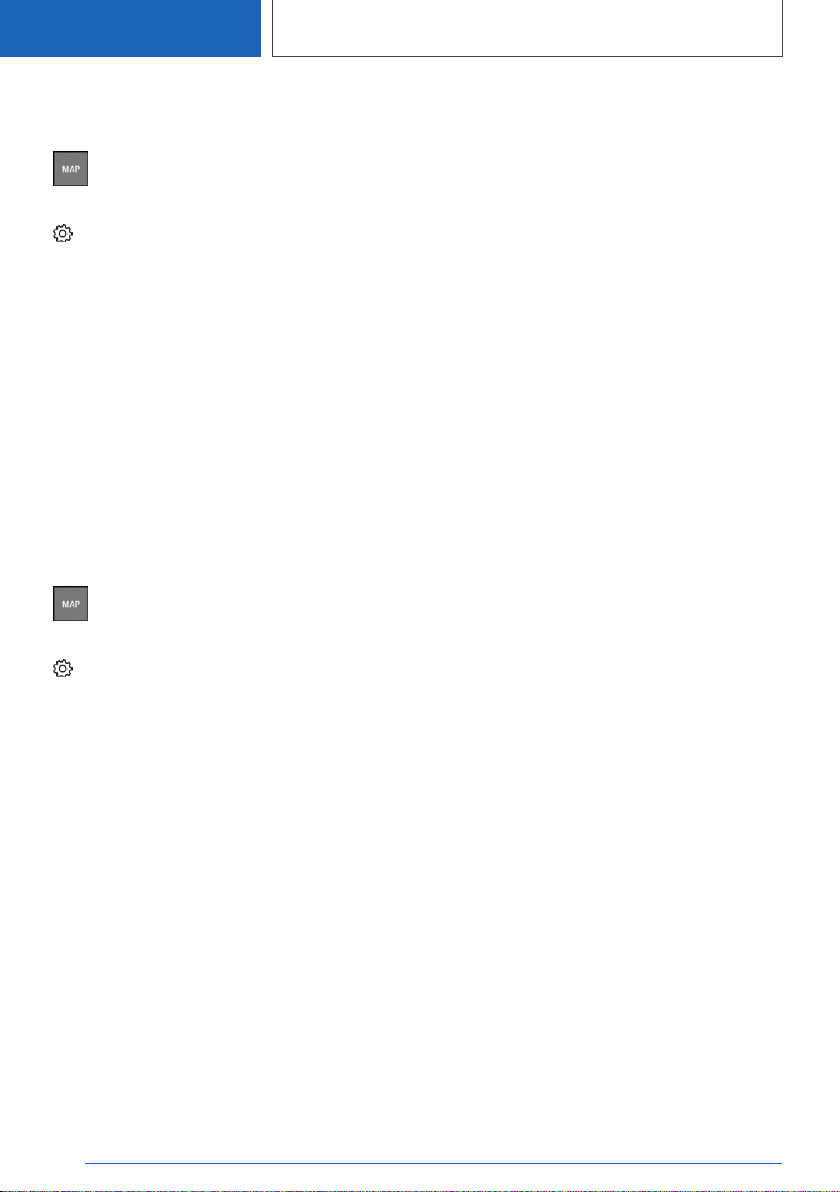
Information about the current
map version
1. Press the button on the Controller.
2. Tilt the Controller to the right.
3. "Settings"
4. "Update"
The status of the map update is displayed during
a navigation data update.
Automatic update
General information
Depending on the vehicle equipment and coun‐
try version, the navigation data for the home re‐
gion is transmitted online to the vehicle several
times a year and automatically installed and up‐
dated.
Activate/deactivate
1. Press the button on the Controller.
2. Tilt the Controller to the right.
3. "Settings"
4. "Configure services"
5. "Map update"
Seite 8
NAVIGATION Navigation system
8
Online Edition for Part no. 01405A39127 - VI/21

Destination input
Vehicle features and
options
This chapter describes all standard, country-spe‐
cific and optional features offered with the series.
It also describes features and functions that are
not necessarily available in your vehicle, e.g., due
to the selected options or country versions. This
also applies to safety-related functions and sys‐
tems. When using these functions and systems,
the applicable laws and regulations must be ob‐
served.
Destination input by voice
General information
When making a destination input via the voice
activation system, you can change between
voice control and iDrive.
Say ›Voice commands‹ or ›Help‹ to have the
available voice commands announced.
Additional information:
BMW Intelligent Personal Assistant, see Owner's
Manual for the vehicle.
Say destination
▷The desired destination can be spoken in one
command or successively.
▷Addresses can be spelled, even when the
configured language of the system is differ‐
ent.
▷For destinations in the same town/city, indi‐
cating the street is sufficient. The system will
apply the current town/city automatically.
▷You can search for points of interest using
natural language, for instance by asking for
restaurants nearby.
▷It is possible to accept points of interest, such
as ›Drive me to the nearest parking lot‹.
▷The options available for entering data de‐
pend on the navigation data and the country
and language settings.
Start guidance via voice
1. Press the button on the steering
wheel briefly.
2. Say desired destination.
If necessary, the guidance will start following
confirmation.
Search
Principle
By entering a sequence of letters or numbers,
you can search for destinations online or in the
stored navigation data in the vehicle.
General information
It is possible to search for the following informa‐
tion:
▷Points of interest.
▷Addresses.
▷Contacts.
▷Global Positioning System coordinates.
It is possible to search simultaneously by town/
city and street. To do this, enter a text string for
the town/city, then a blank space and a text string
for the street name.
The search displays suggestions for which a
search can be started without entering letters or
numbers. Frequently search keywords are
learned and included on the list of suggestions.
Seite 9
Destination input NAVIGATION
9
Online Edition for Part no. 01405A39127 - VI/21
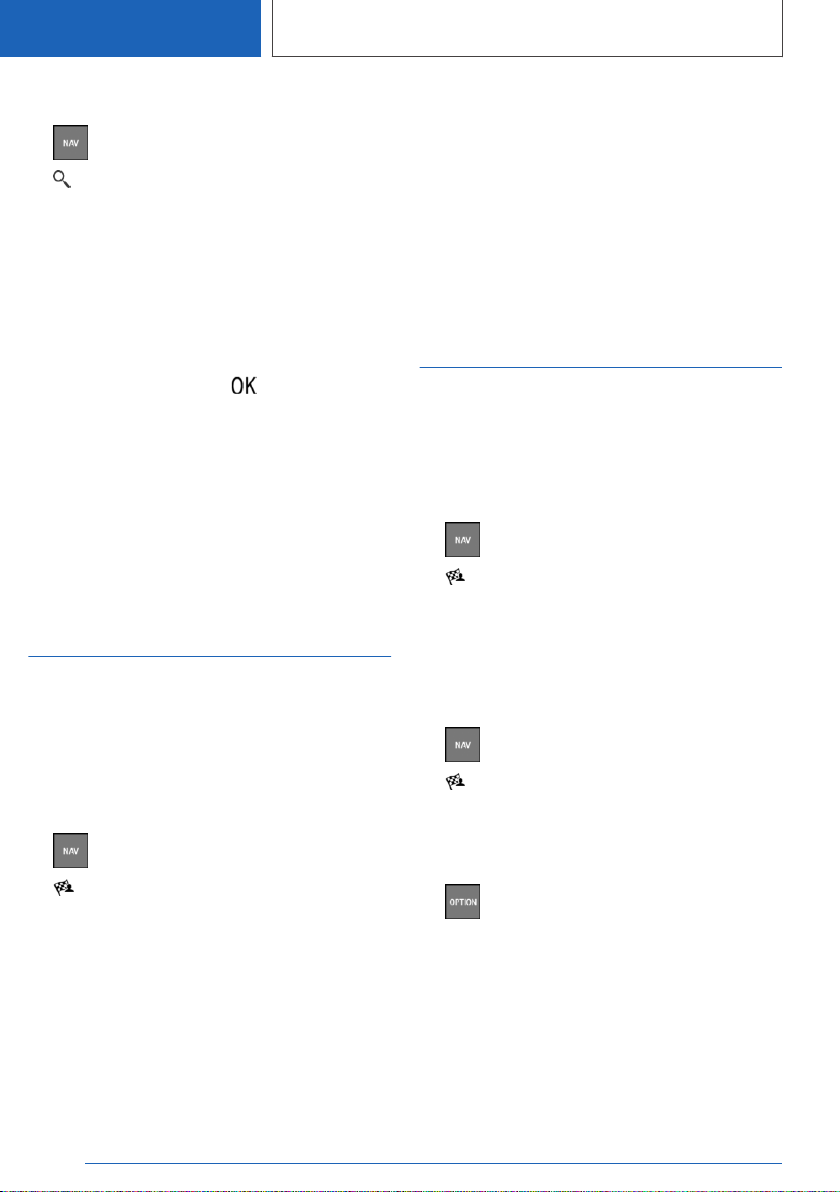
Starting a search
1. Press the button on the Controller.
2. "Where to?"
3. Enter at least two letters or characters.
Select point of interest categories from the
points of interest menu as needed.
The search term may be completed automat‐
ically in orange print.
Move the Controller up to accept the sug‐
gested search term.
4. If necessary, select the symbol.
A list of the results is displayed.
Vehicles with charging socket: charging sta‐
tion display.
5. If necessary, "Filter"
6. "Show results"
7. Select the desired entry.
8. If necessary, "Start guidance"
My destinations
Concept
Depending on the equipment and national-mar‐
ket version, a list of personal destinations is dis‐
played. The destinations are sorted by relevance.
Open My Destinations
1. Press the button on the Controller.
2. "My destinations"
3. "Filter"
4. Select the desired setting:
▷"All": all destinations are displayed.
▷"Recent destinations": list of most recent
destinations is displayed.
Recent destinations, refer to page 10.
▷"Favorite destinations": list of favorites is
displayed.
Favorites, refer to page 13.
▷BMW iX3:
"Recent charging stations": recent charg‐
ing station are displayed.
Recent charging stations, refer to
page 11.
▷"Trips": stored trips are displayed.
Planning a trip, refer to page 14.
Recent destinations
General information
The previous destinations driven to are stored
automatically.
Go to recent destinations
1. Press the button on the Controller.
2. "My destinations"
3. If necessary, "Filter"
4. "Recent destinations"
5. Select desired destination.
Edit recent destinations
1. Press the button on the Controller.
2. "My destinations"
3. If necessary, "Filter"
4. "Recent destinations"
5. Highlight the destination.
6. Press the button.
7. Select the desired setting.
Seite 10
NAVIGATION Destination input
10
Online Edition for Part no. 01405A39127 - VI/21
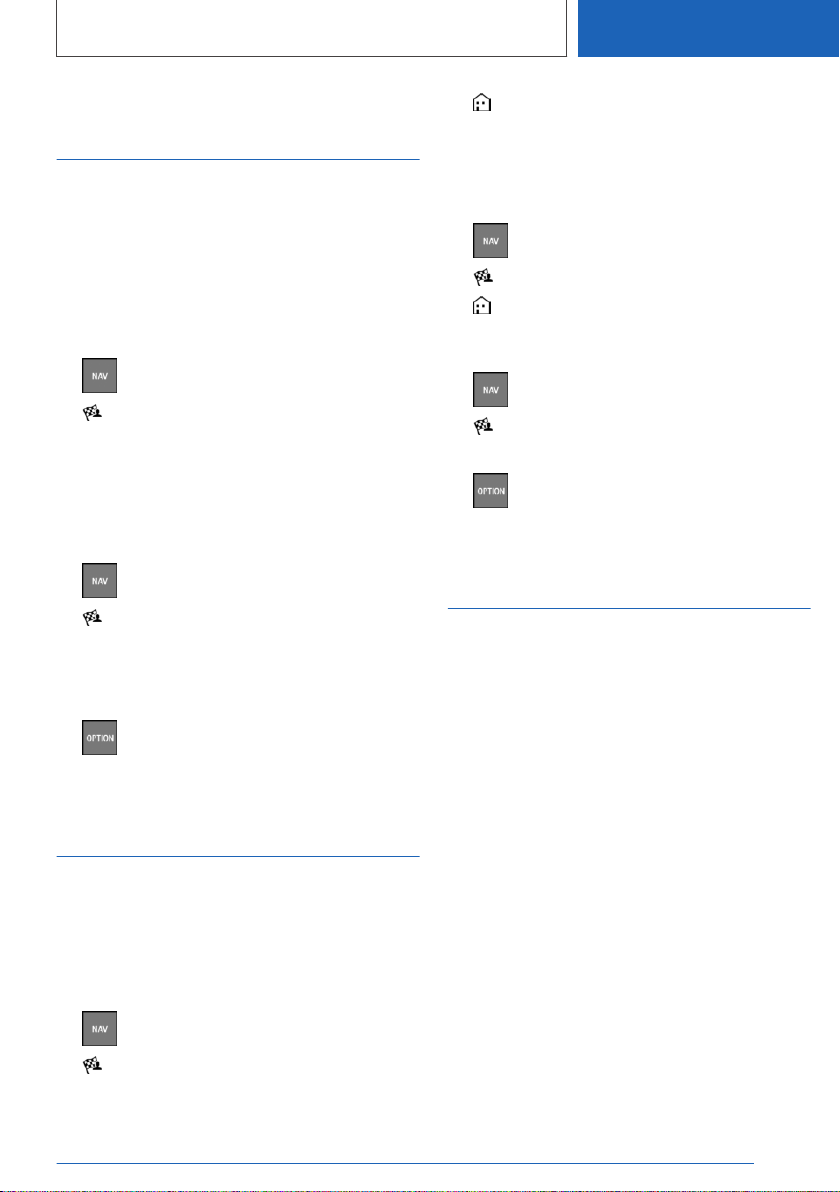
BMW iX3: last charging
stations
General information
The addresses of the last used charging stations,
for instance at home are automatically stored.
The charging stations can be called up and used
as a destination for destination guidance.
Go to the last charging stations
1. Press the button on the Controller.
2. "My destinations"
3. If necessary, "Filter"
4. "Recent charging stations"
5. Select charging station.
Edit last charging stations
1. Press the button on the Controller.
2. "My destinations"
3. If necessary, "Filter"
4. "Recent charging stations"
5. Highlight charging station.
6. Press the button.
7. Select the desired setting.
Home address
General information
The home address must be specified to accept it
as a destination.
Specifying the home address
1. Press the button on the Controller.
2. "My destinations"
3. "Set home address"
4. Enter the address.
Accept home address as
destination
1. Press the button on the Controller.
2. "My destinations"
3. "Home"
Enter home address
1. Press the button on the Controller.
2. "My destinations"
3. Mark home address.
4. Press the button.
5. Select the desired setting.
Points of interest
General information
Points of interest are destinations that can be
helpful while driving. Points of interest such as
restaurants, hotels, filling stations, or charging
stations, can be added as destinations. Even
when the navigation data is current, information
regarding particular points of interest may have
changed. E.g., certain filling stations may not be
operating.
Depending on the equipment, you can search for
points of interest online or in the stored naviga‐
tion data in the vehicle.
Additional information:
Search, refer to page 9.
Online destinations/Information
General information
Depending on the country version, the results of
a point of interest search are displayed with real-
Seite 11
Destination input NAVIGATION
11
Online Edition for Part no. 01405A39127 - VI/21

time data, e.g., fuel prices or availability data for
charging stations or parking garages.
Activate/deactivate
1. Press the button on the Controller.
2. Tilt the Controller to the right.
3. "Settings"
4. "Configure services"
5. "Online search results"
Favored points of interest
categories
The points of interest categories that have been
search for the most are displayed.
Select a favored points of interest category to
search for points of interest in the desired cate‐
gory at the current location.
When destination guidance is activated, favored
points of interest categories are located along
the route.
Displaying points of interest on
the map
Principle
The points of interest categories can be dis‐
played on the map as symbols.
Selecting categories
1. Press the button on the Controller.
2. Tilt the Controller to the right.
3. "Settings"
4. "Map"
5. "Points of interest on the map"
6. Select the desired setting.
The display in the toolbar of the map view can be
switched on and off.
Additional information:
Set up map, refer to page 23.
Vehicles with charging socket:
charging station display
Charging stations
Depending on the equipment, different symbols
indicate charging stations in the map view:
▷ AC charging stations.
▷ DC charging stations, where AC charging
may also be possible.
▷BMW iX3:
Quick charging stations with high charging
capacity.
▷ Public BMW Charging stations, use with
valid contract with the BMW Charging Card
or the BMW Charging app.
Availability indicator of charging
stations
Depending on the equipment, the country-spe‐
cific version and available online data, a colored
icon designates the utilization of the charging
station.
Color Meaning
Green Charging station is vacant.
Yellow Several charging stations exist, partly
occupied.
Red Charging station occupied.
Even with the most up-to-date online data, the
information on the utilization of the charging sta‐
tion may have changed.
The availability display for the charging stations
can be activated or deactivated via the online
destinations/information.
Seite 12
NAVIGATION Destination input
12
Online Edition for Part no. 01405A39127 - VI/21
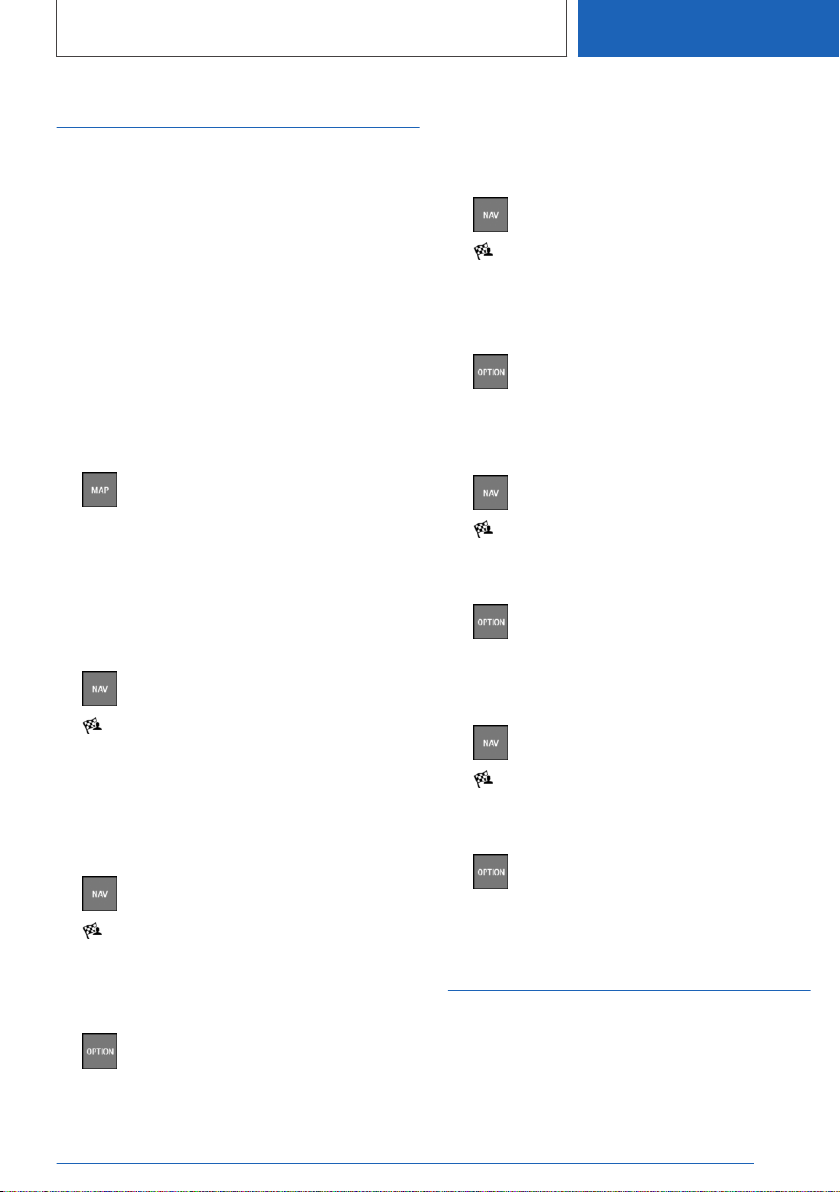
Favorites
Principle
Points of interest and the current position can be
stored as Favorites.
Storing current position as a
Favorite
General information
The current position can also be stored after a
destination input or via the interactive map, even
while driving.
Storing Favorites
1. Press the button on the Controller.
2. Press the Controller.
3. "Save as favorite"
The current position is stored in the list of fa‐
vorites.
Select favorite
1. Press the button on the Controller.
2. "My destinations"
3. If necessary, "Filter"
4. "Favorite destinations"
5. Selecting an entry.
Edit favorite
1. Press the button on the Controller.
2. "My destinations"
3. If necessary, "Filter"
4. "Favorite destinations"
5. Highlight the entry.
6. Press the button.
7. "Edit entry"
8. Select the desired setting.
Deleting Favorites
1. Press the button on the Controller.
2. "My destinations"
3. If necessary, "Filter"
4. "Favorite destinations"
5. Highlight the entry.
6. Press the button.
7. "Delete entry"
Deleting all entries
1. Press the button on the Controller.
2. "My destinations"
3. If necessary, "Filter"
4. "Favorite destinations"
5. Press the button.
6. "Delete entire list"
Changing the sorting order
1. Press the button on the Controller.
2. "My destinations"
3. If necessary, "Filter"
4. "Favorite destinations"
5. Press the button.
6. "Re-sort list"
Received destinations
General information
Depending on the national-market version, the
destinations are automatically stored as received
destinations. The destinations can be transferred
Seite 13
Destination input NAVIGATION
13
Online Edition for Part no. 01405A39127 - VI/21

to the guidance if they were transferred to the
vehicle via the BMW app.
For example, destinations that were sent from
the information service or from BMW Assist can
be stored in the received destinations.
Go to received destinations
1. Press the button on the Controller.
2. "Received destinations"
3. Select desired destination.
Trips
General information
When planning a trip, several intermediate desti‐
nations can be entered.
Plan new trip
1. Press the button on the Controller.
2. Select the type of destination input.
3. Select a single destination.
4. Enter an intermediate destination.
Intermediate destinations
General information
Before entering an intermediate destination, an
individual destination must be set.
A maximum of 30 intermediate destinations can
be entered for one trip.
Entering an intermediate destination
1. Press the button on the Controller.
2. Tilt the Controller to the right.
3. "Add a stop"
4. Select the type of destination input.
5. Enter an intermediate destination.
6. If necessary, enter additional intermediate
destinations.
7. "Start guidance"
Sort intermediate destinations
The order of the intermediate destinations can
be adjusted. Starting from the second intermedi‐
ate destination, the list of intermediate destina‐
tions will be displayed automatically after a new
intermediate destination has been entered.
1. Press the button on the Controller.
2. "Current guidance"
3. "Sort destinations"
4. Selecting an entry.
5. Turn the Controller until the interim destina‐
tion is in the desired position.
6. Press the Controller.
Adjusting the intermediate
destinations
1. Press the button on the Controller.
2. "Current guidance"
3. Mark intermediate destination.
4. Press the button.
5. Select the desired setting.
Stored trips
General information
Up to 30 trips can be stored in the trip list. If nec‐
essary, delete existing trips to be able to store
new trips.
Seite 14
NAVIGATION Destination input
14
Online Edition for Part no. 01405A39127 - VI/21
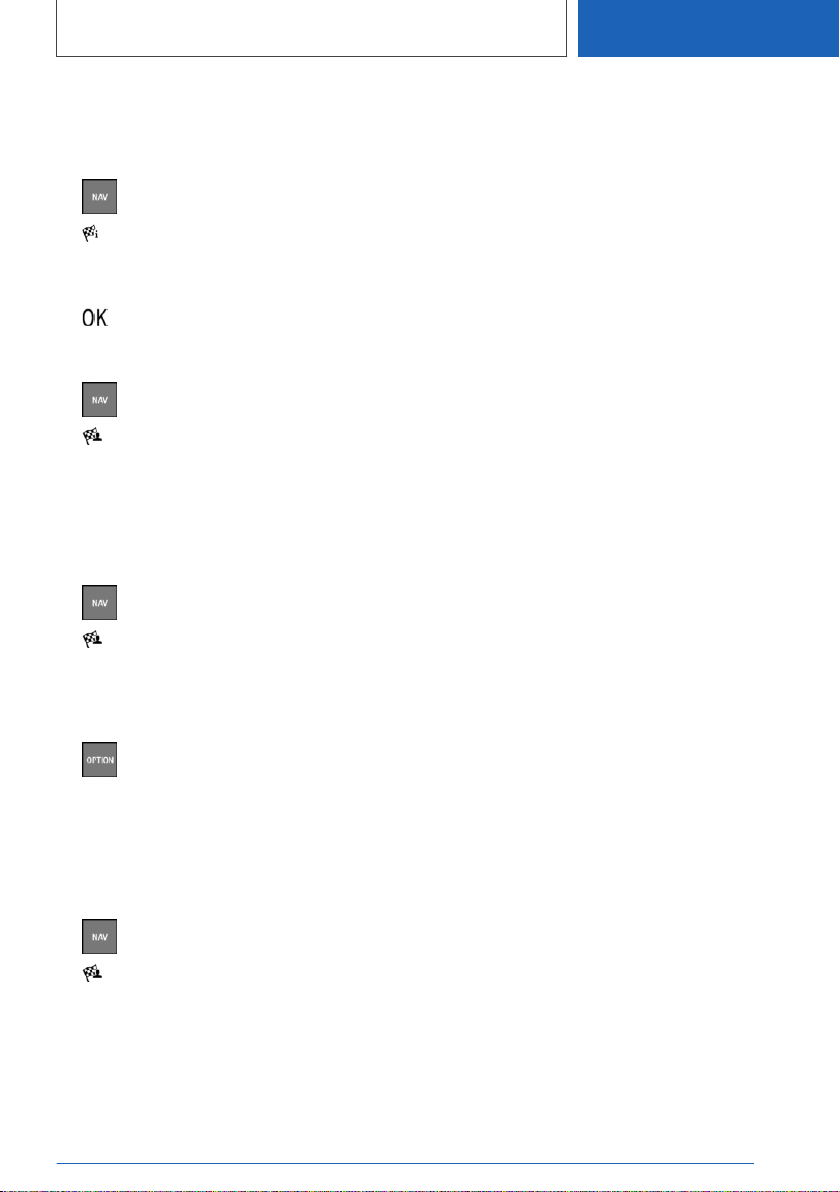
Store trip
The destination guidance for the tip must be ac‐
tive.
1. Press the button on the Controller.
2. "Current guidance"
3. "Save trip"
4. Enter the name.
5. Select the icon.
Select trip
1. Press the button on the Controller.
2. "My destinations"
3. If necessary, "Filter"
4. "Trips"
5. Select the desired trip.
Edit trip
1. Press the button on the Controller.
2. "My destinations"
3. If necessary, "Filter"
4. "Trips"
5. Highlight the desired trip.
6. Press the button.
7. Select the desired setting.
Last trip
The last trip is automatically stored and can be
called up again.
1. Press the button on the Controller.
2. "My destinations"
3. If necessary, "Filter"
4. "Trips"
5. Select the last created trip.
Seite 15
Destination input NAVIGATION
15
Online Edition for Part no. 01405A39127 - VI/21
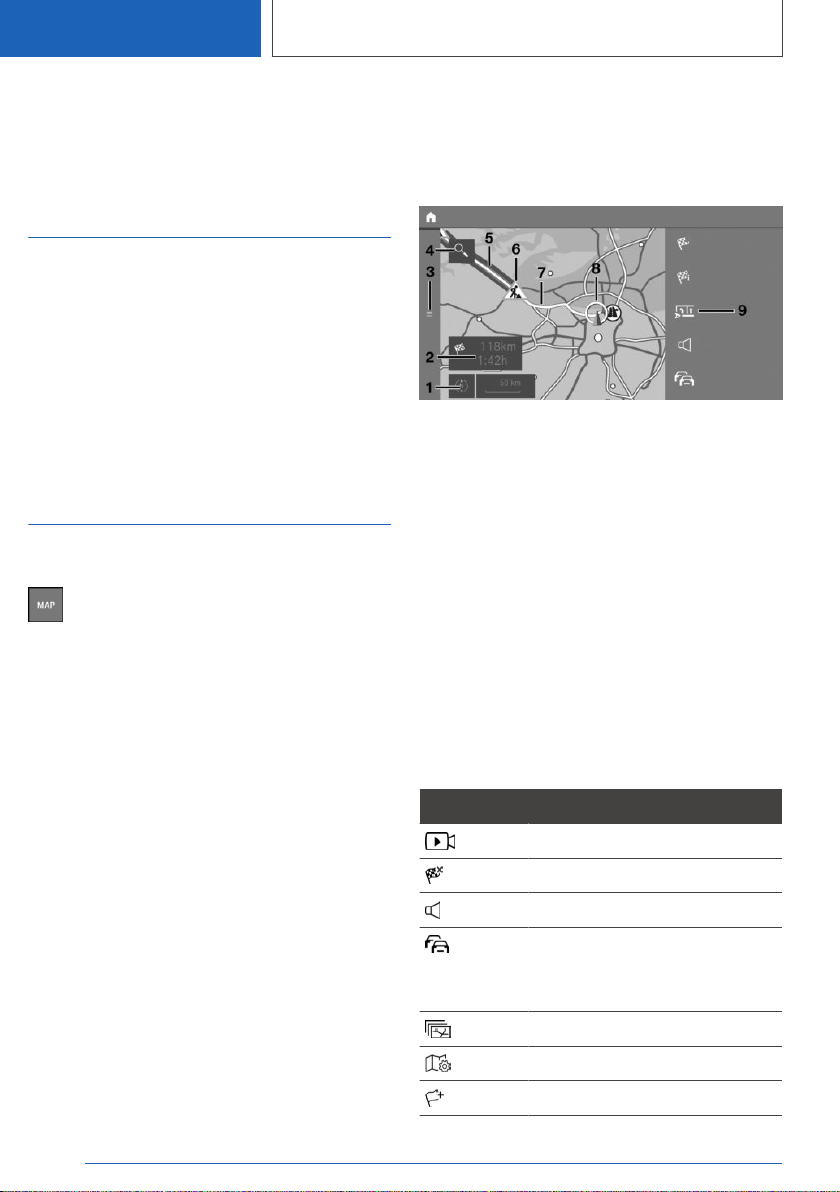
Map
Vehicle features and
options
This chapter describes all standard, country-spe‐
cific and optional features offered with the series.
It also describes features and functions that are
not necessarily available in your vehicle, e.g., due
to the selected options or country versions. This
also applies to safety-related functions and sys‐
tems. When using these functions and systems,
the applicable laws and regulations must be ob‐
served.
Map
Go to the map
The map can be accessed directly with the
button on the Controller.
Map view
General information
The map can be used via iDrive.
Additional information:
Basic entry explanation, operating concept, refer
to the Owner's Manual for the vehicle.
Overview
1With operation via touchscreen: change map
view
2Status field
3Go to destination input menu
4Search
5Route section with traffic obstruction
6Traffic sign for traffic obstruction
7Planned route
8Current location
9Toolbar
Toolbar
To change to the toolbar, move the Controller to
the right.
Icon Function
Go to Demo mode.
End destination guidance.
Turn voice guidance on and off.
Real Time Traffic Information
RTTI.
Status of RTTI.
Select theme map.
Set up map.
Add intermediate destination.
Seite 16
NAVIGATION Map
16
Online Edition for Part no. 01405A39127 - VI/21

Icon Function
Display alternative routes.
Route preview.
Settings.
Split screen.
Status field
The following information is displayed:
▷Icon for active destination guidance.
▷Time and distance to destination.
▷If necessary, time delay due to traffic obstruc‐
tions.
Traffic obstructions
When traffic bulletins are received, traffic ob‐
structions can be displayed on the map.
Additional information:
Real Time Traffic Information RTTI, refer to
page 26.
Destination guidance
Starting destination guidance
1. Press the button on the Controller.
2. Select the type of destination input.
Type of destination input, refer to page 9.
3. Select the destination.
4. If necessary, start destination guidance.
Pop-ups for destination
guidance
General information
After the route has been started, a pop-up will
appear automatically in which the route prefer‐
ence can be adapted and alternative routes can
be displayed. The route magnet can be used to
change the current route details.
Display pop-ups again
Press the button on the Controller.
With operation via touchscreen: when the guid‐
ance is active, you can tap on the Status field in
the map view to display the pop-up again.
Additional information:
Map, refer to page 16.
Go to active destination
guidance
Principle
After a destination guidance has been started, it
can be accessed again.
Go to guidance
1. Press the button on the Controller.
2. "Current guidance"
Ending destination guidance
1. Press the button on the Controller.
2. Tilt the Controller to the right.
3. "Cancel route"
Demo mode
Principle
While the vehicle is stopped and destination
guidance is active, driving on the route can be si‐
mulated.
Activate/deactivate
1. Press the button on the Controller.
2. Tilt the Controller to the right.
Seite 17
Map NAVIGATION
17
Online Edition for Part no. 01405A39127 - VI/21

3. "Settings"
4. "Demo mode"
Go to Demo mode
1. Press the button on the Controller.
2. Tilt the Controller to the right.
3. "Demo"
Functions
Icon Function
"Stop"
"Start"
"Pause"
"Change location"
Setting the speed
1. Press the button on the Controller.
2. Tilt the Controller to the right.
3. "Demo"
4. "Speed"
5. Select the desired setting.
Settings for destination
guidance
Further settings can be adjusted for destination
guidance.
Additional information:
Destination guidance, refer to page 31.
Route
Principle
During the guidance, information about the cur‐
rent route can be displayed and the route details
can be adjusted.
Route view
Depending on the equipment, different views are
available to display the route details during desti‐
nation guidance:
▷Route preview.
▷Map view.
▷Route guidance information on the map.
▷Route preview on the split screen.
▷Route preview In the instrument cluster.
▷Depending on how the vehicle is equipped:
route preview in the Head-up Display.
Route calculation
General information
Depending on the equipment and national-mar‐
ket version, routes are also transferred to the ve‐
hicle online. Information on traffic obstructions
and traffic forecasts are taken into account for
the calculation of online route suggestions.
For routes to be calculated online, the function
must be activated in the Data Protection menu.
Activate/deactivate
1. Press the button on the Controller.
2. Tilt the Controller to the right.
3. "Settings"
4. "Configure services"
5. "Online alternative routes"
Route preference
General information
The route calculated can be influenced by se‐
lecting certain criteria. The recommended route
may differ from the route you would take based
on personal experience.
Seite 18
NAVIGATION Map
18
Online Edition for Part no. 01405A39127 - VI/21
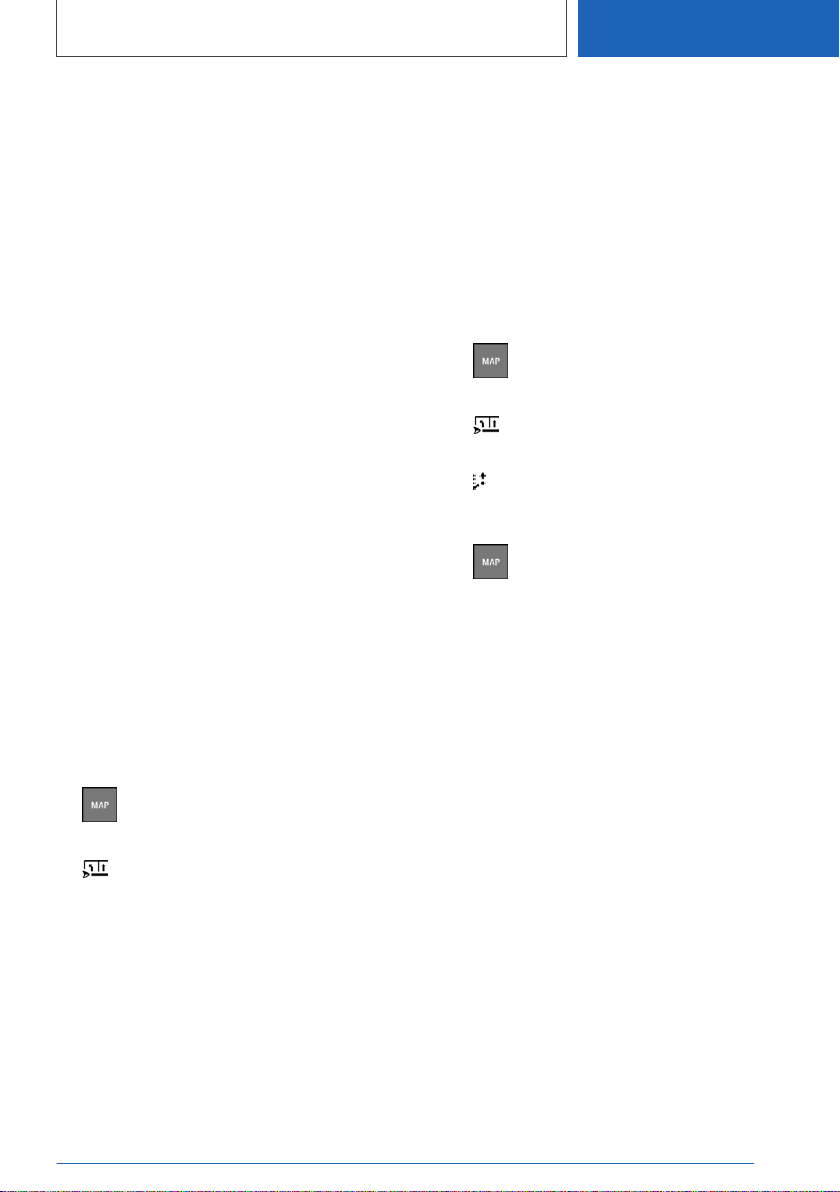
Default settings
The route preference can be individually ad‐
justed. The settings are stored as standard and
automatically applied to new destination guidan‐
ces.
Additional information:
Setting route preference, refer to page 30.
Route preview
Principle
When destination guidance is activated, an over‐
view of the route sections can be displayed.
General information
The following information is displayed:
▷Display of route guidance information, such
as turn information or lane information.
▷Traffic events and traffic flow.
▷Points of interest along the route. Points of
interest can be selected and transferred di‐
rectly to the destination guidance.
▷Possible stops along the route, such as refu‐
eling or charging station recommendations.
▷Display of information along the route, such
as for dangerous curves.
Display route preview
1. Press the button on the Controller.
2. Tilt the Controller to the right.
3. "Route preview"
Route magnet
Principle
With active destination guidance, the route dis‐
played on the map can be adjusted manually. To
do this, use a marker point, the so-called route
magnet, to pull the route into the desired direc‐
tion.
General information
As an alternative, the route magnet can be used
via the touchscreen.
When destination guidance is active, the route
magnet can also be accessed via the pop-up on
the map.
Additional information:
Destination guidance, refer to page 17.
Open route magnet
1. Press the button on the Controller.
2. Tilt the Controller to the right.
3. "Route preview"
4. Tilt the Controller to the right.
5. "Add route magnet"
Setting a route magnet
1. Press the button on the Controller.
2. Press the Controller.
3. "Interactive map"
4. Use the cross-hairs to select the route sec‐
tion for which the route magnet must be set.
▷To change the scale: turn the Controller.
▷To shift the map: tilt the Controller in the
required direction.
▷To shift the map diagonally: tilt the Con‐
troller in the required direction and turn it.
5. Press the Controller.
6. "Add route magnet"
Editing a route magnet
1. If necessary, tilt the Controller to select the
route section in which the route magnet must
be processed.
2. Press the Controller.
3. Select the desired setting.
Seite 19
Map NAVIGATION
19
Online Edition for Part no. 01405A39127 - VI/21

Alternative routes
Principle
When destination guidance is activated, if possi‐
ble, alternative routes will be suggested.
As soon as alternative routes are available, they
will automatically be displayed on the Control
Display and can be applied to the destination
guidance.
General information
The alternative routes can be displayed and
changed on the map via a pop-up.
Additional information:
Destination guidance, refer to page 17.
When the dynamic destination guidance has
been activated along with the calculation of on‐
line route suggestions, available alternative
routes are automatically adopted in the destina‐
tion guidance.
Displaying alternative routes
1. Press the button on the Controller.
2. Tilt the Controller to the right.
3. "Alternative routes"
4. Select an alternative route in order to accept
it in the destination guidance.
Display
An overview showing the current route and the
suggested alternative routes is displayed. The
routes are displayed in color on the map.
The following details are displayed:
▷Arrival time and, if applicable, the delay due to
the current traffic situation.
▷Route length.
▷ The icon indicates the energy consump‐
tion for the route. The more leaves are dis‐
played, the more efficient the route.
▷Costs for toll, for example, that may be incur‐
red on the route.
Plan possible stops along the route
Principle
For the active destination guidance, a points of
interest search can be used to plan possible
stops along the route, e.g. to refuel, charge or to
take a break.
General information
With a low remaining range, a notification is auto‐
matically displayed with a refueling or charging
suggestion. The refueling or charging recom‐
mendation shows a list of filling stations or charg‐
ing stations, which can be applied as intermedi‐
ate destinations.
Additionally, refueling or charging recommenda‐
tions are displayed in the route preview.
BMW iX3:
Depending on the equipment and national-mar‐
ket version, notes with charging recommenda‐
tions or charge-optimized routes are displayed
immediately following the destination input.
Charging recommendations or charge-optimized
routes are calculated when the destination that
was entered cannot be reached with the current
state of charge of the vehicle.
Go to places to stop
1. Press the button on the Controller.
2. Tilt the Controller to the right.
3. "Route preview"
4. Tilt the Controller to the right.
5. "Places to stop"
6. Search for desired point of interest category.
7. "Filter": adjust the search criteria as needed.
8. If necessary, "Show results"
9. Select the desired point of interest.
Details are displayed.
10.If necessary, "Start guidance"
Seite 20
NAVIGATION Map
20
Online Edition for Part no. 01405A39127 - VI/21
Table of contents
Other BMW Automobile manuals

BMW
BMW X33.0i User manual

BMW
BMW SERIE 3 COUPE 2004 User manual

BMW
BMW M5 2003 User manual

BMW
BMW E36 Programming manual

BMW
BMW E36/5 318ti 1997 Programming manual

BMW
BMW Mini series User manual

BMW
BMW 2007X5 3.0si User guide

BMW
BMW 2006 5 Series User manual

BMW
BMW 2009 1 Series User manual

BMW
BMW SERIE 7 2001 User manual