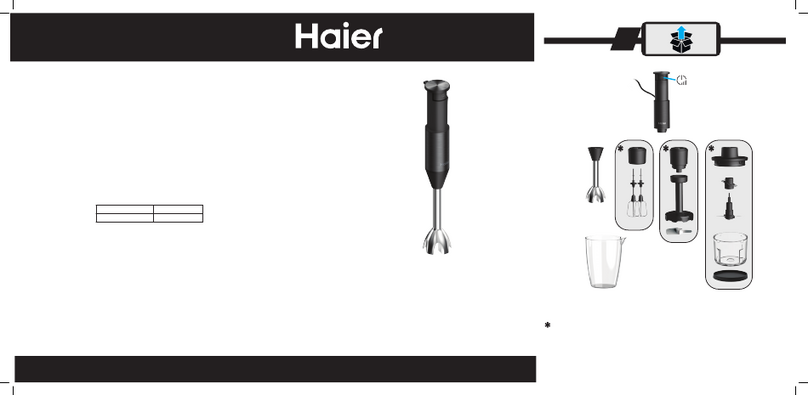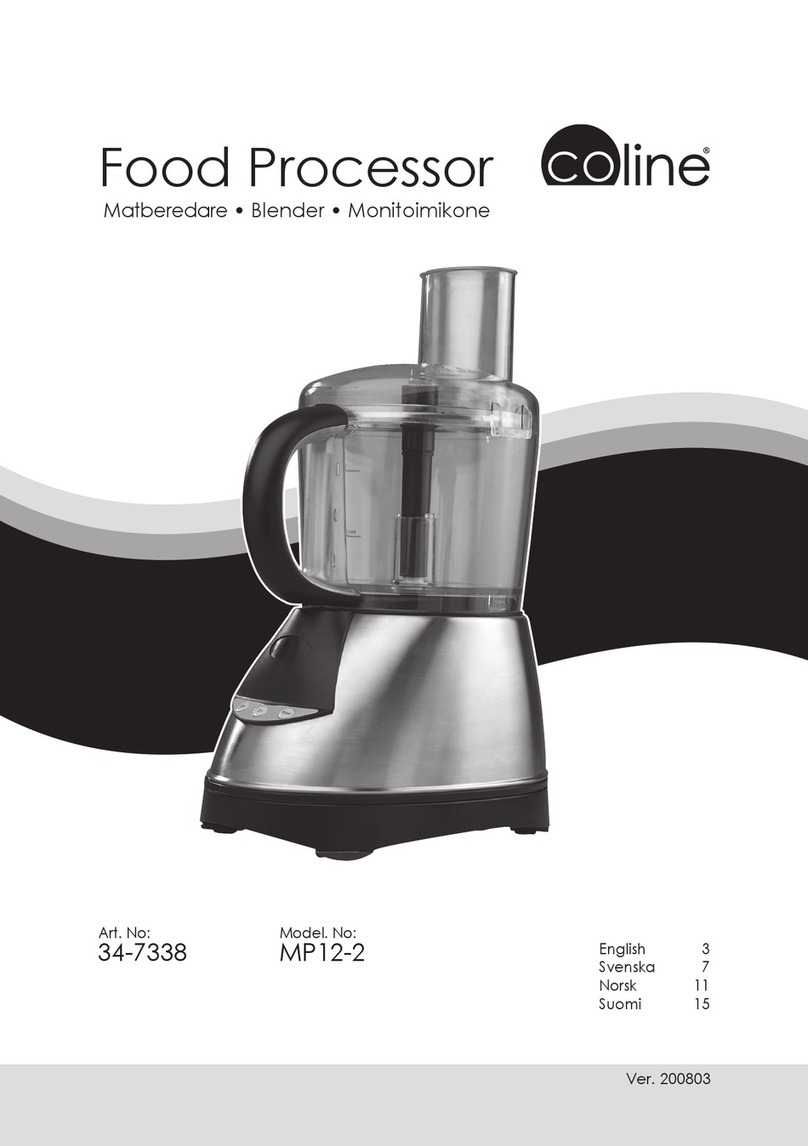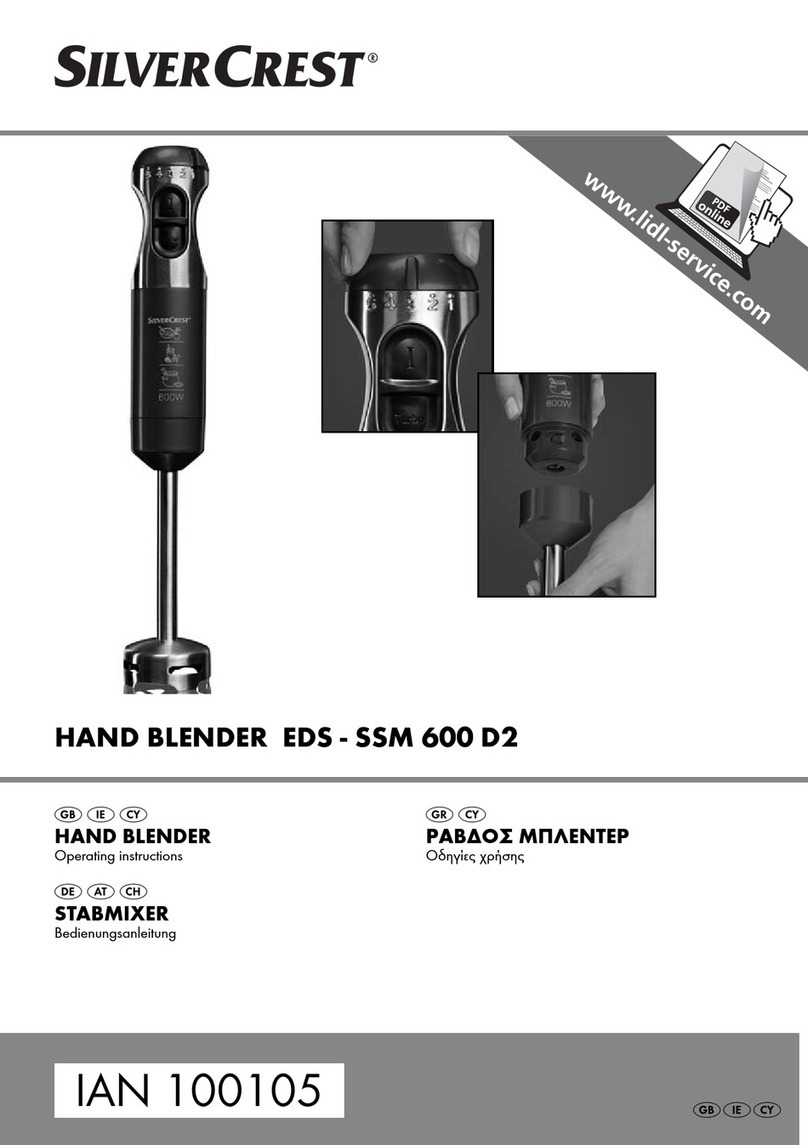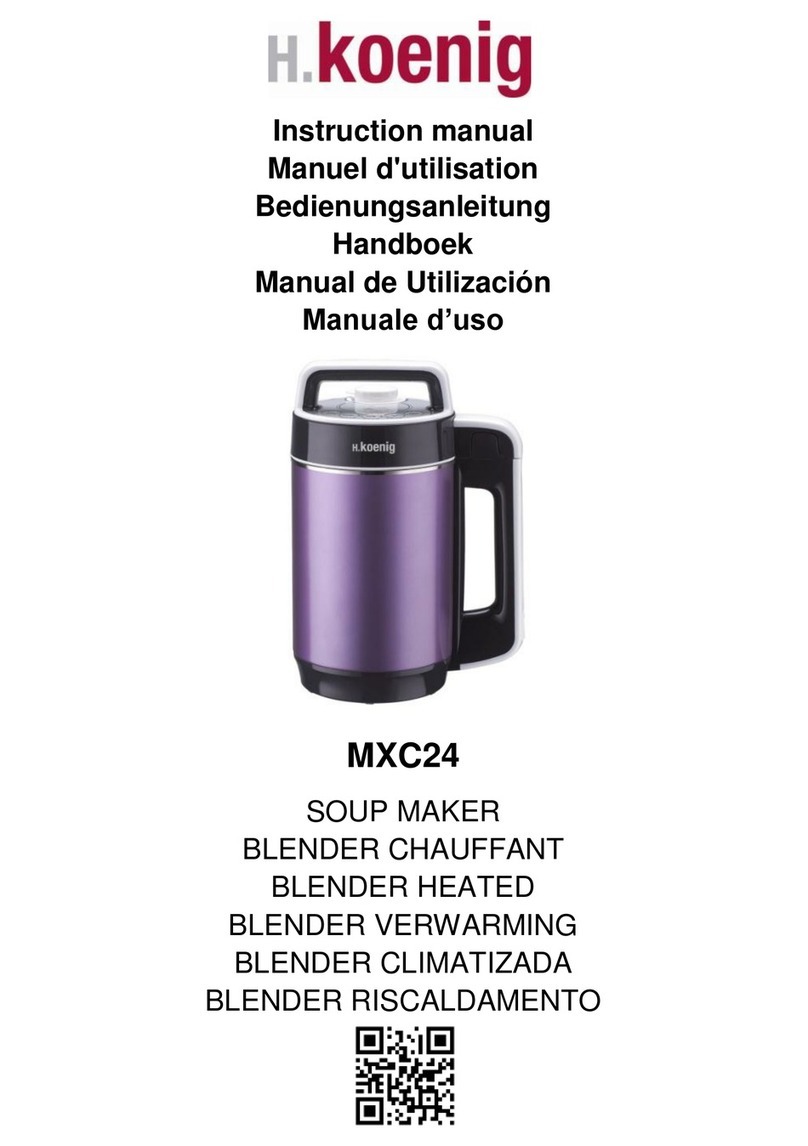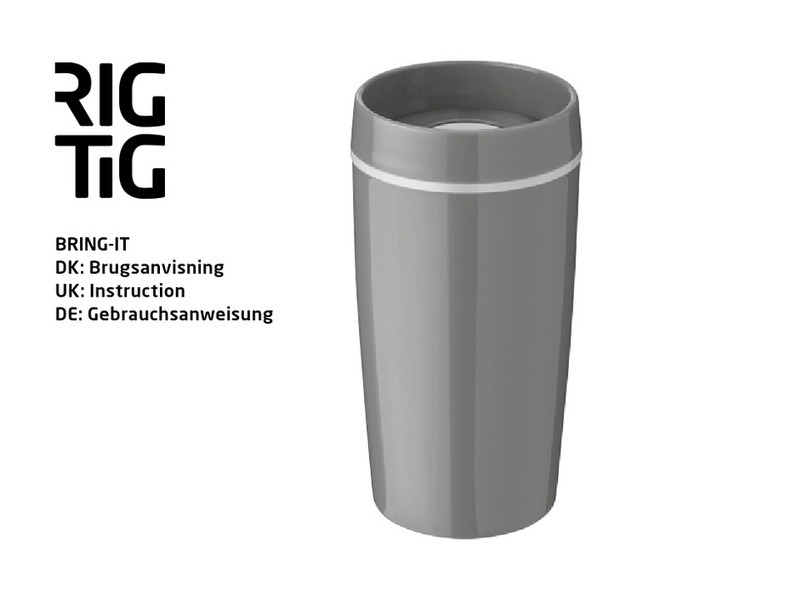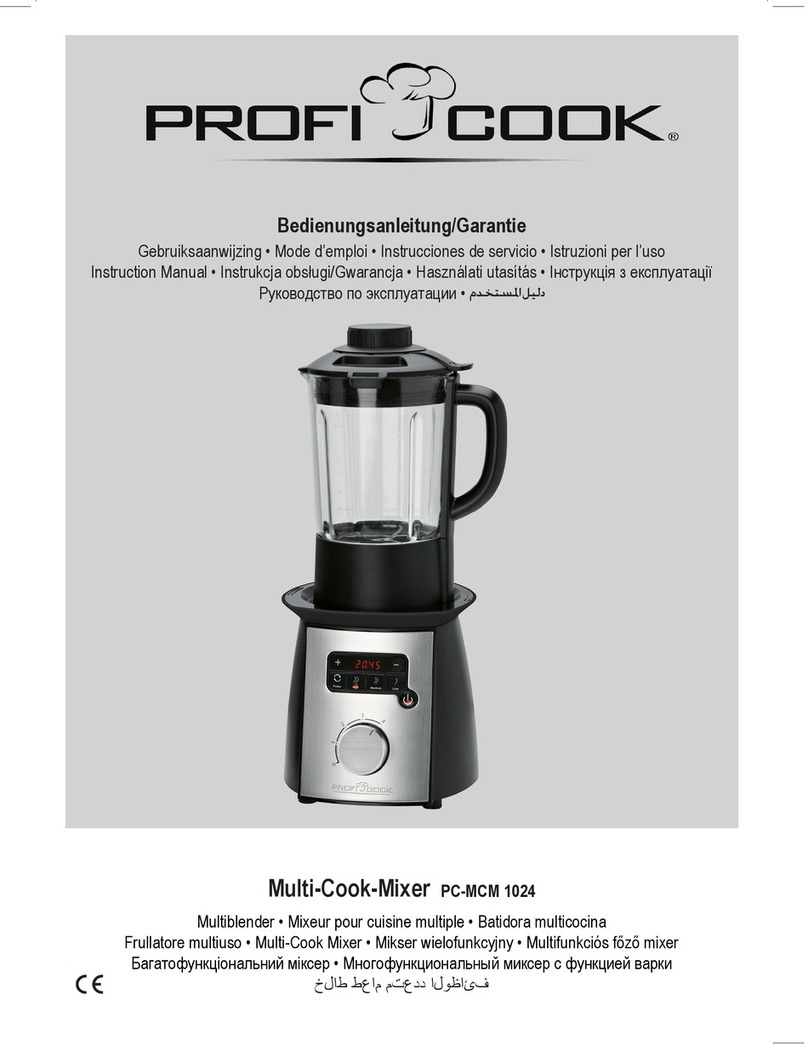BNF LS700A User manual

User’s Manual- Lab Blender LS700A
Warning: Read manual before use
User
This product should be used under the
supervision of the director and others who can
understand the user’smanual.
AC input power
Be sure to check the following before
installing and using this product. Make sure
that the AC input power you use is the same as
the display on the back of this machine. The
AC input power must be connected to the
earth terminal as shown in the figure below.
(Earth terminal)
Please use included AC power cable. If you
want to use another cable inevitably, use a
AC power cable with a rated capacity of
250V 3A or higher.
Maintain and inspection
Remove the AC power cable from the outlet
before performing maintenance and
inspection. If you need the assistant of
product inspection, contact your distributor
or manufacturer.
Warranty
If the products that are not clearly faulted by
consumers are eligible for free repair within
one year of purchase.
Products that fail due to consumer error or
are past warranty period may be repaired in
advance.
If you want to get a warranty service or
repair service, contact distributor or
manufacturer.
The shipping fees shall be paid by the
service client and the provider respectively.
Safety regulation
Do not repair or modify without
authorization or assistant of the
manufacturer.
If you modify the product without
authorization, we cannot guarantee
customer’s safety and product performance.
The consumer is responsible for this.
Safety symbol
The user must use it with sufficient caution
to avoid electric shock, and the user must be
protected from electrical hazards. Careless
use may result in equipment damage.

1. Product Inspection
Check the product status and component when you receive product.
If product have defect, you can change product or get repair service. Contact manufacturer or
distributor.
Please enter as below for first use.
No
Step
Contents
1
Connect power
Connect power.
This product uses 110V~220V (AC)/50Hz~60Hz. Be sure to
check that the input power before use.
2
Power ON
Turn on the switch in rear part.
3
Product reset
4
Input DD/MM/YY
Input first use date. Touch ‘Date,’ ‘Month,’ and ‘Year’ active
the input Key. Must enter the exact date.
* Incorrect input may limit product warranty and repair
service.
5
Save
Press the save button for saving the setting.

6
Check the first use
date
Recheck the first use date. If you want to change,
Press the return button and reset.
After that, press the save button to save.
7
Main screen
When all setting complete, product will be initialized. And
switch to the main screen.

2-1. Before Running
<Product initialization>
When the product initializing is complete, you may see the switched the main screen.
The default setting of distance is “0mm”.

2-2. Running
No
Step
Contents
1
Speed setting
Decrease Speed Level
Increase Speed Level
You may adjust the level through drag slide.
*Adjustable Level Volume: 1 ~ 10
2
Operating Time
setting
Decrease Operating Time
Increase Operating Time
You may adjust operating time when you touch “Hour,”
“Minute,”and “Second.”
Also you can drag a slide for adjusting operating time.
*Adjustable Level Volume: 1sec~2hour
Set time over 2 hour: Unlimited

3
Distance setting
Decrease the Distance
Increase the Distance
You may drag a slide for adjusting distance.
Adjustable Distance: 0 ~ 30mm
4
Start
Touch this button to start.
5
Run
Depending on the test conditions, the test is run.
The distance, operating time and speed can be adjusted
during the test.
6
Finish
The test ends after the set time has elapsed.
7
Test Stop
Touch this button to end the run for forced shutdown during
the test.
* You can also set conditions easily through the “Quick menu.”
There are 3 types of operation volume: “Hard,”“Medium,”and “Soft” on the Quick
menu.
Quick menu can be changed in Quick Menu sep-up.

3.Alarm
1) Door open alarm while operating.
If the door is opened while the machine is running, running will be stopped and an
alarm will be on.
When you close the door again in this case, machine can be run. There is a stabilization
time of 3 sec when rerunning.
2) Equipment Sensor failure alarm
Alarm is ringing when a fatal error occurred in equipment sensor.
In this case, you must do not use the machine and contact the manufacturer or the distributor.
3) Equipment checkout alarm
When a machine needs maintenance, the alarm is ringing.
In this case, you should refrain from using machine and contact the manufacturer or the
distributor.

4. “Quick menu setup” Setting
The user can call up a quick preset menu and use it. Also “Quick menu” can be edited
and saved in the “Quick menu setup page.”
No
Step
Contents
1
Move
“Quick Menu”
setting page
Press button in the main screen.
Then the screen is switched into the “Quick menu setup”
page. “Quick menu” has ‘Hard,’ ‘Medium,’ and ‘Soft’
types.
2
Choose the “Quick
Menu”type
Choose the menu that you want to change.
The color of the selected menu turns into green.
And it displayed the preset value.
3
Set operating time

Decrease operating Time
Increase operating Time
You may adjust operating time when you touch “Hour,”
“Minute,”and “Second.”
Also you can drag a slide for adjusting operating time.
*Adjustable Level Volume : 1sec~2hour
Set time over 2 hour : Unlimited
4
Distance Setting
Decrease the Distance
Increase the Distance
You may drag a slide for adjusting distance.
Adjustable Distance: 0 ~ 30mm.
5
Save
When the setting is completed, press the
button to save the menu setting.
6
Reset
Repeat the above steps for the menu that you want to change
setting.
7
Return
When the quick menu setting is completed, press the
button to return to the main screen.