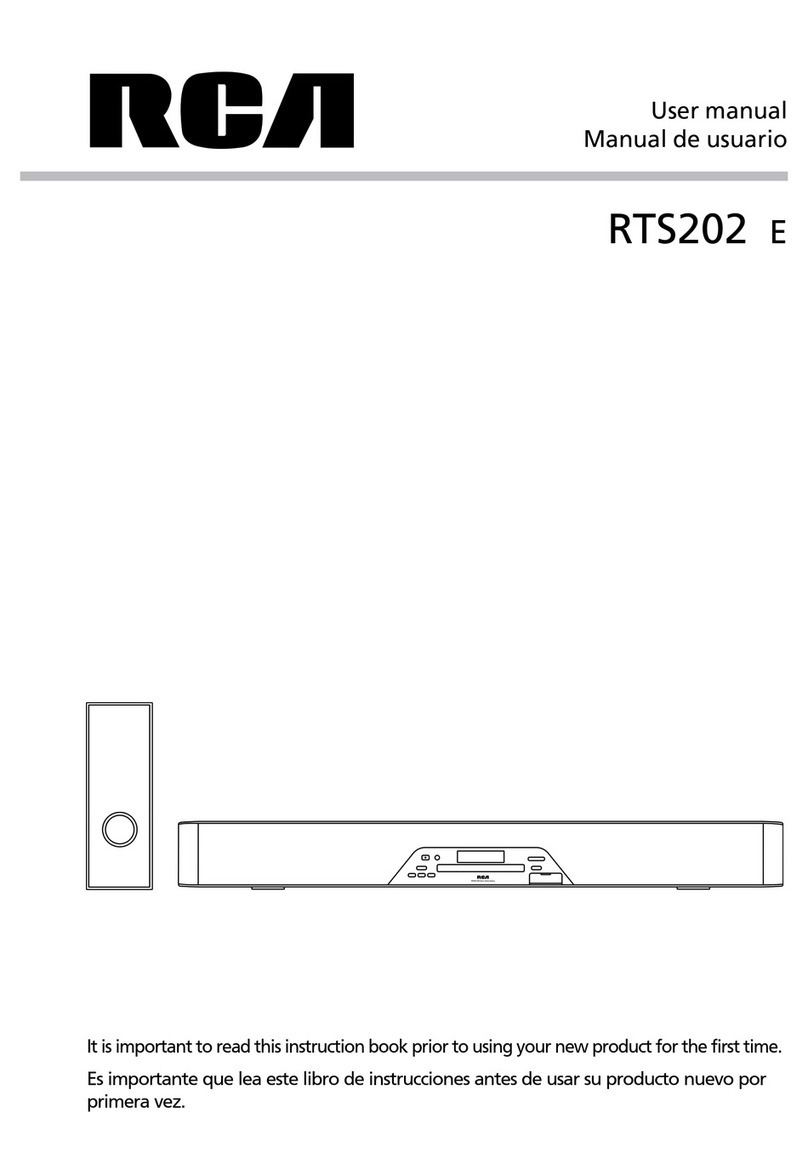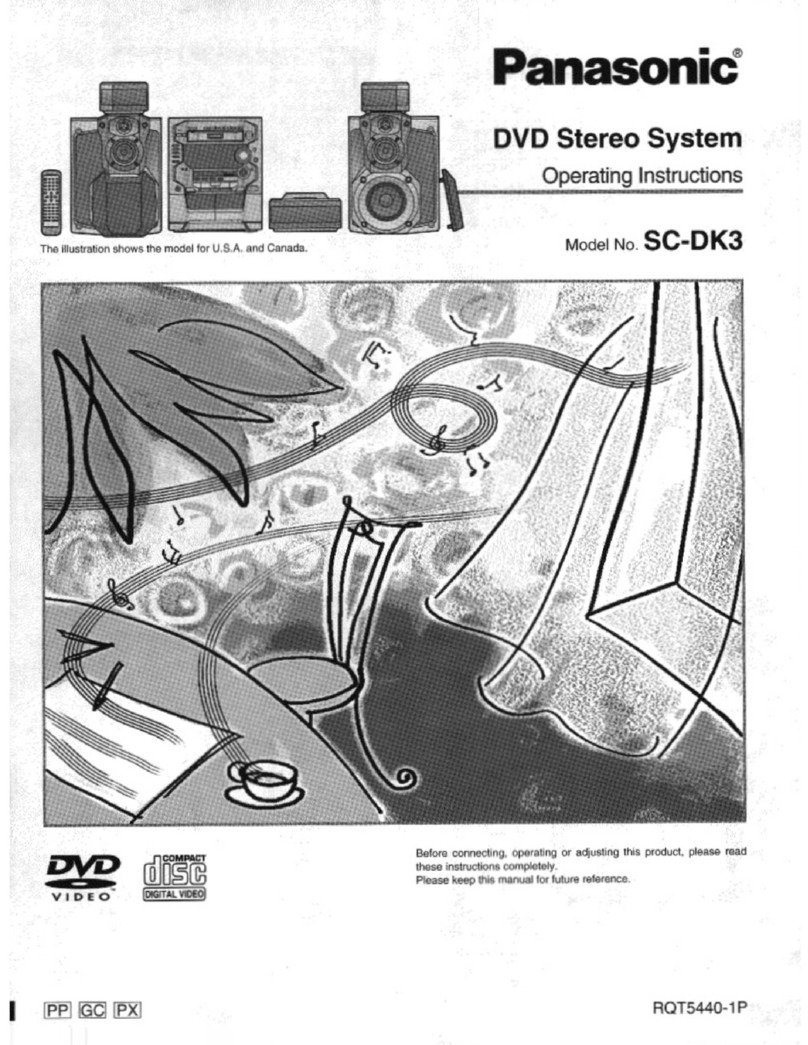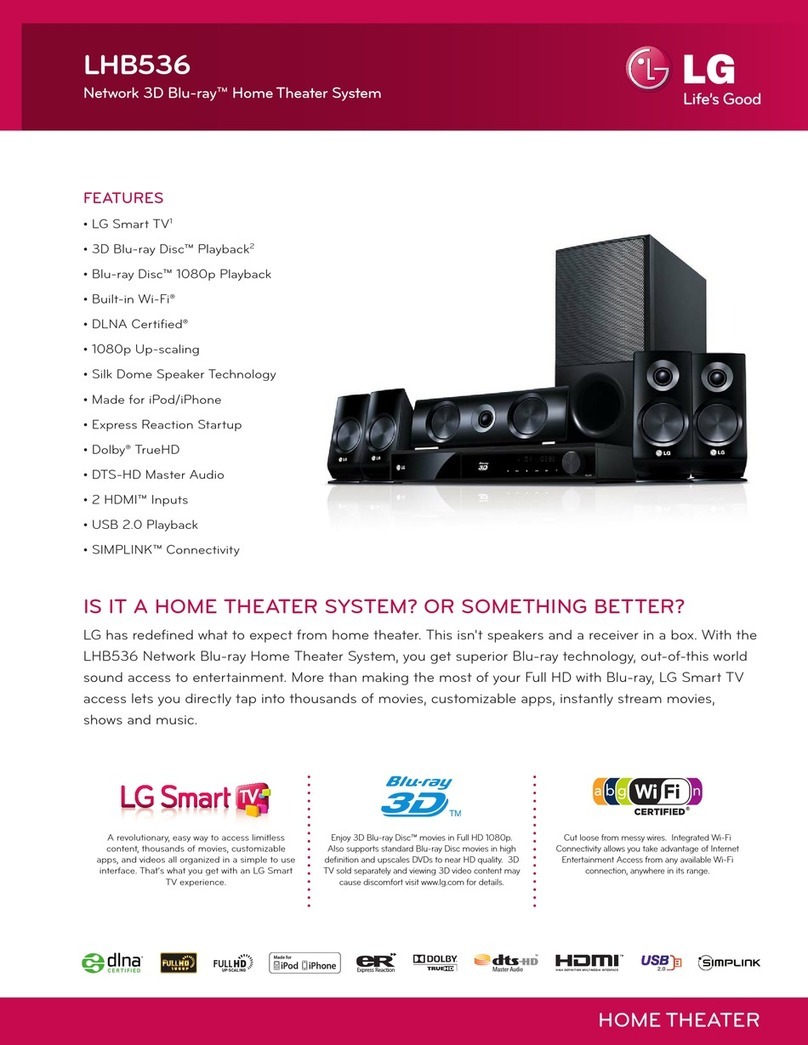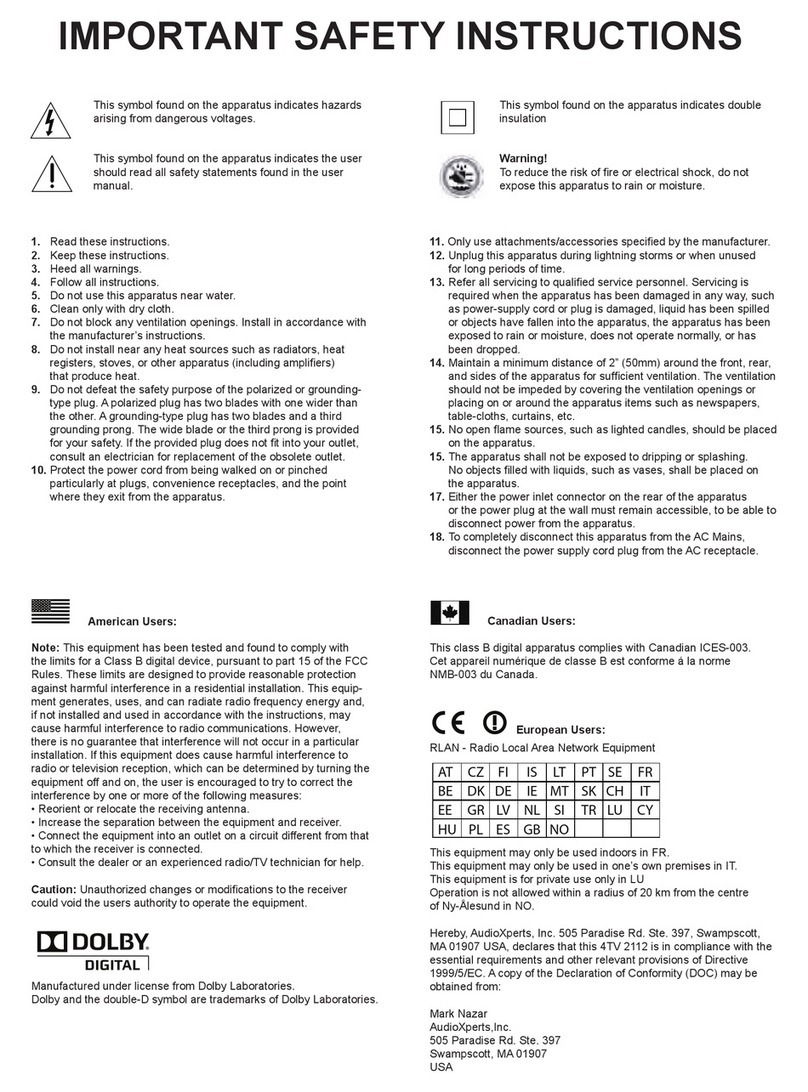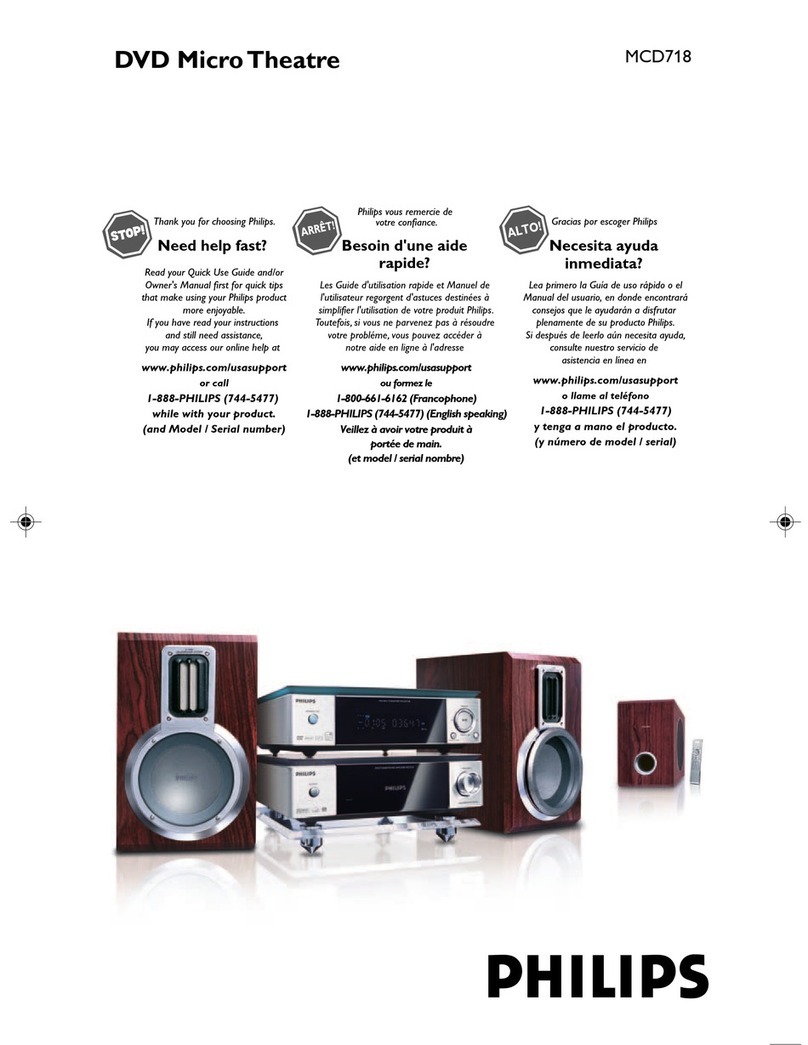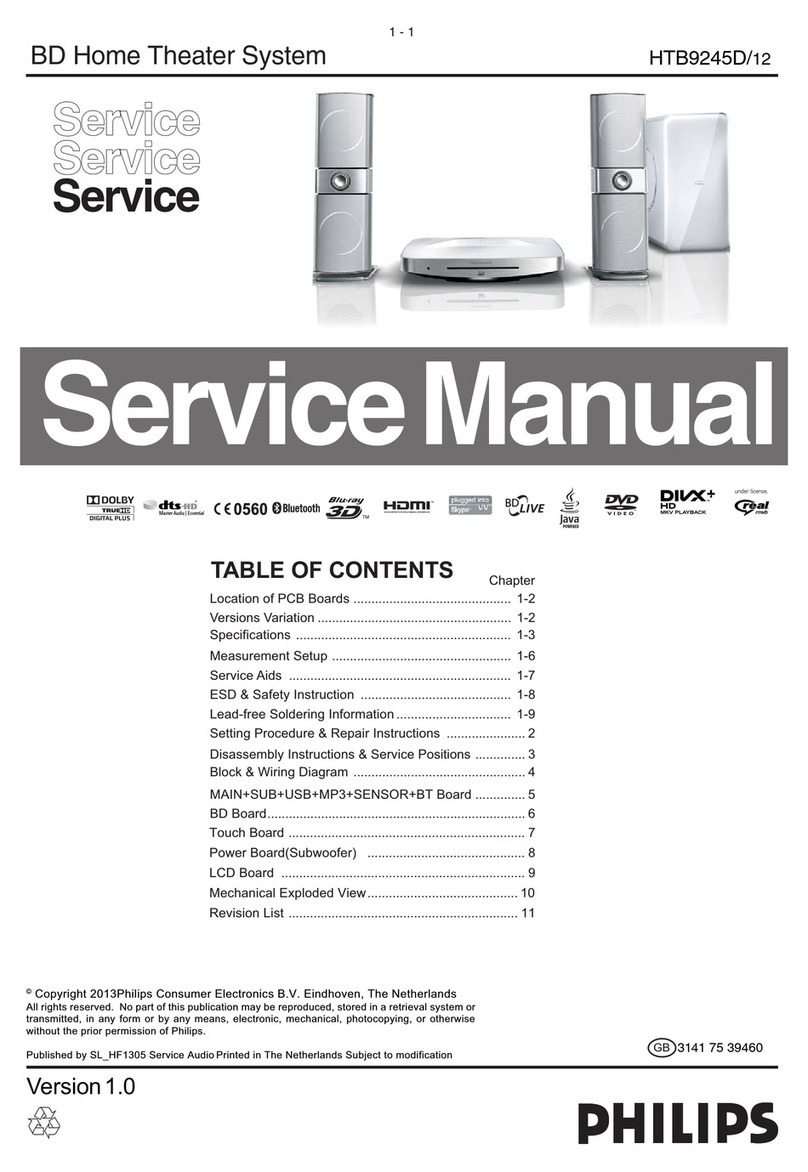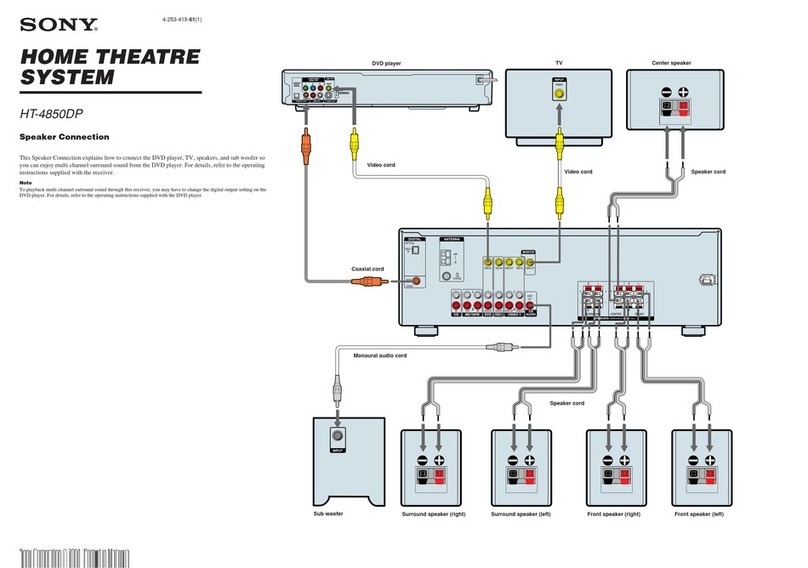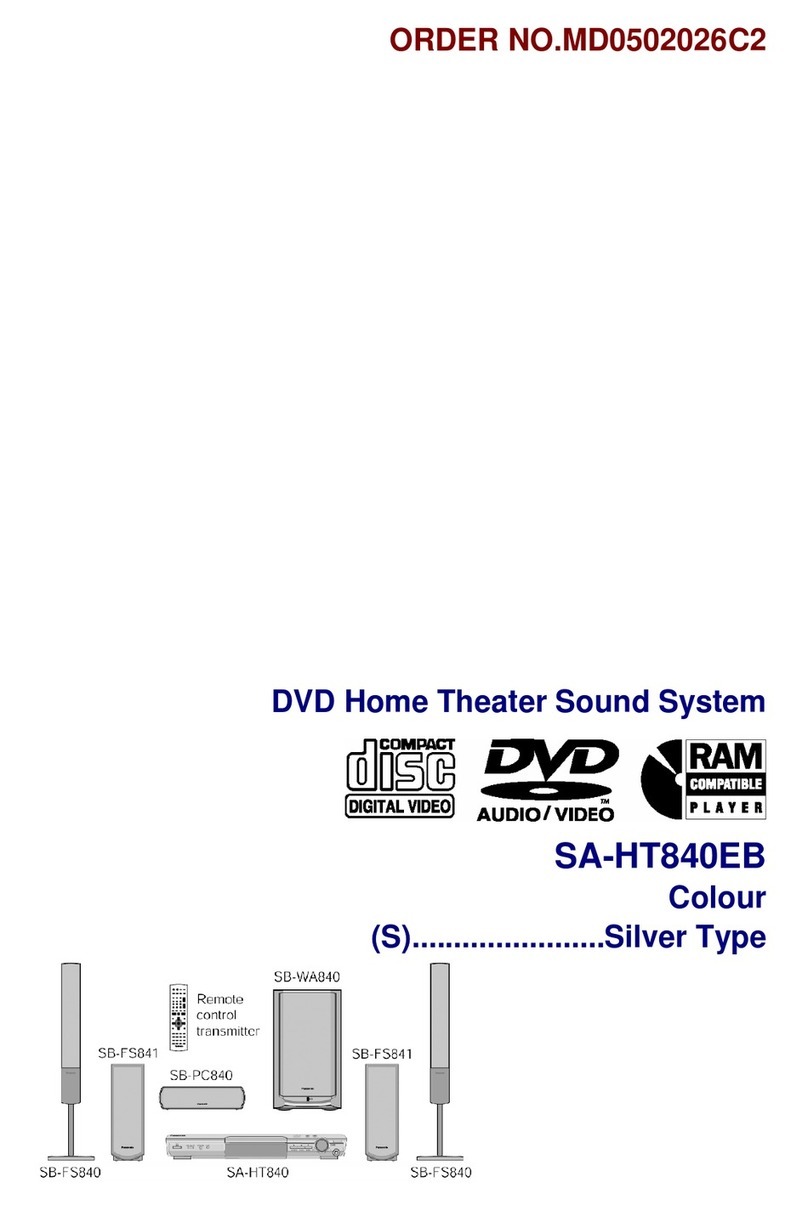Bobtot B901D Instruction manual

Connection Instruction
B901D 5.1 Channel Home Theater System

SET UP
Place speakers in the desired position, using the built-in electric wire to connect the
center & front & rear satellite speakers to the corresponding Audio Output RCA plugs
on the subwoofer unit and plug the LED power cables to the corresponding LED
power RCA plugs.
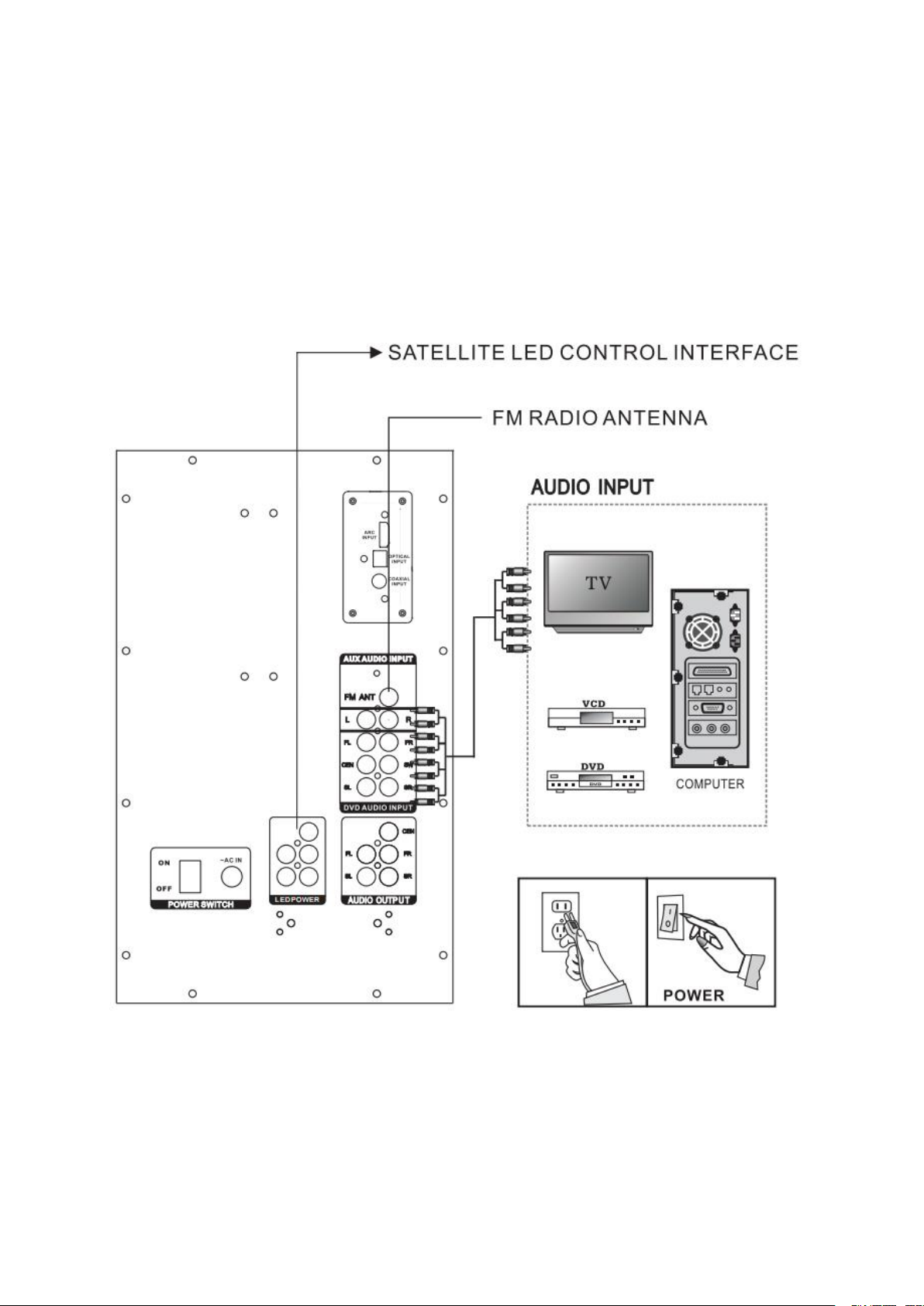
COMPONENT CONNECTIONS
Verify that your device can be used to input sound from audio/video or other external
sound source devices, and have an audio/video port of your device to match the
appropriate port on the subwoofer.
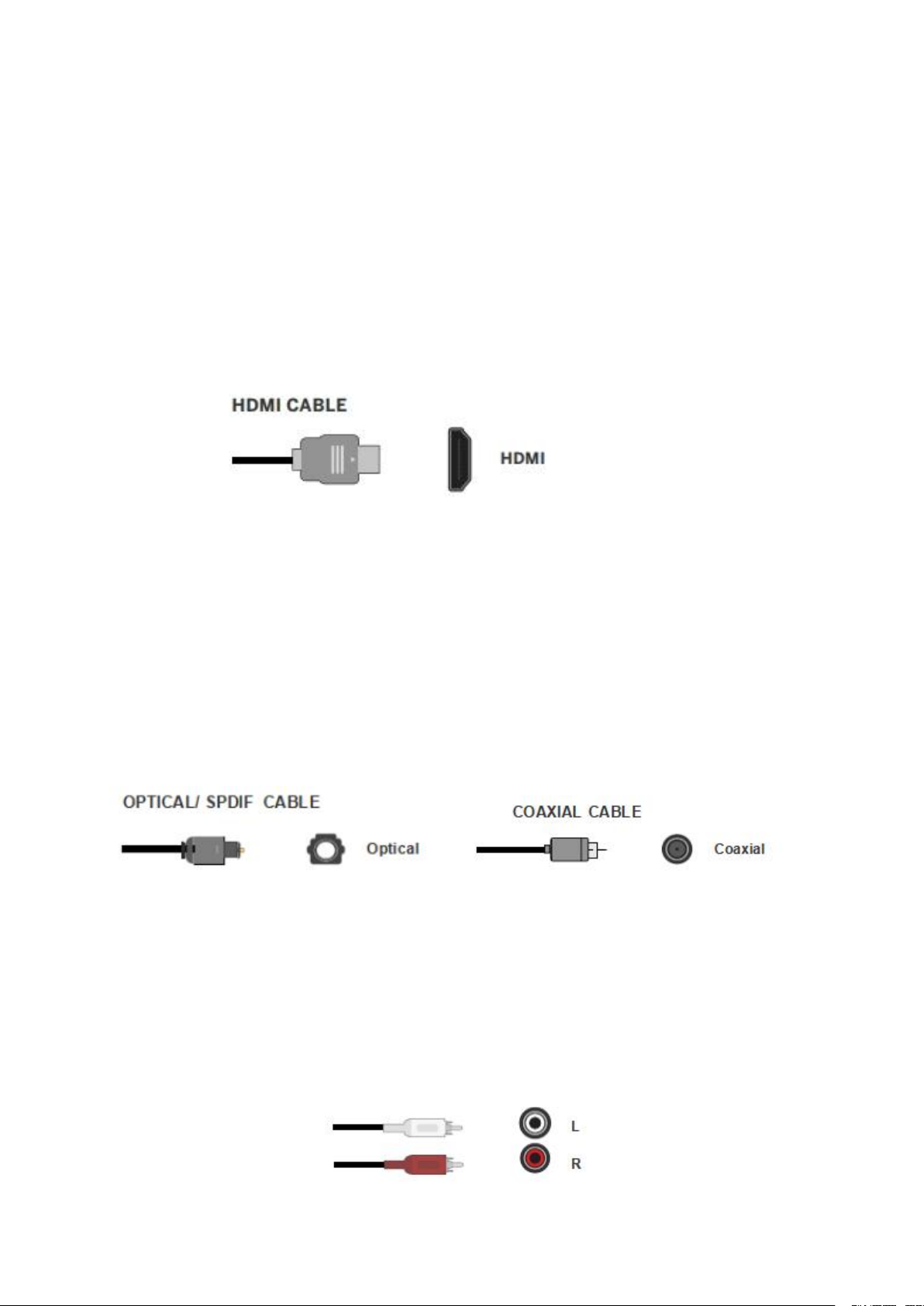
CONNECT WITH MULTIPLE DEVICES:
Q: How to Connect to TV with a TV ARC Cable?
1. Verify that the device has a TV ARC output that matches an available port (TV
ARC);
2. Connect the TV ARC cable to the subwoofer and the device.
3. Make sure the units are plugged in and on power "ON" status;
4. Press the INPUT button and switch into "ARC" mode.
Q: How to Connect to TV with Optical/ Coaxial Cable?
Many TVs, Digital set-top boxes, game consoles, DVD players, Blu-ray players, CD
players have optical (fiber optics) or coaxial outputs.
1. Verify that the device has an Optical/Coaxial output that matches an available port
(Optical/Coaxial);
2. Connect the Optical or Coaxial cable to the device and subwoofer.
3. Make sure the units are plugged in and on power "ON" status;
4. Press the INPUT button and switch into "OPT" or "COA" mode.
Q: How to Connect a Device with a RCA to RCA Cable?
1. Verify that the device has RCA L/R output that matches an available port;
2. Connect the RCA L/R cable to your device and subwoofer.
3. Make sure the units are plugged in and on power "ON" status;
4. Press the INPUT button and switch into "AUX" mode

Q: How to Connect a Device with a RCA to 3.5 mm Aux Cable?
Some smartphones, tablets, laptops, computers, game consoles, DVD players,
projectors or other devices have 3.5mm Aux output.
1. Verify that the device has a 3.5mm Aux output that matches an available port;
2. Connect the RCA L /R cable to the subwoofer and 3.5mm plug into your device;
3. Make sure the units are plugged in and on power "ON" status;
4. Press the INPUT button and switch into "AUX" mode.
RCA 3.5mm Aux
Q: How to Connect a Device with 3pcs RCA audio Cables?
Some Digital set-top boxes, game consoles, DVD players, Blu-ray players, CD
players, and some newer version TVs have DVD audio output.
1. Verify that the device has three RCA output that matches the available ports(DVD
AUDIO INPUT).
2. Connect the 3 RCA cables to the device and subwoofer.
3. Make sure the units are plugged in and on power "ON" status;
4. Press the INPUT button and switch into "DV" mode
Warmly Tips:
If you are having issues with sound output, follow these steps:
a. Make sure your device has the sound output and set your device's sound output to external
speakers.
b. Go into your device audio settings to deactivate Dolby Pro-Logic, ATMOS, etc. and select
PCM format.

Q: How to Work with Bluetooth?
A: To connect your iPad, iPhone, MP3 Player, Tablet, Android phone, or any other BT
device, please follow it below:
1. Make sure the unit is plugged in and the power switch is in ON position;
2. Press the INPUT button and switch into "BT" mode;
3. Search for "B901D" on your list of available devices and select it;
4. If your device requires a password, please use "0000".
Q: How to Playing music of USB Drive/SD Card?
1. Make sure the units are plugged in and on power "ON" status;
2. Press the INPUT button and switch into "USB“ or "SD" mode.
3. Plug in your USB flash drive or SD card. The unit will automatically read the files
and begin playing music.
Warmly Tips:
1. SD/USB play support max file size 32Gb;
2. The system will auto play the last inserted media.
Q: How to achieve a Family Party Karaoke?
To use the system for karaoke connect any microphone via either one of the inputs
located on the front of the unit.
1. If it's the wireless microphone, plugged the receiver for the microphone into the slot
and use it.
2. Control the mic volume by pressing the "MIC- " or" MIC+" button on the remote.
3. Control the mic echo effect by pressing the "ECHO-" or "ECHO+ "button on the
remote.
TROUBLE SHOOTING:
1. Before connection, verify that your device has an audio port that matches an
available port on the B901D Home Theater System.
2. Make sure your device has the sound output and set your device's sound output to
external speakers.
3. If you are still having problems with the connection and sound source output,
please don't hesitate to contact us, we are always here to service you.

AFTER-SALE SERVICES
1. When you encounter problems with the use of the B901D Home Theater System,
please check the user manual or send a message to us on your order detail page.
2. If your order has any hardware problems, we strongly advise you to contact us via
Amazon message for Customer Support, we will be glad to help you to replace it with
a brand-new product (As long as the product is non-human made damaged or
non-accidentally damaged).
3. Bobtot is committed to providing the best purchasing experience to our valued
customers.
Other manuals for B901D
1
Table of contents
Other Bobtot Home Theater System manuals