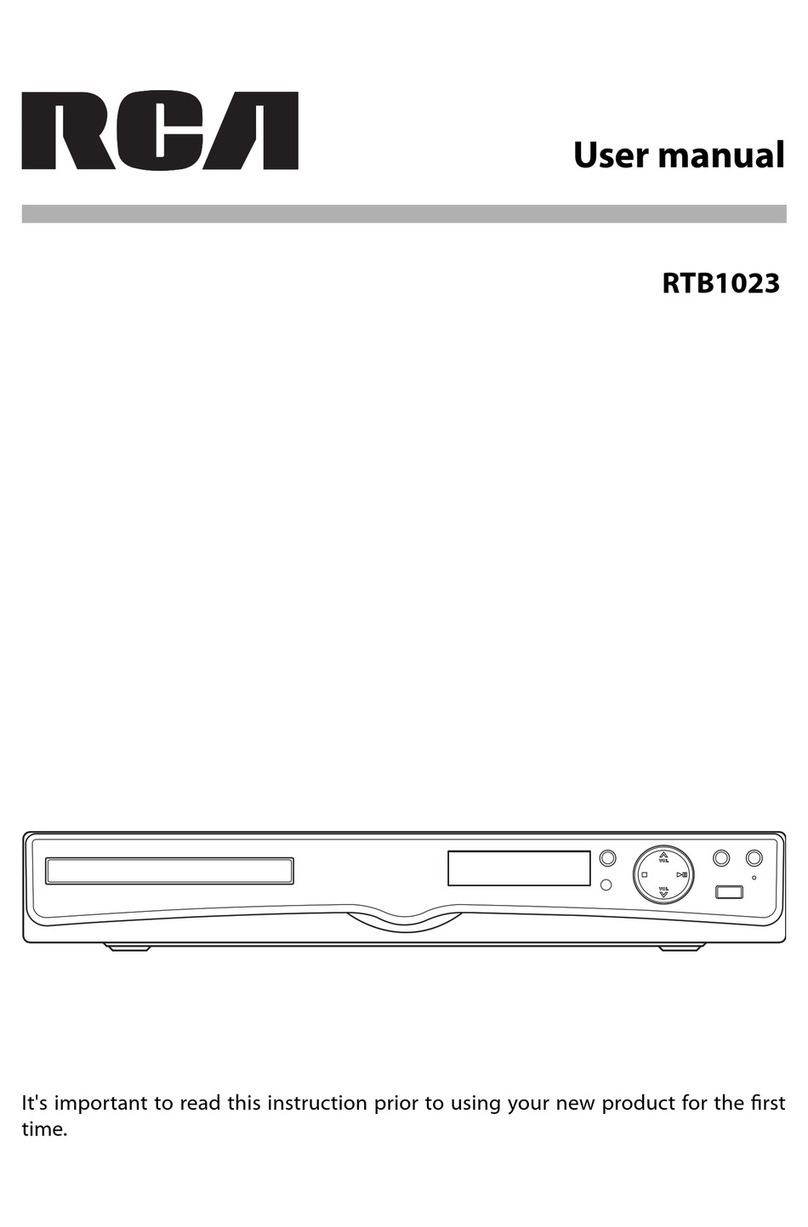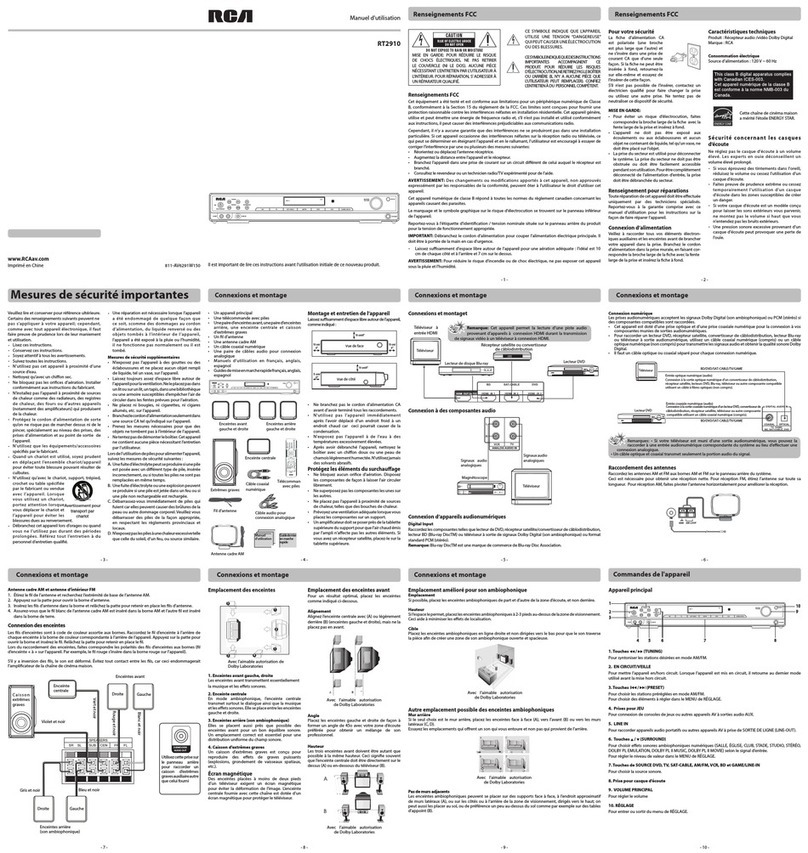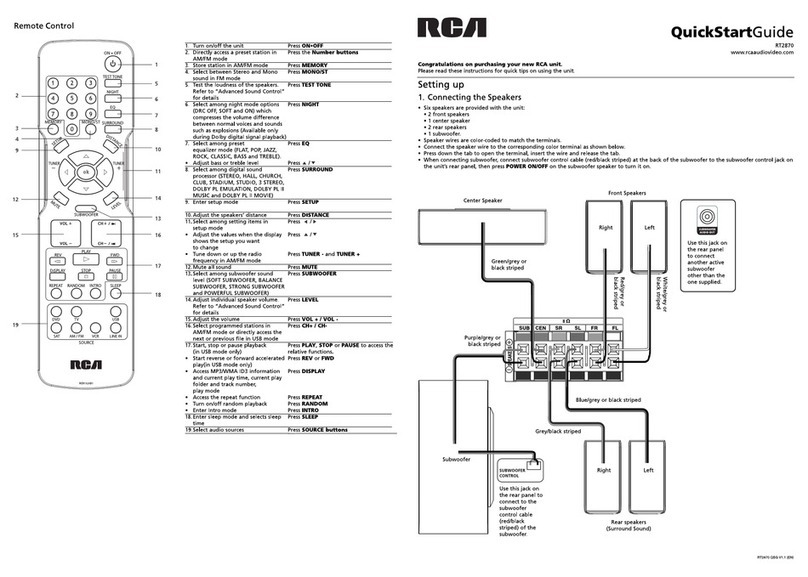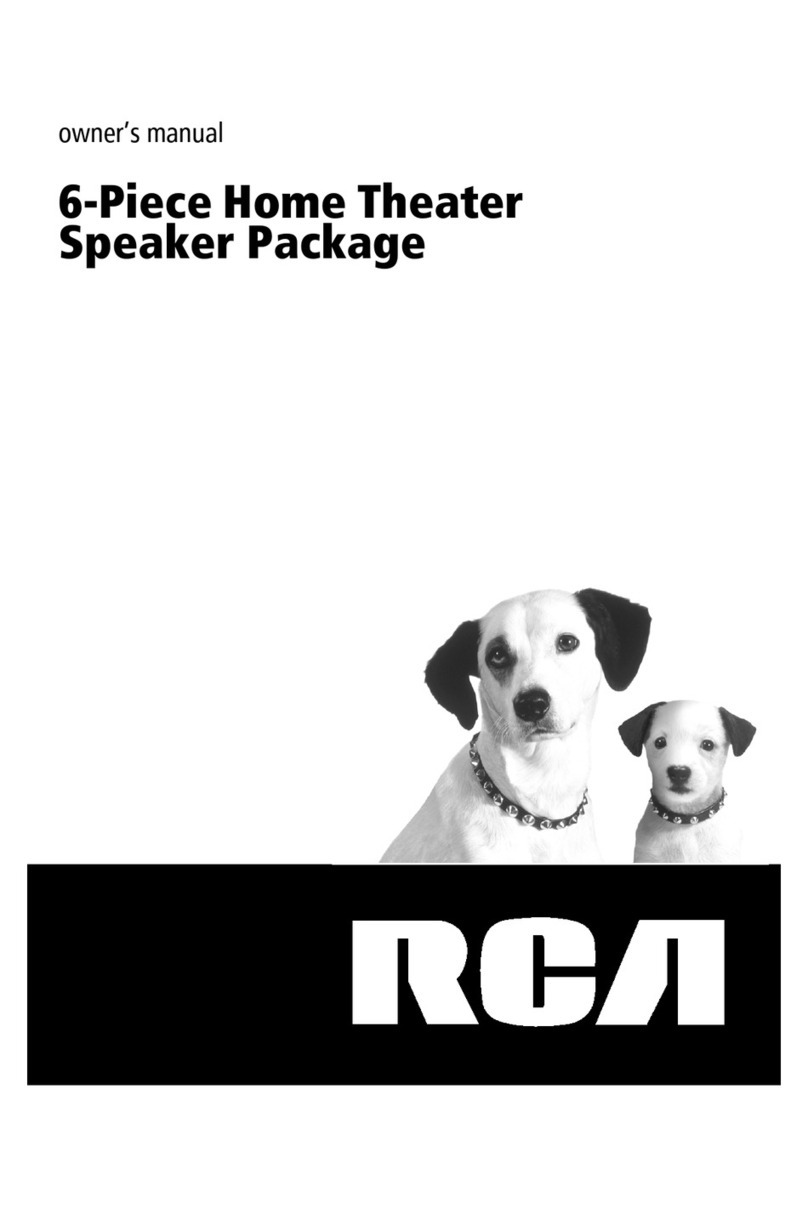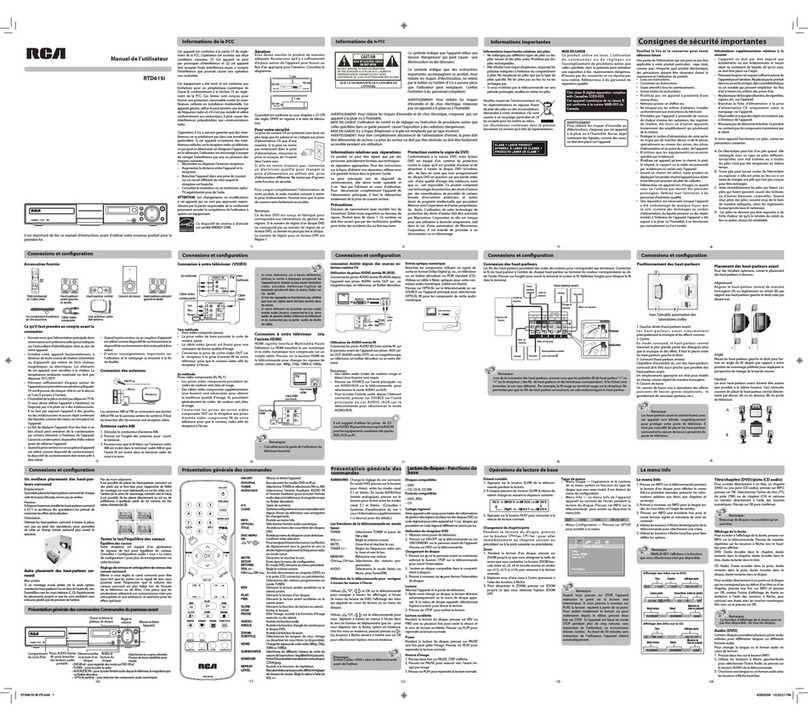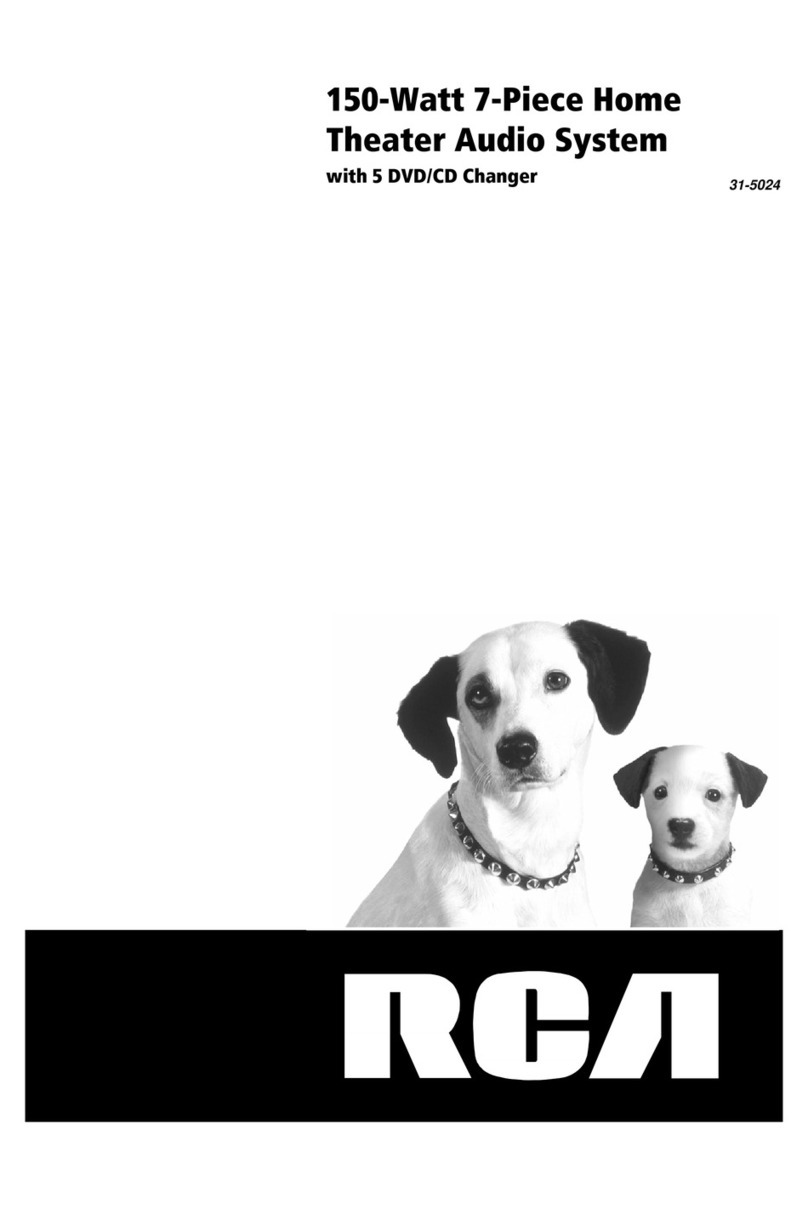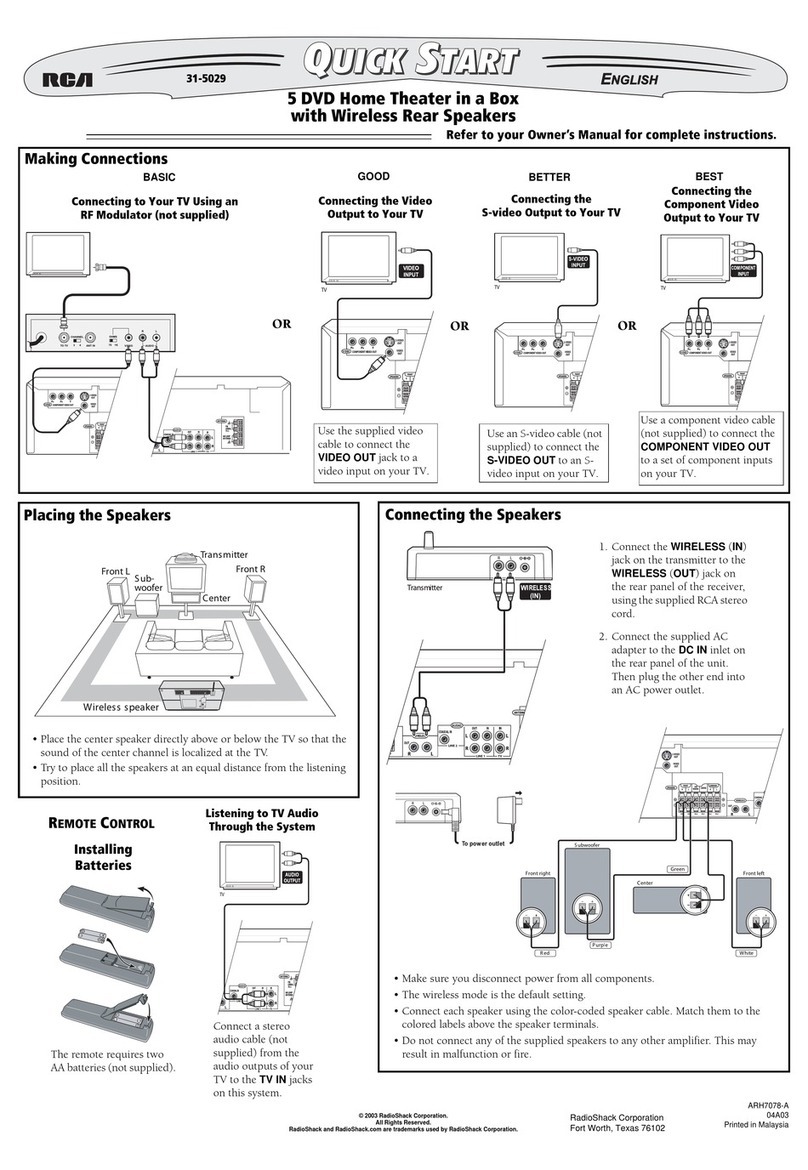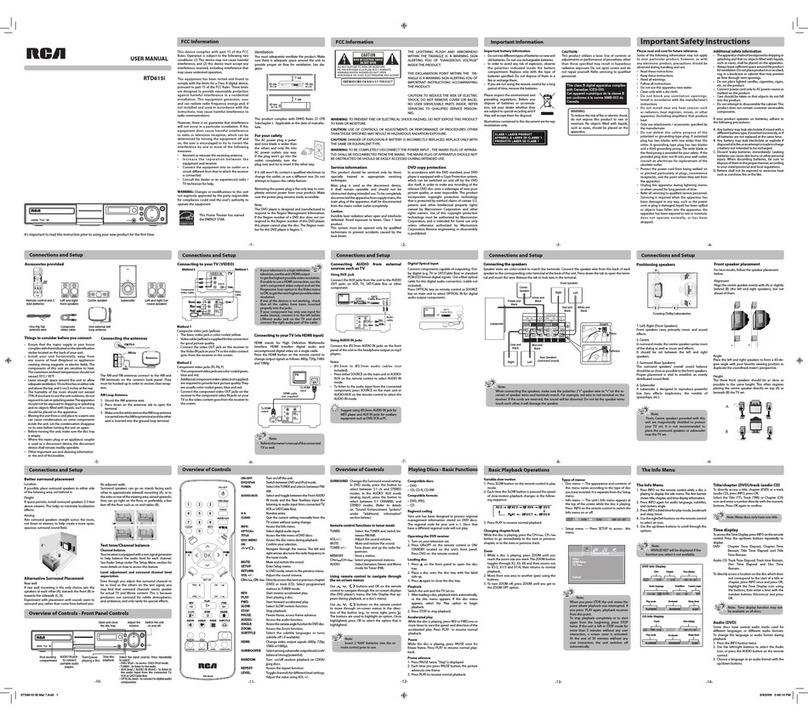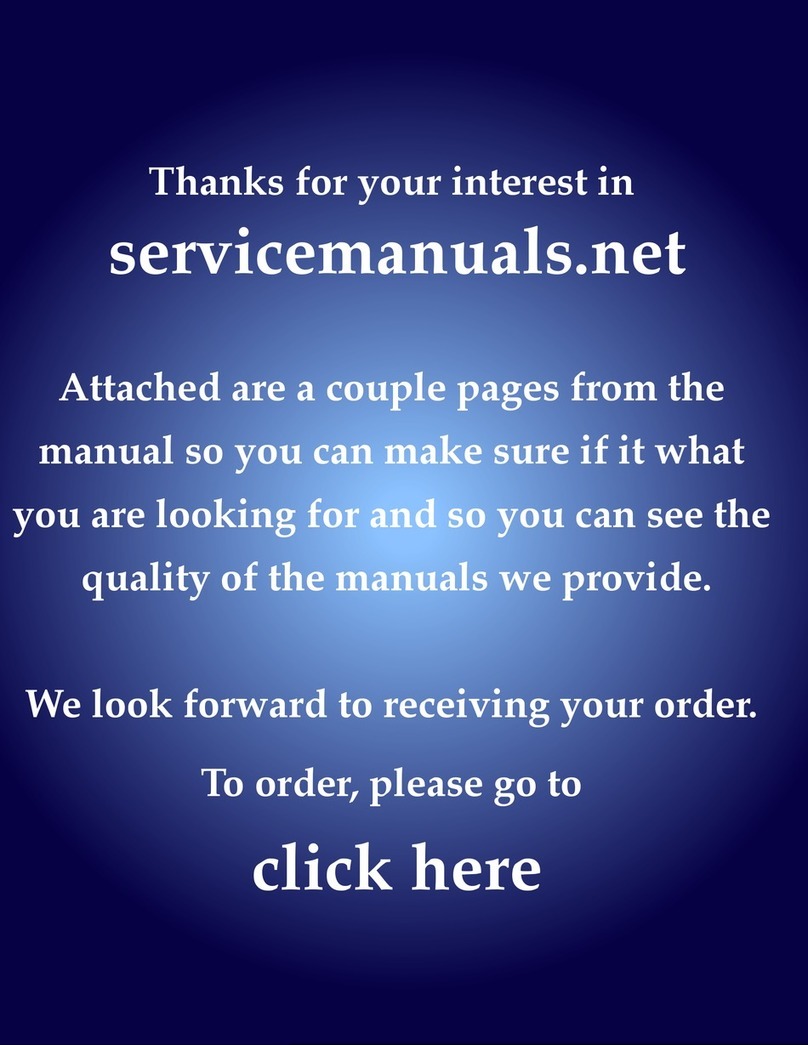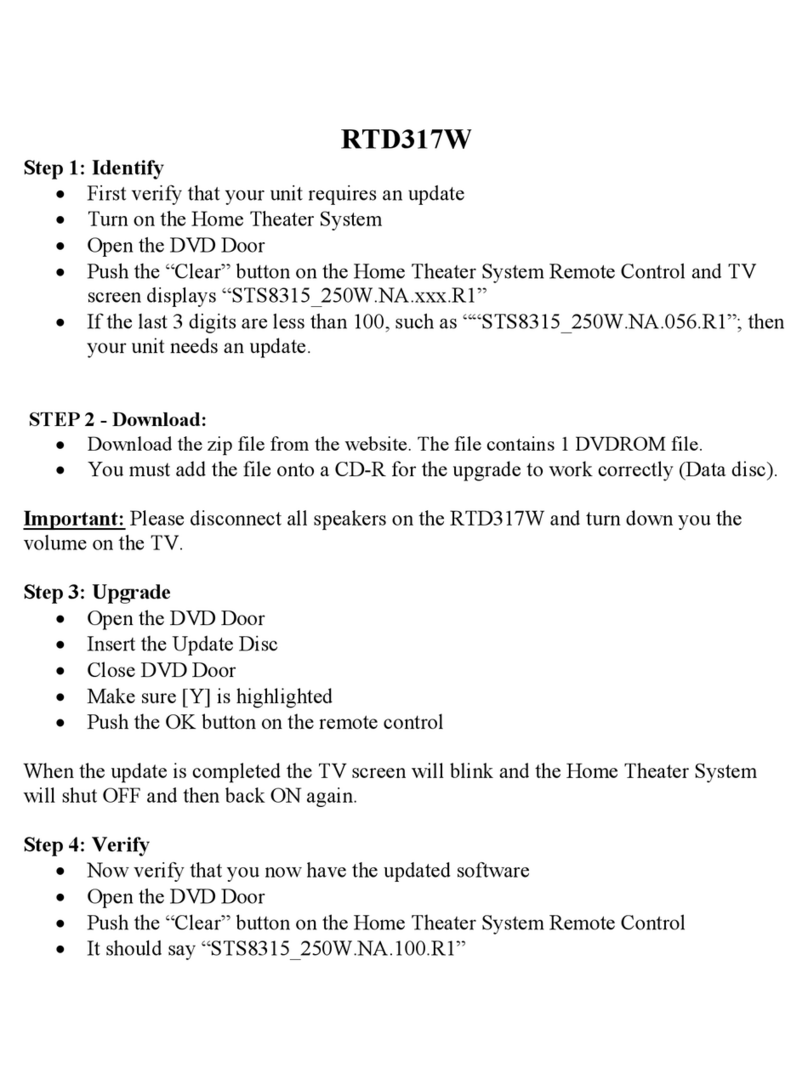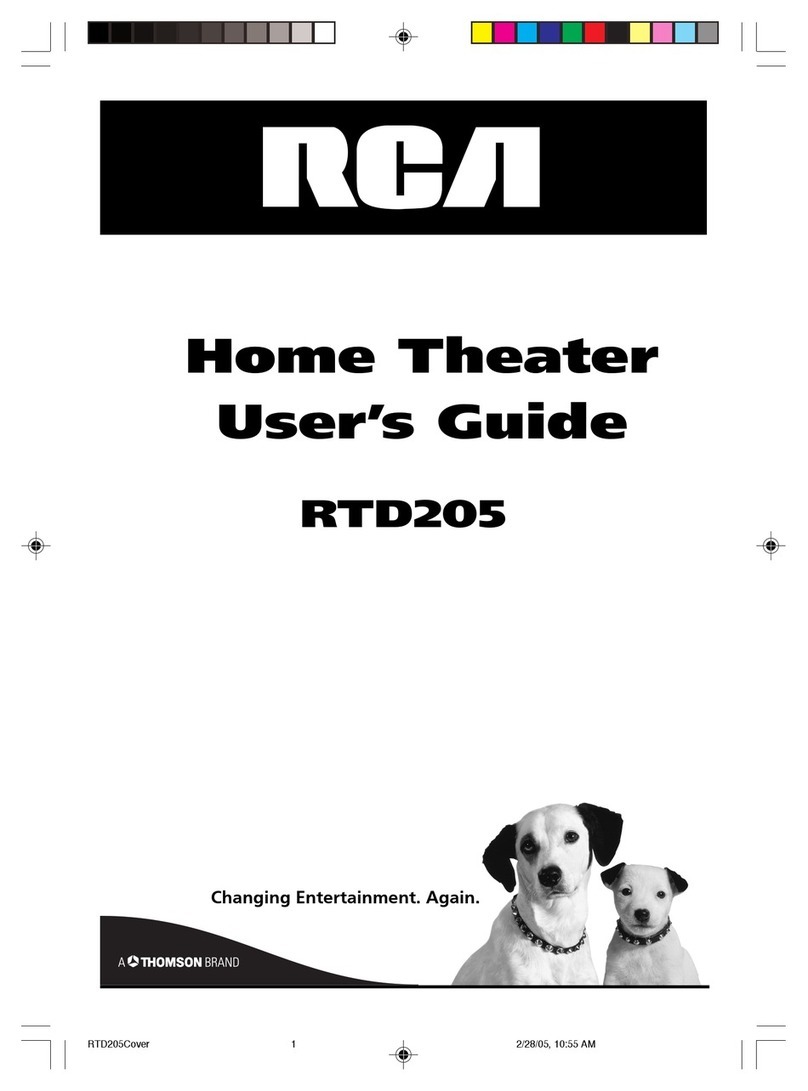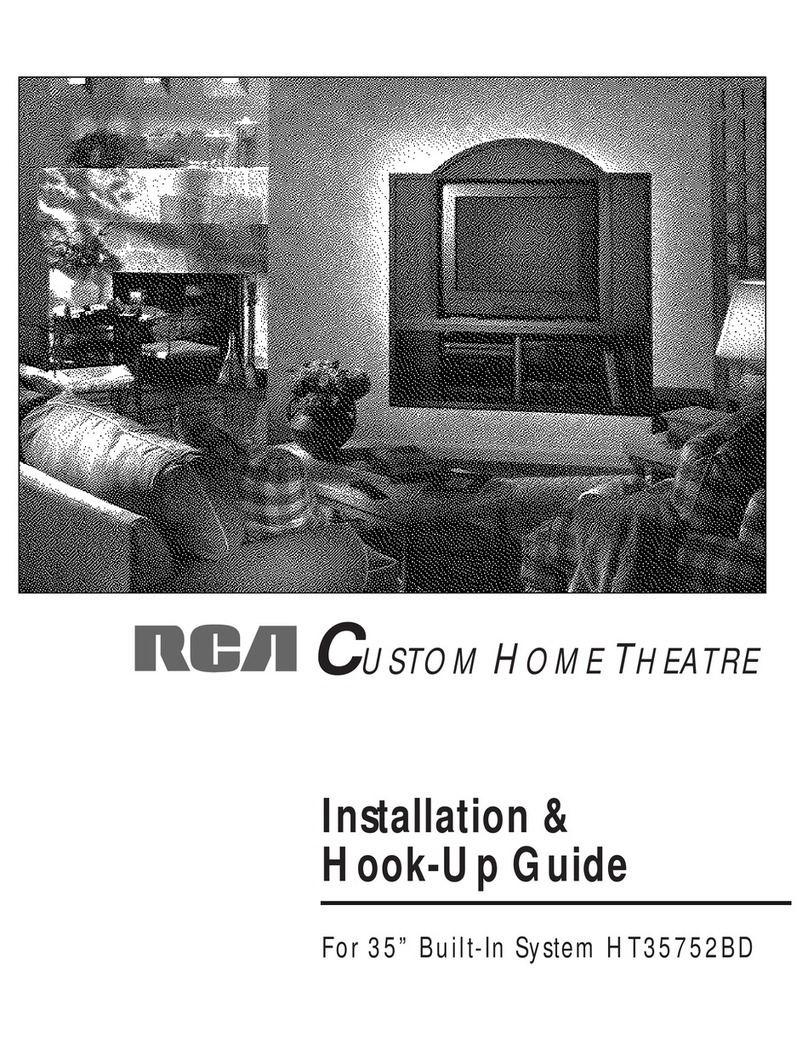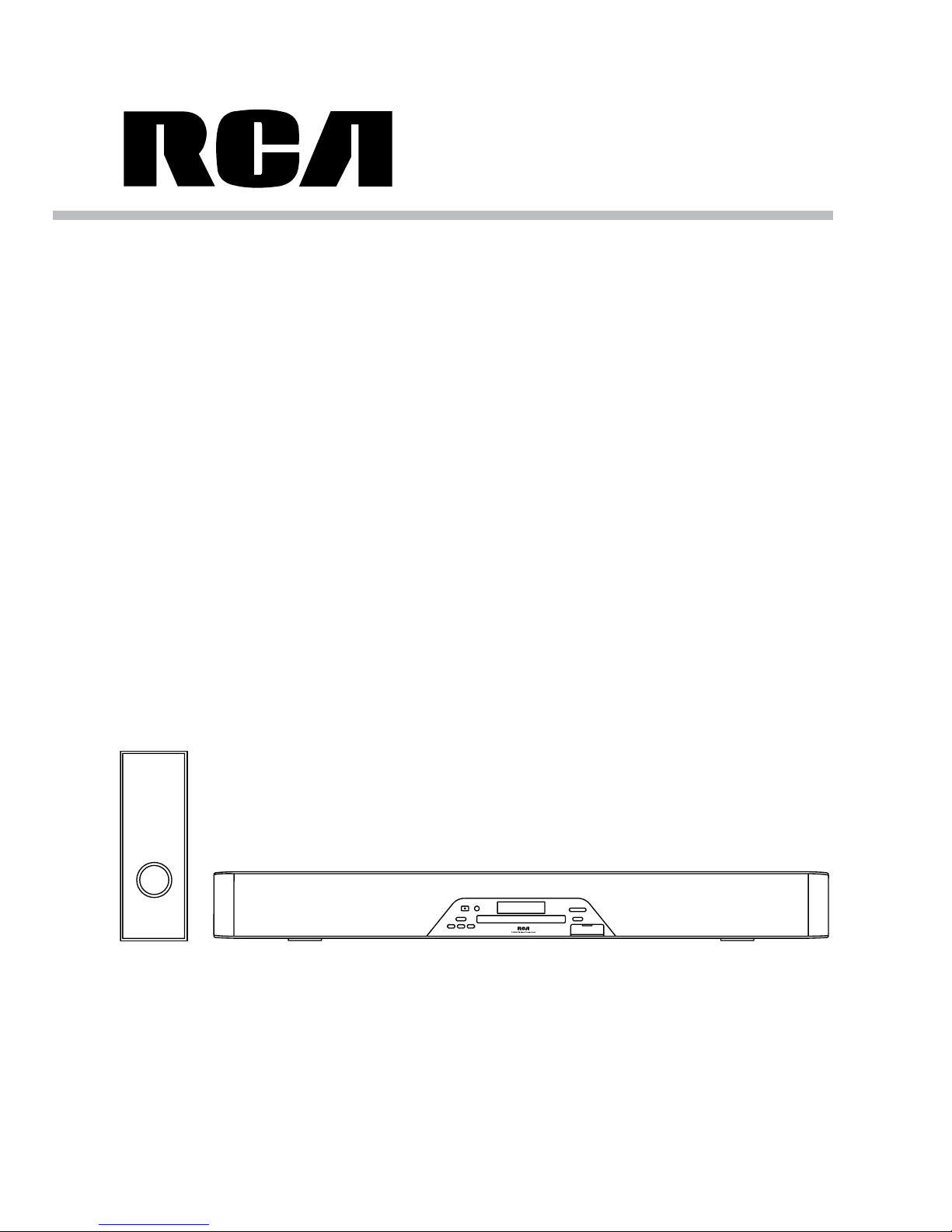EN
EN
Please read and save for future
reference
Some of the following information may not
apply to your particular product; however,
as with any electronic product, precautions
should be observed during handling and
use.
• Read these instructions.
• Keep these instructions.
• Heed all warnings.
• Follow all instructions.
• Do not use this apparatus near water.
• Clean only with dry cloth.
• Do not block any ventilation openings.
Install in accordance with the manufacturer’s
instructions.
• Do not install near any heat sources such
as radiators,heat registers, stoves, or other
apparatus (including amplifiers) that
produce heat.
• Do not defeat the safety purpose of
the polarized or grounding-type plug. A
polarized plug has two blades with one
wider than the other. A grounding type
plug has two blades and a third grounding
prong. The wide blade or the third prong
is provided for your safety. If the provided
plug does not fit into your outlet, consult
an electrician for replacement of the
obsolete outlet.
• Protect the power cord from being walked
on or pinched particularly at plugs,
convenience receptacles, and the point
where they exit from the apparatus.
• Only use attachments/accessories specied
by the manufacturer.
• Use only with the cart, stand, tripod,
bracket, or table specified by the
manufacturer, or sold with the apparatus.
When a cart is used, use caution when
moving the cart/apparatus combination
to avoid injury from tip-over.
• Unplug this apparatus during lightning
storms or when unused for long periods
of time.
• Refer all servicing to qualified service
personnel. Servicing is required when
the apparatus has been damaged in any
way, such as power-supply cord or plug
is damaged, liquid has been spilled or
objects have fallen into the apparatus,
the apparatus has been exposed to rain
or moisture, does not operate normally,
or has been dropped.
Additional safety information
• Apparatus shall not be exposed to dripping
or splashing and no objects filled with
liquids, such as vases, shall be placed on
the apparatus.
• Always leave sufcient space around the
product for ventilation. Do not place
product in or on a bed, rug, in a bookcase
or cabinet that may prevent air flow
through vent openings.
• Do not place lighted candles, cigarettes,
cigars, etc. on the product.
• Connect power cord only to AC power
source as marked on the product.
• Care should be taken so that objects do
not fall into the product.
• Do not attempt to disassemble the cabinet.
This product does not contain customer
serviceable components.
If your product operates
on batteries, adhere to the
following precautions:
A. Any battery may leak electrolyte if mixed
with a different battery type, if inserted
incorrectly, or if all batteries are not
replaced at the same time.
B. Any battery may leak electrolyte or explode
if disposed of in fire or an attempt is made
to charge a battery not intended to be
recharged.
C. Discard leaky batteries immediately.
Leaking batteries can cause skin burns or
other personal injury. When discarding
batteries, be sure to dispose of them in
the proper manner, according to your state/
provincial and local regulations.
Important Safety Instructions
Portable Cart Warning
Table of Contents
Connections and Setup ........... 2
Connecting the antennas...............................2
Connecting AUDIO from external sources
such as TV (Aux-In) .........................................3
Connecting to your TV ...................................4
Connecting the subwoofer............................5
Positioning the subwoofer ............................5
Other connection options..............................5
Using of wall mount brackets........................5
Installing the Sound Bar to the wall..............5
Overview of Controls ..............6
Front panel controls.......................................6
Remote control functions ..............................7
Using remote control to navigate through
the on-screen menus......................................7
Playing Discs -
Basic Functions ........................ 8
Compatible discs.............................................8
Compatible formats .......................................8
Regional coding .............................................8
Operating the Sound Bar...............................8
Loading a disc.................................................8
Basic playback operations..............................8
Types of menus ...............................................9
The Info Menu......................... 9
Using the Info menu ......................................9
Title/chapter (DVD)/track (audio CD)...........10
Time display..................................................10
Audio (DVD) .................................................10
Subtitles (DVD) .............................................10
Camera angle (DVD).....................................10
Play mode (all discs except JPEG).................10
Creating a Program List for Program Play
Mode (Audio CDs and DVD discs)................11
Bookmark (DVD and audio CD)...................11
Sleep..............................................................11
Introscan (CD) ...............................................11
JPEG Files ............................... 12
Displaying JPEG files.....................................12
Aux-in..................................... 12
Connecting auxiliary components...............12
Selecting Aux-In mode .................................12
Sound output in Aux-In mode.....................12
Radio...................................... 13
Manual tuning..............................................13
Storing radio stations...................................13
Automatic preset programming..................13
Manual preset ..............................................13
Retrieving preset stations ............................13
The Setup Menu .................... 13
General Setup...............................................14
Language Setup ...........................................15
Audio Setup..................................................16
Video Setup ..................................................16
Surround Sound Effects ........17
Additional Information......... 17
Troubleshooting ...........................................17
Precautions ...................................................18
Compatible Formats.....................................19
Limited Warranty .................. 20