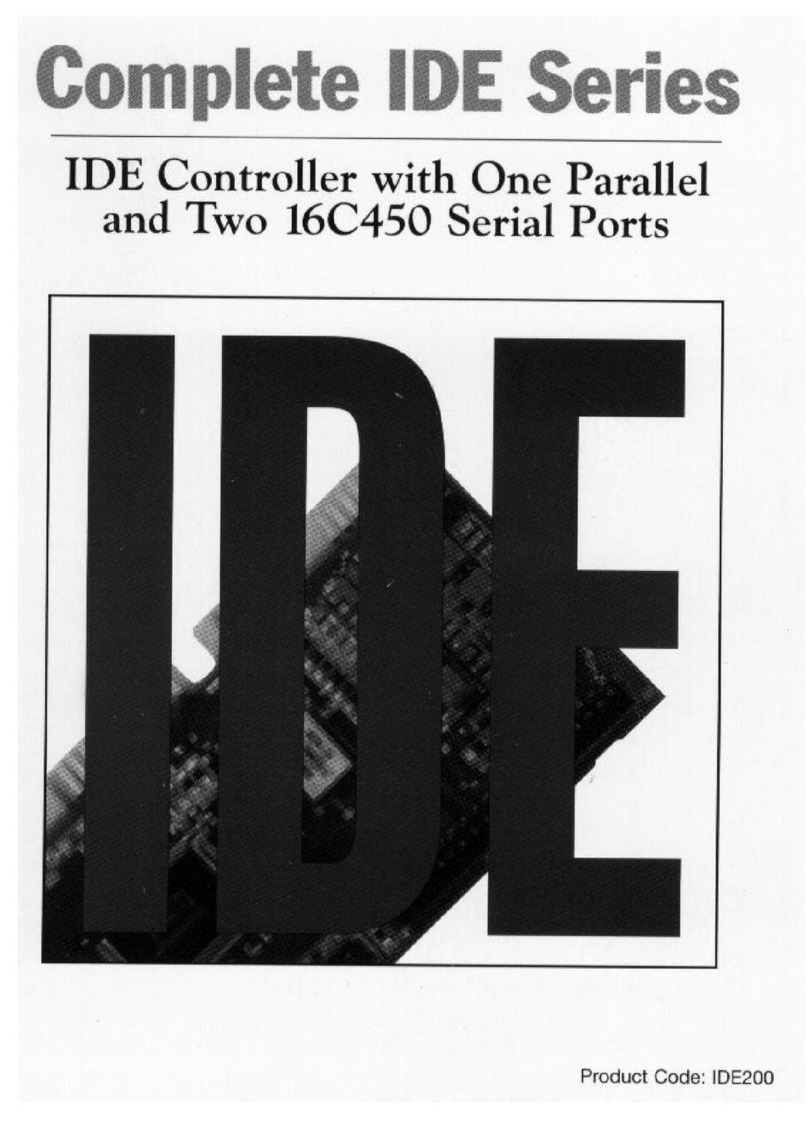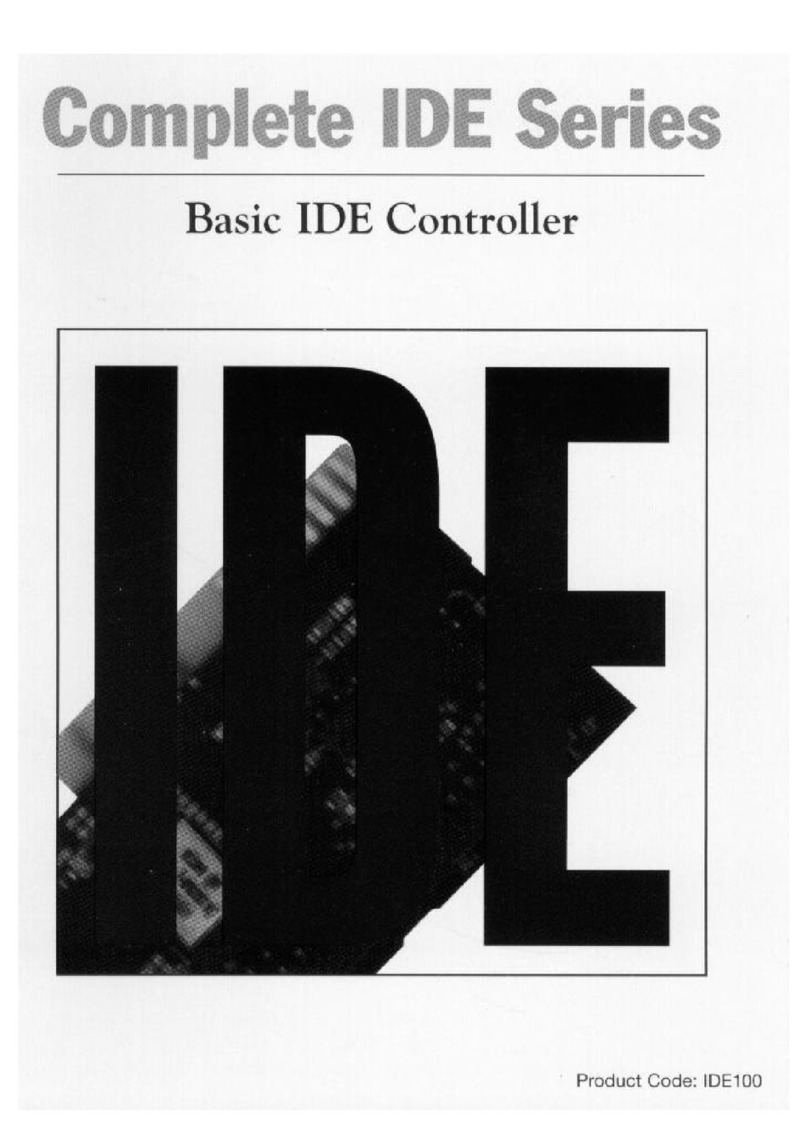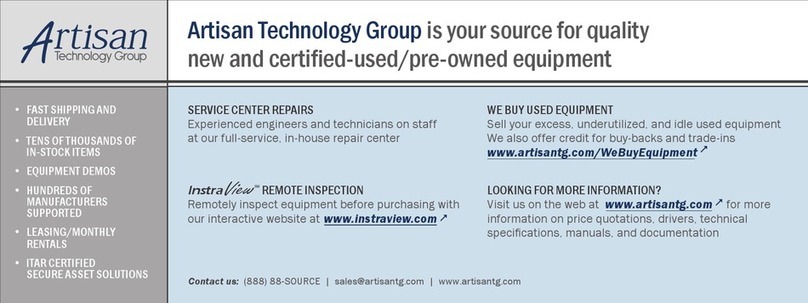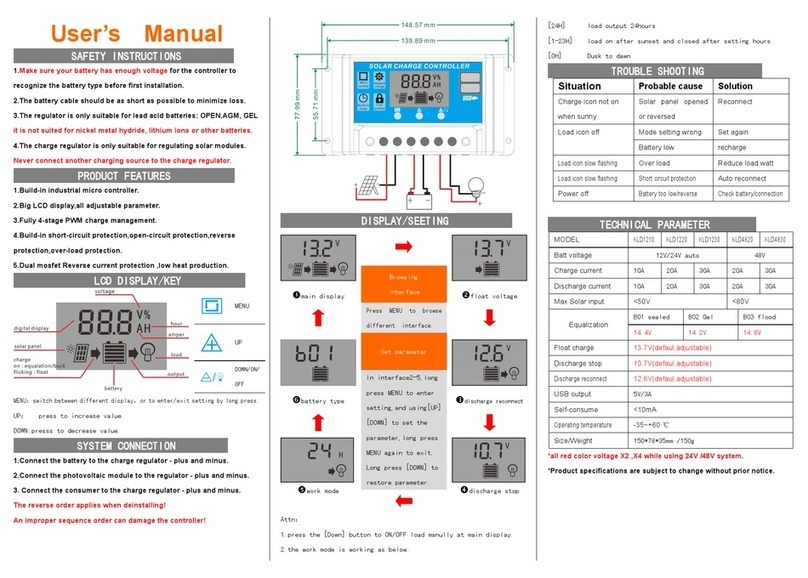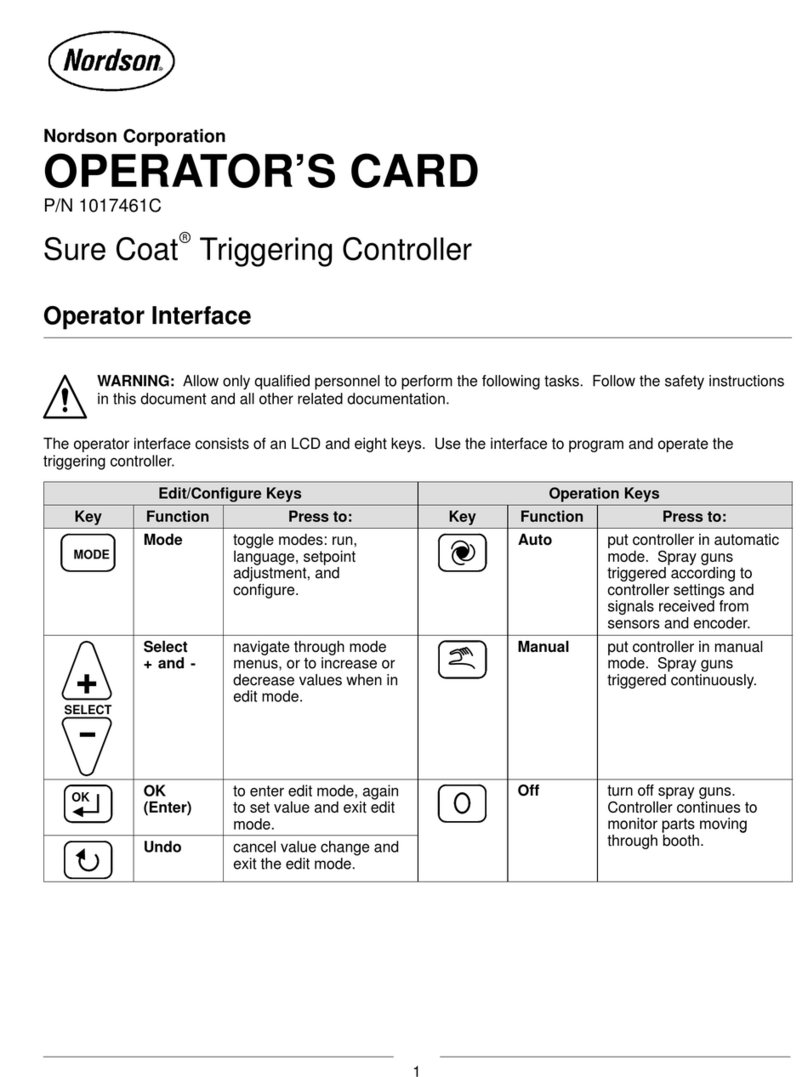Boca Systems Complete IDE Series User manual

1

2
Complete IDE Series: IDE500

3
Before You Begin your Installation
The product you have purchased is designed to be
easily installed into most IBM PC or compatible
systems. Many products have large, easy-to-read
legends to allow for the easy configuring of the
product. This installation manual contains detailed
instructions. Most included software has automatic installation programs to
place the software correctly onto your computer. However, as all computers are
configured differently, you may be required to perform some basic DOS or
Windows tasks. If you are not familiar with basic DOS commands such as DIR,
CD, or EDIT, you should check your DOS manual, or seek assistance from you
local computer dealer to install the product.
How to get Technical Assistance
The dealer that you purchased this product or your
computer from is the first place you should go for
technical assistance. The dealer is usually the most
qualified source of help, and is most familiar with your
system and how this product should be installed. Many
dealers have customer service and technical support programs, with varying
levels of support offered, depending on your needs and computer knowledge.
Please contact the dealer first whenever a problem occurs.
If your Dealer Can’t Assist you
If you can’t get assistance from your dealer, the manufacturer provides varying
levels of technical assistance as summarized on the following page.

4
Complete IDE Series: IDE500
The Standard Free Technical Support number is for quick answers to specific
inquiries on product features and technical questions (call 407-241-8088; M-F, 8 am
to 6:30 pm EST). Direct access to technical support representatives is provided on
a limited basis. If you require immediate attention or in-depth help with the
installation of the product, please call our 900-priority support number for
service. This number gives you immediate access to senior-level technicians. The
number is 900-555-4900. You will be charged $2.00 per minute. The charges will
appear on your next phone bill.
Damaged or Missing Items
We use many world-class quality assurance programs to ensure the product you
purchased is of the highest caliber. Sometimes, however, a component may be
missing from the box, or is damaged or corrupt in some way. If this happens,
immediately return the entire package to your place of purchase so you may
exchange it for a new one. Your dealer should be able to provide you with an
exchange far more quickly than by contacting us directly. If for some reason you
are unable to return the product directly to its place of purchase, refer to the
“Servicing Your Product” and “Warranty” sections in this manual for instructions.
AutomatedFax
Retrieval System
407-995-9456
Standard Free
Technical Support
407-241-8088
Priority Service
900-555-4900
Boca BBS
407-241-1601
2
3
1
4
5
6
79
8
On-Line Support!
CompuServe: GO BOCA
Internet:
email: [email protected]
on the World-wide WEB:
http://www.boca.org

5
Contents
QuickStart ...................................................................................................... 6
Section One: Introduction ........................................................................ 11
Section Two: The Contents of Your Package ....................................... 13
Section Three: Features ............................................................................. 14
3.1 Enhanced Parallel Printer Interface (J10)................................. 14
3.2 Serial Device Interface (J6, J5)................................................... 17
3.3 Drive Interfaces ............................................................................. 19
Section Four: Setting Jumpers ................................................................. 20
4.1 Changing the Default Jumper Configurations....................... 22
4.2 Enabling/Disabling Floppy Drives ........................................... 23
4.3 Hard Drive Options...................................................................... 23
4.4 Configuring IRQs for the Hard Drive ...................................... 24
4.5 Sample Jumper Configuration ................................................... 25
Section Five: Physical Installation.......................................................... 28
5.2 Inserting the IDE500 Controller................................................. 28
5.3 Attaching Internal Cables ........................................................... 29
5.4 Replacing the System Cover....................................................... 30
5.5 Attaching External Cables........................................................... 31
Section Six: Driver Installation ............................................................... 32
Appendix A: Troubleshooting ................................................................ 35
Appendix B: Servicing the Boca Product .............................................. 38
Appendix C: Pin Assignments ................................................................ 41

6
Complete IDE Series: IDE500
QuickStart
• Review package contents:
• The IDE500 controller
• 34-pin diskette drive cable
• 40-pin hard drive cable
• 25-pin serial connector and bracket assembly with cable
• driver installation diskette
• Accept the default settings or configure jumpers (refer to printed
instructions on IDE board; also see diagrams on pages 8-10). Section
Four provides suggested alternate settings for illustrative purposes.
• Insert the IDE500 controller in a VL-bus (local bus) compatible
connector.
• Connect one end of the 34-pin floppy cable to your floppy drive and the
other end to the J4 connector on the IDE500. Make sure the colored
stripe (often red) goes to Pin 1.
• The IDE500 comes with two 40-pin hard drive interfaces referred to as
IDE Aand IDE B. IDE A(J1) should be used for attaching higher-speed
drives. With the included 40-pin cable, you can connect one or two
drives.
• IDE B (J7) is intended for use with slower-performing hard drives and
other devices such as CD-ROM and tape drives which are compatible
with the 40-pin IDE interface. Note that any devices attached to the IDE
B interface require a special driver which should be supplied by the
manufacturer of that device. When attaching drives to the IDE Aand
IDE B, note the jumper settings for J8 as indicated on the board.

7
• The J2 connector is for the hard drive activity LED.
• Attach your serial device to J6 (serial port A) and your parallel printer to
J11. Secure the serial connector and bracket assembly to a vacant rear
slot. Attach the free end of the cable to J5 (serial port B) on the IDE500.
Then attach your serial device to the external connector on the bracket
assembly.
• Attach your parallel device to the J11 interface.
• Power up your system using a DOS boot diskette.
• If you connected the IDE500 to a new hard drive, run FDISK and
FORMAT to prepare your IDE hard drive for use; otherwise, simply
power up your system and the IDE500 will automatically recognize your
existing drive.
• For your hard drive(s) to achieve optimum performance, insert the
Complete IDE500 driver diskette into your floppy drive and type
INSTALL at the DOS prompt. Follow all on-screen directions..
Quickstart

8
Complete IDE Series: IDE500
IDE500 Board Layout
See facing page for detailed
representation of jumper layout.

9
Reserved
J9 Serial A and B COM
Addresses;SerialA
and B IRQ (3, 4, 5, 7)
J8
IDE Port
Configuration
(4options) J10
Parallel
Addresses,
Mode,and
DMA;
HardDisk
DriveA/B
IRQ
J3 Floppy
Enable/Disable
J12
PAR INT (Parallel
interrupts; IRQ 5, 7)
Quickstart

10
Complete IDE Series: IDE500
J6
(SerialA)
J11
(Parallel
Interface)
J7 IDE B
Interface
J1
IDE A
Interface J2
HardDrive
LED
J4
Floppy
Interface
J5
(SerialB)
Cable Connectors

11
Section One: Introduction
Congratulations on purchasing the Complete IDE IDE500 from Boca
Research for VESA local bus (VL-bus) based systems. The important
advantage of IDE technology is having the fixed disk controller logic
incorporated onto the drive itself. This enables a faster access time when
retrieving and recording data. The IDE500 offers:
• 360K, 720K, 1.2MB, 1.44MB, 2.88MB floppy support
• Two 16C550 UARTs for high throughput
• Parallel Interface with EPP (enhanced parallel port); IEEE 1284 support;
and ECP (extended capabilities port).
• Ability to enable and disable hard and floppy drives, serial and parallel
ports.
• Full Modem Control.
• Supports high-speed devices attached to the parallel port such as hard
drives, tape backup systems, CD-ROM drives, and high-performance
printers.
• Supports up to 4 IDE devices.
• Software for IDE drive speed selection.
• Software driver support for use with high-speed IDE devices.
You can select the address and IRQs used for each port via an array of
jumpers located on the IDE500. Other features include:
• Diskette drive interface
• Two IDE interfaces
• 32-bit local-bus interface
Introduction

12
Complete IDE Series: IDE500
• I/O addresses:
Serial A(COM1, COM2, or COM3; IRQ3, IRQ4, IRQ5, or IRQ7),
or Disabled.
Serial B (COM1, COM2, or COM4; IRQ3, IRQ4, IRQ5, or IRQ7),
or Disabled.
• Parallel Port 378, 278, or disabled (IRQ5 or 7)
• Parallel Port Modes: DEFAULT (standard), EPP, ECP, IEEE 1284
The IDE500 is specifically designed to work with VL-bus compatible
systems.
See Section Three for additional details on features.
If you are an experienced computer user who wishes to take some
installation shortcuts, refer to Quickstart (pages 6-10). Otherwise, please
read the entire manual before attempting to install the IDE500.

13
Contents of Your Package
Section Two: The Contents of Your Package
Before going any further, please be sure that the following items have been
included in your IDE500 package:
Please examine the IDE500 for any visible damage which may have
occurred during shipment. If damage exists or if any items are missing,
please contact the retailer from whom the IDE500 was purchased.
The IDE500 Controller
A 34-pin diskette drive cable
Installation Guide Driver
Installation
Diskette
A 25-pin serial connector and
bracket assembly with cable
1234567
1234567
1234567
1234567
A 40-pin IDE hard drive cable
Complete IDE Series
IDE

14
Complete IDE Series: IDE500
J10
DIS ADDR
378 278
DEFAULT
EPP ECP IEEE
1284
PARMODE
NO DMA
DMA3DMA1
PAR DMA (ECP & IEEE)
NOTE: The “RSV”
setting is used for
factory-test only.
RSV
Section Three: Features
3.1 Enhanced Parallel Printer Interface (J10)
The enhanced parallel printer interface has a 25-pin female D-shell
connector, and is designed to connect to IBM and IBM compatible printers
via an IBM printer cable. This port is IBM PC/AT compatible. The parallel
port can be set via a jumper for the following options (refer to the silk-
screen printing on the actual board adjacent to jumper block J10).
IBM has defined 378 and 278 as the hexadecimal I/O port addresses for
LPT1, LPT2, and LPT3.
The interrupt for the parallel port is IRQ7 or IRQ5. These interrupts are set
using the appropriate jumper on J12 (IRQ7/IRQ5).

15
In addition to selectable addresses and interrupt requests, the IDE500 also
provides additional settings:
default (or standard) or
enhanced modes: EPP, ECP, IEEE 1284
You also have the option of specifying DMA Channel 1 or 3, or DMA
Channel.
The Parallel Port settings are defined as follows:
DEFAULT (standard). This setting defines the parallel port as a
standard uni-directional port for use with a printer.
EPP (enhanced parallel port). This setting defines the parallel port
as an 8-bit bi-directional port for use with hard drives, tape backup
systems, and other 8-bit bi-directional devices.
ECP (extended capabilities port). This settings defines the parallel
port as a high-performance 8-bit bi-directional port for use with
hard drives, tape backup systems, high-performance printers, and
CD-ROM drives. This mode also uses DMA to increase
performance and reduce system overhead.
IEEE 1284. This settings allows the parallel port to operate in any of
the modes described above (STANDARD, EPP, and ECP). NOTE: A
DMA channel is used in ECP and IEEE 1284 mode ONLY.
EPP and IEEE 1284 modes allow up to 8 devices to be daisy-chain
connected. See figure which follows:
Features

16
Complete IDE Series: IDE500
NOTE: The use of hard disk drives, tape backup systems, CD-ROM
drives, etc. will require a device driver which is supplied by vendor of
that peripheral device. Refer to the manual which came with that device
for information pertaining to installation and use of a device driver.
1234567
1234567
1234567
PRINTER
EXTERNAL
HARD
DRIVE
TAPE
BACKUP
CD-ROM
DRIVE
Up to 8
devices may
be daisy-
chained in a
series (only 4
devices shown)

17
3.2 Serial Device Interface (J6, J5)
NOTE: IBM has defined that IRQ4 is assigned to COM1 and IRQ3 is
assigned to COM2; these are needed for an interrupt driven device such
as a mouse. In general, serial ports cannot share a common interrupt,
nor can they share the same physical port. COM3 and COM4 are not
supported by IBM’s (and most clones’) system BIOS. IBM never
intended COM3 or COM4 to be initialized during boot-up. Your
application software may need to initialize these COM ports. Also note
that the cables attached to Serial A(J6) and Serial B (J5) are
interchangeable.
Serial Device Interface A(J6)
Located in the upper right-hand corner of the board, serial device
interface “A” has a 9-pin male D-shell connector, and is used to connect
to any asynchronous serial device using a standard EIA RS-232 interface.
Examples of such devices are serial printers, plotters, and modems.
Serial port “A” can be set via the J9 jumper for the options shown below:
Features
IRQ7
IRQ5
IRQ4
IRQ3
DIS COM1 COM2 COM3
SER
A
ADDR
IRQ4
SER A
IRQ7
J9
IRQ3
SER A
IRQ5
These are the
jumper
positions for
individual
settings.

18
Complete IDE Series: IDE500
Serial Device Interface B (J5)
Located in the upper right-hand corner of the board, this serial device
interface has a 25-pin male D-shell connector bracket assembly which
attaches via ribbon cable to the pin connector marked J5. This connector
can be used with the same types of devices as serial device interface “A”
described earlier in this subsection. Serial port “B” can be set via the J9
jumper for the options shown below. NOTE: If you do not need serial
port “B,” keep the logical port DISABLED.
DIS
IRQ7
IRQ5
IRQ4
COM1 COM2
IRQ3
COM4
J9
SER
B
ADDR
IRQ4
SER B
IRQ7
IRQ3
SER B
IRQ5
These are the jumper positions for individual settings.

19
Features
J8
IDE PORT
CONFIGURATION
ENA
FDDSEL
DIS
J3
IDE A = DIS
IDE B = DIS
IDE A = PRI
IDE B = SEC
IDE A = SEC
IDE B = DIS
IDE A = PRI
IDE B = DIS
3.3 Drive Interfaces
The J1 and J7 connectors on the IDE500 interface provide two 40-pin
connectors for IDE drive cables which can support one or two IDE hard
drives each. The J4 connector provides a 34-pin connector for a floppy
drive cable which can support one or two floppy drives.
The IDE500 comes with two 40-pin hard
drive interfaces referred to as IDE Aand IDE
B. IDE A(J1) should be used for attaching
higher-speed drives. With the included 40-pin
cable, you can connect one or two drives.
IDE B (J7) is intended for use with slower-
performing hard drives and other devices
such as CD-ROM and tape drives which are
compatible with the 40-pin IDE interface.
Note that any devices attached to the IDE B
interface require a special driver which
should be supplied by the manufacturer of
that device. When attaching drives to the IDE
A and IDE B, note the jumper settings for J8
as indicated on the board.
Cabling is keyed with a colored stripe (often red) for pin 1. Pin 1 is also
indicated on the board itself. J8 is used to enable/disable as well as
specify primary or secondary hard drive interfaces (IDE Aor IDE B, i.e.,
primary and secondary). J3 is used to enable/disable the floppy drive.

20
Complete IDE Series: IDE500
Section Four: Setting Jumpers
Before you install the IDE500, you may need to change the jumper settings
for your configuration. Always turn the system off before attempting the
reconfiguration, removal, or installation of the IDE500. You can change
configurations on the IDE500 simply by moving a jumper or combination
of jumpers from one pair of pins to another.
Place the board in front of you, component side up, with the bracket on
your right. The settings shown below are default settings for an IDE500
being installed in an IBM AT or compatible. In this sample installation, the
IDE500 is the first I/O support board being added to the system and is
configured as shown on the following pages.
Serial port Ais configured for COM1/IRQ4. Serial B is configured for
COM2/IRQ3. The Parallel port is configured for address 378 in standard
mode with no DMA selected set to IRQ7.
Other manuals for Complete IDE Series
2
This manual suits for next models
1
Table of contents
Other Boca Systems Controllers manuals
Popular Controllers manuals by other brands
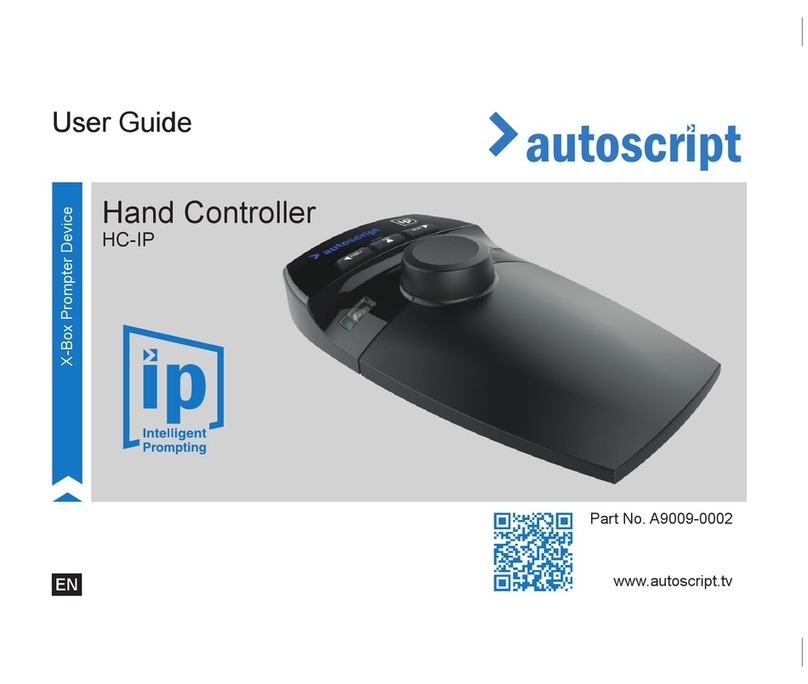
Autoscript
Autoscript HC-IP user guide
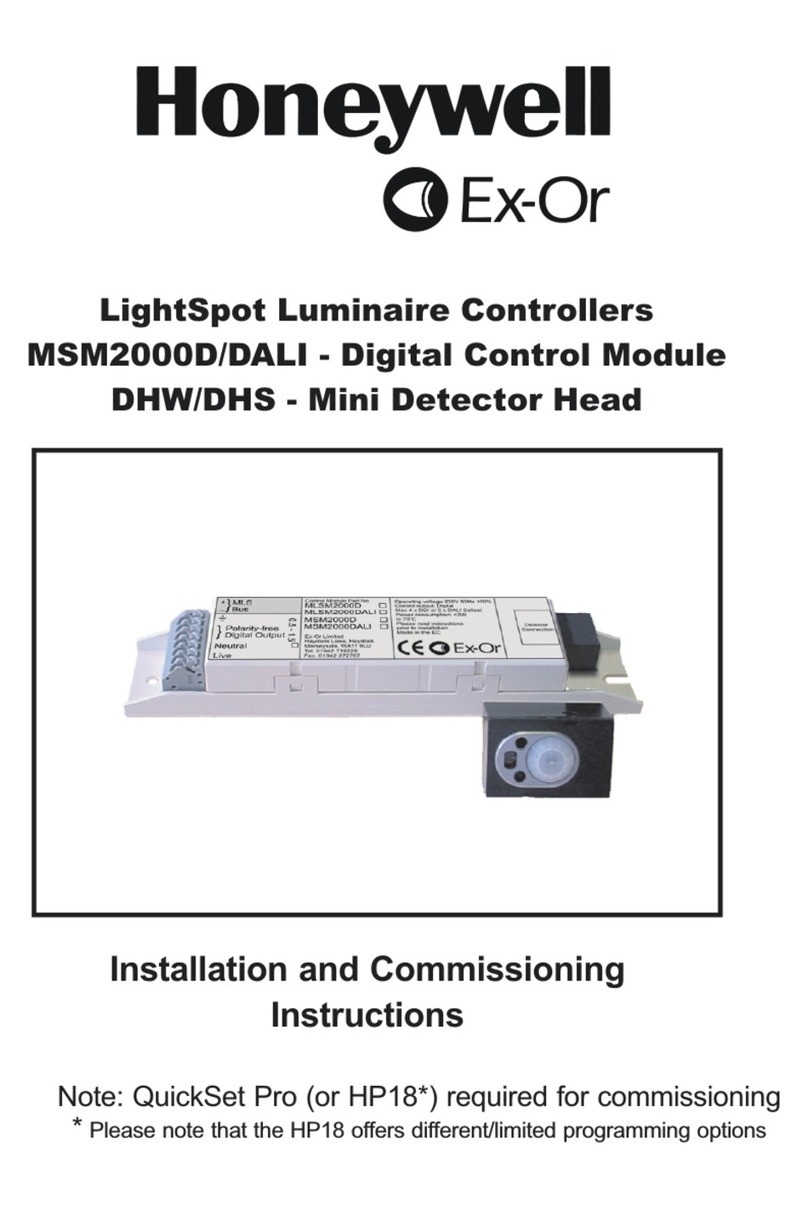
Honeywell
Honeywell Ex-Or MSM2000D Installation and commissioning instructions

Honeywell
Honeywell CIPer 50 Installation & commissioning instructions
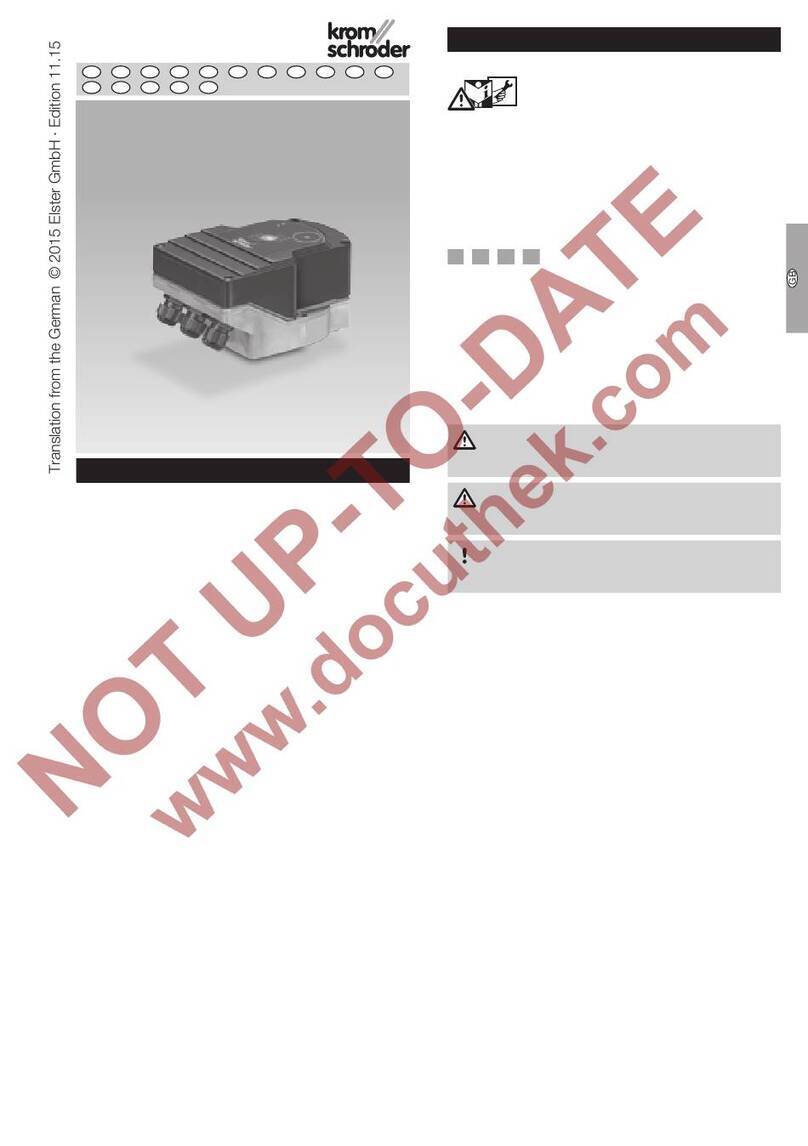
Krom Schroder
Krom Schroder IC 40 operating instructions
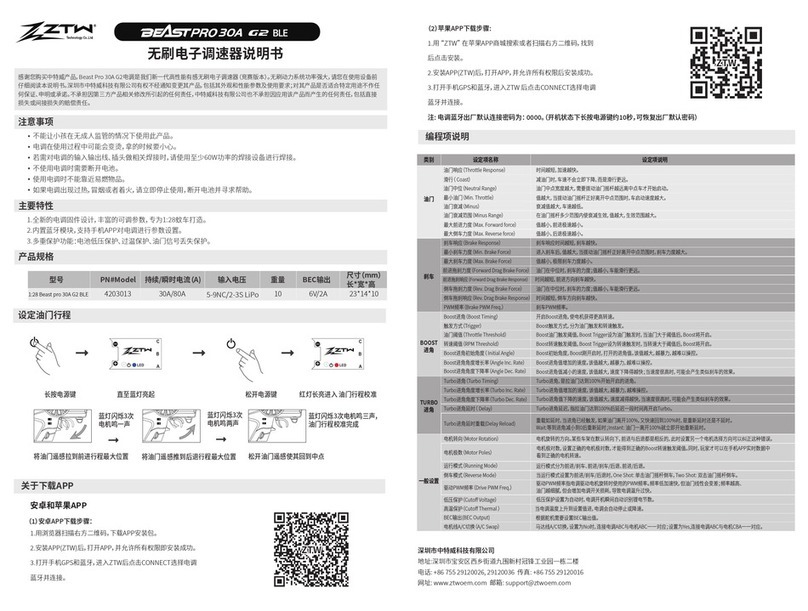
ZTW
ZTW Beast Pro 30A G2 ESC user manual

Cumberland
Cumberland EDGE 074-11793 Wiring diagram