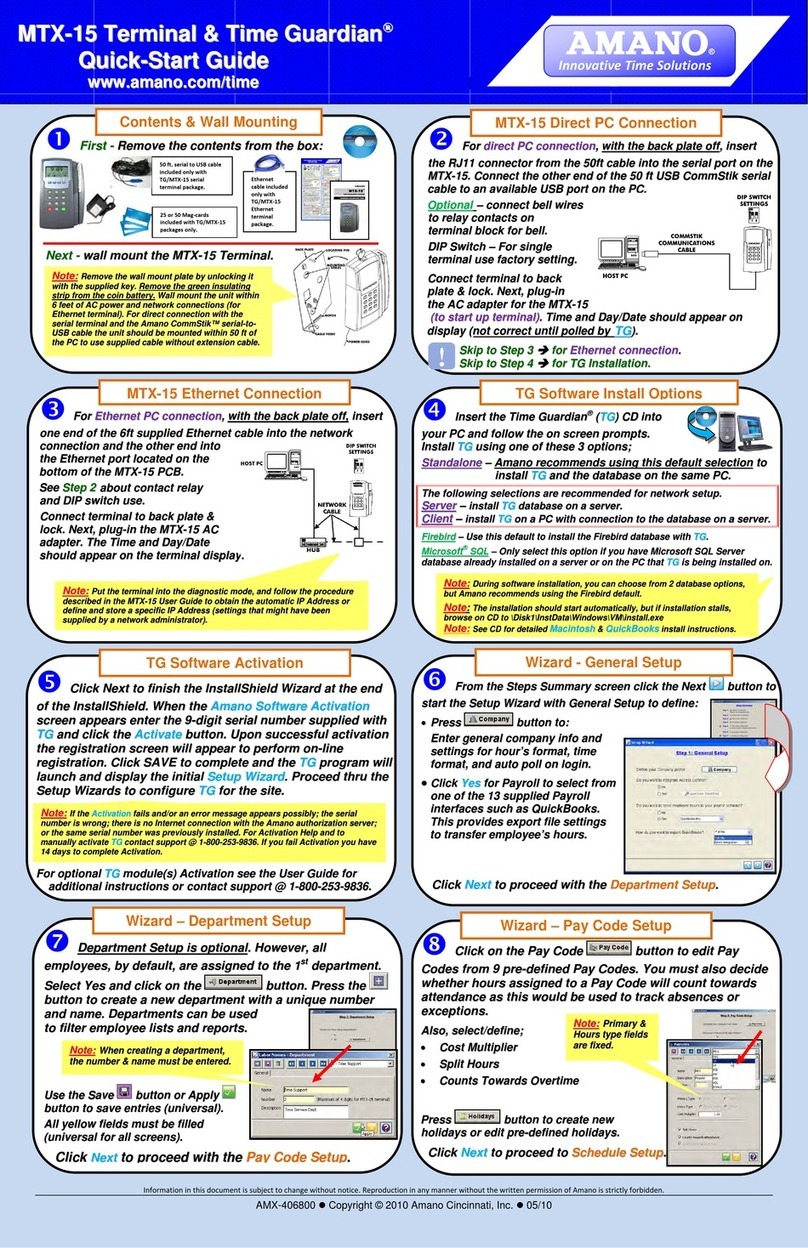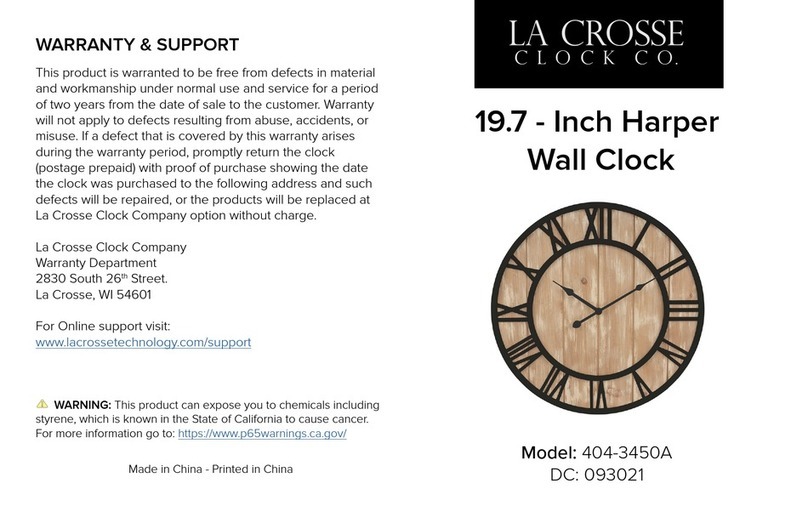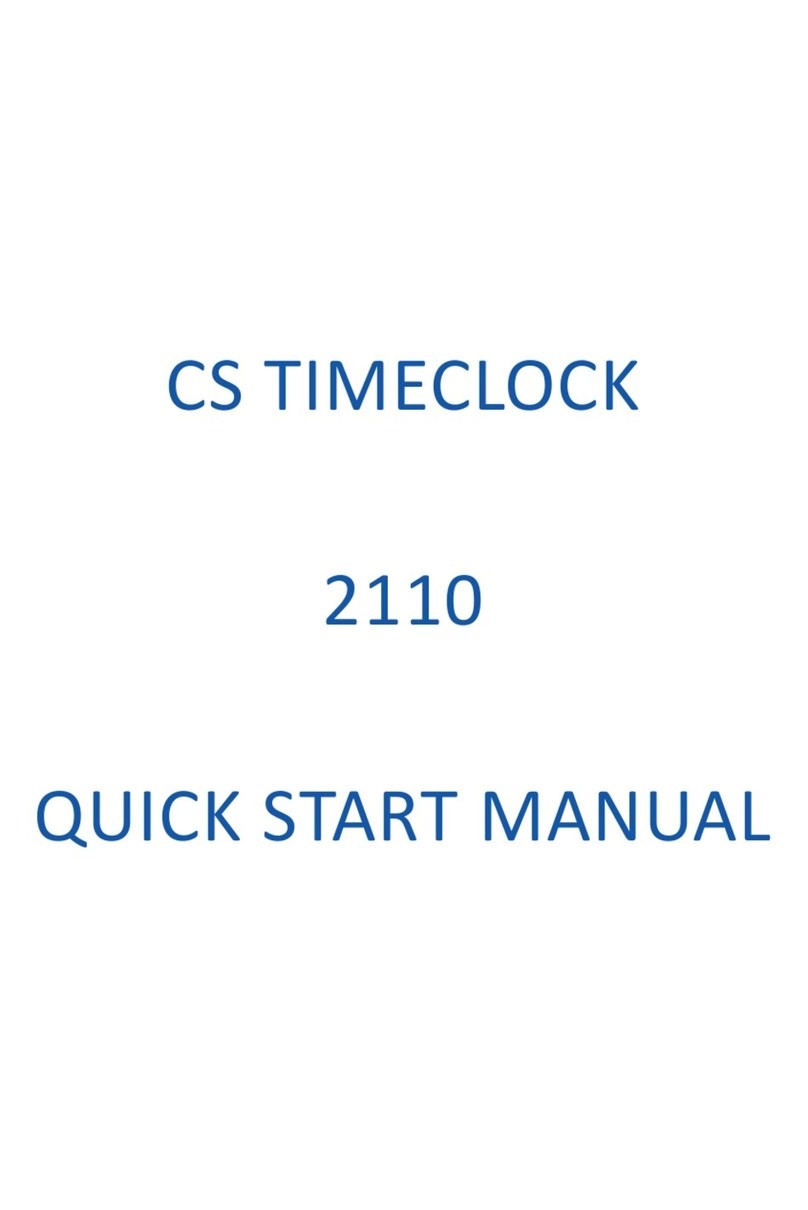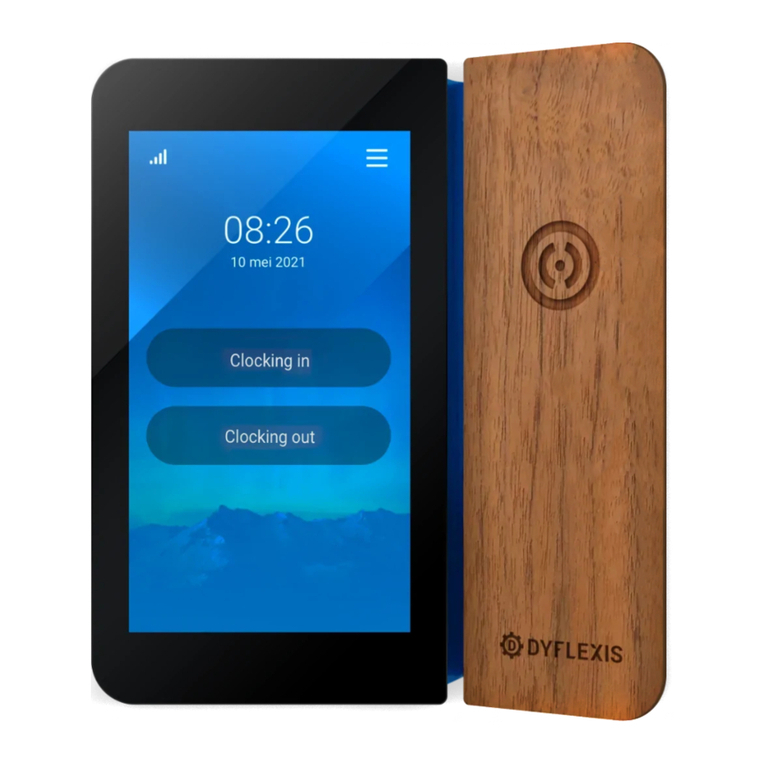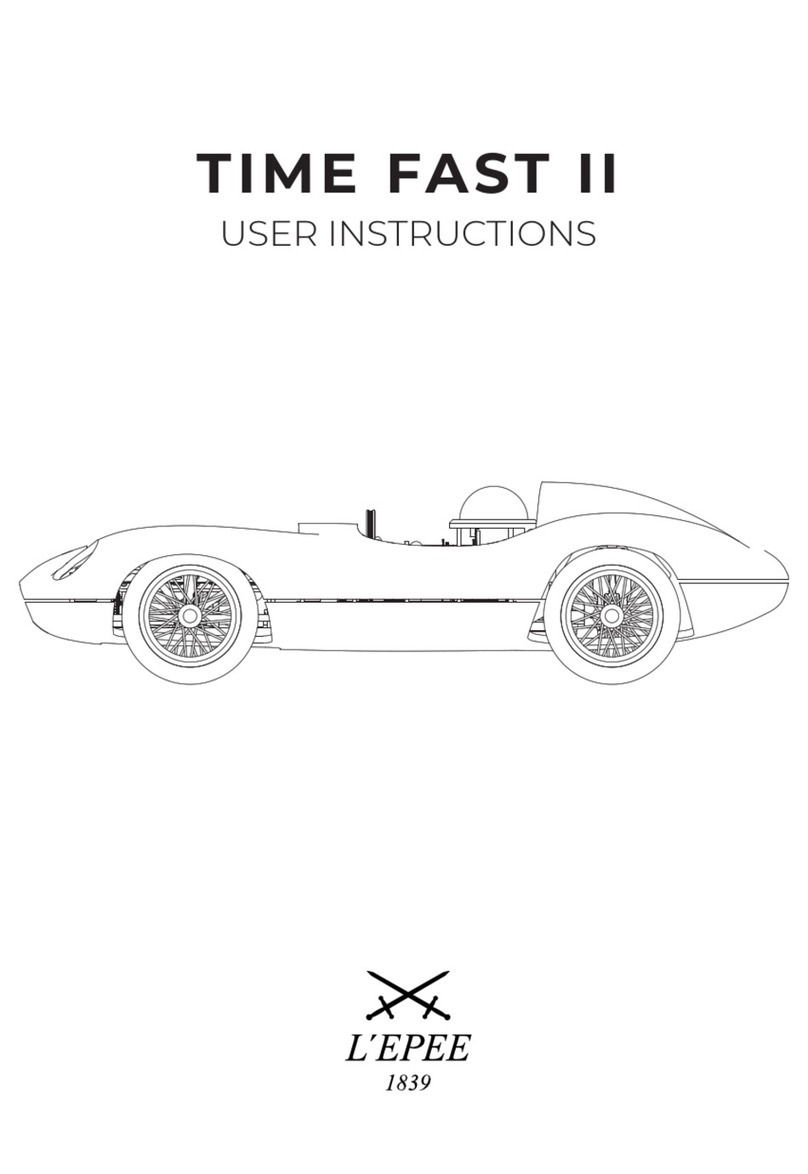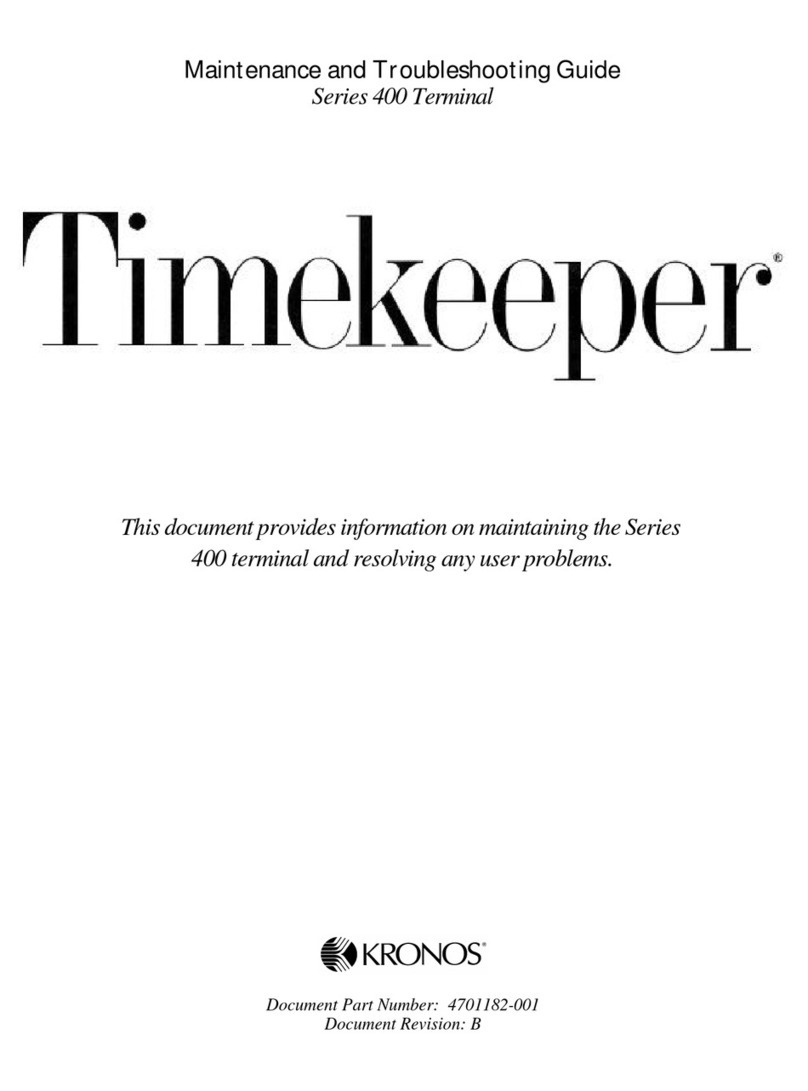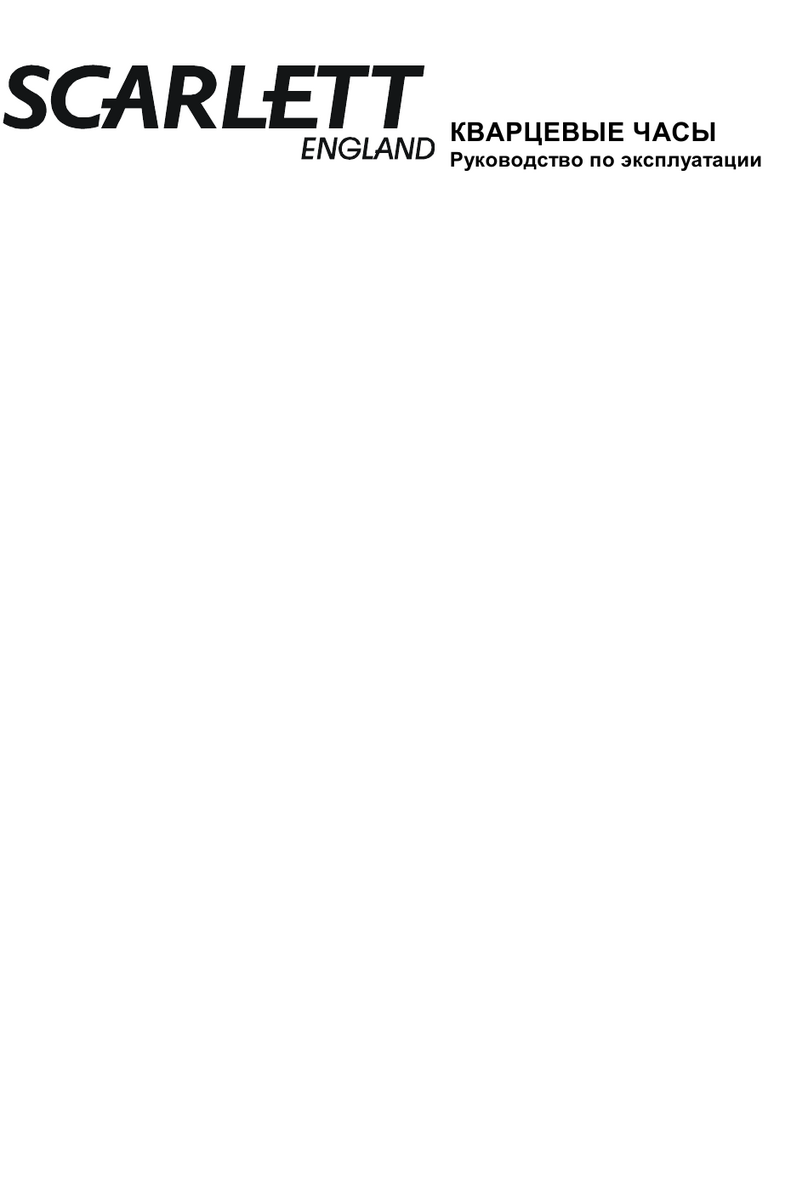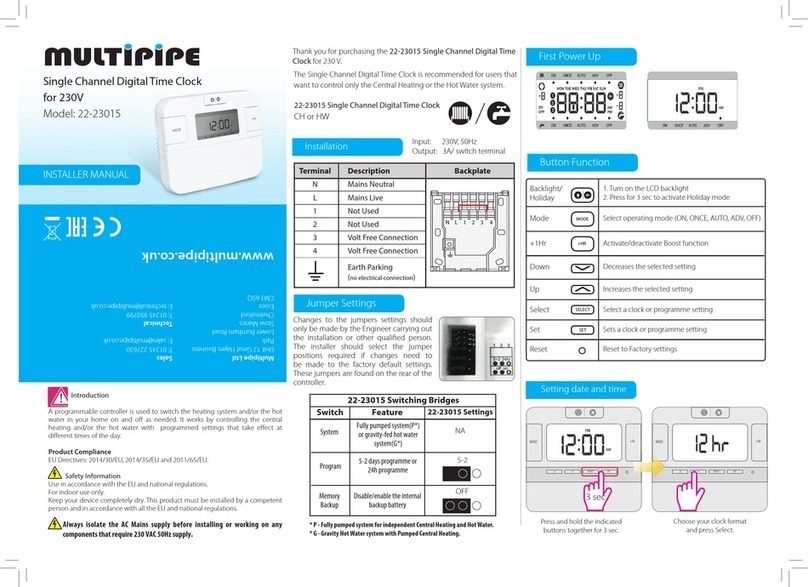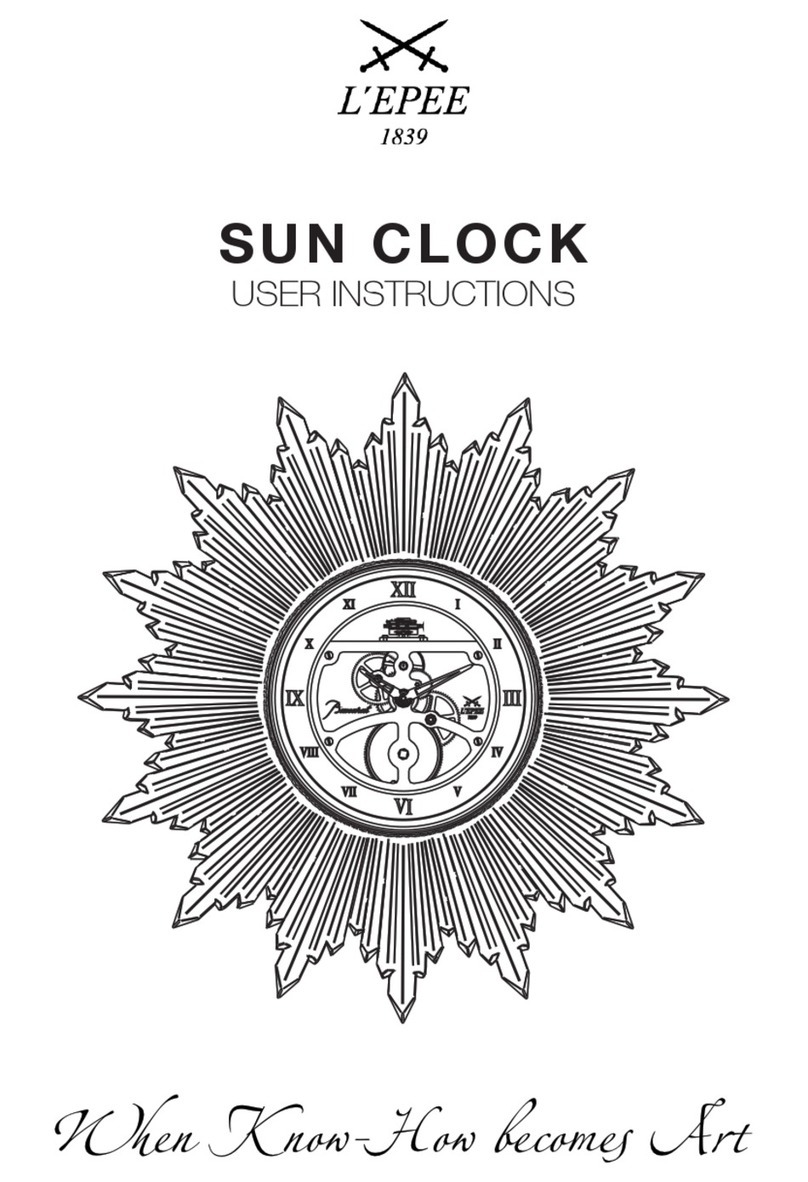10
2.2.2 100-240V Power Supply
Single-sided model:
Contact surface of the jacket/connector for insulation
Female Connector Socket
- Strip the cable from the wall over 10 mm,
- Strip the two wires with a cross-section of 1.5 mm²
(maximum) over 5 mm,
- Position the cable and wires inside the female plug
of the supplied connector, checking:
• that the cable jacket penetrates the connector
suciently to ensure proper insulation,
(see image opposite),
• the direction of connection of the wires (phase and neutral),
- Screw the two screws onto each of the two wires to hold them in position,
- Connect the newly formed female plug to the male connector
1
in the clock at the top right of the
movement.
Power supply (ref: 982 001).
Note: The Prol 740
backlit clock is equipped with a
dierent power supply.
The connection is done in a
similar way.
For the double-sided model:
- Route the wiring through the bracket arm,
- Wire the rst clock Aas a single-sided clock (see above),
- Wire the second clock Bby making a cascade connection to the + / - power supply, 6-24 V
terminals of the rst clock A.
A B
For a double-sided Prol 740 clock model with lighting or for a double-sided Prol 730
/ 740 model with two clocks, each with a power supply, you must split the mains cable
(with a split tting) to then wire each of the two clocks like a single-sided clock.
The procedure is similar if there are two mains cables: connect each clock as a
single-sided clock.
EN