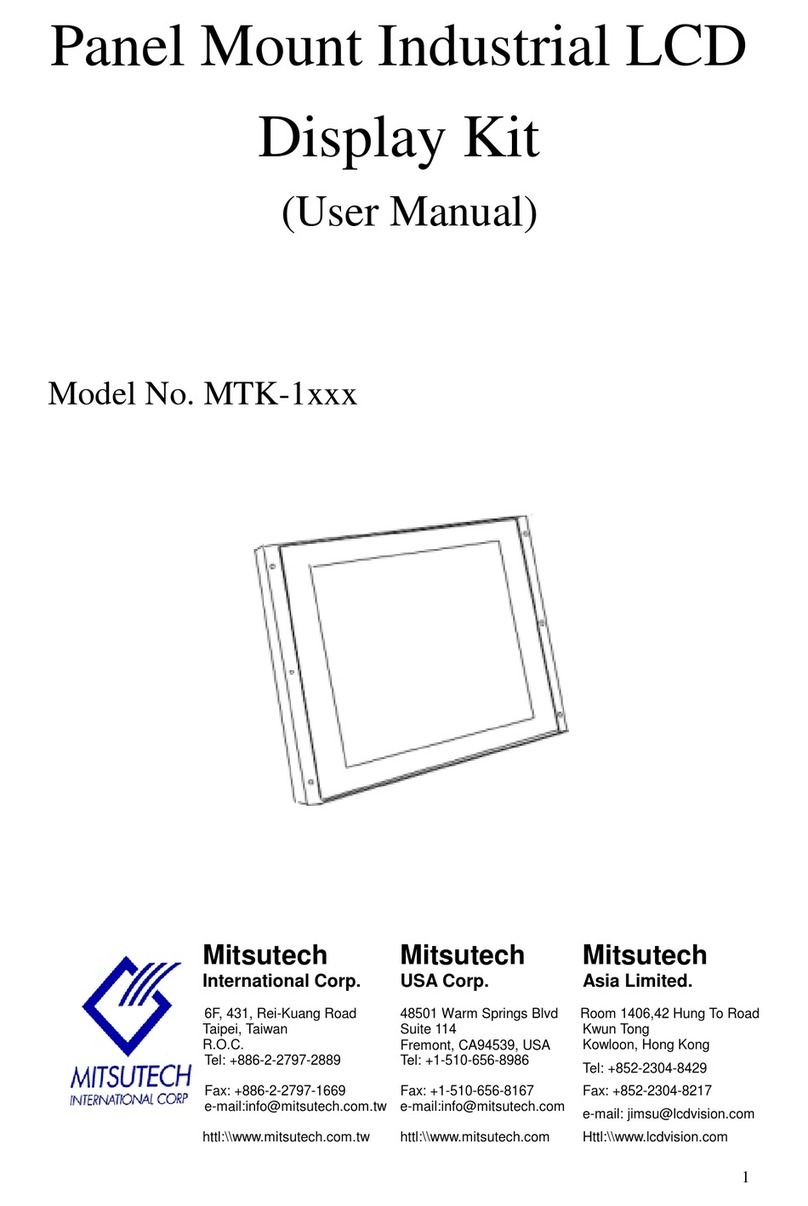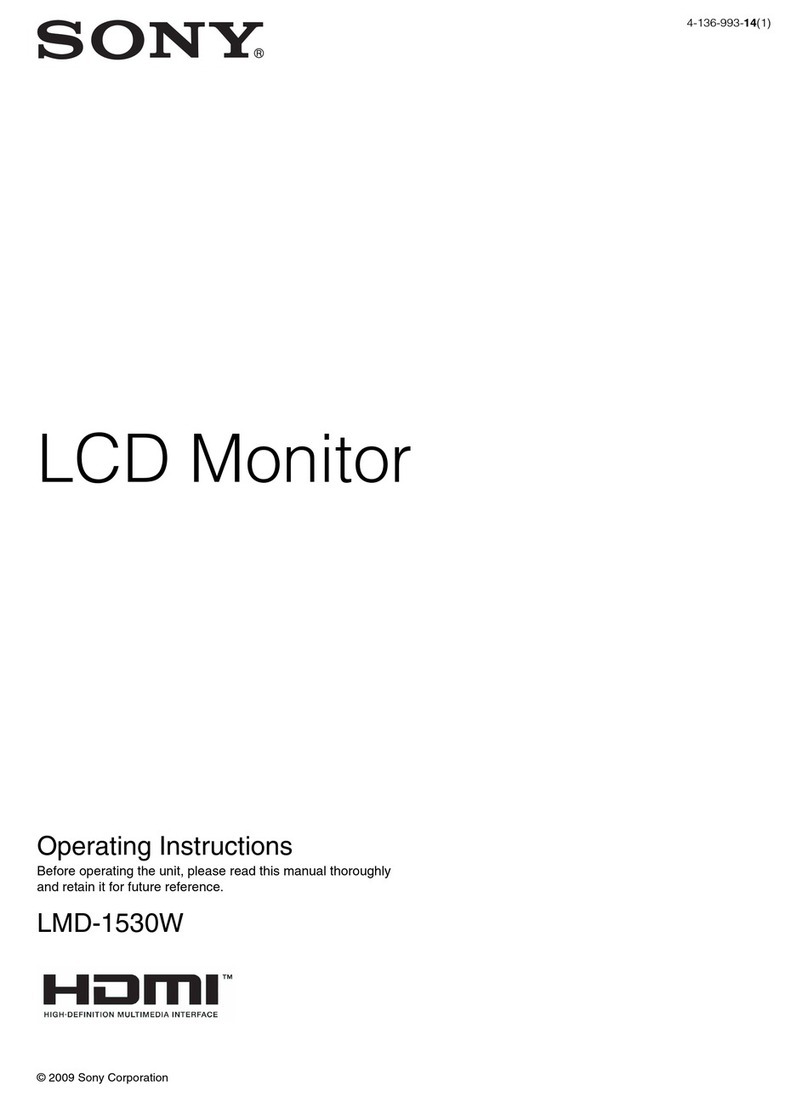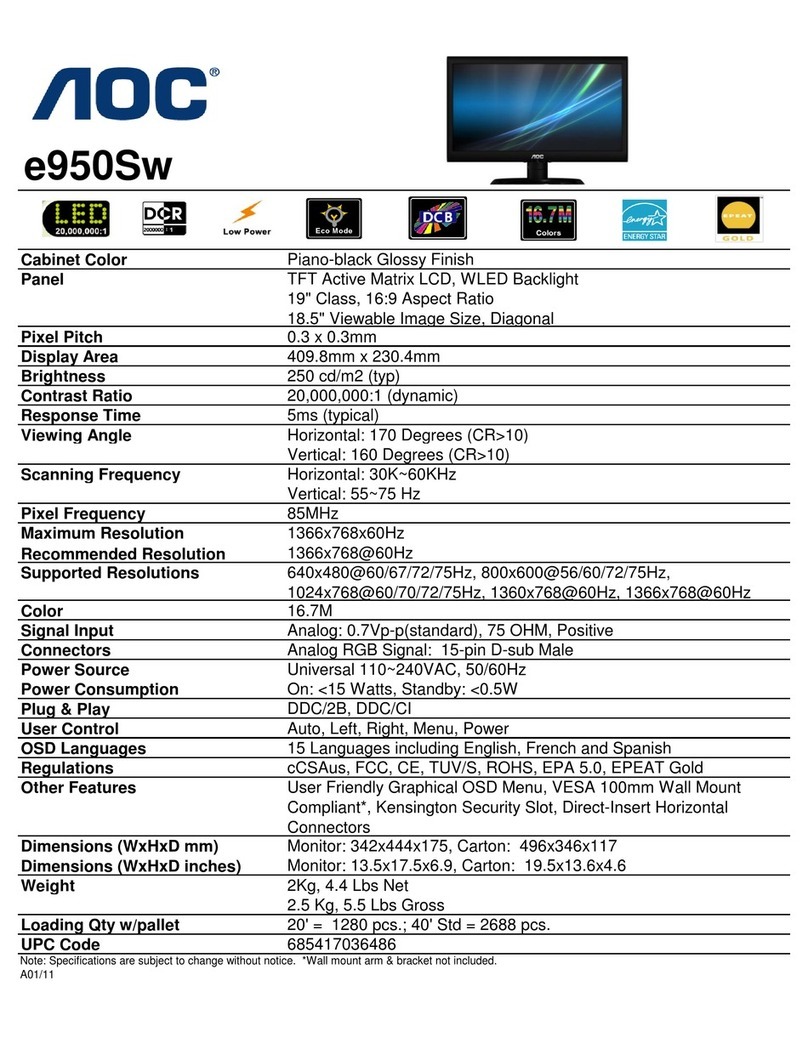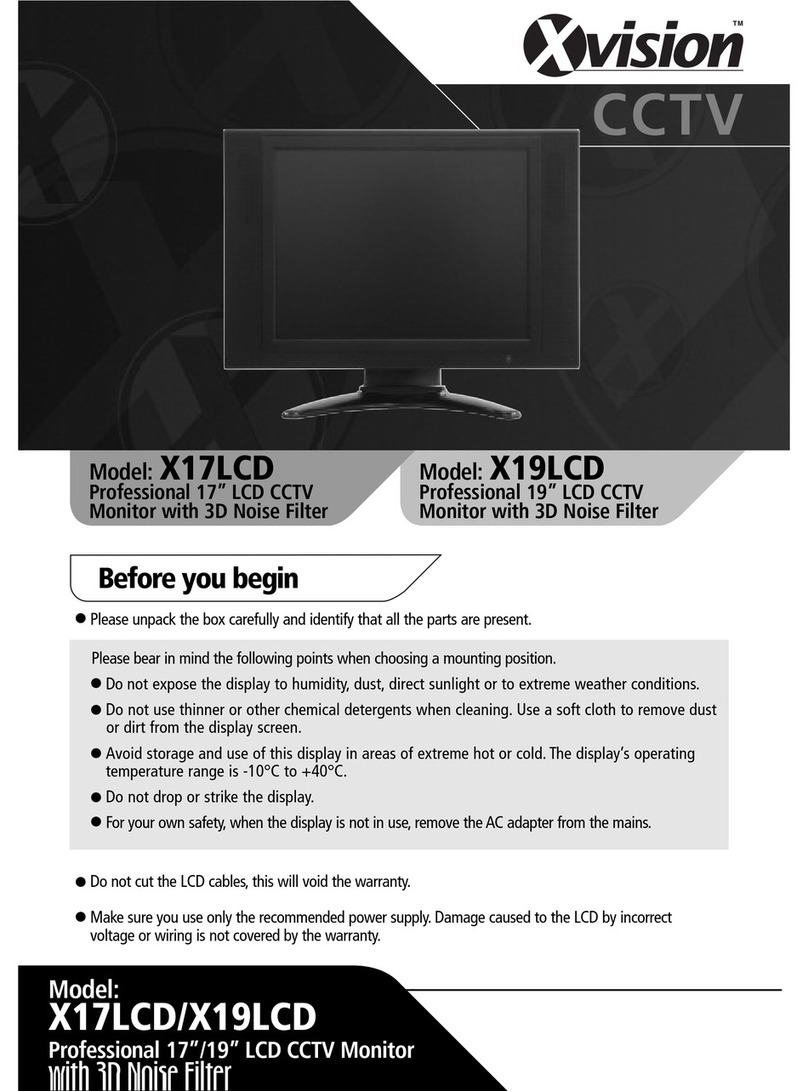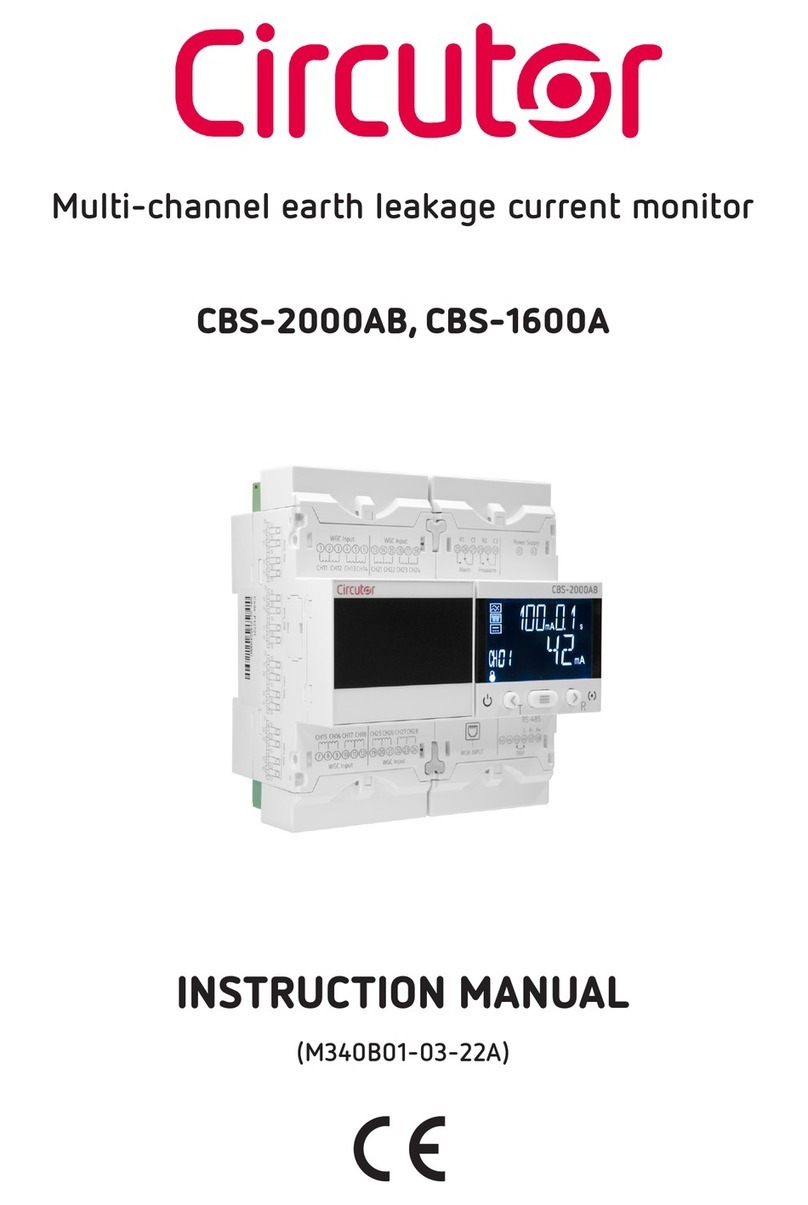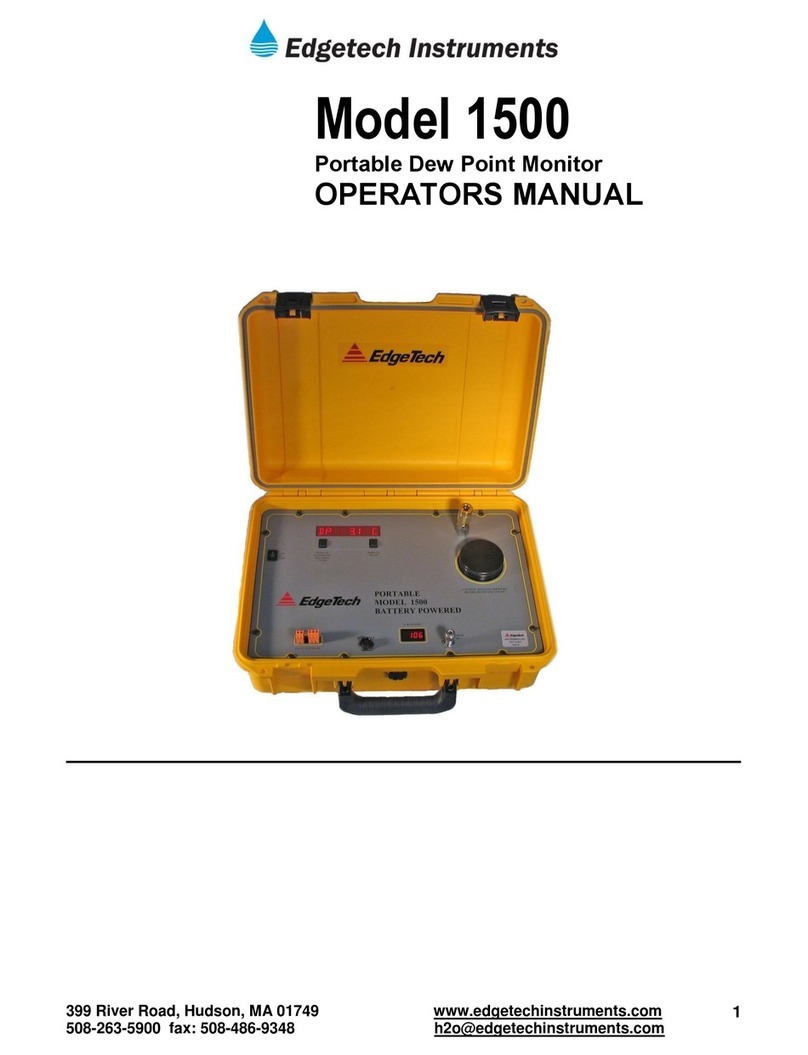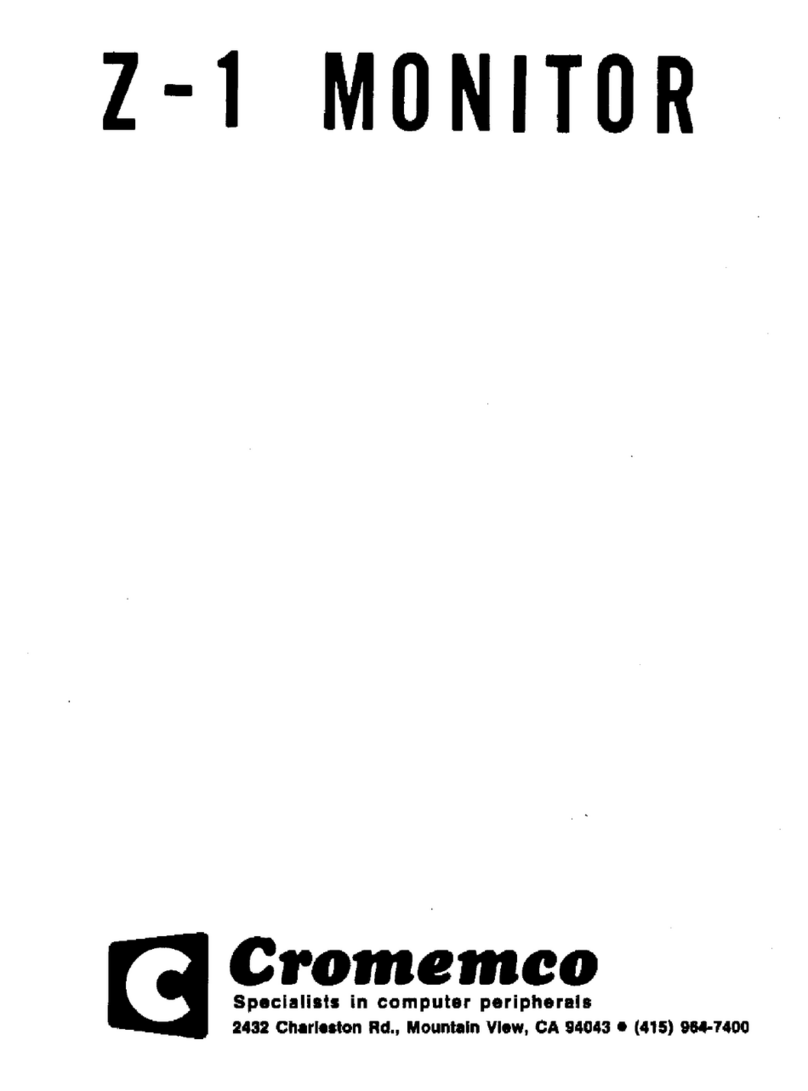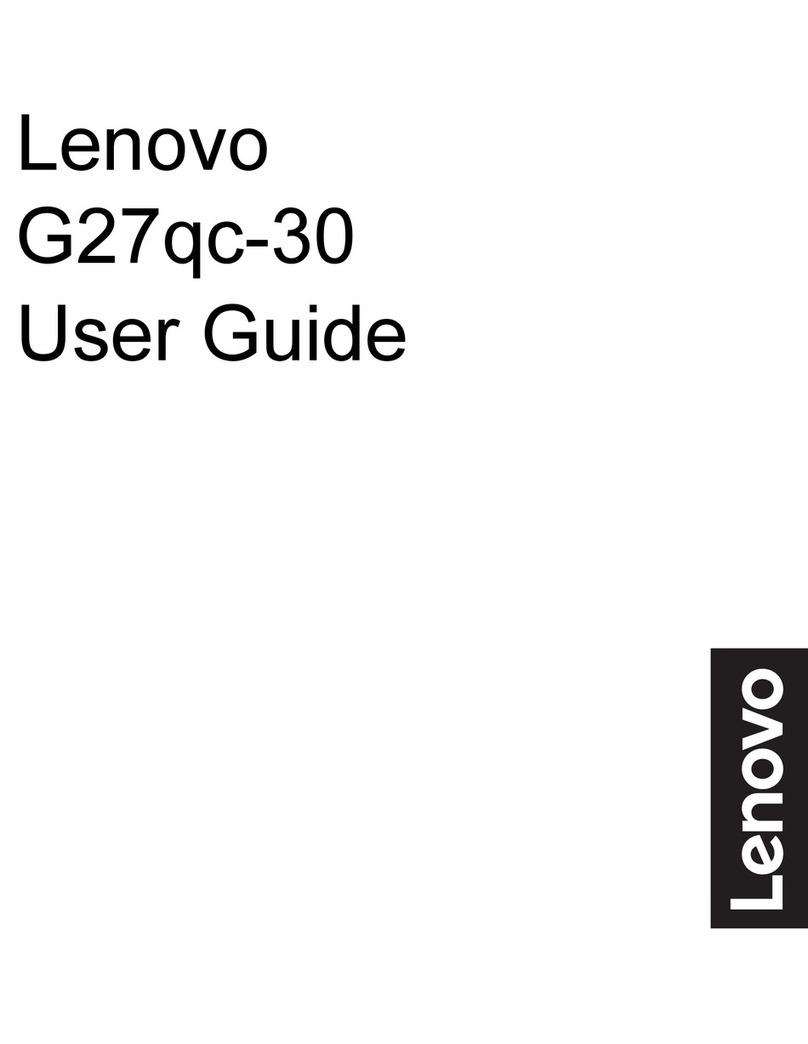BOE Viewtopia User manual

このたびは弊社製品をお買い上げいただきまして、誠にありがとうございます。
ご使用前に、この取扱説明書を必ずお読みになり、正しく安全にお使いください。
お読みになった後は、大切に保管してください。
Thank you for purchasing a BOE product.
For safe and proper use, please read this User Manual before using.
This User Manual should be saved for future reference.

2
Table of contents
Safety precautions ………………………… 3
Usage precautions and information …… 5
Installation methods ……………………… 6
Wall-mounting …………………………………………… 6
Other methods …………………………………………… 6
Front and rear of the unit ………………… 7
Names of parts …………………………………………… 7
Remote control ……………………………… 8
Button names and operations………………………… 8
Preparations for displaying content …… 9
[Prep. 1] Confirming the accessories …………… 10
[Prep. 2] Preparing the remote control ………… 10
[Prep. 3] Turning on the unit ………………………… 11
[Prep. 4] Connecting to Wi-Fi……………………… 12
Unit settings ………………………………… 13
Adjusting the brightness …………………………… 13
Adjusting the volume ………………………………… 14
Changing the screen orientation ………………… 14
Setting the time zone ………………………………… 15
Setting the on-screen display language………… 15
Displaying date, time, or calendar ………………… 16
Placing the unit in sleep mode …………………… 17
Deleting the setting information…………………… 17
Other information ………………………… 18
How to display content on this unit ……………… 18
Handling and safety precautions ………………… 18
Specifications ……………………………… 19
Product specifications ……………………………… 19
Features on this unit ………………………………… 19
Troubleshooting …………………………… 20
FAQ ………………………………………………………… 20
Unit care ……………………………………… 21
How to clean the unit ………………………………… 21

3
Safety precautions
Continued on next page ¢
Know these safety symbols
CAUTION
RISK OF ELECTRIC SHOCK
DO NOT OPEN
CAUTION: TO REDUCE THE RISK OF ELECTRIC SHOCK, DO NOT
REMOVE COVER (OR BACK). NO USER-SERVICEABLE
PARTS ARE INSIDE. REFER SERVICING TO QUALIFIED
SERVICE PERSONNEL.
The caution marking is located on the rear or bottom of the cabinet.
The lightning flash with arrowhead symbol, within an equilateral
triangle, is intended to alert the user to the presence of
uninsulated “dangerous voltage” within the apparatus’s enclosure
that may be of sufficient magnitude to constitute a risk of electric
shock to persons.
The exclamation point within an equilateral triangle is intended
to alert the user to the presence of important operating
and maintenance (servicing) instructions in the literature
accompanying the apparatus.
WARNING: To reduce the risk of fire or electric shock, do not expose this apparatus to rain or moisture.
Apparatus shall not be exposed to dripping or splashing and no objects filled with liquids, such as vases,
shall be placed on the apparatus.
CAUTION: To prevent electric shock, match wide blade of plug to wide slot, fully insert.
CHILD SAFETY:
PROPER MONITOR PLACEMENT MATTERS
THE CONSUMER ELECTRONICS INDUSTRY CARES
• Manufacturers, retailers and the rest of the consumer electronics
industry are committed to making home entertainment safe and
enjoyable.
• As you enjoy your monitor, please note that all monitors – new and
old- must be supported on proper stands or installed according to the
manufacturer’s recommendations. Monitors that are inappropriately
situated on dressers, bookcases, shelves, desks, speakers, chests,
carts, etc., may fall over, resulting in injury.
TUNE IN TO SAFETY
• ALWAYS follow the manufacturer’s recommendations for the safe
installation of your monitor.
• ALWAYS read and follow all instructions for proper use of your
monitor.
• NEVER allow children to climb on or play on the monitor or the
furniture on which the monitor is placed.
• NEVER place the monitor on furniture that can easily be used as
steps, such as a chest of drawers.
• ALWAYS install the monitor where it cannot be pushed, pulled over
or knocked down.
• ALWAYS route cords and cables connected to the monitor so that
they cannot be tripped over, pulled or grabbed.
CTA.tech/safety
WALL OR CEILING MOUNT YOUR MONITOR
• ALWAYS contact your retailer about professional installation if you
have any doubts about your ability to safely mount your monitor.
• ALWAYS use a mount that has been recommended by the monitor
manufacturer and has a safety certification by an independent
laboratory (such as UL, CSA, ETL).
• ALWAYS follow all instructions supplied by the monitor and mount
manufacturers.
• ALWAYS make sure that the wall or ceiling where you are mounting
the monitor is appropriate. Some mounts are not designed to be
mounted to walls and ceilings with steel studs or cinder block
construction. If you are unsure, contact a professional installer.
• Monitors can be heavy. A minimum of two people is required for a
wall or ceiling mount installation.
MOVING AN OLDER MONITOR TO A NEW PLACE IN
YOUR HOME
• Many new monitor buyers move their older CRT monitors into a
secondary room after the purchase of a flat-panel monitor. Special
care should be made in the placement of older CRT monitors.
• ALWAYS place your older CRT monitor on furniture that is sturdy and
appropriate for its size and weight.
• NEVER place your older CRT monitor on a dresser where children
may be tempted to use the drawers to climb.
• ALWAYS make sure your older CRT monitor does not hang over the
edge of your furniture.

4
Safety precautions (continued)
Important safety instructions
1. Read these instructions.
2. Keep these instructions.
3. Heed all warnings.
4. Follow all instructions.
5. Do not use this apparatus near water.
6. Clean only with dry cloth.
7. Do not block any ventilation openings. Install in accordance with the
manufacturer’s instructions.
8. Do not install near any heat sources such as radiators, heat registers,
stoves, or other apparatus (including amplifiers) that produce heat.
9. Do not defeat the safety purpose of the polarized or grounding-type
plug. A polarized plug has two blades with one wider than the other.
A grounding type plug has two blades and a third grounding prong.
The wide blade or the third prong are provided for your safety. If the
provided plug does not fit into your outlet, consult an electrician for
replacement of the obsolete outlet.
10. Protect the power cord from being walked on or pinched particularly
at plugs, convenience receptacles, and the point where they exit from
the apparatus.
11. Only use attachments / accessories specified by the manufacturer.
12. Use only with the cart, stand, tripod,bracket, or
table specified by the manufacturer, or sold with
the apparatus. When a cart is used, use caution
when moving the cart / apparatus combination to
avoid injury from tip-over.
13. Unplug this apparatus during lightning storms or
when unused for long periods of time.
14. Refer all servicing to qualified service personnel. Servicing is required
when the apparatus has been damaged in any way, such as power-
supply cord or plug is damaged, liquid has been spilled or objects
have fallen into the apparatus, the apparatus has been exposed to
rain or moisture, does not operate normally, or has been dropped.
Notice
Pixel characteristics
This LCD product has a high number of color pixels. Although it has
effective pixels of 99.999% or more, black dots or bright points of light
(red, green or blue) may appear constantly on the screen. This is a
structural property of the display (within common industry standards) and
is not a malfunction.
Warranty
No components are user serviceable. Do not open or remove covers to
the inside of the product. Repairs may only be done by service cen-ters
and official repair shops. Failure to do so shall void any warranty, stated
or implied.
Any operation expressly prohibited in this Owner’s manual, any adjust-
ments or assembly procedures not recommended or authorized in this
Owner’s manual shall void the warranty.
Federal communications commission notice
This equipment has been tested and found to comply with the limits
for a Class B digital device, pursuant to part 15 of the FCC Rules.
These limits are designed to provide reasonable protec-tion against
harmful interference in a residential installation. This equipment
generates, uses and can radiate radio frequency energy and, if not
installed and used in accordance with the instructions, may cause
harmful interference to radio commu-nications. However, there is no
guarantee that interference will not occur in a particular installation. If
this equipment does cause harmful interference to radio or television
reception, which can be determined by turning the equipment off and
on, the user is encouraged to try to correct the interference by one or
more of the following measures:
• Reorient or relocate the receiving antenna.
• Increase the separation between the equipment and the receiver.
• Connect the equipment into an outlet on a circuit different from that
to which the receiver is connected.
• Consult the dealer or an experienced radio or television technician for
help.
Modifications
This apparatus may generate or use radio frequency energy. Changes or
modifications to this apparatus may cause harmful interference. The user
could lose the authority to operate
Cables
Connections to this device must be made with shielded cables with
metallic RFI / EMI connector hoods to maintain compliance with FCC
Rules and regulations.
The following FCC/IC RSS applies to the wireless LAN adapter
included in this product.
FCC caution: Any changes or modifications not expressly ap-proved
by the party responsible for compliance could void the user’s authority
to operate this equipment.
This transmitter must not be co-located or operated in conjunction
with any other antenna or transmitter.
FCC/IC RF Exposure Compliance
This equipment complies with FCC/IC radiation exposure limits set forth
for an uncontrolled environment and meets the FCC radio frequency
(RF) Exposure Guidelines and RSS-102 of the IC radio frequency (RF)
Exposure rules. This equipment should be installed and operated
keeping the radia-tor at least 20cm or more away from your body.
This device complies with Part 15 of FCC Rules and Industry Can-
ada licence-exempt RSS standard(s). Operation is subject to the
following two conditions: (1) this device may not cause interference,
and (2) this device must accept any interference, including
interference that may cause undesired operation of this device.
5150-5250 MHz band is restricted to indoor operations only.
High-power radars are allocated as primary users (i.e. priority us-ers)
of the bands 5250-5350 MHz and 5650-5850 MHz and that these
radars could cause interference and/or damage to LE-LAN devices.
Compliance with IC requirement RSS-210 A9.4.4
Data transmission is always initiated by software, which is the passed
down through the MAC, through the digital and analog baseband,
and finally to the RF chip. Several special packets are initiated by
the MAC. These are the only ways the digital base-band portion
will turn on the RF transmitter, which it then turns off at the end of
the packet. Therefore, the transmitter will be on only while one of
the aforementioned packets is being transmitted. In other words,
this device automatically discontinue transmission in case of either
absence of information to transmit or operational failure.

5
Usage precautions and information
Please read the following before using this unit.
Radio interference
Although this unit meets certain standards, it
still may be affected by radio interference. If
this unit is placed close to a radio or PC, radio
interference may occur. If interference occurs,
keep enough distance between the devices that
does not cause it.
Transporting
When transporting this unit for moving or repair,
pack the unit with its cushioning and packing
sheets into its container box.
When transporting this unit, keep the unit in a
standing position. Transporting in a horizontal
position may damage the screen which may
result in an increase of dead or stuck pixels.
Afterimage on screen
Sometimes an afterimage remains on screen
when a still image is displayed for a long period
of time; it is not a malfunction. Afterimages will
eventually disappear after displaying animated
content for a while.
Unit temperature while in use
Parts of the unit (body, top, etc.) may become
warm while in use. Be careful when maintaining.
Slight heat while in use is not a problem with the
product quality or performance.
Liquid crystal screen
Liquid crystal screens are made with precision
technology. Please note that there are 99.99%
or more of effective pixels, whereas there are
0.01% or less of dead or stuck pixels. It is not a
defect.
When the screen needs to be cleaned, wipe
with absorbent cotton or a soft cloth. Do not
directly touch the screen.
If a drop of water falls on the screen, wipe it
immediately. Leaving the screen wet may cause
deterioration or discoloration.
Do not press the screen with a hard object or
scratch the screen.
Backup battery
A button battery (battery life: approx. 5 years) is
installed in this unit to save the date, time, etc.
When the battery runs out of power, the default
date, time, etc. are displayed when this unit is
turned on. This information will be automatically
corrected when this unit is connected to the
Internet during normal operation.
Note: Never disassemble this unit yourself. If
the wrong type of battery is installed,
there is a risk of damage to the unit or
rupture of the battery.
For battery replacement, please contact BOE for
replacement service and applicable fees.
◆The warranty does not cover stuck or dead pixels.
◆Note that BOE is not responsible for any losses or damages due to:
• malfunctions or any other defects occurring while using this product
• misuse of this product by the customer or a third person
except when compensation liability under the laws and regulations is recognized.
◆If this unit becomes inoperable, disconnect the AC plug from the outlet. Wait for a while, then
reconnect the AC plug.

6
Installation methods
Wall-mounting
This unit has screw holes on the rear of the unit for a wall-mounting bracket compliant with VESA MIS-F
(M6 and a pitch of 200 mm). A commercially available wall-mounting bracket compatible with MIS-F can
be used to install the unit on the wall.
Choose a wall-mounting bracket with a load capacity of over 15 kg (the weight of this unit) .
Contact a specialist for wall-mounting.
Be sure to check that installation is properly done. If not , injury could occur.
Be aware that the wall may get dirty due to exhaust air from the vents and speakers.
Use the supplied screws when installing the wall-mounting bracket. If screws are not supplied,
compatible screws must be used.
Installation precautions for wall-mounting brackets
Other methods
When using commercially available stands, be careful not to damage the wooden frame of this unit.
Do not damage the screen with the stand.
When placing the unit on the floor or propping it against a wall, place a mat under the unit to prevent
the unit from slipping and falling.

7
Front and rear of the unit
Names of parts
Lliquid crystal screen
Front Rear
Wooden frame
AC connector
Speakers
Screw holes for
wall-mounting bracket
Note(s)
When disconnecting the AC power cable, grab the AC plug instead of pulling the cable.

8
Remote control
Button names and operations
Power button
turns the unit on and off
Cursor buttons
(up/down/left/right)
OK button
selects an item in the menu and
enters, etc.
Calendar button
displays the calendar
Volume buttons
turns the volume up or down
MENU button
displays the menu
Back button
returns to the content screen
Note(s)
When pressing a button, press it from straight above and do not press too hard.
Handle the remote control with care.
Handling the remote control
Do not drop or hit
on a surface.
Do not pour water
over the remote
control, or put it on a
wet object.
Do not clean the remote
control with any volatile
liquid (thinner, benzine, etc.).
Mutfe button
mutes the sound

10
Accessories
AC power cable (1) Remote control (1) User manual (1)
このたびは弊社 製品をお買い上げいた だきまして、誠にありがとうございます。
ご使用前に、この取扱説明書を必ずお読みになり、正しく安全にお使いください。
お読みになった後は、大切に保管してください。
Thank you for purchasing a BOE product.
For safe and proper use, please read this User Manual before using.
This User Manual should be saved for future reference.
Quick start guide (1)
w
Quick start guide
1
Perform member registration.
Member registration is required.
Access https://view-topia.com/
Click here to go to the member registration
screen.
A temporary registration email will be sent after necessary
information is submitted. Follow the instructions in the email to
complete your member registration.
4
Perform user registration.
1 The following text will be displayed at the
bottom of the screen.
2 Press [MENU] to call up the Menu.
Select “User Registration” with the up/
down buttons on the remote control, and
press [OK].
3 “Information on user registration to Viewtopia”
will be displayed.
Check “Yes” by pressing [OK] on the remote
control.
4 The login ID and Password entry screen will be
displayed.
Enter information filled in step 1 by using the
software keyboard with the cursor buttons on the
remote control.
2
Connect the AC power cable.
Plug the AC power cable into the AC connector on the rear of
the unit, and plug the other end of the AC power cable into the
power outlet.
3
Connect to Wi-Fi.
1 The following message will be displayed when turning on the
unit.
2 Press [MENU] and follow the instructions on page 14 in
the User Manual to connect this unit to Wi-Fi.
MENU button
5
Download the dedicated App.
The dedicated App for smartphone/tablet can
be downloaded from the below QR codes.
Prep. 1 Confirming the accessories
[Prep. 1] Confirming the accessories
Inserting the batteries
1. Remove the battery cover
on the back of the remote
control.
2. Confirm the polarity /
and insert the batteries
from the side first.
3. Reattach the battery
cover.
Do not place batteries or the remote control in which the batteries are installed under direct sunlight, or near direct fire or
thermal appliances.
Batteries must be inserted from the side first.
Information
●If operative distance with the remote control has shortened, the batteries are weakening. Replace with new batteries.
●Use 2 manganese or alkaline dry-cell AAA batteries (1.5V).
●Remove the batteries from the remote control when not in use for a long period of time.
●Do not mix new and old batteries, or different types of batteries (manganese, alkaline, etc.) together. Always choose the same
brand as each brand has its own unique characteristics. Mixing them together may cause heat generation, ruptures, or ignition.
●Abide by your local regulations when disposing of used batteries.
Alkaline battery use precautions
Be sure to check that the outer coat of the alkaline battery is intact when using it.
Because the outer frame of an alkaline battery is the positive electrode, if its outer coat is torn or damaged and the negative
electrode spring in the battery compartment contacts the bare outer frame of the battery, it will short-circuit. This may cause
heat generation and burns.
Prep. 2 Preparing the remote control
[Prep. 2] Preparing the remote control

11
Operation
Turning on the unit
1Connect the AC power cable to the AC connector
on the rear of the unit, and connect the other end of
the AC power cable to the power outlet.
The system will boot up.
2The BOE logo will appear, then the content screen
will be displayed.
Please perform user registration by following the
instructions in the Quick start guide when this unit
is turned on for the first time after purchase, or
after resetting all settings to the factory defaults as
described in “Deleting the setting information” on
page 17.
Using the remote control
The menu will be displayed in the upper right corner of
the screen when pressing [MENU] on the remote control
while the content screen is displayed.
MENU button
To remove the menu, press it
again.
Continued on next page ¢
Prep. 2 Preparing the remote control
[Prep. 2] Preparing the remote control
Prep. 3 Turning on the unit
[Prep. 3] Turning on the unit

12
Setting for a Wi-Fi connection
1From the menu, use [Up] and [Down] to select “Wi-Fi”, then press [OK].
Available Wi-Fi networks will be listed as shown below.
2Select the SSID to connect to, then press [OK].
3On the software keyboard, use the cursor buttons on the remote control to enter the password.
Prep. 4 Connecting to Wi-Fi
[Prep. 4] Connecting to Wi-Fi

13
Adjusting the brightness
1From the menu, use [Up] and [Down] to select
“Brightness”, then press [OK].
2Use [Up] and [Down] to select the brightness level.
Unit settings
Continued on next page ¢

14
Adjusting the volume
1From the menu, use [Up] and [Down] to select
“Volume”, then press [OK].
2Use [Left] and [Right] to adjust the volume.
Volume can also be adjusted
with [+] and [-] (the volume
buttons).
Sound can be muted with
[MUTE].
Changing the screen orientation
1From the menu, use [Up] and [Down] to select
“Screen Mode”, then press [OK].
2Use [Left] and [Right] to change the screen
orientation between portrait and landscape.
When changing the screen orientation, the unit will
automatically be restarted and the screen orientation
will be changed in accordance with the setting.
Unit settings (continued)

15
Setting the time zone
1From the menu, use [Up] and [Down] to select “TimeZone”, then press [OK].
The time zone selecting screen will appear.
2Use [Up] and [Down] to select the appropriate time zone, then press [OK].
Setting the on-screen display language
1From the menu, use [Up] and [Down] to select “Language”, then press [OK].
2Use [Up] and [Down] to select your desired language, then press [OK].
The on-screen display language will be changed.

16
Displaying date, time, or calendar
The date, time, or calendar can be displayed or hidden by pressing [Up] or [Down] while the content
screen is displayed.
The calendar button on the remote control can also be used to display or hide the calendar.
Unit settings (continued)

17
Placing the unit in sleep mode
This unit can be placed in sleep mode by pressing the power button.
When the unit is in sleep mode, the system is being suspended and it still consumes electricity.
To completely turn off this unit, disconnect the AC cable.
Deleting the setting information
To change the registered user to another, this unit needs to be reset to its factory defaults. Perform the
following steps to reset the unit:
Note(s)
Resetting the unit deletes all setting information including the user setting information, content display
schedules, etc.
1From the menu, use [Up] and [Down] to select
“System” ð“Erase setting data” , then press [OK].
2The following message will be displayed.
Select “YES” to perform a factory reset.
When using this unit again after a factory reset,
perform the initial setup again by following the
Quick start guide.

18
How to display content on this unit
To display still images and videos on this unit, the source files will need to be uploaded to the cloud server
for View-topia via the dedicated web page or dedicated App. Then the uploaded files will be downloaded
to each unit. Uploading can be performed from a PC, smartphone, or tablet.
On the web page, content display settings, system down-time settings, etc. can be configured. For
furtherer information on this separate system, go to https://view-topia.com/ and download the system
instruction manual.
Handling and safety precautions
Misuse or mishandling of this unit may result in functional degradation, malfunctions, or damage to the unit.
Use the following precautions when choosing where to install the unit:
Do not use this unit in a high-temperature or high-humidity environment.
Do not allow condensation to form on this unit, whether in use or not.
Do not use this unit under direct sunlight. Doing so may cause electric shock, fire, or damage to the
unit, which may lead to a malfunction.
Do not use this unit where it can be exposed to water or any other liquid. Doing so may cause a short-
circuit inside and damage to the unit.
Do not touch the AC plug with wet hands. There is a risk of electric shock.
Do not use this unit in a dusty place or a place where oil is used. Heat release of this unit may be
encumbered with dust and oil resulting in a malfunction.
Do not place any combustibles near this unit when it is in use.
Do not connect this unit to a multi-outlet/multi-socket power strip. Doing so may cause electric shock
or fire.
Do not hit or press hard on the screen panel.
Do not use this unit in a place where it can be exposed to corrosive gas (hydrogen sulfide gas, sulfurous
acid gas, etc.). Doing so may decompose and corrode the parts of the unit.
Do not repair/disassemble/alter the unit yourself. Doing so may cause electric shock or fire.
Do not place this unit near fire. Do not short-circuit terminals. Doing so may cause fumes, ignition, or
rupture.
Natural wood is used for the frame of this unit. Handle with care as it is vulnerable to damage. Please
note that there may be distinct wood grains and spots due to characteristics of natural wood, and they
are not defective.
Avoid storing or using this unit under conditions of extremely low humidity. Failure to do so may cause
cracking in the wooden frame.
Other information

19
Specifications
Product specifications
Screen size * 32 inches (Portrait/Landscape)Electronic power supply AC 100 - 240 V (up to 1.2 A)
50/60 Hz
Resolution 1080×1920 (Full HD) Operable conditions Surrounding temperature: 1- 40°C
Relative humidity: 20 -80% (No
condensation)
View angle 178° (From up/down/left/right ) External size (Portrait)W: 468 mm × H: 778 mm × D: 50 mm
Power
consumption
50W (While operating) Weight 9.5 kg (Main unit)
* The screen size of 32 inches is the size of the available picture area.
Features on this unit
The unit size allows multiple units to be easily arranged in portrait or landscape style.
The non-glare full-HD screen lets you experience fine images.
The wide view angle reduces color shifts when viewing diagonally.
A unique ID is given to every unit as an IoT client device, which allows the delivery of content to an
individual unit, units by shop, units by area, or to all units in accordance with a purpose.
This unit is ready to use by simply plugging in the AC power cable. With a smartphone or tablet,
delivery schedule and other functions can be easily managed.
➤Meaning of the symbols
Alternating current High-voltage electric current
(Danger if disassembled)
Class II device (Double insulation) Handling precaution
(Refer to “Safety precautions”.)

20
Troubleshooting
FAQ
■Unit
Symptom Where to check Page to
refer
Unable to turn on the unit • Check to see if the AC plug is disconnected.
• Check to see if the AC plug is connected to an outlet with voltage other than
AC 120 V.
⇒
The protective system disables the power supply for safety. Disconnect the AC
plug from the outlet, wait about 10 minutes, then connect it to an AC 120V outlet
to see if the unit works correctly. If this symptom persists, contact the retailer.
Unable to turn on the unit • If the unit does not turn on by pressing the power button, disconnect the AC
plug from the outlet, then reconnect it and turn on the unit. If this does not
work, the protective system may be disabling the power supply.
⇒
Disconnect the AC plug and contact the retailer.
Unable to turn on the unit • Check to see if the batteries in the remote control are low on power.
• Check to see if the batteries are installed correctly with their polarities
and .
p.10
p.10
■Remote control
Symptom Where to check Page to
refer
The remote control does not
work.
• Check to see if the batteries in the remote control are low on power.
• Check to see if the batteries are installed correctly with their polarities
and .
p.10
p.10
Table of contents
Other BOE Monitor manuals