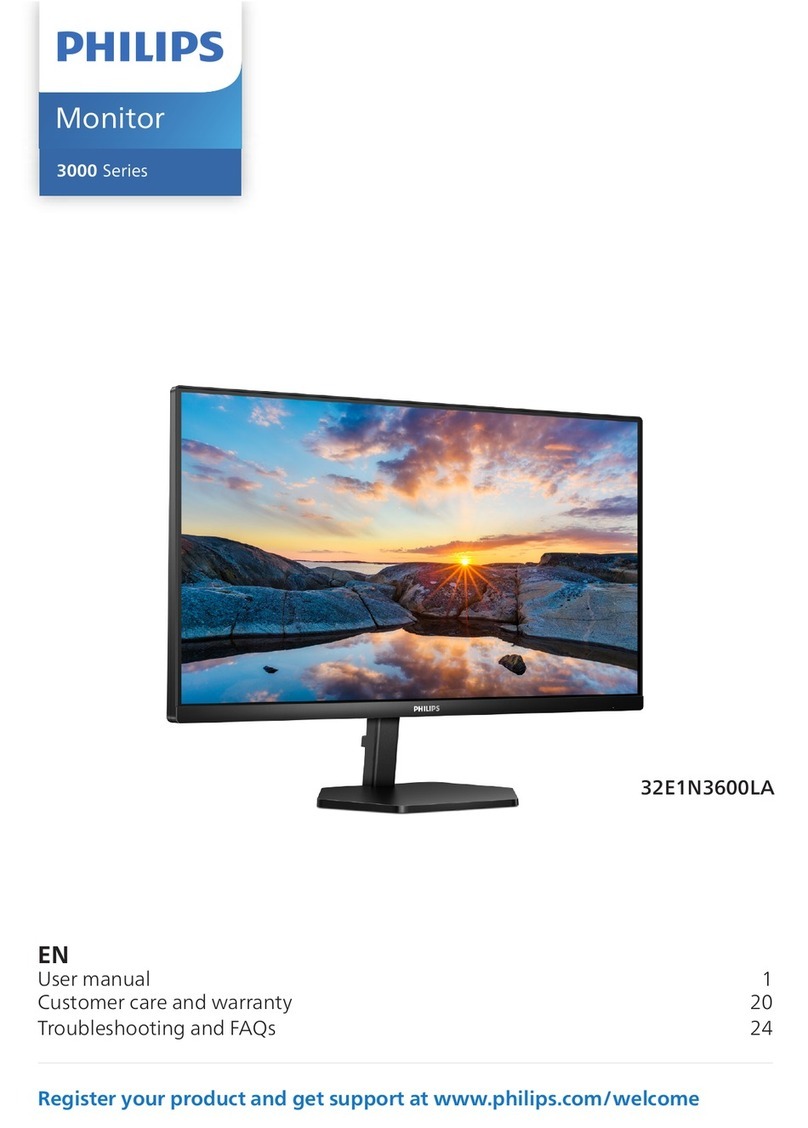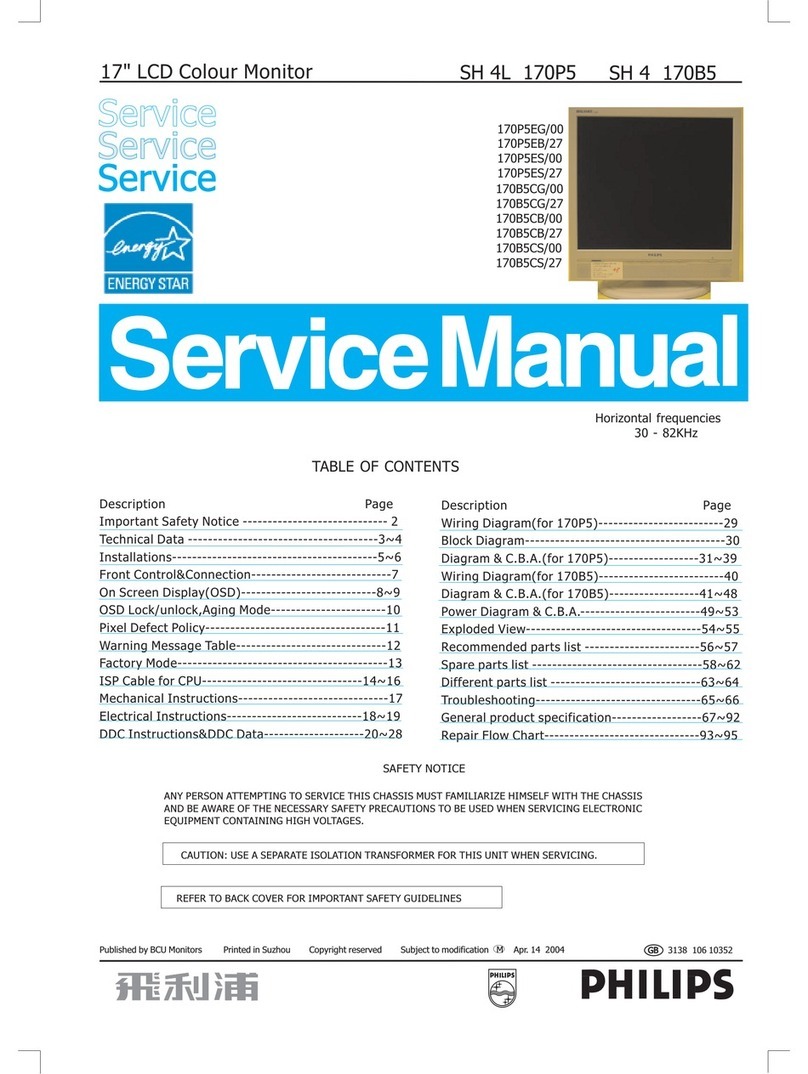BOE BW24A-AS User manual

User Manual
24 Inch 2-in-1 LCD Bar Display
Before connecting,operating or adjusting this product, please read
the User Manual.
Please keep this manual for future reference.
BW24A-AS

Contents
Warning and Precautions.............................................................2-8
Wall Hanging Instruction............................................................9-10
Accessories..................................................................................10
Buttons and Interfaces..................................................................11
Specification.................................................................................12
Basic Operations.....................................................................12-14
1.Desktop....................................................................................12
2.Apps.........................................................................................13
3.Setting......................................................................................13
4.ADB Function...........................................................................14
Troubles Shooting....................................................................15-16

Warning and Precautions
Electricity can provide many useful functions, but improper use will
also cause harm to personal and property security, both the design
and manufacturing of this product are based on the highest require-
ments of safety, improper use may cause harm, such as electric
shock, fire damage, etc. To avoid such dangerous, please comply
with the following instructions when users are installing, operating
and cleaning. In order to ensure your personal safety and prolong
the service life of the product, please read carefully before start
using safety warning clause.
1.Read this instruction
Before operating the unit, please read and understand all
instructions.
2.Keep this instruction
Please store this safety and operation instruction in safe place for
future use.
3.Heed all warnings
Please strictly abide by all the safety warning related to this product
in this manual.
4.Follow the instruction Please follow all instructions.
5.Accessories
Please use the attachments or accessories designated
bymanufacturer. Do not utilize the accessories recommended by
illegal manufacturer, otherwise may cause accident.

6.Power supply
The power supply utilized in this unit is marked on the power supply
label. If you are not sure the power supply type in your area, please
consult the local dealer or electric power company. To better protect
the product, in the thunderstorm weather or when this unit is not
utilized for a long time or when unattended for a long time, please
unplug the power plug of this unit and disconnect the antenna,
which will help to protect the product from damaged by lightning or
power cord surging. When need to utilize this unit with another type
of power supply, please replace the power cord and consult to local
dealer. Power outlet shall be installed in the place where is easy to
connect and close to the unit. Please utilize the power cord desig-
nated by the dealer to ensure the safety and electromagnetic com-
patibility.
When the unit is needed to connect with VCR or computer, please
turn off the power supply of this unit to avoid electric shock.
7.Power cord protection
Please protect the power cord, especially the connection position
among plug, socket and power cord with this unit should not be
trampled.
8.Overload
As for the wall socket and power outlet, do not overload use, to
avoid fire or electric shock.
9.Objects fell into or liquid splashed into
Don't insert objects from the ventilation hole or the hole of this
unit.This unit has high pressure, the inserted object may cause
electric shock or parts short circuit inside the unit.
So don't let water drop or liquid spill into the unit.
10.Maintenance
Please contact maintenance issues to the authorized service

personnel. When the unit is damaged by the followings, the unit is
needed to be repaired: the power cord or power plug is damaged;
liquid splashed into or solid fell into the unit, the unit is exposed to
the rain or damp environment or the unit is dropped.
11.Conditions requiring maintenance
When any of the following conditions occurs, please pull the plug
from the AC socket and contact the professional maintenance
personnel for repair.
a.Power cord or plug damages;
b.When liquid splashed into or solid fell into;
c.When the unit is exposed in rain or water;
d.When do not operate according to the instructions described in
the operation manual; do not carry out operation not regulated in
operation manual, improper adjustment or setting may cause
damage to the unit, at this time, it needs rectification or adjustment
by professional technical personnel.
e.When the unit falls or the case has any damage;
f.When the unit displays abnormal conditions or significant chang-
es, which indicates that the unit needs to be repaired.
12.Replace parts
When the product's parts need to be replaced, please confirm that
the parts utilized by maintenance personnel is designated by manu-
facturer, or original parts with same characteristics and perfor-
mance. Usage of unlicensed parts may cause fire, shock and/or
other hazards.
13.Safety inspection
When maintenance service is completed, please ask maintenance
personnel to check safety performance of unit to confirm that the
unit is under normal state.
14.Wall hanging

When the unit needs to be hung on wall or ceiling, please make
sure to install according to the method provided by the manufactur-
er. This concerns safety issues.
15.Holder
Please utilize the wheelbarrow, foot rest, tripod, holder or table des-
ignated by manufacturer or sold with the unit. Do not place it on
unstable trolley, holder, tripod or table. Placing the unit on unstable
surface may cause the unit to fall and injure personnel or damage
the product. Please follow the manufacturer's installation instruc-
tions when it needs to be hung on wall. Please utilize the wall
accessories recommended by manufacturer.
16.Move carefully
When moving with small car, please be careful to move the cart and
the unit to avoid the fall of the unit and injuring personnel. Sudden
stop, excessive force and uneven ground may cause the unit to fall
from the cart.
Do not utilize and move LCD Unit at work or standby mode.
17.Lightning strike
Please unplug the battery socket of the unit when the unit is not
utilized for a long time or in thunderstorm weather.
For better protection of this product, please unplug the battery
socket of the unit and disconnect the antenna in thunderstorm
weather or when the unit is not utilized for a long time or unattended
for a long time. This will help to prevent the damage to the product
caused by lightning or online surge.
18.Please do not utilize this unit near water source. For example,
near the tub, wash basin,
19.kitchen sink or wash basin; in a wet ground or near a swimming
pool, etc.

When moving the unit from a low temperature place to a high tem-
perature place, water steam will be condensed, do not utilize in this
case, otherwise it may cause fire, electric shock or other hazards.
20.Please clean with dry cloth.
Please remove the power cord before cleaning, do not utilize liquid
cleanser or aerosol to clean this unit. Please utilize dry cloth when
cleaning.
21.Ventilation opening
Please do not block any open ventilation hole. Please install the unit
according to manufacturer's instruction. Both opening and ventila-
tion holes in the unit casing are designed for ventilation. Do not plug
these opening and ventilation holes. Insufficient ventilation may
lead to overheating and may shorten the service life of the unit.
Please do not place the unit on bed, sofa, carpet or other similar
surface, because this will
block the heat emission opening. This product design does not sup-
port embedded installation,
unless there is adequate ventilation space or permitted in the
manual by manufacturer, please
do not install the unit in confined space, such as bookcases, shelf,
etc.
22.Heat source
Do not install the unit near heat source such as heater, stove or
other heating equipment
(including efficacy).
23.Screen protection
The LCD screen is made of glass.
Therefore, the screen may be broken when the unit falls or it is com-
pressed by other objects. Be careful to avoid damage when the
screen is broken.

24.Pixel defects
The LCD screen of this unit is a high-tech product, it can provide
fine picture. Sometimes, some inactive pixels may appear blue,
green or red fixed point on the screen, but that does not affect its
performance.
Remarks: when utilizing this product, the product's power plug must
be connected to the power supply outlet with protective grounding.
25.Temperature
Do not store or utilize the unit in places where temperature is too
low or too high.
When the unit is utilized in a place where temperature is too low
temperature, the picture may have streak or slightly slower reaction
or other phenomenon, which do not belong to defect in the perfor-
mance of the unit. When the temperature returns to normal, the unit
will return to normal.
Please do not store the unit in a place where temperature is too low
or too high. Please do not place it in direct sunlight or near heat
source.The storage temperature range of this unit: -10℃to + 70℃
Working temperature range: -10℃to + 70℃
26.Cleaning and maintenance
Please clean and wipe the unit with soft dry cloth.
If it cannot be wiped clean with soft dry cloth, can utilize this cloth to
dip moderate amount of soapy water or weak cleaner to wipe this
unit.
Utilize the cleaning tool for wiping lens to wipe the dirt off the
screen.
Do not utilize alcohol, paint thinner or gasoline to wipe the unit.
Before cleaning the unit with cleaning cloth after treated by chemi-
cal processing, Please read the instructions of cleaning cloth care-
fully.

FCC Warning:
This device complies with part 15 of the FCC Rules. Operation is
subject to the following two conditions: (1) This device may not
cause harmful interference, and (2) this device must accept any
interference received, including interference that may cause unde-
sired operation.
Any Changes or modifications not expressly approved by the party
responsible for compliance could void the user's authority to oper-
ate the equipment.
Note: This equipment has been tested and found to comply with the
limits for a Class B digital device, pursuant to part 15 of the FCC
Rules. These limits are designed to provide reasonable protection
against harmful interference in a residential installation. This equip-
ment generates, uses and can radiate radio frequency energy and,
if not installed and used in accordance with the instructions, may
cause harmful interference to radio communications. However,
there is no guarantee that interference will not occur in a particular
installation. If this equipment does cause harmful interference to
radio or television reception, which can be determined by turning
the equipment off and on, the user is encouraged to try to correct
the interference by one or more of the following measures:
—Reorient or relocate the receiving antenna.
—Increase the separation between the equipment and receiver.
—Connect the equipment into an outlet on a circuit different from
that to which the receiver is connected.
—Consult the dealer or an experienced radio/TV technician for
help.
Warning(CA65):
This product equipment has been tested and found to comply with
the CA 65 Rules.
FCC Radiation Exposure Statement:
This equipment complies with FCC radiation exposure limits set forth
for an uncontrolled environment. This equipment should be installed
and operated with minimum distance 20cm between the radiator
& your body.

Warning
1.Please cut off power supply before moving and installing LCD
Display, to avoid electric shock.
2.Please remove the base before utilizing the wall mounted LCD
Display
3.If you install LCD Display on ceiling or on a crooked wall, LCD
Display may fall and cause serious damage. Please utilize the
approved wall hanging, contact local professionals, otherwise the
damage incurred is beyond the scope of warranty.
4.Please do not lock the screws too tightly, which may damage the
LCD Display , and warranty failure.
To prevent damage, installation of wall hanging must be 5.installed
on the wall in accordance with installation instructions.
6.Please utilize screws and wall hanging conforming to the
following specifications, any damage caused by improper use of
improper accessories is beyond the warranty scope.
Installation of wall hanging
The LCD Display is already with Wall Hanging, which installed on
the back cover.
Step 1. Take out the Part1&Part2 as below
Step 2. Put the right screws into the 5 locations on Part 1& Part 2
Step 3. Install the LCD Bar Display to the wall Amount
Wall Hanging Instruction

Notes
1) Picture is only for reference
2) As for LCD Unit with terminal block, please use rubber pad and
screw to fix wall hanging to provide enough space for terminal
block.
Please make sure the following items are included in your LCD
Display Package.
If any items are missing, please contact your dealer.
1. 2-in-1 LCD Display
2. User Manual
3. Adaptor
Accessories

RJ45
Micro SD
OTG
Recovery
USB
Interface
DC IN
ON/OFF
EARPHONE
R
Ethernet interface
Insert Micro SD card
Connect Mouse or use ADB function
Update software
Connect U Disk or Mouse
Function
Power supply the Display with Adaptor plug in
Power ON/Power off the Display
Connect one Earphone
Reset the Display
Buttons and Interfaces Introduction

Specification
Basic Operation
Desktop
--click this icon enter into main desktop
--This icon show the current activities
--this icon back to desktop
--this icon back to up level
Brightness
System
Storage
Power Voltage
Interfaces
Weight
Dimension
Buttons
Display size 24 Inch 2-in-1 Bar Display
1920*360
300inits
Android 8.1
2GB RAM+8GB ROM
12V 4A 48W
6.3KG/pc
1228.5×134.5×36mm
Power on/off, Reset
DC in, Earphone, RJ45, Micro SD, USB, OTG, Recovery
Resolution

Apps
In this screen, there are many apps, you can use functions as below
pics.
1.Connecting Network &Internet---searching the wifi nearby, and
connect to the network
2.Connected Devices--can contacted other devices by
Cast or OTG functions
3.Apps ¬ifications--can check which apps installed and uninstall
apps.
4.Display--can set the Brightness level, Wallpaper, sleep time, font
size
Setting

Apps
In this screen, there are many apps, you can use functions as below
pics.
Setting
1.Connecting Network &Internet---searching the wifi nearby, and
connect to the network
2.Connected Devices--can contacted other devices by Bluetooth,
Cast or OTG functions
3.Apps ¬ifications--can check which apps installed and uninstall
apps.
4.Display--can set the Brightness level, Wallpaper, sleep time, font
size
5.Sound--can change the Volume, Vibration or Do not Disturb
6.Screenshot--can show the screenshot icon on taskbar
7.Storage--show the storage of used and free
8.System--choose the Language and keyboard layout
9.Date& Time-- set the Zone, date& Time
10.Backup--remove the data or factory reset
ADB function
1.Enable OTG function on Display: Setting→Connected Devise→
OTG
2.Install Drive Assistant on Windows based PC or Intall Android

Apps
In this screen, there are many apps, you can use functions as below
pics.
Setting
1.Connecting Network &Internet---searching the wifi nearby, and
connect to the network
2.Connected Devices--can contacted other devices by Bluetooth,
Cast or OTG functions
3.Apps ¬ifications--can check which apps installed and uninstall
apps.
4.Display--can set the Brightness level, Wallpaper, sleep time, font
size
SDK on PC.
3.Connect the Display OTG interface and PC USB port with USB
cable.
You can find one Android Device in PC Device Manager
Trouble Shooting
1.Adaptor cannot work
1)Pls check whether connect the AC power cable to Adaptor
2)Pls check the Socket has Voltage or not
3)Pls check the Adaptor Plug and Power Cable connect correctly
2.The Bar Display cannot Display
1)Pls check adaptor DC pin connect to the Machine DC in interface
2)Pls check the Machine power button is ON
3.The Bar Display cannot search WiFi or WiFi Signal is
Weak
1)Pls check the Machine is in the WiFi signal Coverage
2)Pls check the Antenna on Machine connected well
3)Pls check the Machine system WiFi is on in Setting
4.The Bad Display cannot recognize the U Disk
1)Pls check the U Disk connect to USB port
2)Pls make sure the Files in U Disk no damaged
3)Pls try another U Disk to try
5.The Mouse can not use
1)Pls check the Mouse is connected to USB port or OTG port
2)When OTG function is ON in system, the Mouse must connect to
USB port

3)Or change to another Mouse to try
6.The screens Display Abnormally
1)Both screens display Abnormally, pls reset the Machine first
2)One of Screen displays abnormally, pls connect Professionals to
handle with it.
Table of contents
Other BOE Monitor manuals